Xante Ilumina Software Installation Manual
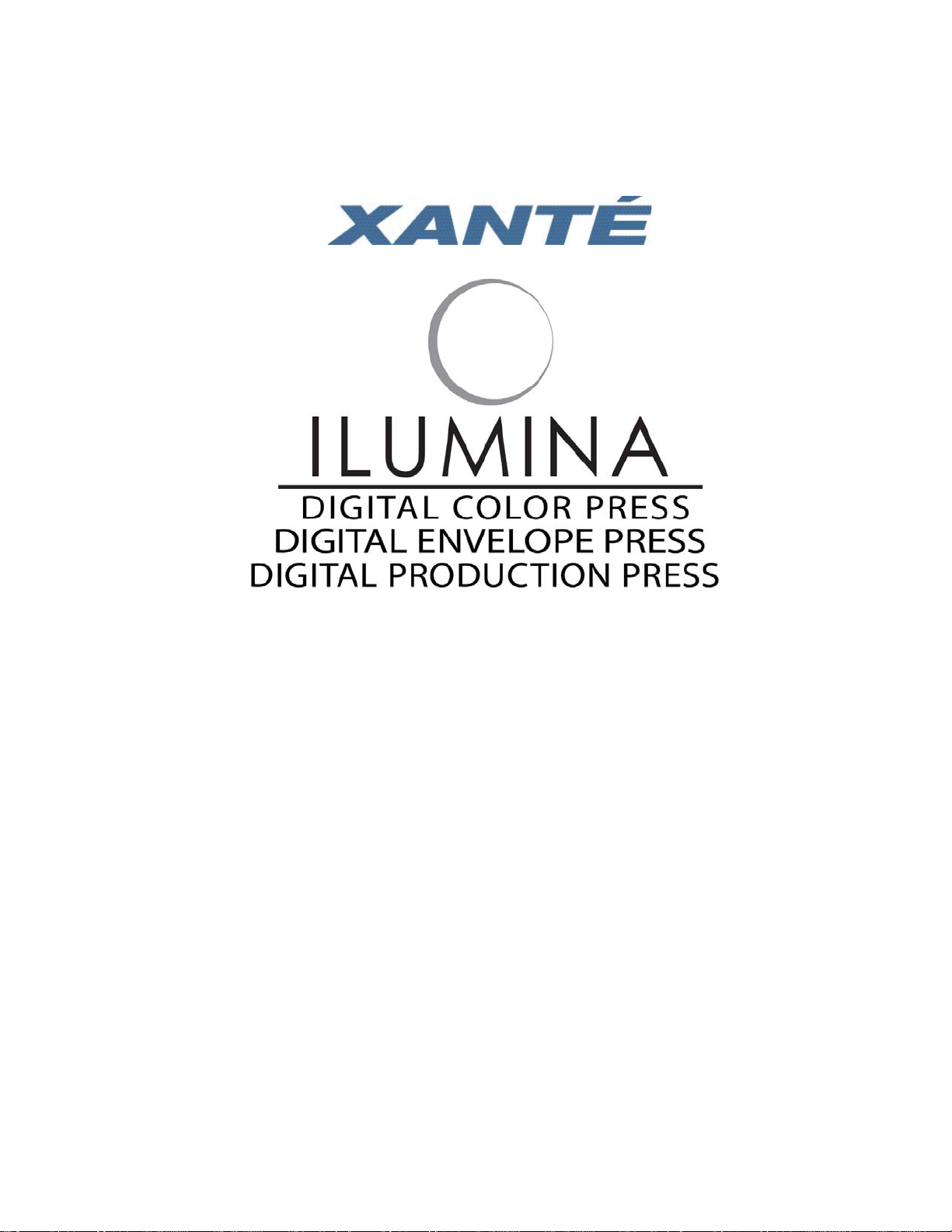
Software Installation Guide
Xanté Corporation
2800 Dauphin St., Suite 100
Mobile, AL 36606-2400
P.O. Box 16526, Mobile, AL 36616-0526
Phone: 800-926-8839, 251-473-6502
Fax: 251-473-6503
Web Site: www.xante.com
Ilumina Software Installation Guide v2
Ilumina Software Installation Guide i
06/29/09
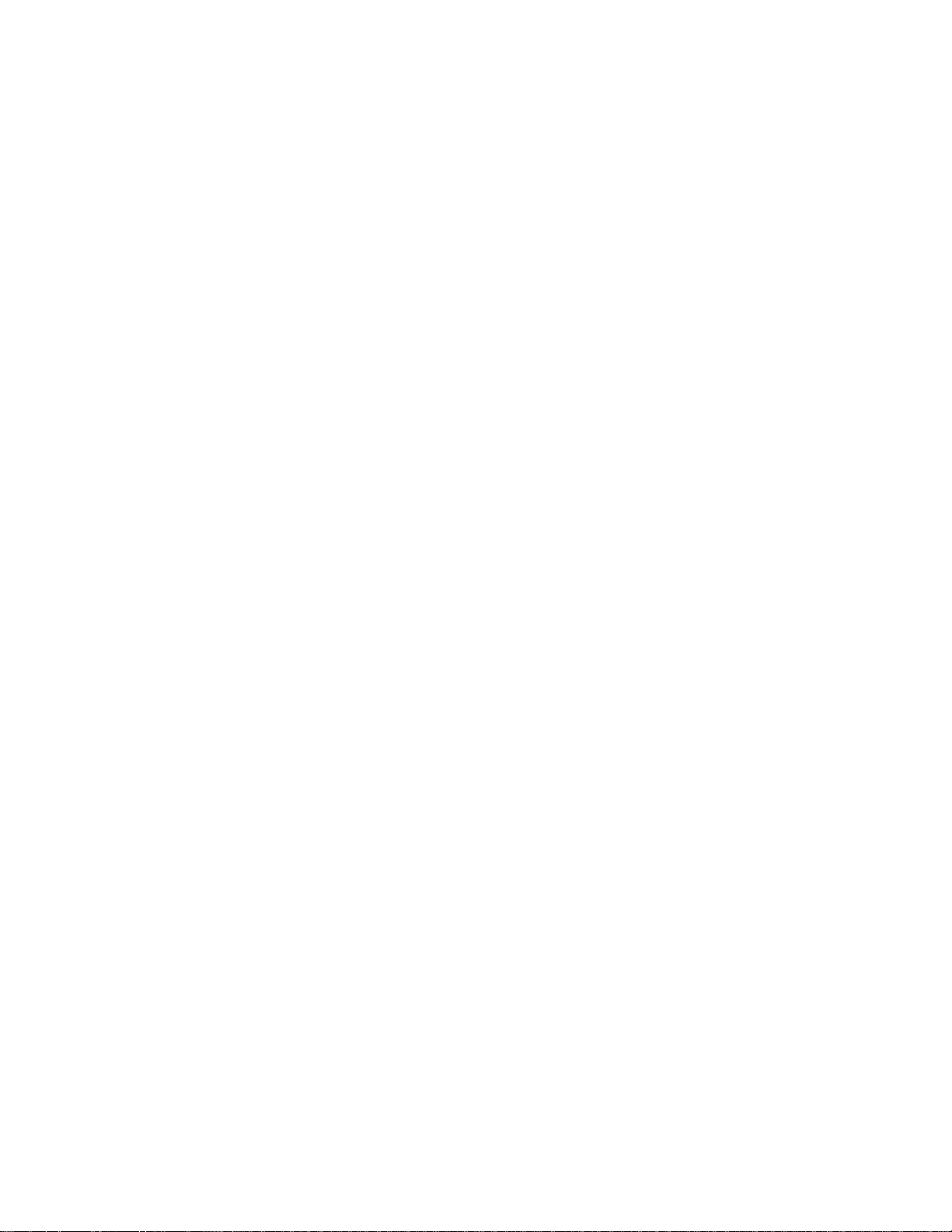
Trademarks
Xanté® and Ilumina® are registered trademarks of Xanté Corporation.
Adobe® Illustrator®, Adobe® Photoshop®, InDesign®, PostScript®, Acrobat®, Acrobat®
Reader™ and AdobePS™ are trademarks or registered trademarks of Adobe Systems
Incorporated which may be registered in certain jurisdictions. Macintosh
LaserWriter®, and EtherTalk® are registered trademarks of Apple Computer.
PCL® is a registered trademark of Hewlett-Packard Development Company, LP. Microsoft®,
MS-DOS®, Windows NT®, Wingdings®, and Windows® are registered trademarks of Microsoft
Corporation in the United States and other countries. Arial® and New Times Roman® are
registered trademarks of Monotype Corporation.
Novell® and NetWare® are registered trademarks of Novell, Inc.
Print Wizard® is a registered trademark of System Development, Inc.
UL® is a registered trademark of Underwriters Laboratory.
Ethernet® is a registered trademark of Xerox Corporation.
All other brand and product names are trademarks, registered trademarks, or service marks of
their respective holders.
Manual Notice
Xanté Corporation reserves the right to make changes to this manual and to the equipment
described herein without notice. Every effort has been made to ensure that this manual is
free of inaccuracies and omissions. However, Xanté Corporation makes no warranty of any
kind including, but not limited to, any implied warranties of merchantability and fi tness for a
particular purpose with regard to this manual.
®
, Mac®, Mac® OS,
Xanté Corporation assumes no responsibility for, or liability for, errors contained in this
manual or for incidental, special, or consequential damages arising out of the furnishing of
this manual, or the use of this manual in operating the equipment, or in connection with the
performance of the equipment when so operated.
Copyright
This manual is Copyrighted © 2005 by Xanté Corporation. All Rights Reserved. Printed in the
USA. This manual may not be copied in whole or in part, nor transferred to any other media
or language without the express written permission of Xanté Corporation.
Colophon
This manual was written using Adobe InDesign, Adobe Acrobat, Adobe Photoshop, Adobe
Illustrator, and Microsoft Word. The typefaces for the main body of the manual are Times
New Roman, Arial, Symbol and Wingdings.
ii Ilumina Software Installation Guidebb

Table of Contents
Chapter 1 - Introduction .........................................................................1
About this Book .......................................................................................................1
Manual Conventions ..........................................................................................1
Chapter 2 - Hardware Connections .......................................................3
Overview ..................................................................................................................3
Ethernet Interface for TCP/IP Setup ........................................................................3
Install the Ferrite Core .................................................................................3
Connect the Ethernet Cable .........................................................................4
Assign an IP Address to the Ilumina ...........................................................5
USB Interface ...........................................................................................................6
Connect the USB Cable ...............................................................................6
Parallel Interface (LPT1) .........................................................................................7
Connect the Parallel Cable ...........................................................................7
Chapter 3 - Windows Installation ...........................................................8
Overview ..................................................................................................................8
Select a Printer Driver in Windows .........................................................................8
PostScript Printer Driver ..............................................................................8
PCL Printer Driver .......................................................................................8
Installing Optional Components ..............................................................................8
Installing the Ilumina Driver for a TCP/IP Connection ...........................................8
Discover the Ilumina using the LPR Utility ................................................9
Installing the Ilumina Driver for a USB Connection .............................................10
Enable the USB Port ..................................................................................11
Print a Test Page .........................................................................................11
Installing the Ilumina Driver for a Parallel (LPT1) Connection ............................11
Print a Test Page .........................................................................................12
Chapter 4 - Macintosh Installation ......................................................13
Overview ................................................................................................................13
PostScript Printer Driver ........................................................................................13
Installing Optional Components ............................................................................13
Installing Additional Utilities .................................................................................13
Installation for Mac OS 9 .......................................................................................13
Installing the Driver for Ethernet and USB Connections ..........................13
Creating the Desktop Icon for a Ethernet Connection ...............................14
Create the Desktop Icon for a USB Connection ........................................15
Ilumina Software Installation Guide iii
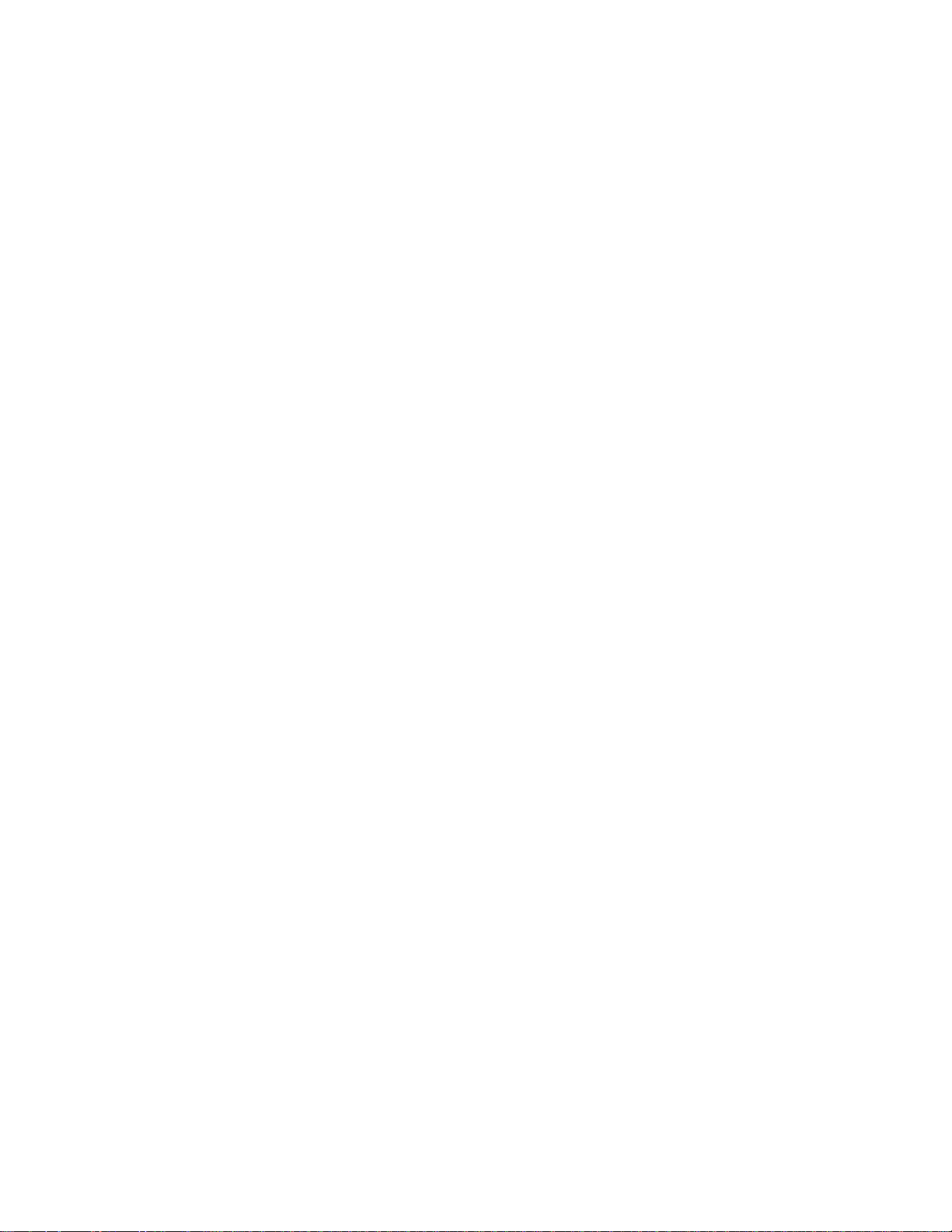
Test Button .................................................................................................15
Installation for Mac OS X .....................................................................................16
Installing the Driver for Ethernet and USB Connections ..........................16
Adding the Ilumina for an Ethernet Connection ........................................17
Adding the Ilumina for a USB Connection ................................................17
Chapter 5 - Optional Components .......................................................18
Overview ................................................................................................................18
Confi guring or Installing Optional Components ....................................................18
Windows ....................................................................................................18
Mac OS 9 ...................................................................................................18
Mac OS X ..................................................................................................19
Setting Default Software Options ..........................................................................19
Windows ....................................................................................................19
Mac OS 9 ...................................................................................................20
Mac OS X ..................................................................................................20
Installing Additional Utilities .................................................................................21
Windows ....................................................................................................21
Mac OS 9 ...................................................................................................21
Mac OS X ..................................................................................................21
Chapter 6 - Manuals, Service, and Support ........................................22
PDF or On-Line Manuals .......................................................................................22
Requirements ...................................................................................................22
View the Manuals ............................................................................................22
Copy the Manuals ............................................................................................22
Xanté Service and Support Information ................................................................22
iv Ilumina Software Installation Guidebb
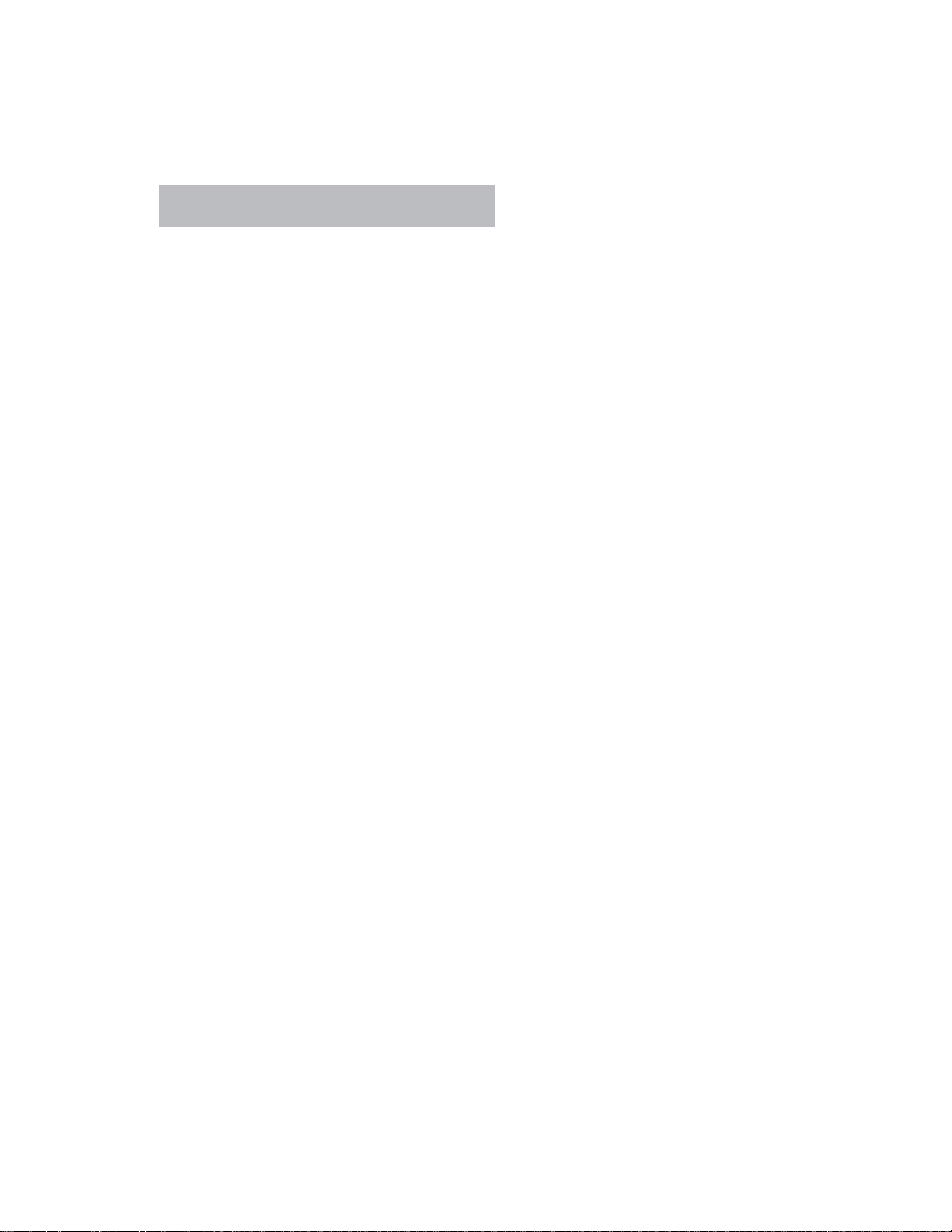
Chapter 1 - Introduction
About this Book
This book is delivered as an Adobe Acrobat PDF fi le. It provides a convenient
on-screen reference for software installation of your Xanté Ilumina Digital Color
Press.
You can use Acrobat bookmarks or search features to navigate and locate information
in this manual. If you need to print part of the manual, use Adobe Reader’s print
command, and choose which pages you want to print. Some pages are deliberately
left blank so that the page format is appropriate for duplex (double-sided) printing if
you wish.
Manual Conventions
The following conventions are used in this manual:
indicates that you need to press the Return key on a Macintosh or the
Enter key on a PC.
indicates additional or emphasized information to supplement the
main text.
1 indicates caution and instructions that must be followed to avoid
damage to fi les or equipment.
; indicates danger and warns that instructions must be followed
exactly to avoid personal injury.
: or → indicates the path for a fi le or folder and links procedure steps.
< > indicates variable information such as the printer name or model.
Ilumina Software Installation Guide 1
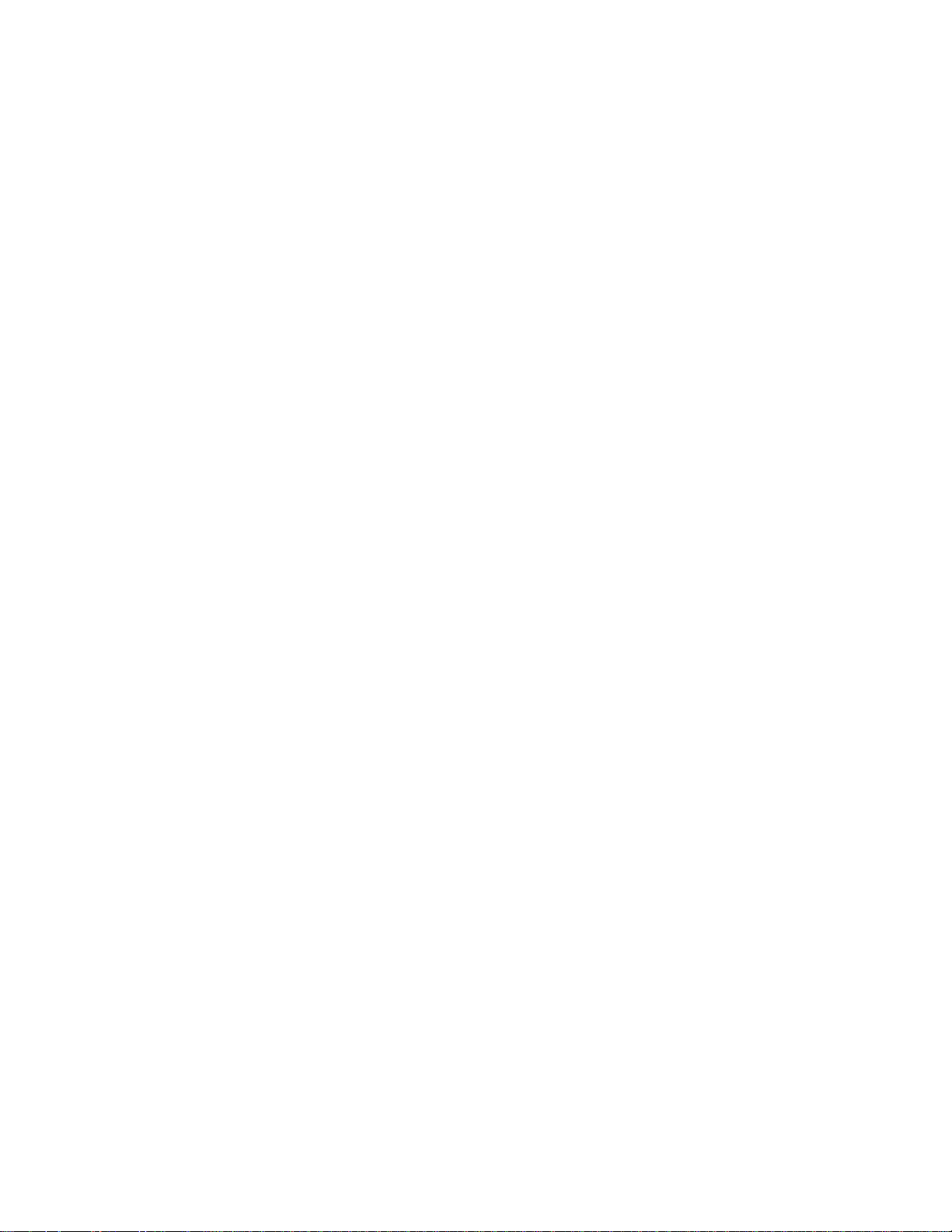
Do not connect this product to an uninterruptible power supply (UPS).
1
For further information, please contact Xanté at 1-800-926-8393 or
www.Xanté.com. Be sure to use the 15A AC power cord supplied with the
Ilumina. Use of a power cord NOT supplied with the Ilumina or use of an
extension cord, may result in overheating, and could be a safety hazard.
2 Ilumina Software Installation Guidebb
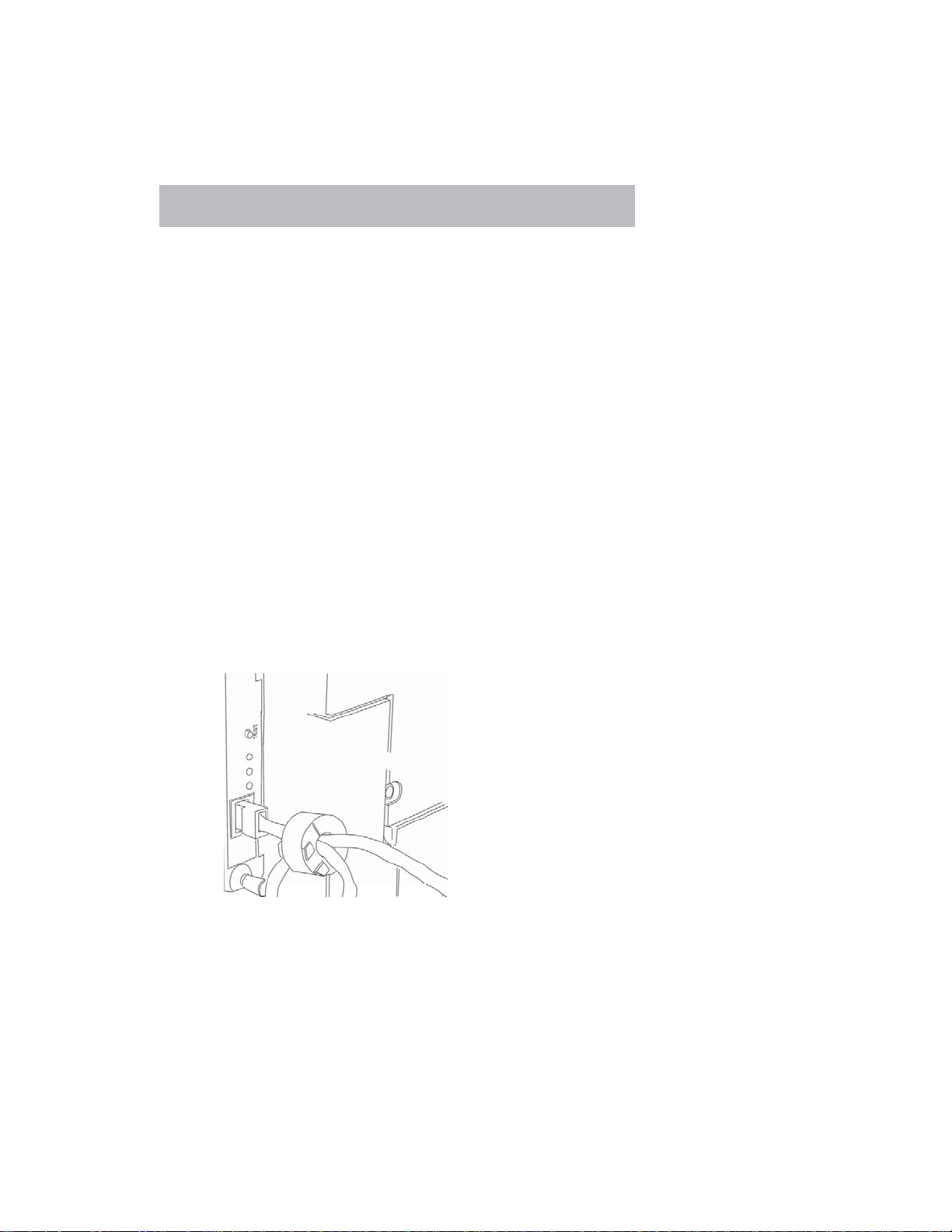
Chapter 2 - Hardware Connections
Overview
• Ethernet Interface for TCP/IP Setup.
• USB Interface.
• Parallel Interface (LPT1).
You must confi gure either a local (USB or LPT1) connection for printing
directly to your Ilumina or a network (Ethernet) connection for printing over
a network.
Ethernet Interface for TCP/IP Setup
Install the Ferrite Core
In order to reduce electromagnetic interference — ”noise” that interferes with TVs
or other appliances — you must place the enclosed ferrite core on the network cable
connected to your printer.
To Install the Ferrite Core:
1. Disconnect the network cable from the Ilumina, if necessary.
2. Loop the cable to keep the ferrite core in place.
3. Place the open core about 1 inch from the cable connector on the Ilumina end.
4. Press the two halves of the core together until they click shut.
This safeguard is an FCC requirement.
1
Ilumina Software Installation Guide 3
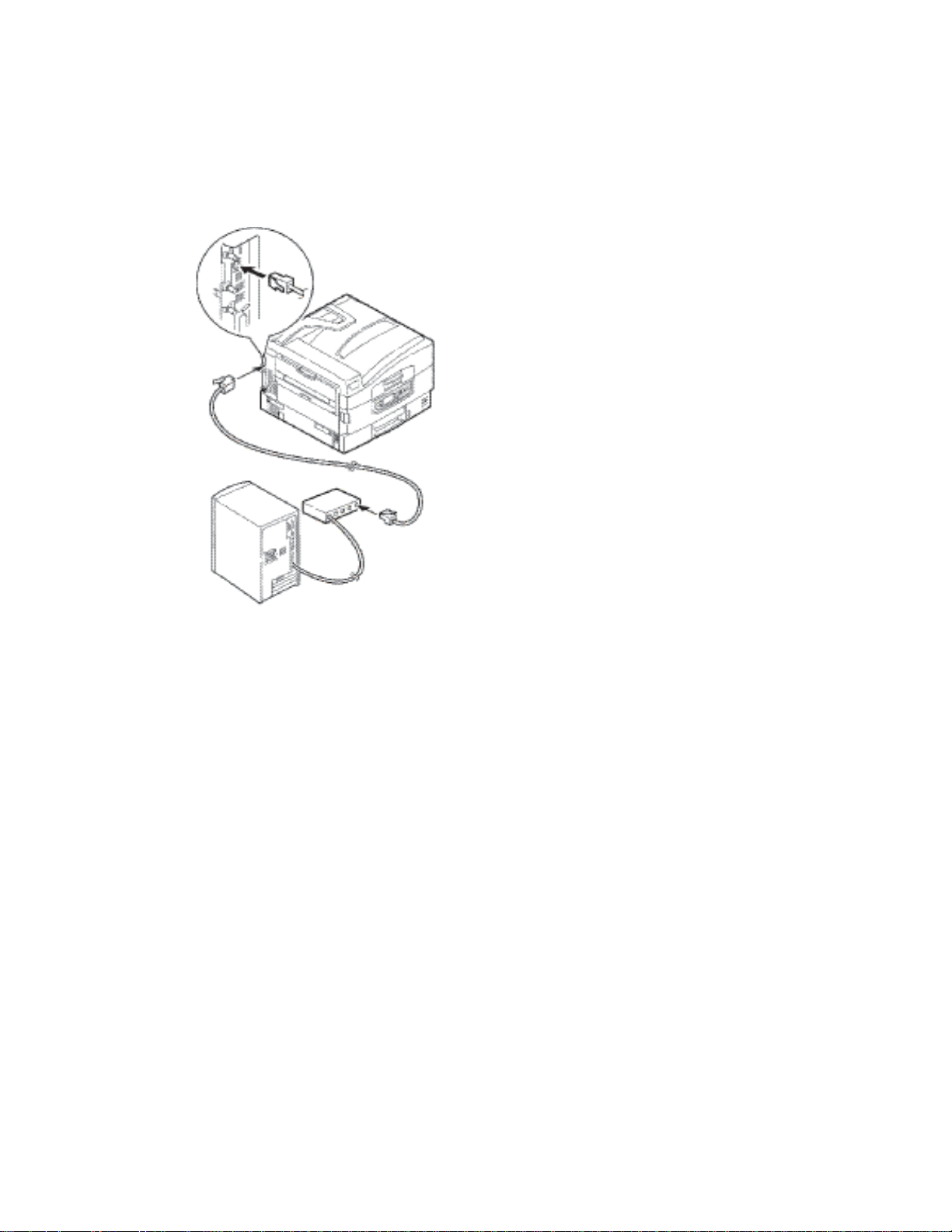
Connect the Ethernet Cable
1. Switch off the Ilumina and computer.
2. Remove the protective cover from the network connector on the Ilumina.
3. Connect the Ethernet cable between the Ilumina and the Ethernet hub.
4. Turn the Ilumina ON.
5. Use the front panel to assign the IP Address.
4 Ilumina Software Installation Guidebb
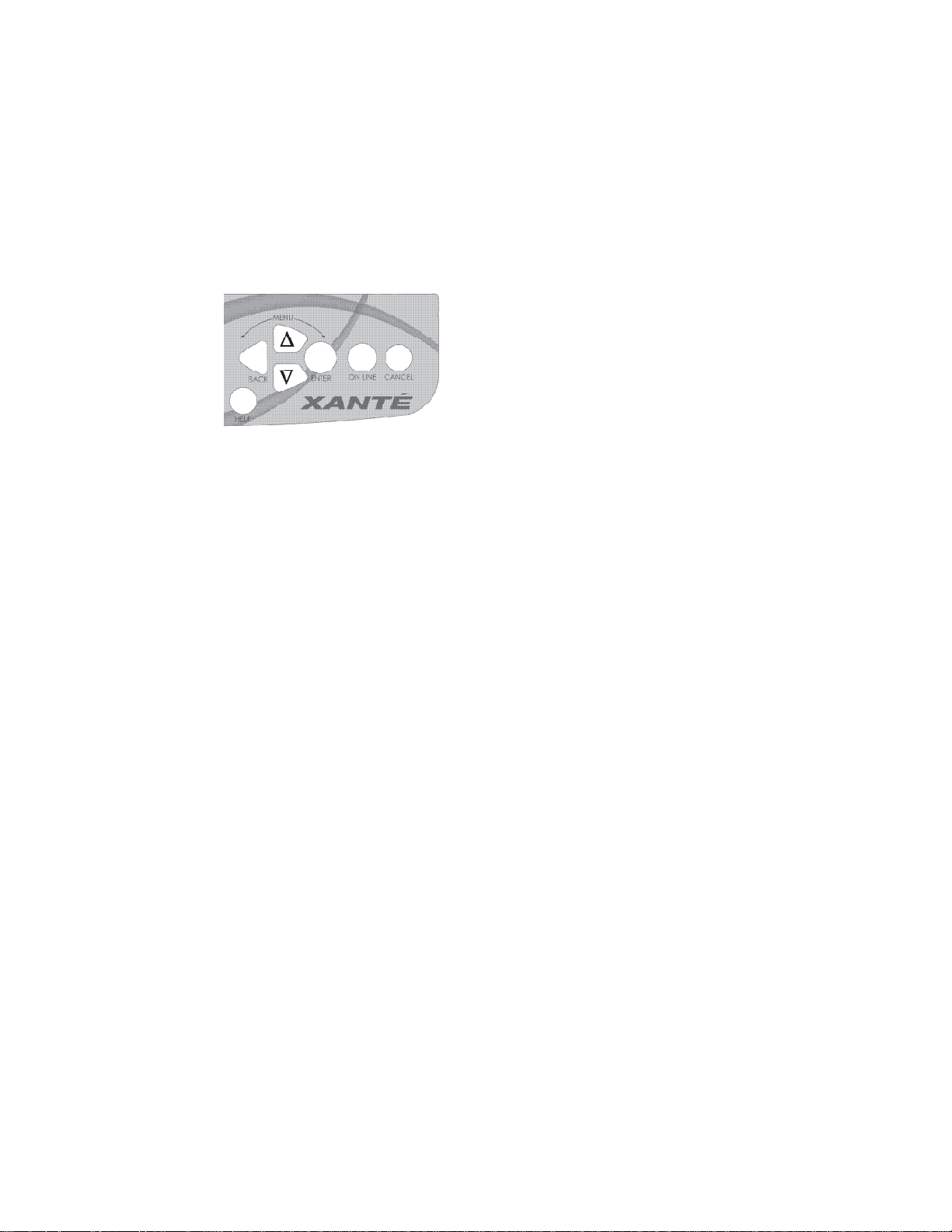
Assign an IP Address to the Ilumina
If you are not using DHCP, you need to obtain an IP Address from your network
Administrator and enter it using the front panel:
1. Confi rm that the Ilumina displays [Ready To Print].
2. Press V until [Admin Setup] displays. Press ENTER.
3. Enter the password. Press either U or V to enter the fi rst fi gure of the
password. Press ENTER to proceed to the next fi gure.
Hold down the key more than two seconds to fast forward.
4. Press ENTER again after completing the password.
5. Press U until [Network Setup] displays. Press ENTER.
6. Press U until [Slot1: 100/10 Base] displays. Press ENTER.
7. Press V until [IP Address] displays. Press ENTER.
8. Press either U or V to set the fi rst fi gure of the IP address. Press ENTER to
proceed to the next section of numbers.
9. Repeat steps 8 and 9 to set all digits.
10. Press ◄ and repeat steps 7 through 10 to set the [Subnet Mask] and [Gateway
Address].
11. Press ONLINE until [Ready To Print] displays.
12. Continue to Chapter 3 for PC or Chapter 4 for Macintosh driver installation.
The default password is 0000.
Ilumina Software Installation Guide 5
