
OSPREY (WR24G30)
USER GUIDE
Brand : XAGYL Communications
Model : WR24G30
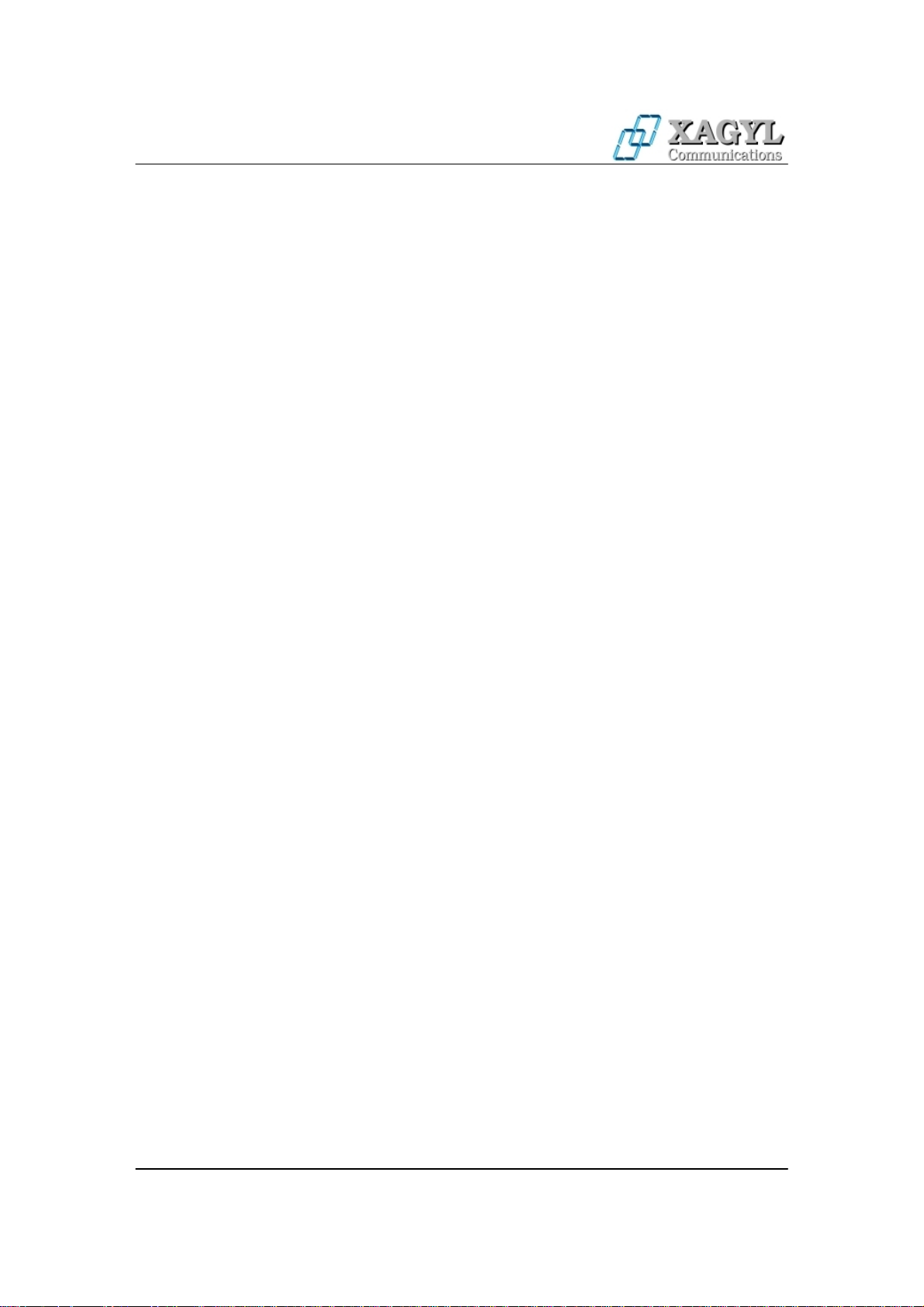
OSPREY (WR24G30) USER GUIDE
TABLE OF CONTENTS
OSPREY (WR24G30) USER GUIDE............................... ..... ...... .. ...... ..... ..... ... ..... ...... .. ....1
T A B L E O F C O N T E N T S ........................................................................................ 2
Initial setup and configuration................................ ... ..... ...... .. ...... ..... ... ..... ..... ... ..... ...... .. ....3
System Information.............................................................................................................4
General Settings..................................................................................................................7
IP Settings........................................................................................................................... 9
Advanced Settings ............................................................................................................ 10
Firewall Settings...............................................................................................................13
DHCP Settings.................................................................................................................. 14
Port Forwarding.................................................................... .................................. .......... 15
Authorized Stations....................................................................... .................................. ..16
Spectrum Analyzer................ .. ..........................................................................................16
Password Settings .............................................. ................................... ............................17
Syslog Settings.................................................................................................................. 17
RF Statistics......................................................................................................................18
Interface Status.................................................................................................................. 18
Services.............................................................................................................................19
Firmware Upgrade............................................................................................................ 19
Page 2 of 21
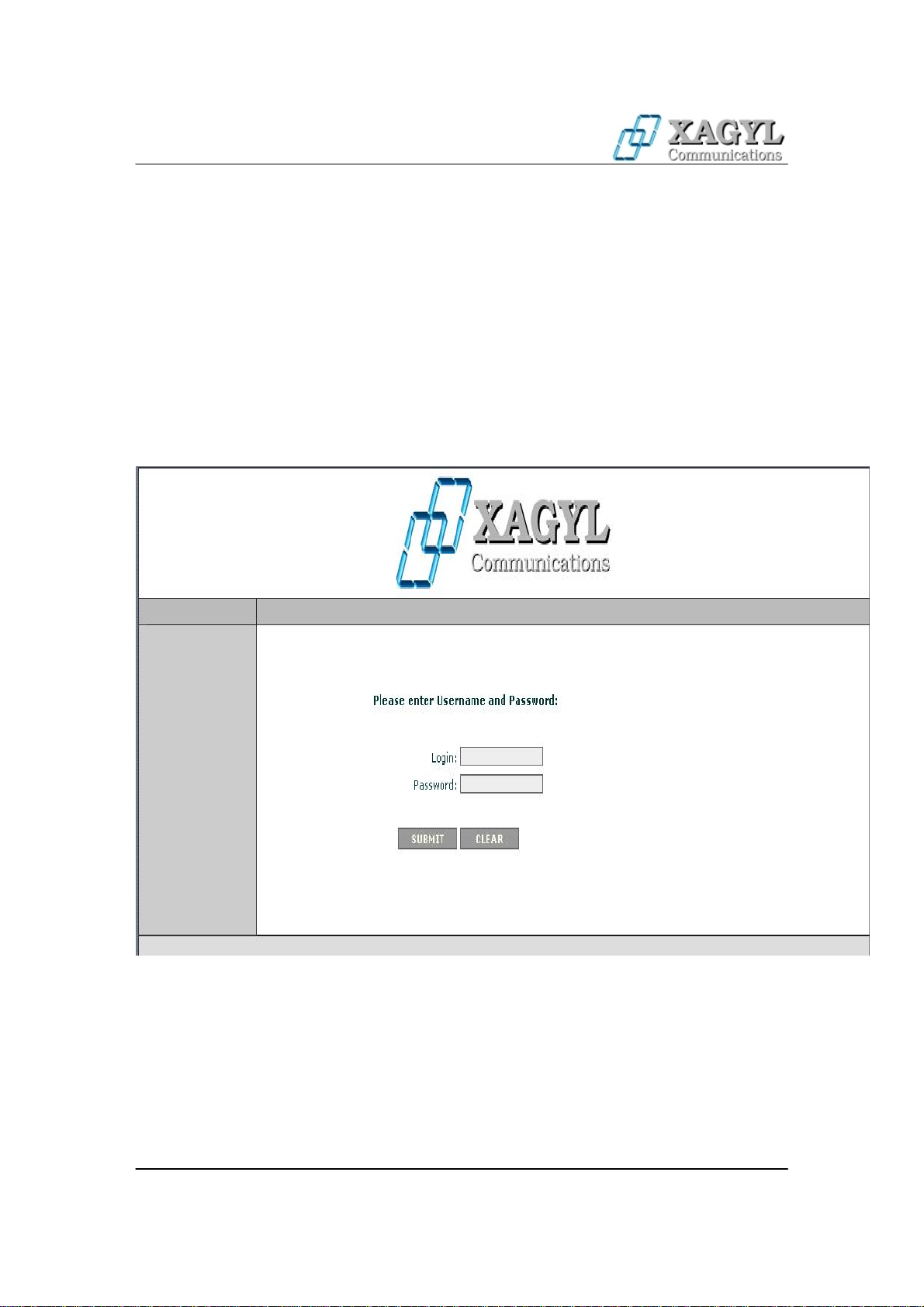
OSPREY (WR24G30) USER GUIDE
Initial setup and configuration.
One of the ways to configure wireless device running OSPREY is via WWW interface. After successful
installation the device uses following default settings:
IP Address: 192.168.1.251
Subnet Mask: 255.255.255.0
Login: admin
Password: public
The initial login screen looks as follows:
Please enter username and password, then press submit to log into the device.
Please note that after changing device parameters and pressing submit button, new settings will only be
saved when you press "Apply Changes" button at the right bottom of the configuration page. You also need
to reboot the device for the device to start with new settings.
Page 3 of 21
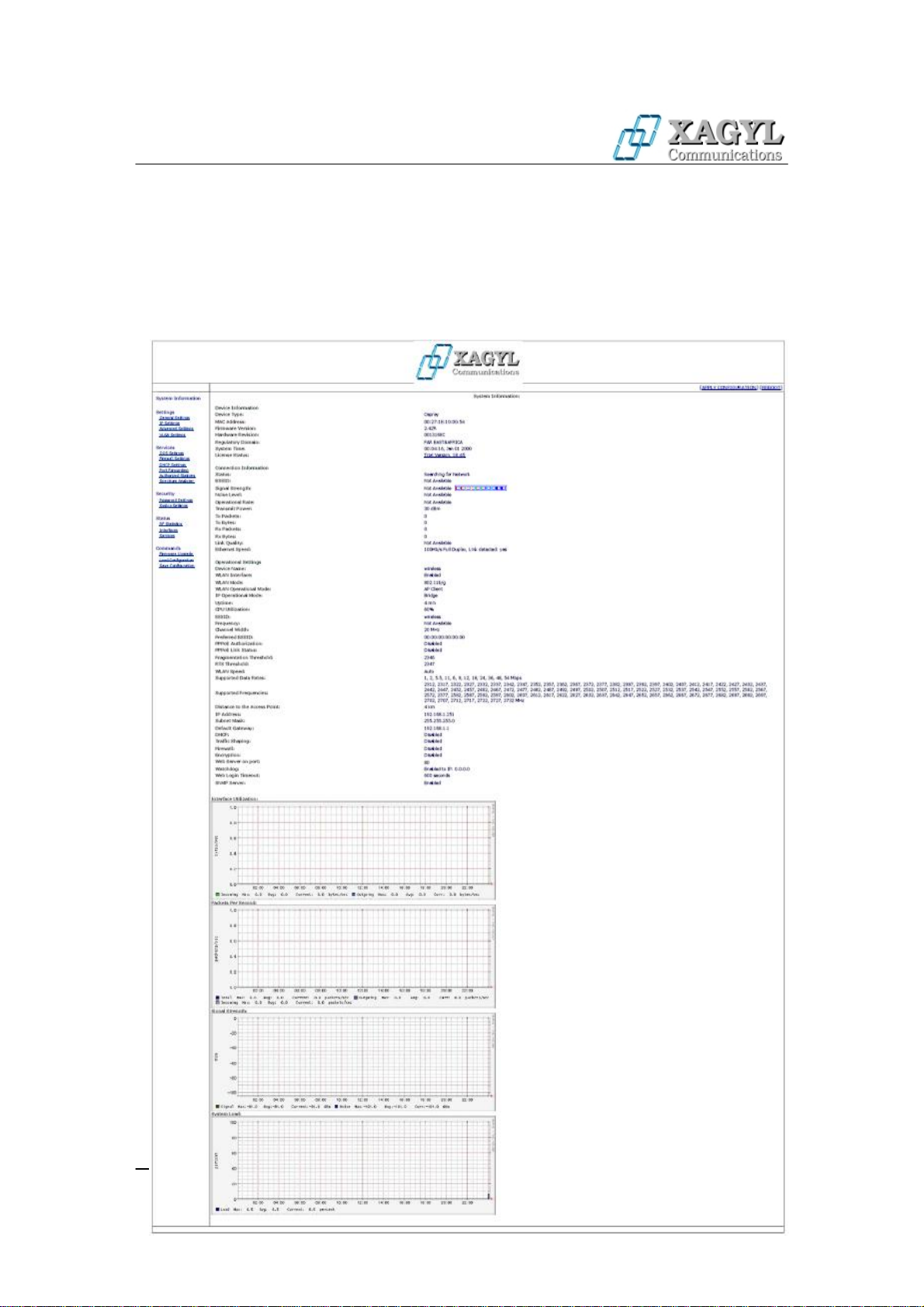
OSPREY (WR24G30) USER GUIDE
System Information
System information tab shows information about system hardware and operational parameters:
Page 4 of 21
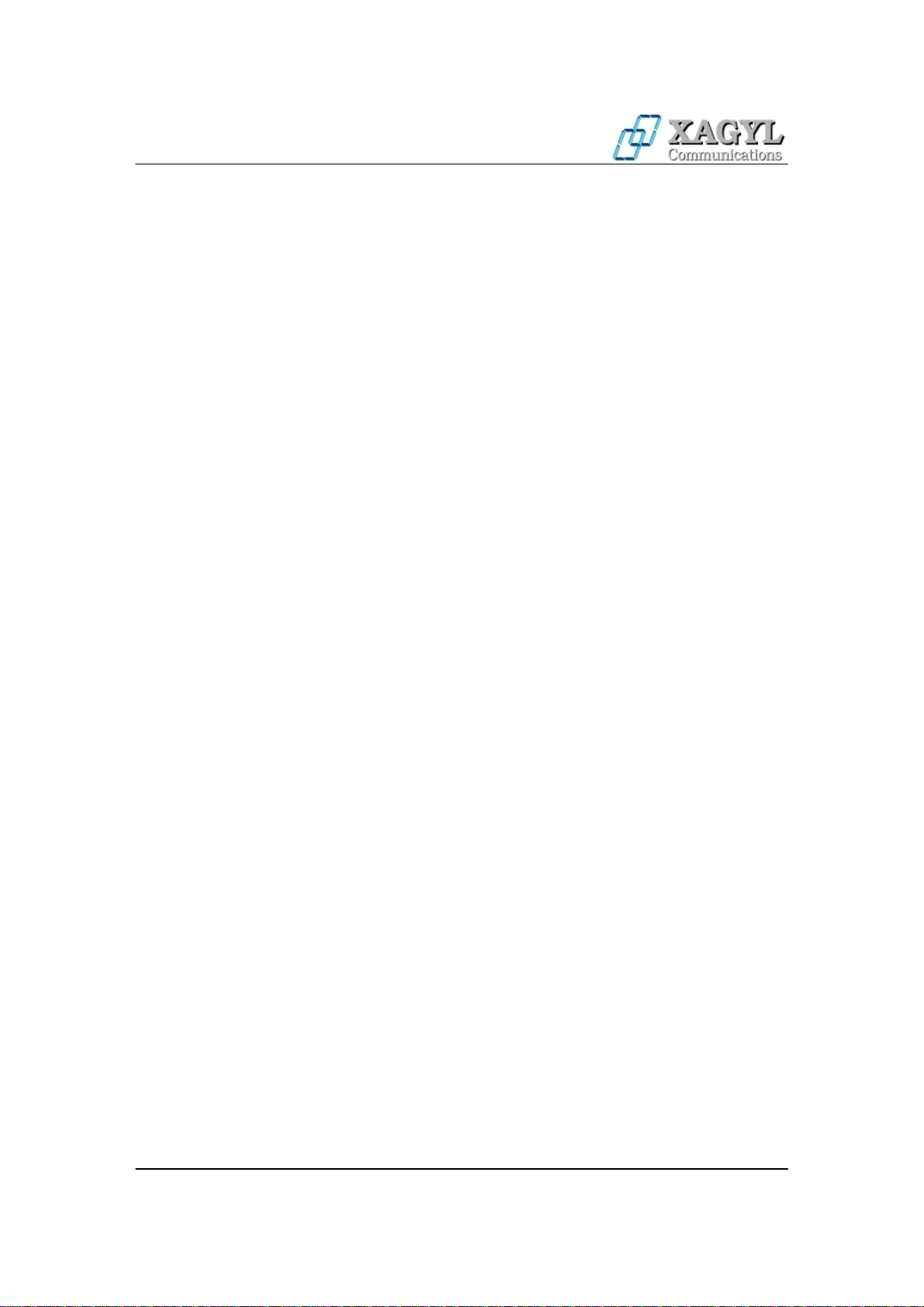
OSPREY (WR24G30) USER GUIDE
Device Information:
Device Type – Device type you are logged into.
MAC Address – Device MAC address.
Firmware Version – Current firmware version.
Hardware Revision – Device Hardware version.
Regulatory Domain – Currently configured regulatory domain.
System Time - Time synchronized by NTP (Network Time Protocol).
Connection Information: Status:
Connected – device is currently connected to an Access Point (802.11a Mode) or Polling Base Station
(Polling Mode).
Not Connected – the connection has not yet been established.
BSSID – MAC address of the Access Point or Base Station the device is currently connected to.
Signal Strength – Access Point signal strength.
Remote Signal Strength - Device signal strength.
Noise Level – Level of the Noise the device is sensing on the channel.
Operational Rate – Bit data rate at which device sends packets to the Access Point.
Remote Data Rate - Bit data rate at which Access Point sends packets to the device.
Transmit Power - EIRP Transmit Power at which the device is sending data over wireless link.
TX Packets – Number of data packets that have been sent to the Access Point.
TX Bytes – Number of bytes sent to the Access Point.
RX Packets – Number of data packets that have been received from the Access Point.
RX Bytes – Number of bytes received from the Access Point.
Ethernet Speed - Current Ethernet port connection speed (or No Connection if there is no connection).
Operational Settings:
Device Name - System Name for easy identification of the device.
WLAN Interface - Enabled or disabled, if enabled traffic goes through the intetface.
WLAN Operational Mode – Wireless LAN Operational mode the device has been configured to.
Available modes are:
- Access Point - Plain 802.11a Access Point mode.
- Infrastructure Client - Client for 3rd party 802.11a Access Points. To achieve compatibility with all
802.11a Access Points the so-called MAC address NAT is being performed for all traffic going from
devices connected to the ethernet interface.
- Polling Client - Client mode for another device using proprietary TDMA polling protocol.
- Polling Base - Base Station mode using proprietary TDMA polling protocol. Base Station mode is
available only when operating in 2.4 GHz (802.11b/g) mode.
- AP Client - Client for another XAGYL running device operating in Access Point mode. In this mode full
MAC address passthrough is achieved between bridged ethernet segments.
- PtP Bridge Master - Master device when configured to operate as point to point wireless bridge.
- PtP Bridge Slave - Client device when configured to operate as point to point wireless bridge.
- WDS (Wireless Distribution System) – This mode allows device to operate as an Access Point for other
Stations while maintaining connection with other compatible Access Points operating in WDS mode at the
same time. WDS mode requires all connecting Access Points to operate on the same channel and peer
Access Points MAC addresses need to be configured under Wireless Settings tab. Please note that WDS
works in Bridge mode only.
- Mikrotik WDS Client - This mode allows connection to Mikrotik RouterOS based Access Point, running
in Dynamic WDS mode.
IP Operational Mode – Network mode the device has been configured to work with. Available modes are
Bridge, Router and NAT Router.
Uptime – How long the device has been up and running since last reboot.
System Load – Shows device processor utilization.
ESSID - An ESSID is the name of a wireless network. All wireless devices on a common wireless network
must employ the same ESSID in order to communicate with each other.
Page 5 of 21
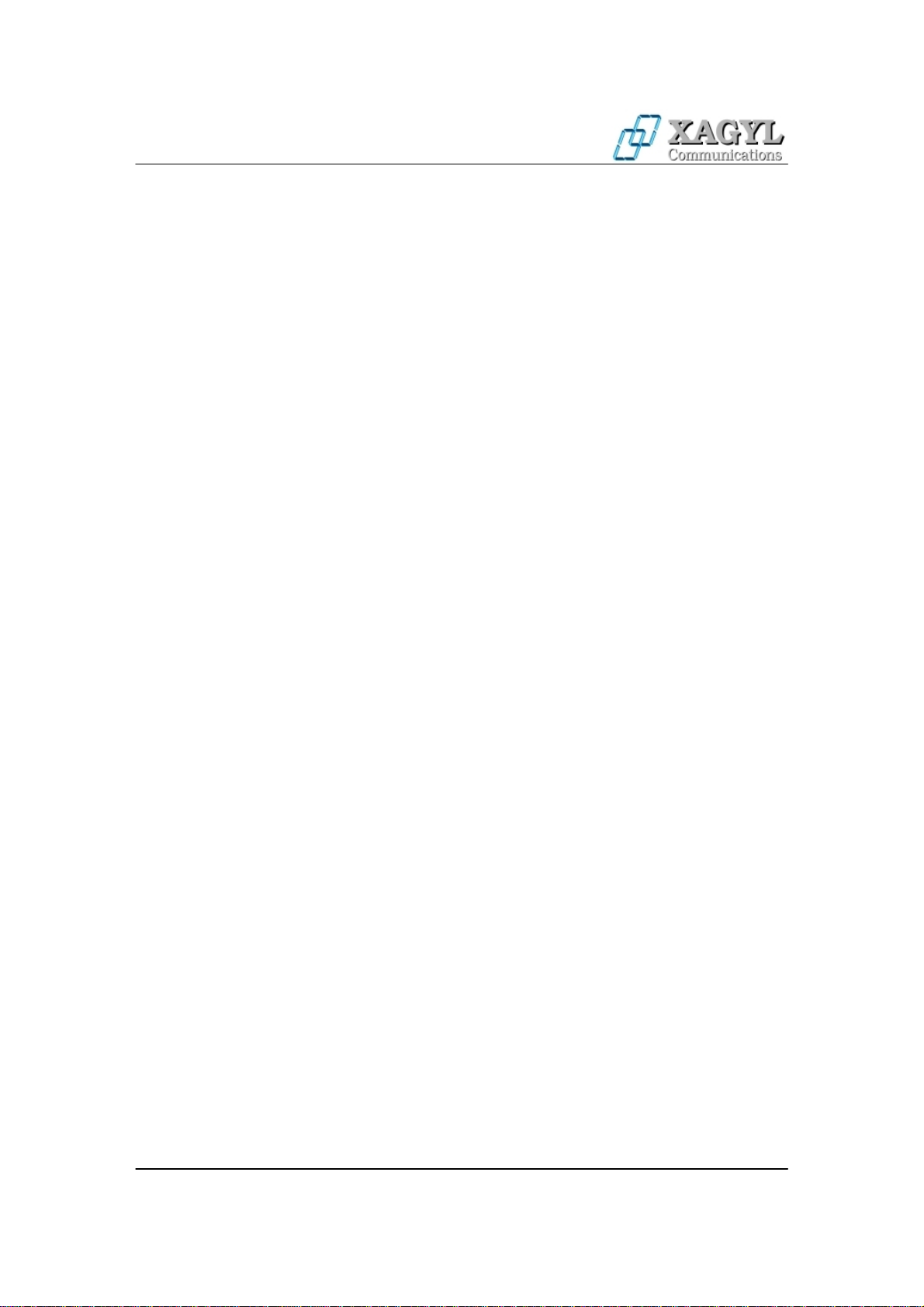
OSPREY (WR24G30) USER GUIDE
Frequency – The frequency the device is currenly operating on.
Channel Width – Channel width the device is configured to operate. Available values are 20 MHz
(standard width), 10 MHz (half width) and 5 MHz (quarter width). Smaller size channels general offer
lower throughput, but are much more resilient to interference from other 802.11a networks using 20MHz
channels.
Preferred BSSID – MAC Address of the Access Point the device should connect to. If set to
00:00:00:00:00:00 then only ESSID is taken into account when connecting to the Access Point. Please note
that when operating in PtP Bridge Mode (Master or Slave) it is mandatory to configure other peer MAC
address for the devices to communicate.
PPPoE Authorization – Disabled or Enabled.
PPPoE Link Status – If th OSPREY device succesfuly established PPPoE connection to the PPPoE
concentrator the status will show Connected. Otherwise it will show Not Connected.
Fragmentation Threshold - The size at which WLAN packets are fragmented.
RTS Threshold - Minimum packet size to require RTS (Request To Send) handshaking limiting on-the air
collisions. For packets smaller than this threshold, RTS is not sent and the packet is transmitted directly to
the WLAN. For packets larger than this threshold the RTS/CTS handshaking is established.
WLAN Speed – Configured wireless interface Data Rate.
Supported Data Rates – Wireless Data rates the device supports.
Available Data Rates are:
12, 18, 24, 36, 48, 72, 96, 108 Mbps for 802.11a mode with 40 Mhz channel width,
6, 9, 12, 18, 24, 3 6, 48 and 54 Mbps for regular 20 MHz channel width mode,
3, 4.5, 6, 9, 12, 18 , 24 and 27 Mbps for 802.11a mod e with 10 MHz channel widt h,
1.5, 2.25, 3, 4.5, 6, 9, 12 and 13.5 Mbps for 802.11a mode with 5 MHz channel width.
Supported Frequencies – Supported Frequencies for currently configured Regulatory Domain.
Distance to the Access Point – Configured distance between this device and the Access Point (or other
Wireless Bridge) it is connecting to. This setting is not required when operating in Access Point mode.
IP Address – Device IP address.
Subnet Mask – Currently defined subnet mask.
Default Gateway – Currently defined default gateway.
DHCP – Whether built in DHCP (Dynamic Host Configuration Protocol) server or client is disabled or
enabled.
Traffic Shaping – If enabled then device will use traffic shaping to limit data according to defined rules. If
disabled then there will be no data traffic limiting.
Firewall – If enabled then device will use build in firewall to pass/block traffic according to the defined
rules. If disabled then there will be no packet filtering.
Encryption - Enable or Disable over the air OSPREY proprietary data Encryption.
Web Server on Port - Port number the build-in web server currently runs on.
Watchdog – Disabled or Enabled, depending on current Watchdog configuration.
Web Login Timeout – Currently configured Web Login Timeout variable.
SNMP Server - System Network Management Protocol (SNMP) Server if enabled there is a possibility to
manage by remote.
Page 6 of 21
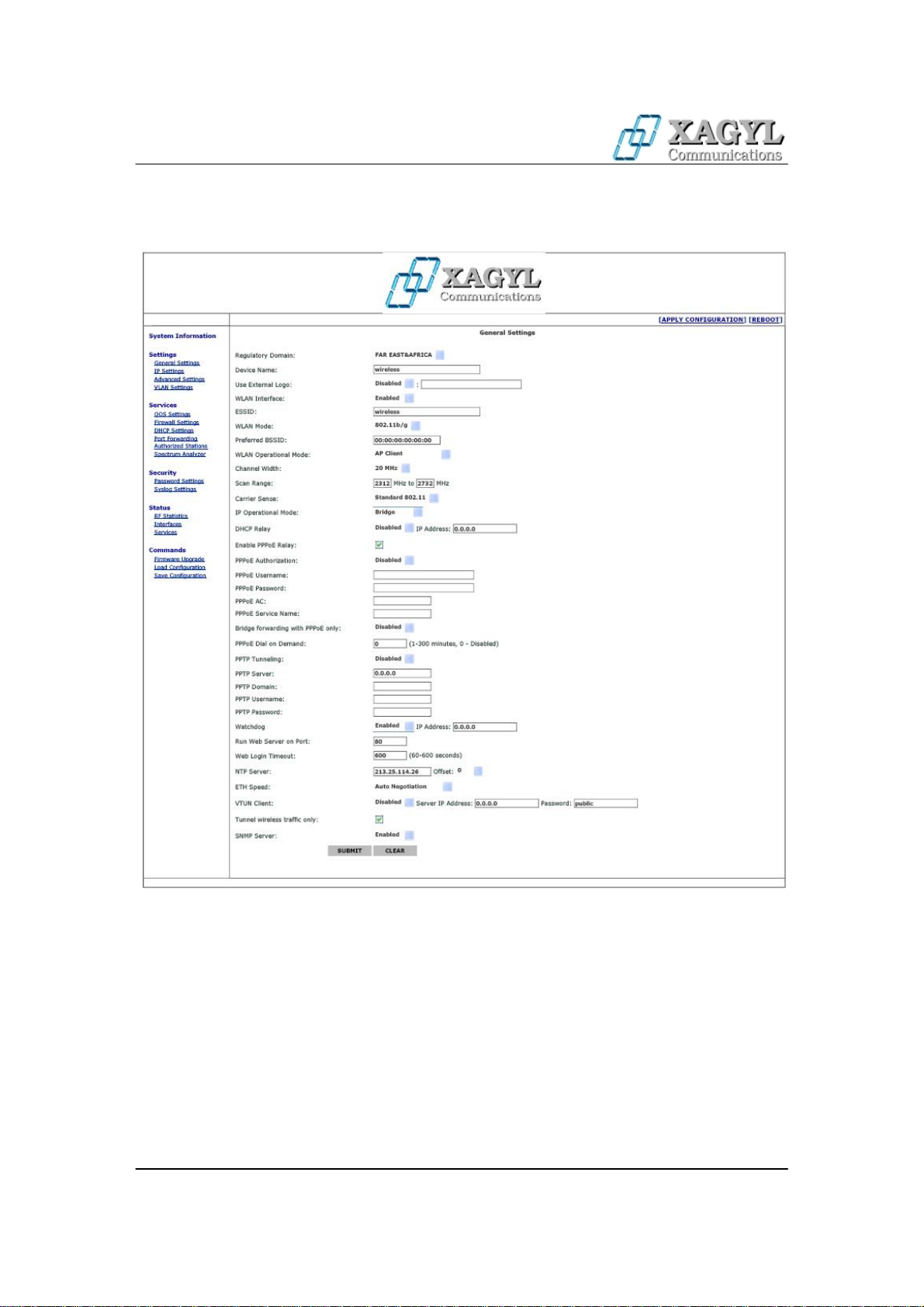
OSPREY (WR24G30) USER GUIDE
General Settings
Regulatory Domain – Please select regulatory domain that is most appropriate to your location.
Supported Regulatory Domains and allowed frequency ranges are defined as follows:
Europe – 5500 – 5700 MHz with DFS, 40 MHz, 20 MHz, 10 MHz and 5 MHz selectable channel sizes
OFCOM UK – 5735 MHz, 5755 MHz, 5775 MHz, 5835 MHz with DFS, 20 MHz, 10 MHz and 5 MHz
selectable channel sizes
USA – 5745 - 5825 MHz, 20 MHz, 10 MHz and 5 MHz selectable channel sizes
Far East & Africa – 4920 – 6100 MHz (236 channels), 40 MHz, 20 MHz, 10 MHz and 5 MHz selectable
channel sizes.
Device Name - This is the system name for easy identification of the OSPREY device.
WLAN Interface - Enabled or disabled, if enabled traffic goes through the intetface.
ESSID - An ESSID is the unique name shared among all peers in your wireless network. The name must
Page 7 of 21

OSPREY (WR24G30) USER GUIDE
be identical for all devices and points attempting to connect to the same network. It shall be up to 32
characters length.
Preferred BSSID - BSSID corresponds to the MAC Address of the Access Point or Wireless Bridge you
want to connect to. Using 00:00:00:00:00:00 as BSSID will make the device connect to any Access Point
based on correct ESSID only.
WLAN Operational Mode - Wireless LAN Operational mode for the device. Available modes are:
Access Point - 802.11a Access Point mode.
Infrastructure Client - This mode allows connection to any 802.11a based Access Point.
Polling Client - Client mode for another device using proprietary TDMA polling protocol. This mode
allows connection to another device, utilizing proprietary Polling Wireless MAC Protocol, that has been
specifically optimized for high performance outdoor networks.
Polling Base - Base Station mode using proprietary TDMA polling protocol. Base Station mode is
available only when operating in 2.4 GHz (802.11b/g) mode.
AP Client – This mode allows connection to another OSPREY device or 3rd party compatible Access
Point and full MAC address passthrough in Bridge mode.
PtP Bridge Master – This mode allows creation of a point to point connection with another OSPREY
device operating in Slave (or Client) mode.
PtP Bridge Slave – This mode allows creation of a point to point connection with another OSPREY device
operating in Master mode.
WDS (Wireless Distribution System) – This mode allows device to operate as an Access Point for other
Stations while maintaining connection with other compatible Access Points operating in WDS mode at the
same time. WDS mode requires all connecting Access Points to operate on the same channel and peer
Access Points MAC addresses need to be configured under Wireless Settings tab. Please note that WDS
works in Bridge mode only.
Mikrotik WDS Client - This mode allows connection to Mikrotik RouterOS based Access Point, running
in Dynamic WDS mode.
Channel Width – The channel width device uses - depending on configured Regulatory Domain available
values are 20 MHz (default), 10 MHz or 5 MHz.
Carrier Sense - This option allows to disable standard 802.11 CSMA/CA backoff mechanism. Disabling
802.11 CSMA greatly improves performance when operating in area with noise generated by other
(especialy non 802.11 compliant) devices.
IP Operational Mode
Bridge - Bridge works at OSI model Layer 2. This means it does not know anything about protocols, but
just forwards data depending on the destination address in the data packet. This address is not the IP
address, but the MAC (Media Access Control) address that is unique to each network adapter card. With a
Bridge, all your computers are in the same network subnet, so you don't have to worry about not being able
to communicate between computers or share an Internet connection. The only data that is allowed to cross
the bridge is data that is being sent to a valid address on the other side of the bridge.
Router - Router is an OSI model Layer 3 device, and forwards data depending on the network address, not
the hardware (MAC) address. For TCP/IP networks this means the IP address of the network interface.
Routers isolate each LAN into a separate subnet. Routers provide bandwidth control by keeping data out of
subnets where it doesn't belong, however routes need to be set up before they can get going.
NAT Router – This mode is similar to the Router mode only that all traffic coming on wired interface and
going out on wireless interface is masqueraded. Masquerade allows a set of machines to invisibly access
the Internet via the gateway (OSPREY in this case). To other machines on the Internet, all this outgoing
traffic will appear to be from the OSPREY device itself. In addition to the added functionality, IP
Masquerade provides the foundation to create a fairly secure networking environment.
DHCP – Enable or disable built in DHCP client/server.
DHCP Relay – In IP Router/NAT Router mode enable DHCP Relay so DHCP requests coming from the
LAN subnetwork will be relayed to the WLAN subnetwork and DHCP Server replies will be relayed back
to the LAN interface. If no specific DHCP server IP address is configured (default value 0.0.0.0) then
DHCP requests will be relayed to any DHCP server on the WLAN address. If the DHCP server IP address
is configured then all DHCP requests will be relayed to that particular DHCP server.
Firewall – Enable or disable built in packet filtering firewall.
PPPoE Authorization – Enable or disable built in PPPoE client:
Page 8 of 21

OSPREY (WR24G30) USER GUIDE
In IP Bridge mode, if PPPoE is enabled, the device will authorize itself to the PPPoE concentrator and
establish a PPP link to it. Ethernet traffic will be bridged as usual.
In IP Router/NAT Router mode, if PPPoE is enabled, the OSPREY device will authorize itself to the
PPPoE concentrator and establish a PPP link to it – over the wireless interface in the Access Point Client
mode or over the wired interface in the Access Point mode, PPPoE link will be then used as a default
gateway by the device. While operating in Router/Access Point Client all traffic originating from the wired
LAN subnetwork will be transported over PPPoE link to the PPPoE concentrator.
PPPoE Username/Password – A PPPoE Username and Password that are required to create PPP link to
the PPPoE concentrator.
Currently supported PPPoE authorization types are CHAP, PAP, MSCHAP and MPPE.
Watchdog – If enabled then device will send 3 ICMP Echo Requests to the configured IP address, each in
1 minute interval. If there is no single ICMP Echo Reply to any of these requests, then the device will
reboot itself.
The system also has an independent hardware watchdog built in, that checks for critical operational
parameters and reboots the device, should the system hang or become unstable. That watchdog works all
the time, regardless of the ping watchdog configuration.
Run Web Server on Port – Enter the port the build-in Web server should be configured to run on.
Web Login Timeout – Enter the value the management Web session should be kept alive without any
action from the user.
Reset to Default Password – Password that is used to reset device to factory default settings using
OSReset software.
NTP Server – Configure IP address of the external NTP (Network Time Protocol) server OSPREY
running device will obtain current time from at startup time.
ETH Speed - LAN Port connection speed - available values are Auto (Auto Negotiation), 100Mbps FDX,
100Mbps HDX, 10Mbps FDX, 10Mbps HDX.
VTUN Client - Please enter IP address of the VTUN server to connect and create Layer-2 bridge.
SNMP Server - System Network Management Protocol (SNMP) Server, if enabled there is a possibility to
manage by remote.
IP Settings
Bridge Mode
Device IP – Enter device IP address here.
Subnet Mask – Enter network subnet mask here.
Default Gateway – IP address of a router where traffic going outside of the local network will be
forwarded.
Router Mode / NAT Router Mode
Wired Interface IP – Enter IP address of the wired interface here.
Wired Interface Mask – Enter wired network subnet mask here.
Page 9 of 21

OSPREY (WR24G30) USER GUIDE
Wireless Interface IP – Enter IP address of the wireless interface here.
Wireless Interface Mask – Enter wireless network subnet mask here.
Default Gateway – IP address of a router where traffic not destined for defined routes / local routes will be
forwarded.
Defined Routes – This table displays currently defined static routes. To delete a route select "Delete"
checkbox and press Submit on the bottom of the page. Please note that it is not possible to delete first two
entries – direct routes to local interfaces.
Add Route:
Direct – Wired/Wireless - When router has two or more IP subnets directly attached to its different
interfaces, it can route IP packets between those subnets using a direct route. A direct route consists of an
IP Address which specifies the basic IP address to route, a Subnet Mask which defines the class of IP
addresses that will be routed, and an interface which specifies where the IP subnet is attached. When an IP
packet addressed to a system on the directly routed subnet arrives at the router, the router will send it
directly to the target machine on the interface specified. When entering direct route use 0.0.0.0 as Gateway.
Indirect - When router needs to send IP packets between IP subnets which are not directly connected to
one of its interfaces, it must have an indirect route for sending those packets. An indirect route consists of
an IP Address which specifies the basic IP address to route, a Subnet Mask which defines the class of IP
addresses that will be routed and a Gateway that will relay the IP packet. When an IP packet addressed to a
system on the indirectly routed subnet arrives at the router, the router will route it over to the specified
Gatway to be routed further.
Advanced Settings
Fragmentation Threshold – Enter the size at which the packets will be fragmented.
RTS/CTS Threshold – Enter the minimum packet size to require RTS (Request To Send) handshaking
limiting on-the air collisions. For packets smaller than this threshold, a RTS is not sent and the packet is
transmitted directly to the WLAN. For packets larger than this threshold the RTS/CTS handshaking is
established. This value should only be changed when operating as an Access Point Client.
Distance to the Access Point – Configure distance between OSPREY running device and the Access Point
(or other bridge when operating as PtP Bridge) it is connecting to.
TX Power - By default, the OSPREY running device transmits data at the maximum output power for the
Page 10 of 21

OSPREY (WR24G30) USER GUIDE
regulatory domain selected and frequency used. With Transmit Power Control (TPC), you can adjust the
output power of the unit to a lower level in order to reduce interference from neighboring devices.
Active Antenna – Select which device antenna is used to transmit and receive packets - first one, second
one or both of them.
Antenna Diversity – Select if antenna diversity should be used or disabled.
WLAN Speed – Choose Data Rate the device will support while connecting to the Access Point.
Available Data Rates are:
6, 9, 12, 18, 24, 36, 48 and 54 Mbps for regular 802.11a mode,
12, 18, 24, 36, 48, 72, 96 and 108 Mbps in 802.11a Turbo mode,
3, 4.5, 6, 9, 12, 18 , 24 and 27 Mbps for 802.11a mod e with 10 MHz channel widt h,
1.5, 2.25, 3, 4.5, 6, 9, 12 and 13.5 Mbps for 802.11a mode with 5 MHz channel width.
Encryption – Please select generic WLAN encryption scheme: WEP, WPA-PSK TKIP or WPA-PSK
CCMP (AES).
WEP Key – Enter WEP encryption key here. Keys are entered as hexadecimal numbers in following
format:
64 bit WEP: xxxx-xxxx-xx
128 bit WEP: xxxx-xxxx-xxxx-xxxx-xxxx-xxxx-xx
156 bit WEP: xxxx-xxxx-xxxx-xxxx-xxxx-xxxx-xxxx-xxxx
Pre-shared WPA Key – the key is entered as 8-63 characters long string, ie. password.
Supported Data Rates – Enable or Disable WLAN Data Rates the OSPREY running device should
support when communicating with other devices.
VLAN Settings
Use Management VLAN – If enabled, only packets tagged with this configured VLAN ID will be able to
reach the bridge for management.
Tagging all traffic – Tag all traffic traversing the bridge and going out of the wireless interface with this
configured VLAN ID. All traffic coming on the wireless interface and leaving on the ethernet side that are
tagged with this VLAN ID will be automaticaly untagged.
VLAN Filtering – Here you can configure which VLAN ID's can traverse the wireless bridge and which
ones should be dropped.
Page 11 of 21

OSPREY (WR24G30) USER GUIDE
QOS Settings
The built-in traffic shaper allows you to set up different data flow speeds for devices connected to it's
ethernet interface
In IP Bridge Mode - based on MAC Address,
In IP Router Mode - based on IP Address or IP Subnetwork.
Downlink – This is speed of the data going out of the wired interface.
Uplink – This is speed of the data going out of the wireless interface.
Total Downlink Speed - Cumultative speed the data can flow through the device.
Total Uplink Speed - Cumultative speed the data can flow through the device.
High Priority Traffic - Size that will be reserved for high priority queue and sent before any other traffic.
High Priority traffic is defined as traffic from VOIP applications and other types of applications requiring
low latency for correct operation.
Default Priority Traffic - Size that will be reserved for default priority queue from which data is sent after
the High Priority queue is empty. Default Priority traffic is defined as traffic originating from well known
services (http, smp, pop3, ssh etc.) which should be prioritized but is not as latency dependent as high
priority traffic.
Low Priority Traffic - Size that will be reserved for all traffic that does not fall into other queues.
Per User QOS - If enabled then individual entries from the table below will be used for further
configuration of the traffic shapping.
QOS Entries Enabled – If checked then this particular entry is enabled, in not checked then that entry is
disabled.
Description - Entry description.
Page 12 of 21

OSPREY (WR24G30) USER GUIDE
Type - MAC Address or IP Address.
Address – For MAC Address enter it as xx:yy:xx:yy:xx:yy. For single IP Address enter it as x.x.x.x/32, or
if you want to limit speed for whole subnetwork enter it as x.x.x.x/y (ie. 192.168.0.0/24 if you want to limit
all IP addresses within 192.168.0.0 - 192.168.0.255 range).
Downlink Speed – Queue size for all packets matching defined IP/MAC Address.
Uplink Speed - Queue size for all packets matching defined IP/MAC Address.
High Down/Up - Queue size for high priority traffic in format xx:yy, where xx is percentage of the queue
size that will be guaranteed for high priority traffic and yy is percentage of queue size that can be used if
queue is not used by other kind of traffic.
Default Down/Up - Queue size for default priority traffic in format xx:yy, where xx is percentage of the
queue size that will be guaranteed for default priority traffic and yy is percentage of queue size that can be
used if queue is not used by other kind of traffic.
Low Down/Up - Queue size for default priority traffic in format xx:yy, where xx is percentage of the queue
size that will be guaranteed for default priority traffic and yy is percentage of queue size that can be used if
queue is not used by other kind of traffic.
Firewall Settings
Built in Firewall allows you to pass or block traffic going through the device, based on selected criteria.
There are two tables shown on the configuration screen. "Ethernet" table shows currently defined firewall
rules for the wired interface of the OSPREY running device. "Wireless" table shows currently defined rules
for the wireless interface. You can delete existing firewall rule by selecting "Delete" checkbox on the right
side of the rule and pressing Submit button.
Define New Rule (IP Bridge Mode):
Interface – Select the incoming interface the rule should apply to. Choose either Ethernet or Wireless
interface.
Action – Select what to do with the packet matching the rule. You can either pass that packet through, or
block it.
Protocol – Enter the number representing IP Protocol that should be matched. Use "*" to match all
protocols. Most common numbers are:
"*" All IP protocols
1 – ICMP protocol
6 – TCP protocol
17 – UDP protocol
Page 13 of 21

OSPREY (WR24G30) USER GUIDE
For complete list of protocols please see Appendix 1 of this document, or go
to: http://www.iana.org/assignments/protocol-numbers
Source – Source MAC address of the packet to be matched. Use "*" to match any MAC address.
Source Port – Source port of the packet to be matched. Use "*" to match any source port.
Destination – Destination MAC address of the packet to be matched. Use "*" to match any MAC address.
Destination Port - Destination port of the packet to be matched. Use "*" to match any destination port.
Define New Rule (IP Router Mode):
Interface – Select the incoming interface the rule should apply to. Choose either Ethernet or Wireless
interface.
Action – Select what to do with the packet matching the rule. You can either pass that packet through, or
block it.
Protocol – Enter the number representing protocol that should be matched. Use "*" to match all protocols.
Most common numbers are:
"*" – All IP protocols
1 – ICMP protocol
6 – TCP protocol
17 – UDP protocol
For complete list of protocols please see Appendix 1 of this document, or go
to: http://www.iana.org/assignments/protocol-numbers
Source – Source IP address or IP subnet (in x.x.x.x/y format) of the packet to be matched. Use "0.0.0.0/0"
to match any IP address.
Source Port – Source port of the packet to be matched. Use "*" to match any source port.
Destination – Destination IP address or IP subnet (in x.x.x.x/y format) of the packet to be matched. Use
"0.0.0.0/0" to match any IP address.
Destination Port - Destination port of the packet to be matched. Use "*" to match any destination port.
DHCP Settings
Page 14 of 21

OSPREY (WR24G30) USER GUIDE
Depending on which DHCP opton is enabled (or disabled) on the General Settings page, this page will
show appropriate information.
If DHCP server is enabled then you can configure it’s operational parameters on this page.
Server Enabled on Interface – Choose the interface the DHCP server should listen for requests on. You
can choose either Wired or Wireless interface.
Offered IP Starting Address – First IP address from the range that will be provided to hosts requesting
DHCP server to provide them an address.
Offered IP Ending Address – Last IP address from the range that will be provided to hosts requesting
DHCP server to provide them an address.
Default Subnet Mask – Subnet Mask that will be provided to hosts requesting IP information.
Default Gateway IP – Gateway IP address that will be provided to hosts requesting IP information.
First DNS Server IP – First DNS IP address that will be provided to hosts requesting IP information.
Second DNS Server IP - Second DNS IP address that will be provided to hosts requesting IP information.
Lease Time in Minutes – Lease time the information received from DHCP service is valid. After that time
computer that has requested the DHCP server to provide it IP addres information will automaticaly request
that information again.
Static Mapping – This option allows static mapping of MAC addresses to specific IP addresses offered by
DHCP server.
Port Forwarding
Page 15 of 21

OSPREY (WR24G30) USER GUIDE
When the device is operating in Access Point Client and IP Router/NAT Router mode this menu will let
you configure port forwarding from external (WLAN) interface to the host available on the internal
(ethernet) interface.
Each forwarding rule consists of:
Application - Description of the application the rule applies to.
Port - Port on the external (WLAN) interface - when connection is made to that port it will be forwarded to
defined IP address.
Protocol - protocol type this rule applies to - TCP, UDP or both TCP and UDP.
IP Address - IP address on the internal (ethernet) interface connection will be forwarded to.
Enabled - select checkbox to enable the rule or leave it not selected to disable the rule.
Authorized Stations
This tab allows to configure list of MAC addresses of client devices that can associate with the Access
Point or Polling Base.
Spectrum Analyzer
Page 16 of 21

OSPREY (WR24G30) USER GUIDE
Password Settings
Use this screen to change password which is used to access and configure the device.
Syslog Settings
This option allows device events logging to remote Syslog server.
Syslog Server IP - IP Address of the computer where Syslog server is running.
Syslog Server Port - Port the Syslog server is listening on.
Log Messages - Enable or disable logging for specific events:
Device Startup - save an event when the device has started.
Firmware Upgrade - save an event when firmware upgrade was performed on the device.
Device Reboot - save an event when device is rebooting.
Admin Log In - save an event when user admin logged to device via WWW.
Page 17 of 21

OSPREY (WR24G30) USER GUIDE
DHCP Server Lease - save an event when the built in DHCP server leased an IP address to the client (event
will contain MAC address of the network card build into computer that obtained the lease).
RF Statistics
This page shows counters for varius RF related hardware variables. One of the most important counters to
look at here is PHY Errors counter which if increases rapidly over short time shows that there is an
interference on the channel you are using.
Interface Status
Page 18 of 21

OSPREY (WR24G30) USER GUIDE
This page shows information about packets that traversed the bridge/router. In IP Bridge mode there is also
Bridge Learn Table shown, in IP Router mode there is device ARP table shown, containing it’s neighbours
MAC addresses. Currently active DHCP leases are also displayed here.
Services
Site Survey – Allows to see other Access Points in range.
Reset Default – Allows to reset device to factory default settings.
Traceroute – This command is used to determine the route taken by packets across an IP network.
Ping – This command is used to to test whether a particular host is reachable across an IP network. Ping
works by sending ICMP “echo request” packets to the target host and listening for ICMP “echo response”
replies. Using interval timing and response rate, ping estimates the round-trip time and packet loss rate
between hosts.
Firmware Upgrade
Page 19 of 21

OSPREY (WR24G30) USER GUIDE
This page allows you to upgrade the device firmware.
Load Configuration
This page allows you to load device configuration from file.
Save Configuration
Page 20 of 21

OSPREY (WR24G30) USER GUIDE
FCC Radiation Exposure Statement:
This device complies with Part 15 of the FCC Rules. Operation is subject to the
following two conditions:
(1) This device may not cause harmful interference, and
(2) This device must accept any interference received, including interference that may
cause undesired operation.
This equipment complies with FCC radiation exposure limits set forth for an uncontrolled
environment. This equipment should be installed and operated with minimum distance
20cm between the radiator & your body. This transmitter must not be co-located or
operating in conjunction wit
h any other antenna or transmitter.
This device is intended only for OEM integrators under the following conditions:
1. The antenna must be installed such that 20 cm is mai ntained between th e antenna
and users, and
2. The transmitter module may not be co-located with any other transmitter or
antenna,
IMPORTANT NOTE:
In the event that these conditions can not be met (for example certain laptop
configurations or co-location with another transmitter), then the FCC authorization is no
longer considered valid and the FCC ID can not be used on the final product. In these
circumstances, the OEM integrator will be responsible for re-evaluating the end product
(including the transmitter) and obtaining a separate FCC authorization.
End Product Labeling
This transmitter module is authorized only for use in device where the antenna may be
installed such that 20 cm may be maintained between the antenna and users.
The final end product must be labeled in a visible area with the following: “Contains
FCC ID: XQBWR24G30 & ICID: 7503B-WR24G30”.
Page 21 of 21
