Page 1

Product Definition Document SunCorp Communications (Europe) Ltd.
PD343
Product Definition Document
Version 1.1
Customer: XACT Country: USA
Model: XD6451 / XHB401
Roadmap Number: DECT 34-2
Cabinet Reference: T21
Page 2
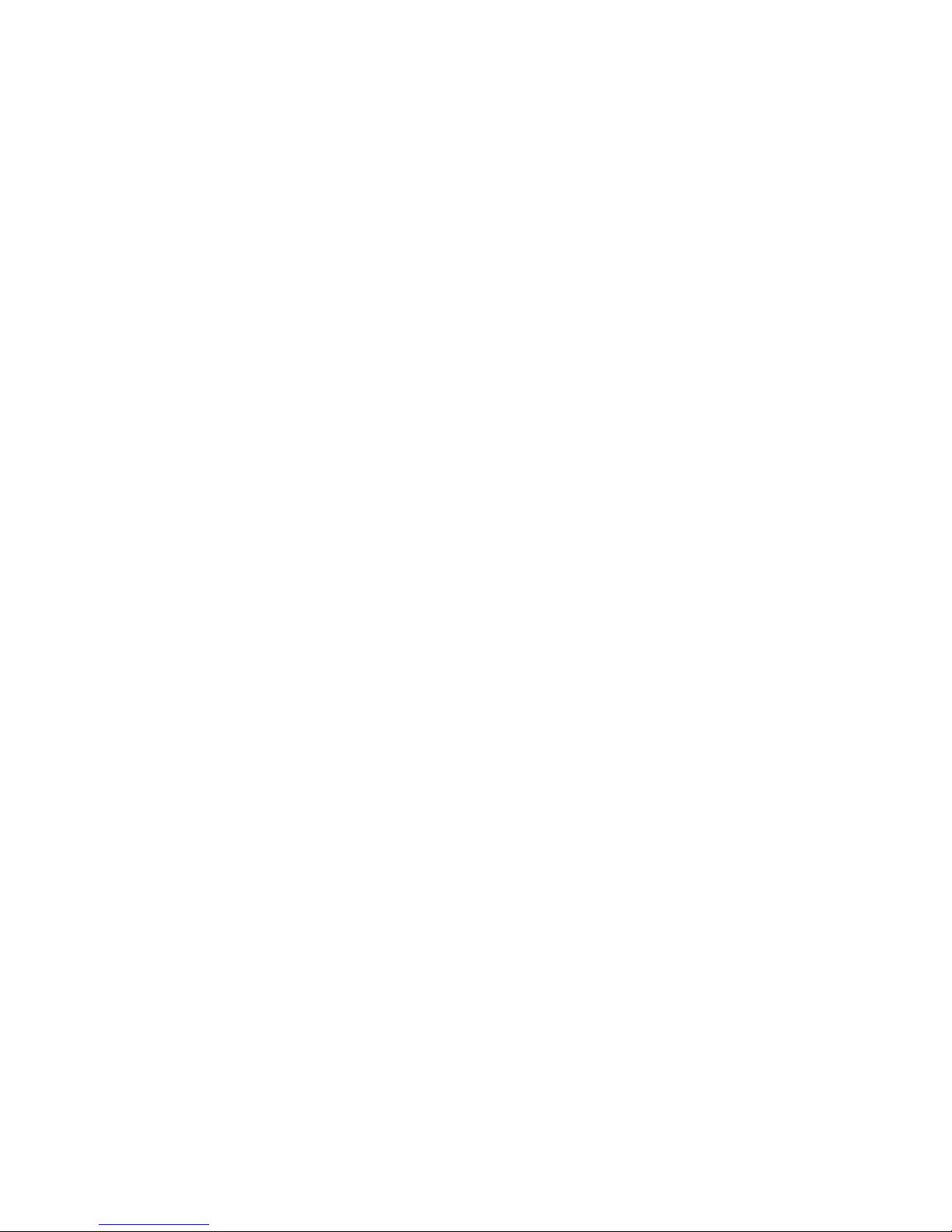
FCC INTERFERENCE INFORMATION
x
FCC Interference Information
This device complies with part 15 of the FCC Rules. Operation is subject to the following
two conditions: (1) This device may not cause harmful interference; and (2) This device must
accept any interference received, including interference that may cause undesired operation.
This equipment has been tested and found to comply with the limits for a Class B digital
device, pursuant to Part 15 of the FCC rules. These limits are designed to provide reasonable
protection against harmful interference in a residential installation.
This equipment generates, uses, and can radiate radio frequency energy and, if not installed
and used in accordance with the instructions, may cause harmful interference to radio com-
munications. However, there is no guarantee that interference will not occur in a particular
installation.
If this equipment does cause harmful interference to radio or television reception, which can
be determined by turning the equipment off and on, the user is encouraged to try to correct
the interference by one or more of the following measures:
• Reorient or relocate the receiving antenna (that is, the antenna for radio or television that
is “receiving” the interference.
• Reorient or relocate and increase the separation between the telecommunications equip-
ment and receiving antenna.
• Connect the telecommunications equipment into an outlet on a circuit different from that
to which the receiving antenna is connected.
• Consult the dealer or an experienced radio/TV technician for help.
Page 3
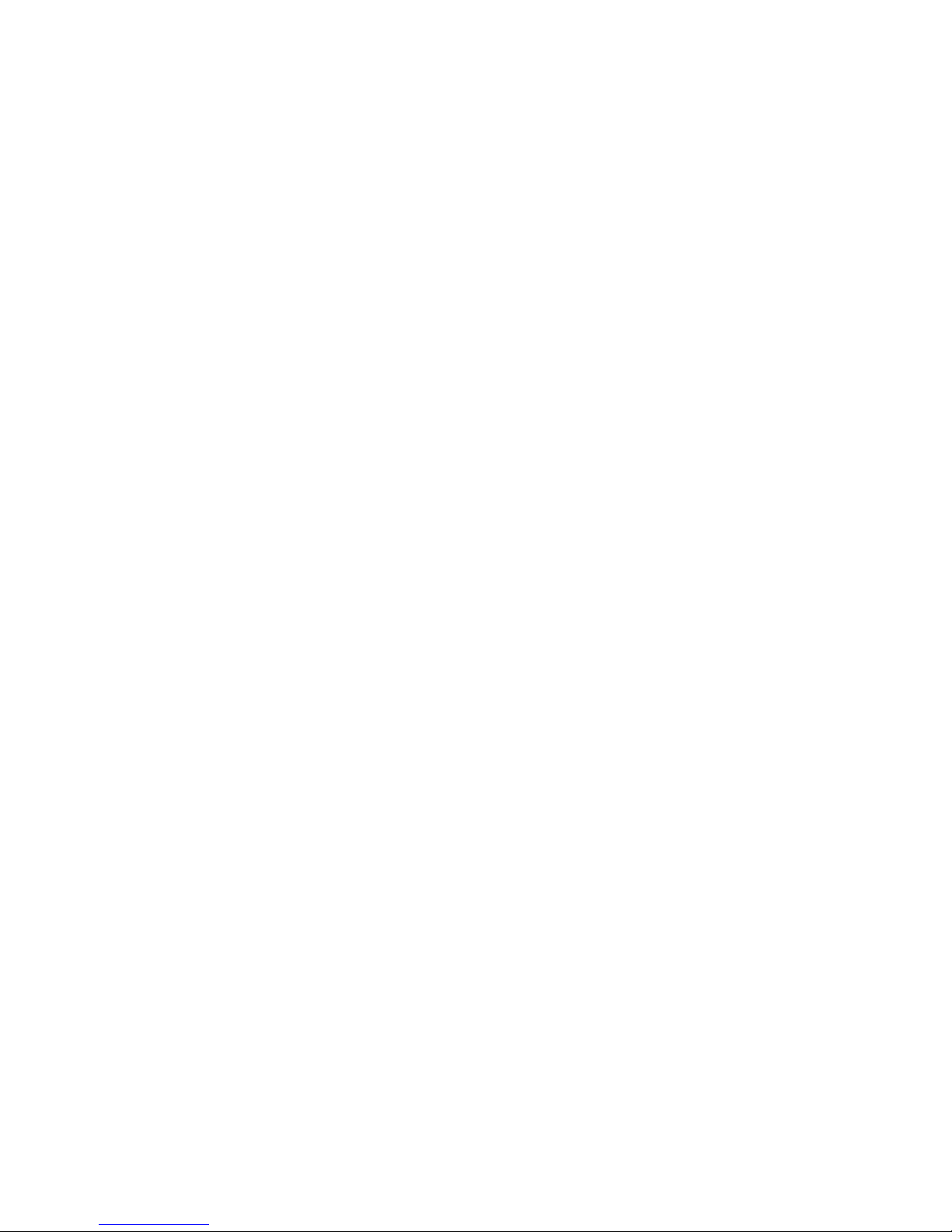
FCC RF Radiation Exposure Statement
The installation of the base unit should allow at least 20 centimeter between the base and
persons in compliance with FCC RF exposure guidelines. For body worn operation, the
portable part (handset) has been tested and meets FCC RF exposure guidelines.
This device must not be co-located or operating in conjunction with any other antenna or
transmitter.The changes or modifications not expressly approved by the party responsible for
compliance could void user’s authority to operate the equipment.
FCC Part 15.19
FCC Part 15.21
FCC Part 15.105(b)
FCC Part 2.1091
FCC Part 2.1093
Page 4
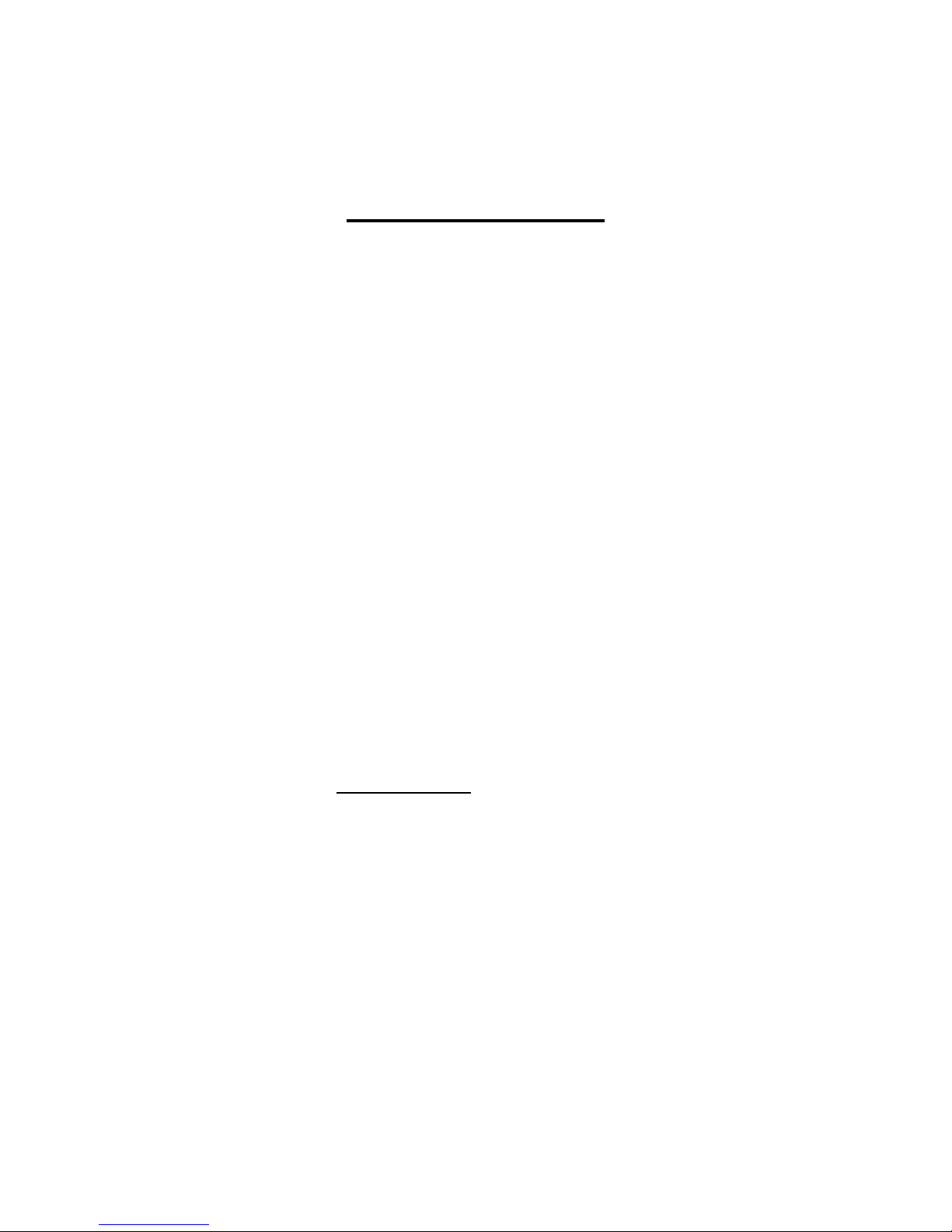
Consumer Information:
a) This equipment complies with Part 68 of the FCC rules and the requirements
adopted by the ACTA. On the bottom of this equipment is a label that
contains, among other information, a product identifier in the format
US:AAAEQ##TXXXX. If requested, this number must be provided to the
telephone company.
b) An applicable certification jacks Universal Service Order Codes (USOC) for
the equipment is provided (i.e., RJ11C) in the packaging with each piece of
approved terminal equipment.
c) A plug and jack used to connect this equipment to the premises wiring and
telephone network must comply with the applicable FCC Part 68 rules and
requirements adopted by the ACTA. A compliant telephone cord and modular
plug is provided with this product. It is designed to be connected to a
compatible modular jack that is also compliant. See installation instructions
for details.
d) The REN is used to determine the number of devices that may be connected
to a telephone line. Excessive RENs on a telephone line may result in the
devices not ringing in response to an incoming call. In most but not all areas,
the sum of RENs should not exceed five (5.0). To be certain of the number of
devices that may be connected to a line, as determined by the total RENs,
contact the local telephone company. [For products approved after July 23,
2001, the REN for this product is part of the product identifier that has the
format US:AAAEQ##TXXXX. The digits represented by ## are the REN
without a decimal point (e.g., 03 is a REN of 0.3). For earlier products, the
REN is separately shown on the label.]
e) If this equipment XD6451;XHB401
causes harm to the telephone network,
the telephone company will notify you in advance that temporary
discontinuance of service may be required. But if advance notice isn't
practical, the telephone company will notify the customer as soon as possible.
Also, you will be advised of your right to file a complaint with the FCC if you
believe it is necessary.
f) The telephone company may make changes in its facilities, equipment,
operations or procedures that could affect the operation of the equipment. If
this happens the telephone company will provide advance notice in order for
you to make necessary modifications to maintain uninterrupted service.
Page 5
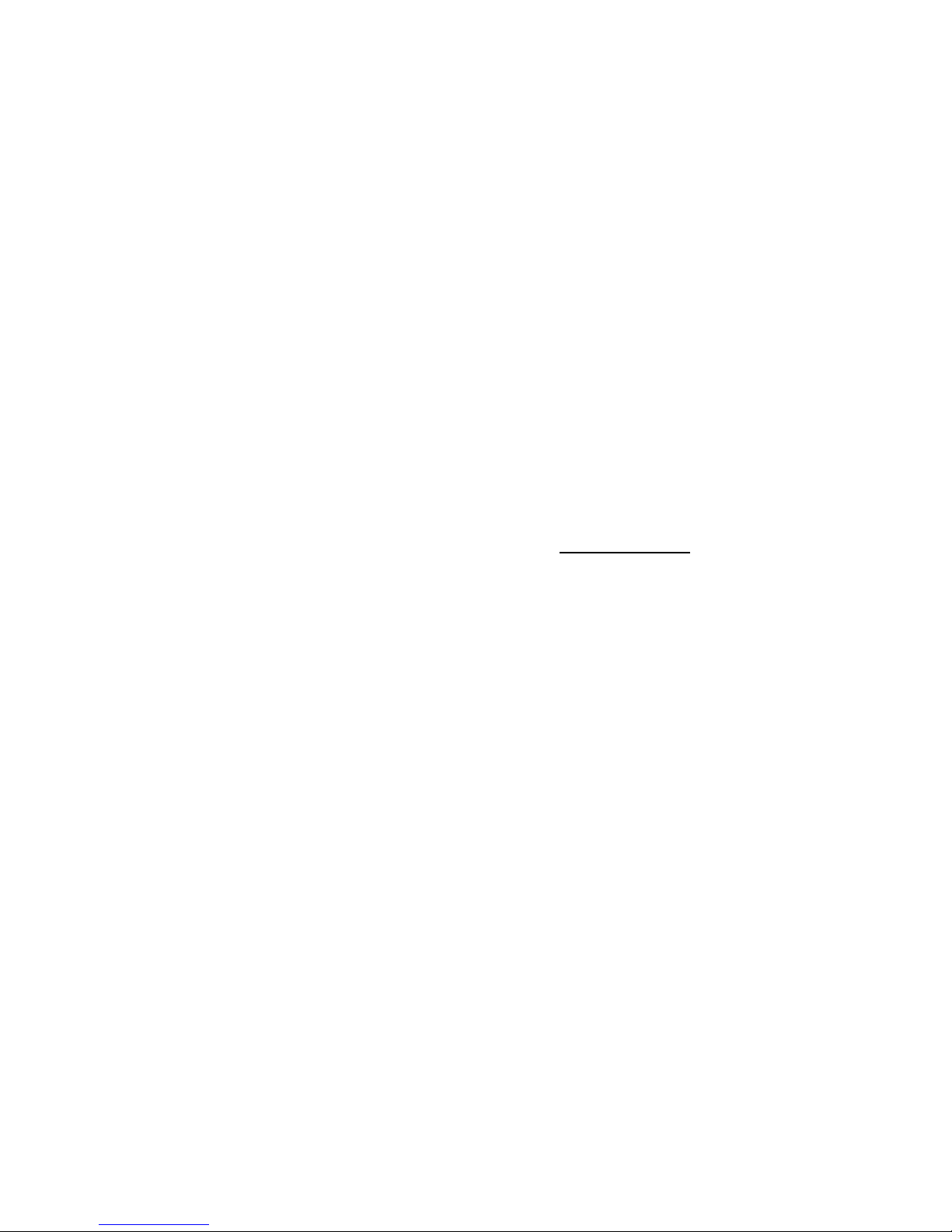
g) Should you experience trouble with this equipment, please contact:
Company name: XACT COMMUNICATION,LLC.
Address: 105 Madison Avenue New York, NY 10016
Telephone: 212 481 7950
for repair or warranty information. If the equipment is causing harm to the
telephone network, the telephone company may request that you disconnect
the equipment until the problem is resolved.
h) Please follow instructions for repairing if any (e.g. battery replacement
section); otherwise do not alternate or repair any parts of device except
specified.
i) Connection to party line service is subject to state tariffs. Contact the state
public utility commission, public service commission or corporation
commission for information.
j) NOTICE: If your home has specially wired alarm equipment connected to the
telephone line, ensure the installation of thisXD6451;XHB401
does not
disable your alarm equipment. If you have questions about what will disable
alarm equipment, consult your telephone company or a qualified installer.
k) This equipment is hearing aid compatible.
Page 6
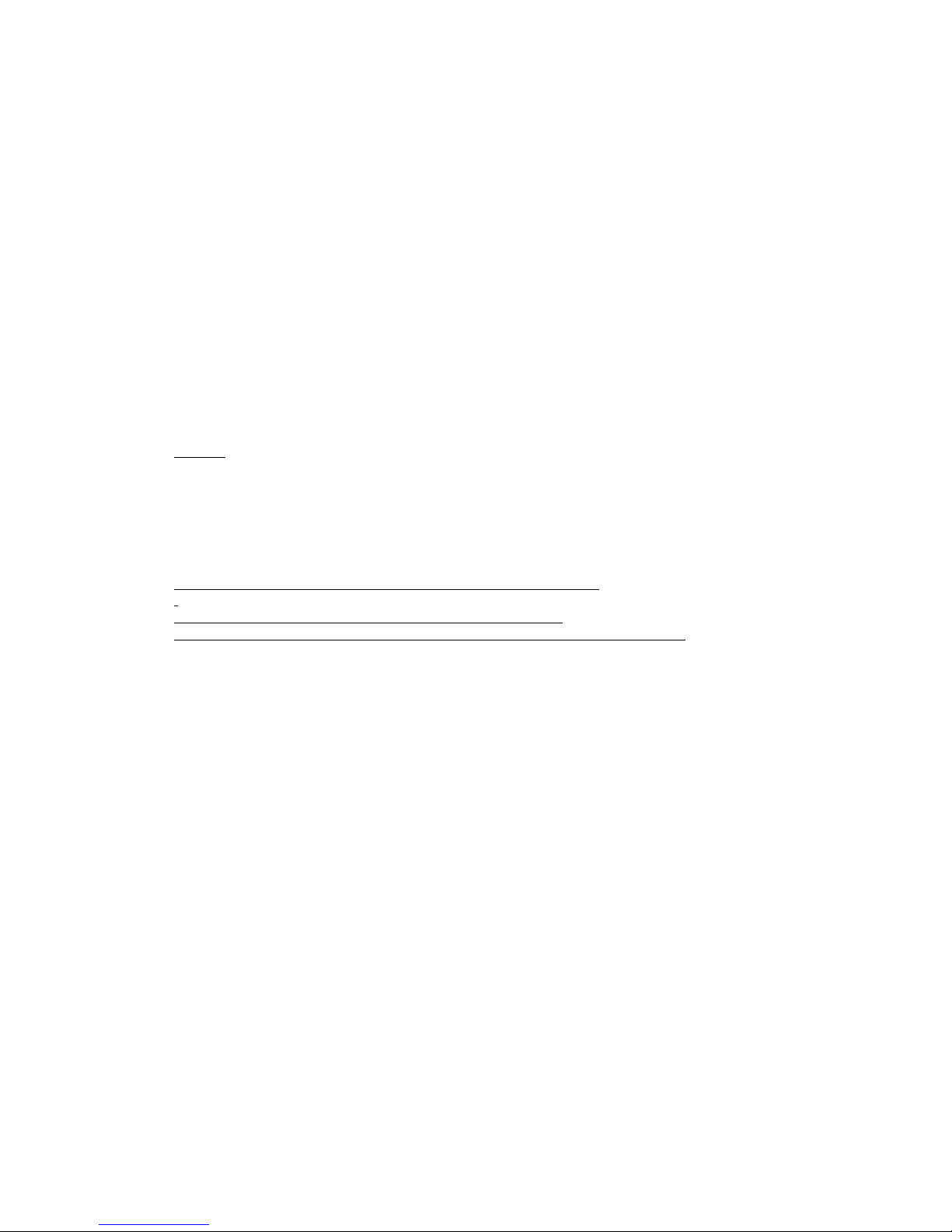
''This product meets the applicable Industry Canada technical specifications.”
Before installing this equipment, users should ensure that it is permissible to be connected to the
facilities of the local telecommunications company. The equipment must also be installed using an
acceptable method of connection. In some cases, the company’s inside wiring associated with a single
line individual service may be extended by means of a certified connector assembly (telephone
extension cord). The customer should be aware that compliance with the above conditions may not
prevent degradation of service in some situations.
Repairs to certified equipment should be made by an authorized Canadian maintenance facility
designated by the supplier. Any repairs or alterations made by the user to this equipment, or
equipment malfunctions, may give the telecommunications company cause to request the user to
disconnect the equipment.
Users should ensure for their own protection that the electrical ground connections of the power utility,
telephone lines and internal metallic water pipe system, if present, are connected together. This
precaution may be particularly important in rural areas.
Caution:
Users should not attempt to make such connections themselves, but should contact the
appropriate electric inspection authority, or electrician, as appropriate.
''The Ringer Equivalence Number is an indication of the maximum number of terminals allowed
to be connected to a telephone interface. The termination on an interface may consist of any
combination of devices subject only to the requirement that the sum of the Ringer Equivalence
Numbers of all the devices does not exceed five.''
"Privacy of communications may not be ensured when using this phone.
This Class B digital apparatus complies with Canadian ICES-003.
Cet appareil numérique de la classe B est conforme à la norme NMB-003 du Canada."
Page 7
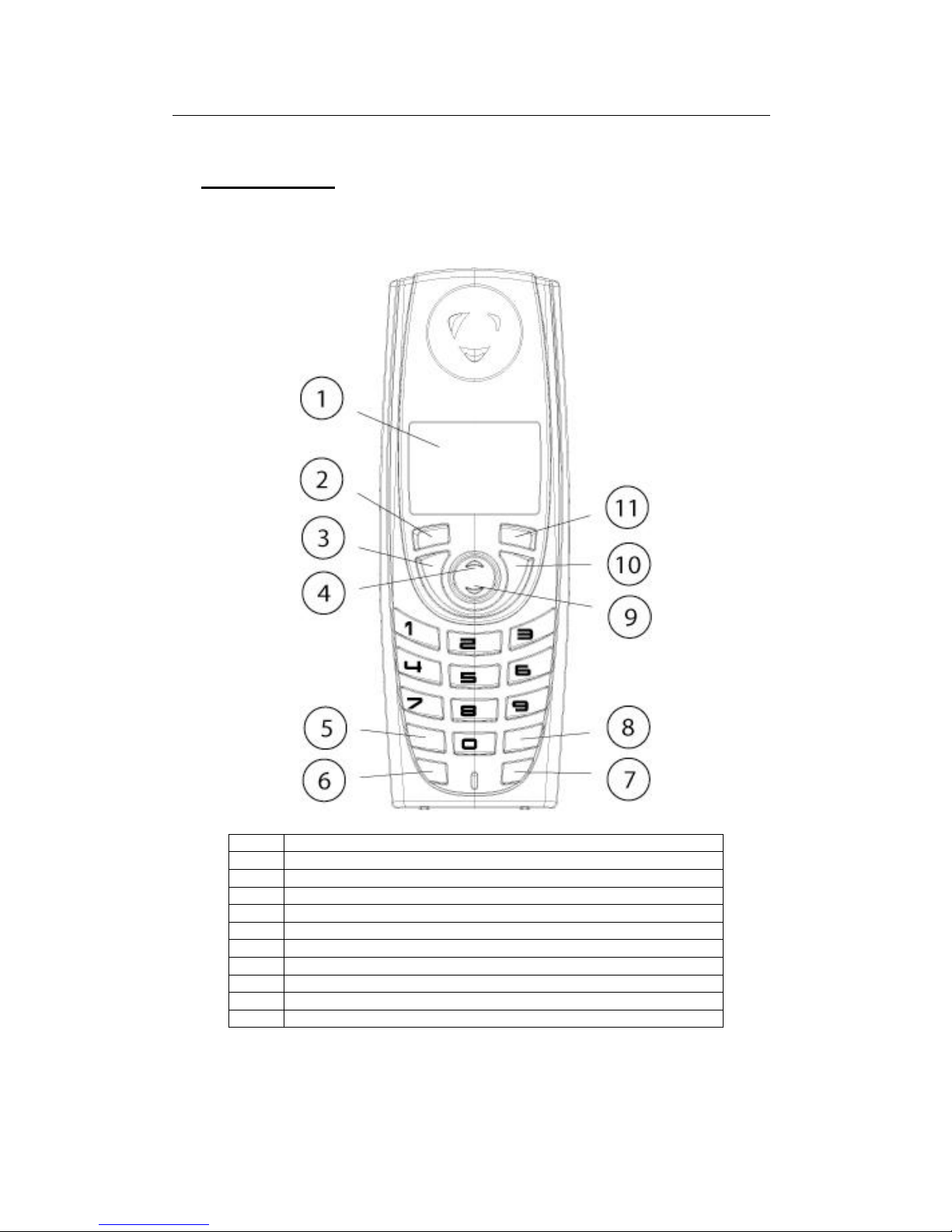
Product Definition Document SunCorp Communications (Europe) Ltd.
PD343
9
2 Panel Layout
2.1 Handset Front
1 4096 Colour; Full Graphic (1.4 inch), 128 x 128 pixels LCD
2 Softkey 1
3 Talk On / Handsfree (switch between talk and handsfree mode)
4 Enter Redial List / Pause / Volume Up
5 * / Switch from Pulse to Tone mode
6 Flash (Recall)
7 Intercom
8 #
9 Enter Names List / Volume Down
10 Talk Off
11 Softkey 2
Page 8
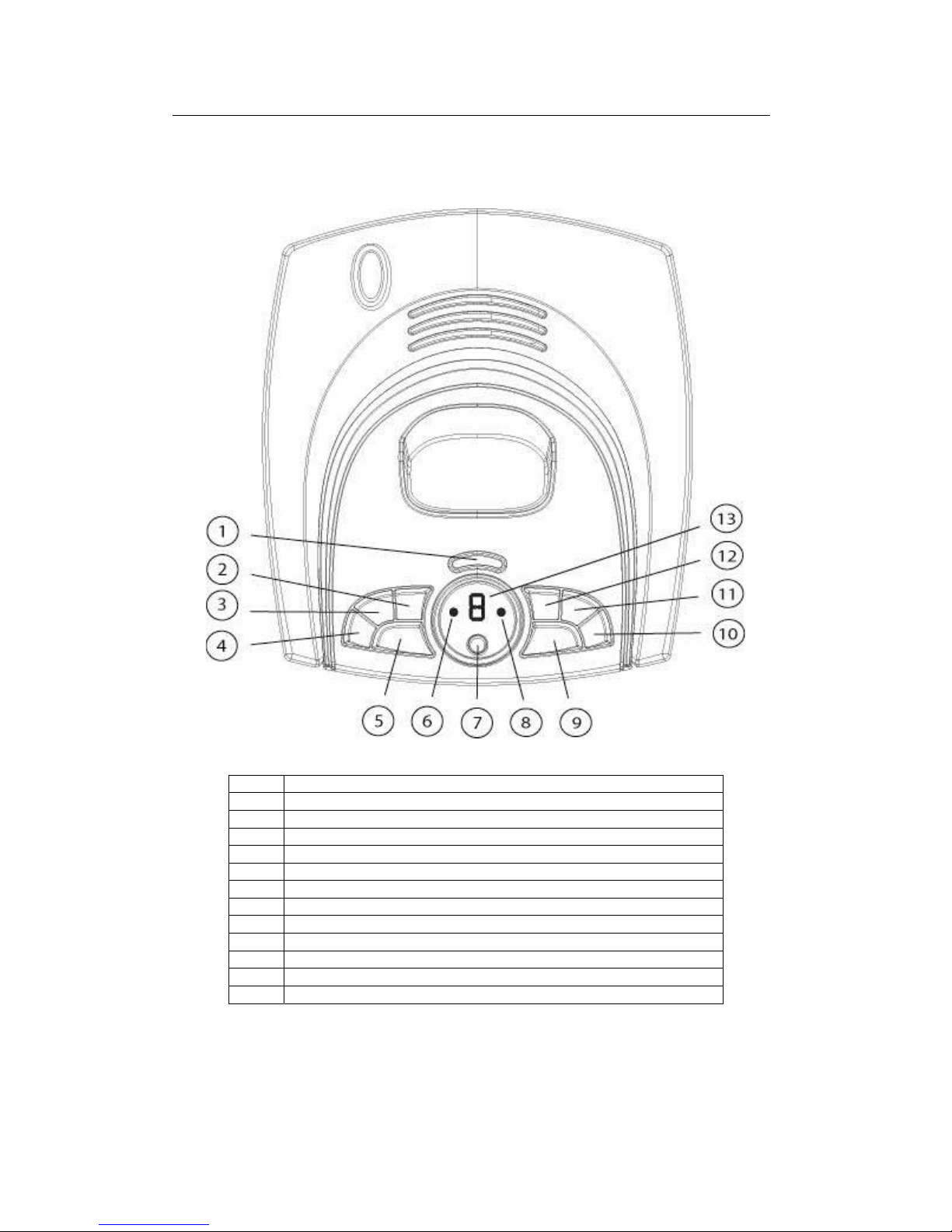
Product Definition Document SunCorp Communications (Europe) Ltd.
PD343
10
2.2 Base Unit
1 Page Key
2 Volume Up
3 Volume Down
4 OGM Key
5 Answer On/Off
6 Power / In Use Indicator LED
7 Delete
8 Charging Indicator
9 Play
10 Skip Forwards / Set Ringer Delay
11 Stop
12 Skip Backwards / Record Memo
13 Message Indicator LED
Page 9
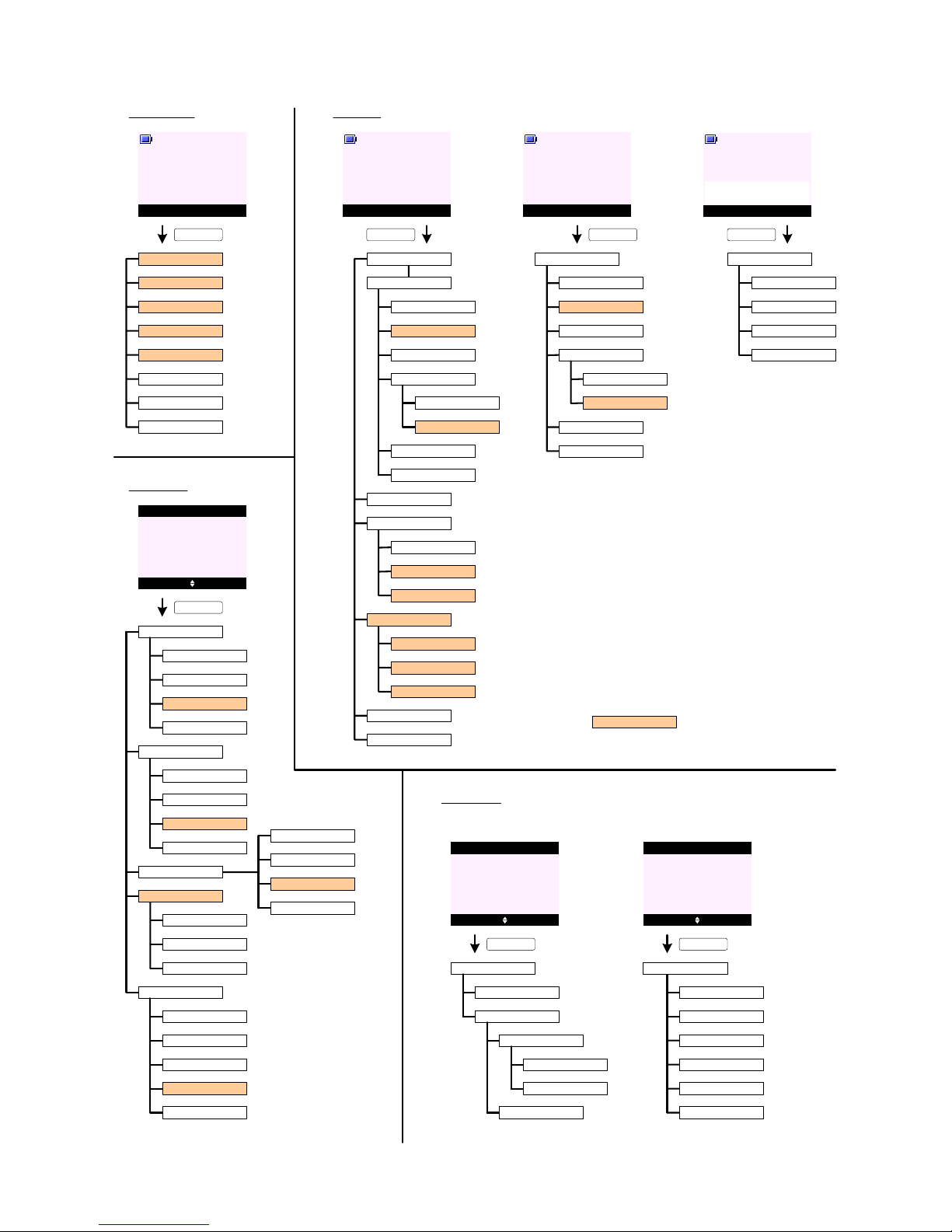
Text Messaging
Answer Machine
Calls List
Reminders
Useful Numbers
Settings
Registration
Silent
Alarm
Once
Annually
Add Event
Show Details
Edit Event
Send as a Text
Delete Event
At event time
30 min before
Del. All Events
Clock & Alarm
PRODUCT - MENU TRE E
Menu Contact
Handset 1
KEY_SOFT_1
Search
Add Entry
Copy Phonebook
Menu Contact
Handset 1
KEY_SOFT_2
<< Names List >>
Show Details
Send Message
Edit Entry
Copy Entry
Ringtone
Delete Entry
To Handset
To SIM
MAIN MENUS
Dialling Codes
Memory Status
Delete Phonebook
To Handset
From SIM
To SIM
International
Country
Local
CONTAC T
<< Names List >>
Add Entry
Show Details
Edit Entry
Delete Entry
Mute Contact
Handset 1
SunCorp UK
05:55
KEY_SOFT_2
CALLS LIST
<< Icon >>
Select Back
Calls List
Missed Calls
Dialled Calls
Voi cemai l Calls
Delete Calls
Show Details
Save Number
Send Message
Del ete Call
Show Details
Save Number
Del ete Call
Missed Calls
Received Calls
Dialled Calls
Voicemail Calls
All Calls
REMINDERS
When there is no even t s tore d: When there is event stor ed:
KEY_SOFT_1
<< Icon >>
Select Back
Reminders
KEY_SOFT_1
Add Entry
Menu Contact
Handset 1
KEY_DOWN
<< Icon >>
Select Back
Reminders
KEY_SOFT_1
<< Event >>
Menus can be hidden i n EEPR OM
<< Names List >>
Show Details
Send Message
Edit Entry
Copy Entry
Ringtone
Delete Entry
To Handset
To SIM
Show Details
Save Number
Send Message
Del ete Call
Received Calls
Show Details
Save Number
Send Message
Del ete Call
Page 10
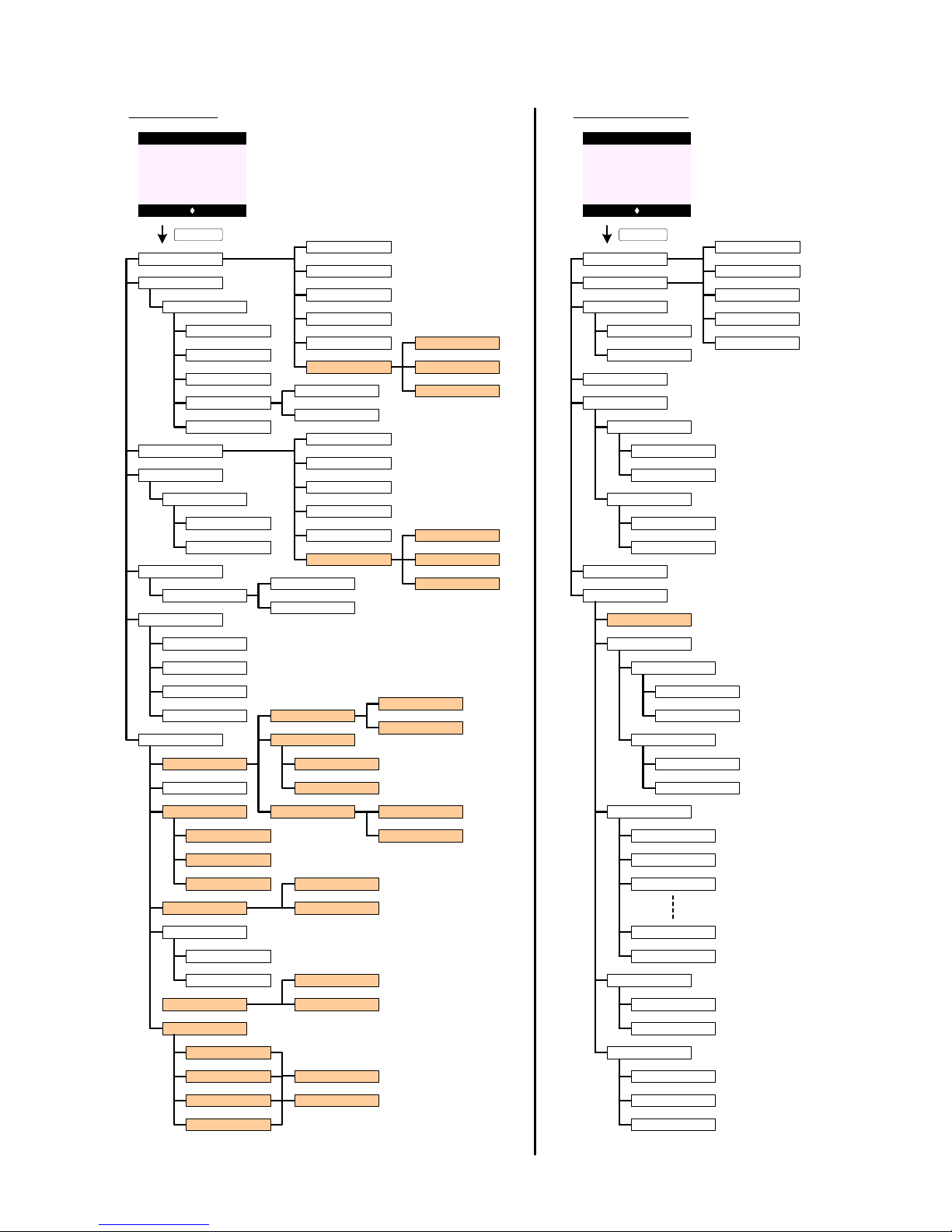
<< Icon >>
Write Message
Templates
Delete Messages
Text Settings
PRODUCT - MENU TREE (cont.)
KEY_SOFT_1
TEXT MESSAGI NG
Select Back
Text Messaging
Reply
Forward
Message Details
Us e Number
Delete
Call
Save
<< Message >>
Send
Save
Insert Symbol
Insert Emoticon
Insert Template
Message Type
Text
E-mail
Fax
Drafts
Outbox
Send
Save
Insert Symbol
Insert Emoticon
Insert Template
Message Type
Text
E-mail
Fax
Inbox
Forward
Delete
<< Message >>
<< Template 1 >>
Forward
Delete
Inbox
Drafts
Outbox
All Messages
Service Centres
Mailbox Number
Message Type
Delivery Report
Off
On
Set Send Centre
Receive Centres
Send Centres
Message Alert
Users
Text
E-mail
Fax
Off
On
User 1
User 2
User 3
User 4
Receive Centre 1
Receive Centre 2
Send Centre 1
Send Centre 2
Send Centre 1
Send Centre 2
Message Size
160 C haracters
612 C haracters
Edit
Delete
Play All
Answer On/Off
Record Memo
Off
On
Outgoing Message
Record
Play
Answer Setting s
Answer Mode
Answer Delay
Message Alert
Remote Access
Off
On
Answer & Record
Answer Only
2 Rings
3 Rings
4 Rings
9 Rings
Time Saver
Pre-recorded OGM
Personal OGM
Delete Messages
Play
Pause
Repeat Message
Skip Forward
Skip Backward
Delete
OGM Language
Off
On
Set Remo te PIN
ANSWERING MA CHINE
<< Icon >>
KEY_SOFT_1
Select Back
Answer Machine
Answer & Record
Answer Only
Pre-recorded OGM
Personal OGM
Answer & Record
Answer Only
Page 11
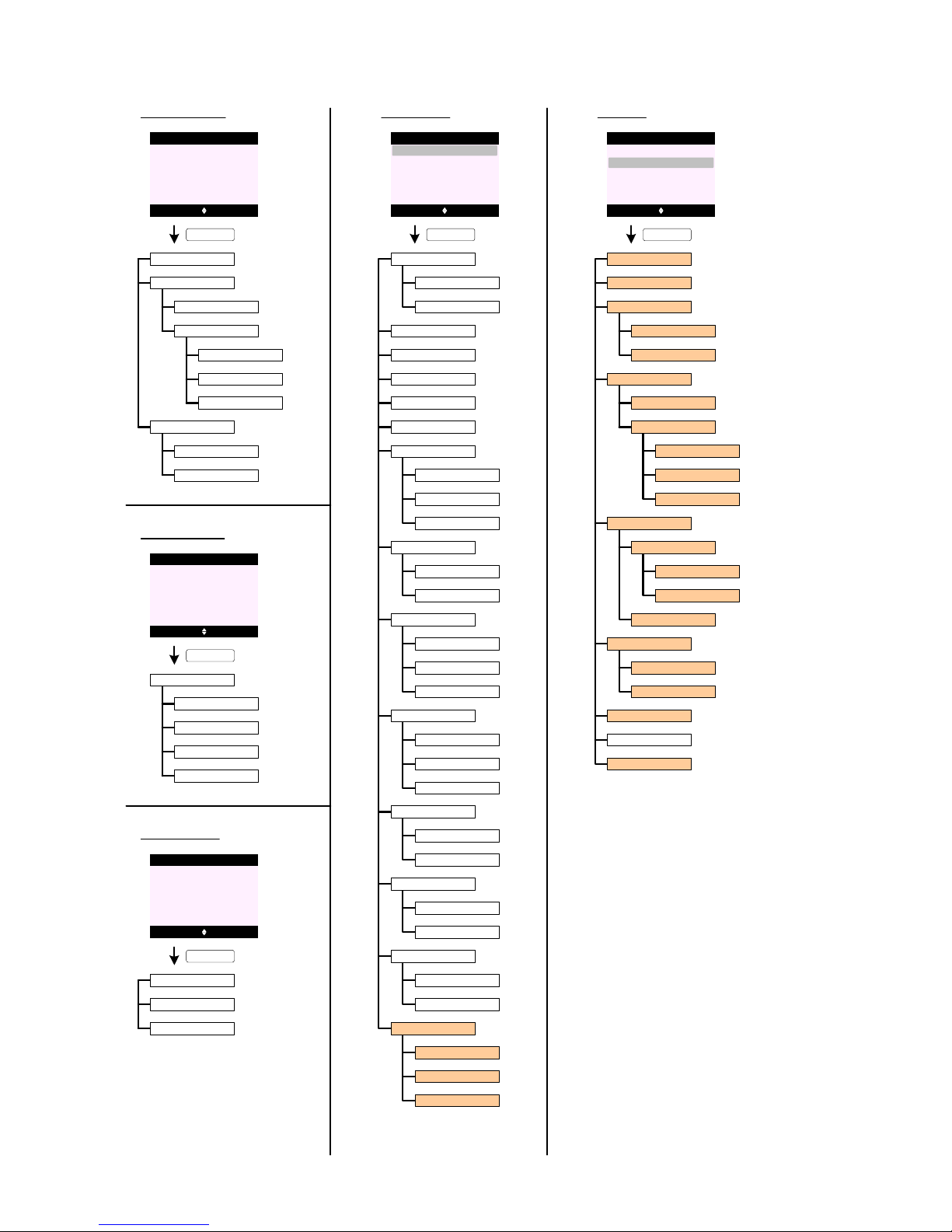
PRODUCT - MENU TREE (cont.)
KEY_SOFT_1
SET HANDSET
Ringtone
Show Details
Edit Entry
Delete Entry
Delete All
<< Icon >>
KEY_SOFT_1
USEFUL NUMBER
Select Back
Us eful Number
<< Entry >>
Select Back
Set Handset
Settings
Set Base
Ringer Volume
Handset Name
Language
Wallpaper
Screensaver
Light Timeout
Auto Talk
Key B eep
Redial Length
PBX Access Code
Clock
Off
15 Seconds
30 Seconds
45 Seconds
Off
On
Set Code
Long
Short
External Calls
Internal Calls
Display Contrast
Low
Medium
High
Off
On
Off
On
Receiver Volume
Menu C olour
Blue
Orange
Pink
Ringtone
Ringer Volume
Ring Priority
Dialling Mode
Recall Mode
Pulse
Tone
First Ring
System PIN
Factory Reset
All Handsets
Select Handset
Timed Break
Earth
Recall 1
Recall 2
Off
On
2 Rings
4 Rings
6 Rings
Area Code
KEY_SOFT_1
SET BASE
Select Back
Set Handset
Settings
Set Base
<< Icon >>
Select Back
Clock & Alarm
CLOCK & ALARM
Date & Time
Alarm
Time Format
Off
On
12 Hour
24 Hour
Once
Mon - Fri
On Daily
<< Icon >>
Select Back
Registration
REGISTR ATI ON
Register Handset
Select Base
De-register
KEY_SOFT_1
KEY_SOFT_1
Page 12
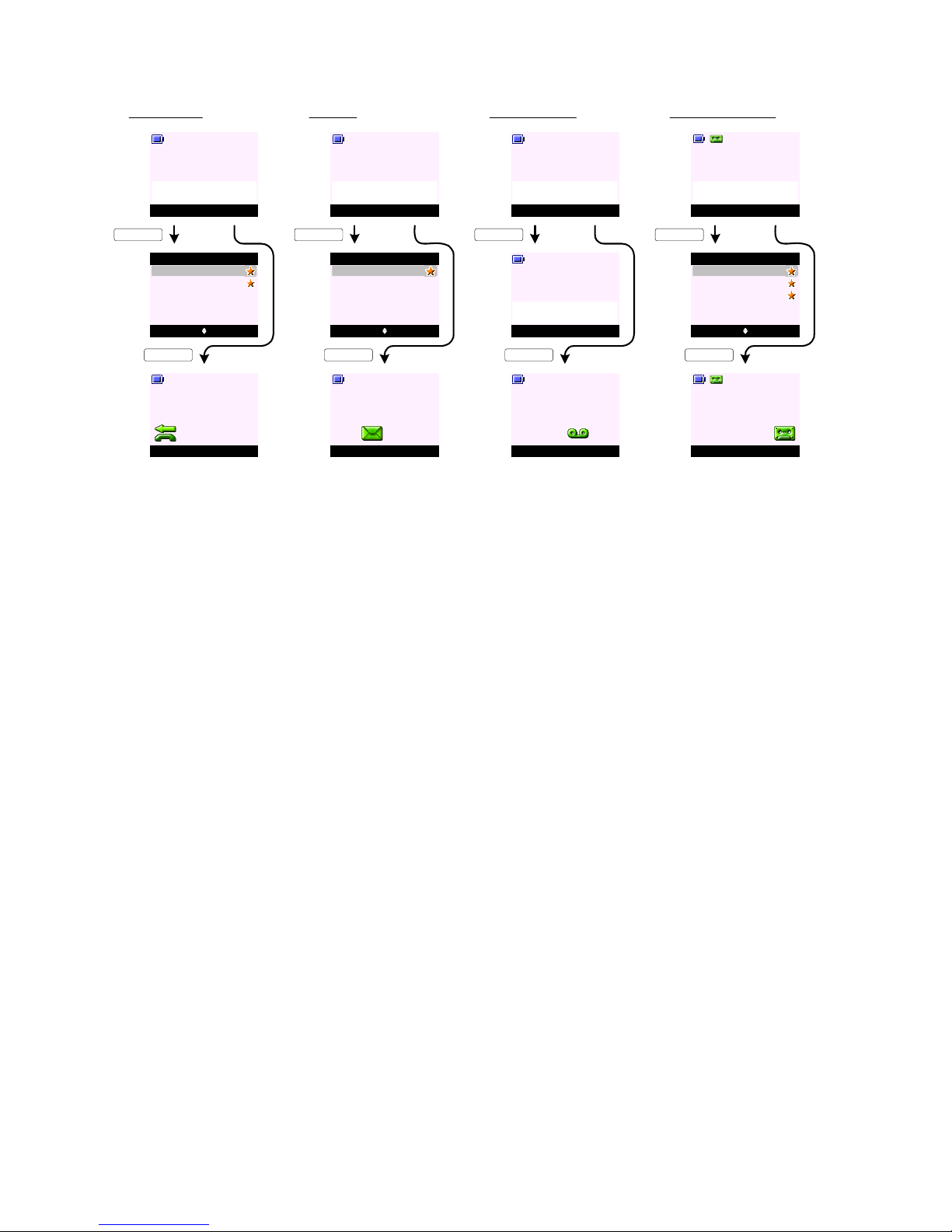
1. When there is/a re ( a ) ne w mis sed call (s) - the disp lay pro mpt s "Y ou ha ve (a ) new mis sed c all( s)" ( see s creen A 0).
To view missed call(s) press View (KEY_SOFT_1) - the user is taken directly to the list of new missed calls.
To view the call(s) at later time press Back (KEY_SOFT_2) at screen A0 - the display returns to idle with relevant reminder icon(s)
remian on the display (see screen A2).
Only missed/un answered calls will trigger the n ew calls indicat ion/missed call r eminder icon on the idle sc reen. Answ ered cal ls are
added to the re ceived calls list with no new c all indication.
2. When there is/are (a ) n ew t ext mess age (s) - the disp lay pro mpt s "Y ou ha ve (a ) new mes sage(s) " (se e scr een A3).
To read message(s) p ress Rea d (KEY_SOFT_1) - the user is taken directly to the list of new messages. The user can selectively
read messsages by pressing KEY_UP and KEY _DOWN to highlight th e me ssa ge t hen pr ess Read (KEY_SOFT_1) to rea d t he
message (see screen A4).
To read the messag e(s) at later time pr ess Back (KEY_SOFT_2) at screen A3 - the display returns to idle with relevant reminder
icon(s) remian on the display (see scr een A5 ).
3. When there is/are (a ) new VMWI message(s) - t he display pr ompts "You have new voicemail" (see scr een A6).
To listen to message(s ) pre ss List en (KEY_SOFT_1) - the hand set will dial out to the voic email server number. If the voic email
server number received is different to the preset number on the han dset - t he number received will overwr ite the p reset number.
To listen the message(s) at later time press Back (KEY_SOFT_2) at screen A6 - the display returns to idle with relevant reminder
icon(s) remian on the display (see scr een A8).
4. When there is/are (a ) new TAM message(s) - the display p rompts "You h ave (a) new message(s)" (see screen A9).
To play message(s) p res s Play (K EY_SOFT_1) - the user is taken directly to the list of new messages. The user can selective ly p lay
messsages by pressing KEY_UP and KEY_DOWN t o highlight the message then pr ess Pla y (K EY _SOF T_1 ) t o pl ay t he mes sage (see
screen A10).
To play the message(s) at later time pr ess Back (KEY_SOFT_2) at screen A9 - the display returns to idle with relevant reminder
icon(s) remian on the display (see scr een A 11).
5. In situation where there are many event logs - the order of priority (from most important) is TAM messages, VMWI messages, text
messages and then miss ed call s.
For example, in a situation where t here ar e three T AM messages , one missed c all and two t ext messag es - the dis play will promp t
"You have 3 new messages" with the KEY_SOF T_1 labell ed Play.
6. If KEY_SOFT_1 is pressed to access relevant events from Idle. For example , i f Pl ay (KE Y_SOFT_1) is pressed from idle t o play new
messages, the rest of the MMI interaction is the same as if the user had accessed the f unctionality via the menu.
7. By entering the missed call, inbox or message s list will swit ch off th e reminder icon without each entr y having t o be viewed
individually.
8. In addition to the information displayed on screen, the event LED on the base will flas h. By ent ering t he Missed c all, Inbox or
messages list will stop the event LED flash ing without each entr y having to b e viewed indiv idually.
9. Whilst the status information is being presen ted on the idle screen , when a new c all is receive d, the ap propriat e CLI or ans wering
machine screens are pres ent ed an d t hen t he h and set ret ur ns t o idl e sho wing the app rop ria te s tat us i nformat ion .
10 . If the user takes a call which has caused the status information to be removed from the scr een, when the call ends the display
returns to idle with the new messaging icons presented and the standard soft labels presented, rather than the shortcut access.
REMINDER ICONS
View Back
Handset 1
You have 2
new missed calls
Menu Contact
Handset 1
KEY_SOFT_1
Options Back
SunCorp UK
Missed Calls
02074030201
KEY_SOFT_2
Read Back
Handset 1
You have a
new message
Menu Contact
Handset 1
KEY_SOFT_1
Read Back
Jcoolza
Inbox
Nush
KEY_SOFT_2
A0
A1
A2
Mama
Listen Back
Handset 1
You have
new voicemail
Menu Contact
Handset 1
KEY_SOFT_1
KEY_SOFT_2
A3
A4
A5
A6
A7
A8
Mute Contact
Handset 1
Calling
Voicemail
Play Back
Handset 1
You have 3
new messages
Menu Contact
Handset 1
KEY_SOFT_1
KEY_SOFT_2
A9
A10
A11
Play Back
SunCorp UK
Play Messages
02074030201
Mama
MISSED CAL LS NEW SMS NEW VOICEMAIL NEW TAM MESSAGES
Page 13

BATTERY INDICATIONS
Menu Contact
Handset 1
G0
Battery is f ully charg ed
Batter y is part ially charge d
Battery is running low
Battery is almost dischar ged
VOLUME INDICATIONS
Mute Contact
Handset 1
G1
Volume 5
G2 Save Back
Ringer Volume
Ringer Off
Name Contact
Handset 1
G3
1. Volume bars are presented whenever the in-call, receiver,
or ringer volume is changed (see screen G1 and G2).
2. When changing your r ec eive r vo lume dur ing call , th e fi rst
press of the up or down navigation button presents the
volume bar on the display showing the current setting.
Subsequent presses change the setting. When the
minimum or maximum settin g is displayed, further presses
of the relevant navigation button are ignored.
3. When the handset ring er v olume is s et t o of f - t he d isp lay
prompts "Ringer Off" (see screen G2) and the ringer off
icon is displayed on the dashboard when the display
returns to the idle screen (see screen G3).
4. When the base ringer v olum e is s et t o of f - t he d isp lay
prompts "Ringer Off" (see screen G2) but ther e will be no
indication on t he idle scre en.
DISPLAY CHARACTERISTICS
Long press during on-hook
will dial number stored.
LEDS
In Use / Ringing / Even ts
(Events: Missed Calls, SMS
Note: Missed Calls can be
LED INDICATORS
LED State
VMWI, TAM Messages)
disabled
Handset
In Use
* Same constant flashing rate for all events
TAM
HS on cradle
HS off cradle
- Steady ON
Ringing - Flashing*
Events - Flashing*
Base
Power /In Use / Ring ing /
Events
Note: Missed Calls and T AM
Messages can be disabled
In Use - Flashing *
Ringing - Flashing*
Events - Flashing*
Power - Steady On
Answer On - Steady ON
New Message s - Flashing*
Charging - Steady ON
- OFF
Handset Displa y
1.4 inch
128*128 pixels
4K colour
5 lines + 1 line softkeys + 1 line dashbo ard
Copy 10_65
At least 16
Disp lay Size
Display Reso lution
Col our
Numb er o f Ro ws
Fon t Pa ckag e
Characters (per ro ws)
HOT KEYS
ON-HOOK OFF-HOOK ACTIONS
Case 1
will dial 1.
will dial number stored.
Long/short press during calls
Case 2
also dial the number stored.
Subsequent long presses will
Long press during off-hook
Note: A long press on KEY_1, 2 and 3 is dialled out in of f or on hook
mode or both can be definded in EEPROM.
Long presses will dial the
Case 3
mode it is in.
number stored whichever
OUT OF RANG E
1. When a handset is out of ran ge - the hand set nam e an d
number is replaced by "Searching ..." (see screen G4).
2. In addition to "Searching ..." the range icon on the
dashboard (if the range ic on is enabled) w ill flash along
with an out of range / warning tone.
3. When a hands et i s out of ran ge - the user ca n acc ess the
handset Cont act list, and functions local to the handse t
(Calls List, Set Ha ndse t, Clock & Ala rm, Reminders, Useful
Numbers and Registration).
If the user tries to access something that is resident on
the bas e (Set B ase , Answering Machin e, Text Messaging),
the display will promp t "Not avail able" for 2 seconds alon g
with the error tone and re tur ns t o th e pr evi ous s cre en.
Menu ContactG4
Searching ...
Page 14
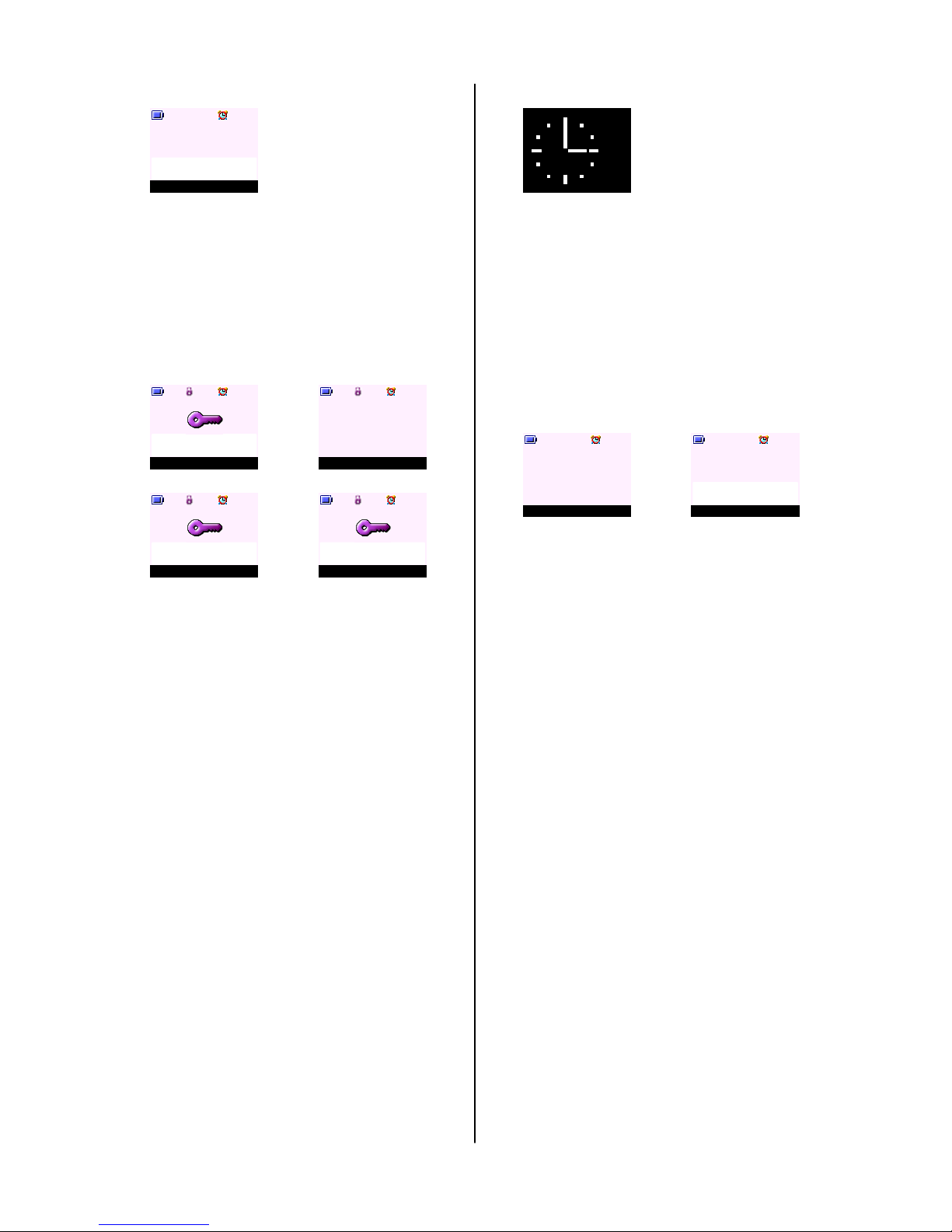
PAGING CALL
1. To locate a missing handset press KE Y_PA GE on t he bas e
- all handsets will ring an d the disp lay will promp t "Pagin g
Call".
2. To cancel the paging request - press KEY_ PAGE again on
the base.
3. To stop the paging call - press Stop (KEY_SOFT_1) or any
key on the handset. All handse ts will stop ringing and the
displays will r evert t o idle.
Stop
Handset 1
Paging Call
G5
1. To activate keypad lock, press and hold K EY_H ASH - th e
display prompts "Keypad Locke d" along wit h a
confirmation tone (see screen G6).
2. When keypad loc k is activat ed, the id le screen is
presented with a sma ll ke y ico n on t he d ash boar d w ith
Unlock on KEY_SOFT_1 (see screen G7).
3. To deactivate keypad lock, press Unlock (KEY _SOFT_1) the display prompts "Press # to Unlock Keys" (see scr een
G8).
If KEY_HASH is not pressed within 2 seconds - the
display returns to idle screen (screen G7).
If KEY_HASH is pressed within 2 seconds - the display
prompts "Keypad Unlocked " (see screen G9) and returns
to idle screen with small key icon removed from the
dashboard.
4. Incoming calls can still be answere d when keyp ad lo ck is
activated, either by lifting the handset from the base (if
Auto Talk is set to ON) or pressing KEY _TALK .
The user can interac t with th e in-call funct ionality as
normal, e.g., Quite option during incoming ringing,
phonebook access during call. Once the call is ende d a nd
the idle scr een is pre sented ag ain, keypad lock is reactivat ed.
5. Alarm can also be stopped when keypad lock is activated .
Once the alarm is stopped and the idle screen i s
presented again, keypad lock is re-activated .
6. Emergency Calls can be made when the keylock is on .
Up to 3 emergency number can be stored in the eeprom,
each with maximum 6 digits.
KEYPAD LOCK
UnlockG7
Handset 1
G8
G6
Keypad Locked
Press # to
Unlock Keys
G9
Keypad Unlocked
1. When Screensaver is set to Clock - an analogue clock
together with the time and date are displayed (see screen
G10). The screensaver will come on when the sc re e n
backlight times out (depending on the time set for light
timeout under handset settings).
2. Screensav er sh ould only come on in idle mode not d uring
the call.
3. Handset screen (wit h backlight ) will react ive when the
handset is placed on the base and when it is removed fr om
the base.
4. The minute hand t ick s app rox imat ely eve ry t wo a nd a h alf
minute.
12:00
Jan 01
SCREENSAVER
G10
ALARM CLOC K
Menu ContactG11
Handset 1
StopG12
Handset 1
Alarm
06:00 am
1. When an alarm is set to ON, a small alarm clock icon will
appear on the dashboard in idle (see screen G11).
2. When the alar m so un d s at the p res et t ime ( see scr een
G12) - pres s Stop (K EY_ SOF T_ 1) to stop the alarm .
3. If no button is press the alarm will c ontinue to sound for 1
minute.
4. If the alarm is s et t o on Once - the alar m clcok icon will
disappear after the alar m is sto ppe d or af ter th e ri ngin g
times out.
5. If the alarm is set to On Daily or on Mon - Fri - the alarm
clock icon will stay on the dash board af ter it is st opped or
after the ring ing tim es out .
6. If the handset is off hook when the alarm is due - the small
alarm on the dash board will f lash and a b eep is play ed at
the handset earpiece.
Page 15
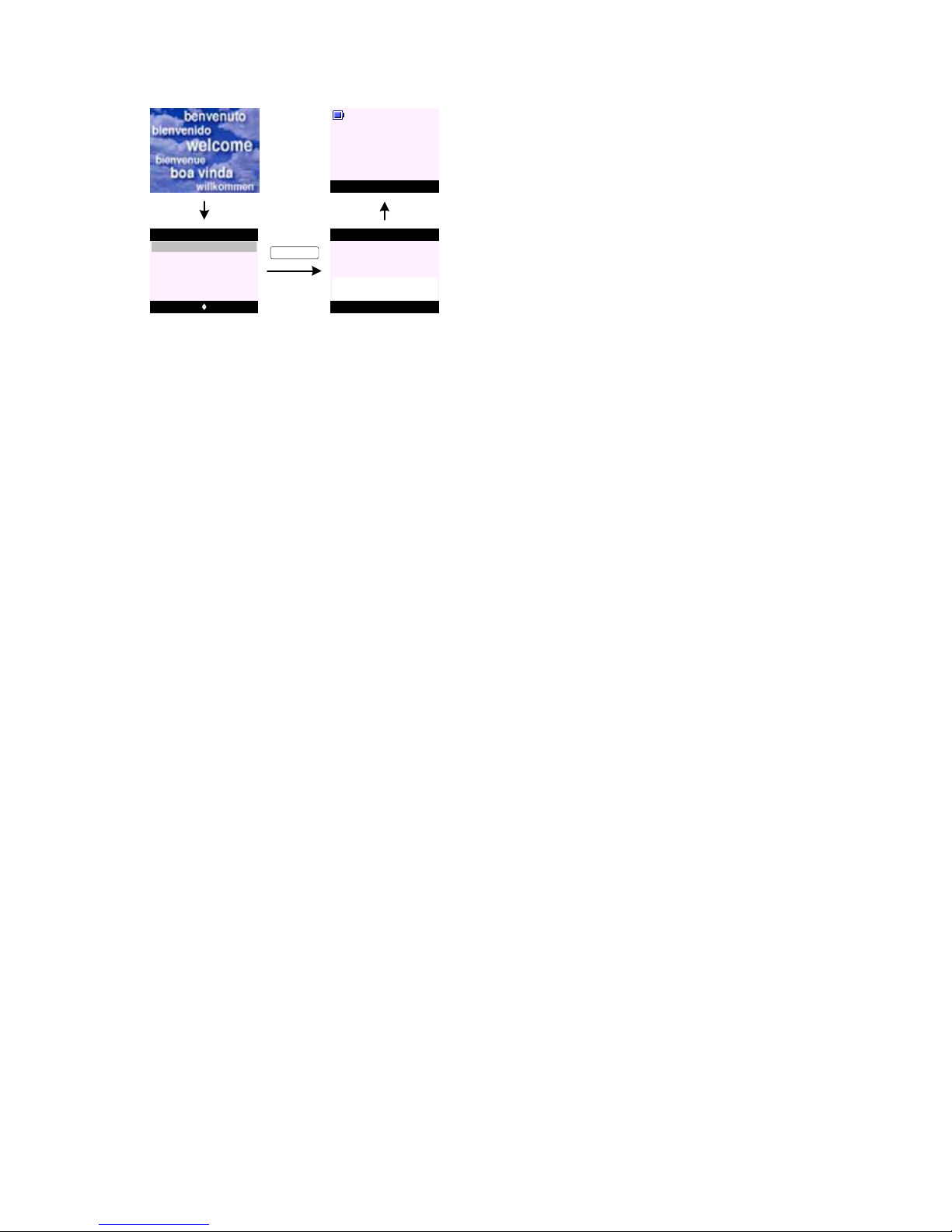
WELCOME MODE
G13
G14
Sélect. Retour
UK (BT)
UK (Abc)
Pays
France
G15
Réi nit. terminée
Pays
Menu Noms
Combiné 1
G16
KEY_SOFT_1
1. A welcome mode is presented when a product i s po wer ed on for th e first tim e and aft er a fa ctory r ese t.
A welcome mode ena bles automat ic configur ation of t he line inter face, CL I, SMS and TAM paramet ers stor ed in EEPROM / fl ash w hen
the user selects the ir countr y of origin and operat or.
This feature can be hidden i n EE PRO M.
2. A welcome screen (see screen G13) is presented for 5 seconds before user is asked to select a country (operat or) .
3. On the select Country screen (see screen G14) as user scrolls through the country listing the menu t itle changes to the country
native language.
4. If Back (KEY_SOFT _2) is pres sed any time during coun try selec tion - the han dset will re turn to t he welcome scr een (scre en G13) .
5. Once a country (operator ) is select ed. Both the hands et and bas e will reset to enable cor rect s ettings. Furt her scre ens will be
presented in that country default language sett ing.
6. The end user has the possibilit y to chang e the disp lay language in the hand set menu wit hout aff ecting t he countr y settin gs.
7. User can make and receive calls with our firs t selecting the count ry and op erator. However, t he Welcome s creen will r e appear unt il
the phone has been configured with a country setting.
8. The timing of the Welcome screen re appearing when it is not set can be defined in EERPOM.
9. Once welcome mode is set on on e handset - register ing addit ional handset will not promp t the welc ome screen. Once registered,
additional handset will communic ate with t he base to en sure corr ect set tings is app lied.
10 . If the language is changed after t he Welcome mode has been set and another handset is register ed - the handset language is not
changed but will take t he de fau lt lan gua ge set fo r t he cou nt ry s el ect ed .
Page 16
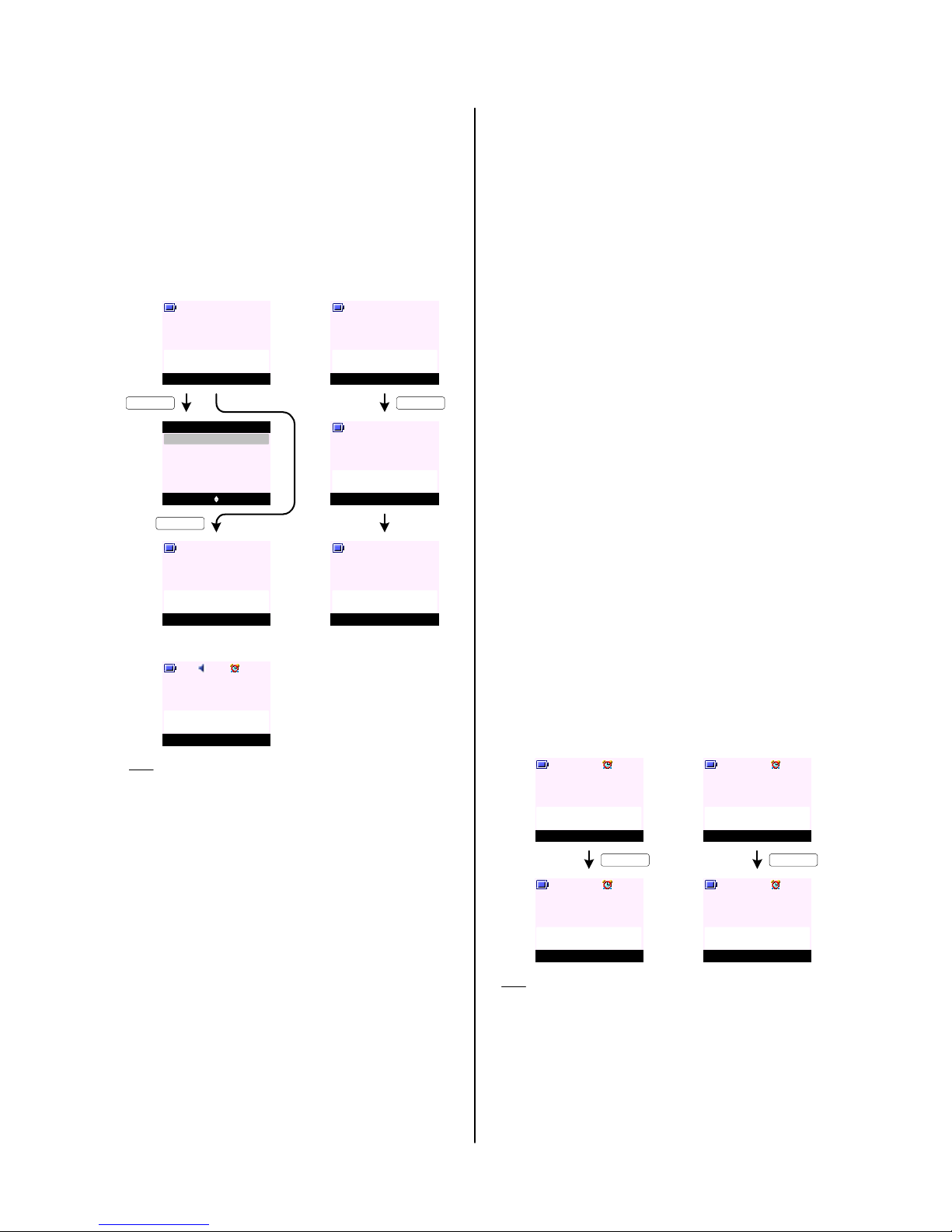
CALL HANDLING
MAKING CALLS
To make a call (Pre Dialling ):
1. Enter your destination number and press KE Y_T ALK.
If you make a mistake, press Clear (KEY_SOFT_2).
2. Press KEY_TALK to dial out.
To make a call (Manual Dialling):
1. Press KEY_TALK to get the dial ton e.
2. Enter your destination number.
Options Clear
Handset 1
D0
02074030201
D1
Select Back
Save
Send Message
Options
KEY_SOFT_1
Options Clear
Handset 1
D4
08000
54468911455894460
Mute Contact
Handset 1
D5
Calling
. . . 11455894460
KEY_TALK
Mute Contact
Handset 1
D6
. . . 11455894460
00:01
Mute Contact
Handset 1
D2
Calling
SunCorp UK
KEY_TALK
Mute Contact
Handset 1
D3
02074030201
00:05
Note:
- If KEY_TALK is not pressed to dial the digits and no further
digit is dialled - when the display timeouts it returns to idle
with no dialled digits.
- In both manual and preparat ory dialling , digits ar e dialled
as they are entered. No cursor is presented .
- To insert a pause in pre-dial mode, press and hold K E Y _ UP
and a P will appe ar on t he scr ee n.
- Recall, * and # can be entered with a short press on
relevant key.
- During preparatory d ialling, pr ess Optio ns (KEY _SOFT_1) -
user can choose to save t he number to phonebook , or, send
a text message to the number dialled (see screen D1).
- In preparatory dialling the numb er being entered for dialling
is presented over two lines. Once the in call screen is
presented, only one line is used to display the number, with
the three dots displayed at the beginning of the number t o
indicate more of the number scr olling off to the lef t (see
screen D5 and D 6).
- If the number dial led m atc hes an en tr y in t he p hone boo k
the name is displayed (see screen D2 ).
If there is no name ma tch , a s ingle lin e of dig its i s
displayed with three dots to the left of the number to
highlight there are more dig its at t he b egi nnin g of the
number .
- If entering digits takes the content up to the maximum of
32 allowed in the field, further CCITT button presses are
ignored, along with the e rro r t one.
- The call time r will be disp layed 2 second s a ft er KE Y_ TAL K
is pressed starting at 00:01 (see scr een D6 ).
- If the call timer is replaced by other screens during a call,
the t ime r will continue to c ount in t he b ackg ro und. When
the timer is displayed again, t he increme nted time is
displayed.
To make a call in Handsfree Mo de:
1. Press KEY_TALK twice to get the dial tone.
2. Enter your destination number. Your call can be heard
over the handset's loudspeaker .
Note: A small spe aker icon will ap pear on dis play dashb oar d
(see screen D 3).
To make a call from local Contact List :
1. Pr ess KE Y _D OW N to enter your local contact.
2. Pr ess K EY _ UP or KEY _ DO WN to highlight the contact
you want to ca ll.
3. Press KE Y_T ALK to dial out.
To make a call fr om Calls Lis t:
1. Press Menu (KEY_SOFT_1) to enter the menu list.
Text Messaging is highlighted.
2. Press KEY_ DOW N to Calls List menu an d p res s Select
(KE Y _ S O F T _ 1 ).
3. Press KE Y_U P or KEY_D OWN to highlight the calls
list yo u want.
4. Press KEY_UP or KEY_DOWN to highlig ht t he e ntry
you want to ca ll.
5. Press KE Y_T ALK to dial out.
ANSWERING CALLS
To answer an incoming call:
1. Press KE Y_T ALK to answer, or
2. If Auto Talk is set to ON you can simply pick up your
handset from the cradle to take the call.
Quite
Handset 1
D7
External Call
Quite
Handset 1
D9
External Call
SunCorp UK
Mute Contact
Handset 1
D8
External Call
00:19
Mute Contact
Handset 1
D10
SunCorp UK
00:19
KEY_TALK KEY_TALK
Note:
- During the ringing of an in coming call - it is p ossible to
silent the ringer on your handset by pressing Quiet
(K E Y _ SO F T _1 ).
If Quiet (KE Y _S O FT _ 1) is selected on an incoming cal l
screen (see scr een D7 or D9) , th e ha nds et r ing er f or t hat
handset is temporar ily switched off and the Quiet
(KEY _ SO F T _1 ) label is removed . The call con tinues to b e
displayed on the sc reen and will still be announ ced
audibly at any other handsets and the base. Once the
handset reverts to idle, the r inger is s witched b ack on.
Page 17
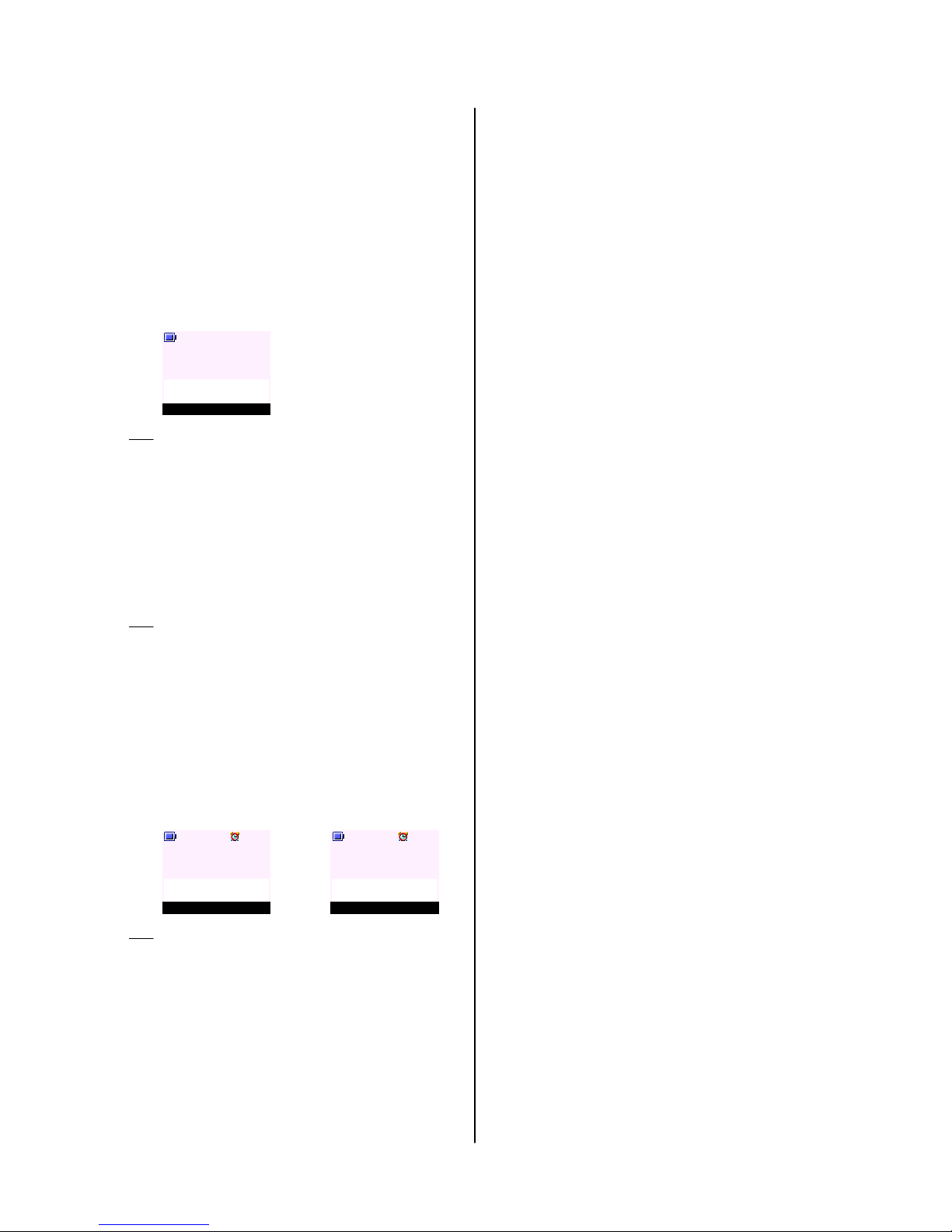
- If the user subscribes to caller display - the handset will
prompt both name and number f or all incoming calls (see
screen D10) .
- The name or number of the call for eit her an in comi ng or
external call is retained on th e display in-call screen. If the
user does not subscribe to caller display, "Extern al C all" is
displayed instead of the name or number (see screen D8).
ENDING CALL S
To end a call:
1. Pr ess KEY_E ND will end cur rent act ive ca ll, or
2. Putting the handset b ack on the cr adle will end all
calls.
CALL HANDLING (cont.)
Handset 1
D11
Call Duration
10:59
Note:
- When the call is e nde d - t he ca ll durat ion is di spla yed and
thi s remains on the display for 5 seconds (see s cre en
D11). It can be cleared off the screen by pr essing any
button.
IN-CALL OPTIONS
To adjust earpiece vo lum e during call:
1. Press KEY_UP to increase the volume or KEY_DOWN
to decrease the volume. The volume bars remains on
screen for 2 seconds before returning to the in-call
scree n.
Note:
- The in-call volume cannot be changed during d ialling,
either manual or preparator y, o r wh en v iewi ng t he
phonebook online .
- T he handset and handsfree volumes share one comm on
setting. If the user changes the volume during a call the
new setting is retained.
To mute a microphone during call:
1. Press Mute (KEY_SOFT_1) dur ing call to mute y our
handset microphone (see scree n D 12).
2. Press UnMute (KEY_SOFT_1) to turn the microphon e
back on (see screen D 13) .
Mute Contact
Handset 1
D12
SunCorp UK
00:05
UnMute Contact
Handset 1
D13
Mute On
00:05
Note:
- There should be no mute activation or deactivation
indication given to the caller, i.e. no key beeps and no on
hold beeps or music.
To switch between handse t and handsfre e talk mo de:
1. Press KEY_TALK during call to switc h yo ur hand set
to handsfree mode.
2. Press KEY_TALK again to switch back to handset
mode.
To view your local con tact lis t du ring call:
1. To access contact list during call, p res s Co ntact
(KEY_SOFT_2).
OTHER CALL HAND LING NOTES
1. If the base is in use either on a c all or by one of the othe r
handsets, if another handset user tries to access b ase
functionalit y, the d isplay promp ts "Not Availab le" for 2
seconds, along with the error tone before reverting to idle.
2. When one of the han dse ts ( hand set 1) is eng age d on a n
external call, the other hand sets st ill show the idle s creen.
If one of the other handsets tries to make an external call
by whatever means, the handset emits an error tone and
the display prompts "Line In Use " for 2 seconds and
returns to idle (see screen B25).
3. If when a call is in pr ogr ess eit her in ha nds et o r ha nds fr ee
mode and the headset (if availab le) is plugge d in the call is
transferred to the headset and the speakers on the
handset are muted. W hilst a headset call is in pr ogress
pressing KEY_TALK to activat e handsf ree will be ig nor ed .
4. With some incoming calls, if the t elephone nu mber is not
available and therefore cannot be displayed - the handset
may prompt one of t he fo llow ing :
Unavailable - when the number is not ava ilab le
Private/Witheld - when the call has w ith eld th eir num ber
Ringback - when it is a r ingb ack cal l
Operato r - if the call has been made via t he oper ator
Payphone - if the call is ringing fr om a pay ph one
Internati onal - when it is an internatio nal num ber
Page 18
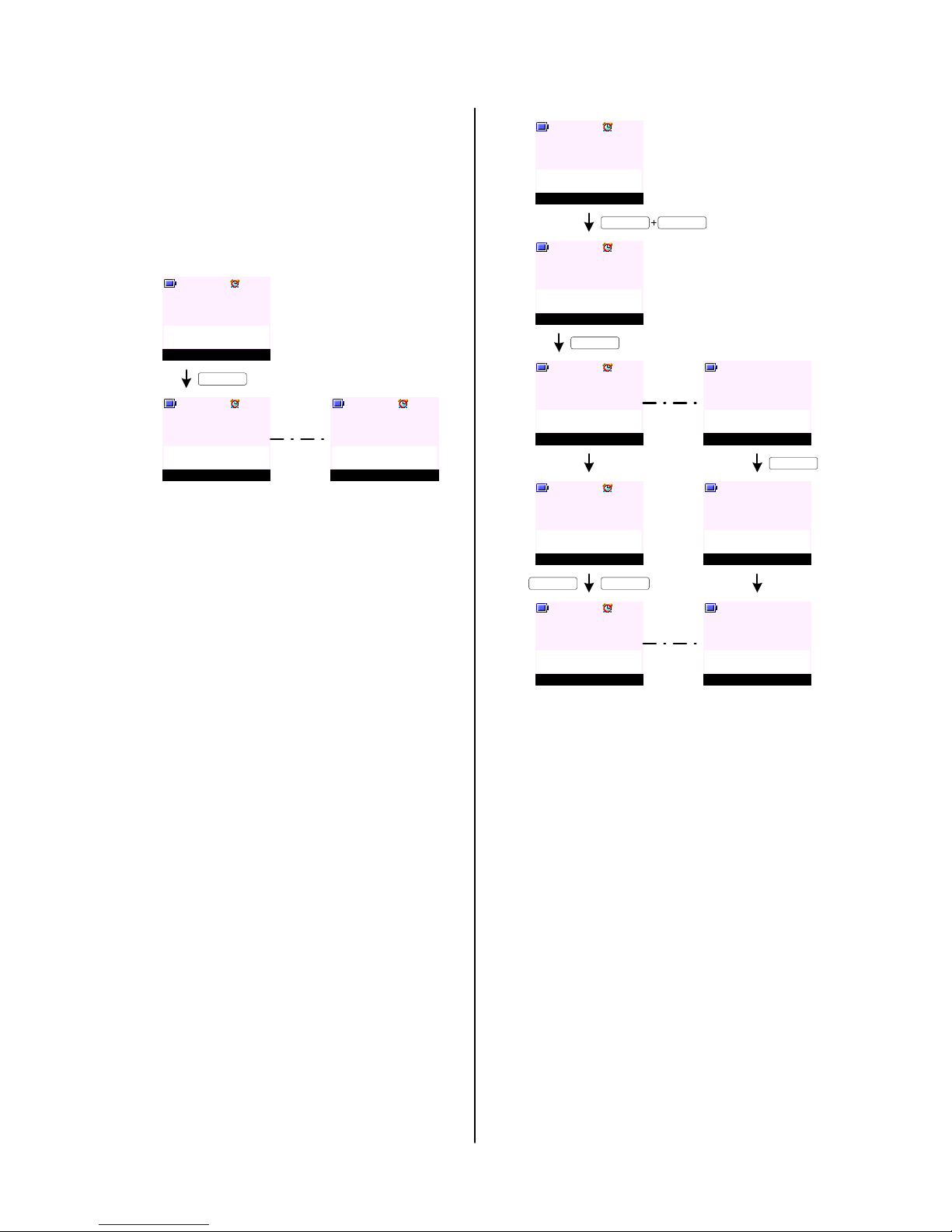
INTERNAL CALLS
To make an int ernal call:
1. On your handset (handset 1), press K EY _ I N T
followed by the handset number you want to call.
2. Press OK (KEY _SOFT_1), the call attempt is ma de
immediately .
3. "Internal Call Han dse t X" is dis played on hand se t 1
where X is the ca lled handset number, in this case
it is handset 2.
On handse t 1 :
4. To answer the call on handset 2, press KE Y _T AL K .
5. If you try to make an internal call t o a handset which
is already engaged on an inter nal call, or is n ot
available, the handset will emit an er ror beep before
returning to the standby screen.
6. If two handsets are engaged on an internal call and an
external call is received, any handsets that are
available will ring . The hand sets involve d in the
internal call will present beep s in the ear piece. The
caller information or name match to your local contact
list will be present ed on all handset display s.
7. The internal call must be ended before the external
call can be taken.
Once the inter nal call has end ed the ext ernal call will
be presented on the handset again for the user to take
the external call.
TRANSFER CALLS
To transfer a call to another handset:
1. On your handset (handset 1), pr ess KEY _IN T
followed by the handset number you want to call.
2. Press OK (KEY_SOFT_1), the call attempt is m ade
immediately .
Or press Back (KEY_SOFT_2) to canc el t he c all
request.
3. "Internal Call Handse t X" is d isplayed on han dse t 1
where X is the called handse t number , in this cas e it
is handset 2 .
4. To answer the call on handset 2, press KEY _TA LK.
5. Once handset 2 has answered the call, the soft key s
on handset 1 will chang e to Join (KEY_SOFT_1) and
End (KEY_SOFT_2).
6. If the user replaces the handset in the base/cradle,
both calls are ended. If the external call was an
incoming call, this will cause the c all to be pr esented
(as an incoming call) again.
7. To toggle between external and int ernal call on
handset 1, pre ss K EY_ INT .
8. To transfer the call to handset 2, on handset 1 press
End (KEY_SOFT_1) or KEY_END.
The call is transfer red to handset 2.
OK
Handset 1
D14
Internal Call
Handset 2
On handse t 2 :
Mute Contact
Handset 1
D15
Internal Call
Handset 2
Quite
Handset 2
D16
Internal Call
Handset 1
KEY_SOFT_1
CALL HANDLING (cont.)
On handse t 1 :
Mute Contact
Handset 1
D17
02074030201
00:12
KEY_INT KEY_2
OK End
Handset 1
D18
Internal Call
Handset 2
End
Handset 1
D19
Internal Call
Handset 2
On handse t 2 :
Quite
Handset 2
D22
Internal Call
Handset 1
KEY_SOFT_1
KEY_TALK
Join End
Handset 1
D20
Internal Call
Handset 2
Mute Contact
Handset 2
D23
Internal Call
Handset 1
KEY_TALK KEY_SOFT_2
Handset 1
D21
Call Duration
02:01
Mute Contact
Handset 2
D24
02074030201
00:01
When handset 1 ends
the call ...
9. When a handset tra nsf er s a ca ll t o ano the r ha nds et,
the CLI or any contact name/number information fr om
the sending handset is transferred to the receiving
handset that is now controlling the exter nal call.
Page 19
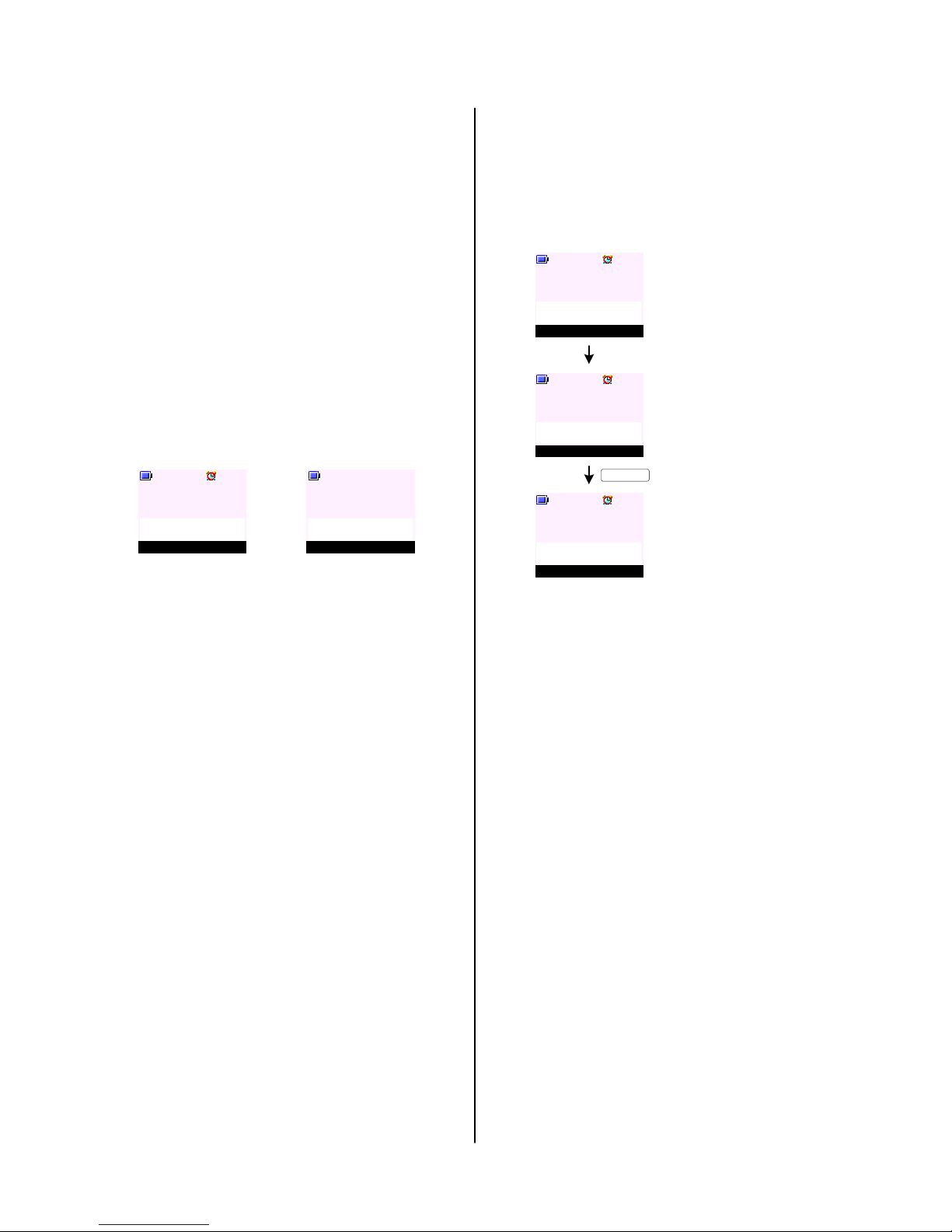
CALL HANDLING (cont.)
CONFERENCE C ALLS
To start a conference cal l:
1. On your handset (handset 1), pr ess KEY _IN T
followed by the handset number you want to call.
2. Press OK (KEY_SOFT_1), the call attempt is m ade
immediately .
Or press Back (KEY_SOFT_2) to canc el t he c all
request.
3. "Internal Call Handse t X" is d isplayed on han dse t 1
where X is the called handse t number , in this cas e it
is handset 2 .
4. To answer the call on handset 2, press KEY _TA LK.
5. Once handset 2 has answered the call, the soft key s
on handset 1 will chang e to Join (KEY_SOFT_1) and
End (KEY_SOFT_2).
6. Press Join (KEY _SOFT_1) or long pr ess on
KEY_HASH on handset 1 to join the two calls.
Handset 1 will d isplay "Conference Call" follow by t he
call timer initiated from the f irst call (see screen
D25).
Handset 2 will d isplay "Conference Call" follow by t he
call timer initiated from the time the call is answered.
On handse t 1 :
Mute Contact
Handset 1
D25
Conference Call
02:34
On handse t 2 :
Mute Contact
Handset 2
D26
Conference Call
00:01
CALL WAITING
1. While you are engaged on an ext ern al c all if ano the r
call arrives - you will hear a beep sou nd and th e
display is presented as screen D27 and D28. If th e
number matches an entry in the contact list - the
name will alternate w ith th e nu mb er o n t he d is pla y.
2. To swap between two calls, press KEY_R (or KEY_R +
KEY_2 depending on your network) to speak to
second caller while your firs t call is put on hold.
On handse t 1 :
Mute Contact
Handset 1
D27
Call Waiting
02074030201
Mute Contact
Handset 1
D28
Call Waiting
SunCorp UK
KEY_TALK
Mute Contact
Handset 1
D29
SunCorp UK
05:30
3. When second call is answered - the caller's number
(or name if the number mat che s an e ntr y in the
phonebook) is displayed together with the call timer of
the first call on hold .
4. If KEY_END is pr essed at any t ime - the line rev er ts
back to the first caller on hold.
Page 20
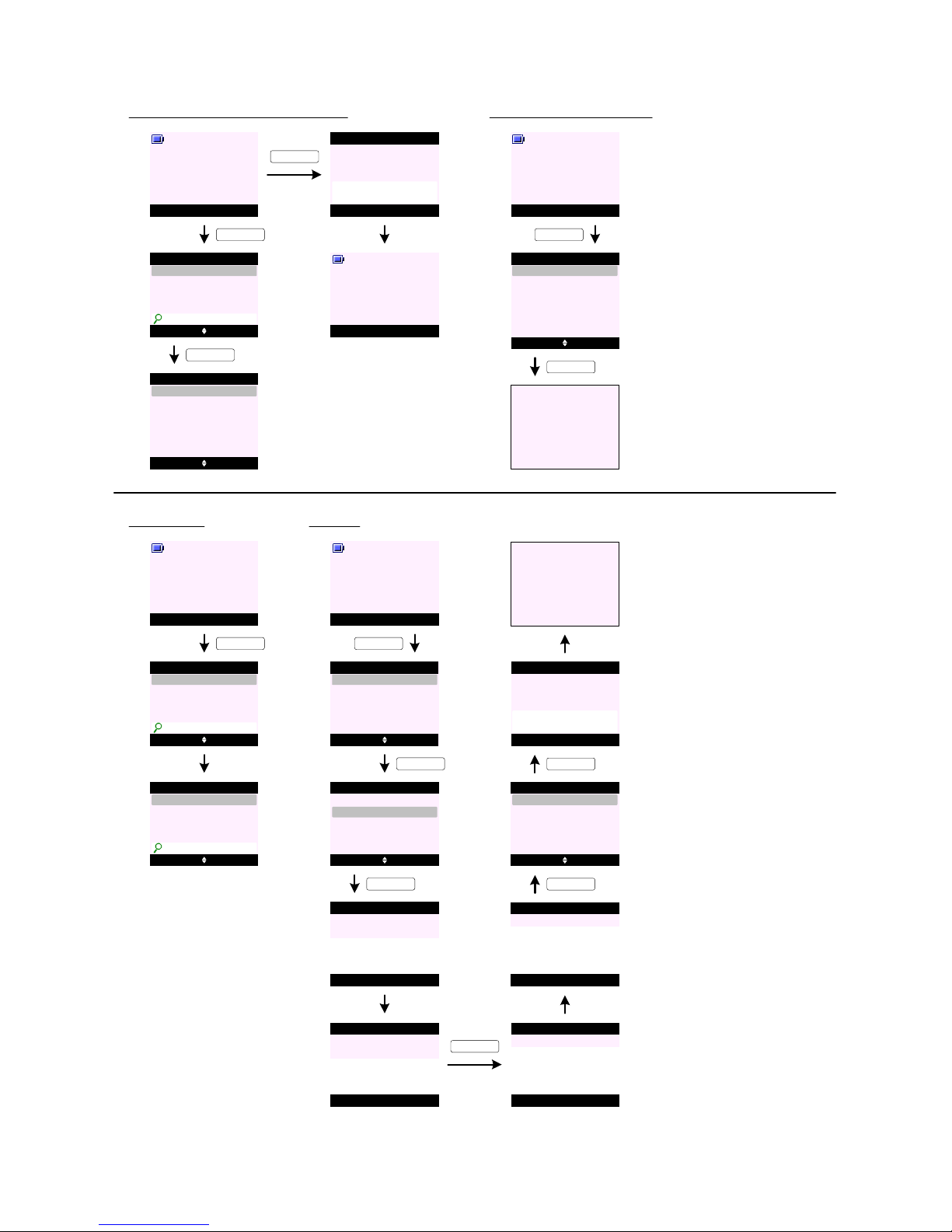
Menu Contact
Handset 1
P0
P6
Select Back
Search
Contact
Copy Phonebook
Memory Status
Add Entry
P1
P2
Select Back
Show Details
Alex
Edit Entry
Copy Entry
Ringtone
Delete Entry
Options Back
Alex
Contact
Charles
David
Bill
_
Delete Phonebook
Dialling Codes
PHONEBOOK/CONTACT
To access your contact list from id le d isplay:
KEY_DOWN
P3
Phonebook Empty
Contact
KEY_DOWN
Send Message
KEY_SOFT_1
Menu Contact
Handset 1
P4
To access your contact li st m enu :
Menu Contact
Handset 1
P5
KEY_SOFT_2
Search Con tact
P7
Go to P1 or P3
KEY_SOFT_1
Menu Contact
Handset 1
P8
P9
Options Back
Alex
Contact
Charles
Clive
Bill
_
KEY_DOWN
KEY_2 three times
P10 Options Clear
Contact
Charles
Clive
C_
Add Entry
P12 Select Back
Search
Contact
Copy Phonebook
Memory Status
Add Entry
Dialling Codes
Menu Contact
Handset 1
P11
KEY_SOFT_2
KEY_DOWN
P13 Select Back
Search
Contact
Copy Phonebook
Memory Status
Add Entry
Dialling Codes
P17
P15
OK Clear
Add Entry
Enter Name:
Abc 2
SunCorp UK_
Save Clear
Add Entry
Enter Number:
02074030201_
P18
P19
SunCorp UK
Saved
Add Entry
Select Back
Ringtone 1
Add Entry
Ringtone 3
Default Ringtone
Ringtone 2
Ringtone 4
P14
Back
Add Entry
Enter Name:
Abc 12
_
KEY_SOFT_1
P16 Back
Add Entry
Enter Number:
_
Go to P13
P20
KEY_SOFT_1
KEY_SOFT_1
KEY_SOFT_1
Page 21
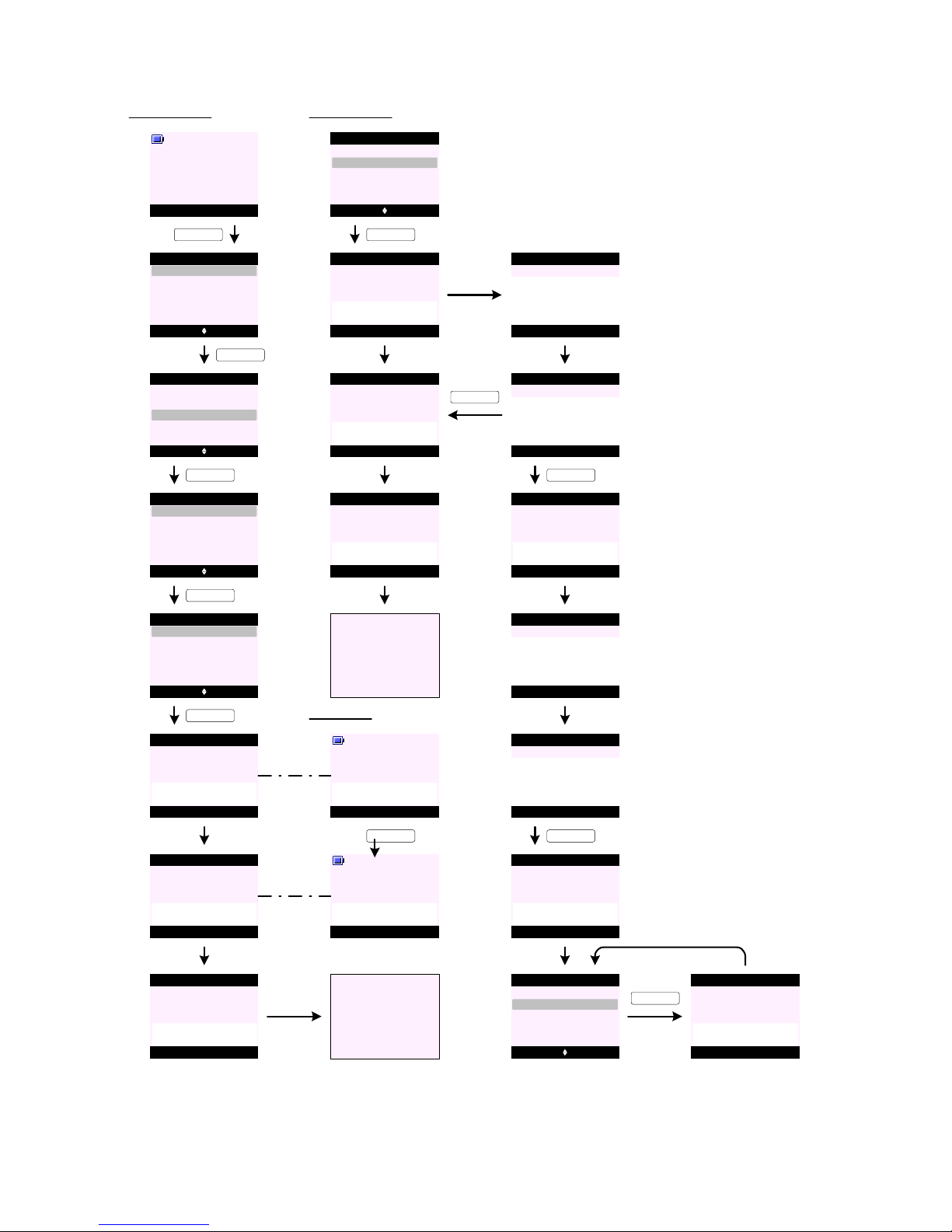
Copy Phonebook (To Handse t)
P24 Select Back
Copy Phonebook
KEY_SOFT_1
To Handset
To SIM
From SIM
P25
Select Back
To Handset
KEY_SOFT_1
Handset 2
Handset 4
Handset 3
P22
Select Back
Search
Contact
Copy Phonebook
Memory Status
Add Entry
Dialling Codes
Menu Contact
Handset 1
P21
KEY_SOFT_2
KEY_DOWN
P23 Select Back
Search
Contact
Copy Phonebook
Memory Status
Add Entry
Dialling Codes
PHONEBOOK/CONTACT (cont.)
P26
Please wait ...
To Handset
Yes No
Handset 2
P30
Copy Phonebook ?
KEY_SOFT_1
Handset 2
P31
Copying from
Handset 1
On handset 2 :
KEY_SOFT_1
P27 Back
Copying
<Name>
To Handset
P28
Back
X Entries
Copied
To Handset
Go to P24
P29
Copy Phoneboo k (From SIM)
P32 Select Back
Copy Phonebook
To Handset
To SIM
From SIM
P33
Please wait ...
Copy Phonebook
P34 Back
Copying
<Name>
Copy Phonebook
P35
If SIM is not PIN protected ...
KEY_SOFT_1
P36
Back
X Entries
Copied
Copy Phonebook
Go to P32
If SIM is PIN
protected ...
P37 OK Back
Copy Phonebook
Enter SIM PIN:
P38 OK Clear
Copy Phonebook
Enter SIM PIN:
****
KEY_SOFT_1
KEY_SOFT_1
P39
Incorrect
SIM PIN
Copy Phonebook
P40
OK Back
Copy Phonebook
Enter SIM PIN:
P41 OK Clear
Copy Phonebook
Enter SIM PIN:
****
KEY_SOFT_1
P42
Incorrect
SIM PIN
Copy Phonebook
P43 Select Back
Copy Phonebbok
To Handset
To SIM
From SIM
P44
Access Denied
Copy Phonebook
KEY_SOFT_1
Page 22
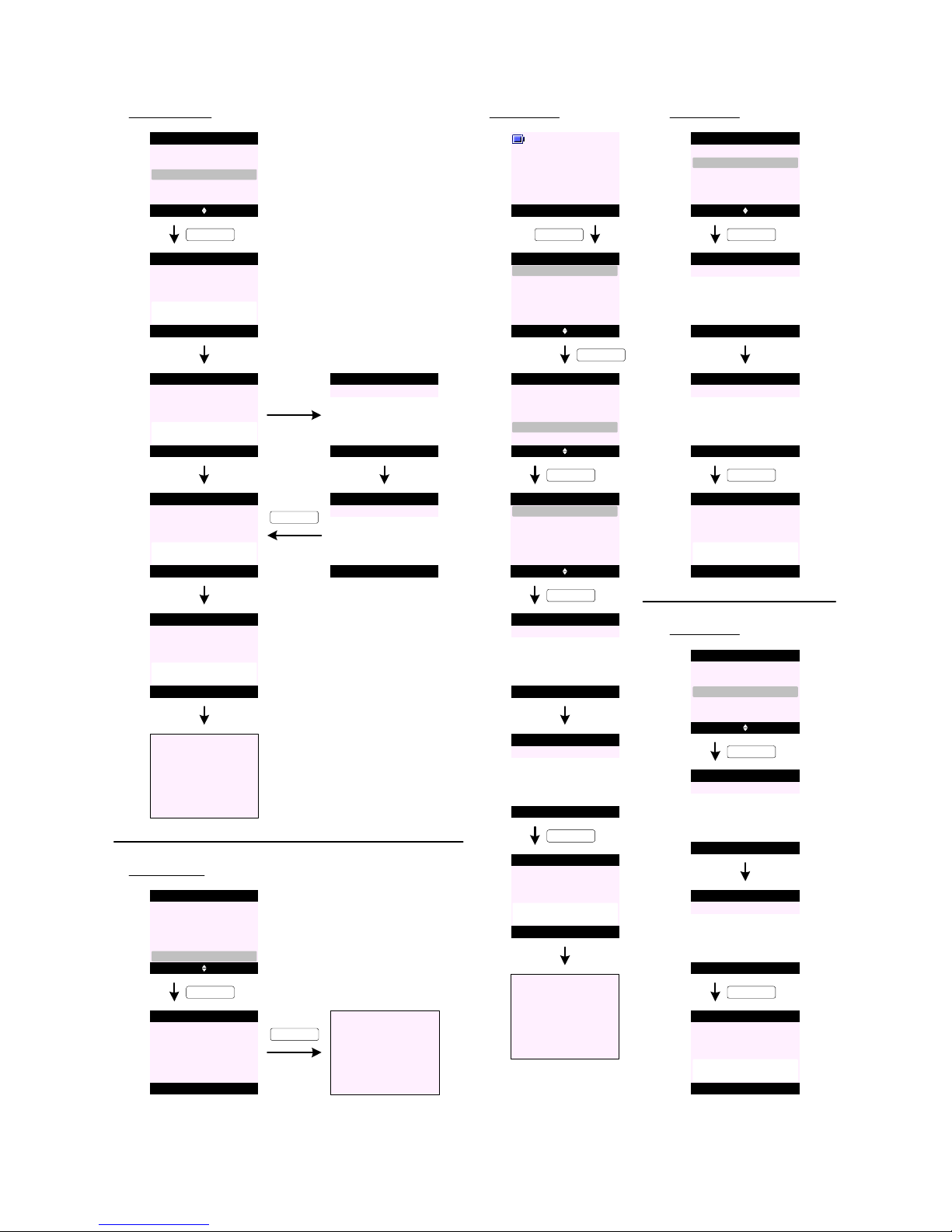
Copy Phonebook (To SIM)
PHONEBOOK/CONTACT (cont.)
P45 Select Back
Copy Phonebook
To Handset
To SIM
From SIM
P46
Back
Please wait ... 2%
Copy Phonebook
P48 Back
Copying
<Name>
Copy Phonebook
P49
If SIM is not PIN protected ...
KEY_SOFT_1
P50
Back
X Entries
Copied
Copy Phonebook
Go to P45
If SIM is PIN
protected ...
P51 OK Back
Copy Phonebook
Enter SIM PIN:
P52 OK Clear
Copy Phonebook
Enter SIM PIN:
****
KEY_SOFT_1
P47 Back
Please wait ... 100%
Copy Phonebook
Dialling Codes (Intern atio nal)
P54 Select Back
Search
Contact
Copy Phonebook
Memory Status
Add Entry
Dialling Codes
Menu Contact
Handset 1
P53
KEY_SOFT_2
KEY_DOWN
P55 Select Back
Search
Contact
Copy Phonebook
Memory Status
Add Entry
Dialling Codes
KEY_SOFT_1
P56 Select Back
International
Dialling Codes
Local
Country
KEY_SOFT_1
P57 Save Back
International
Enter Code:
_
P58 Save Clear
International
Enter Code:
00_
P59 Back
Code Saved
International
KEY_SOFT_1
P61 Select Back
International
Dialling Codes
Local
Country
KEY_SOFT_1
P62 Save Back
Country
Enter Code:
_
P63 Save Clear
Country
Enter Code:
44_
P64 Back
Code Saved
Country
KEY_SOFT_1
Dialling Codes (Country )
P65 Select Back
International
Dialling Codes
Local
Country
KEY_SOFT_1
P66 Save Back
Local
Enter Code:
_
P67 Save Clear
Local
Enter Code:
0_
P68
Back
Code Saved
Local
KEY_SOFT_1
Dialling Codes (Local )
Memory Sta tus
P69 Select Back
Search
Contact
Copy Phonebook
Memory Status
Add Entry
Dialling Codes
P70
Back
Memory Used:
Memory Status
Memory Free:
5
95
KEY_SOFT_1
KEY_SOFT_2
Go to P69
P71
P60
Go to P56
Page 23

Delete Phonebo ok
PHONEBOOK/CONTACT (cont.)
P72 Select Back
Search
Contact
Copy Phonebook
Memory Status
Add Entry
Dialling Codes
KEY_UP
P73 Select Back
Delete Phonebook
Contact
Copy Phonebook
Memory Status
Add Entry
Dialling Codes
KEY_SOFT_1
P74 Yes No
Delete Phonebook
Delete
All Entries ?
KEY_SOFT_1
P75
Delete Phonebook
Deleting
Entries ...
P76
Delete Phonebook
All Entries
Deleted
P77
Go to P73
Send Message
Menu Contact
Handset 1
P83
P84
P85
Select Back
Show Details
Alex
Edit Entry
Copy Entry
Ringtone
Options Back
Alex
Contact
Charles
David
Bill
_
KEY_DOWN
Send Message
KEY_SOFT_1
P86 Select Back
Show Details
Alex
Edit Entry
Copy Entry
Ringtone
Send Message
KEY_DOWN
P89
P88
Options Clear
Write Message
Abc
139
See you in Angel
KEY_SOFT_1
P90P91
Select Back
Write Message
KEY_SOFT_1
@6pm_
Insert Template
Save
Insert Emoticon
Send
Insert Symbol
Send Clear
Send to
Enter Number:
01234567890_
Handset 1
Sending
Message ...
P87
Options Back
Write Message
Abc
160
_
KEY_SOFT_1
KEY_SOFT_1
Edit Entry
P92
P93
Select Back
Show Details
Alex
Edit Entry
Copy Entry
Ringtone
Options Clear
SunCorp UK
Contact
S_
Send Message
KEY_SOFT_1
P94 Select Back
Show Details
Alex
Edit Entry
Copy Entry
Ringtone
Send Message
KEY_DOWN
KEY_SOFT_1
P96
P95
OK Clear
Edit Entry
Enter Name:
Abc 2
SunCorp UK_
Save Clear
Edit Entry
Enter Number:
02074030201_
P97
P98
SunCorp UK
Saved
Edit Entry
Select Back
Ringtone 1
Edit Entry
Ringtone 3
Default Ringtone
Ringtone 2
Ringtone 4
KEY_SOFT_1
KEY_SOFT_1
KEY_SOFT_1
P99
Go to P94
P78
P79
Select Back
Show Details
Alex
Edit Entry
Copy Entry
Ringtone
Options Back
Alex
Contact
Charles
David
Bill
_
Send Message
KEY_SOFT_1
Show Detai ls
KEY_SOFT_1
Show Details
Dial Back
Alex
01234567890
Default Ringtone
P80
P81
Mute Contact
Handset 1
Calling
Alex
KEY_SOFT_1
KEY_SOFT_2
P82
Go to P79
Page 24

PHONEBOOK/CONTACT (cont.)
Copy Entry (To Hands et)
P106
P107
Select Back
Show Details
Alex
Edit Entry
Copy Entry
Ringtone
Options Clear
SunCorp UK
Contact
S_
Send Message
KEY_SOFT_1
P108 Select Back
Show Details
Alex
Edit Entry
Copy Entry
Ringtone
Send Message
KEY_DOWN
KEY_SOFT_1
P109 Select Back
Copy Entry
To Handset
To SIM
P110
Select Back
To Handset
KEY_SOFT_1
Handset 2
Handset 4
Handset 3
P111
Please wait ...
To Handset
Yes No
Handset 2
P114
Copy Phonebook ?
KEY_SOFT_1
Handset 2
P115
Copying from
Handset 1
KEY_SOFT_1
P112 Back
<Name>
Copied
To Handset
P113
Go to P109
Rington e
P100
P101
Select Back
Show Details
Alex
Edit Entry
Copy Entry
Ringtone
Options Clear
SunCorp UK
Contact
S_
Send Message
KEY_SOFT_1
P102 Select Back
Show Details
Alex
Edit Entry
Copy Entry
Ringtone
Send Message
KEY_DOWN
KEY_SOFT_1
P103
P104
Ringtone
Saved
Alex
Select Back
Ringtone 1
Alex
Ringtone 3
Default Ringtone
Ringtone 2
Ringtone 4
KEY_SOFT_1
P105
Go to P102
On handset 2 :
Copy Entry (To SIM)
P116 Select Back
Show Details
Alex
Edit Entry
Copy Entry
Ringtone
Send Message
KEY_SOFT_1
P117 Select Back
Copy Entry
To Handset
To SIM
KEY_DOWN
P118 Select Back
Copy Entry
To Handset
To SIM
KEY_SOFT_1
P119
Please wait ... 2%
Copy Entry
P120
Please wait ... 100%
Copy Entry
P121 Back
Copying
<Name>
Copy Entry
P122
P123
Back
X Entries
Copied
Copy Entry
Go to P118
If SIM is PIN
protected ...
P124
Please wait ...
Copy Entry
P125
OK Clear
Copy Entry
Enter SIM PIN:
****
KEY_SOFT_1
If SIM is not PIN protected ...
Page 25

Delete Entry
PHONEBOOK/CONTACT (cont.)
P129 Yes No
Delete Entry
Delete
Jane ?
KEY_SOFT_1
P130
P131
Delete Entry
Jane
Deleted
P126
P127
Select Back
Show Details
Alex
Edit Entry
Copy Entry
Ringtone
Options Back
Jane
Contact
_
Send Message
KEY_SOFT_1
P128 Select Back
Delete Entry
Alex
Edit Entry
Copy Entry
Ringtone
Send Message
KEY_UP
KEY_SOFT_1
Nush
Tom
SunCorp UK
Options Back
Contact
_
Nush
Tom
SunCorp UK
Vickie
P132
Mute Contact
Handset 1
Calling
Alex
Access to Phonebook durin g c all:
P133 Options Back
Jane
Contact
_
Nush
Tom
SunCorp UK
P134
Select Back
Contact
Show Details
Delete Entry
Add Entry
Edit Entry
KEY_SOFT_2
KEY_SOFT_1
P135 Select Back
Contact
Add Entry
KEY_SOFT_2
P136
Please
Insert SIM
Additional scree ns :
P137
SIM Format
Not Supported
P138
No Entries
On SIM
P139
Copying
Unsuccessful
P140
Memory Full
Not All C opied
P141
Phonebook
Memory Full
P142
Not Available
P143
PIN has no t
been disabled
P144
Options Back
Tom
Contact
_
02074030201
07799111111
07782305989
Page 26

1. Up to 250 entries can be stored on the handset depending
on the handset EEP ROM siz e.
2. Each contact consists of a name of up to 1 2 charac ter s
and a number up to 24 digits.
3. Both a name and a number have to be ent er ed for an ent ry
to be saved. Save (K EY_SOFT_1) is not prese nte d u nti l
there is content in the n ame a nd numbe r f ield .
4. The user can enter the same name more than once in the
phonebook but can only enter the number once. If the user
tries to enter a number th at h as a lready b een sto red he w ill
hear an error b eep.
5. When names are e nte red , t he f irs t ch ara cte r is upp er c ase
and then the case switches to lower. The user can
manually change the case using KEY_HASH. If the us er
changes the case it remains in the case selected unt il
they save the entry an d re tur n t o idl e.
6. Recall can be stored in the numbe r of a phone book ent ry
using a short press on KEY_R .
7. Pause can be stored in the numb er of a ph onebook en try
using a long pr ess on KE Y_U P.
8. During a call, the user can access the contact list by
pressing Contac t (KEY _SOFT_2 ).
If there are entries when phonebook is accessed during
conversation - only Add Entry, Show Details , Edit Entry
and Delete Entry options are available (see screen P134).
9. If the phonebook is empty when it is accessed during
conversation - only Add Entry option is available (see
screen P135).
10 . Characters entered on the search bar should follow the
character table specified in "(SunCorp)
Character_table_v11_03NOV2006" f ile .
Suppose there are the following names: B en
Bill
Cecily
David
Malcolm
Mel
Parag
If the user t ypes in L (for L isa) as there is n o ent ry wit h L
the cursor will go to the next available ent ry - in th is case
it will go t o M alcolm.
If the user want s t o se arc h f or Michael - when I press
KEY_6 once for M the cursor will move to Malcolm and now
if the user types in the second character "i " (press KEY_4
three times) it should go to Par ag (assuming there is no
further entr y after Par ag ).
If the user want s t o se arc h f or Sue - the cursor will st ay at
Parag (assuming there is no further entry after Parag.
11 . When accessing an empt y phonebook names list from idle
(press KEY _DOWN from id le) - the display p ro mpt s
" Phonebook Empty" (see scree n P 3).
12. If Send Message is selected, this is a shortcut to the
"Write M essage" fun ctionality in T ext M es sag ing . Th e
number is pre-entered in the "Send To" field.
13 . When copying an ent ry o r ph onebook to anoth er h and set ,
the entry is added to the existing phonebook on the new
handset.
14 . SIM card transfer can only work when t he base is in id le. If
the base is in use when the handset tries to access SIM
copy feature - the display prompts "Not Available" (se e
screen P142).
15 . If the user selects Copy to Handset feature when ther e is
only one handset registered to the base - the handset
displays "Not Available" for 2 seconds and returns to the
previous screen (see screen P142).
16 . While copying an entry or phonebook b etween hand sets,
other hand sets reg istered to the base can still make
external calls or internal calls to each other. Any attempt
to make an internal call to pne of the handsets during the
copying - the handset will pr ompt "Not Available" alo ng
with the error tone (see screen P142).
17 . While the SIM is being copied, other handsets can still
make internal calls to each other. If a handset tries to
make a call to the handset carrying out the copy - the
handset will prom pt "Not Available" along with the error
tone (see screen P142).
18 . When copying an ent ry o r ph one book to an d f rom S IM c ard
if SIM card is not detected in the SIM drawer - the display
prompts "Please Insert SIM " (see screen P136).
19 . When copying an ent ry o r ph one book to an d f rom S IM c ard
if SIM card format is not supported - the display prompts
" SIM Format Not Supp orte d" (see screen P137).
20 . The hand set must be able to handle SIM PIN code up to 8
digits.
21 . When copying the SIM card, the SIM PIN is only
requested when the SIM has the PIN activated. If it is not
activated, it is not requested.
22 . It must be possible to disable SIM PIN feature. In ot her
words, if a SIM card is PIN protected it must be possible
to alert the user tha t th e "PIN has not been disab led". In
this case the user has to disable SIM PIN v ia his GSM.
23 . When copying an ent ry o r ph one book to an d f rom S IM c ard
if SIM card PIN code is entered incorrectly - the han dse t
prompts "Incorect SIM PIN " and returns to Enter SIM PIN:
scree n.
24 . If SIM PIN is entered incorr ectly for the second time - t he
handset prompts "Incorect SIM PIN " and returns to
previous menu options screen .
If the user tries to access SIM copy feature again - th e
display prompts "Access Denied" (see scr een P44 ).
25 . If there are no ent rie s on t he S IM ca rd when the han dse t is
initiating the copy from SIM - the display prompts "No
Entries On SIM" (see screen P138).
26 . During SIM card check and buffering of SIM card entr ies -
the display prompts "Please wait ... " or "Please w ait . ..
2%".
27 . If the user attempts to copy an entry from one handset to
another and the phonebook on the receiving handset is f ull
- the receiving handset prompts "Phonebook Memory Full"
for 2 seconds and then returns to idle (see screen P141).
The sending handset prompts " Copying Unsuccessful" f or 2
seconds and then returns to the pr evious screen (see
screen P139).
28 . When copying an e ntr y or pho nebo ok t o ano the r ha ndse t
and the receiving handset is not available (out of range or
phonebook memory full) - the send ing handset p rompts
" Copying Unsuccessful" and returns to the previous screen
(see screen P139).
29 . If the user attempts to save a number to the phonebook
from the calls lists or a text message and the phonebook
is full - the display prompts "Phonebook Memory Full" fo r 2
seconds and returns to the previous screen (see scr een
P141).
30 . If the memory becomes full during copying phonebook from
SIM - the display prompts "Memory Full Not All Co pied "
(see screen P140).
31 . When copying an en try or p hon eboo k to anot her handset -
only registered handsets, except the handset being used
are listed .
32 . Ringt ones assigned to phonebook entries are hand set
specific and it is accept able for t he same ent ry to have
different tones ass ign ed t o it o n di ffe ren t ha nds ets .
33 . While two handset are being used to copy directories, if
another handset begins to make an external call, the copy
process is interrupted. The failed copy screen (see P139)
is presented and then the handsets involved in the copy
revert to idle. Any entries already copied are retained.
34 . If an incoming call is receiv ed while an ent ry or ph onebook
is being copied from one handset to anoth er, or f rom SIM,
or to SIM, the copy is abandoned a nd the incom ing call is
presented. Those entries, which have already been copied
at the time of the interr upti on, are re tai ned .
35 . When copying an entry or phonebook - the copy process
can be cancelled at any time by pressing Back
(KEY_SOFT_2) or KEY_END. Any e ntr ies alr ead y co pie d
are re tain ed.
Notes:
PHONEBOOK/CONTACT (cont.)
Page 27

Notes:
PHONEBOOK/CONTACT (cont.)
36 . Some SIM cards can save up to 20 char acters in the name
field and some 12 characte rs.
If the maximum character al lowe d f or t he name fi eld on t he
handset is 12 - then the first 12 characters are copied.
The same applies to the number field.
37 . There is no indication that a SIM is inserted, but during
phonebook transfer the Power In Use / Event LED will
flash.
38 . During the transfer it is not possible to use the base
functionality.
All base button presses are ignored. The SIM copy can
only be stoppe d at the c ontrolling h andset.
39 . When cop ying ent rie s fr om S IM t o pho ne, if a S IM c onta ct
contains only the numbe r fields - the numb er field will be
copied to both the name and nu mbe r f ield on t he ha nds et.
The unnamed cont act s will app ear at th e end of the list
(see screen P144).
40 . It is permissible for duplicate entries with the same name
NOT number to be stored as a result of SIM copying (or
even with manual input ). In oth er w ord s, i t is p oss ible to
stored two or more entries with the same contact name.
41 . Multiple SIM card transfer can be carried out. When
copying SIM card in either dir ection, entries are appended
to the existing list of contacts, rather than overwriting the
content s.
Contact wit h sa me name but different number will be copied.
Contact with different name and different number will be copied .
Cont ac t w ith sa m e name and s ame number will not be c opied .
Cont ac t w ith differen t name but sa m e number will not be cop ied .
42. Dialling Codes feature allows correct conversion of SIM
contacts beginning with international codes .
For example, a contact saved on SIM with +442074030201
where: (+) is the international code, and
(44) is the country cod e
On the DEC T phone, t he setting s will be:
Internat ional Cod e = 00
Country Cod e = 44
Local Code = 0
After SIM copy, + and 44 will be stripped off and rep laced
by the local area code (0 ) - the ent ry copied will then
appear on the handset as 02074030201.
This feature can be hidden i n EE PRO M.
Page 28

TEXT MESSAGING
Write Mess age (Send)
S0 Select Back
Write Message
Text Messaging
Drafts
Templates
Inbox
Outbox
KEY_SOFT_1
Text Settings
Delete Messages
S3
S2
KEY_SOFT_1
S6
S7
Select Back
Write Message
KEY_SOFT_1
Insert Template
Save
Insert Emoticon
Send
Insert Symbol
Send Clear
Send to
Enter Number:
02074030201_
Off ice 1
Sending
Message ...
KEY_SOFT_1
Options Clear
Write Message
Abc 139
See you in Angel
@6pm_
S1
Options Back
Write Message
Abc
160
_
Message Type
S4
Search Back
Send to
Enter Number:
_
KEY_SOFT_1
S5 Select Back
Alex
Contact
Charles
David
Bill
_
KEY_SOFT_1
S8
Off ice 1
Message Sent
Write Mess age (Save )
S10
S9
KEY_SOFT_1
Select Back
Write Message
KEY_DOWN
Insert Template
Save
Insert Emoticon
Send
Insert Symbol
Options Clear
Write Message
Abc 139
See you in Angel
@6pm_
S11
Select Back
Write Message
Insert Template
Save
Insert Emoticon
Send
Insert Symbol
S12
Saving
Message ...
Write Message
KEY_SOFT_1
S13
Message
Saved
Write Message
S14
Go to S0
Write Mes sag e (Insert Symb ol)
S16
S15
KEY_SOFT_1
Select Back
Write Message
KEY_DOWN
Insert Template
Save
Insert Emoticon
Send
Insert Symbol
Options Clear
Write Message
Abc
See you in Angel
@6pm_
S17
Select Back
Write Message
Insert Template
Save
Insert Emoticon
Send
Insert Symbol
KEY_SOFT_1
S18 Insert Back
. , - ? ! ¡ ¿ ' @ : ; / "
( ) _ + & % * = <
>
.
Insert Symbol
£ € $ ¥ ¤ \ ~ # §
KEY_SOFT_1
S19
KEY_SOFT_1
Options Clear
Write Message
Abc
See you in Angel
@6pm._
S20
Go to S16
Write Mes sag e (Insert Sym bol )
S22
S21
KEY_SOFT_1
Select Back
Write Message
KEY_DOWN
Insert Template
Save
Insert Emoticon
Send
Insert Symbol
Options Clear
Write Message
Abc
See you in Angel
@6pm_
S23
Select Back
Write Message
Insert Template
Save
Insert Emoticon
Send
Insert Symbol
KEY_SOFT_1
S24 Insert Back
Insert Emoticon
KEY_SOFT_1
S25
KEY_SOFT_1
Options Clear
Write Message
Abc
See you in Angel
@6pm. _
S26
Go to S22
139
139
138 134
Page 29

TEXT MESSAGING (co nt.)
Write Mess age (Insert Tem pla te)
S34
S33
S35
S36
S37
S38
S28
S27
KEY_SOFT_1
Select Back
Write Message
KEY_DOWN
Insert Template
Save
Insert Emoticon
Send
Insert Symbol
Options Back
Write Message
Abc
_
S29
Select Back
Write Message
Insert Template
Save
Insert Emoticon
Send
Insert Symbol
KEY_SOFT_1
S30 Insert Back
Insert Template
KEY_SOFT_1
S31
KEY_SOFT_1
Options Clear
Write Message
Abc
See u at _
S32
Go to S28
Happy Birthday
See u at
Whe n will u b ho . . .
Write Mess age (Message Type)
KEY_SOFT_1
Select Back
Write Message
KEY_DOWN
Insert Template
Save
Insert Emoticon
Send
Insert Symbol
Options Back
Write Message
Abc
_
Select Back
Write Message
Insert Template
Save
Insert Emoticon
Message Type
Insert Symbol
KEY_SOFT_1
Select Back
Message Type
Text
Fax
Email
KEY_SOFT_1
Back
Message Type
Please wait ...
Go to S33
Inbox (Rep ly)
S39 Select Back
Write Message
Text Messaging
Drafts
Templates
Inbox
Outbox
KEY_SOFT_1
S40
KEY_SOFT_1
Read Back
Jcoolza
Inbox
Nush
KEY_SOFT_1
Options Back
Inbox
See you in Angel
S41
@6pm.
S42
Select Back
Inbox
Us e Number
Reply
Message Details
Delete
Forward
S43
Go to S33
KEY_SOFT_1
Inbox (Forward )
S44 Select Back
Write Message
Text Messaging
Drafts
Templates
Inbox
Outbox
KEY_SOFT_1
S45
KEY_SOFT_1
Read Back
Jcoolza
Inbox
Nush
KEY_SOFT_1
Options Back
Inbox
See you in Angel
S46
@6pm.
S47
Select Back
Inbox
Us e Number
Reply
Message Details
Delete
Forward
KEY_DOWN
S48 Select Back
Inbox
Us e Number
Reply
Message Details
Delete
Forward
KEY_SOFT_1
S49 Options Clear
Write Message
Abc
See you in Angel
@6pm. _
S50
Go to S33
KEY_SOFT_1
160 160
151
134
Page 30

TEXT MESSAGING (co nt.)
Inbox (Message De tails)
S52
S51
S53
S54
S55
S56
Select Back
Write Message
Text Messaging
Drafts
Templates
Inbox
Outbox
KEY_SOFT_1
KEY_SOFT_1
Read Back
SunCorp UK
Inbox
Nush
KEY_SOFT_1
Options Back
Inbox
Meeting is cancelled!
Select Back
Inbox
Us e Number
Reply
Message Details
Delete
Forward
KEY_DOWN
Select Back
Inbox
Us e Number
Reply
Message Details
Delete
Forward
KEY_SOFT_1
Dial Back
Sender:
SunCorp UK
12/21 06:27 pm
Mute Contact
Handset 1
Calling
SunCorp UK
KEY_SOFT_1
Message Details
S57
Inbox (Use Number - Call)
S59
S58
S60
S61
S62
S63
Select Back
Write Message
Text Messaging
Drafts
Templates
Inbox
Outbox
KEY_SOFT_1
KEY_SOFT_1
Read Back
SunCorp UK
Inbox
Nush
KEY_SOFT_1
Options Back
Inbox
Select Back
Inbox
Us e Number
Reply
Message Details
Delete
Forward
KEY_DOWN
Select Back
Inbox
Us e Number
Reply
Message Details
Delete
Forward
KEY_SOFT_1
Select Back
KEY_SOFT_1
Us e Number
S64
Save
Call
Mute Contact
Handset 1
Calling
SunCorp UK
02074030201
Inbox (Use Number - Save )
S66
S65
S67
S68
S69
S70
Select Back
Write Message
Text Messaging
Drafts
Templates
Inbox
Outbox
KEY_SOFT_1
KEY_SOFT_1
Read Back
0207999999
Inbox
Nush
KEY_SOFT_1
Options Back
Inbox
See you in Angel
@6pm.
Select Back
Inbox
Us e Number
Reply
Message Details
Delete
Forward
KEY_DOWN
Select Back
Inbox
Us e Number
Reply
Message Details
Delete
Forward
KEY_SOFT_1
Select Back
KEY_DOWN
Us e Number
Save
Call
S71 Select Back
KEY_DOWN
Us e Number
Save
Call
Meeting is cancelled!
S74
S72
Back
Add Entry
Enter Name:
Abc 12
_
Save Clear
Add Entry
Enter Number:
02074030201_
Select Back
Ringtone 1
Add Entry
Ringtone 3
Default Ringtone
Ringtone 2
Ringtone 4
S75
KEY_SOFT_1
S73 OK Clear
Add Entry
Enter Name:
Abc 8
Jane_
S76
SunCorp UK
Saved
Add Entry
S77
Read Back
Jane
Inbox
Nush
KEY_SOFT_1
KEY_SOFT_1
Page 31

S79
S78
S80
S81
S82
S83
Select Back
Write Message
Text Messaging
Drafts
Templates
Inbox
Outbox
KEY_SOFT_1
KEY_SOFT_1
Read Back
SunCorp UK
Inbox
Nush
KEY_SOFT_1
Options Back
Inbox
Meeting is cancelled!
Select Back
Inbox
Us e Number
Reply
Message Details
Delete
Forward
KEY_DOWN
Select Back
Inbox
Us e Number
Reply
Message Details
Delete
Forward
KEY_SOFT_1
Yes No
KEY_SOFT_1
Inbox
TEXT MESSAGING (co nt.)
Inbox (D elet e)
Delete
Message ?
S84
Inbox
Deleted
S85
Read Back
Nush
Inbox
S87
S86
S88
S89
Select Back
Write Message
Text Messaging
Drafts
Templates
Inbox
Outbox
KEY_SOFT_1
KEY_SOFT_1
Edit Back
I am not going . . .
Drafts
Draft s
KEY_SOFT_1
Options Clear
Write Message
Abc
I am not going 2nite
_
S91
S90
S92
S93
Select Back
Write Message
Text Messaging
Drafts
Templates
Inbox
Outbox
KEY_SOFT_1
KEY_SOFT_1
Read Back
SunCorp UK
Outbox
Nush
KEY_SOFT_1
Options Back
Outbox
I am not going . . .
Select Back
Outbox
Forward
Delete
KEY_SOFT_1
Outbo x (Forward)
S94
S95
KEY_SOFT_1
Options Clear
Write Message
Abc
I am not going 2nite
_
Go to S3
Go to S3
S97
S96
S98
S99
Select Back
Write Message
Text Messaging
Drafts
Templates
Inbox
Outbox
KEY_SOFT_1
KEY_SOFT_1
Read Back
SunCorp UK
Outbox
Nush
KEY_SOFT_1
Options Back
Outbox
I am not going . . .
Select Back
Outbox
Forward
Delete
KEY_DOWN
Outbox (Delete)
S100 Select Back
Outbox
Forward
Delete
S101
KEY_SOFT_1
Yes No
KEY_SOFT_1
Outbox
Delete
Message ?
S102
Outbox
Deleted
S103
Read Back
Nush
Outbox
140
140
Page 32
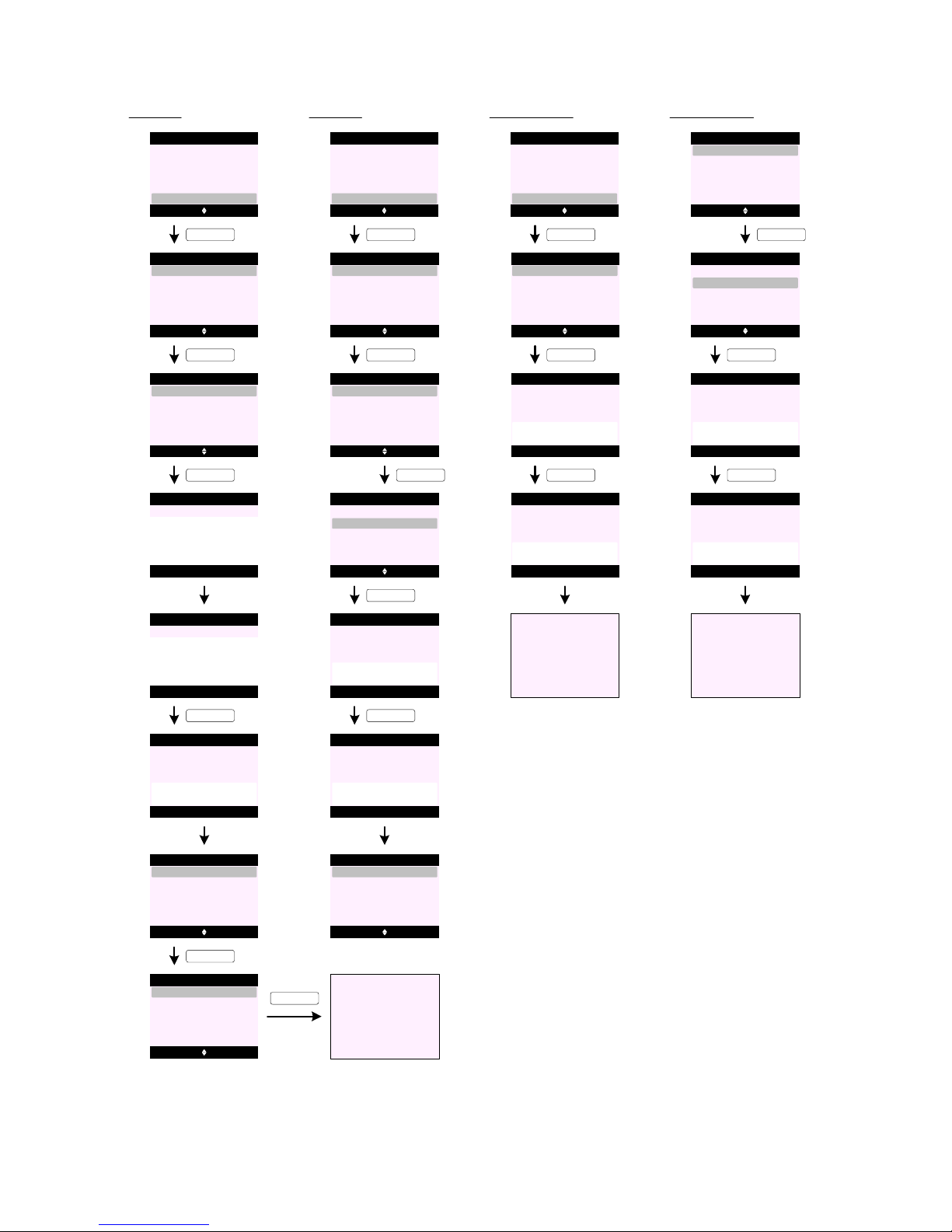
S105
S104
S107
Select Back
Write Message
Text Messaging
Drafts
Templates
Inbox
Outbox
KEY_SOFT_1
TEXT MESSAGING (co nt.)
Template s (Ed it)
Options Back
Templates
Empty
Empty
Empty
KEY_SOFT_1
S106 Select Back
Templates
Delete
Edit
KEY_SOFT_1
Back
Templates
Abc
32
_
S108
KEY_SOFT_1
Save Clear
Templates
Abc
How r u_
S109
Templates
Template
Saved
S110
Options Back
Templates
Empty
How r u
Empty
KEY_SOFT_1
S111 Select Back
Templates
Delete
Edit
Go to S108
KEY_SOFT_1
S112
S114
S113
Select Back
Write Message
Text Messaging
Drafts
Templates
Inbox
Outbox
KEY_SOFT_1
Templates (Delete)
Options Back
Templates
Happy Birthday!
How r u
Empty
KEY_SOFT_1
S115 Select Back
Templates
Delete
Edit
KEY_DOWN
S116 Select Back
Templates
Delete
Edit
S117 Yes No
KEY_SOFT_1
Templates
Delete
Template ?
S118
Templates
Template
Deleted
S119
Options Back
Templates
Happy Birthday!
Empty
Empty
S121
S120
Select Back
Delete Messages
Text Messaging
Drafts
Templates
Inbox
Outbox
KEY_SOFT_1
Delete Messag es (Inbo x)
Select Back
Delete Messages
Drafts
Inbox
Outbox
KEY_SOFT_1
All Messages
S122
Yes No
KEY_SOFT_1
Inbox
Delete
Messages ?
S124
Go to S121
S126
S125
Delete Messag es (Dra fts )
Select Back
Delete Messages
Drafts
Inbox
Outbox
KEY_DOWN
All Messages
S127
Yes No
KEY_SOFT_1
Drafts
Delete
Messages ?
S129
Go to S126
Select Back
Delete Messages
Drafts
Inbox
Outbox
All Messages
KEY_SOFT_1
S123
Inbox
Deleted
S128
Drafts
Deleted
KEY_SOFT_1
25
Page 33

S131
S130
Delete Messag es (Outbox)
Select Back
Delete Messages
Drafts
Inbox
Outbox
KEY_DOWN
All Messages
S132
Yes No
KEY_SOFT_1
Outbox
Delete
Messages ?
S134
Go to S131
Select Back
Delete Messages
Drafts
Inbox
Outbox
All Messages
KEY_SOFT_1
S136
S135
Delete Messag es (All Mes sag es)
Select Back
Delete Messages
Drafts
Inbox
Outbox
KEY_DOWN
All Messages
S137
Yes No
KEY_SOFT_1
All Messages
Delete
All Messages ?
S139
Select Back
Delete Messages
Drafts
Inbox
Outbox
All Messages
KEY_SOFT_1
TEXT MESSAGING (co nt.)
S133
Outbox
Deleted
S138
All Messages
Please wait ...
Select Back
Delete Messages
Text Messaging
Drafts
Templates
Inbox
Outbox
All Messages
All Messages
Deleted
S140
S142
S141
Select Back
Text Messaging
KEY_SOFT_1
Select Back
Text Settings
Mailbox Number
Service Centres
Message Type
KEY_SOFT_1
Delete Messages
Drafts
Templates
Text Settings
Outbox
Text Sett ings (Set Send C entr e)
Message Size
Message Alert
Delivery Report
Users
S143
Select Back
Service Centres
Receive Centres
Set Send Centre
Send Centres
KEY_SOFT_1
S144 Select Back
Set Send Centres
Send Centre 2
Send Centre 1
KEY_SOFT_1
S145
Set Send Centres
Saved
S146
Go to S143
S147
Options Back
Text Settings
Mailbox Number
Service Centres
Message Type
KEY_SOFT_1
Text Setti ngs (Receive Cen tres )
Message Size
Message Alert
S148
Select Back
Service Centres
Receive Centres
Set Send Centre
Send Centres
KEY_DOWN
S149
KEY_SOFT_1
Select Back
Receive Centres
Receive Centre 2
Receive Centre 1
S150
Select Back
Service Centres
Receive Centres
Set Send Centre
Send Centres
S152 Save Back
Receive Centre 1
Enter Number:
_
KEY_SOFT_1
S151
No Service
Numbers Stored !
Receive Centre 1
S153 Save Clear
Receive Centre 1
Enter Number:
080058752_
KEY_SOFT_1
S154
Saved
S155
Go to S150
Receive Centre 1
Page 34

TEXT MESSAGING (co nt.)
S156 Select Back
Service Centres
Receive Centres
Set Send Centre
Send Centres
KEY_DOWN
S157
KEY_SOFT_1
Select Back
Send Centres
Send Centre 2
Send Centre 1
S158
Select Back
Service Centres
Receive Centres
Set Send Centre
Send Centres
S160 Save Back
Send Centre 1
Enter Number:
_
KEY_SOFT_1
S159
No Service
Numbers Stored !
Send Centre 1
S161 Save Clear
Send Centre 1
Enter Number:
1470P1709400_
KEY_SOFT_1
S162
Saved
Send Centre 1
Text Settings (Send Centres )
S163
Go to S158
S164 Select Back
Text Settings
Mailbox Number
Service Centres
Message Type
KEY_SOFT_1
Message Size
Message Alert
S165
Save Back
Mailbox Number
KEY_SOFT_1
Text Sett ings (Mailbox Number)
Enter Number:
(9)
S166
Saved
Mailbox Number
S167
Go to S164
S168 Select Back
Text Settings
Mailbox Number
Service Centres
Message Type
KEY_SOFT_1
Message Size
Message Alert
Text Setti ngs (Message Type)
Select Back
Message Type
Email
Text
S169
KEY_SOFT_1
S170
Set to Text
Message Type
Fax
S171
Set to Email
Message Type
S172
Set to Fax
Message Type
or
or
S173
Go to S168
S174 Select Back
Text Settings
Mailbox Number
Service Centres
Message Type
KEY_SOFT_1
Message Size
Message Alert
Text Sett ings (Message Size )
Select Back
Message Size
612 C haracters
160 C haracters
S175
KEY_SOFT_1
S176
Set to
160 C haracters
Message Size
S177
Set to
612 C haracters
Message Size
or
S178
Go to S174
Page 35
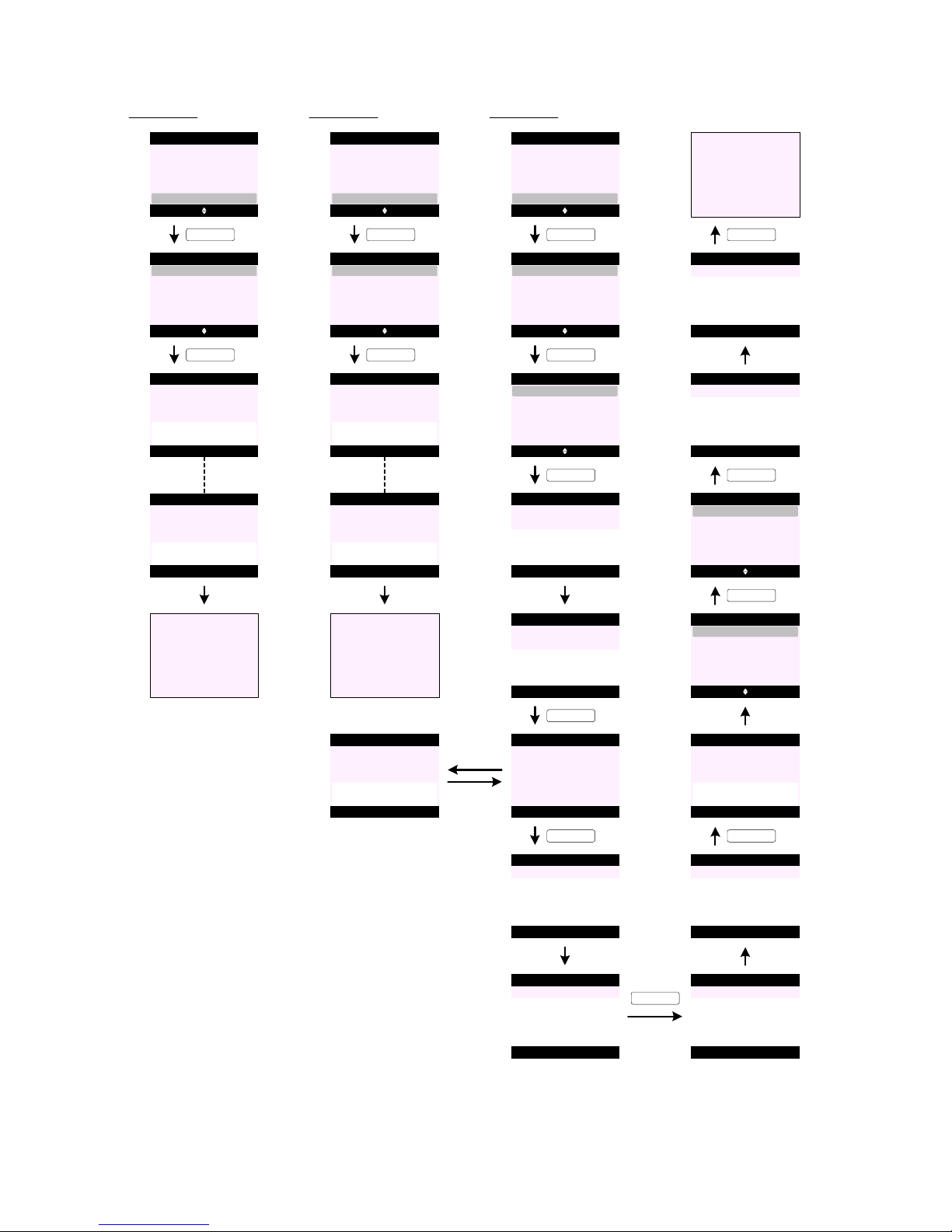
TEXT MESSAGING (co nt.)
Text Setti ngs (Message Aler t)
S179 Select Back
Text Settings
Mailbox Number
Service Centres
Message Type
Message Size
Message Alert
S184
Select Back
Text Settings
Mailbox Number
Message Type
Message Size
Message Alert
Delivery Report
Text Setti ngs (Delivery Re por t)
KEY_SOFT_1
Select Back
Message Alert
On
Off
S180
KEY_SOFT_1
S181
Set to OFF
Message Alert
S182
Set to ON
Message Alert
or
S183
Go to S179
KEY_SOFT_1
Select Back
Delivery Report
On
Off
S185
KEY_SOFT_1
S186
Set to OFF
S187
Set to ON
or
S188
Go to S184
Delivery Report
Delivery Report
S189
Select Back
Text Settings
Users
Message Type
Message Size
Message Alert
Delivery Report
Text Setti ngs (Edit User)
KEY_SOFT_1
Options Back
Users
User 2
User 1
S190
KEY_SOFT_1
Select Back
User 1
Delete
Edit
S191
User 3
User 4
S192
Back
User 1
Enter Name:
Abc 8
_
S193
Save Clear
User 1
Enter Name:
Abc 4
Nush_
KEY_SOFT_1
KEY_SOFT_1
S194 Save Back
User 1
KEY_SOFT_1
Mailbox Number:
(1)
S195
Back
User 1
Mailbox PIN:
_
S196
Save Clear
User 1
Mailbox PIN:
****
S197
Back
User 1
Re-enter PIN:
_
S198
Save Clear
User 1
Re-enter PIN:
****
S199
User 1
Nush
Saved
KEY_SOFT_1
Options Back
Users
User 2
Nush
S200
User 3
User 4
Select Back
User 1
Delete
Edit
S201
S202
Back
User 1
Mailbox PIN:
_
S203
OK Clear
User 1
Mailbox PIN:
****
S204
Go to S193
KEY_SOFT_1
KEY_SOFT_1
KEY_SOFT_1
KEY_SOFT_1
S194a
User 1
Mailbox Number
already used
Page 36

TEXT MESSAGING (co nt.)
Text Setti ngs (Delete Use r)
<< Icon >>
Select Back
Text Messaging
S205
KEY_SOFT_1
S206 Select Back
Users
General User
Nush
KEY_SOFT_1
S207 Select Back
Write Message
Text Messaging
Drafts
Templates
Inbox
Outbox
KEY_DOWN
S209
S208
Select Back
Text Messaging
KEY_SOFT_1
Select Back
Text Settings
Mailbox Number
Service Centres
Message Type
Delete Messages
Drafts
Templates
Text Settings
Outbox
Message Size
Message Alert
KEY_UP
S210 Select Back
Text Settings
Users
Message Type
Message Size
Message Alert
Delivery Report
KEY_SOFT_1
Options Back
Users
User 2
Nush
S211
User 3
User 4
KEY_DOWN
Select Back
User 1
Delete
Edit
S212
KEY_SOFT_1
Select Back
User 1
Delete
Edit
S213
KEY_SOFT_1
Yes No
User 1
S214
KEY_SOFT_1
Delete Nush
and Messages ?
S215
Back
User 1
Mailbox PIN:
_
S216
OK Clear
User 1
Mailbox PIN:
****
KEY_SOFT_1
User 1
S217
Nush
Deleted
Options Back
Users
User 2
User 1
S218
User 3
User 4
KEY_SOFT_1
Select Back
User 1
Delete
Edit
S219
Personal Messages receiv ed
S220
S223
Read Back
Handset 1
You have 2
new messages
KEY_SOFT_1
Read Back
Jcoolza
Inbox
Nush
02074030201
Mama
S221
Select Back
Users
General User
Nush
KEY_DOWN
S222 Select Back
Users
General User
Nush
KEY_SOFT_1
Back
Nush
Mailbox PIN:
_
S224
OK Clear
Nush
Mailbox PIN:
****
S225
Read Back
Handset 1
You have 2
new messages
Menu Contact
Handset 1
KEY_SOFT_2
S226
S227
<< Icon >>
Select Back
Text Messaging
S228
KEY_SOFT_1
S229 Select Back
Users
General User
Nush
KEY_SOFT_1
KEY_SOFT_1
S231
KEY_DOWN
S230 Select Back
Users
General User
Nush
KEY_SOFT_1
Back
Nush
Mailbox PIN:
_
S232
OK Clear
Nush
Mailbox PIN:
****
KEY_SOFT_1
S233 Select Back
Write Message
Text Messaging
Drafts
Templates
Inbox
Outbox
KEY_DOWN
S234 Select Back
Write Message
Text Messaging
Drafts
Templates
Inbox
Outbox
Page 37

TEXT MESSAGING (co nt.)
Additional scree ns:
S235
Memory Full
Delete Message
S236
No Messages
S237
Incorrect PIN !
S238
Off ice 1
Message
Sending Failed
1. A total of 50 short messages can be stored across all us ers inbox and outbox. The memory is fully dynamic over all users inboxes.
2. Only 5 messages can be stored across all user ou tb oxes . New sent messages replace old s ent mes sag es.
3. Saved message is stored in the Drafts folder. Only 1 draft message can be stored per each mailbox.
When edit ing a mes sage in Draft s folder and Save is selected again from options list - the message saved is the most recently sav ed
message.
4. If SMS mailboxes are full w hen Write Mes sag e is selected - the display prompts " Memory Full Delete Messa ges " for 2 seconds and
returns to the previous screen (see screen S235).
5. When accessing empty folders (Inbox, Drafts, or Ou tbox) - the display prompts "No Messages" for 2 seconds and returns to the
previous screen (see screen S236).
6. When accessing the Inbox, the most recent message is highlighted at the top of the screen (see screen S40).
Pressing KE Y_DOWN will move backward s chronological ly thr ou gh th e m ess ag es.
Pressing KE Y_UP will move f orward chronologically. W hen the most r ecent mess age is displaye d, press ing KEY_U P w ill display th e
oldest message.
7. Only new / unread messages will trig ger the ne w SMS reminder icon on the idle sc reen (see scr een S227).
8. New messages are mark ed with a yellow star (see screen S40). Once a messag e has been r ead, its "ne w message" t ag will be
removed.
9. When browsin g t he Inbox, if the sender's number matches an entry in the pho nebo ok , the name is displ ayed . If th ere is no name
match, the number of the send er i s di spla yed .
10 . There is no looping within a message, i.e. when reading (or writing) a message and the bottom of the message is reached, pressing
KEY_DOWN again will not display t he beginnin g of the mes sage. The user has t o use KEY_U P to scroll ba ck to the b eginning of the
message.
11 . When writing a me ssag e, if Clear (KEY_SOFT_2) is pressed and held for 1.5 secon ds, all tex t to the le ft and r ight of t he curs or will be
deleted.
12 . When a message is sent , a co py o f it is stor ed in the Outb ox.
13 . When manually entering a recipient numbe r it can be d isp laye d over t wo li nes. Th e max imum numb er of d igit s wh ich can b e en tered is
24.
14 . When an emoticon is included in a m ess age i t is disp lay ed wi thi n th e te xt in its gr aphi cal f orm at r at her than jus t th e pu nct uation
symbols. The graphical representation of emoticons is also shown in incoming messages rather than punctuation .
15 . When forwarding a message, if the original mes sag e is l onge r t han f our lin es, the last fo ur li nes of t he m essa ge a re d isp layed on the
first three lines of the message screen and the cursor is displayed after the last character in the message.
16 . Concatenation is supported . When a long message is r eceived it will be included in the Inbox as a sin gle message and will be
displayed as a single mes sage.
17. Message Size menu can be hidden in EE PROM .
18 . If the user sets the Message Size to 612 char acters the count er will start f rom 612 and reduces as more character s are entered.
19 . If the user sets the Message Size to 160 char acters the count er will start f rom 160 and reduces as more character s are entered.
20 . When the counter is 0 enterin g a fur th er char act er will rec eive an err or tone.
2 1 If the message is long er than 160 characters it will aut omatically be sent as linked messages. Up to 4 messages can b e li nke d
together allowing up to 612 character s to be sent.
22 . Word wrap is used when receiving messages.
23 . When a me ssag e is sent th e pr oduc t g oes o nline to s end the mess age and "Sending Message..." is displayed on the sendin g handse t
(see screen S7 ).
Once the message has been successfully sent - the displ ay pro mpt s " Message Sent" for 2 seconds and returns to the idle display.
24 . If the attempt to send the message fails, the display prompts "Message Sending Failed" for 2 seconds and then the handsets revert t o
the relevant screen (see screen S238).
25 . If the line is in use when the product attempts to send the message, the display prompts "Line In Use" for 2 seconds and returns to
the relevant screen. The unsent message is stored in the Outbo x folder.
26 . If the user is part way through writing a message whe n an incoming ca ll is received , the incom ing call is pr esented. If a sub-address /
mailbox user is writing a message, the message should be stored to handset temporary buff er so the next time user enters Write
Message - he will see his last typed mess age .
27 . If the user is part way through writing a message and the handset times out - the message is automatically saved in the
Draft s
folder. The timeout when writing a message is 30 seconds.
Page 38

TEXT MESSAGING (co nt.)
28 . The emoticons included on t he product are:
Press KEY_UP and KEY_DOWN to highlight the emoticons you want and press Insert (KEY_ SOFT _1) to ins ert se lect ed emot ico n.
29 . When an emoticon is sele cte d fr om t he t abl e it is sh own i n th e mes sag e. I f th e us er e nte rs t he s ame comb inat ion o f sy mbo ls
manually, they are converted to the emoticon.
30 . The maximum length of a template is 32 char acters . In the list view, if t he entire template c an be displa yed on a single line it is all
displayed. If there is more than can be displayed on a single line, 3 dots are displayed at the end of the template to indicate more of
the message scrolling off to the right .
31 . Once a template is delet ed - it is r eplaced by Emp ty .
32 . When an "Empty " template is selected, its Delete opt ion is greyed out (see screen S106).
33 . When inserting a template, if "Em pt y" te mpl ate is se lect ed - the han dse t will pr esent an e rror be ep.
34 . All templates are reset to default when the product is reset.
35 . When saving SMS sender num ber , if the num ber alr eady exi sts in th e ph oneb ook - Save option will be greyed out (s ee screen S63).
36 . When accessing the phone book to s end a te xt m essa ge t o a n umbe r st or ed, if t he p hone book is e mpt y, t he d ispl ay p romp ts
" Phonebook Empty" for 2 seconds and returns to the previous screen.
37. If Save is selected on screen X70 when the phonebook memory is full - the display prompts "Phonebook Memory Fu ll " for 2 sec ond s
and return to the previous screen (see screen S70).
38 . When saving a number, the name and a number fiel d ha ve t o be ent ere d fo r a P hone book ent ry to b e sav ed. Sav e is n ot p res ent ed
until there is content in the n ame a nd o ne of the num ber fie lds.
39. Service Centres menu can be hidden in EEPROM .
40 . There are 2 send and 2 receive centre numbers (one of each of the send and receive numbers can be hidden in EEPROM).
41 . Service centre number s shall not be stored in the calls list or the re dial list.
42 . The send and receive centre number can be up t o 24 digits long.
43 . SMS service centr e numbers can be set to empt y.
44 . If the product is reset, the default service centre numbers are restored.
45 . If the user has deleted both service centre numbers and then selects Set Send Servic e fr om Text Settings menu, or se lect ing an
"empty" send or receive centre number - the display prompts "No Service Numbers Stored ! " for 2 seconds and r eturns to the
previous screen.
46. Message Type menu can be hidden in EEP ROM .
47 . If message type is Fax - when writing the message, in the write message field:
(1) t ype in email des tination add re ss
(2) add a SPACE
(3) write your email content
For example:
abc@email.com hello! how are you?
The conten t befor e the fir st SPACE will be used as the email destination addre ss.
(4) to send the message, press Opti ons (KEY_SOFT_1)
(5) Send is highlighted, press Select (KEY_SOFT_1) to send th e m ess age.
48 . Email messages will not be saved in th e Outbo x.
49. Delivery Repo rt menu can be hidden in EEPR OM.
50. Users menu can be hidden in EEPRO M.
51 . SMS multi-users can add up to 4 users. Therefore, there can be 5 mailboxes; one public / general mailbox + 4 users’ mailboxes.
52 . SMS username can be up to 8 characters long .
53 . When using password pr otection on SMS user mailboxes, once four digits have been entered on the "Mailbox PIN" entry screen any
further button presses are ignored and the error tone is presented. If the user attempts to press Save (SOFT_KEY_1) before 4 digits
have been entered the button pre ss i s ign ore d an d th e er ror ton e is p re sent ed.
54 . If the user mailbox PIN is incorrec tly enter ed at any t ime - the disp lay prompt s "Incorrect PIN " for 2 seconds and returns to the
previous screen (see screen S237).
55 . User 1, 2, 3 and 4 have mailbox numbers 1, 2, 3 and 4 pre-assigned to them by default. The general mailbox number is pre-set to 0.
56 . When the user cha nge s th e use r's mail box n umb er, only una ssig ned mailb ox n umb ers bet ween 0-9 can b e us ed. If t he mailbox
number entered is in u se by ano ther us er - the disp lay p rompt s "Mailbox Number already used" and returns to en ter mailb ox number
screen (see screen S194a).
57 . Each personal mailbox has an Inbox
, Outbox and Drafts folder which are password protected (if switched on).
58 . Any user accounts created are reset to default when the product is reset.
59 . If a user account is deleted , any stored text messages associated with that account are also deleted .
:-) :-( :-* ;-o :-s;-) :-D :-u :-p:-l
Page 39
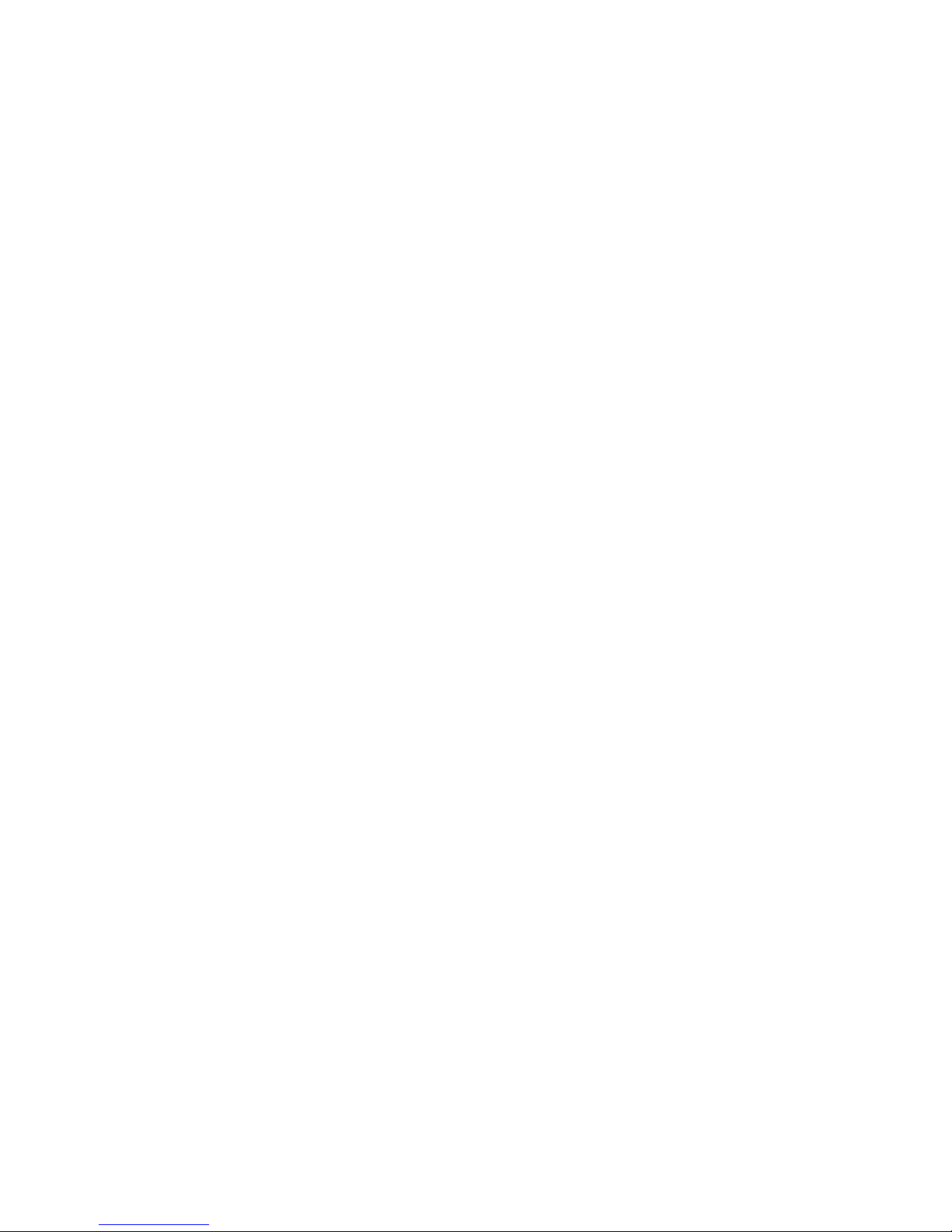
TEXT MESSAGING (co nt.)
60 . If an SMS is received with incorrect sub-address - after checking the FSK data and determining that the SMSC number is correct but
the subaddress that has been sent is incorrec t, subseq uent ring burst s will be audible .
61 . User mast er rese t via Set B ase menu will not clear SMS da ta including users’ mailb oxes.
Full factory reset (press an d hold KEY _STAR) while ins erting t he batt ery) will clear all SMS data in cluding use rs’ mailboxes .
Page 40

ANSWERING MACHINE
E0
E1
TAM Screening
Menu Contact
Handset 1
Quiet
Handset 1
External Call
SunCorp UK
Screen
Recording
SunCorp UK
E2
an incoming call arrives ...
KEY_SOFT_1
End
Recording
SunCorp UK
E3
Screen
Recording
SunCorp UK
E4
KEY_SOFT_2
Play Back
Handset 1
You have 1
new message
E5
when the recording ends ...
Play Messa ge
E6
E7
Play Back
SunCorp UK
Play Messages
02074030201
Jane
KEY_SOFT_1
Menu Contact
Handset 1
KEY_SOFT_1 KE Y_UP
<< Icon >>
Select Back
Answering Machine
KEY_SOFT_1
Select Back
Answering Machine
Outgoing Message
Play All
Record Memo
Play
Answer On/Off
E8
Answer Setting s
Delete Messages
E9
Options Back
SunCorp UK
01/16 08:30 pm
E10
Play Messages
KEY_SOFT_1
Play Back
SunCorp UK
Play Messages
02074030201
Jane
E11
when the playback ends ...
Options Back
SunCorp UK
01/16 08:30 pm
E12
Play Messages
Play Messag e (Pause)
KEY_SOFT_1
KEY_SOFT_1
Select Back
Play Messages
Delete
Repeat Message
Play Previous
Pause
Play Next
E13
Resume
Message Paused
E14
Play Messages
KEY_SOFT_2
Options Back
SunCorp UK
01/16 08:30 pm
E15
Play Messages
Options Back
SunCorp UK
01/16 08:30 pm
E16
Play Messages
Play Messag e (Repeat M essa ge )
KEY_SOFT_1
KEY_SOFT_1
Select Back
Play Messages
Delete
Repeat Message
Play Previous
Pause
Play Next
E17
Options Back
SunCorp UK
01/16 08:30 pm
E19
Play Messages
KEY_DOWN
Select Back
Play Messages
Delete
Repeat Message
Play Previous
Pause
Play Next
E18
Options Back
SunCorp UK
01/16 08:30 pm
E20
Play Messages
Play Messag e (Skip Forward)
KEY_SOFT_1
KEY_SOFT_1
Select Back
Play Messages
Delete
Repeat Message
Play Previous
Pause
Play Next
E21
E22
E23
Options Back
Jane
01/14 09:30 pm
E24
Play Messages
Play Messag e (Skip Backw ard )
KEY_SOFT_1
KEY_SOFT_1
Select Back
Play Messages
Delete
Repeat Message
Play Previous
Pause
Play Next
E25
Options Back
02074030201
01/15 11:30 pm
E27
Play Messages
KEY_DOWN
Select Back
Play Messages
Delete
Repeat Message
Play Previous
Pause
Play Next
E26
KEY_SOFT_1
Options Back
02074030201
01/15 11:30 pm
Play Messages
Select Back
Play Messages
Delete
Repeat Message
Play Previous
Pause
Play Next
Page 41
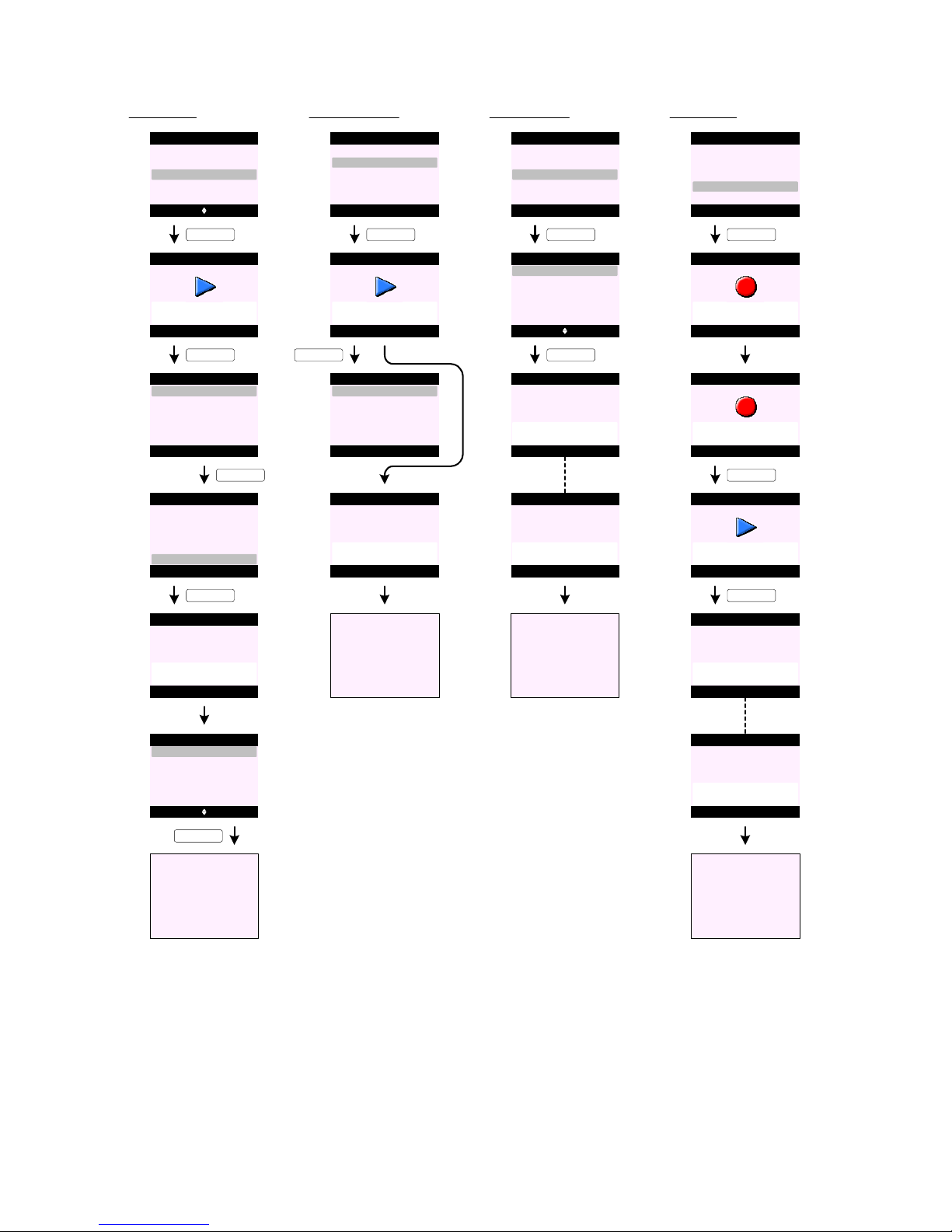
ANSWERING MACHINE (cont.)
Play Messag e (De lete )
Options Back
Jane
01/14 09:30 pm
E28
Play Messages
KEY_SOFT_1
KEY_SOFT_1
Select Back
Play Messages
Delete
Repeat Message
Play Previous
Pause
Play Next
E29
Deleted
E31
Play Messages
KEY_DOWN
Select Back
Play Messages
Delete
Repeat Message
Play Previous
Pause
Play Next
E30
Play Back
SunCorp UK
Play Messages
02074030201
Jane
KEY_SOFT_1
E32
E33
Play Back
SunCorp UK
Play Messages
02074030201
E34
Go to E8
KEY_SOFT_2
Play All Me ssa ges
KEY_SOFT_1
Select Back
Answering Machine
Outgoing Message
Play All
Record Memo
Play
Answer On/Off
E35
Options Back
Jane
01/14 09:30 pm
E36
Play Messages
KEY_SOFT_1
Select Back
Play Messages
Delete
Repeat Message
Play Previous
Pause
Play Next
E37
End of Messages
E38
Play Messages
E39
Go to E35
Answer On/Of f
KEY_SOFT_1
Select Back
Answering Machine
Outgoing Message
Play All
Record Memo
Play
Answer On/Off
E40
E41
Select Back
Off
Answer Machine
On
E42
KEY_SOFT_1
Go to E40
Set to OFF
Answer Machine
E44
E43
Set to ON
Answer Machine
or
Record Memo
KEY_SOFT_1
Select Back
Answering Machine
Outgoing Message
Play All
Record Memo
Play
Answer On/Off
E45
Please speak
after the tone
E46
Record Memo
Save
Recording ...
E47
Record Memo
Save Delete
Playing ...
E48
Record Memo
KEY_SOFT_1
Memo
Saved
E49
Record Memo
KEY_SOFT_1
Go to E41
E51
E50
Memo
Deleted
Record Memo
or
Page 42
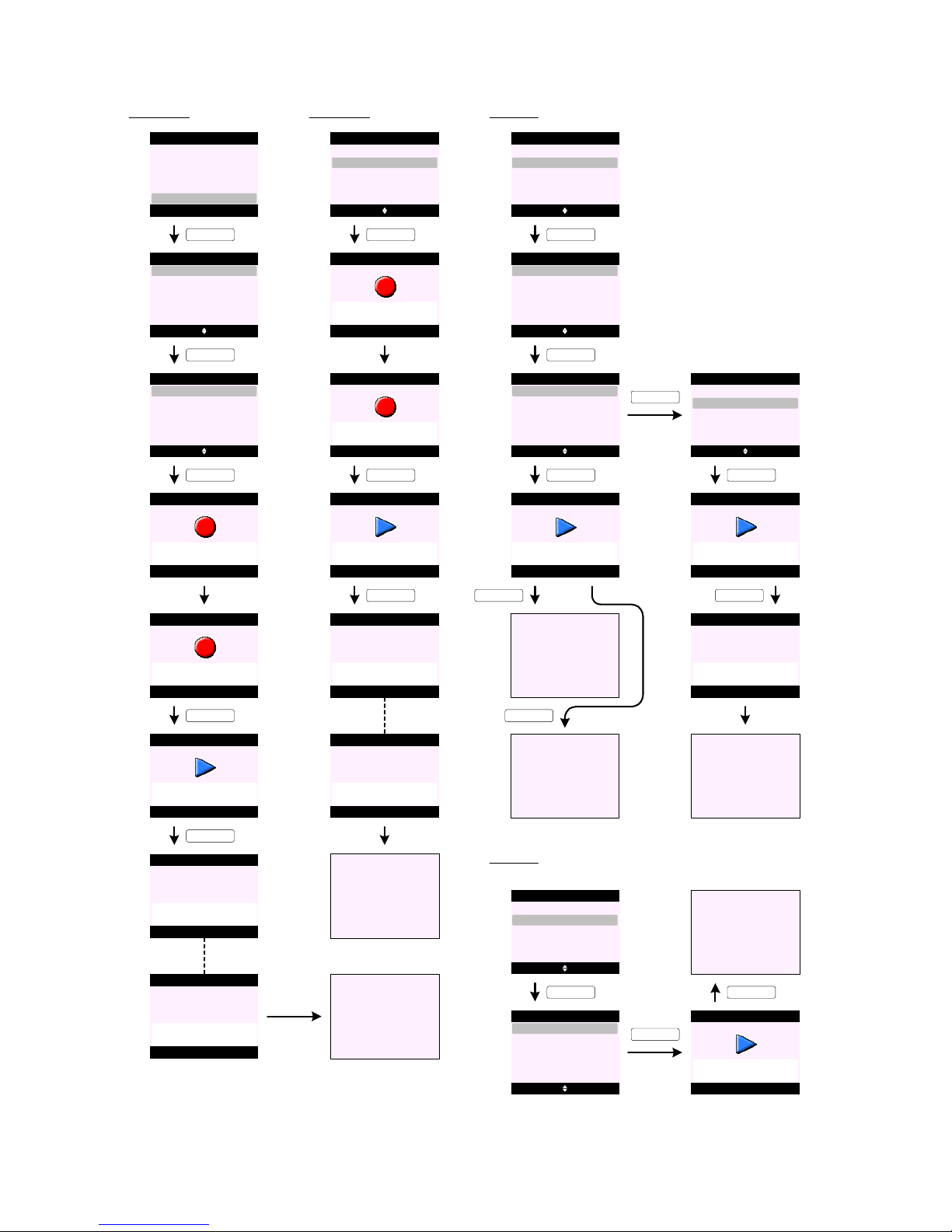
ANSWERING MACHINE (cont.)
Record OGM (Answer & Rec ord)
KEY_SOFT_1
Select Back
Answering Machine
Outgoing Message
Play All
Record Memo
Play
Answer On/Off
E52
E53
Select Back
Record
Outgoing Message
Play
KEY_SOFT_1
Please speak
after the tone
E55
Answer & Record
Save
Recording ...
E56
Answer & Record
Save Delete
Playing ...
E57
Answer & Record
KEY_SOFT_1
Outgoing Message
Saved
E58
Answer & Record
KEY_SOFT_1
E54 Select Back
Answer & Record
Record
Answer Only
KEY_SOFT_1
Go to E54
E60E59
Outgoing Message
Deleted
Answer & Record
or
Record OGM (Ans wer Only )
E61
Please speak
after the tone
E63
Answer Only
Save
Recording ...
E64
Answer Only
Save Delete
Playing ...
E65
Answer Only
KEY_SOFT_1
Outgoing Message
Saved
E66
Answer Only
KEY_SOFT_1
E62
Select Back
Answer & Record
Record
Answer Only
KEY_SOFT_1
E67
Outgoing Message
Deleted
Answer Only
or
Go to E61
Play OGM (Answer & Record) - if there is a Pe rson al O GM sav ed
E68 Select Back
Record
Outgoing Message
Play
KEY_SOFT_1
E69 Select Back
Answer & Record
Play
Answer Only
KEY_SOFT_1
E70 Select Back
Default OGM
Answer & Record
Personal OGM
E71 OK Back
Playing ...
Answer & Record
KEY_SOFT_1
E72
KEY_SOFT_1
KEY_SOFT_2
Go to E70
Go to E69
E73
E74
Select Back
Default OGM
Answer & Record
Personal OGM
KEY_DOWN
OK Delete
Playing ...
E75
Answer & Record
Outgoing Message
Deleted
E76
Answer & Record
KEY_SOFT_2
KEY_SOFT_1
Go to E69
E77
Play OGM (Answer & Record) - if there is no Persona l OG M s ave d
E78 Select Back
Record
Outgoing Message
Play
KEY_SOFT_1
E79 Select Back
Answer & Record
Play
Answer Only
KEY_SOFT_1
E80 OK Back
Playing ...
Answer & Record
E81
KEY_SOFT_1
Go to E79
Page 43

ANSWERING MACHINE (cont.)
Play OG M (Answer Only) - if there is a Pers ona l OGM sav ed
E82 Select Back
Answer & Record
Play
Answer Only
KEY_DOWN
E83 Select Back
Answer & Record
Play
Answer Only
KEY_SOFT_1
E84 Select Back
Default OGM
Answer Only
Personal OGM
E85 OK Back
Playing ...
Answer Only
KEY_SOFT_1
E86
KEY_SOFT_1
KEY_SOFT_2
Go to E84
Go to E83
E87
E88
Select Back
Default OGM
Answer Only
Personal OGM
KEY_DOWN
OK Delete
Playing ...
E89
Answer Only
Outgoing Message
Deleted
E90
Answer Only
KEY_SOFT_2
KEY_SOFT_1
Go to E83
E91
Play OGM (Answer & Record) - if there is no Persona l OG M s ave d
E92
E93
Select Back
Answer & Record
Play
Answer Only
KEY_SOFT_1
E94 OK Back
Playing ...
Answer Only
E95
KEY_SOFT_1
Go to E93
Select Back
Answer & Record
Play
Answer Only
KEY_DOWN
Delete Messages
KEY_SOFT_1
Select Back
Answering Machine
Outgoing Message
Play All
Record Memo
Delete Messages
Answer On/Off
E96
Yes No
Delete All
Old Messages ?
KEY_SOFT_1
Back
Deleting
Old Messages ...
E97
E98
E99
Answering Machine
Answering Machine
Go to E96
E100
All Old Messages
Deleted
Answering Machine
KEY_SOFT_1
Please wait ...
E101
Answering Machine
No Old
Messages
E102
Answering Machine
Go to E96
E103
Page 44

ANSWERING MACHINE (cont.)
OGM Languag e
KEY_SOFT_1
Select Back
Answering Machine
Outgoing Message
Answer Setting s
Record Memo
Delete Messages
Answer On/Off
E104
KEY_SOFT_1
Select Back
Answer Setting s
Remote Access
Answer Mode
Message Alert
OGM Language
Answer Delay
E105
E106
Select Back
OGM Language
English
Español
Français
E107
Go to E105
Saved
OGM Language
KEY_SOFT_1
E108
KEY_SOFT_1
Select Back
Answer Setting s
Remote Access
Answer Mode
Message Alert
OGM Language
Answer Delay
E109
E110 Select Back
Answer Mode
Answer & Record
Answer Only
E111
Select Back
Answer & Record
KEY_SOFT_1
Answer Mode (Answer & Re cord)
Default OGM
Personal OGM
E112
Answer Mode
Set to
Answer & Record
KEY_SOFT_1
Select Back
Answer Setting s
Remote Access
Answer Mode
Message Alert
OGM Language
Answer Delay
E114
E115 Select Back
Answer Mode
Answer & Record
Answer Only
E117
Select Back
Answer Only
KEY_SOFT_1
Answer Mode (Answe r Onl y)
Default OGM
Personal OGM
E118
Answer Mode
Set to
Answer Only
KEY_DOWN
E116 Select Back
Answer Mode
Answer & Record
Answer Only
KEY_SOFT_1
if there is no Personal OGM saved ...
KEY_SOFT_1
if there is no Personal OGM saved ...
KEY_SOFT_1
Select Back
Answer Setting s
Remote Access
Answer Mode
Message Alert
OGM Language
Answer Delay
Select Back
Answer Delay
2 Rings
3 Rings
Answer Mode (Answer Only )
E120
E121
4 Rings
5 Rings
6 Rings
7 Rings
8 Rings
9 Rings
Time Saver
E122
Set to
2 Rings
Answer Delay
KEY_SOFT_1
E123
Set to
Time Saver
Answer Delay
or
Go to E109
E113
Go to E114
E119
Go to E120
E124
Page 45
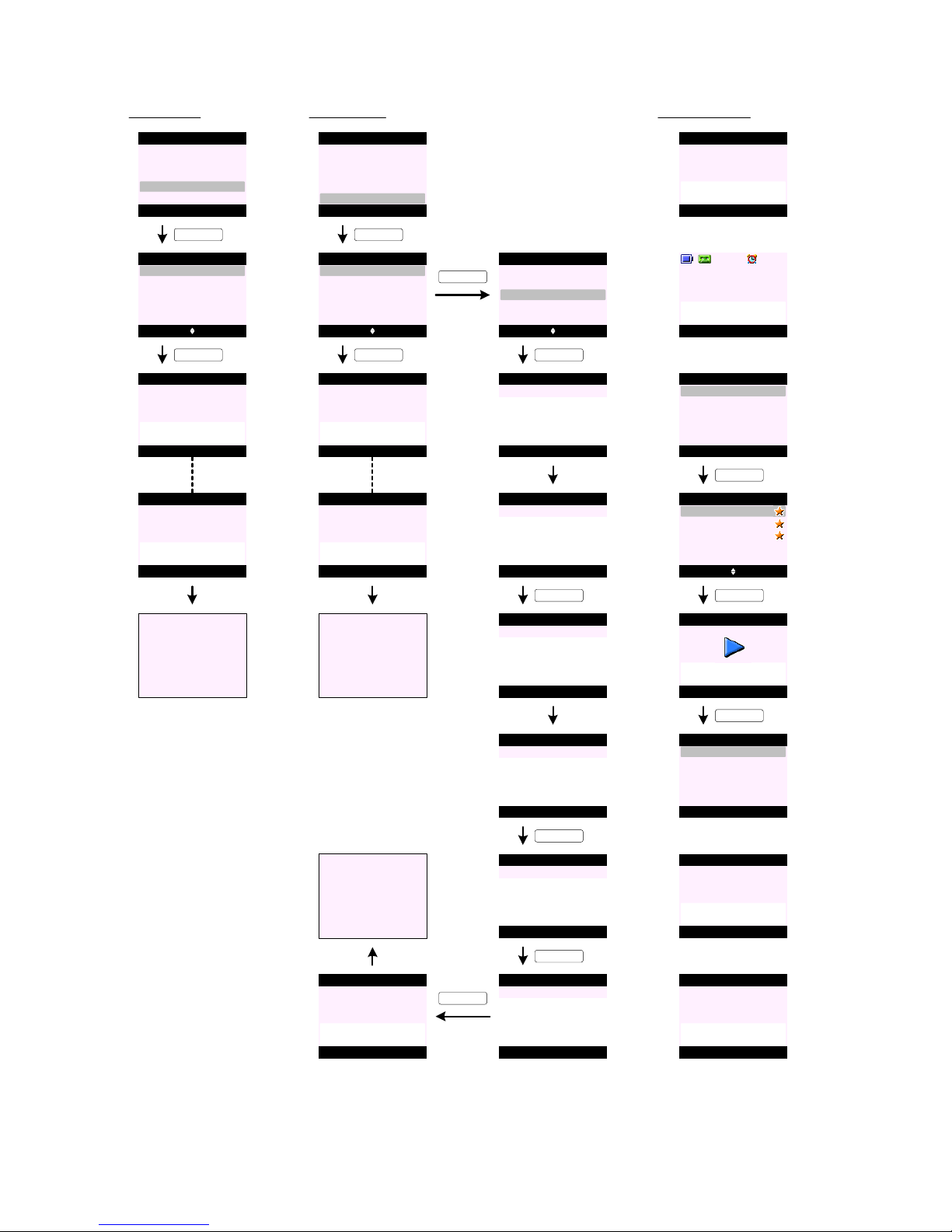
ANSWERING MACHINE (cont.)
Message Aler t
KEY_SOFT_1
Select Back
Off
Message Alert
On
KEY_SOFT_1
Go to E125
Set to OFF
Message Alert
Set to ON
Message Alert
or
E125
E126
E128
E127
Select Back
Answer Setting s
Remote Access
Answer Mode
Message Alert
OGM Language
Answer Delay
E129
Remote A cce ss
KEY_SOFT_1
Select Back
Off
Remote Access
On
KEY_SOFT_1
E130
E131
Select Back
Answer Setting s
Remote Access
Answer Mode
Message Alert
OGM Language
Answer Delay
Set Remo te PIN
Go to E130
Set to OFF
Remote Access
Set to ON
Remote Access
or
E133
E132
E134
KEY_DOWN
Select Back
Off
Remote Access
On
E135
Set Remo te PIN
E136
E137
E139
Save Back
Remote PIN
KEY_SOFT_1
Enter Old PIN:
Save Clear
Remote PIN
Enter Old PIN:
****
E138
KEY_SOFT_1
Save Back
Remote PIN
Enter New PIN:
Save Clear
Remote PIN
Enter New PIN:
****
E141
Save Clear
Remote PIN
Re-enter PIN:
****
E140
Save Back
Remote PIN
Re-enter PIN:
KEY_SOFT_1
KEY_SOFT_1
E142
Saved
Remote PIN
KEY_SOFT_1
Go to E135
E143
Additional screens:
No Messages
E144
E145
Handset 1
Remote Access
In Progress
E147
Play Back
Message 5
Play Messages
Message 4
Message 3
Message 2
Message 1
KEY_SOFT_1
Select Back
Answering Machine
Outgoing Message
Play All
Record Memo
Play
Answer On/Off
E146
Options Back
Message 5
01/16 08:30 pm
E148
Play Messages
KEY_SOFT_1
KEY_SOFT_1
Select Back
Play Messages
Delete
Repeat Message
Play Previous
Pause
Play Next
E149
Answer Machine
In Use
E150
Memory Full
E151
Page 46
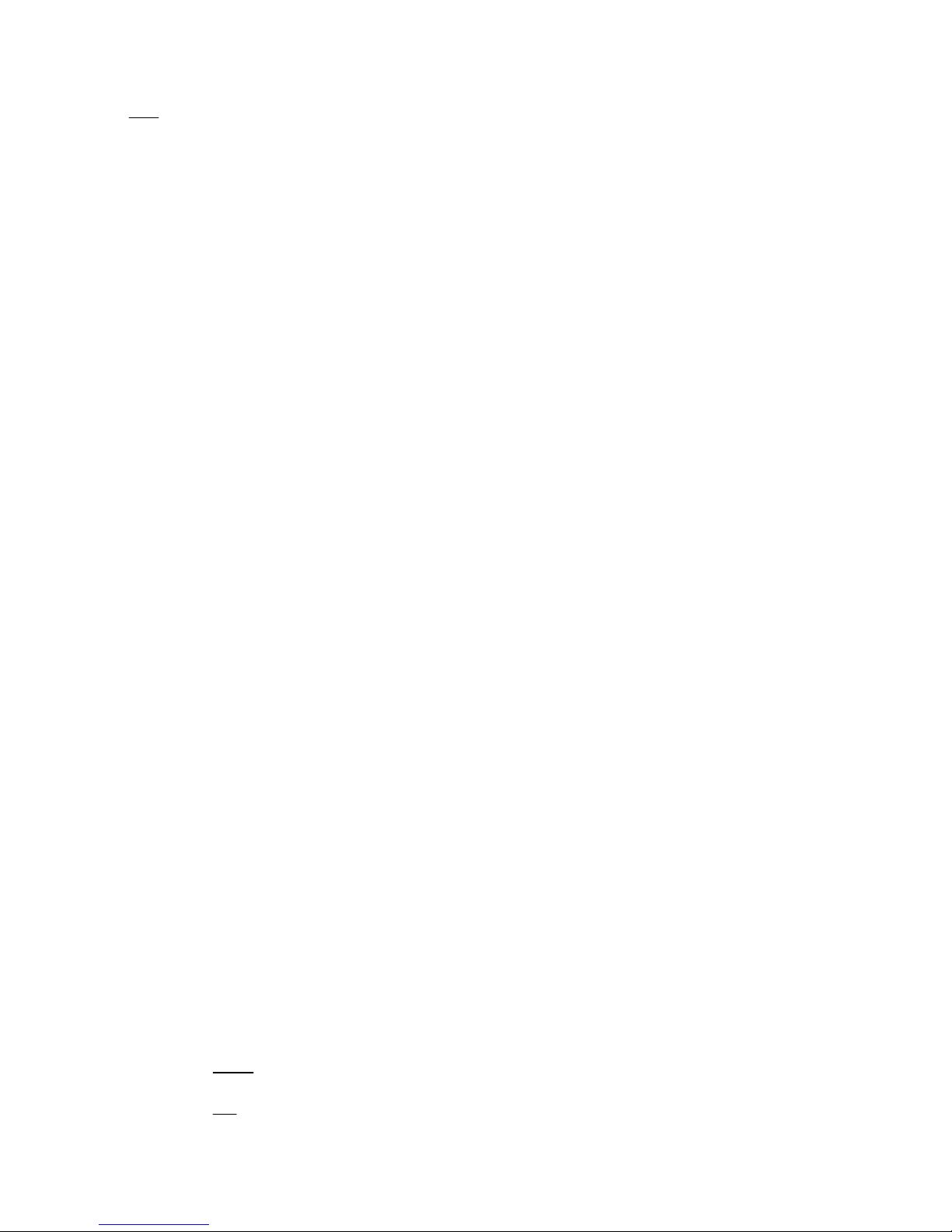
ANSWERING MACHINE (cont.)
Notes:
1. When the answe rin g mac hin e tak es t he l ine ( see s cre en E 2) p re-s et O GM i s pla yed . This c an be def aul t / p ers onal answ er a nd r ecord,
or default / personal answer only OGM. At this time the TAM r ecording icon (red d ot) will flash on the display.
2. Incoming messages can be up to 3 minu tes in lengt h. If a mess age being le ft fills t he 3 minutes , the answe ring machine will end the
call.
3. Press Screen (KEY_SOFT_1) on the handset to listen to the message being left by the caller - this activates the earpiece but not the
microphone (see screen E2). Once one of the handsets is screening the call, the other handsets revert to idle.
4. Call screening can only be carried out at the handset in handsfree mode. Whilst the user is screening the call, pressing KEY_TALK
when the OGM is playin g or the cal ler i s lea ving a me ssag e will ans wer the c all.
5. To exit call screening without speaking to the caller, press End (KEY_SOFT_2) on the display (see screen E3).
6. To speak to the caller, press KEY_TALK. Message recording is stopped and the in call scree n is pr ese nted .
7. If the memory becomes full wh en a caller is leaving a messag e, "Memory Full" or v14 voice prompt will be played and t he call ende d.
The answering machine does a soft switch t o answer only mode, playing the answer only OGM and showing memor y full indicat ion on
the idle screen until messages are deleted and space becomes available. Once when memory becomes available the a nsw eri ng
machine switches back to answer and record mode.
8. User can play all or selective play me ss age s.
9. To selective play message - sel ect Play from screen E8 or E146 and press KEY_UP and KEY_DOWN t o highlig ht the mes sag e t hen
press Play (KEY_SOFT_1) to play the messages (see screen E9 or E147).
10. If Play is selected from screen E146, the handset will list all messages w ith the most r ecent messag e highlighted on the firs t line of
the display. Press KEY _DOWN will move t he highlight down the list - backward chronologica lly .
11 . New messages are marked with a yellow star (see sc reen E9). Once a messag e has star ted to play , its "new me ssage" tag will be
removed and it will become an old m essage when the session e nds.
12. If Play (KEY_SOFT_1) is pressed on E147, t he handset will st art to pla y Message 5.
During message playback, the T AM play icon (green tr iangle) will flas h on the disp lay (as per s creen E10) .
13 . If available the number or name (if the number matches an entry in the phonebook) of the caller is displayed during message
playback.
If the user does not subscribe to caller display, the message number is displayed in place of the CLI or name, e.g. "Message 1".
When a memo is play ing, t he w ord "Memo" replaces the name or number of t he c alle r. T he t ime and dat e th at t he m emo w as r ecor ded
is displayed beneath it.
14 . The t ime and date that the call/message was received are also displayed.
The format of the time and day stamps played at the beginning of each message is the number or name (if available), the day (DD/MM
or MM/DD depending on EEPROM configuration) and then the time (HH:MM am/pm or HH:MM depending on EEPROM conf igur ation ).
If the date the message was recorded is the same as the current date, " Today" is played instead of the day and date. If the date of
the message is the day before the current date, "Yesterday " is played instead of the day and date.
15 . During message playback, press KEY_UP or KEY_DOWN to adjust volume (see screen E10). When no further button is pressed for 2
seconds the display returns to the relevant message scr een .
16 . During message playback, press KEY_TALK to switch between handset and handsfree playback mode .
In this case the line is not seized. If the user wants to make a call they have to stop message playback first.
17. During Play or Play All messages - pr ess Options (KEY_SOFT_1) for the following options:
Pau se - to pause current message. Press Resume (KEY_SOFT_1) to resume playback (see screen E14)
Repeat Mes sage - to replay current message
Play N ext - to play next messag e
Play Prev iou s - to play previous mess age
D elet e - to delete current message - the display prompts "Delete d" (see screen E32). M essag e i s de let ed
immediately.
18. During Play or Play All messages - press the following keys for the following options:
KEY_1 - to pause current messag e
KEY_2 - to resume playback of current p aused message
KEY_3 - to replay current message
KEY_4 - to play next me ssag e
KEY_5 - to delete current message - the display prompts "Delete d". Message is deleted immediate ly.
KEY_6 - to play previous messag e
19 . On screen E149 , i f Pla y Next is selected via the Options (KEY_SOFT_2) menu - the next message down the list is played. In this
case it is Message 4.
If Message 5 is the first message received on the base (or last message on the list), when Play N ext is selected the handset will
return to the message list.
20 . On screen E149 , i f Play Pre vio us is sele cted via t he Options (KEY_SOFT_2) menu - the ne xt message up the list is play ed.
If Message 5 is the last message re ceived on t he list, t he handset will start to play Message 5 agai n.
21 . If there are no me ssa ges when Play / Play All messages is selected:
For product without voice prompts:
The handset will p rompt " No Messages" (see screen E144) and return to Answer Machin e sub menus.
For product with voice prompts:
" You have no message s" or v7 voice prompt is played and the display prompts "No Messages" and return s t o Answer Machi ne sub
menus.
Page 47
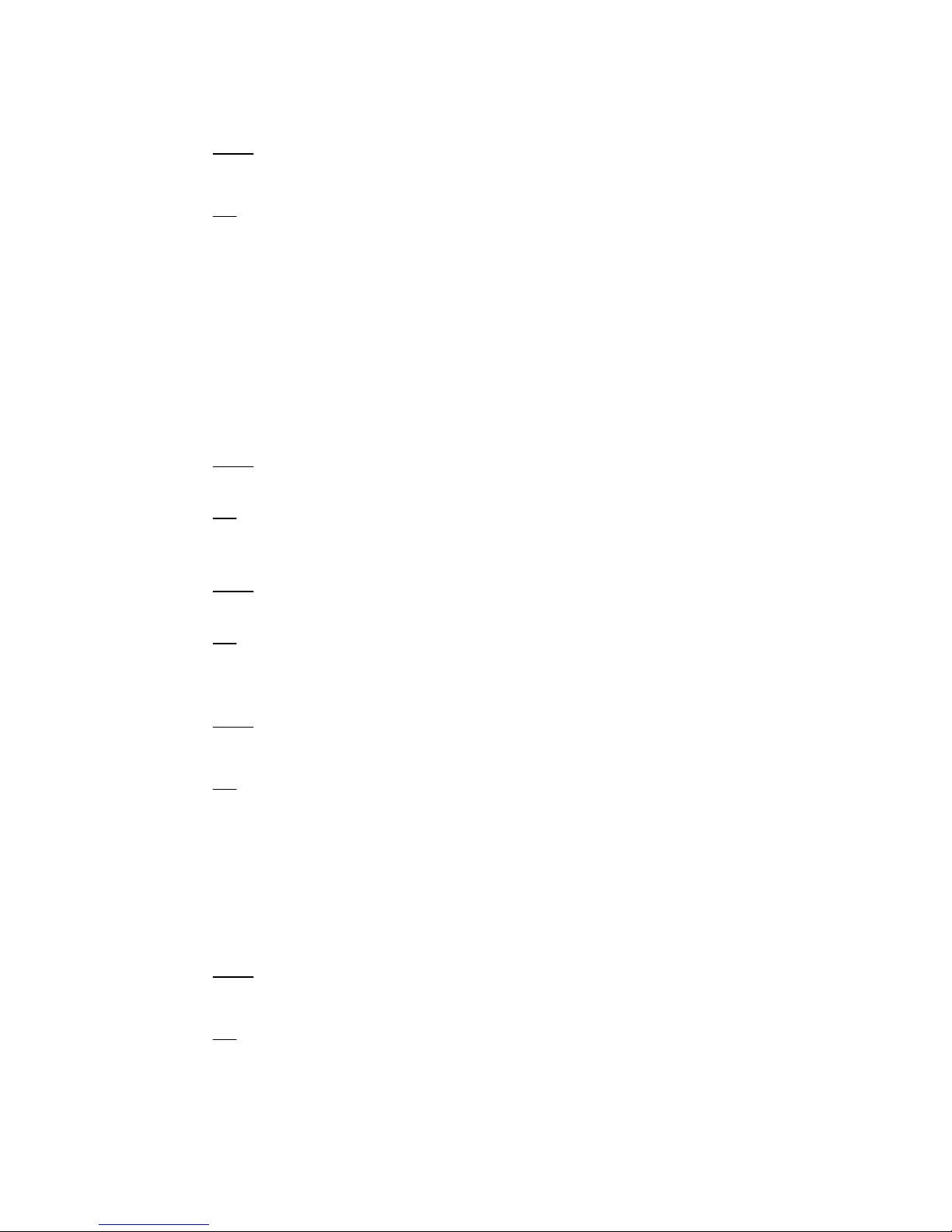
22. If Play All is selected from screen E146: -
For product without voice prompts:
On screen E147, there are three new and two old messages, Message 3, 4, a n d 5 will be played fir st an d t hen old mes sa ges , Message
1, and 2. Once all messages have been played - the display prompts "End of Messages " and ret ur ns to Answer Machin e sub menus
(see scree n E3 8).
For product with voice prompts:
From screen E147, again all new mess age s ar e pl ayed fi rst and the n th e old mes sag es w ith n umb eri ng s tar tin g f rom 1 for eac h se t of
messages.
In this case there are 5 messages - thr ee new and two old, "You have 3 new mess ages " or v1b will be p la yed an d then mes sag es 3, 4,
and 5 would be played (announced as Message 1, 2, and 3), "Message 1, date and time stamp including To day an d Yeste rday whe re
releva nt" or v2. The voice prompt "You have 2 old messages" or v6b would then be pl ayed and mess age s 1 an d 2 w ould be p lay ed
(again announced as Message 1 and 2), "Message 1, date and time stamp including Today and Yesterday w here relevant" or v2. Once
all messages have been played - "End of Messa ges " or v4 voice prompt will be played and the d isplay prom pts "End of Messages " and
returns to Answer Machin e sub menus (see screen E38 ).
23. Similarly, if there are only old messages stored, when Play All is selected the handset goes straight t o the "You have one(N) old
message(s)" or v6a/b and old message(s) is/are played, "Message 1, date and time stamp including T oda y and Y este rday where
releva nt" or v2. Once all messages have been played - "End of Message s" or v4 voice prompt will be played an d the disp lay promp ts
" End of Message s" and retur ns to Answer Machi ne sub menus (see screen E38 ).
24. During Play All messages, if Pause is selected either through Optio ns (KEY_SOFT_1) menu or by p ressing KEY_1 - the pl ayb ack is
paused, the TAM pause icon (two blu e bars) will f lash on the display and th e display pr ompts "
Message Paused " (see screen E14 ).
The handset will remain in the pause d state f or 60 second s. If playb ack is not re sumed within 60 seconds t he display r eturns t o idle
reflecting any changes on new message status .
25. During Play All messages, if Play Next is selected either through Options (KEY _SOFT_1) menu or by p re ssi ng KEY _4:
For product without voice prompts:
The handset will p lay next mes sage. If t he message p layed is the last message on the base - t he display p rompts " End of Message s"
and return s t o Answer Mac hine sub menus (see screen E 38).
For product with voice prompts:
The handset will play ne xt message. If the mes sage played is the last me ssage on the base - "End of Messag es" or v4 voice prompt
will be playe d an d t he dis pla y p rom pt s " End of Message s" and r etur ns to Answer Machine sub menus (see screen E3 8).
26. During Play All messages, if Play Prev ious is selected either through Options (KEY_SOFT _1) menu or by pr es sing K EY_ 4:
For product without voice prompts:
The handset will play previou s message. If the messag e played is alr eady the first me ssage on the base - the handset will r eplay the
current messag e.
For product with voice prompts:
The handset will play previou s message. If the messag e played is alr eady the first me ssage on the base - the handset will r eplay the
current message, "Message 1, date and time stamp including Today an d Yeste rday whe re r elev ant" or v2.
27 . During message playback, when messages are deleted, the remaining messages are not renumbered until playback is completed and
the product returns to idle.
For product without voice prompts:
If message is deleted during playback, either through Options (KEY_SOFT_1) menu or by p ressing KEY_5 - the di spla y p rom pts
" Deleted" (see screen E32). Message is deleted immediately. If all messages have been individually delete - the display pr ompt s
" End of Message s" and returns to Answer Machine sub menus (see screen E 38).
For product with voice prompts:
If message is deleted during playback, either through Options (KEY_SOFT_1) menu or by p ressing KEY _5 - " Message dele ted" or v3
voice prompt will be played and the display pr ompts "Deleted " (see screen E32). Message is deleted immediately. If all messa ges
have been individually delete - "End of Messages " or v4 voice prompt will be played and th e display p rompts " End of Message s" and
returns to Answer Machin e sub menus (see screen E38 ).
28 . Pressing K EY_END du ring messag e playback will stop the playback and the displa y will retur n to idl e.
29 . Once the user has interacted with the new messages and returned to idle any changes in the number or status of messages is
reflected on the reminder icon (if av ailable). For example, if all messag es were pla yed - the T AM message reminder icon will
disappear fr om the idle d isplay.
30 . When T AM is in use by one handset. If another handset tries to access the T AM functionality - the display prompts "Answer Machine
In Use" (see screen E150).
31 . To switch the answering machine on/off, select Answer On/Off on scr een E4 0.
For product without voice prompts:
If Off is selected - the display prompts "Set to OF F" and returns t o Answer Machine sub menus (see screen E42) .
If On is selected - the display prompts "Set to ON" and ret urns to Answer Machine sub menus (see screen E43 ).
For product with voice prompts:
If Off is selected - " Answer Of f" or v15 voice prompt is played and the display prompts "Set to OFF " and r etur ns to Answer Ma chin e
sub menus (see scree n E4 2).
If On is selected - "Ans wer O n" or v16 voice prompt is played and the display prompts "Set to ON" and retu rn s t o Answer M ach ine
sub menus (see scree n E4 3).
ANSWERING MACHINE (cont.)
Page 48
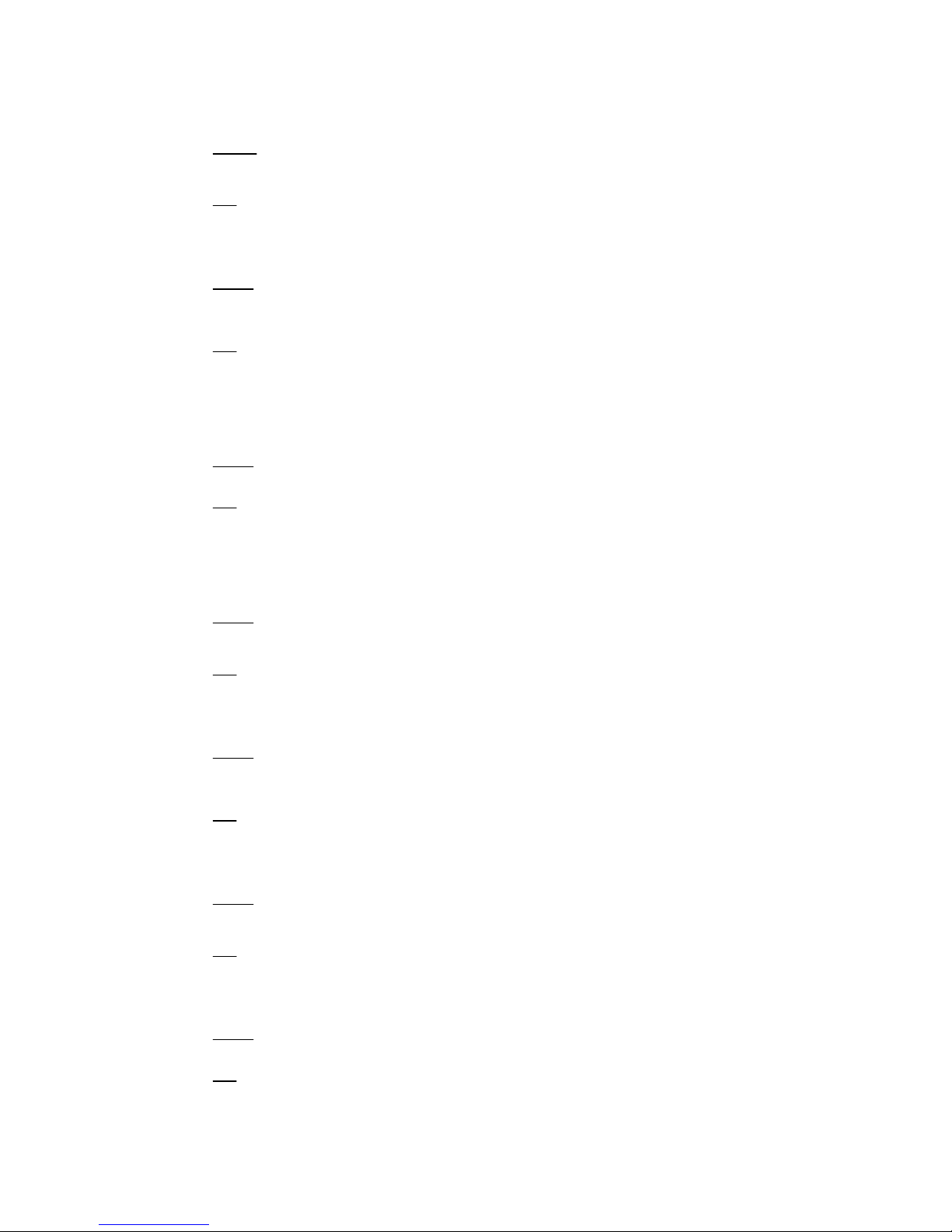
ANSWERING MACHINE (cont.)
32 . To recor d memo, select Record Memo on screen E45.
For product witho ut voice promp ts:
When Record Mem o is selected on screen E45 - the display promp ts "Please speak after the tone" (see screen E46). When t he
recordin g start s the TAM r ecording icon will flash on t he display (see screen E4 7).
For product with voice prompts:
When Record Mem o is selected on screen E4 5 - "Please speak after the tone. To end reco rding, pres s Sa ve " or v8 voice prompt is
played and the display prompts "Please speak after the tone" (see screen E46). When the recording star ts the TAM recording ic on
will flash on th e display (see screen E47 ).
33 . When recordi ng a m emo, pr ess Sav e (KEY_SOFT _1) to save the record ed memo .
For product without voice prompts:
Press Save (KEY_SOFT_1) or KEY_HASH to stop the recording - the handset starts to play recorded memo. Pre ss Sav e
(KEY_SOFT_1) again t o save the memo - the display promp ts "Memo Saved " and ret ur ns to Answer Machin e sub menus (see scr een
E49).
For product with voice prompts:
Press Save (KEY_SOFT_1) or KEY_HASH to stop the recording - the handset starts to play recorded memo. Pre ss Sav e
(KEY_SOFT_1) again to save the mem o, " Your memo is <<Memo>>" or v13 voice prompt is played and the display prompts "Memo
Saved" and returns t o Answer Machine sub menus (see screen E4 9).
34 . To delete recorded memo, during the playback press Delete (KEY_SOF T_2) - the display pr omp ts "Memo Dele ted " and returns to
Answer Machin e sub menus (see screen E50) .
35 . If the memory becomes full during recording a memo:
For product without voice promp ts:
The recording will stop and the ha ndset pr ompts "Memory Full" (see screen E151) and starts to play recor ded mem o.
For product with voice prompts:
The recording will stop and the ha ndset pr ompts "Memory Full" (see screen E151) a nd "Memory Full" or v14, "Your memo is
<<Memo >>" or v13 voice prompt are played and the handset returns to Answer Machine sub menus.
36 . Ther e are two default OGMs and the b ase can have two user recorded / Personal OGMs .
37 . The answer and record OGM is limited to 3 minutes. The answer only OGM can fill any availab le memory.
38 . To recor d an OGM, select the type of OGM to recor d (see scr een E54 ):
For product without voice prompts:
When Answer & Re cord or Answer Only is selected on screen E54 - the display promp ts "
Please speak after the tone" (see scr een
E55). When t he recor ding star ts the T AM record ing icon will flas h on the disp lay (see scr een E56).
For product with voice prompts:
When Answer & Re cord or Answer Only is selected on screen E 54 - "Please speak after the tone. To end recordi ng, pre ss S ave " or v8
voice prompt is played and the display prompts "Please speak after the tone" (see screen E55). When the recording starts t he T AM
recordin g icon will flash on the display (see scree n E56).
39 . When recording an OGM, p ress Save (KEY_SOFT_1) to save the r ecorded me mo.
For product without voice prompts:
Press Save (KEY_SOFT_1) or KEY_HASH to stop the recording - the handset starts to play recor ded OGM. Press Sa ve
(KEY_SOFT_1) again to save the OGM - the display prom pts "Outgoing Message Sa ved " and returns to E54 or E61 (see scr een E5 8
and E65).
For product with voice prompts:
Press Save (KEY_SOFT_1) or KEY_HASH to stop the recording - the handset starts to play recorded OGM. Press Save
(KEY_SOFT_1) again to sav e th e OG M, " Your outgoing message is <<Perso nal OGM >>" or v9 voice prompt is played and the display
prompts "Outgoing Message Sav ed " and returns to E54 or E61 (see screen E 58 and E65 ).
40 . To delete recorded OGM, during the playback press Delete (KEY _SOFT_2).
For product without voice prompts:
Press Delete (KEY_SOFT_2) to delete recor ded OGM - the display prompts "Outgoing Message Dele ted " and returns to E54 or E61
(see screen E59 and E6 6).
For product with voice prompts:
Press Delete (KEY_SOF T_2) to delete re cor ded OG M - "Message de lete d" or v3, "Your outgoing messag e is <<Defa ult O GM> >" or
v9 voice prompts are played and the display prompts "Outgoing Message De lete d" and r eturns to E54 or E61 (see scree n E 59 and
E66).
41 . If the memory becomes full during recording an OGM:
For product without voice promp ts:
The recording will stop and the ha ndset pr ompts "Memory Full" (see screen E151) and starts to play rec ord ed OGM .
For product with voice prompts:
The recording will stop and the handset p rompts "Memory Full " (see screen E151) and "Memory Full " or v14, "Your outgo ing
message is <<Persona l OGM>> " or v9 voice prompt is played and the handset starts to play recorded OGM.
Page 49
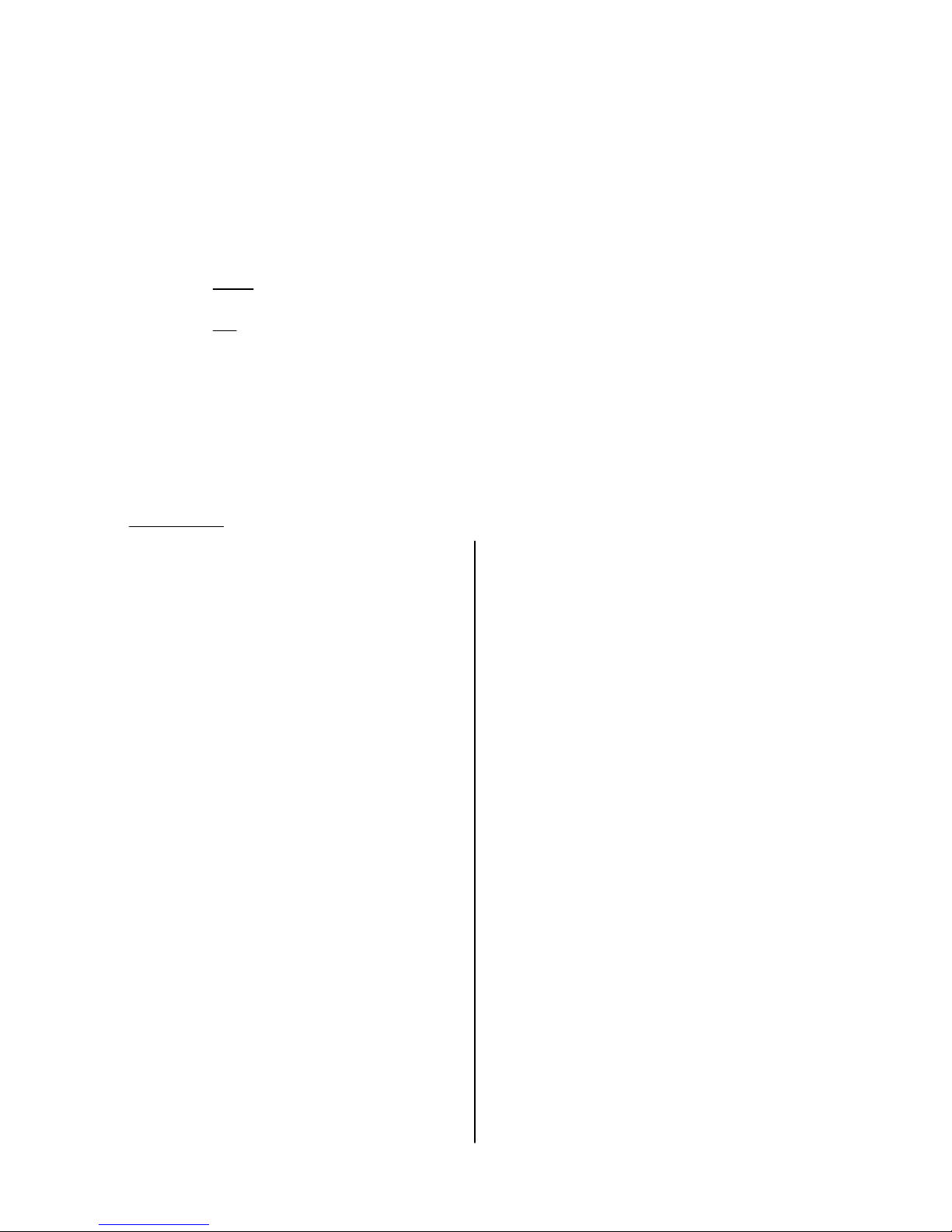
41 . To play an OGM, select the type of OGM to play (see screen E69). Screen E70 is only off ered if there is a Personal OG M save d.
42 . Playback of voice prompts and OGMs are in handsfree mode and can be switched to handset mode at any time by pressing
KEY_TALK.
43 . During the playback of Personal OGM - it is possible to delete the OGM by pressing Delete (KEY_SOF T_2) or pr ess ing OK
(KEY_SOFT_1) to return t o previous screen (see scr een E75 and E8 9).
44 . During the playback of Default OGM - "Delete" is not offered (see screen E7 1 and E8 5).
45 . If there are n o old mess age s wh en Delete Mes sage s is selected on screen E96 - the display prompt s " No Old Messages" fo r 2
seconds then returns to Answer Machine sub menus (see screen E102).
46 . Only old message(s) can be deleted. Once old messages have been de leted :
For product without voice prompts:
The handset prompts "All Old Messages Del eted " and r etur ns to Answer Machine sub menus (see screen E9 9).
For product with voice prompts:
" All old messages del eted " or v5 voice prompt is played and the display prompts "All Old Message s De leted" an d retu rn s t o Answer
Machine sub menus (see screen E 99).
47. OGM Language menu can be hidden in EEP ROM .
48 . When setting t he answer mode, screen E111 and E117 are only off ered if there are personal OGMs saved.
49 . The remote PIN is 4-digit long and it does not need to be changed fr om the default (0000) before the f eature can be used.
50 . There should be two settings in EEPROM where the number of rings for timer saver feature can be defined.
For example, the TAM answers calls after 6 rings if there ar e no new messages stored, and after 2 rings if there are new messages
stored. Or the TAM answers calls after 4 rings if there are no new messages stored, and after 2 rings if ther e are new messages
stored.
ANSWERING MACHINE (cont.)
Voice Prompts List :
1. a : You have one new message
b: Y ou have N new messa ges
2. Message N, date and day stamp (e.g 12th September,
11.30am) including Today and Yesterday where rel evant
3. Message d elete d
4. End of messages
5. All old messa ge s d ele te d
6. a : You have one old messag e
b: You have N old me ssa ges
7. You have no mess age s
8. Please speak after the tone. To end recording, press Save
9. Your outgoing message is <<OGM>>
10. Hello, your call cannot be taken at the moment so please
leave your message after the tone
(This is default answer & recor d OG M)
11. Hello, your call cannot be taken at the moment and you
cannot leave a message, so please call la ter
(This is default answer on ly O GM)
12. Messages sa ved
13. Your Memo is <<Memo>>
14. Memory full
15. Ans we r of f
16. Answe r o n
17. Incorrect security code, p lease enter your securi ty code
18. Incorrect se cur ity cod e
19. To hear main menu, press one
20. To play messages, press two
21. To play new messages, press thre e
22. To skip back during messages, press fou r
23. To delete during messages, press fiv e
24. To skip forward dur ing messages, press six
25. To set to answer only, press seven
26. To set to answer and record, press seven
27. To record a new outgoing message, press eight
28. To set answer off, press nine
29. To set answer on, press zero
30. Please speak after the tone. To end recording, press
squar e
31. Please enter your security cod e
32. Please complete your message wit hin 10 seco nds
33. To delete all messages, press fiv e
34. Set to answer only
35. Set to answer and record
36. You have no new message s
37. All messages deleted
Page 50

ANSWERING MACHINE (cont.)
DTMF Code
Operations
with Voice Prompts without Voice Prompts
To enter remote access mode* To enter remote access mode
To hear mai n men u N o ac ti on1
2 To play all me ssages To play all me ssages
To record a new OGM
To play new messa ges
To skip back during mes sage s To skip back during messa ges
To delete during me ssages To delete during me ssages
To skip forward during messages To skip forward during messages
To set answer mode No actio n
No action
To play new messages3
4
5
6
7
8
9
0
To switch answer machine off
To switch answer machine on
To switch answer machine off
To switch answer machine on
Remote operation with vo ice prompts :
1. When the ans wer ing mach ine i s of f - t he an swe rin g mac hine is r emot ely swit che d on aft er X sec ond s (t ime is EEP ROM adju sta ble ).
2. Access to the remot e interr ogation feature shall b e via a break -in (break-in code DTM F code_*) ins truction at any time f ollowing the
start of the outgoing message.
3. A maximum of two attempts at entering the correct security code shall be allowed in one call.
4. Following acceptance of the DTMF code_*, the unit shall suspend its current oper ation, play v31. and prepare to acce pt t he fi rst d igit
of the code (default code is 0000) .
5. If no further digits are entered within a further 8-se cond per iod , or les s th an f our dig its a re e nte re d wit hin an 8- sec ond p eriod,
following any DTMF code_*, the unit shall play v17. It shall then prepare t o acc ept the who le co de again , wi thin a fu rt her 8-s econ d
period as on the first attempt. The process is as for the first attempt but if the second attempt is unsuccessful then the unit shall
announce v18 and release the line.
6. When the unit recognises the fourt h DT MF digi t th e un it s hall c hec k th e val idit y of th e cod e. I f th e cod e en ter ed is inc orr ect, (and if
this is the first attempt), the unit shall announce v17. It shall then prepare to accept th e first dig it of th e cod e ag ain , wit hin an 8second period as on the first attempt. The process is as for the first attempt but if the second attempt is unsuccessful then the unit
shall announce v18 and release the line.
7. One security code has been entered during remote interrogation - the display prompts "Remote Access In Prog ress " (see sc ree n
E145).
8. If the code was correct and the unit has new messages, the unit announces v1a/v1b and the new messages, v2 are play ed.
9. After message play, all messages may be deleted if DTMF 5 is keyed within 8 seconds of the end of the prompt v4, v33, v19. If DTM F
5 is detected at this stage, v5 and v19 shall be announced and all the messages just played shall be deleted (new messages only
when only n ew me ssa ges h ave bee n pla yed ).
If no instruction is received within 8 seconds the unit shall and send two beeps and release the line.
10 . If there are no new messages then the unit announces v36, v19 and waits 8 seconds and if no DTM F instructions are received t he
unit sends a long beep before r eleasing t he line.
11 . During remote interrogation, if DTMF code_1 is detected, it shall cause the unit to stop its current action and play the main menu
v20, v21, v22, v23, v24, v25/v26, v27, v28, v29, then v19.
12 . If DTMF code_2 is detected, if there are new messages v1a/v1b shall be announced and messages played. If there are old messages,
v6a/v6b shall be announced and messages played.
At the end of the playback the unit shall offer the opportunity to delete all messages as above (this is the annoucement of v4, v33,
then
v19
). v37 and v19 shall be announced and all the messages new and old messages shall be deleted.
If there is no messages to play the unit shall announce v7, then v19.
13 . If DTMF code_3 is detected, v1a/v1b shall be announced and messages played. At the end of the playback the unit shall offer the
opportunity to delete all messages as above (this is the annoucement of v4, v33, then v19). v5 and v19 shall be announced and all
the messages just played shall be deleted (new messages only when only new messages have been played).
If there is no messages to play the unit shall announce v7, then v19.
14 . If DTMF code_2 is detect ed during message play back, th e unit shall pause the playback. Th e confirmation tone will b e heard after 10
seconds, which is repeated every 10 sec onds .
While the message playb ack is paused , it will resume if DTM F code_2 is r ecognised . Confirmation that t he DTMF code_2 ha s b een
detected will be b y the user hearing t he messages .
If a message is left paused for more than 60 seconds, all messages shall be saved (except those deleted before the last v4 prompt),
and send long beep and then line released.
15 . If DT MF code_4 is detected during message playback, the unit shall skip back to the st art of the previous message.
Page 51

ANSWERING MACHINE (cont.)
16 . Messages will be s electively d eleted if DTMF 5 is received. Confirma tion that t he message h as been dele ted will be b y the unit
announcing v3 and skipping forward to play the next message, or to the end of message sequence described above.
Messages are marked for deletion at this stag e but ar e only actually deleted af ter th e line is releas ed.
If all messages have been individually deleted, v4, v33, then v19 shall be announced af ter the DTMF code_5 is recognise d.
17 . If DTMF code_6 is detected dur ing message playback, the unit shall skip forward to the start of t he next message.
If the end of messages is reached during skip forwards, v4, v33, then v19 shall be announced after the DTMF code_6 is recognis ed.
18 . When D TMF code_7 is detected, the unit shall announce v9, <<Person al OG M>> or <<Default OGM >>, then v19.
19 . When D TMF code_8 is detected, the unit shall announce v30 and after DTMF code_# is recognised the unit shall announce v9,
<<Personal OGM >>, then v19 .
20 . When D TMF code_9 is detected, the unit shall announce v15, then v19.
21 . When D TMF code_0 is detected, the unit shall announce v16, v9, <<Person al OG M>> or <<Default OGM >>, then v19.
22 . Any valid message recorded before remote interrogation is attempted (successfully or not) shall be saved and indicated after the line
is released (unless deleted during remote interrogation).
23 . If the caller clears the line during remote interrogation, t he unit will not hold the line indefinit ely. If t he caller ha s cleared - the unit
shall clear after t he 8-second period at the end of message playback.
After the line is released any messages that have not been deleted shall be saved and indicated on the message counters (if
available).
24 . It shall be possible to interrupt an operation or the remote interrogation menus by sending an appropriate DTMF signal. If the remote
menu is bei ng p layb ack , pr ess ing i nva lid D TMF sha ll em it an er ror bee p.
If the main menu is played to end without an y int er rup tio n, it wai ts f or 8 seco nds for the use r to ent er t he D TM F, i f a D TMF instr uction
is received which is not valid, the n 4 short b eeps will be played to lin e and the c ount down c ounter (8 seconds) ke eps count ing down.
After 8 seconds time out, the unit will send a long beep and then rele ase the line.
Remote operation with vo ice prompts :
Page 52

CALLS LIST
Missed Calls (Show Detai ls)
C0
C1
C2
Missed Calls (Save Number)
C6
C7
C8
C10C4
C3
Select Back
Delete Calls
Calls List
Received Calls
Voi cemai l Calls
Missed Calls
Dialled Calls
Options Back
02074030201
Missed Calls
Nush
Missed Calls
KEY_SOFT_1
KEY_SOFT_1
C9
Mama
Select Back
Save Number
Del ete Call
Show Details
Send Message
Missed Calls
KEY_SOFT_1
Dial Back
Caller:
02074030201
12/21 06:27 pm
Mute Contact
Handset 1
Calling
02074030201
KEY_SOFT_1
C5 Mute Contact
Handset 1
02074030201
00:05
KEY_HASH
Options Back
02074030201
Missed Calls
Nush
Missed Calls
Mama
Select Back
Save Number
Del ete Call
Show Details
Send Message
KEY_SOFT_1
KEY_DOWN
Missed Calls
Select Back
Save Number
Del ete Call
Show Details
Send Message
KEY_SOFT_1
OK Clear
Add Entry
Enter Name:
Abc 2
SunCorp UK_
KEY_SOFT_1
Save Clear
Add Entry
Enter Number:
02074030201_
Select Back
Ringtone 1
Add Entry
Ringtone 3
Default Ringtone
Ringtone 2
Ringtone 4
C11
KEY_SOFT_1
C12
SunCorp UK
Saved
Add Entry
KEY_SOFT_1
Missed Calls (Send Message)
C14
C15
C16
C18
C17
Options Back
SunCorp UK
Missed Calls
Nush
Missed Calls
Mama
Select Back
Save Number
Del ete Call
Show Details
Send Message
KEY_SOFT_1
KEY_DOWN
Missed Calls
Select Back
Save Number
Del ete Call
Show Details
Send Message
KEY_SOFT_1
Options Clear
Write Message
Abc
139
See you in Angel
KEY_SOFT_1
C19
C20
Select Back
Write Message
KEY_SOFT_1
@6pm_
Insert Template
Save
Insert Emoticon
Send
Insert Symbol
Send Clear
Send to
Enter Number:
02074030201_
Handset 1
Sending
Message ...
KEY_SOFT_1
Missed Calls (Delete C all )
C21
C22
C23
Options Back
SunCorp UK
Missed Calls
Nush
Missed Calls
Mama
Select Back
Save Number
Del ete Call
Show Details
Send Message
KEY_SOFT_1
KEY_DOWN
Missed Calls
Select Back
Save Number
Del ete Call
Show Details
Send Message
KEY_SOFT_1
C24
Call Deleted
Missed Calls
C25
Options Back
Missed Calls
Nush
Mama
C13 Options Back
SunCorp UK
Missed Calls
Nush
Mama
Page 53

CALLS LIST (cont.)
Received Calls (Show Det ails )
C26
C27
C28
Received Calls (Save Number)
C32
C33
C34
C36C30
C29
Select Back
Delete Calls
Calls List
Received Calls
Voi cemai l Calls
Missed Calls
Dialled Calls
Options Back
02074030201
Received Calls
Nush
KEY_SOFT_1
KEY_SOFT_1
C35
Mama
Select Back
Save Number
Del ete Call
Show Details
Send Message
KEY_SOFT_1
Dial Back
Caller:
02074030201
12/21 06:27 pm
Mute Contact
Handset 1
Calling
02074030201
KEY_SOFT_1
C31 Mute Contact
Handset 1
02074030201
00:05
KEY_HASH
Options Back
02074030201
Nush
Mama
Select Back
Save Number
Del ete Call
Show Details
Send Message
KEY_SOFT_1
KEY_DOWN
Select Back
Save Number
Del ete Call
Show Details
Send Message
KEY_SOFT_1
KEY_SOFT_1
Save Clear
Add Entry
Enter Number:
02074030201_
C37
KEY_SOFT_1
C38
SunCorp UK
Saved
Add Entry
KEY_SOFT_1
Received Calls (Send Message)
C40
C41
C42
C44
C43
Options Back
SunCorp UK
Nush
Mama
Select Back
Save Number
Del ete Call
Show Details
Send Message
KEY_SOFT_1
KEY_DOWN
Select Back
Save Number
Del ete Call
Show Details
Send Message
KEY_SOFT_1
KEY_SOFT_1
C45
C46
Select Back
Write Message
KEY_SOFT_1
Insert Template
Save
Insert Emoticon
Send
Insert Symbol
Send Clear
Send to
Enter Number:
02074030201_
Handset 1
Sending
Message ...
KEY_SOFT_1
Received Calls (Delete Cal l)
C47
C48
C49
Options Back
SunCorp UK
Nush
Mama
Select Back
Save Number
Del ete Call
Show Details
Send Message
KEY_SOFT_1
KEY_DOWN
Select Back
Save Number
Del ete Call
Show Details
Send Message
KEY_SOFT_1
C50
Call Deleted
C51
Options Back
Nush
Mama
Received Calls
Received Calls
Received Calls Received Calls
Received Calls Received Calls
Received Calls Received Calls
Received Calls
Received Calls
Received Calls
Received Calls
Received Calls
C39
Options Back
SunCorp UK
Nush
Mama
Received Calls
Select Back
Ringtone 1
Add Entry
Ringtone 3
Default Ringtone
Ringtone 2
Ringtone 4
OK Clear
Add Entry
SunCorp UK_
Options Clear
Write Message
@6pm_
Enter Name:
Abc 2
Abc 139
See you in Angel
Page 54

CALLS LIST (cont.)
Dialled Calls (Show Det ails )
C52
C53
C54
Dialled Calls (Save Number)
C58
C59
C60
C62C56
C55
Select Back
Delete Calls
Calls List
Received Calls
Voi cemai l Calls
Missed Calls
Dialled Calls
Options Back
02074030201
Nush
KEY_SOFT_1
KEY_SOFT_1
C61
Mama
Select Back
Save Number
Del ete Call
Show Details
Send Message
KEY_SOFT_1
Dial Back
Dialled:
02074030201
12/21 06:27 pm
Mute Contact
Handset 1
Calling
02074030201
KEY_SOFT_1
C57 Mute Contact
Handset 1
02074030201
00:05
KEY_HASH
Options Back
02074030201
Nush
Mama
Select Back
Save Number
Del ete Call
Show Details
Send Message
KEY_SOFT_1
KEY_DOWN
Select Back
Save Number
Del ete Call
Show Details
Send Message
KEY_SOFT_1
KEY_SOFT_1
Save Clear
Add Entry
Enter Number:
02074030201_
C63
KEY_SOFT_1
C64
SunCorp UK
Saved
Add Entry
KEY_SOFT_1
Dialled Calls (Send Message)
C66
C67
C68
C70
C69
Options Back
SunCorp UK
Nush
Mama
Select Back
Save Number
Del ete Call
Show Details
Send Message
KEY_SOFT_1
KEY_DOWN
Select Back
Save Number
Del ete Call
Show Details
Send Message
KEY_SOFT_1
KEY_SOFT_1
C71
C72
Select Back
Write Message
KEY_SOFT_1
Insert Template
Save
Insert Emoticon
Send
Insert Symbol
Send Clear
Send to
Enter Number:
02074030201_
Handset 1
Sending
Message ...
KEY_SOFT_1
Dialled Calls (Delete Ca ll)
C73
C74
C75
Options Back
SunCorp UK
Nush
Mama
Select Back
Save Number
Del ete Call
Show Details
Send Message
KEY_SOFT_1
KEY_DOWN
Select Back
Save Number
Del ete Call
Show Details
Send Message
KEY_SOFT_1
C76
Call Deleted
C77
Options Back
Nush
Mama
Dialled Calls
C65
Options Back
SunCorp UK
Nush
Mama
Select Back
Ringtone 1
Add Entry
Ringtone 3
Default Ringtone
Ringtone 2
Ringtone 4
Dialled Calls
Dialled Calls Dialled Calls
Dialled Calls Dialled Calls
Dialled Calls
Dialled Calls Dialled Calls
Dialled Calls Dialled Calls
Dialled Calls Dialled Calls
Dialled Calls
Dialled Calls
OK Clear
Add Entry
SunCorp UK_
Options Clear
Write Message
@6pm_
Enter Name:
Abc 2
Abc
139
See you in Angel
Page 55
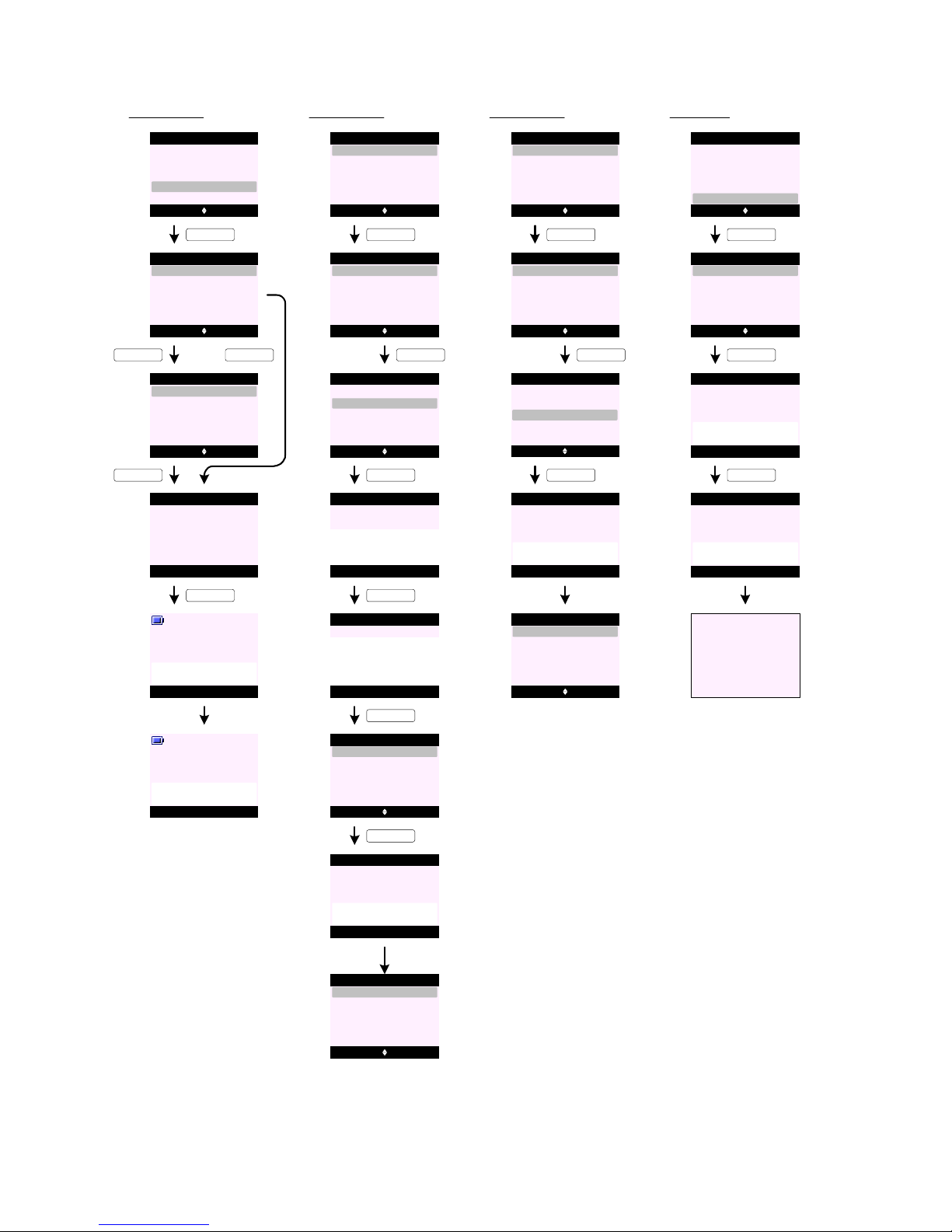
CALLS LIST (cont.)
Voicemail Calls (Show D etai ls)
C78
C79
C80
Voicemail Calls (Save Number)
C84
C85
C86
C88C82
C81
Select Back
Delete Calls
Calls List
Received Calls
Voi cemai l Calls
Missed Calls
Dialled Calls
Options Back
3105
31089
KEY_SOFT_1
KEY_SOFT_1
C87
31083
Select Back
Save Number
Del ete Call
Show Details
KEY_SOFT_1
Dial Back
Caller:
3105
12/21 06:27 pm
Mute Contact
Handset 1
Calling
3105
KEY_SOFT_1
C83 Mute Contact
Handset 1
3105
00:05
KEY_HASH
KEY_SOFT_1
KEY_DOWN
Select Back
Save Number
Del ete Call
Show Details
KEY_SOFT_1
OK Clear
Add Entry
Voi cemail_
KEY_SOFT_1
Save Clear
Add Entry
Enter Number:
3105_
C89
KEY_SOFT_1
C90
Voicemail
Saved
Add Entry
KEY_SOFT_1
Voicemail Calls (Delete C all )
C92
C93
C94
KEY_DOWN
KEY_SOFT_1
C95
Call Deleted
C96
Options Back
31089
31083
C91 Options Back
Voicemail
31089
31083
Select Back
Ringtone 1
Add Entry
Ringtone 3
Default Ringtone
Ringtone 2
Ringtone 4
Dialled Calls
Voicemail Calls
Voicemail Calls
Dialled Calls Voi cemai l Calls
Voi cemai l Calls
Options Back
3105
31089
31083
Voicemail Calls
Select Back
Save Number
Del ete Call
Show Details
Voicemail Calls
Voicemail Calls
KEY_SOFT_1
Options Back
3105
31089
31083
Voi cemai l Calls
Select Back
Save Number
Del ete Call
Show Details
Voi cemai l Calls
Select Back
Save Number
Del ete Call
Show Details
Voi cemai l Calls
Delete Calls (Missed Calls )
C97
C98
C99
Select Back
Delete Calls
Calls List
Received Calls
Voi cemai l Calls
Missed Calls
Dialled Calls
Options Back
Delete Calls
Missed Calls
KEY_SOFT_1
KEY_SOFT_1
Yes No
All Calls
Received Calls
Voi cemai l Calls
Missed Calls
Dialled Calls
Delete
All Calls ?
C100
Missed Calls
KEY_SOFT_1
All Calls
Deleted
C101
Go to C98
Enter Name:
Abc 3
Page 56

CALLS LIST (cont.)
Delete Calls (Receive d Calls)
C102
C103
C104
Options Back
Delete Calls
Received Calls
KEY_SOFT_1
Yes No
All Calls
Received Calls
Voi cemai l Calls
Missed Calls
Dialled Calls
Delete
All Calls ?
C105
Received Calls
KEY_SOFT_1
All Calls
Deleted
Go to C 102
Delete Calls (Dialled C alls)
C106
C107
C108
Options Back
Delete Calls
Dialled Calls
KEY_SOFT_1
Yes No
All Calls
Received Calls
Voicemail Calls
Missed Calls
Dialled Calls
Delete
All Calls ?
C109
Dialled Calls
KEY_SOFT_1
All Calls
Deleted
Go to C 106
Delete Calls (Voicemail Calls)
C110
C111
C112
Options Back
Delete Calls
Voi cemai l Calls
KEY_SOFT_1
Yes No
All Calls
Received Calls
Voicemail Calls
Missed Calls
Dialled Calls
Delete
All Calls ?
C113
Voi cemai l Calls
KEY_SOFT_1
All Calls
Deleted
Go to C 110
Delete All Calls
C114
C115
C116
Options Back
Delete Calls
All Calls
KEY_SOFT_1
Yes No
All Calls
Received Calls
Voi cemai l Calls
Missed Calls
Dialled Calls
Delete
All Calls ?
C117
All Calls
KEY_SOFT_1
All Calls
Deleted
Go to C 114
C118
Phonebook
Memory Full
C119
Calls List
Empty
1. The Received Calls list will store answered calls and the Missed Calls list will stor e unanswer ed
calls.
2. Assignment of inc oming calls to eit her the mis sed or r eceived calls lis t cannot t ake place u nt i
the call is ended and the status of the call is known.
3. Calls with no number associated with them are also stored in the calls list, i.e. withheld numbers,
internat ional calls, et c.
4. When viewing the calls list the most r ecent call will be high lighted on t he first line of the d isplay.
Press KEY _DOWN will move t he highlight d own the list - b ackward ch ronologi cal ly.
5. When viewing the calls list the name is d ispl ayed if t he n umb er m atc hes a n entry in t he
phonebook .
Each handset may show different names associated with the same number stored on diff erent
handse ts.
6. The handset can store up to 40 answered or unanswered calls and up to 20 last dialled calls
depending on EEPROM size.
7. To call an entry from any calls list, highlight the entry and press KEY_TALK on the handset to dial out.
8. The time format used on "Show Detail s" screen is according to the user setting of the handset.
9. Save Number option is greyed out if the number already exists in the phonebook.
10 . When saving a number, both a name and a number have t o b e e nte red f or an e ntr y t o b e s ave d. Sav e (KEY_SOFT _1) is not p res ent ed
until there is content in the name a nd at lea st on e di git in th e nu mbe r fi eld.
11 . If the phonebook is full whe n "Save Number" is selected - the display prompts "Phonebook Memory Fu ll" (see screen C118) and
returns to the previous screen.
12. Send Message option is greyed out if there is no number associated with the entry.
13. Send Message option is not offered if SMS feature is not available or disabled.
14. If Send Message is selected, this is a shortcut to the "Write Mess age " functionality in Text Messaging. The number is pre-entered in
the "Send To" fi eld .
15 . Onc e th e rec eive d c al ls list is full, when another cal l is r ece ived , t he old est cal l in t he li st i s del ete d.
16 . On c e the dial led ca ll s list is fu ll, when another call is m ade, th e old est call in th e lis t is del ete d.
17 . If a call is made to a number already in the list, th e number will be re-located to the top of t he list and the pre vious occurrence
deleted.
18 . If the received , missed, voic email or dialled calls list is emp ty when accessed, or w hen the use r attemp ts to dele te all calls lists, the
display prompts "Calls List E mpty" for 2 seconds and return t o the previous scree n or the id le display, if the dialled calls list is
accessed from idle (see screen C119).
Page 57

1. Whe n a VM WI c all a rr ive s with name and nu mber the entry is st ore d in Missed and Voicemail Calls
list. If Voicemail Call s list is disabled the entry will be s tored in t he Missed Calls list.
The handset will display the nam e or nu mbe r i f a vai lab le. If th e us er pr ef ers th at it d is pla ys
" Voicemail" or "Voicemail Bo x 5 "then this can be done by c rea tin g entri es f or "Voicema il" an d
" Voicemail Box 5" in the phonebook so incoming VMWI CID can match to the entry in the
phonebook and display "Voicemail" or " Voicemail Box 5".
2. Whe n a VM WI c all a rri ve s without name and numb er the entry is N O T stored in the Missed and
Voicemail Calls list.
3. The entry or recor d of spec ific VMWI is d eleted whe n a matching d e-notifica tion for t hat specif c
entry is r eceived.
4. The handset should not store VMWI de-notification numb er.
5. The handset should be able to manage call repeat of VMWI entries with the same CID. In other
words, it does not show two entries for 3105.
6. In event of the networ k failing to de-n otify th e term ina l - t he use r c an p er fo rm a man ua l de notification to switch off event indications by deleting all VMWI calls via the Delete Calls >
Voicemail Calls menu option. A ll VMWI ca lls w ill be delete d from Missed and Voicemail Calls list on
his handset.
The handset will inform the base that all VMW I entries have been d eleted and all handset an d
base event LED will stop flashing an d reminder icon remove d from t he display. This is only t he
case for VMWI wit h C ID.
Alternatively, a long press on KEY_1 when in the Delete Calls menu lis t will s witch off all VMWI
indication, the hands et and base event LED will stop flas hing and th e VMWI remin der icon
removed from the display.
7. VMWI calls are personal to each handset, if one handset deletes a VMWI entry from the calls
list, the same entry is not deleted on the other handset.
8. There should be no aut omatic delet ion of VMWI en tries when the calls list memory becom es full.
9. When a VMWI call ar rives, all handsets w ill display " You have new vo icem ail " and the handset
and base LED flashes, if Back (KEY_SOFT_2) is p ressed t he handset will show V MW I r em ind er
icon (at this time handset and base LED continues to flash) until VMWI OFF is received or if the
entry is dele ted fr om Missed or Voicemail Calls list .
10 . If a VMWI call is received w ithout CID or the VMW I number r eceived is t he sam e a s t he
voicemail number stored in EEPROM, say 3105, pr essing Lis ten (KEY_SOFT_1) will dial 3105.
If the number of the last VMWI call arrived is different to the number stored in EEPROM, say
3108, pre ssin g Li ste n (KE Y_SOFT_1) will dial the last VMWI number receiv ed - in t his ca se it
will dial 3108.
11 . If there is one VMWI ON, for example, from 3105, and the user deletes this entr y or when a
VMWI OFF is received , the hand set and ba se event LE D will stop f lashing and t he reminder icon
removed from the handset display.
12 . When t wo or more VMWI ON is received, for example, from 3105 and 3108 - if 3108 VMWI OFF
is received it should only delete 3108 VMWI ON from all handsets. The ha nds et even t L ED and
the reminder icon should remain flashing until 3105 VMWI OFF is r eceived but the bas e e vent
LED will stop flashing once one VMWI off is receiv ed .
Voicemail Calls Management
Listen Back
Handset 1
You have
new voicemail
Menu Contact
Handset 1
KEY_SOFT_1
KEY_SOFT_2
A6
A7
A8
Mute Contact
Handset 1
Calling
Voicemail
NEW VOICEMAIL
Page 58

1. This feature "Area Code" is added to Set Bas e menu and can be hidden in EEP ROM .
2. For the are code, the maximum code length is 3 digits and cannot be set to <EMPTY>.
If the user attempts to save an area code that is less than 3 digits or <EMPTY>, the handset
will emit an e rr or be ep.
3. When this feature is enabled, t he switchin g o f t he numb er for mat will wor k on the miss ed and
received calls list s.
4 . A t t he mis sed or re cei ve d c al ls l ist , KE Y _ H A S H will take the u ser di re ctly t o t he Show De tail s
scree n.
5. At "Show Deta ils " scree n, a pr es s on K E Y _ H A S H will chang e t he num be r f or mat in a cy cli cal
manner: -
7 > 10 (adding "555") > 11 (adding "1") > 7 > 10 > ...
For example, if the area code is set to 555:
- an incoming call w ith 7-digit caller ID, 1234567, first press on KEY_HASH will
change the number format to 10-digit, by adding the area code 555. Another
press on KEY_HASH will change t he number format t o 11-digit, b y adding a "1"
in front of the number. A furt her pr ess on KEY _HASH will change t he number
format back to 7-digit, 1234567.
In other words, the number is changed in the following sequence:
1234567 > 5551234567 > 15551234567 > 1234567 > ... .
- an incoming call with 10 -digit caller ID, 4441234567, first press on KEY_ HASH
will change the number fo rm at t o 1 1-d igi t, by add in g a " 1" in front of the number.
Another pr ess on KEY _HASH will change t he number f ormat t o 7-digit, b y
removing 1444 from the number string. A further press on KEY_HASH will
change the number format back to 10-digit, 4441234567.
In other words, the number is changed in the following sequence:
4441234567 > 14441234567 > 1234567 > 4441234567 > ... .
- an incoming call with 11 -digit caller ID, 13331234567, first press on KEY_ HASH
will change th e number f or mat t o 7 -d igi t, by remo vin g 1333 from the numbe r
string. Another pr ess on KEY _HASH will change t he number f ormat t o 10-digit ,
by adding back its area code 333. A further press on K EY_HASH will chang e t he
number format back to 11-digit, 13331234567.
In other words, the number is changed in the following sequence:
13331234567 > 1234567 > 3331234567 > 13331234567 > ... .
6. If the number format is other t han the 7 / 10 / 11-digit, pressing KEY_HASH will em it an err or
tone and no change is made the number string.
US CallBack - Area Code Management
Switching between number form at :
View Back
Handset 1
You have 2
new missed calls
KEY_SOFT_1
Options Back
1234567
Missed Calls
02074030201
C120
C121
Mama
C122
Missed Calls
Dial Back
Caller:
1234567
12/21 06:27 pm
KEY_HASH
C123
Missed Calls
Dial Back
Caller:
5551234567
12/21 06:27 pm
KEY_HASH
C124
Missed Calls
Dial Back
Caller:
15551234567
12/21 06:27 pm
KEY_HASH
C125
Missed Calls
Dial Back
Caller:
1234567
12/21 06:27 pm
KEY_HASH
KEY_HASH
C126
Missed Calls
Dial Back
Caller:
5551234567
12/21 06:27 pm
C128
KEY_SOFT_1
Options Back
1234567
Missed Calls
02074030201
Mama
KEY_SOFT_1
C127 Mute Contact
Handset 1
Calling
5551234567
Page 59

REMINDERS
<< Icon >>
Select Back
Reminders
Add Event (Silent)
R0
R1
Select Back
Add Entry
Reminders
KEY_SOFT_1
R2
KEY_SOFT_1
Save Back
Add Event
Subject:
Abc
_
R3
KEY_SOFT_1
Save Clear
Add Event
Subject:
Abc 10
Mum's Birthday_
R4 Save Back
Add Event
R5
Enter Date:
12/ 22/06
Enter Time:
23:59
Save Back
Add Event
Enter Date:
12/ 22/06
Enter Time:
11:59 pm
or in 12-hour format ...
KEY_SOFT_1
R6
R7
Saved
Add Event
KEY_SOFT_1
Select Back
Silent
Add Event
Alarm
KEY_SOFT_1
R8 Options Back
Mum's Birthday
Reminders
R9 Select Back
Add Event
Reminders
Edit Event
Delete All Events
Show Details
Send as a Text
Delete Event
R10
Go to R2
Add Event (Alarm)
R11 Select Back
Add Entry
Reminders
R12
KEY_SOFT_1
Save Back
Add Event
Subject:
Abc
_
R13
KEY_SOFT_1
Save Clear
Add Event
Subject:
Abc
Mum's Birthday_
R14 Save Back
Add Event
Enter Date:
12/ 22/06
Enter Time:
23:59
KEY_SOFT_1
KEY_SOFT_1
R15
KEY_DOWN
Select Back
Silent
Add Event
Alarm
KEY_SOFT_1
R16 Select Back
Silent
Add Event
Alarm
R17 Select Back
Once
Add Event
Annually
KEY_SOFT_1
KEY_SOFT_1
R18 Select Back
At event time
Add Event
30 min before
KEY_SOFT_1
R19
Saved
Add Event
KEY_SOFT_1
KEY_DOWN
R20 Select Back
Once
Add Event
Annually
R21
Saved
Add Event
KEY_SOFT_1
R22 Options Back
Mum's Birthday
Reminders
R23
Go to R9
KEY_SOFT_1
10 24
24
Page 60
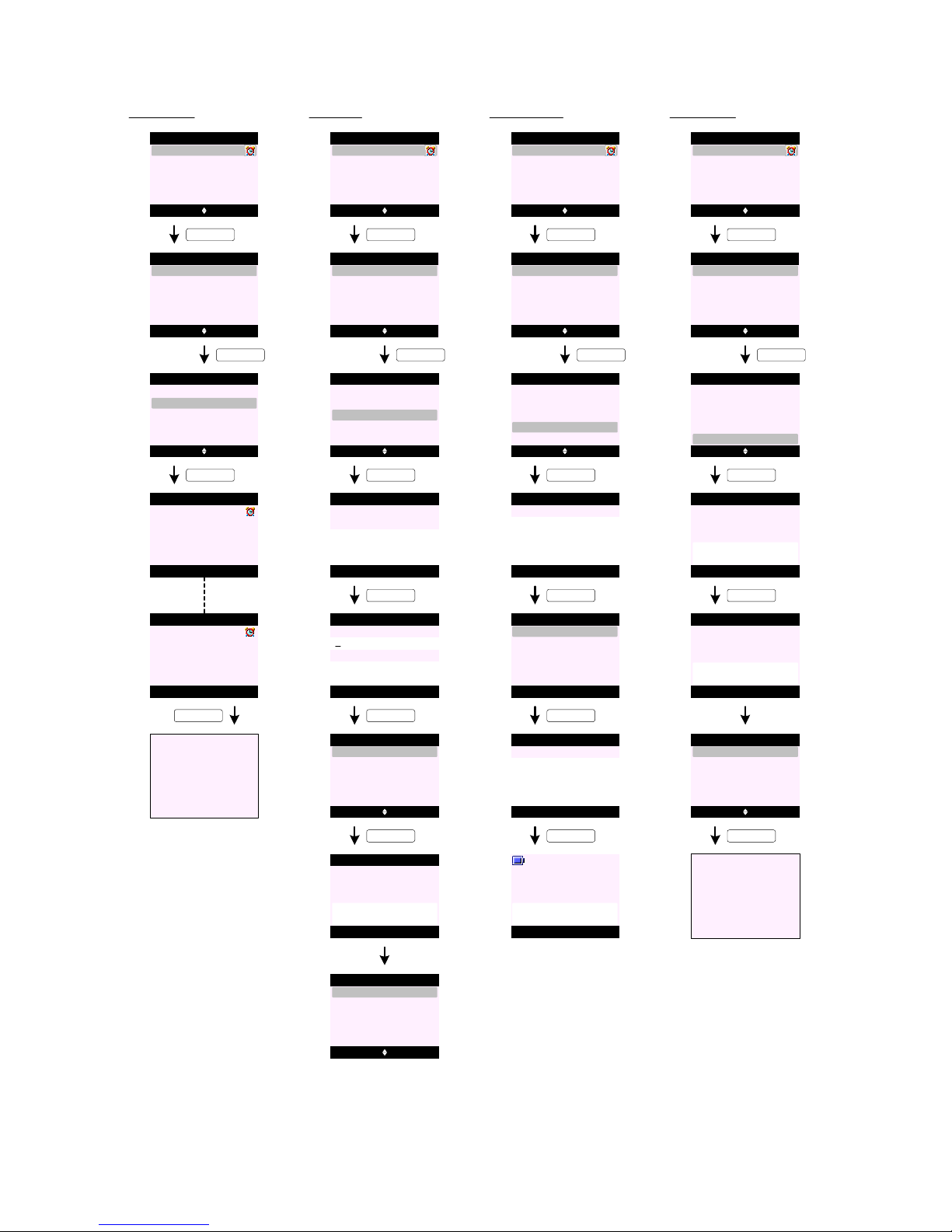
Show Detai ls
R24 Options Back
Conference Call
Reminders
Pay V isa Bill
KEY_SOFT_1
R25 Select Back
Add Event
Reminders
Edit Event
Show Details
Send as a Text
Delete Event
KEY_DOWN
R26 Select Back
Add Event
Reminders
Edit Event
Show Details
Send as a Text
Delete Event
R27
Back
Conferenc e Call
12/21 10:30 am
Reminders
KEY_SOFT_1
R28 Back
Conferenc e Call
12/21 10:30
Reminders
or in 12-hour format ...
R29
Go to R26
KEY_SOFT_2
REMINDERS (cont.)
Edit Even t
R30 Options Back
Conference Call
Reminders
Pay V isa Bill
KEY_SOFT_1
R31 Select Back
Add Event
Reminders
Edit Event
Show Details
Send as a Text
Delete Event
KEY_DOWN
R32 Select Back
Add Event
Reminders
Edit Event
Show Details
Send as a Text
Delete Event
KEY_SOFT_1
R33 Save Clear
Add Event
Subject:
Abc
Co nference Call_
R34 Save Back
Add Event
Enter Date:
09/0 5/06
Enter Time:
10:30
KEY_SOFT_1
R35
R36
Saved
Add Event
KEY_SOFT_1
Select Back
Silent
Add Event
Alarm
KEY_SOFT_1
R37 Options Back
Conference Call
Reminders
Pay V isa Bill
Send as a Text
R38 Options Back
Conference Call
Reminders
Pay V isa Bill
KEY_SOFT_1
R39 Select Back
Add Event
Reminders
Edit Event
Show Details
Send as a Text
Delete Event
KEY_DOWN
R40 Select Back
Add Event
Reminders
Edit Event
Show Details
Send as a Text
Delete Event
KEY_SOFT_1
R42
R41
Options Clear
Write Message
Abc 132
Conferenc e Call
KEY_SOFT_1
R43
R44
Select Back
Write Message
KEY_SOFT_1
09/05 10:30_
Insert Template
Save
Insert Emoticon
Send
Insert Symbol
Send Clear
Send to
Enter Number:
02074030201_
Menu Contact
Handset 1
Sending
Message ...
KEY_SOFT_1
Delete Event
R45 Options Back
Conference Call
Reminders
Pay V isa Bill
KEY_SOFT_1
R46 Select Back
Add Event
Reminders
Edit Event
Show Details
Send as a Text
Delete Event
KEY_DOWN
R47 Select Back
Add Event
Reminders
Edit Event
Show Details
Send as a Text
Delete Event
KEY_SOFT_1
R48 Yes No
Reminders
Delete Event ?
KEY_SOFT_1
R49
Reminders
Event Deleted
R50
Options Back
Reminders
Pay V isa Bill
R51
Go to R46
KEY_SOFT_1
9
Page 61
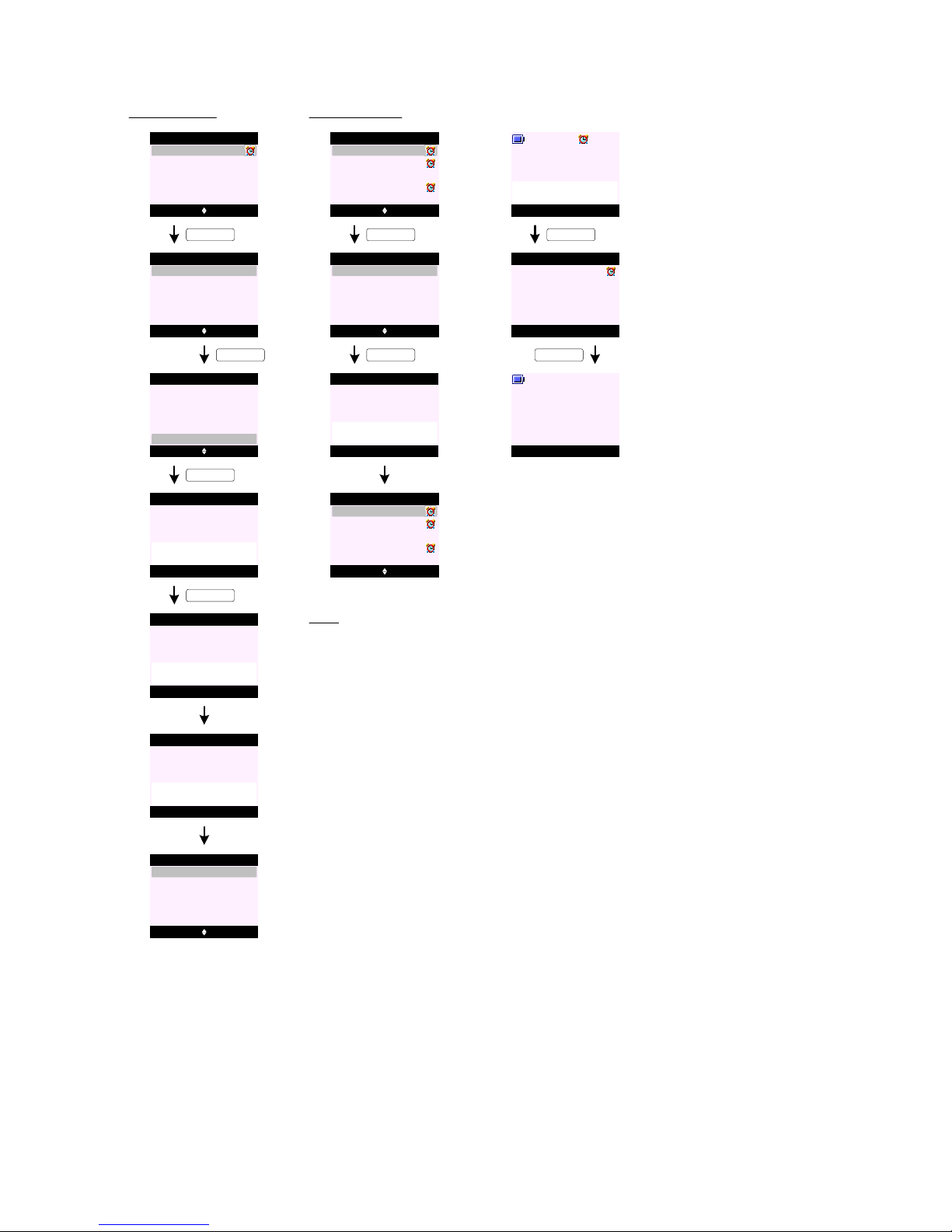
REMINDERS (cont.)
Delete All Events
R52 Options Back
Conference Call
Reminders
Pay V isa Bill
KEY_SOFT_1
R53 Select Back
Add Event
Reminders
Edit Event
Show Details
Send as a Text
Delete Event
KEY_UP
R54 Select Back
Reminders
Delete All Events
KEY_SOFT_1
R55 Yes No
Reminders
Delete
All Event s?
KEY_SOFT_1
R57
Reminders
All Events
Deleted
Edit Event
Show Details
Send as a Text
Delete Event
R56
Reminders
Deleting
Events ...
R58 Select Back
Add Entry
Reminders
Additional scree ns :
R59 Options Back
Conference Call
Reminders
Pay V isa Bill
KEY_SOFT_1
R60 Select Back
Add Event
Reminders
Edit Event
Show Details
Send as a Text
Delete Event
KEY_SOFT_1
Christmas Dinner ...
Pay Phone Bill
Din ner with June
R61
Reminders
Memory Full
R62
Options Back
Conference Call
Reminders
Pay V isa Bill
Christmas Dinner ...
Pay Phone Bill
Din ner with June
View Back
Handset 1
Conference Call
R63
R64 Back
Conferenc e Call
12/21 10:30 am
Reminders
KEY_SOFT_1
Menu Contact
Handset 1
R65
KEY_SOFT_2
1. Up to 5 events can be stored in Reminders.
2. Reminders entries are stored in the handset .
3. The event subject can be up to 24 characters long.
4. When sending an event as a text - th e ev ent det ails and time are pr e-en ter ed in to the "Write
Message" screen (see screen R4 1).
5. When appointm ent tim e is r eac hed , th e di spl ay is pre sen ted as p er s cre en R 63 w het her an
alarm has been set for t he even t or not .
If no alarm is set - the reminder sub ject will be turned on at the ap pointment time.
If an alarm is set - the reminder subject will b e turned on with th e alarm icon on t he dashb oard
flashing and the alarm tone emitted.
At this time the sof tkeys ar e labelled as View (SOFT_KEY_1) and Back (SOFT_KEY _2), see
scree n R63 .
As per alarm clock - the alarm will con tinue to sound for 1 min ute. Pres sing either View
(SOFT_KEY_1) and Back (SOFT_K EY_2) will st op the ring ing alarm.
6. Pressing View (SOFT_KEY_1) will tak e the user directly to the eve nt details screen (s ee
screen R 64).
7. Pressing Back (SOFT_KEY_2) at screen R6 3 will take th e user back to the idle disp lay .
8. When the alarm sounds if no attempt was made to s top the rin gin g - t he r ingi ng w ill timeout
after 1 minute leaving the reminder subject on handset display.
Notes:
Page 62

USEFUL NUMBERS
<< Icon >>
Select Back
Useful Numbers
Add/Edit Entry
U0
U1
Options Back
Empty
Useful Numbers
KEY_SOFT_1
KEY_SOFT_1
Empty
Empty
Empty
Empty
U2
Select Back
Show Details
Useful Numbers
KEY_DOWN
Edit Entry
Delete Entry
Delete All
U3
Select Back
Show Details
Useful Numbers
KEY_SOFT_1
Edit Entry
Delete Entry
Delete All
U7
U5
Save Clear
Useful Numbers
Enter Name:
Abc 4
Helpline_
Save Clear
Useful Numbers
Enter Number:
08706058047_
U4
Back
Useful Numbers
Enter Name:
Abc 12
_
U6 Back
Useful Numbers
Enter Number:
_
KEY_SOFT_1
U8
Helpline
Saved
Useful Numbers
U9
Options Back
Helpline
Useful Numbers
Empty
Empty
Empty
Empty
KEY_SOFT_1
U10 Select Back
Show Details
Useful Numbers
Edit Entry
Delete Entry
Delete All
U11
Options Back
Helpline
Useful Numbers
Empty
Empty
Empty
Empty
U12
Select Back
Show Details
Useful Numbers
Edit Entry
Delete Entry
Delete All
KEY_SOFT_1
Show Details
Dial Back
Helpline
08706058047
U13
KEY_SOFT_1
U14 Mute Contact
Handset 1
Calling
08706058047
KEY_SOFT_1
Show Detai ls
U15 Options Back
Helpline
Useful Numbers
Custo mer Services
Empty
Empty
Empty
U16
Select Back
Show Details
Useful Numbers
Edit Entry
Delete Entry
Delete All
KEY_SOFT_1
KEY_DOWN
Delete Entry
U17 Select Back
Show Details
Useful Numbers
Edit Entry
Delete Entry
Delete All
KEY_SOFT_1
U18 Yes No
Useful Numbers
Delete
Customer Services ?
KEY_SOFT_1
U19
U20
Useful Numbers
Custo mer Services
Deleted
Options Back
Helpline
Useful Numbers
Empty
Empty
Empty
Empty
U21
KEY_SOFT_1
Select Back
Show Details
Useful Numbers
Edit Entry
Delete Entry
Delete All
U22
Options Back
Helpline
Useful Numbers
Custo mer Services
Empty
Empty
Empty
U23
Select Back
Show Details
Useful Numbers
Edit Entry
Delete Entry
Delete All
KEY_SOFT_1
KEY_UP
Delete All
U24 Select Back
Show Details
Useful Numbers
Edit Entry
Delete Entry
Delete All
KEY_SOFT_1
U25 Yes No
Useful Numbers
Delete
All Entries ?
KEY_SOFT_1
U26
Useful Numbers
All Entry
Deleted
U27
Options Back
Empty
Useful Numbers
Empty
Empty
Empty
Empty
KEY_SOFT_1
Page 63

1. Users can store up to 22 entries in Useful Numbers depending on the EEPROM size use d.
2. Each useful number name field can store up to 12 characters and 24 digits for the number field.
3. Useful Numbers entries are stored in the handset.
4. When viewin g Useful Numbers list - use KEY_UP and KEY_DOWN to scroll through the list. Press KEY _TALK to dial hi ghlight ed
name.
5 . When an entry is empty but all e ntr ies a re e mpt y - o nly Edit Entry option is offered (see screen U2). All other options are greyed
out.
6. When an entry is empty but not a ll en tri es ar e em pty - onl y Edit Entry and Delete All options are offered (see scr een U21). All
other options are greyed out.
7. Users can restore default Useful Numbers when the product is res et. Any new e ntr ies add ed are d elet ed.
8. There is no alphabetic listing in Useful Numbers menu but once an ent ry is de let ed - it is rep lac ed b y Emp ty .
Notes:
USEFUL NUMBERS (cont.)
Page 64

1. Date and time information is held on both h andset and base.
2. If the base loses its power, any available handset with the
latest time will update the base clock wh en the bas e power
comes back o n.
3. If the handset loses its power and the date and time
information is reset, once it has power and is linked to the
base - the base will upda te the hand set clock.
4. The time and date is transferred to the handsets as part of
the registrat ion protoc ol.
5. All handset in ran ge clock is updated when ever an incoming
CLI call is received .
6. The user can manually set the time and date if they do not
subscribe to CLI via Clock & Alar m menu on one of the
handse ts.
The time and date on any other handsets is updated the next
time the handset is in communication with the base.
7. Time Forma t menu can be hidden in EE PRO M.
8. The time format setting is personal to each handset.
9. The time and date is also used for the answering machine
functionality.
10 . Alarm setting is personal to each handset .
11 . When the alarm is se t, t he alar m se t ic on is pr esen ted on t he
dashboard on the idle screen (see screen T 25) .
12 . The base does not ring w hen t he a lar m goe s of f.
CLOCK & ALARM
Date & Time
T0 Select Back
Date & Time
Time Format
Alarm
T1 Save Back
Date & Time
KEY_SOFT_1
T2
T3
T4
Saved
Date & Time
KEY_SOFT_1
Go to T0
Alarm (OFF)
T5
T6
KEY_SOFT_1
T7
T8
Set to OFF
Alarm
KEY_SOFT_1
Go to T5
Select Back
Off
Alarm
On
T9
T10
T12
T13
KEY_DOWN
T11
Time Format
T20
T21
T23
T24
T22
Clock & Alarm
Enter Date:
12/ 22/06
Enter Time:
23:59
Save Back
Date & Time
Enter Date:
12/ 22/06
Enter Time:
11:59 pm
or in 12-hour format ...
Select Back
Date & Time
Time Format
Alarm
Clock & Alarm
Alarm (ON)
KEY_SOFT_1
Select Back
Off
Alarm
On
Select Back
Date & Time
Time Format
Alarm
Clock & Alarm
Select Back
Off
Alarm
On
Select Back
Once
On Daily
Mon - Fri
Alarm
Save Back
Alarm
Enter Time:
06:00 am
KEY_SOFT_1
KEY_SOFT_1
or in 24-hour format ...
Save Back
Alarm
Enter Time:
06:00
T14
Alarm
T15
KEY_SOFT_1
Once
06:00
or in 12-hour format ...
Alarm
T16
Once
06:00 am
Alarm
T17
Mon - Fri
06:00 am
or ( if set to Mon - Fri)
or (if set to On Daily)
Alarm
T18
On Daily
06:00 am
KEY_SOFT_1
Set to
12 Hour
Time Format
KEY_SOFT_1
Select Back
12 Hour
Time Format
24 Hour
Select Back
Date & Time
Time Format
Alarm
Clock & Alarm
Go to T19
Set to
24 Hour
Time Format
or
T19
Go to T9
Name Contact
Handset 1
T25
Page 65

HANDSET SETTINGS
Select Back
Set Handset
Settings
Set Base
Ringtone (External Call )
H0
Select Back
Ringtone
Set Handset
Receiver Volume
Language
Ringer Volume
Handset Name
KEY_SOFT_1
H1
Select Back
External Call
Ringtone
Internal Call
KEY_SOFT_1
H2
Select Back
Ringtone 1
External Call
Ringtone 3
Ringtone 5
Ringtone 2
Ringtone 4
KEY_SOFT_1
H3
H4
Ringtone
Saved
External Call
KEY_SOFT_1
Go to H2
H5
Ringtone (Internal C all)
H6 Select Back
Ringtone
Set Handset
Receiver Volume
Language
Ringer Volume
Handset Name
H7
Select Back
External Call
Ringtone
Internal Call
KEY_SOFT_1
H8
Select Back
Ringtone 1
Internal Call
Ringtone 3
Ringtone 5
Ringtone 2
Ringtone 4
KEY_SOFT_1
H9
H10
Ringtone
Saved
Internal Call
KEY_SOFT_1
Go to H8
H11
Select Back
External Call
Ringtone
Internal Call
KEY_DOWN
Ringer Volume
H12 Select Back
Ringtone
Set Handset
Receiver Volume
Language
Ringer Volume
Handset Name
H13
KEY_SOFT_1
H15
H16
Saved
Ringer Volume
KEY_DOWN
Go to H12
Save Back
Ringer Volume
Volume 5
H14
KEY_SOFT_1
Save Back
Ringer Volume
Ringer Off
Receiver Volum e
H17 Select Back
Ringtone
Set Handset
Receiver Volume
Language
Ringer Volume
Handset Name
H18
KEY_SOFT_1
H20
H21
Saved
Receiver Volume
KEY_UP
Go to H17
Save Back
Receiver Volume
Volume 5
H19
KEY_SOFT_1
Save Back
Receiver Volume
Volume 8
Handset Nam e
H22 Select Back
Ringtone
Set Handset
Receiver Volume
Language
Ringer Volume
Handset Name
KEY_SOFT_1
H23 Sav e Back
Handset Name
_
Abc 10
H24
Save Clear
Handset Name
Bedroom_
Abc 3
H25
Saved
Handset Name
KEY_SOFT_1
Language
H26 Select Back
Ringtone
Set Handset
Receiver Volume
Language
Ringer Volume
Handset Name
H27
Select Back
Language
KEY_SOFT_1
H28
English
Español
Italiano
Français
Portug uês
Selez. Indietro
Lingua
KEY_DOWN
English
Español
Italiano
Français
Portug uês
H29
Salvato
Lingua
KEY_SOFT_1
H30
Go to H26
KEY_SOFT_1
Page 66

HANDSET SETTINGS (cont.)
Wallpaper
H31 Select Back
Wallpaper
Set Handset
Receiver Volume
Language
Ringer Volume
Handset Name
H32
View Back
Butterfl y
Wallpaper
Island
KEY_SOFT_1
H33 Use Back
KEY_SOFT_1
H34
H35
KEY_DOWN
Go to H31
Menu Colour
H37
H38
H39
H40
H41
Sunset
Use Back
Saved
Wallpaper
KEY_SOFT_1
H36
Select Back
Wallpaper
Set Handset
Receiver Volume
Language
Handset Name
Select Back
Blue
Menu C olour
Orange
KEY_SOFT_1
KEY_UP
Pink
Menu C olour
Select Back
Blue
Menu C olour
Orange
Pink
Go to H37
Saved
Menu C olour
KEY_SOFT_1
Screensaver
H42
H43
Select Back
Wallpaper
Set Handset
Language
Handset Name
Select Back
Clock
Screensaver
Off
KEY_SOFT_1
KEY_SOFT_1
Menu C olour
Screensaver
H44
Set to Cl ock
Screensaver
or
H45
Set to OFF
Screensaver
H46
Go to H42
Light Tim eou t
H47
H48
Select Back
Wallpaper
Set Handset
Language
Light Timeout
Select Back
15 Seconds
Light Timeout
30 Seconds
KEY_SOFT_1
KEY_SOFT_1
Menu C olour
Screensaver
H49
Set to
15 Seconds
Light Timeout
45 Seconds
H50
Go to H47
Display Con trast
H51
H52
Select Back
Wallpaper
Set Handset
Display Contrast
Light Timeout
Select Back
Low
Display Contrast
Medium
KEY_SOFT_1
Menu C olour
Screensaver
H53
Set to Low
Display Contrast
High
H54
Go to H51
KEY_SOFT_1
Auto Talk
H55
H56
Select Back
Wallpaper
Set Handset
Language
Auto Talk
Select Back
Off
Auto Talk
On
KEY_SOFT_1
KEY_SOFT_1
Menu C olour
Screensaver
H57
Set to OFF
Auto Talk
H58
Set to ON
Auto Talk
or
H59
Go to H55
Page 67

HANDSET SETTINGS (cont.)
Key Bee p
H60
H61
Select Back
Off
Key B eep
On
KEY_SOFT_1
H62
KEY_SOFT_1
Go to H60
Redial Length
H65
H66
H67
H68
H69
Set to OFF
Key B eep
PABX Access C ode
Select Back
Wallpaper
Set Handset
Key B eep
Auto Talk
Menu C olour
Screensaver
H64
H63
Set to ON
Key B eep
Select Back
Long
Redial Length
Short
KEY_SOFT_1
KEY_SOFT_1
Go to H65
Set to Lo ng
Redial Length
Select Back
Redial Length
Set Handset
Key B eep
Auto Talk
Menu C olour
Screensaver
Set to Sh ort
Redial Length
H70
H71
H72
H73
H74
Select Back
Off
PABX Access Code
On
KEY_SOFT_1
KEY_SOFT_1
Go to H70
Set to OFF
PABX Access Code
Select Back
Redial Length
Set Handset
Key B eep
Auto Talk
PABX Access Code
Screensaver
Set to ON
PABX Access Code
Set Code
KEY_DOWN
H75 Select Back
Off
PABX Access Code
On
Set Code
Back
Set Code
_
Save Clear
Set Code
9_ 3
H76
H77
H78
H79
Go to H75
Code Saved
Set Code
or or or
Page 68

1. There are 10 (8 channel polyphonic) handset ringtones and these are stored in flash.
2. When changing the handset ringtone, if a different r ing ton e is high ligh ted , a s amp le of the rin gt one b egi ns t o pla y and loop s at the
handset at the current volume setting (or minimum volume if the volume is set to off) until user intervention or the handset times out.
3. There are 5 levels for handset ringer volume.
4. When changing the handset ringer volume, if a dif fe ren t volume leve l is h ighl ight ed , th e cur re nt h and set ext ern al ringt one begins to
play at the highlighted volume and loops until user intervention or the handset times out.
5. If the user turns the handset ringer volume to "Off" , wh en t he ha nds et r et urn s to i dle t he r ing er o ff icon is pr ese nte d on the dashboard
in the idle state.
6. There are 8 levels for handset / handsfree e arpiece volume level s.
7. Handset Name can be up to 10 characters long. The user can save an empty handset name .
8. There can be up to 5 languages and these languages are stored in flash.
9. There are 3 wallpapers and these are stored in flash.
10 . On sc ree n H 33 , pr ess KEY_UP and KEY_DOWN to scroll through pictur es in previe w mo de.
11 . It is not possible for the user to turn off the audible tones for con fir mat ion, er ror , low bat ter y o r ou t o f r ang e.
12. PABX Access Cod e menu can be hidden in EEPR OM.
13 . PABX access code can be up to 4 di git s lo ng.
14 . The user can set the access code (including pauses) to be placed before any number dialled from that handset from the phonebook or
calls lists when the product is used behind a switchboard or an alternative carrier is used.
When dialling via t he key pa d, th e co de h as to b e d ial led man ual ly.
15 . When PABX access code is set to ON, the access code should not be stored as part of the number in any of t he calls lists, dialled or
received.
16 . When the access code is be ing u sed , it shou ld b e di spla yed at t he b egin nin g of any n umb er b eing dia lled on t he d ialling scr een.
17 . The light timeout setting applies to both the keypad and display backlight together.
HANDSET SETTINGS (cont.)
Notes:
Page 69

BASE SETTINGS
Rington e
B0
B1
B2
Ringer Volume
B5
B6
B7
B8
B9
Dialling Mode
B4
B3
Select Back
Set Handset
Settings
Set Base
Select Back
Ringtone
Set Base
Dialling Mode
First Ring
Ringer Volume
Ring Priority
KEY_SOFT_1
Select Back
Ringtone 1
Ringtone
Ringtone 3
Ringtone 5
Ringtone 2
Ringtone 4
Ringtone
Saved
Ringtone
KEY_SOFT_1
Go to B1
KEY_SOFT_1
Saved
Ringer Volume
KEY_DOWN
Go to B5
Save Back
Ringer Volume
Volume 5
KEY_SOFT_1
Save Back
Ringer Volume
Ringer Off
Select Back
Ringtone
Set Base
Dialling Mode
First Ring
Ringer Volume
Ring Priority
KEY_SOFT_1
B10 Select Back
Ringtone
Set Base
Dialling Mode
First Ring
Ringer Volume
Ring Priority
KEY_SOFT_1
B11
B12
B13
B14
Select Back
Pulse
Dialling Mode
Tone
KEY_SOFT_1
Go to B10
Set to Pul se
Dialling Mode
Set to Tone
Dialling Mode
Select Back
All Handsets
Ring Priority
Select Handset
KEY_SOFT_1
Go to B15
Set to
All Handsets
Ring Priority
Select Back
Ring Priority
Ring Priority (All H and sets )
B15 Select Back
Ringtone
Set Base
Dialling Mode
First Ring
Ringer Volume
Ring Priority
KEY_SOFT_1
or
Handset 1
Handset 2
B16
B17
B20
B18
Ring Priority (Select Ha ndse t)
Select Back
All Handsets
Ring Priority
Select Handset
KEY_SOFT_1
B19
Select Back
Ring Delay
2 Rings
4 Rings
B21
KEY_SOFT_1
6 Rings
KEY_SOFT_1
Set to
Handset 1
Ring Priority
B22
Recall Mode (Timed B reak )
B23 Select Back
Ringtone
Set Base
Dialling Mode
Recall Mode
Ringer Volume
Ring Priority
KEY_SOFT_1
B24
B27
B28
B29
Select Back
Timed Break
Recall Mode
Earth
KEY_SOFT_1
Go to B23
Set to
Recall 1
Recall Mode
Set to
Recall 2
Recall Mode
or
B26 Select Back
Recall 1
Recall Mode
Recall 2
KEY_SOFT_1
Recall Mode (Eart h)
B30 Select Back
Timed Break
Recall Mode
Earth
B31
Set to
Earth
Recall Mode
KEY_SOFT_1
B25
Set to
Timed Break
Recall Mode
Page 70

BASE SETTINGS (cont.)
First Ring
B32
B33
B34
System P IN
B37
B38
B39
B41B36
B35
Select Back
First Ring
Set Base
Dialling Mode
Recall Mode
Ringer Volume
Ring Priority
Select Back
Off
First Ring
On
Set to OFF
First Ring
KEY_SOFT_1
Go to B32
KEY_SOFT_1
Set to ON
First Ring
or
Select Back
First Ring
Set Base
Dialling Mode
Recall Mode
System PIN
Ring Priority
OK Back
System PIN
KEY_SOFT_1
Enter Old PIN:
OK Clear
System PIN
Enter Old PIN:
****
B40
KEY_SOFT_1
OK Back
System PIN
En ter New PIN:
OK Clear
System PIN
En ter New PIN:
****
B43
OK Clear
System PIN
Re-enter PIN:
****
B42
OK Back
System PIN
Re-enter PIN:
KEY_SOFT_1
KEY_SOFT_1
B44
Saved
System PIN
Facto ry Re set
B46
B47
Select Back
First Ring
Set Base
Factory Reset
Recall Mode
System PIN
Ring Priority
Yes No
Factory Reset
KEY_SOFT_1
KEY_SOFT_1
B45
Go to B37
Are you sure ?
B48
OK Back
Factory Reset
Enter System PIN:
B49 OK Clear
Factory Reset
Enter System PIN:
****
B50
Please wait ...
Factory Reset
KEY_SOFT_1
B51
Reset Complete
Factory Reset
KEY_SOFT_1
Menu Contact
Handset 1
B52
Handset will restart ...
Area Cod e
B53
B54
B55
Select Back
First Ring
Set Base
Area Code
Recall Mode
System PIN
Ring Priority
Save Back
Area Code
KEY_SOFT_1
Enter Code:
Save Clear
Area Code
Enter Code:
555_
_
B56
B57
Saved
Area Code
Go to B5
KEY_SOFT_1
Page 71

1. Base Ringtone and Ringer Volume menus can be hidden in E EPR OM.
2. There are 5 (monophonic) base ringtones and these ar e stored in ROM.
3. When changing the base ringtone, if a different ring ton e is h igh ligh ted , a s amp le of the rin gto ne b egin s to play and loop s at the base at
the current volume setting (or minimum volume if the volume is set to off) until user intervention or the handset times out.
4. There are 5 levels + OFF for base ringer volume.
5. When changing the base ringer volume, if a diffe ren t vo lume lev el is h igh ligh ted , t he cu rr ent bas e rin gt one b egi ns t o pla y at the
highlighted volume and loops until user intervention or the handset times out.
6. Dialling Mode menu can be hidden in EEP ROM .
7. Ring Priority menu can be hidden in EE PROM.
8. When set tin g Ring Priority - only registered handsets are offer ed on screen B20).
If the Ring Prio rity is set to Handset 3 with two rings delay. Hand set 3 will r ing twice b efore ot her hand sets start to r ing.
Ring Priority only applies to handsets not base.
9. Recall Mode menu can be hidden in E EPRO M.
10 . It must be possible to hide the Earth option i n EE PR OM.
If Ear th option is h idd en - Recall 1 and Recall 2 are off ered when Recall Mod e is selec te d.
If the two recall times set under Recall 1 and Recall 2 are the s ame - o nly Timed Break and Earth are offered (there is no sub-menus
for Recall 1 and Recall 2).
When Ea rth option is hidden and the two recall times are the same - the Recall Mode menu is hi dde n.
11. First Ring menu can be hidden in EEPR OM.
12. System PI N can be preset and the menu can be hidden in EEPROM.
13 . If the syst em P IN code is entered incorrectly at any time - the display prompts "Incorrect System PIN" (see scr een B 58 ).
14 . When the product is reset it has the ef fec t of ret ur ning all s ett ing s bac k t o fac tor y de fau lts . Th is d oes n ot a ffe ct t he p honebook , calls
list, or users' data and handset registrations.
15. Area Cod e menu can be hidden in EEPROM. This f eature is related to US callback area code management .
BASE SETTINGS (cont.)
Notes:
B58
Incorrect
System PIN !
Page 72

REGISTRATION
Register Additio nal Handse t
Y0
KEY_SOFT_1
Menu Contact
Ple ase register
KEY_UP
<< Icon >>
Select Back
Registration
Y1
KEY_SOFT_1
Select Back
Register Handset
Registration
Select Base
KEY_SOFT_1
Y2
De-register
Select Back
Base 1
Select Base
Base 2
KEY_SOFT_1
Y3
Base 3
Base 4
Y4
OK Back
Base 1
Enter System PIN:
Y5 OK Clear
Base 1
Enter System PIN:
****
KEY_SOFT_1
Back
Registration
Y6
Searching
Base 1 ...
Registration
Y7
Handset
Regis tered
Menu Contact
Handset 1
Y8
KEY_SOFT_1
Register Hand set (replacing base)
Y9
KEY_SOFT_1
Menu Contact
Handset 1
KEY_UP
<< Icon >>
Select Back
Registration
Y10
KEY_SOFT_1
Select Back
Register Handset
Registration
Select Base
KEY_SOFT_1
Y11
De-register
Select Back
Base 1 (In Use)
Select Base
Base 2
KEY_SOFT_1
Y12
Base 3
Base 4
Yes No
Registration
Y13
Replace
Base 1 ?
KEY_SOFT_1
If wrong PIN
is entered ...
Back
Registration
Y14
Registration
Unsuccessful !
Y15
Go to Idle Display
Select B ase
Y16
KEY_SOFT_1
Menu Contact
Handset 1
KEY_UP
<< Icon >>
Select Back
Registration
Y17
KEY_SOFT_1
Select Back
Register Handset
Registration
Select Base
KEY_DOWN
Y18
De-register
Select Back
Base 1 (In Use)
Select Base
Base 2 (In Use)
KEY_DOWN
Y19
Base 3
Base 4
Y20
Select Back
Register Handset
Registration
Select Base
KEY_SOFT_1
De-register
Select Back
Base 1 (In Use)
Select Base
Base 2 (In Use)
KEY_SOFT_1
Base 3
Base 4
Y21
Back
Set Base
Y22
Searching
Base 2 ...
Set Base
Y23
Regis tered to
Base 2
KEY_SOFT_1
Menu Contact
Handset 1
Y24
Page 73

De-register Hands et
Y25
KEY_SOFT_1
Menu Contact
Handset 1
KEY_UP
<< Icon >>
Select Back
Registration
Y26
KEY_SOFT_1
Select Back
Register Handset
Registration
Select Base
KEY_DOWN
Y27
De-register
Y28
Select Back
Register Handset
Registration
Select Base
KEY_SOFT_1
De-register
Y29
OK Back
De-register
Enter System PIN:
Y30 OK Clear
De-register
Enter System PIN:
****
KEY_SOFT_1
Yes No
De-register
Y33
REGISTRATION (cont.)
De-register
Y36
KEY_SOFT_1
Incorrect
System PIN !
De-register
Handset 4 ?
Select Back
Handset 2
De-register
Handset 3
Handset 4
Y31
KEY_SOFT_1
Select Back
Handset 2
De-register
Handset 3
Handset 4
Y32
KEY_SOFT_1
KEY_SOFT_1
De-register
Y34
Handset 4
De-registered
Y35
Go to Y28
1. Press and hold down KEY_PAGE for 3 seconds t o put the base in subscription mod e, the
subscription period is offered for 1 minute. The Power In Use / Event LED on the base flashes
for the duration of the registration period.
2. When reg ist eri ng a hand set - all bas e num ber s ar e pr ese nte d on the sele ct b ase scr een ( see
screen Y3 and Y 12) .
" (In Use)" is appended to the base number currently in use.
3. If user select a base already in use - the display prompts "Replace Base X ?" where X is t he
base number (see screen Y13) and the registration is overwritten with the new one.
4. When an additional handset is f irs t po wer ed u p, " Please regi ster " is flashing on the display in
place of the handset name and number (see screen Y0). The r ange icon (if enabled) also
flashes.
5. If registration process failed (e.g, if wrong system PIN was entered) - the display prompts
" Registration Unsu cce ssful ! " along with a warning tone and returns to the idle screen (see
scree n Y1 4).
6. If there are already 5 handsets regist ered t o the base, the reg istration will fail and t he display
will prom pt " Registration Unsu ccessful ! " along with a warning tone and returns to the idle
screen (see scr een Y1 4).
7. When de-register ing a han dse t - a ll re gis ter ed h and set s acc ept the one b ein g us ed ar e of fe red
(see scree n Y 31).
8. When de-regis ter ing a ha ndset if wr ong s yst em P IN is e nte red - t he di splay pr omp ts "Incorrect
System PI N !" along with an error tone and ret urn to "Enter System PIN" screen so the user
can re try .
9. To stop the registration process at any time press Back (KEY_SOFT_2) or KEY_END.
10 . When a handset is unregistered - the user can access the handset Contact list, and functions
local to the handset (Calls List, Set Handse t, Clock & Ala rm, Reminders, Useful Numbers and
Registrat ion ).
11 . If any of the handsets are registered to another manufactur ers or non compatible base, any
attempt to access functionalit y which is not local to the h andset will r esult in th e "Not
Available" error message being presented.
