Page 1
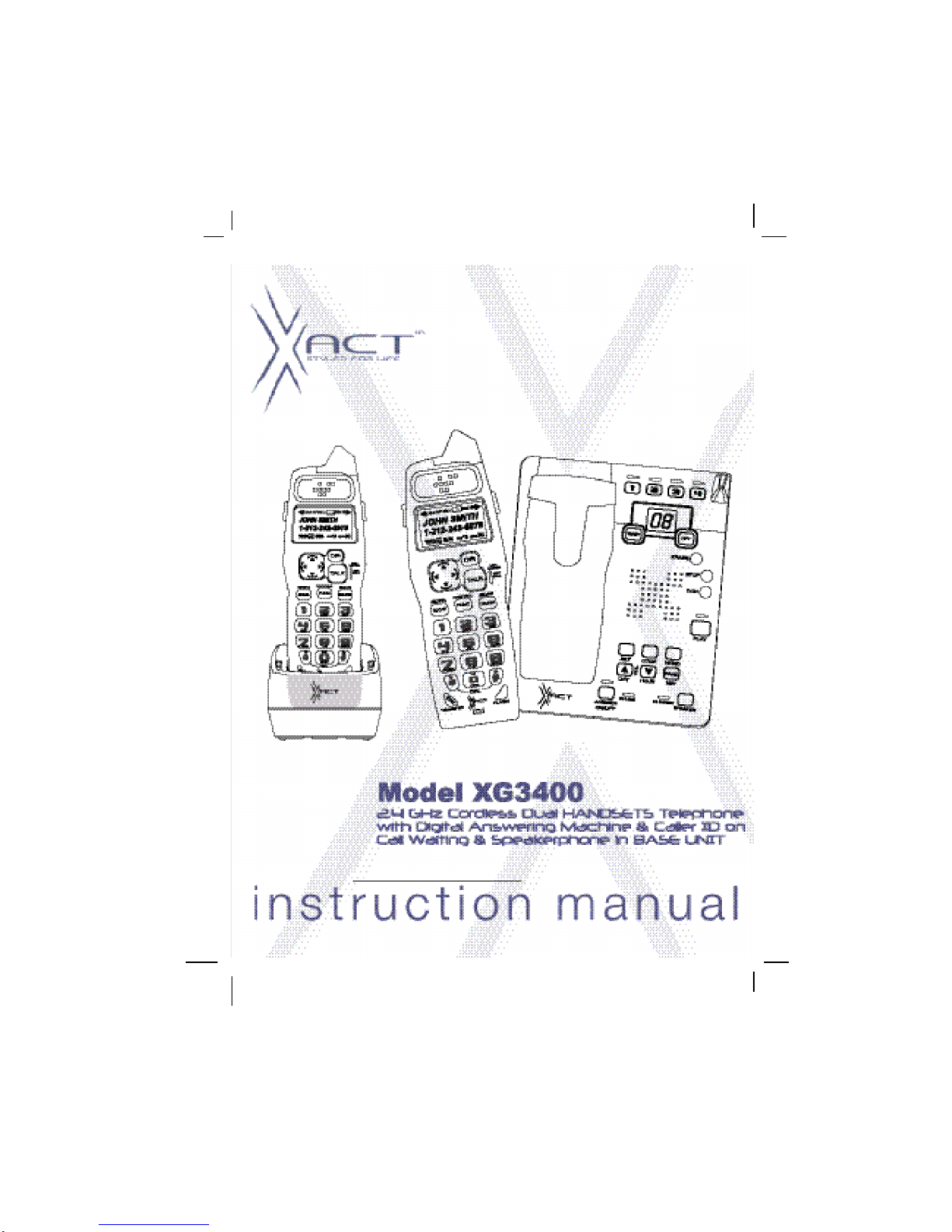
Please log on to www.xactcommunication.com for accessory & product information.
Page 2
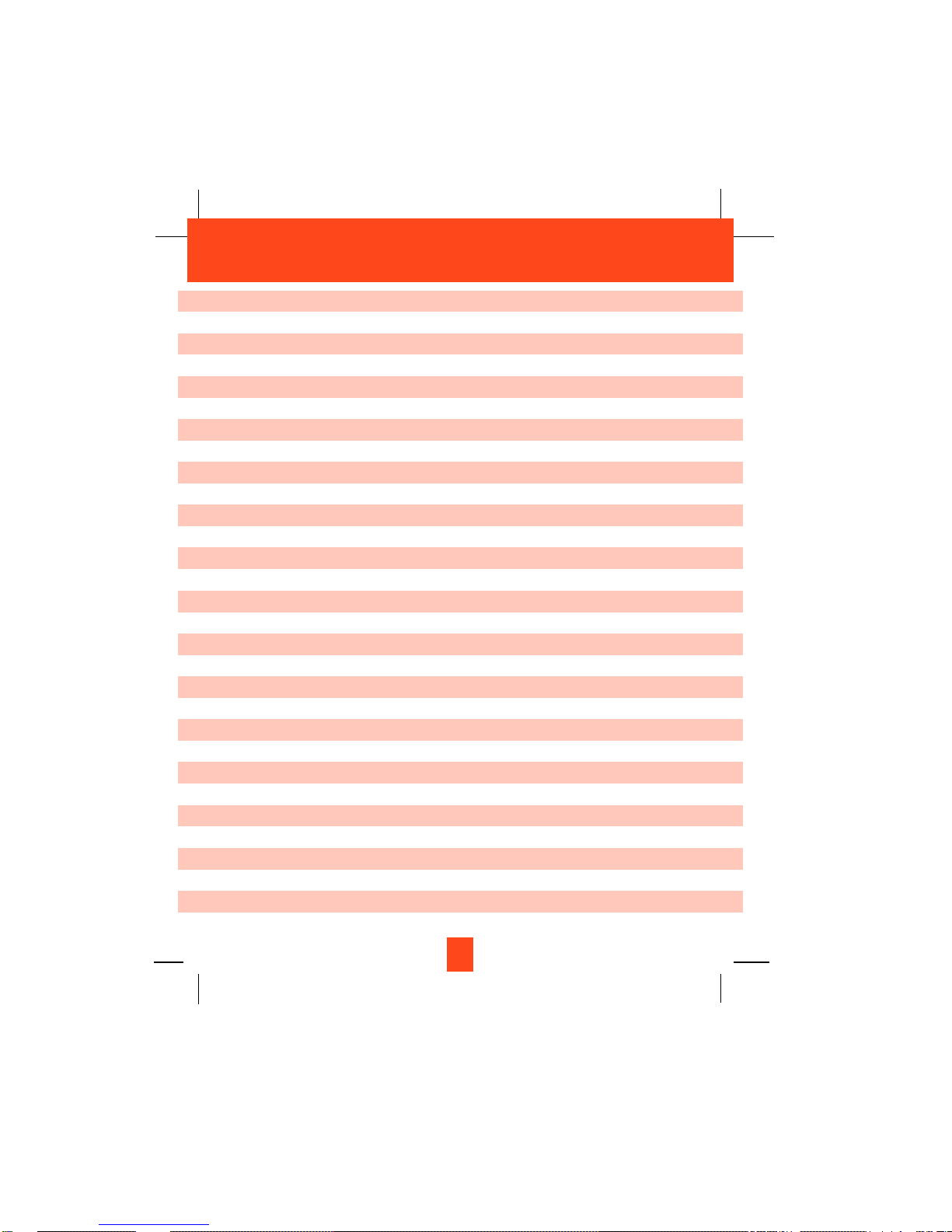
1
Safety Instructions ------------------------------------------------------------------------------------------ 4
Getting Started ----------------------------------------------------------------------------------------------- 6
Desk Mounting ----------------------------------------------------------------------------------------------- 9
Wall Mounting ----------------------------------------------------------------------------------------------- 10
Cordless Telephone Operation ------------------------------------------------------------------------- 12
Preparing for Use --------------------------------------------------------------------------------------- 12
NO LINE Indicator -------------------------------------------------------------------------------------- 12
Receiving Calls From the HANDSET -------------------------------------------------------------- 12
Receiving calls From the BASE UNIT ------------------------------------------------------------- 13
Placing Calls --------------------------------------------------------------------------------------------- 14
Transferring Calls --------------------------------------------------------------------------------------- 14
Headset Feature ---------------------------------------------------------------------------------------- 15
Redial Feature ------------------------------------------------------------------------------------------- 15
Caller ID System Operation ----------------------------------------------------------------------------- 16
Caller ID System ---------------------------------------------------------------------------------------- 16
Viewing Caller Information During Incoming Calls ---------------------------------------- 16
MSG WAITING (Message Waiting) ----------------------------------------------------------- 16
Call Waiting ------------------------------------------------------------------------------------------ 17
Voice Mail Function -------------------------------------------------------------------------------- 17
C-F (Forwarded Call) ----------------------------------------------------------------------------- 17
L-D-C (Long Distance Call) --------------------------------------------------------------------- 17
Caller List ------------------------------------------------------------------------------------------------- 17
Viewing the Caller List ---------------------------------------------------------------------------- 18
Placing a Call From the Caller List ------------------------------------------------------------ 18
Editing the Caller List before Dialing --------------------------------------------------------- 18
Saving the Name and Number in the Caller List into the DIRECTORY ------------- 19
Deleting All Records in the Caller List -------------------------------------------------------- 19
Selective Deleting in the Caller List ----------------------------------------------------------- 19
Name and Telephone Number DIRECTORY --------------------------------------------------- 19
Contents
Page 3
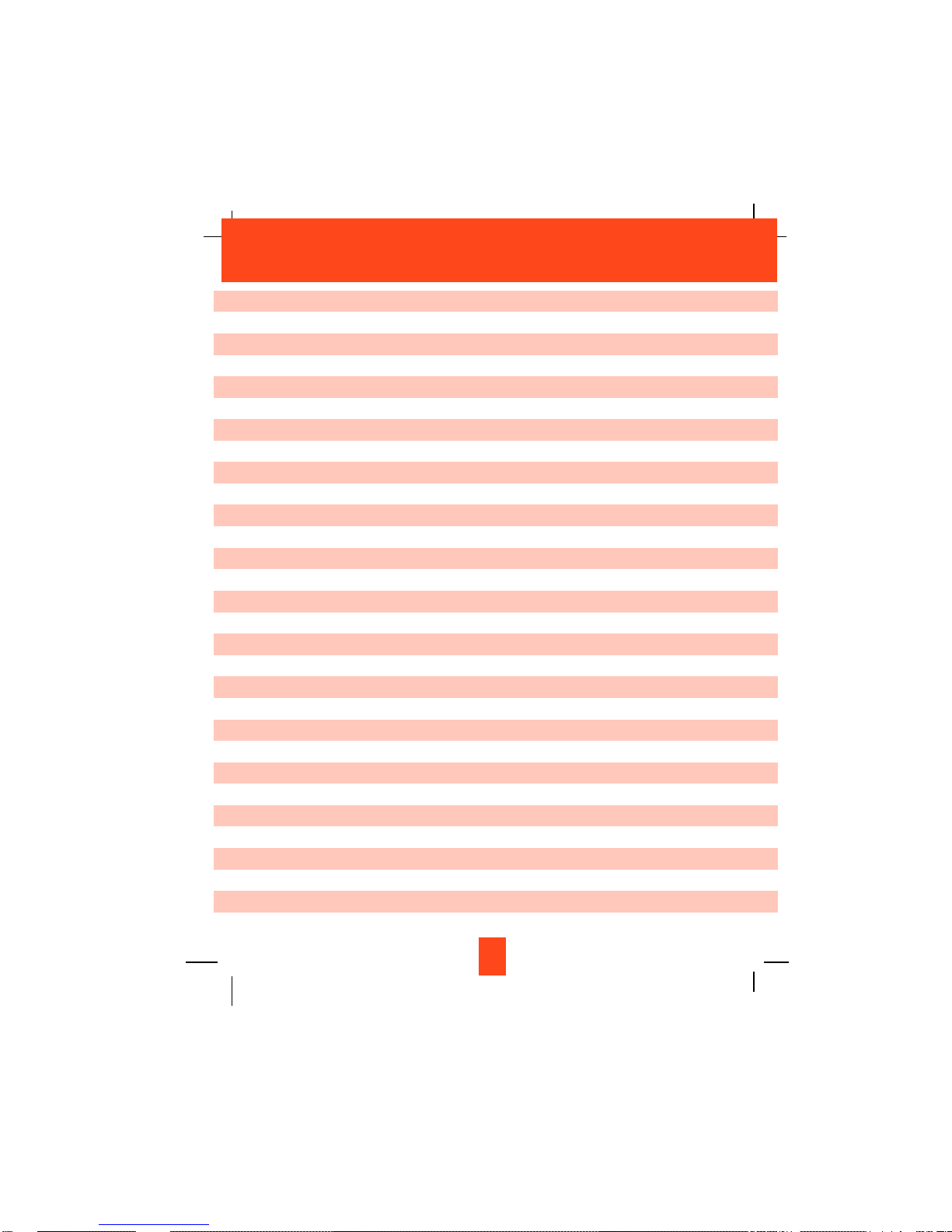
2
Viewing the DIRECTORY ----------------------------------------------------------------------- 19
Speed Viewing the DIRECTORY -------------------------------------------------------------- 20
Saving in the DIRECTORY ---------------------------------------------------------------------- 20
PREFERRED CALLS ----------------------------------------------------------------------------- 20
BLOCKED CALLS --------------------------------------------------------------------------------- 20
Editing a Name and Number in the DIRECTORY ----------------------------------------- 21
Editing the Number in the DIRECTORY before Dialing ---------------------------------- 22
Placing Calls from the DIRECTORY ---------------------------------------------------------- 23
Deleting All Records in the DIRECTORY ---------------------------------------------------- 23
Selective Deleting in the DIRECTORY ------------------------------------------------------- 23
Function Operation ------------------------------------------------------------------------------------- 24
A. Language ---------------------------------------------------------------------------------------- 25
B. First Ring/Silent On or Off ------------------------------------------------------------------- 25
C. Time Set ------------------------------------------ ----------------------------------------------- 25
D. Ringer Volume -------------------------------- ------------------------------------------------- 26
E. LCD Contrast ----------------------------------------------------------------------------------- 26
F. PBX Number ------------------------------------------------------------------------------------ 26
G. Flash Time -------------------------------------------------------------------------------------- 27
H. Pause Time ------------------------------------------------------------------------------------- 27
I. Voice Mail --------------------------------------------------------------------------------------- 28
J. MSG Waiting (Message Waiting) --------------------------------------------------------- 28
Telephone Keypad Characters ---------------------------------------------------------------------- 29
Answering System Operation --------------------------------------------------------------------------- 30
Resetting the Answering System ------------------------------------------------------------------- 30
Setting the Day/Time Stamp------------------------------------------------------------------------- 30
Recording your Outgoing Messages -------------------------------------------------------------- 31
Adjusting the speaker VOLume -------------------------------------------------------------------- 32
Turning the Answering System ON/OFF --------------------------------------------------------- 32
Setting to Answer Calls ------------------------------------------------------------------------------- 33
Contents
Page 4
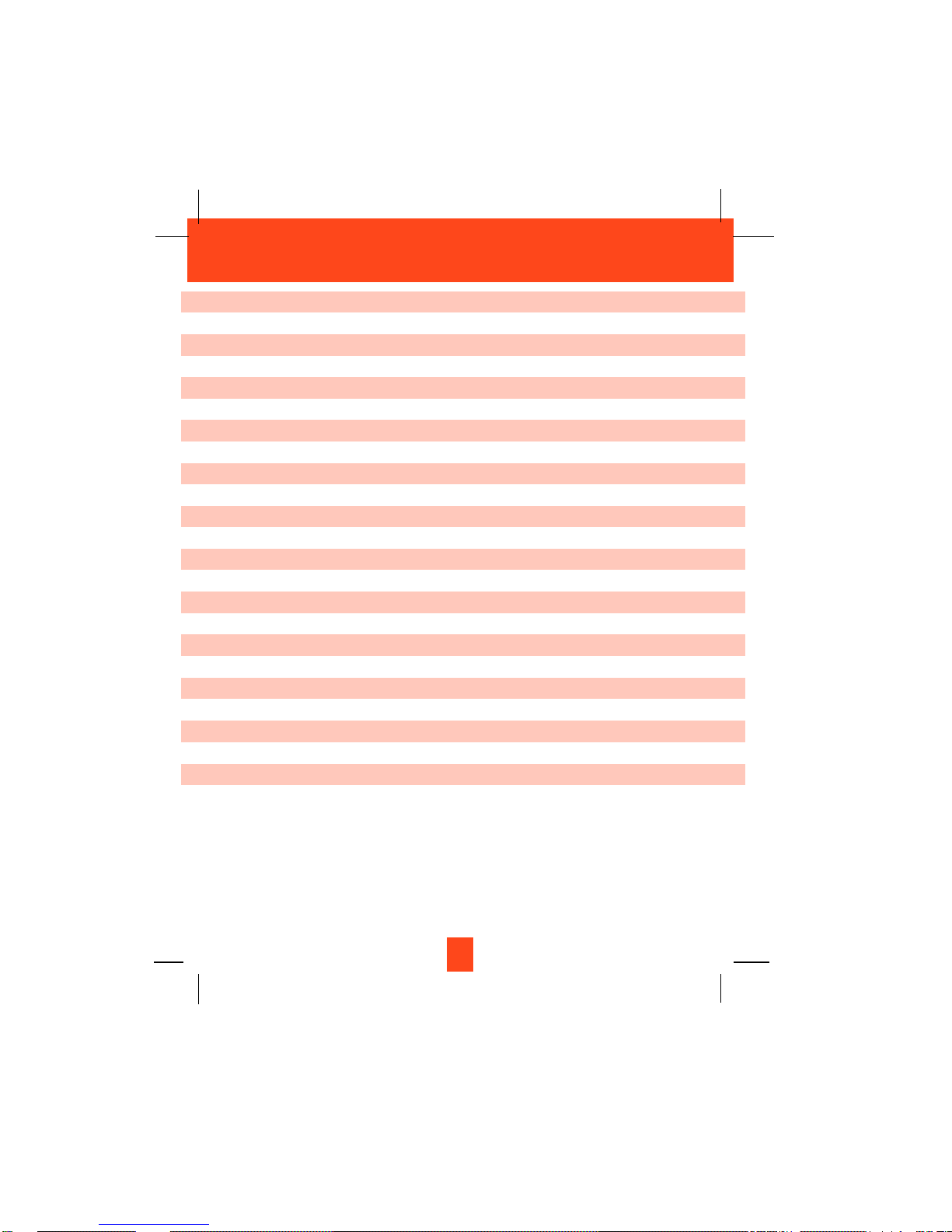
Setting to Announce Only ---------------------------------------------------------------------------- 33
Screening Incoming Calls ---------------------------------------------------------------------------- 33
Message Alert ------------------------------------------------------------------------------------------- 33
Setting Ring Select ------------------------------------------------------------------------------------- 33
Recording a Memo ------------------------------------------------------------------------------------- 34
Playing of Messages/Memos ------------------------------------------------------------------------ 34
Saving Messages --------------------------------------------------------------------------------------- 35
Erasing Messages -------------------------------------------------------------------------------------- 36
When the Memory is Full ----------------------------------------------------------------------------- 36
Two-Way Recording ----------------------------------------------------------------------------------- 36
Remote Control Operation ------------------------------------------------------------------------------- 37
Remote Operation through a Tone Telephone -------------------------------------------------- 37
Remote Access Codes -------------------------------------------------------------------------------- 37
Changing of the Remote Access Code ----------------------------------------------------------- 37
Using the Remote Instruction Code --------------------------------------------------------------- 38
Security ------------------------------------------------------------------------------------------------------- 39
Recharging the Battery Pack --------------------------------------------------------------------------- 40
Changing the Battery Pack ------------------------------------------------------------------------------ 41
Problem Solving -------------------------------------------------------------------------------------------- 42
Technical Information ------------------------------------------------------------------------------------- 44
FCC Requirements ---------------------------------------------------------------------------------------- 45
Warranty ------------------------------------------------------------------------------------------------------ 47
Wall Mounting Template ---------------------------------------------------------------------------------- 52
3
Contents
Page 5
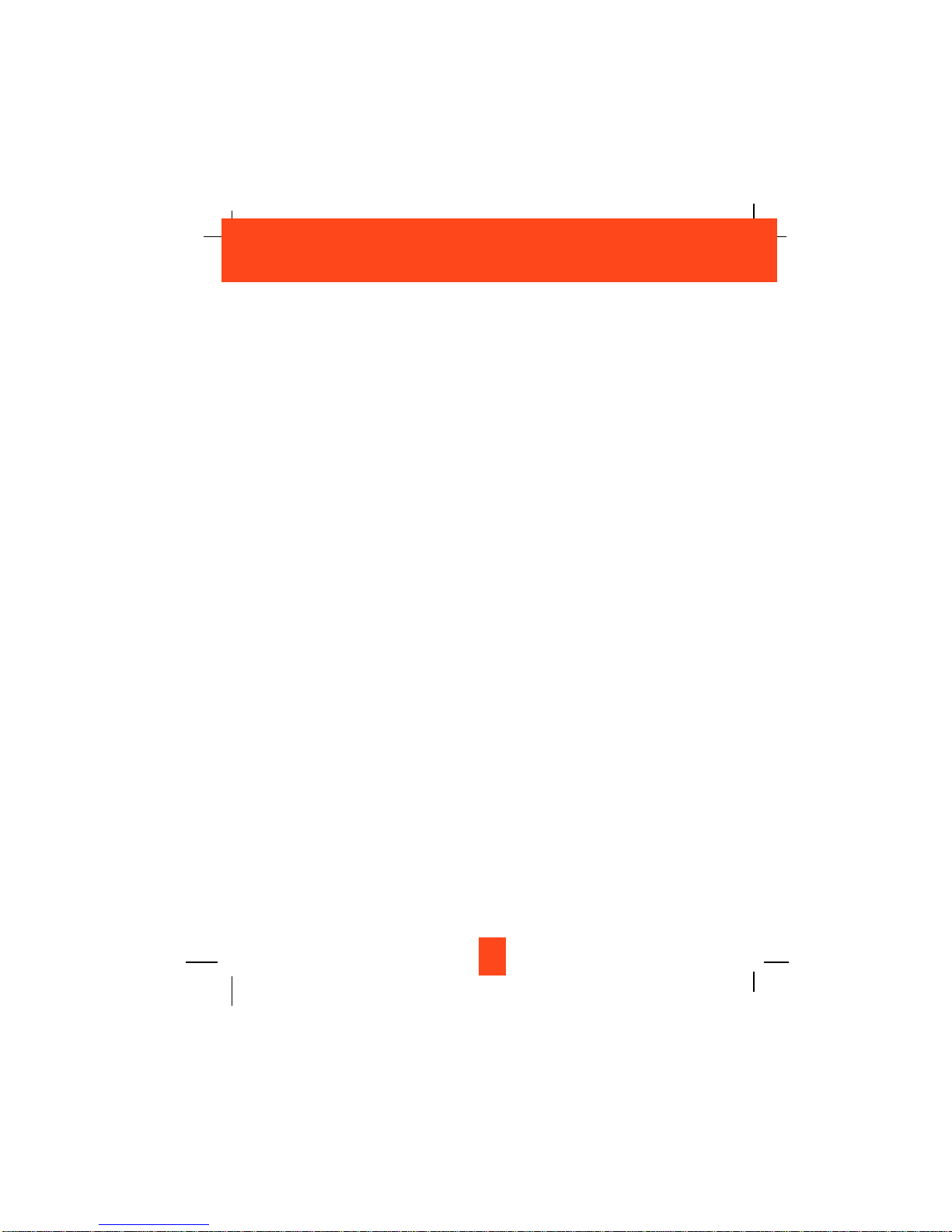
4
IMPORTANT SAFETY INSTRUCTIONS
To reduce the risk of fire, electric shock and/or injury, always follow these
basic safety precautions when using your cordless telephone equipment.
1. Read and understand all instructions.
2. Follow all warnings and instructions marked on the telephone.
3. Unplug this telephone from the wall outlet before cleaning or replacing the BATTERY PACK.
Do not use liquid cleaners or aerosol cleaners on the telephone. Use a damp cloth for
cleaning.
4. Do not use this telephone near water, for example, near a bath tub, wash bowl, kitchen sink,
or laundry tub, in a wet basement, or near a swimming pool.
5. Place this telephone on a stable surface. Serious damage and/or injury may result if the
telephone falls.
6. Do not cover the slots and openings on this telephone. This telephone should not be placed
near or over a radiator or heat register. This telephone should not be placed in a built-in
installation unless proper ventilation is provided.
7. Operate this telephone using the electrical voltage as stated on the BASE UNIT of the
telephone or in the Owner’s Manual. If you are not sure of the voltage in your home, consult
your dealer or local power company.
8. Do not place anything on the power cord. Install the telephone where no one will step or trip
on the cord.
9. Do not overload wall outlets or extension cords as this can increase the risk of fire or electric
shock.
10. Never push objects of any kind through the slots in the telephone. They could touch
dangerous voltage points or short out parts that could result in a risk of fire or electric shock.
Never spill liquid of any kind on the telephone.
11. To reduce the risk of electric shock, do not disassemble this telephone. Take it to a qualified
service representative when service or repair work is required. Opening or removing covers
may expose you to dangerous voltages or other risks. Incorrect reassembly can cause
electric shock when the telephone is subsequently used.
12. Unplug this telephone from the wall outlet and consult a qualified service representative in
any of the following situations:
A. When the power supply cord is frayed or damaged.
B. If liquid has been spilled into the telephone.
C. If the telephone has been exposed to rain or water.
D. If the telephone does not operate normally by following the operating instructions.
Adjust only those controls that are covered by the operating instructions. Improper
adjustment of other controls may result in damage and will often require extensive work
by a qualified technician to restore the telephone to normal operation.
Safety Instructions
Page 6
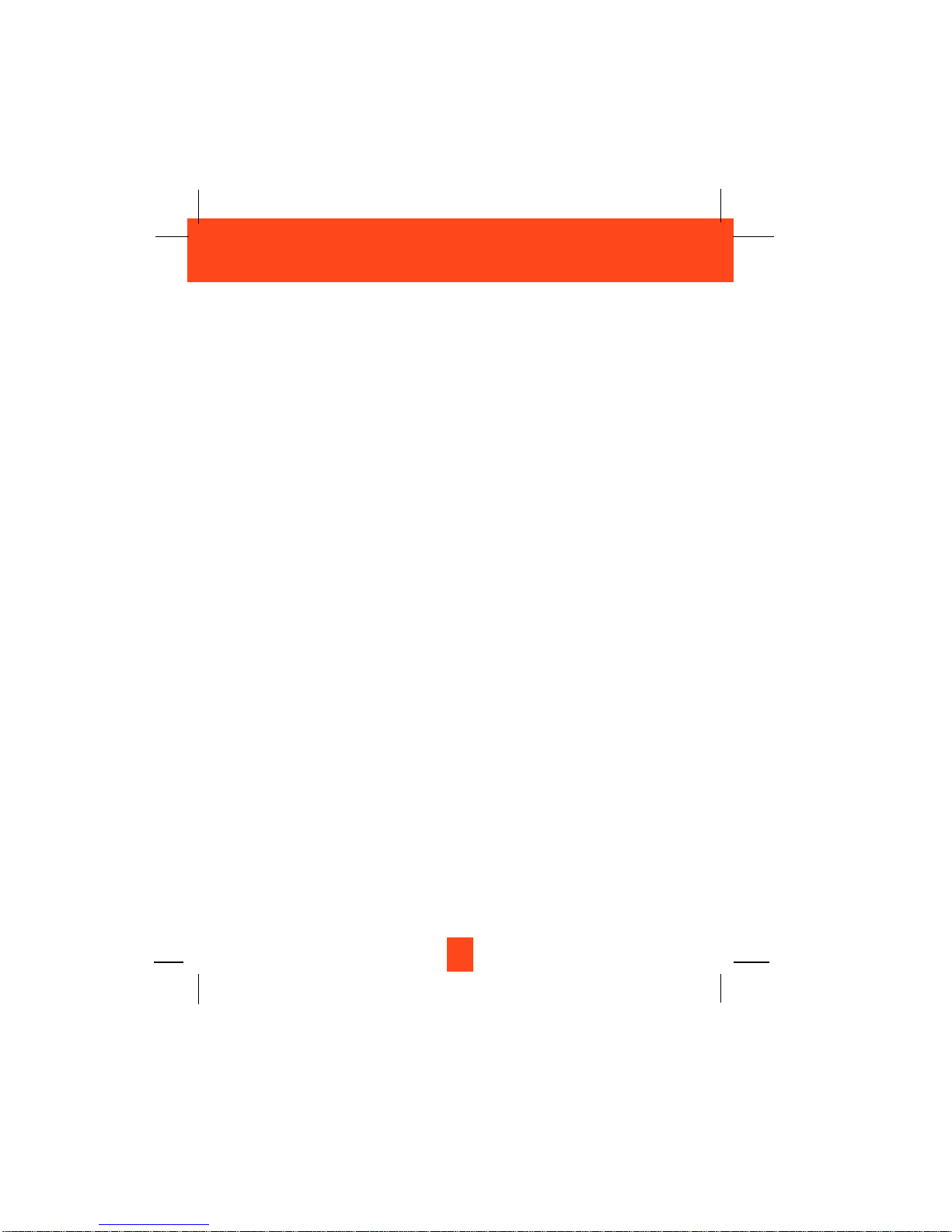
E. If the telephone has been dropped or the case has been damaged.
F. If the telephone exhibits a distinct change in performance.
13. Do not use the telephone to report a gas leak in the vicinity of the leak.
14. Never install telephone wiring during a lightning storm.
15. Never install telephone jacks in wet locations unless the jack is specifically designed for wet
locations.
16. Never touch uninsulated telephone wires or terminals unless the telephone line has been
disconnected at the network interface.
17. Use caution when installing or modifying telephone lines.
Battery Safety
CAUTION:
Danger of explosion if the BATTERY PACK is replaced with incorrect type.
Replace only with the same or equivalent type. To reduce the risk of fire or
personal injury, read and follow these instructions:
1. Use only the following type and size of BATTERY PACK:
Cordless Telephone BATTERY PACK
3.6V, 600mAh
XACT Communication
Ni-MH BATTERY PACK: Model B655
(See page 40 for ordering information.)
2. Do not dispose of the BATTERY PACK in a fire. The BATTERY PACK may explode. Check
with local codes for possible special disposal instructions.
3. Do not open or mutilate the BATTERY PACK. Released electrolyte is corrosive and may
cause damage to the eyes or skin. Electrolyte may be toxic if swallowed.
4. Exercise care in handling the BATTERY PACK to prevent shorting the BATTERY PACK
with conductive materials such as rings, bracelets, and keys. The BATTERY PACK or
conductor may overheat and cause burns.
5. Charge the BATTERY PACK provided with (or identified for use with) this telephone only in
accordance with the instructions and limitations specified in this manual.
6. Observe proper polarity orientation between the BATTERY PACK and BATTERY
CHARGER.
SAVE THESE INSTRUCTIONS
ATTENTION:
The telephone that you have purchased contains a rechargeable BATTERY PACK. The
BATTERY PACK is recyclable. At the end of its useful life, under various state and local laws, it
may be illegal to dispose of this BATTERY PACK into the municipal waste stream. Check with
your local solid waste officials for details in your area for recycling options or proper disposal.
5
Safety Instructions
Page 7
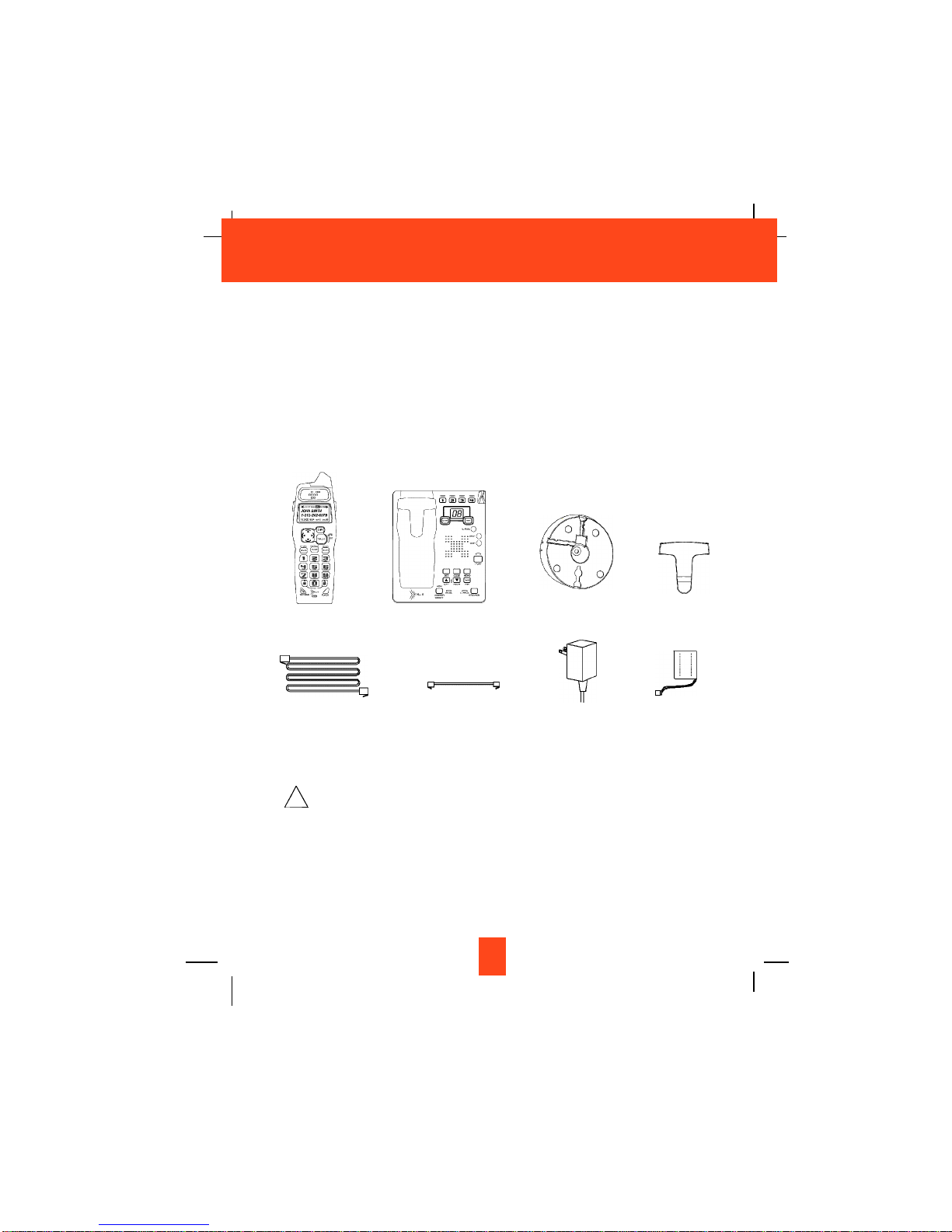
6
Connecting Your Phone
This section is a reference guide to the basic functions and operations of your cordless
telephone. For more detailed descriptions of the operations and features of this telephone, refer
to the Contents on page 1.
1. Carefully remove your cordless telephone from its shipping carton. If there is any visible
damage, do not attempt to operate this equipment. Return it to the place of purchase.
2. Check to be sure you have all items that come with this cordless telephone system. You
should have two HANDSETS, BASE UNIT, two AC ADAPTER, MOUNTING BRACKET, one
CHARGER UNIT, TELEPHONE LINE CORD, SHORT TELEPHONE LINE CORD, two
BELT CLIP, and an Owner’s Manual.
3. Insert the small plug on the end of the AC ADAPTER into the POWER-IN CONNECTION
JACK at the back of the BASE UNIT.
4. Plug the AC ADAPTER into a 120V AC wall outlet.
USE ONLY WITH CLASS 2 POWER SOURCE 9V DC, 500 mA.
5. Insert one plug of the TELEPHONE LINE CORD into the house TELEPHONE JACK and the
other end into the TELEPHONE LINE CONNECTION JACK at the back of the BASE UNIT.
(If you have an older 4-prong TELEPHONE JACK, you will need an RJ-11C TELEPHONE
JACK ADAPTER. This adapter is available at the same place you purchased your
telephone.)
6. Connect the other AC ADAPTER to CHARGER UNIT.
7. We recommend not placing this unit next to appliances. Doing so may cause interference.
Getting Started
TELEPHONE
LINE CORD
SHORT TELEPHONE
LINE CORD
MOUNTING
BRACKET
BELT CLIP X 2
AC ADAPTER X 2
BATTERY
PACK X 2
HANDSET X 2
BASE UNIT
!
Page 8
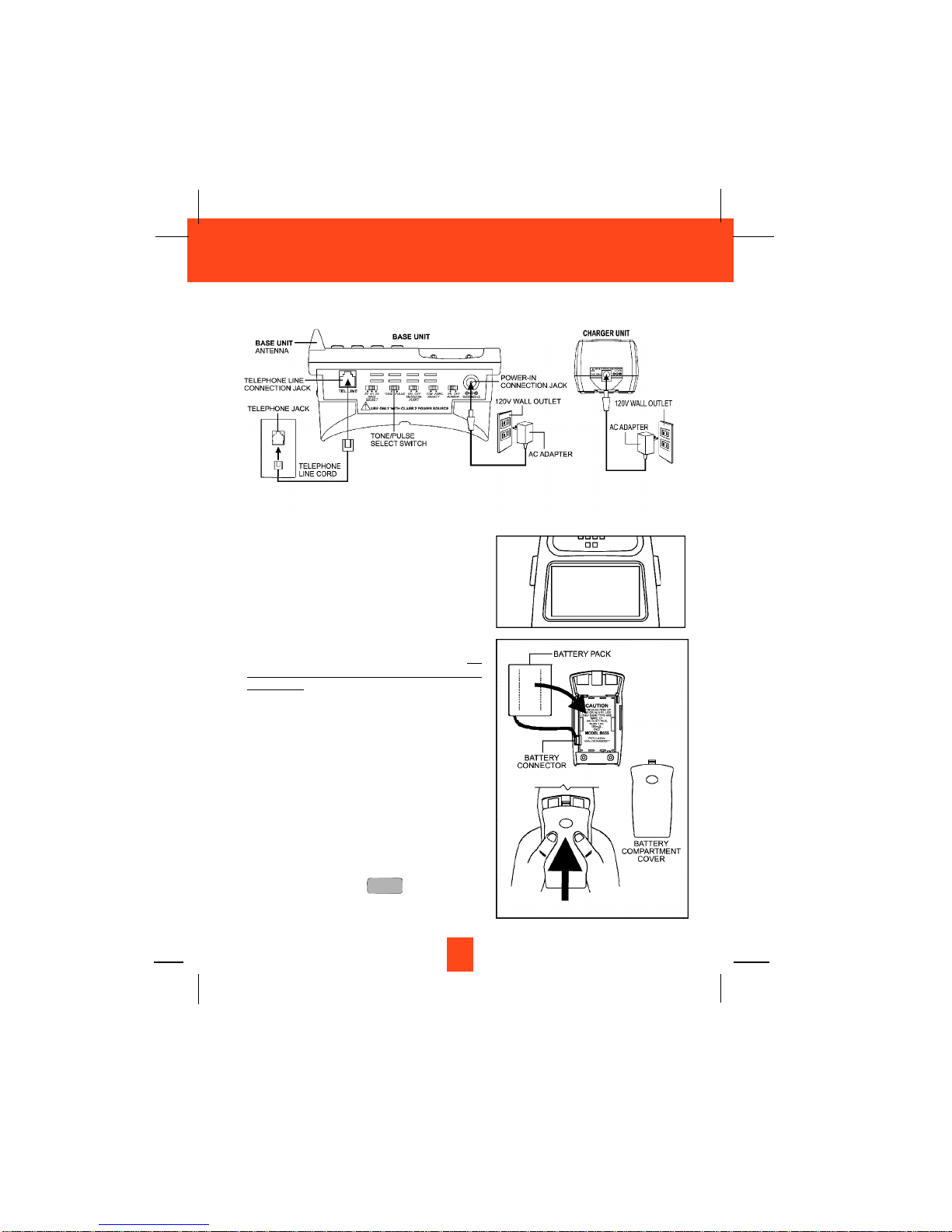
8. Install the HANDSET BATTERY PACK by
plugging it into the BATTERY CONNECTOR
inside the BATTERY COMPARTMENT. The
HANDSET LCD Screen will display “RING: HI”.
9. Place the BATTERY PACK inside the BATTERY
COMPARTMENT.
10. Slide the HANDSET BATTERY COMPARTMENT
COVER firmly into place in its closed position.
11. Place one HANDSET to cradle of BASE UNIT (Do
not charge the HANDSET with the KEYPAD
face down), and the other one to the CHARGER
UNIT.
12. IMPORTANT: Before initial use, charge the
HANDSET for 12 hours.
13. TONE/PULSE Select Switch:
A. If your home is equipped with a tone dialing
system, set the TONE/PULSE Select Switch
to the TONE position.
B. If you have a rotary dialing system, set the
TONE/PULSE Select Switch to the PULSE
position.
C. If you are unsure which system you have, set
the TONE/PULSE Select Switch to the TONE
position. Press the button on the
HANDSET to get a dial tone and make a call.
If the call connects, leave the switch as is;
otherwise set to the PULSE position.
TALK
7
Getting Started
RING: HI
Page 9
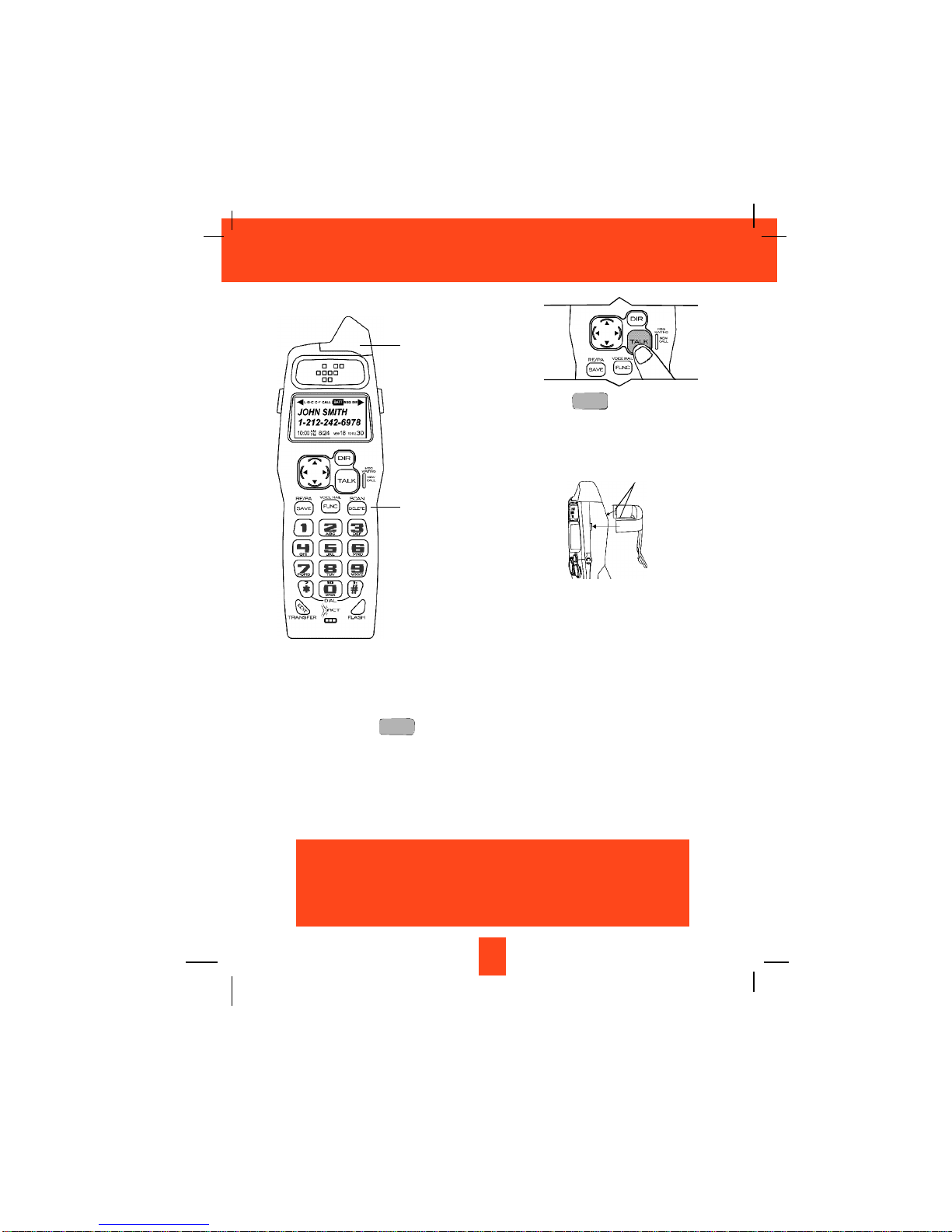
14. Set the date and time on the HANDSET. (See page 25 for details.)
15. Press and hold the button to initiate your Answering System. (See details on page
30.)
16. Set the date and time on the BASE UNIT. (See page 30 for details.)
You are now ready to use your new
Xact Cordless Telephone.
STOP
8
Getting Started
Press the button to confirm that
you have a dial tone. If you do not get a dial
tone, review steps 3 through 13. If you still
do not have a dial tone, refer to the
Problem Solving section on page 42.
With the back of the HANDSET facing up,
insert one side of the BELT CLIP HOOK
into the matching slot at the top side of the
HANDSET. Press down on the opposite
side of the BELT CLIP until the other
HOOK locks into the slot on the side of the
HANDSET.
TALK
IMPORTANT
In order to utilize the Caller ID feature, you must
subscribe to Caller ID service from your local
telephone company.
ANTENNA
HANDSET
BELT CLIP HOOK
Page 10
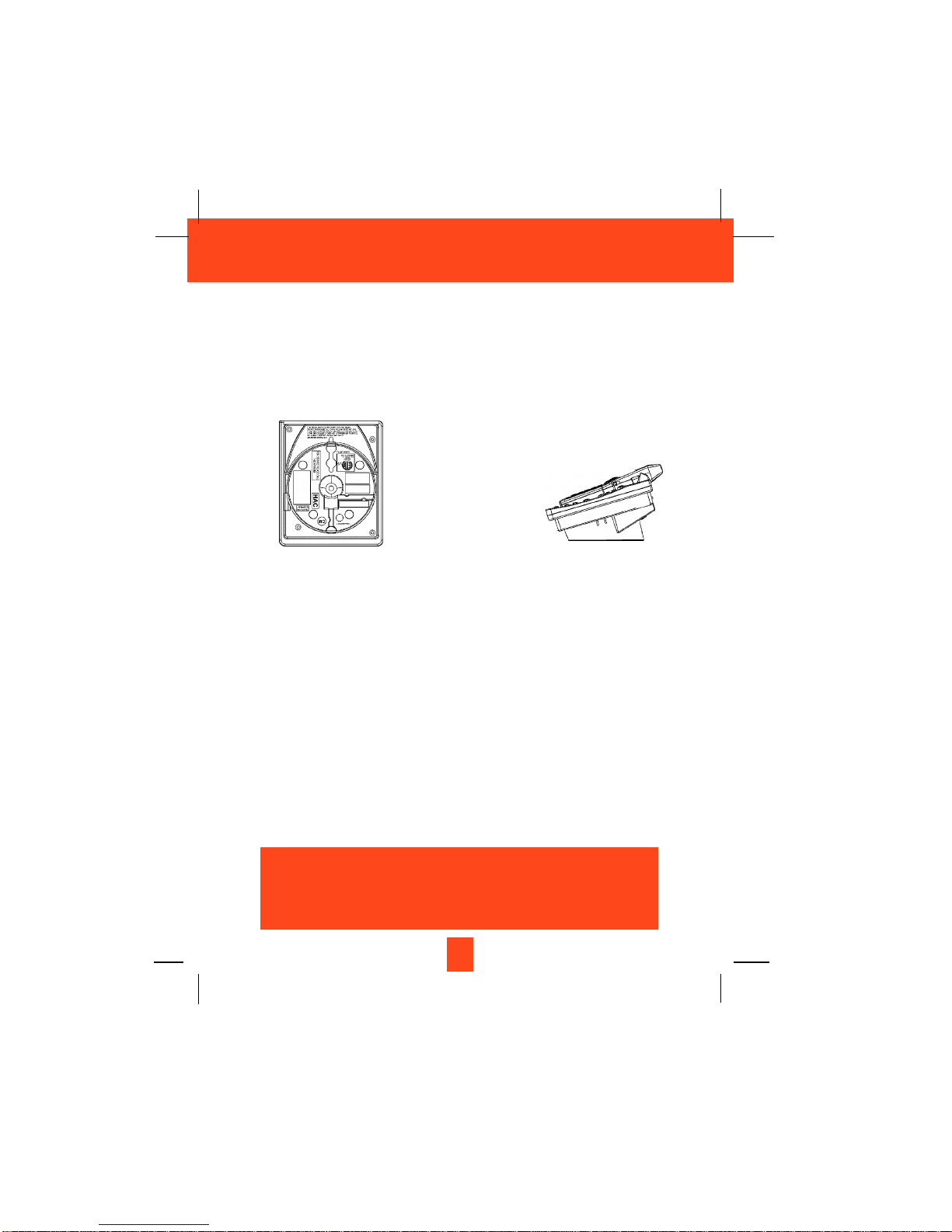
Desk Mounting
One of the special features of your telephone is the unique design of the MOUNTING BRACKET
which can hold your phone at an angle when desk mounting or wall mounting.
With the back of the BASE UNIT facing up, rotate the MOUNTING BRACKET to the position as
in Figure 1 (follow the arrow direction for the DESK MOUNT). Place your telephone on any flat
surface of desk as in Figure 2.
IMPORTANT: Attach the MOUNTING BRACKET when using your phone on a desk.
9
Desk Mounting
FIGURE 2
FIGURE 1
IMPORTANT
Placing your BASE UNIT near appliances such as
televisions, refrigerators, radios, or microwave ovens
may cause interference.
Page 11
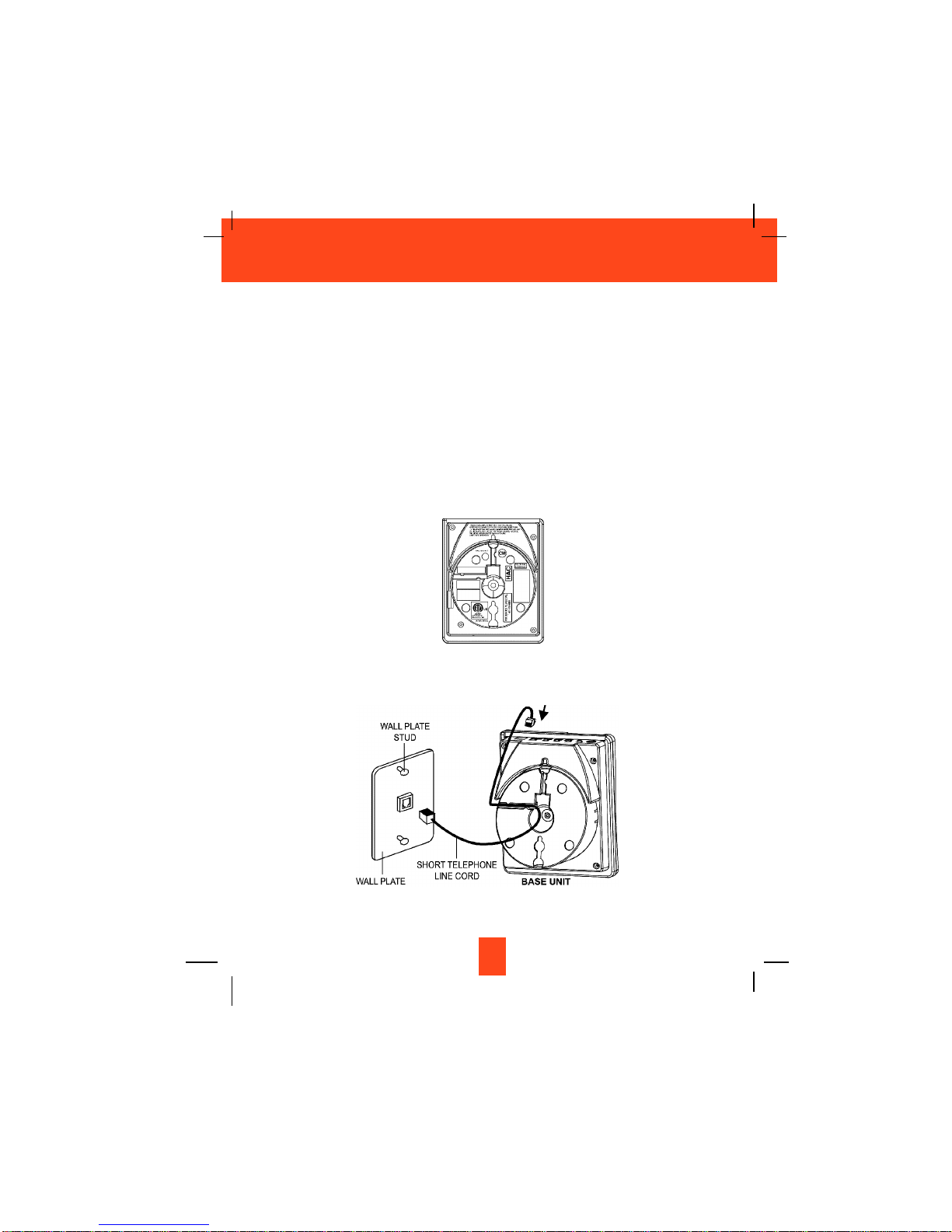
Wall Mounting
You may choose to put the BASE UNIT of your cordless telephone on a wall.
1. With the back of the BASE UNIT facing up, rotate the MOUNTING BRACKET to the position
shown in Figure 1 (follow the arrow direction for the WALL MOUNT).
2. Insert the small plug on the end of the AC ADAPTER into the POWER-IN CONNECTION
JACK at the back of the BASE UNIT.
3. Plug the AC ADAPTER into a 120V wall outlet.
4. Connect the SHORT TELEPHONE LINE CORD to the TELEPHONE LINE CONNECTION
JACK. Put the SHORT TELEPHONE LINE CORD inside the MOLDED WIRING CHANNEL
as shown in Figure 2.
5. Plug the free end of the SHORT TELEPHONE LINE CORD into the MODULAR WALL
JACK.
10
Wall Mounting
FIGURE 1
FIGURE 2
Page 12
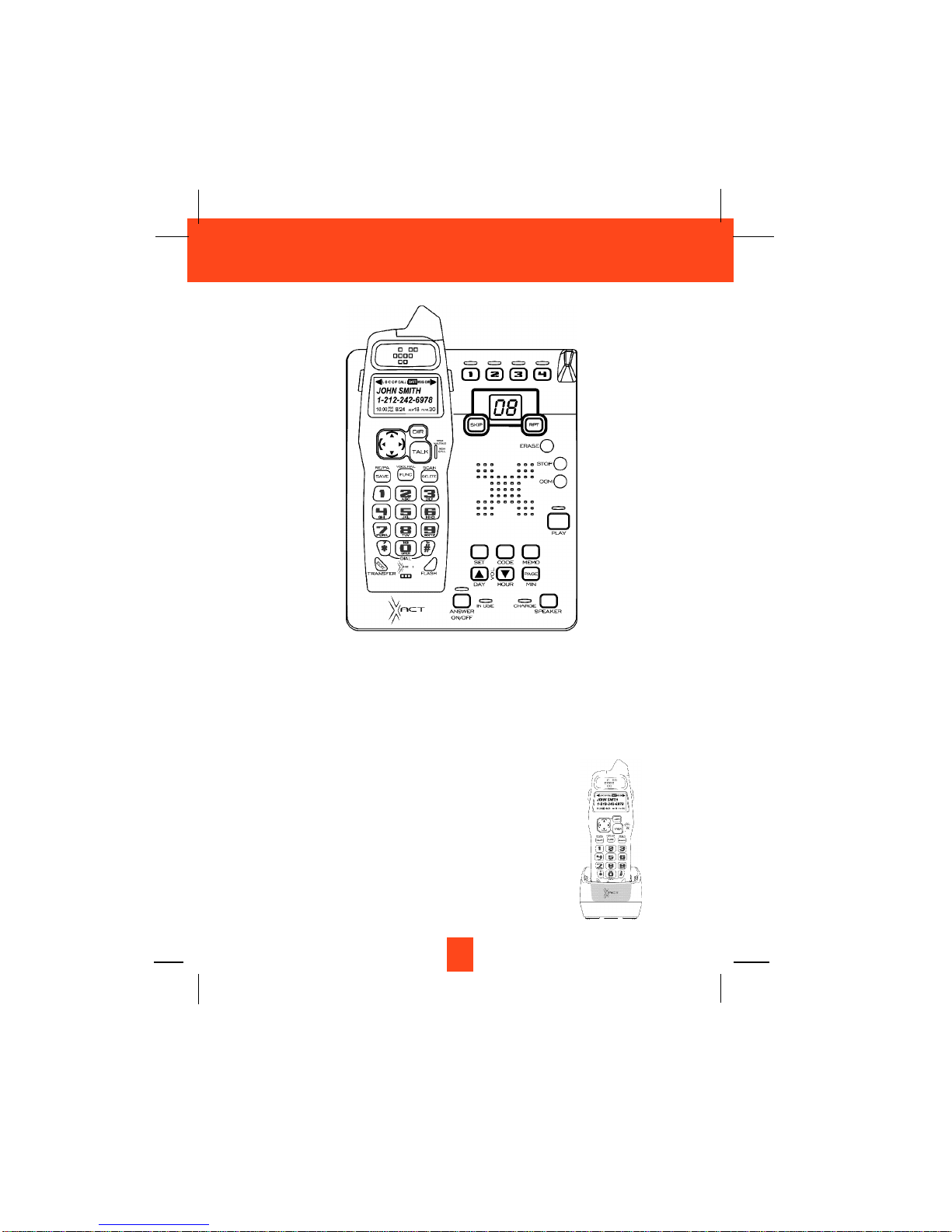
IMPORTANT: A “beep” will be heard when the HANDSET is properly positioned in the
BASE UNIT CHARGE CRADLE and charging. Securely positioning the
HANDSET in the BASE UNIT will also prevent the HANDSET from falling.
IMPORTANT: The CHARGER UNIT does not have the
WALL MOUNTING Feature. Place the
CHARGER UNIT on a stable surface and
charge the HANDSET. The POWER LED
indicates the AC ADAPTER installed
properly. The CHARGER LED lights up
when the HANDSET is charged properly.
11
Wall Mounting
Page 13
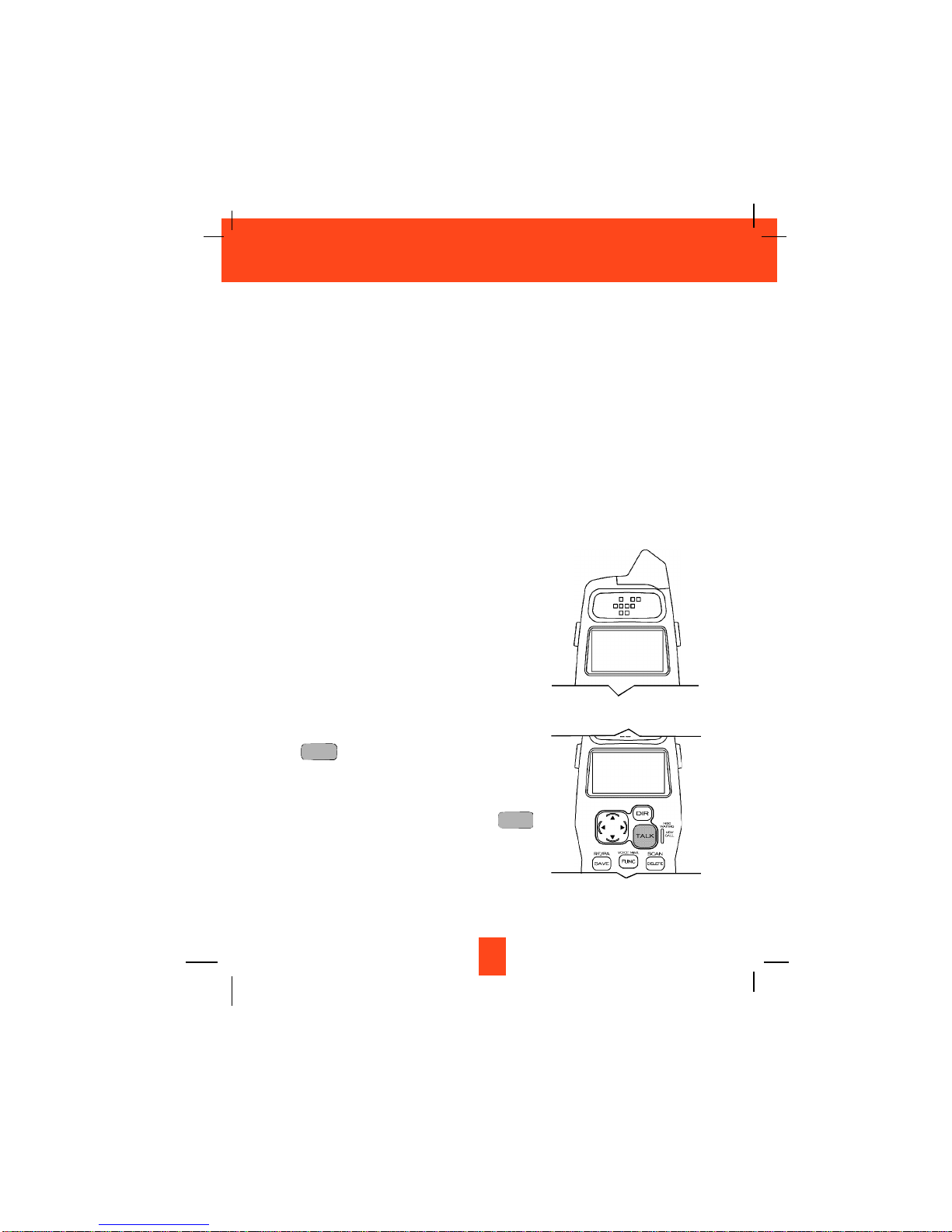
Preparing for Use
Before you can use your cordless telephone, you must charge the HANDSET for 12 hours.
Failure to do so will require recharging of the BATTERY PACK more often.
1. Place the HANDSET on the BASE UNIT for 12 hours.
2. After 12 hours, remove the HANDSET from the BASE UNIT.
Before you can use your cordless telephone, you must charge the HANDSET for 12
hours. Failure to do so will require more frequent charging of the BATTERY PACK. See
page 40 for more information on the BATTERY PACK.
NOTE:
Depending on the frequency of use, once the HANDSET is fully charged, it remains functional
for approximately 4 hours of continuous use and approximately 5 days when the HANDSET is
off the BASE UNIT in STANDBY mode.
NO LINE Indicator
This telephone checks for an active TELEPHONE LINE
connection. If “NO LINE” appears on the LCD Screen,
when the HANDSET is in STANDBY mode, no calls can
be made or received from this telephone. Check that the
TELEPHONE LINE CORD plugs are connected to the
wall TELEPHONE JACK and the BASE UNIT
TELEPHONE LINE CONNECTION JACK. If “NO LINE”
continues to be displayed, check that the other phones in
the house are working. If none of the phones work,
contact your local phone company.
Receiving Calls From the HANDSET
1. When the phone rings, lift the HANDSET and press
the button. The HANDSET LCD Screen will
display “CALLS” and “TALKING”, and the BASE
UNIT IN USE LED indicator will light up.
2. Start your conversation.
3. To end your conversation, either press the
button or place the HANDSET on the BASE UNIT. If
you place the HANDSET on the BASE UNIT
CHARGE CRADLE, you activate the automatic
STANDBY feature.
TALK
TALK
12
Cordless Telephone Operation
NO LINE
TALKING....
CALLS
Page 14
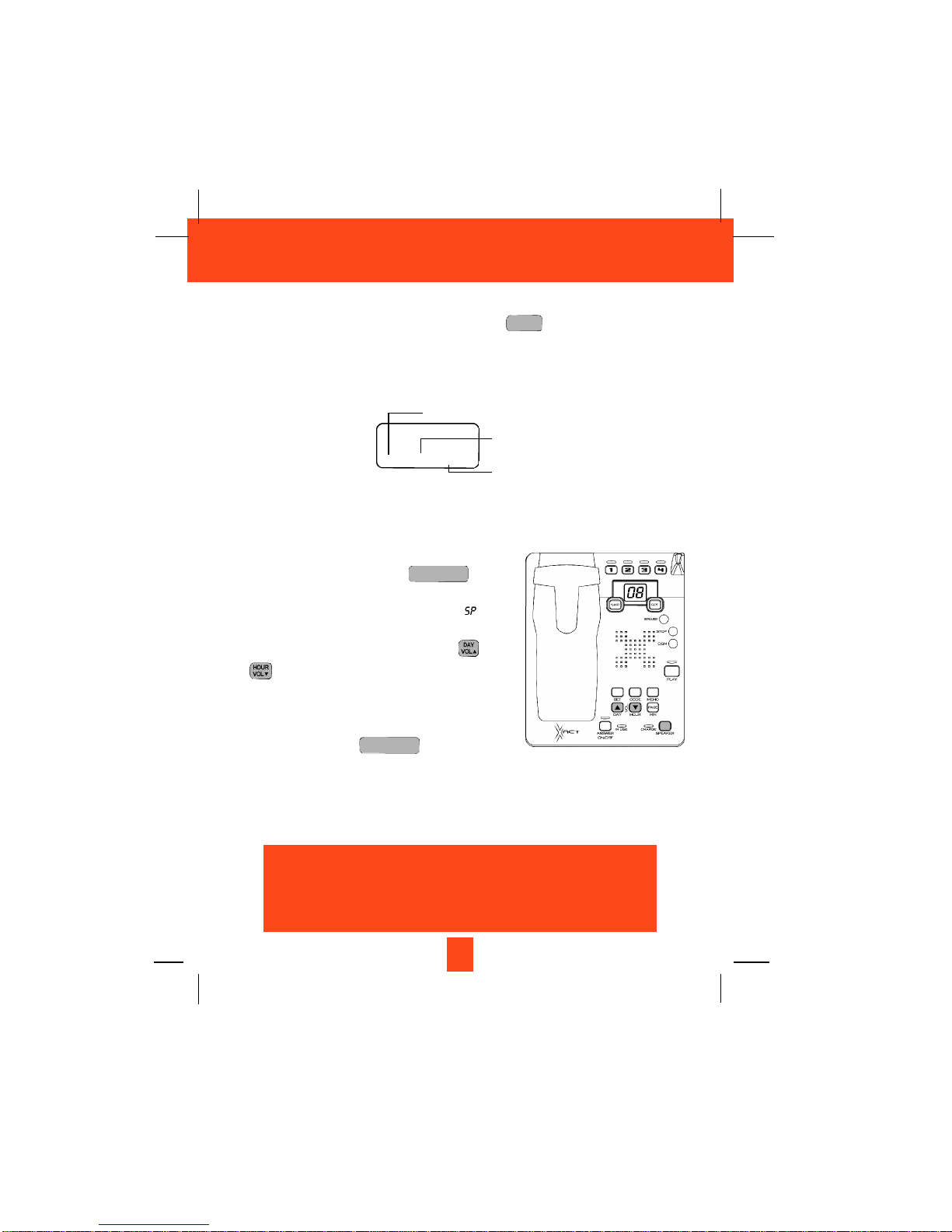
NOTE:
1. The Call Timer will start to count once you press the button.
2. The LCD Screen emits light for 5 seconds every time you press any buttons on the
HANDSET.
3. When “CALLS” appears on the LCD Screen, it means that the HANDSET is OFF-HOOK
(connected to the telephone line).
Receiving Calls From the BASE UNIT
1. When the phone rings, press the button
and begin speaking.
2. The LED Message Display will show “ ” to
indicate.
3. To control the speaker volume, adjust the and
as desired. The LED Message Display will
display the level you adjusted.
“0” - Speaker off
“1~8” - Volume from low to high
4. To hang up, press the button again.
SPEAKER
SPEAKER
TALK
13
Cordless Telephone Operation
CALLS
00
MIN 1SEC
14
Minutes
Seconds
Channel
IMPORTANT
In order to utilize the Caller ID feature, you must
subscribe to Caller ID service from your local
telephone company.
Page 15
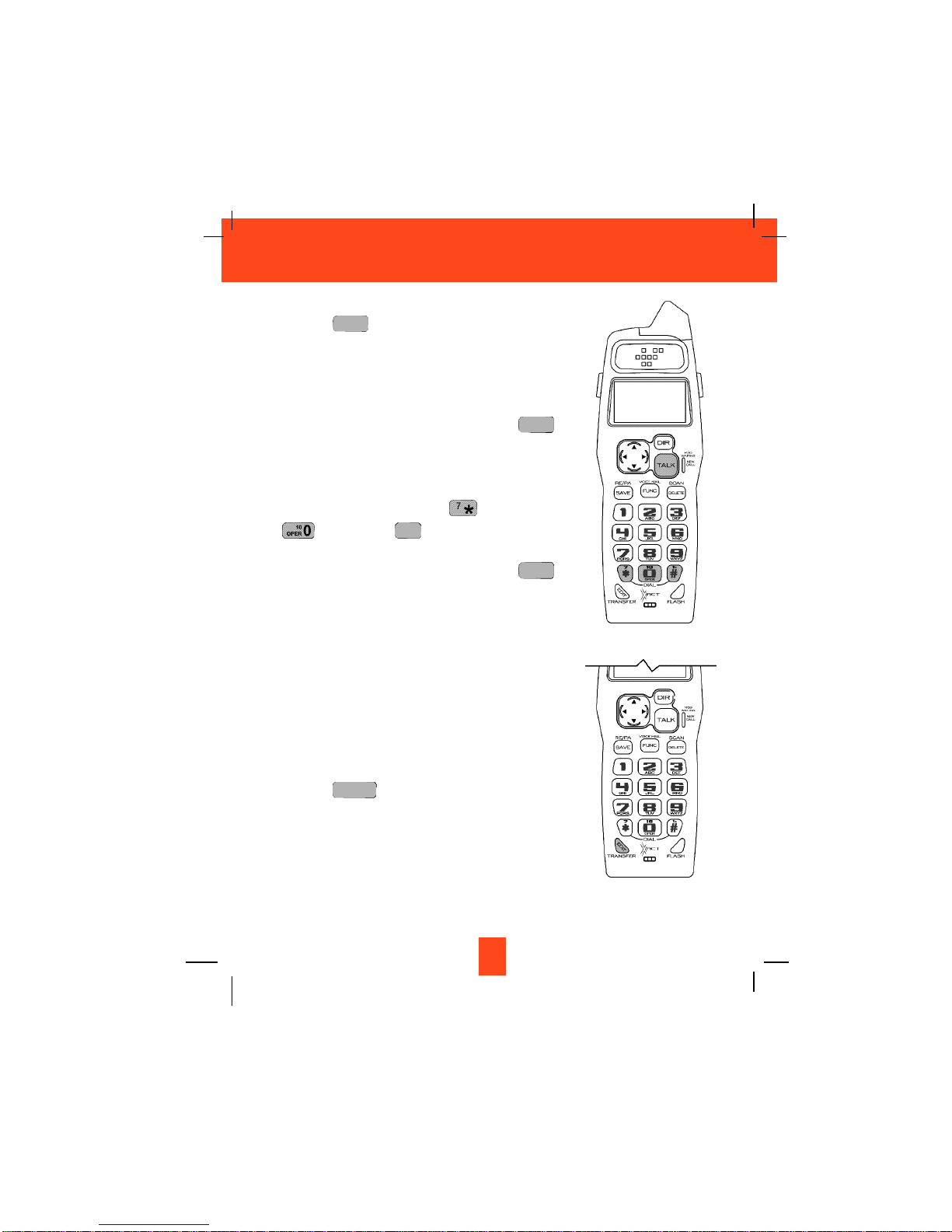
Placing Calls
1. Press the button, the Call Timer starts to count.
The HANDSET LCD Screen will display “CALLS”, and
“TALKING”, and the BASE UNIT IN USE LED indicator
will light up.
2. Listen for a dial tone.
3. Dial the phone number.
4. When you have finished with your call, press the
button again or place the HANDSET on the BASE UNIT.
OR
1. Dial the phone number.
2. Press and hold down the DIAL 7 or the DIAL 10
or the DIAL 1+ button. The BASE UNIT IN
USE LED indicator will light up.
3. When you have finished with your call, press the
button again or place the HANDSET on the BASE UNIT.
Transferring Calls
You can directly transfer any active call to another
HANDSET.
1. HANDSET must be on an active call.
2. Press the button.
3. When the other HANDSET answers, the call will
automatically be connected to the other HANDSET.
4. An unanswered call will ring back to the originating
HANDSET if not answered within 20 seconds.
EDIT
TRANSFER
TALK
1+
#
TALK
TALK
14
Cordless Telephone Operation
TALKING....
CALLS
Page 16
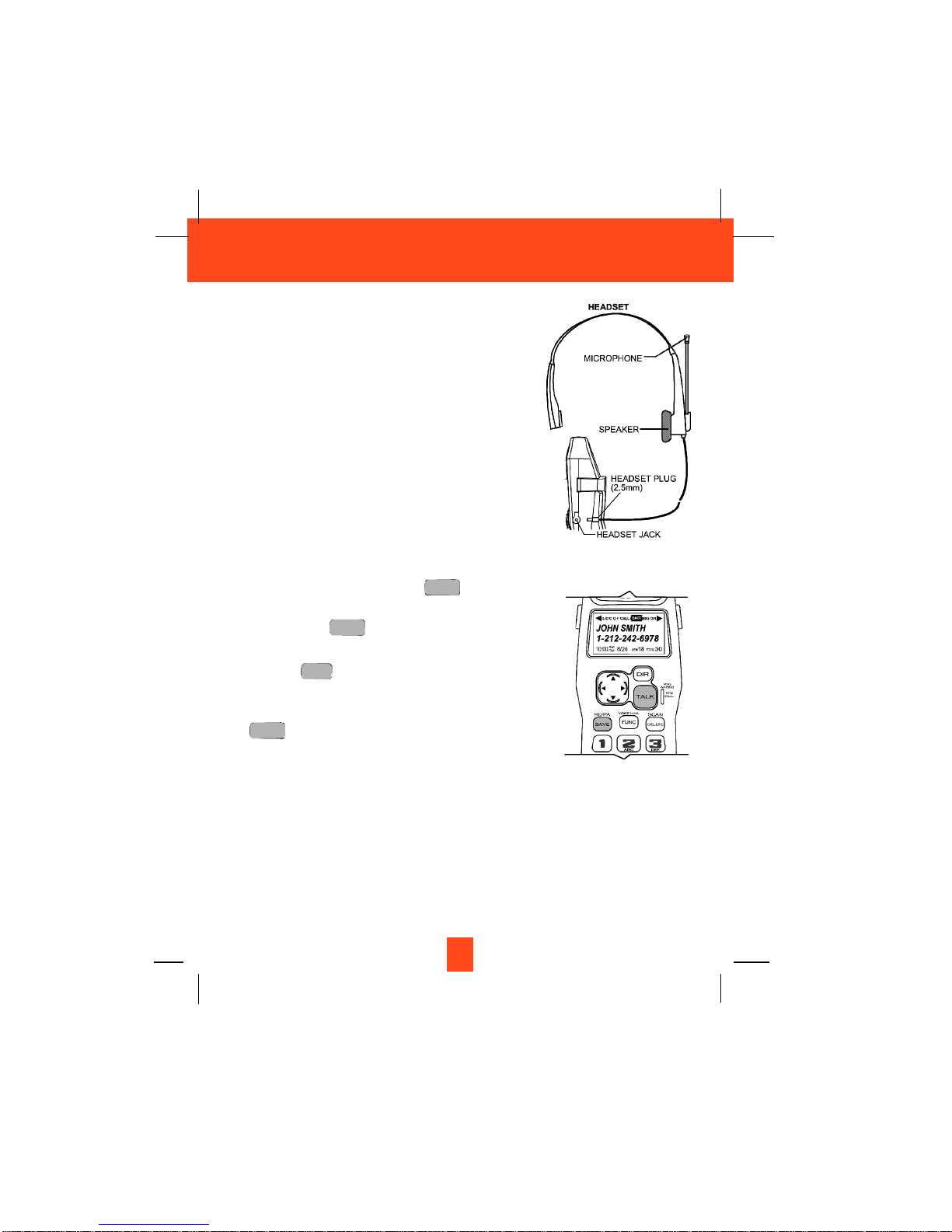
Headset Feature
Your telephone can utilize a headset (not included) to be
connected to your HANDSET for you to enjoy hands-free
communication. Pull out the HEADSET JACK COVER, then
insert the small plug at the end of the headset into the
HEADSET JACK at the right side of the HANDSET. Follow the
procedures discussed in “Receiving Calls”and “Placing Calls”
to receive and place a call.
NOTE: When you plug the headset plug into the HEADSET
JACK it automatically mutes the MICROPHONE and
SPEAKER of the HANDSET. Unplug the headset to
return the HANDSET to normal use.
Headsets are available at most retail outlets that sell telephone
equipment. The HEADSET JACK is compatible with 2.5mm
headset plugs only.
Redial Feature
1. If you get a busy tone, press the button or
place the HANDSET on the BASE UNIT to hang up.
2. Later, press the button again.
3. Listen for a dial tone.
4. Press the button. This will automatically redial
the last telephone number you called in TALK mode.
5. When you have finished with your call, press the
button again (the BASE UNIT IN USE LED
indicator will turn off) or place the HANDSET on the
BASE UNIT.
NOTE:
If you are too far away from the BASE UNIT , the HANDSET emits “beep” sounds to warn you
that the background noise level is too high for proper communication between the HANDSET
and the BASE UNIT . When you hear this sound, you should move closer to the BASE UNIT to
reduce the noise level. Otherwise, the call will automatically cut off.
TALK
RE/PA
SAVE
TALK
TALK
15
Caller ID System Operation
Page 17
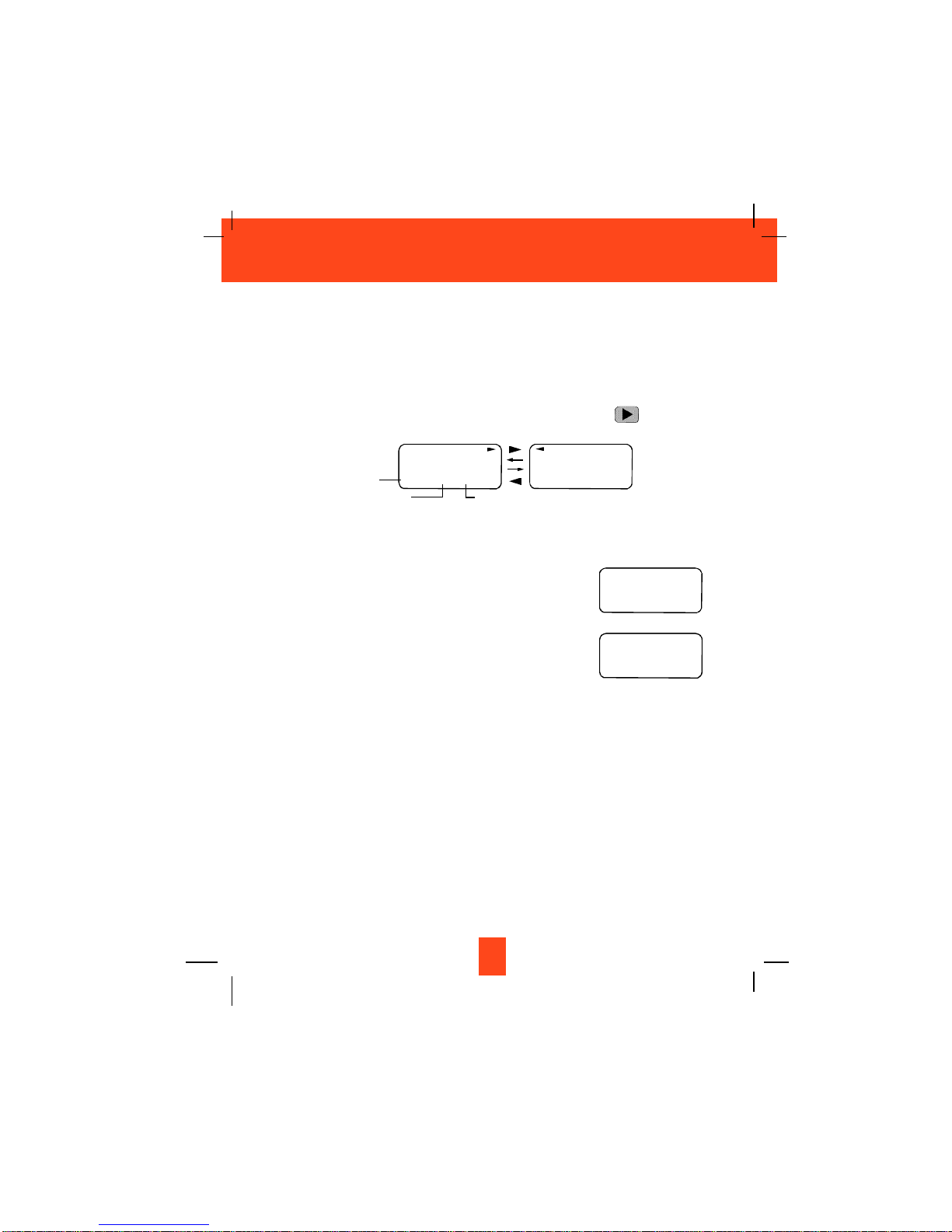
Caller ID System
This telephone automatically displays an incoming caller’s name and telephone number together
with the date and time of the call. It records up to 80 calls and stores the data in Memory.
IMPORTANT: You must subscribe to the Caller ID service from your local telephone company to
utilize this feature.
Viewing Caller Information During Incoming Calls
1. When there is an incoming call, the name and the telephone number of the caller will
automatically appear after the first ring. Press the SHIFT RIGHT button to view a
name of more than 11 characters.
OR
Caller’s telephone number will appear if the caller’s name is not available.
OR
“OUT OF AREA” will appear if the origin of the
incoming call does not support the Caller ID system.
OR
“UNKNOWN” will appear if the origin of the incoming
call has no name and does not support the Caller ID
system.
OR
“PRIVATE” and/or “P---------” will appear if the caller’s
name and/or telephone number is blocked.
OR
“DATA ERROR” will appear if wrong data was received from the telephone line.
OR
The name stored in the DIRECTORY will appear for an incoming call with matching
telephone numbers.
MSG WAITING (Message Waiting)
The MSG WAITING GREEN LED indicator will blink when there is a message for you from
your telephone company if you have subscribed to Voice Mail message service and if you
have requested Visual Message Indication from your local telephone company. “MSG
WAITING” will appear on the LCD Screen in STANDBY mode. (To remove the MESSAGE
WAITING indicator, see page 28 for detail.)
16
Caller ID System Operation
MICHAEL BROW
604-555-1212
10:00
AM
8/24
NEW
#
1
Time
BROWING
604-555-1212
10:00
AM
8/24
NEW
#
1
Month/Date
Number of calls recorded
OUT OF AREA
O----------
10:00
AM
8/24
NEW
#
13
TOTAL
42
e.g.
UNKNOWN
U----------
10:00
AM
8/24
NEW
#
13
TOTAL
42
e.g.
Page 18
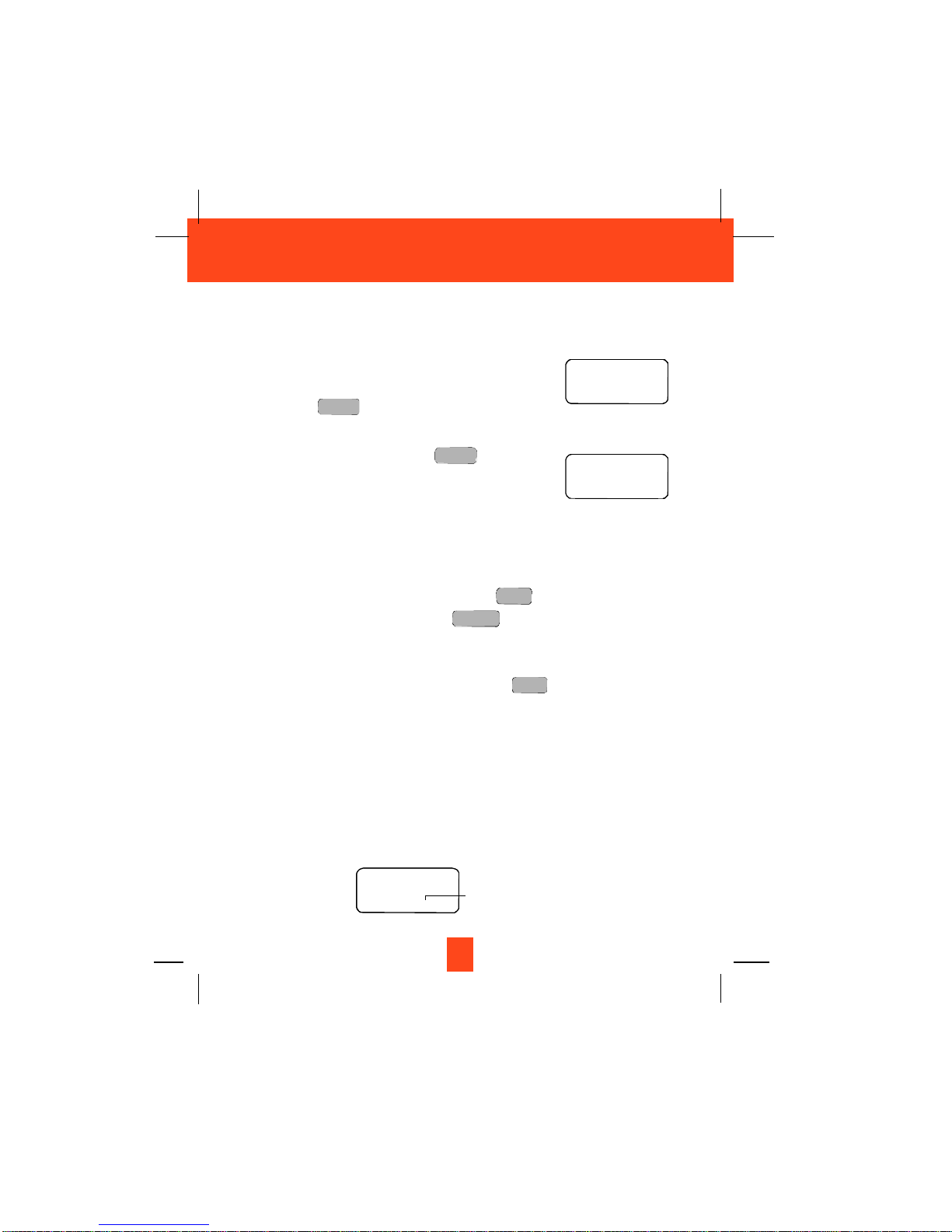
Call Waiting
When you subscribe to a Call Waiting service from your local telephone company, this
telephone will display the name and number of the second caller while you are having a
conversation with your first caller.
1. When you are having a conversation, this telephone
will automatically display the name and number of
the second caller. The name will blink.
2. Press the button to answer the second
caller. The first caller’s name and number will be
displayed. The name will blink.
3. When you have finished, press the button
to continue your conversation with the first caller.
If you do not want to interrupt your phone conversation
with the first caller, you can advise the second caller to
leave a Voice Mail message instead.
Voice Mail Function
When there is a Voice Mail message for you, this telephone detects a Stutter Dial Tone (if
applicable) and the “MSG” icon on the LCD Screen and the MESSAGE WAITING LED
indicator will blink.
1. To access your Voice Mail message, press the button.
2. After you hear a dial tone, press the button. This will automatically dial the
Voice Mail Post Code in your area and connect you to the Voice Mail service provider.
NOTE: You must store the Voice Mail Post Code number by using the VOICE MAIL function
on page 28. You can also call your Voice Mail service provider by dialing the Voice
Mail Access Code number after pressing the button.
C-F (Forwarded Call)
Appears on the upper left hand side of the LCD Screen, when the incoming call has been
assigned to your telephone number.
L-D-C (Long Distance Call)
Appears on the upper left hand side of the LCD Screen, when the incoming call is a long
distance call and the service is provided by your local telephone company.
Caller List
Records call information for up to 80 incoming calls such as caller’s name and telephone number
together with the date and time of the call. After recording a new incoming call, the NEW CALL
indicator will blink and the LCD Screen will display:
TALK
FUNC
VOICE MAIL
TALK
FLASH
FLASH
17
Caller ID System Operation
JOHN BROWN
235-607-5512
10:00
AM
8/24 NEW 13
e.g.
ALEX BROWTH
504-555-1212
10:00
AM
8/24 NEW 14
e.g.
1st Caller
2nd Caller
RING: HI
10:00
AM
8/24
NEW
13
TOTAL
42
No. of new calls
Maximum calls= 80
Page 19
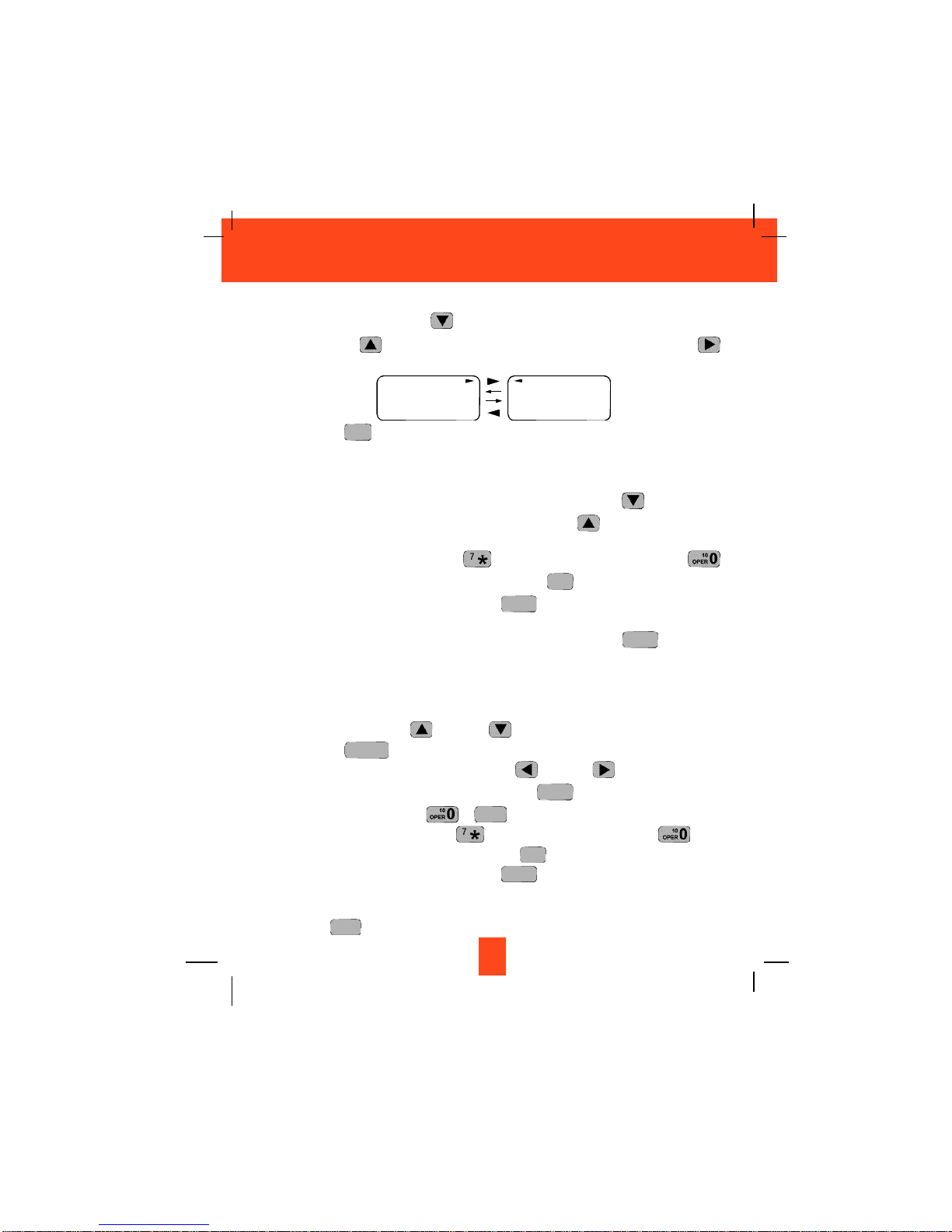
Viewing the Caller List
1. Press the SCROLL DOWN button to view the latest Caller ID record, or press the
SCROLL UP button to view the first Caller ID record, press the SHIFT RIGHT
button if the name has more than 11 characters.
2. Press the button to return to STANDBY mode. (If no active buttons are pressed for
20 seconds or you have viewed the last Caller ID record in the Caller’s List, the LCD
Screen will automatically return to STANDBY mode.)
Placing a Call from the Caller List
1. With the HANDSET in STANDBY mode, press the SCROLL DOWN button to select
from the latest Caller ID record, or press the SCROLL UP button to select from the
first Caller ID record.
2. Press and hold down the DIAL 7 button for a local call, or the DIAL 10
button for a local call with area code, or the DIAL 1+ button for a long distance call.
3. To end your conversation, either press the button or place the HANDSET on the
BASE UNIT.
To place a call from the Caller List while in TALK mode, press the button, then
follow steps 1 through 3.
NOTE: You can edit the number before dialing, but you can not SAVE any changes in the
Caller List.
Editing the Caller List before Dialing
1. Press the SCROLL UP or DOWN button to find the Caller ID record.
2. Press the button.
3. Move the cursor by pressing the SHIFT LEFT or RIGHT button to the digit you
want to change. To erase digits, press the button. To add digits, use
theTELEPHONE KEYPAD ~ buttons.
4. Press and hold down the DIAL 7 button for a local call, the DIAL 10 button
for a local call with area code, or the DIAL 1 + button for a long distance call.
5. To end your conversation, either press the button or place the HANDSET on the
BASE UNIT.
To save the edited record from the Caller List, follow steps 1 through 3 then press and hold
down the button.
RE/PA
SAVE
TALK
1+
#
WXY 9
DELETE
SCAN
EDIT
TRANSFER
TALK
TALK
1+
#
DIR
18
Caller ID System Operation
MICHAEL BROW
604-555-1212
10:00
AM
8/24 NEW#1
BROWING
604-555-1212
10:00
AM
8/24 NEW#1
Page 20

Saving the Name and Number in the Caller List into the DIRECTORY
1. Press the SCROLL UP or DOWN button to find the Caller ID record.
2. Press and hold down the button. The LCD Screen will show “SAVED”.
NOTE: It is not advisable to save a telephone number without the corresponding name.
This will lead to improper display on PRIVATE and OUT OF AREA calls.
Deleting All Records in the Caller List
1. Press and hold down the button for at least
3 seconds while in STANDBY mode.
2. The LCD Screen will automatically return to
STANDBY mode.
Selective Deleting in the Caller List
1. Press the SCROLL UP or DOWN button to find the Caller ID record while in
STANDBY mode.
2. Press and hold down the button for at least
3 seconds, then the LCD Screen will display the
next Caller ID record in the CALLER LIST.
3. Press the button to return to STANDBY
mode.
Name and Telephone Number DIRECTORY
This DIRECTORY lets you scroll through the list to find the record you need for one touch dialing.
You can store up to 40 names and telephone numbers in the memory.
Viewing the DIRECTORY
1. Press the button.
2. Press the SCROLL UP UP or DOWN
button to find the record you wish to view. Press the
SHIFT RIGHT button to view a name or
telephone number of more than 11 characters.
NOTE: To exit the DIRECTORY List at anytime, press
the button.
DIR
DIR
DIR
DELETE
SCAN
DELETE
SCAN
RE/PA
SAVE
19
Caller ID System Operation
ALL DELET
E
10:00
AM
8/24 NEW 0 TOTAL 0
DELET
E
10:00
AM
8/24
#
2
DIRECTORY
10:00
AM
8/24
TOTAL
12
DIR
No. of records stored
MICHAEL BROW
604-555-1212
#
8
TOTAL
12
BROWING
604-555-1212
#
8
TOTAL
12
DIR DIR
Page 21

Speed Viewing the DIRECTORY
1. Press the button.
2. Enter the first letter of a name. (See Page 29 for detail of entering a letter.)
3. Press the SCROLL UP button to view all names with the same first letter.
Saving in the DIRECTORY
1. Press the button.
2. Press the button.
3. Use the TELEPHONE KEYPAD ~ buttons to enter the name, (see page
29 for detail) you can store up to 15 characters. To move the cursor to the right, create a
space, or to enter a new letter, press the SHIFT RIGHT button.
4. Press the SCROLL DOWN button once.
5. Enter the telephone number using the TELEPHONE KEYPAD ~ buttons.
You can store up to 16 digits.
6. Press and hold down the button.
7. Press the button to go back to STANDBY mode.
(If no active buttons are pressed for 20 seconds, the LCD Screen will automatically return
to STANDBY mode.)
NOTES:1. It will not save a duplicate telephone number or a name without the
corresponding telephone number in the DIRECTORY.
2. To delete a character or number inside the cursor, press the button.
PREFERRED CALLS
You can assign stored numbers a PREFERRED CALL status which will generate a special
ringer sound at the start of the second ring to any welcome caller in the DIRECTORY.
When you are saving the name and number into the DIRECTORY, add a “#” symbol at the
beginning of the name by pressing the button.
BLOCKED CALLS
You can assign stored numbers a BLOCKED CALL status which will disable the ringer
sound after the second ring to any caller in the DIRECTORY.
When you are saving the name and number into the DIRECTORY, add an “*” symbol at the
beginning of the name by pressing the 7 button.
1+
#
DELETE
SCAN
DIR
RE/PA
SAVE
WXY 9
WXY 9
EDIT
TRANSFER
DIR
DIR
20
Caller ID System Operation
Page 22

Editing a Name and Number in the DIRECTORY
1. Press the button. The LCD Screen will display “ DIRECTORY”.
2. Press the SCROLL UP or DOWN button to find the record you want to edit.
3. Press the button to edit the name, and the cursor will blink over the first
character.
4. Press the SCROLL LEFT or RIGHT button to move the cursor to the letter or
number you want to change. To erase, press the button. To add, use the
TELEPHONE KEYPAD ~ buttons. (See page 29 for details.)
5. Press the SCROLL UP or DOWN button to edit the number.
6. Press the SCROLL LEFT or RIGHT button to move the cursor to the digit you
want to change. To erase, press the button. To add, use the TELEPHONE
KEYPAD ~ buttons. (See page 29 for details.)
7. Press and hold down the button to confirm.
IMPORTANT: It is not advisable to save a telephone number without the corresponding
name in the DIRECTORY. This will lead to improper displays on PRIVATE
and OUT OF AREA calls.
NOTE: When no active buttons are pressed for 20 seconds, the LCD Screen will
automatically return to STANDBY mode.
RE/PA
SAVE
WXY 9
DELETE
SCAN
WXY 9
DELETE
SCAN
EDIT
TRANSFER
DIR
21
Caller ID System Operation
MICHAEL BROW
604-555-1212
#
8 TOTAL12
DIR
MICHAEL BROW
604 555 1212
#
8
TOTAL
12
DIR
cursor is blinking
MICHAEL BROW
604 555 1212
#
8
TOTAL
12
DIR
6 cursor is blinking
Page 23

Editing the Number in the DIRECTORY before Dialing
1. Press the button. The LCD Screen will display “DIRECTORY”.
2. Press the SCROLL UP or DOWN button to find the caller.
3. Press the button to edit the name.
4. Press the SCROLL DOWN button.
e.g.
5. Press the SCROLL LEFT or RIGHT button to move the cursor to the number
you want to change.
To erase, press the button.
To add, use the TELEPHONE KEYPAD ~ buttons.
6. Press and hold down the DIAL 7 button for a local call, or press and hold down the
DIAL 10 button for a local call with area code, or press and hold down the DIAL
1+ button for a long distance call.
7. To end your conversation, either press the button or place the HANDSET on the
BASE UNIT.
NOTE: If you want to save the edited number in the DIRECTORY, follow steps 1 through 5
and then press and hold down the button.
RE/PA
SAVE
TALK
1+
#
WXY 9
DELETE
SCAN
EDIT
TRANSFER
DIR
22
Caller ID System Operation
MICHAEL BROW
604 555 1212
#
1
TOTAL
12
DIR
6 cursor is blinking
IMPORTANT
Placing your BASE UNIT near appliances such as
televisions, refrigerators, radios, or microwave ovens
may cause interference.
Page 24

Placing Calls from the DIRECTORY
1. Press the button. The LCD Screen will display “ DIRECTORY”.
2. Press the SCROLL UP or DOWN button to find the record you want to call.
3. Press and hold down the DIAL 7 button for a local call, or press and hold down the
DIAL 10 button for a local call with area code, or press and hold down the DIAL
1+ button for a long distance call.
4. To end the call, either press the button or place the HANDSET on the BASE
UNIT.
Deleting All Records in the DIRECTORY
1. Press the button. The LCD Screen will display “DIRECTORY”.
2. Press and hold down the button for at least 3 seconds while in DIRECTORY
mode.
3. Press the button to return to STANDBY mode.
Selective Deleting in the DIRECTORY
1. Press the button. The LCD Screen will display “DIRECTORY”.
2. Press the SCROLL UP or DOWN button to find the record you want to delete.
3. Press and hold down the button for at least 3 seconds, then the LCD Screen will
display the next record in the DIRECTORY.
4. Press the button to return to STANDBY mode.
DIR
DELETE
SCAN
DIR
DIR
DELETE
SCAN
DIR
TALK
1+
#
DIR
23
Caller ID System Operation
ALL DELET
E
10:00
AM
8/24 TOTAL 0
DELET
E
#
5 TOTAL 12
Page 25

Function Operation
You can change the settings on the HANDSET through the functions menu.
This unit contains the following special functions:
A. LANGUAGE F. PBX NUMBER
B. SILENT ON/OFF G. FLASH TIME
C. TIME SET H. PAUSE TIME
D. RINGER VOLUME I. VOICE MAIL
E. LCD CONTRAST J. MSG WAITING
To access, press the button at STANDBY mode, then press the TELEPHONE
KEYPAD ~ button or the SCROLL UP or DOWN button.
WXY 9
FUNC
VOICE MAIL
24
Caller ID System Operation
ENGLISH
#
1
TOTAL
10
KEYPAD Button
1
SILENT
OFF
#
2
TOTAL
10
KEYPAD Button
ABC 2
TIME SET
10:00
AM
8/24 #3
TOTAL
10
KEYPAD Button
DEF 3
RING: HI
#
4
TOTAL
10
KEYPAD Button
GHI 4
CONTRAST
5
#
5
TOTAL
10
KEYPAD Button
JKL 5
PBX NO.
OFF
#
6
TOTAL
10
KEYPAD Button
MNO 6
FLASH TIME
600
#
7 TOTAL10
KEYPAD Button
PRS 7
PAUSE TIME
4
#
8 TOTAL 10
KEYPAD Button
TUV 8
VOICE MAIL
#
9 TOTAL10
KEYPAD Button
WXY 9
MSG WAITING
OFF
#
10 TOTAL 10
KEYPAD Button
Page 26

A. Language
This telephone offers English, Spanish, and French languages for your convenience.
1. Press the button.
2. Press the TELEPHONE KEYPAD button.
3. Press the button.
4. Press the SCROLL UP or DOWN button to select the language you desire.
You can also set the language by pressing the following TELEPHONE KEYPAD buttons;
for English, for Spanish, or for French. English is the preset
language.
5. Press and hold down the button.
6. Press the button to return to STANDBY mode.
B. FIRST RING/Silent On or Off
This telephone will generate the first ring sound even in the BLOCKED CALL mode to
indicate that you have an incoming call. To keep the ringer silent in BLOCKED CALL mode,
you can turn off the first ring sound.
1. Press the button.
2. Press the TELEPHONE KEYPAD button.
3. Press the button.
4. Press the SCROLL UP or DOWN button to select the SILENT ON/OFF
setting. You can also press the TELEPHONE KEYPAD buttons; for ON or
for OFF. SILENT OFF is the preset mode.
5. Press and hold down the button.
6. Press the button to return to STANDBY mode.
C. Time Set
Set the date and time.
1. Press the button.
2. Press the TELEPHONE KEYPAD button.
3. Press the button.
4. Use the TELEPHONE KEYPAD button to enter the month, date, hour, and minute. The
cursor moves automatically after entering each item. Press the TELEPHONE KEYPAD
for AM setting, or press the TELEPHONE KEYPAD for PM setting.
ABC 2
1
EDIT
TRANSFER
DEF 3
FUNC
VOICE MAIL
FUNC
VOICE MAIL
RE/PA
SAVE
ABC 2
1
EDIT
TRANSFER
ABC 2
FUNC
VOICE MAIL
FUNC
VOICE MAIL
RE/PA
SAVE
DEF 3ABC 2
1
EDIT
TRANSFER
1
FUNC
VOICE MAIL
25
Caller ID System Operation
Page 27

5. Press and hold down the button.
6. Press the button to return to STANDBY mode.
NOTE: The date and time will automatically set, if you have subscribed to the Caller ID
service from your local telephone company.
D. Ringer Volume
This function enables you to adjust the ringer volume to HI, LOW, or OFF as desired.
1. Press the button.
2. Press the TELEPHONE KEYPAD button.
3. Press the button.
4. Press the SCROLL UP or DOWN button to adjust the ringer volume as
needed. You can also adjust the ringer volume by pressing the following TELEPHONE
KEYPAD buttons; for HI, for LOW, or for OFF. HI is the preset ringer
volume.
5. Press and hold down the button.
6. Press the button to go back to STANDBY mode.
E. LCD Contrast
This unit enables you to select 8 brightness levels for the Large LCD Screen.
1. Press the button.
2. Press the TELEPHONE KEYPAD button.
3. Press the button.
4. Press the SCROLL UP or DOWN button to adjust the brightness of the LCD
Screen. Level 1 is the preset brightness.
5. Press and hold down the button.
6. Press the button to go back to STANDBY mode.
F. PBX Number
This unit enables you to preset the PBX number (such as an 8 or 9) while you are using a
switchboard system.
1. Press the button.
2. Press the TELEPHONE KEYPAD button.
3. Press the button.
EDIT
TRANSFER
MNO 6
FUNC
VOICE MAIL
FUNC
VOICE MAIL
RE/PA
SAVE
EDIT
TRANSFER
JKL 5
FUNC
VOICE MAIL
FUNC
VOICE MAIL
RE/PA
SAVE
DEF 3ABC 21
EDIT
TRANSFER
GHI 4
FUNC
VOICE MAIL
FUNC
VOICE MAIL
RE/PA
SAVE
26
Caller ID System Operation
Page 28

4. Press the SCROLL UP or DOWN button. (OFF is the preset PBX number.)
PBX MODE OFF - set for direct line access.
5. Press and hold down the button.
6. Press the button to go back to STANDBY mode.
NOTE: When placing a call by using the DIAL 7 , or the DIAL 10 , or the
DIAL 1+ button, this telephone will automatically add the PBX number and a
pause time before the dialed telephone numbers.
G. Flash Time
This unit enables you to select the standard FLASH TIME applicable to your calling area. If
you are not sure of the FLASH TIME you are using, call your local telephone company.
1. Press the button.
2. Press the TELEPHONE KEYPAD button.
3. Press the button.
4. Press the SCROLL UP or DOWN button to select the FLASH TIME. You can
also set the FLASH TIME by entering the FLASH TIME number using the TELEPHONE
KEYPAD ~ buttons. The preset FLASH TIME is 600 milliseconds.
5. Press and hold down the button.
6. Press the button to go back to STANDBY mode.
H. Pause Time
This unit enables you to adjust the PAUSE TIME when placing a call using a switchboard
system or dialing long distance calls.
1. Press the button.
2. Press the TELEPHONE KEYPAD button.
3. Press the button.
4. Press the SCROLL UP or DOWN button to adjust the PAUSE TIME. The
preset PAUSE TIME is 4 seconds.
5. Press and hold down the button.
6. Press the button to return to STANDBY mode.
FUNC
VOICE MAIL
RE/PA
SAVE
EDIT
TRANSFER
TUV 8
FUNC
VOICE MAIL
FUNC
VOICE MAIL
RE/PA
SAVE
WXY 9
EDIT
TRANSFER
PRS 7
FUNC
VOICE MAIL
1+
#
FUNC
VOICE MAIL
RE/PA
SAVE
27
Caller ID System Operation
Page 29

I. Voice Mail
This telephone enables you to store the Voice Mail Access Code number in your area. This
will automatically connect you to the Voice Mail service provider with one-touch dialing.
1. Press the button.
2. Press the TELEPHONE KEYPAD button.
3. Press the button.
4. Enter the Voice Mail Post Code number by using the TELEPHONE KEYPAD ~
buttons.
5. Press and hold down the button.
6. Press the button to go back to STANDBY mode.
J. MSG Waiting (Message Waiting)
To turn off the Message Waiting LCD Screen indicator.
1. Press the button.
2. Press the TELEPHONE KEYPAD button.
3. Press the button.
4. Press the SCROLL UP or DOWN button.
5. Press and hold down the button.
6. Press the button to go back to STANDBY mode.
IMPORTANT: The Message Waiting LCD indicator will automatically turn ON, if you have
subscribed to Voice Mail message service and if you have Visual Message
Indication from your local telephone company.
FUNC
VOICE MAIL
RE/PA
SAVE
EDIT
TRANSFER
FUNC
VOICE MAIL
FUNC
VOICE MAIL
RE/PA
SAVE
WXY 9
EDIT
TRANSFER
WXY 9
FUNC
VOICE MAIL
28
Caller ID System Operation
IMPORTANT
In order to utilize the Caller ID feature, you must
subscribe to Caller ID service from your local
telephone company.
Page 30

Telephone Keypad Characters
The TELEPHONE KEYPAD ~ buttons are used to enter characters when
entering names. Press the appropriate TELEPHONE KEYPAD button to get the following
characters.
EXAMPLE:
If you want to enter the characters “ACE” on the HANDSET LCD Screen.
1. Press the button. The LCD Screen will display “DIRECTORY”.
2. Press the button.
3. Press the TELEPHONE KEYPAD button, “A” will be displayed. Press the SHIFT
RIGHT button to move the cursor to the right to enter the next character (See NOTES
below.).
4. Press the TELEPHONE KEYPAD button three times to display “C”.
5. Press the TELEPHONE KEYPAD button two times to display “E”.
NOTES:
1. To enter the next character, press the appropriate button. If, however, the next character is
on the same button as the previous character, you will first need to press the SHIFT RIGHT
button. Pressing the SHIFT RIGHT button a second time will produce a space.
2. If you want to change any character, you can go back to the incorrect character by pressing
the SHIFT LEFT button. To delete the character inside the cursor “ ”, press the
button.
3. You can store a maximum of 15 characters on the letter icon.
4. You can store a maximum of 16 digits on the number icon.
DELETE
SCAN
DEF 3
ABC 2
ABC 2
EDIT
TRANSFER
DIR
WXY 9
29
Answering System Operation
KEYPAD
BUTTONS
1
2
3
4
5
6
7
8
9
*
0
#
CHARACTERS
SPACE & ?( ) * . 1
A B C 2
D E F 3
G H I 4
J K L 5
M N O 6
P Q R S 7
T U V 8
W X Y Z 9
*
0
#
Page 31

Resetting the Answering System
After connecting your phone, press and hold down the button for at least 3 seconds.
Release the button and the unit will “beep”. Your unit will now reset itself. Then your unit will
announce, “Please enter new time and record your announcement.” You can now set the
day/time and record your new announcement. See the details in the following paragraphs.
NOTE: If the Answering System stops functioning or is not functioning normally, unplug and
then plug the AC ADAPTER into its power source. Then follow the procedure in the
preceding paragraph to reset the Answering System.
Setting the Day/Time Stamp
Press and hold down the button until you hear the announcement “Time is off, please
enter new time.” Then enter the current day and time.
1. Day Setting
Press and hold down the button. Release the button when the desired day is
announced.
2. Hour Setting
Press and hold down the button. Release the button when the desired hour is
announced.
3. Minute Setting
Press and hold down the button. Release the button when the desired minute is
announced.
Press the button to confirm the selected day and time. The system will announce the day
and time.
You must set the Day and Time in order to have a correct Day/Time stamp at the end of each
incoming message. Anytime you have a power failure or power interruption, you must reset the
Day and Time.
SET
MIN
PAGE
SET
STOP
30
Answering System Operation
Page 32

Recording Your Outgoing Messages
Your Answering System provides one PRIMARY MAILBOX and four individual MAILBOXES (1,
2, 3, 4) which can receive their own Incoming Messages (ICM). Before using your Answering
System, it is suggested that you record an Outgoing Message (OGM). This is the announcement
callers will hear when the system answers a call.
A pre-recorded system announcement “Please record your message after the beep ”is available
if you choose not to record your own OGM.
A. Recording your OGM in the PRIMARY MAILBOX
1. Press and hold down the button to record your message.
2. Begin speaking immediately after you hear, “Please record your announcement after the
beep”. Continue to depress the button. One second after completing your OGM,
release the button. Your recorded message will be played after releasing the
button.
NOTE: Your OGM must be at least 3 seconds and no more than 30 seconds in length.
If you wish to change your OGM, repeat steps 1 through 2.
After recording an OGM, you can choose to use the pre-recorded announcement for your
Answering System.
1. Press the button, while the OGM is playing, press the button.
2. After “You have no announcement” is played, the system generated “Please record your
message after the beep” will replace the locally recorded Answering System’s OGM.
NOTE: To obtain a better sound quality for locally recorded (OGMs and Memos) messages,
speak directly into the MICROPHONE from a distance of 9 to 12 inches.
It is recommended that you record an OGM on your PRIMARY MAILBOX instructing a caller to
leave an ICM in one of the four mailboxes. If the caller is using a Touchtone telephone, this will
enable the caller to record an ICM directly into one of the four mailboxes by dialing “11” for
MAILBOX 1, “22” for MAILBOX 2, “33” for MAILBOX 3, or “44” for MAILBOX 4.
Example of a Primary OGM: “Hello, please leave a message after the tone, or if you are using
a Touchtone telephone, please Dial 11 for Beth, Dial 22 for Jenny, Dial 33 for Jonathan, or Dial
44 for Esson.”
ERASEOGM
OGM
OGM
OGM
OGM
31
Answering System Operation
Page 33

NOTE: To check your OGM, press the button. If you did not record an OGM, your
Answering System will announce, “You have no announcement.”
B. Recording your OGM to Individual MAILBOX 1, 2, 3 or 4
1. Press a mailbox button, the corresponding MAILBOX LED indicator will blink.
2. Press and hold down the button to record your message.
3. Begin speaking immediately after you hear, “Please record your announcement after the
beep”. Continue to press the button.
One second after completing your OGM, release the button. Your recorded message
will be played after releasing the button.
NOTE: Your OGM must be at least 3 seconds and no more than 30 seconds in length. If you
wish to change your OGM, repeat steps 1 through 3.
NOTE: To check your OGM in a mailbox, press a mailbox button and then press the
button. If you do not have an OGM in a mailbox, it will announce “You have no
announcement.” Once a mailbox is activated, its corresponding MAILBOX LED
indicator blinks slowly to show that the mailbox is active. If you do not press a button
to activate another function within 12 seconds, the Answering System will return to
the PRIMARY MAILBOX. You may return to the PRIMARY MAILBOX at anytime by
pressing the button.
Adjusting the Speaker Volume
While your Answering System play back your message, you can adjust the speaker volume by
pressing the and button. The LED Message Display will display the level you
adjusted.
“0” - Speaker off
“1~8” - Volume from low to high
Turning the Answering System ON/OFF
1. Press the button to turn ON the Answering System. You will hear the following
message, “Answering machine is ON.”
2. Press the button again to turn OFF the Answering System. You will now hear the
following message, “Answering machine is OFF.”
NOTE: Once turned OFF, the Answer function will answer only on the tenth ring, allowing
you to turn the Answering System ON from a remote location.
ANSWER
ON/OFF
ANSWER
ON/OFF
STOP
OGM
OGM
OGM
OGM
OGM
OGM
32
Answering System Operation
Page 34

Setting to Answer Calls
The ANSWER ON/OFF LED indicator must be ON for the Answering System to answer calls.
Depending on the setting of the ANNC/ICM switch, the Answering System will either hang up
after your announcement (ANNC) or begin to record your caller’s messages (ICM). After the
caller leaves an ICM, the time and day will be stamped at the end of each recorded ICM. The
ICM is stored in the MEMORY and the LED Message Display shows the total number of ICMs
currently stored.
NOTE: ICMs are limited to a maximum of 2 minutes. If the ICM is more than 2 minutes, the
system “beeps” twice and hangs up; or if the Answering System’s memory runs out, the
Answering System announces, “Memory full,” and hangs up.
Setting to Announce Only
During ANNC (Announce) mode, your system answers incoming calls with your recorded
announcement but will not record any ICMs.
1. Set the ANNC/ICM select switch to ANNC.
2. Press and hold down the button to record your announcement.
3. Begin speaking after you hear, “Please record your announcement after the beep.” Do not
release the button until you have completed your announcement OGM.
NOTE: Your OGM must be at least 3 seconds and no more than 30 seconds in length.
4. Release the button one second after your announcement is completed, and the LED
Message Display will show “ ”.
NOTE: If you have not recorded an announcement for ANNC mode, even if the switch is set
to ANNC mode, the Answering System will automatically operate in ICM mode and
will record all ICMs.
Screening Incoming Calls
The Answering System allows you to listen to a caller leaving an ICM. Once the Answering
System starts answering a call, press the button (or pick up any extension telephone on
the same line), the Answering System will stop recording and you may converse with your caller.
Message Alert
When the message alert switch is “ON,” the unit will generate a “beep” sound every 15
seconds after a new message has been recorded. If you do not want to hear the “beep,” set the
switch to the OFF position.
Setting Ring Select
To choose the number of times the phone rings before the Answering System responds, set the
Ring Select switch to 3R, 5R, or TS (TOLL SAVER).
Set to 3R - System answers call after the third ring.
Set to 5R - System answers call after the fifth ring.
Set to TS - Use “TOLL SAVER” (TS) when you will be checking your system for message
from a remote location using long distance services or from a pay phone. The
Answering System responds on the third ring only if you have new message
waiting. If there are no new messages, the phone will answer after the fifth ring.
You can hang up on the fourth ring to avoid paying for the call.
TALK
OGM
OGM
OGM
33
Answering System Operation
Page 35

Recording a Memo
A. To record a Memo in the PRIMARY MAILBOX
1. Press and hold down the button to record your Memo.
2. Begin speaking immediately after you hear, “Please record your message after the beep. ”
Continue to depress the button. One second after completing your Memo, release
the button. Day and time are automatically stamped at the end of the message.
NOTE: The Answering System advances the message count automatically after the actual
message is recorded.
B. To record a Memo in an individual MAILBOX (1, 2, 3, 4)
1. Press a mailbox button, the corresponding MAILBOX LED indicator will blink.
2. Press and hold down the button to record your Memo.
3. Begin speaking immediately after you hear, “Please record your message after the beep ”.
Continue to depress the button. One second after completing your Memo, release
the button. Day and time are automatically stamped at the end of the message.
NOTE: The Answering System advances the message count automatically after the actual
message is recorded.
NOTE: To obtain a better sound quality for locally recorded (OGMs and Memos) messages,
speak directly into the MICROPHONE from a distance of 9 to 12 inches.
Playing of Messages/Memos
A. To play messages/memos in the PRIMARY MAILBOX
1. Press the button, the system will play all NEW messages/memos.
2. After playing all NEW messages/memos, press the button again, the system will
play all of its messages.
PLAY
PLAY
MEMO
MEMO
MEMO
MEMO
MEMO
MEMO
34
Answering System Operation
Page 36

B. To play messages/memos in an individual MAILBOX (1, 2, 3, 4)
1. Press a mailbox button, the corresponding MAILBOX LED indicator starts to blink.
2. Press the button. The system will play all NEW messages/memos.
3. After playing all NEW messages/memos, press the button again, the system will
play all of its messages/memos.
NOTE: When the MAILBOX LED indicators are lit, messages are present.
C. To interrupt a message
1. Press the button once to pause a message while it is being played, “ ” will be
displayed.
2. Press the button to continue playing the current message.
3. Press the button twice to end the playing of a message.
D. To repeat a message/memo
1. Press the button while playing a message. The system repeats the current message
in its entirety.
E. To skip message/memo
1. Press the button once. The Answering System stops playing, moves to the next
message/memo and resumes playback. The system advances one message/memo each
time you press the button.
Saving Messages
The Answering System saves your messages automatically. After playing all of your messages,
the Answering System announces, “End of messages” and the total number of messages
stored in the memory will be indicated on the LED Message Display.
SKIP
SKIP
RPT
STOP
PLAY
STOP
PLAY
PLAY
35
Answering System Operation
Page 37

Erasing Messages
A. To erase all of the messages in the PRIMARY MAILBOX
1. Press and hold down the button until you hear the announcement, “Messages
erased, you have no messages.” If you have a new message in the PRIMARY MAILBOX,
you will hear, “You have # new messages.”
B. To erase all of the messages in an individual MAILBOX (1, 2, 3, 4)
1. If you want to erase all of the messages in a mailbox, activate the desired mailbox.
2. Press and hold down the button until you hear the announcement, “Messages
erased MAILBOX #, you have no messages.” If you have a new message in the MAILBOX
#, you will hear, “You have # new messages.”
C. To erase selected messages/memos
1. While the unwanted message is playing, press the button. The Answering System
announces erasure of the selected message/memo, and the LED Message Display shows
the symbol of “ .” After the erasure is complete, the numeric order of the remaining
messages will be rearranged.
When the Memory is Full
When there is no memory available for additional messages, the Answering System will
announce, “Memory full,” but will not save any new messages.
NOTE: When the Answering System memory is full, previously reviewed messages must be
deleted so that the system can record new messages.
NOTE: You must enter your Remote Access Code within 10 seconds of activating the Remote
Control function to maintain your connection with the Answering System. (Refer to
Remote Control Operation on page 37.)
Two -Way Recording
Two-way recording allows you to record your conversation with another caller.
In order to have 2-way recording, you must use the cordless HANDSET of the Answering
Machine while recording the conversation.
1. During conversation, press a mailbox button (MAILBOX 1, 2, 3, or 4) where you want to
record your conversation. The corresponding MAILBOX LED indicator will blink.
2. Press and hold down the button. The LED Message Display will show “ ” to
indicate the RECORDING mode.
3. Release the button to end your conversation recording.
4. Also you can record on the PRIMARY MAILBOX, just follow steps 2 and 3.
NOTE: Recording two-way conversations may be subject to local, state or federal laws and
regulations. Consent of both parties is required when a conversation will be recorded.
MEMO
MEMO
ERASE
ERASE
ERASE
36
Remote Control Operation
Page 38

Remote Operation through a Tone Telephone
You can use many Answering System features when you are away from home. To protect your
privacy, most of the features can be used only after you enter the three-digit Remote Access
Code.
Remote Access Codes
The Remote Access Codes are preset at the factory as below. You can use the preset codes or
choose your own.
PRIMARY MAILBOX: 999
MAILBOX 1: 555
MAILBOX 2: 666
MAILBOX 3: 777
MAILBOX 4: 888
NOTE: If there is a power failure of the BASE UNIT, the Remote Access Codes return to the
factory preset codes.
Changing of the Remote Access Codes
All of the digits of the Remote Access Codes are a combination of the numbers 5, 6, 7, 8, 9, and
0.
IMPORTANT: Digits 1, 2, 3, and 4 cannot be used when changing the Remote Access Codes
for any mailbox (including the PRIMARY MAILBOX).
1. Press a mailbox button for MAILBOX 1, 2, 3, or 4. For the PRIMARY MAILBOX, follow
steps 2 to 6.
2. Press and hold down the button until you hear the announcement, “Please
enter new password.”
3. Press and hold down the button. Release the button when you hear the desired first
digit of the code.
4. Press and hold down the button. Release the button when you hear the desired
second digit of the code.
5. Press and hold down the button. Release the button when you hear the desired
third digit of the code.
6. Press the button, the 3-digits you have selected will be announced.
7. If your new Remote Access Code is the same as that of another mailbox, the Answering
System will not record your password and will announce, “Please try again.”
CODE
MIN
PAGE
CODE
37
Remote Control Operation
Page 39

Using the Remote Instruction Code
1. Dial your telephone number.
2. Listen to or bypass the OGM in the PRIMARY MAILBOX by entering your Remote Access
Code.
3. A “beep” will sound when your Remote Access Code is correctly accepted by your
Answering System.
4. If the announcement does not stop, enter the Remote Access Code again.
5. The Answering System will request that you enter the Instruction Code or press “0” for help.
A. If you do not know the Instruction Code, press the “0” button immediately. The Answering
System will announce the Instruction Codes. Otherwise, if a command is not received by
the Answering System within 10 seconds, it will signal 3 “beeps ” and hang up.
The following is the Remote Instruction Code Help Menu:
Instruction Codes
To playback announcement press “5.”
To record memo press “6.” (Press “0” for PRIMARY MAILBOX, press “1” for MAILBOX
1, press “2” for MAILBOX 2, press “3” for MAILBOX 3, and press “4” for MAILBOX 4.)
To record announcement press “7.”
To turn answering machine OFF or ON press “8.”
To change mailbox press “ (star).”
To playback message press “2.”
While message playback:
To repeat message press “1.”
To skip message press “3.”
To stop press “4.”
To erase message press “9.”
B. Press the corresponding number of the Instruction Code you wish to activate. You do not
have to listen to the entire Instruction Code Help Menu before giving a command. You may
enter the desired Instruction Code Number at any given time.
C. After accessing the Answering System, you must enter the next command within 10
seconds after the end of each operation. Otherwise, your Answering System will hang up
the phone automatically.
38
Remote Control Operation
Page 40

Security System
Your cordless telephone uses a digital coding security system to prevent unauthorized use of
your telephone line by another nearby cordless telephone. The system has its own identifying
signal created by microcomputers in both the BASE UNIT and the HANDSET.
Security Code
This telephone has an internal security code with 65,536 possible combinations.
Resetting Security Code and Channel Information
Communication between the HANDSET and the BASE UNIT may not be possible in any of the
following situations:
1. After a power failure.
2. After relocating the BASE UNIT by disconnecting the AC ADAPTER.
3. After replacing the HANDSET BATTERY PACK.
To reset, place the HANDSET on the BASE UNIT for 2 to 5 seconds.
Multi-Channel Access
Your cordless telephone lets you select a channel from the 40 frequencies available to transmit
signals between the BASE UNIT and HANDSET. When you notice interference from other
cordless telephones, change to another channel by pressing the button on the
HANDSET.
DELETE
SCAN
39
Security
IMPORTANT
When you hear interference, press the
button to change the operating
channel.
DELETE
SCAN
Page 41

Battery Type
Use the following type and size of BATTERY PACK:
Cordless Telephone BATTERY PACK
3.6V, 600mAh
XACT Communication
Ni-MH Battery Pack: Model B655
This BATTERY PACK is available through:
XACT Communication Service Center
105 Madison Avenue
New York, NY 10016
1-866-466-XACT (9228)
NOTES: 1. During a power interruption, the BASE UNIT does not operate, and a phone
conversation cannot be made on the HANDSET.
2. A “beep” will be heard when the HANDSET is properly positioned in the
BASE UNIT CHARGE CRADLE and charging. Securely positioning the
HANDSET, KEYPAD face up, in the BASE UNIT will also prevent the
HANDSET from falling.
Recharging the Battery Pack
The nickel metal hydride (Ni-MH) BATTERY PACK in the HANDSET can be recharged many
times using the built-in charger in the BASE UNIT.
When the BATT LOW symbol appears on the LCD Screen, a “beep” sound will be heard every
10 seconds. This indicates that the BATTERY PACK needs to be recharged.
Charge the BATTERY PACK at least once every 90 days of non-use to avoid battery failure.
When the BATTERY PACK can no longer be charged, replacement of the BATTERY PACK will
be necessary.
The BATTERY PACK used in your telephone may develop a condition known as “MEMORY”.
Once subjected to a regular short discharging routine, the BATTERY PACK assumes the
discharging pattern it was subjected to. This is known as a “MEMORY” condition which causes
rapid discharging thereby shortening the BATTERY PACK charge span. If you believe your
BATTERY PACK has developed a “MEMORY” condition, do not charge the HANDSET until the
BATT LOW symbol appears on the LCD Screen. When the BATT LOW symbol appears on the
LCD Screen, charge the HANDSET fully for 12 hours.
40
Recharging the BATTERY PACK
IMPORTANT
In order to get maximum life from the HANDSET
BATTERY PACK, be sure to charge the HANDSET for 12
hours before initial use.
Page 42

Changing the Battery Pack
The BATTERY PACK provides power for the HANDSET of your cordless telephone.
To Replace BATTERY PACK:
1. Remove the HANDSET BATTERY COMPARTMENT COVER by sliding it down.
2. Pull out the BATTERY PACK PLUG and remove the BATTERY PACK.
3. Plug the new BATTERY PACK into the BATTERY CONNECTOR.
4. Slide the HANDSET BATTERY COMPARTMENT COVER firmly into place in its closed
position.
5. Before use, charge the new BATTERY PACK for 12 hours.
ATTENTION:
The telephone that you have purchased contains a rechargeable BATTERY PACK. The
BATTERY PACK is recyclable. At the end of its useful life, under various state and local laws, it
may be illegal to dispose of this BATTERY PACK into the municipal waste stream. Check with
your local solid waste officials for details in your area for recycling options or proper disposal.
41
Changing the BATTERY PACK
IMPORTANT
In order to get maximum life from the HANDSET
BATTERY PACK, be sure to charge the HANDSET for 12
hours before initial use.
Page 43

Problem Solving Section
For your assistance, we have listed below a few common problems.
Phone does not work, check the following:
1. BASE UNIT is plugged into a power source.
2. HANDSET is charged.
3. TONE/PULSE Select switch is in the right position.
4. TELEPHONE LINE CORD is plugged into the TELEPHONE JACK.
Range of phone limited, check the following:
1. BASE UNIT is centrally located in your residence.
2. BASE UNIT is not located near appliances.
No dial tone, check the following:
1. TELEPHONE LINE CORD plugs are connected to the TELEPHONE JACK and
TELEPHONE LINE CONNECTION JACK.
2. BASE UNIT is plugged into a power source.
3. If you had a power failure or had unplugged the BASE UNIT, replace the HANDSET on the
BASE UNIT for 2 to 5 seconds to reset the system.
Received signal flutters or fades, check the following:
1. BATTERY PACK in the HANDSET is fully charged.
2. HANDSET is not too far from the BASE UNIT.
Interference on reception, check the following:
1. Noise may be picked up from electrical products in the home or electrical storms. Generally,
this noise is a minor annoyance and should not be interpreted as a defect in your system.
(See Technical Information on page 44.)
2. Choose an alternate channel using the button on the HANDSET.
3. Do not use this telephone within 20 ft. of a microwave oven while it is working, as you may
experience interference. This is a normal occurrence with 2.4 GHz phones and should not be
interpreted as a defect in the product.
Long Distance “L-D-C” indicator is not ON when receiving a long distance
call, check the following:
1. Your local telephone company can provide the Area Code on an incoming long distance call.
Excess static, check the following:
1. Check to see that the ANTENNA is not touching another metal object.
If after pressing the button, you receive three “beeps” and no dial
tone, check the following:
1. BASE UNIT is plugged into a power source.
2. If you had a power failure or had unplugged the BASE UNIT, replace the HANDSET on the
BASE UNIT for 2 to 5 seconds to reset the system.
TALK
DELETE
SCAN
42
Problem Solving
Page 44

Answering System does not work, check the following:
1. BASE UNIT is plugged into a power source.
2. Reset the system by pressing and holding the button for at least 3 seconds. Release
the button and the unit will “beep”.
Answering System does not answer calls, check the following:
1. ANSWER ON/OFF LED indicator is lit.
Answers calls only after 10 rings, check the following:
1. ANSWER ON/OFF LED indicator is lit.
2. Message Memory is not full.
Does not respond to remote commands, ensure the following:
1. Correct Remote Access Code is entered.
2. A TONE telephone is being used.
Message is incomplete, ensure the following:
1. Message Memory is not full.
2. Caller may be hesitating and pausing for more than 7 seconds.
Answer calls but does not record messages, check the following:
1. ANNC/ICM switch is set to ICM.
2. Memory is not full.
3. Extension telephone was not picked up.
Answering System announces “ Time is off” at the end of each message,
check the following:
1. Have you set the Day/Time?
2. Was there a power interruption?
No Sounds on the BASE UNIT:
1. Adjust the volume by using and button and make usre the volume level is not “0”.
Reset your cordless telephone:
1. You can reset your unit if the unit is not working properly. Unplug and then plug the AC
ADAPTER into its power source, then press and hold down the button for at least 3
seconds, then release the button and the unit will “beep”. (See detail operations in page 30.)
NOTE: If none of telephones in the house are working, disconnect one set at a time to verify
that none of the phones are causing the problem. If you still have a problem after doing
this, and your telephone still does not work, please contact your local phone company.
STOP
STOP
43
Problem Solving
Page 45

Technical Information
This cordless telephone uses radio frequencies to allow mobility. There are certain difficulties in
using radio frequencies with a cordless telephone. While these are normal, the following could
affect the operation of your system.
Noise
Electrical pulse noise is present in most homes at one time or another. This noise is most intense
during electrical storms. Certain kinds of electrical equipment such as light dimmers, fluorescent
bulbs, motors, and fans also generate noise pulses. Because radio frequencies are susceptible
to these noise pulses, you may occasionally hear them in your HANDSET. Generally they are a
minor annoyance and should not be interpreted as a defect in your system.
Range
Because radio frequency is used, the location of the BASE UNIT can affect the operating range.
Try several locations in your home or office and pick the one that gives you the clearest signal to
the HANDSET.
Interference
Electronic circuits activate a relay to connect the cordless telephone to your telephone line.
These electronic circuits operate in the radio frequency spectrum. While several protection
circuits are used to prevent unwanted signals, there may be periods when these unwanted
signals enter the BASE UNIT . You may hear clicks or hear the relay activate while you are not
using the HANDSET. If the interference occurs frequently, it can be minimized or eliminated by
relocating the BASE UNIT. You can check for interference before selecting the final BASE UNIT
location by plugging in the telephone.
NOTICE:
This cordless telephone uses radio communication between the HANDSET and the BASE UNIT
and may not ensure privacy of communication. Other devices, including another cordless
telephone, may interfere with the operation of this cordless telephone or cause noise during
operation. Units not containing coded access may be accessed by other radio communication
systems. Cordless telephones must not cause interference to any licensed radio service.
44
Technical Information
IMPORTANT
When you hear interference, press the
button to change the operating
channel.
DELETE
SCAN
Page 46

Federal Communications Commission Requirements
This equipment complies with Part 68 of the FCC rules. A label on the BASE UNIT of the
equipment contains, among other information, the ACTA Product Number and the Ringer
Equivalence Number (REN) for this equipment. You must, upon request, provide this information
to your telephone company.
The REN is also useful in determining the number of devices that you may connect to your
telephone line and still allow all of these devices to ring when your telephone number is called.
In most, but not all areas, the sum of the RENs of all devices connected to one line should not
exceed five (5.0). To be certain of the number of devices that you may connect to your line,
contact your local telephone company.
If your equipment should cause harm to the telephone network, the telephone company may
temporarily disconnect your service. If possible, they will notify you in advance that temporary
discontinuance of service may be required.
However, when advance written notice is not possible, the telephone company may temporarily
discontinue service without notice if such action is necessary under the circumstances. The
telephone company may make changes in its communication facilities, equipment, operations,
or procedures where such action is reasonably required in the operation of its business and is
not inconsistent with the rules and regulations of the Federal Communications Commission.
Do not attempt to repair or modify this equipment.
Warning: Changes or modifications not expressly approved by the party responsible for its
compliance could void the user’s authority to operate the equipment.
Some cordless telephones operate at frequencies that may cause interference to nearby TV’s
and VCR’s. To minimize or prevent such interference, the BASE UNIT of the cordless telephone
should not be placed on or near a TV or VCR. If interference is experienced, moving the cordless
telephone farther away from the TV or VCR will often reduce or eliminate the interference.
This equipment should not be used on coin telephone lines. Connection to party line service is
subject to state tariffs. If trouble is experienced, disconnect this equipment from the telephone
line to determine if it is causing the malfunction. If the equipment is determined to be
malfunctioning, its use should be discontinued until the problem has been corrected.
45
FCC Requirements
IMPORTANT
Placing your BASE UNIT near appliances such as
televisions, refrigerators, radios, or microwave ovens
may cause interference.
Page 47

Federal Communications Commission Requirements (continued)
NOTE: This equipment has been tested and found to comply with the limits for a Class B digital
device, pursuant to Part 15 of the FCC Rules. These limits are designed to provide reasonable
protection against harmful interference in a residential installation. This equipment generates,
uses, and can radiate radio frequency energy and, if not installed and used in accordance with
the instructions, may cause harmful interference to radio communications.
However, there is no guarantee that interference will not occur in a particular installation. If the
equipment does cause harmful interference to radio or television reception, which can be
determined by turning the equipment off and on, the user is encouraged to try to correct the
interference by one or more of the following measures:
- Reorient or relocate the receiving ANTENNA.
- Increase the distance between the equipment and the receiver.
- Connect the equipment into an outlet on a circuit different from that to which the receiver is
connected.
- Consult the dealer or an experienced radio/TV technician for help.
This device complies with Part 15 of the FCC Rules. Operation is subjected to the following two
conditions:
(1) this device may not cause harmful interference, and
(2) this device must accept any interference received including interference that may cause
undesired operation.
46
FCC Requirements
Page 48

Warranty Information
XACT Communication
One-Year Limited Warranty
This limited warranty sets forth all XACT Communication responsibilities regarding your
telephone. There are no other expressed or implied warranties from XACT Communication.
Warranty Service Provided
If you purchased the telephone new from a retail vendor, XACT Communication warrants the
telephone against defects in material and workmanship for a period of one (1) year from the
original date of purchase. This warranty is in lieu of all other express warranties. This warranty
begins when you purchase the telephone and continues for one (1) year unless you sell or rent
the telephone, in which case the warranty stops.
XACT Communication disclaims any implied warranty, including the warranty of
merchantability and the warranty of fitness for a particular purpose, as of the date of 90 days
from your original purchase of the telephone. XACT Communication assumes no responsibility
for any special, incidental, or consequential damages.
This warranty gives you specific legal rights and you may have other rights which vary from state
to state. Some states do not allow the exclusion or limitations of special, incidental or
consequential damages, or limitations on how long a warranty lasts, so the above exclusion and
limitation may not apply to you.
Warranty Service Not Provided
This warranty does not cover damage resulting from accident, misuse, abuse, improper
installation or operation, lack of reasonable care, unauthorized modification, or the affixing of
any attachment not provided by XACT Communication with the telephone, and/or loss of parts.
This warranty is voided in the event any unauthorized person opens, alters or repairs the
telephone.
All XACT Communication equipment being returned for repair must be suitably packaged.
Telephone companies use different types of equipment and offer various types of services to
customers. XACT Communication does not warrant that this telephone is compatible with the
type of equipment of any particular telephone company or the services provided by it.
47
Warranty
Page 49

What To Do for Warranty Service
During the first thirty (30) days, a defective product is eligible for over-the-counter exchange at
the retailer from whom it was purchased. After thirty (30) days, the defective product should be
returned to the authorized service center. Please allow 2-3 weeks for the return of your
telephone product. The shipping address of the authorized service center is:
XACT Communication Consumer Center
C/O Southern Bonded Warehouse
7137 Southlake Parkway
Morrow, GA 30260
NOTE: A telephone product received which was not made for XACT Communication or which
is not defective as determined by our test procedures will not be repaired and will be returned
to you C.O.D., freight collect.
To Obtain Warranty Service
• Provide proof of the date of purchase within the package.
• Prepay all shipping costs to the authorized service center.
• Include a return shipping address within the package.
Please retain your sales receipt, the carton, the packing materials, and the printed material. The
original carton is the best shipping container for the telephone should you have to return it.
For your reference:
Serial Number
Date of Purchase
Name of Dealer
Customer Service Telephone Number:
U.S.A. & Canada 1-866-466-XACT (9228)
OUTSIDE THE U.S.A. & Canada CALL 1-212-481-7950
Visit Us on the Web:
www.xactcommunication.com
48
Warranty
Page 50

49
Notes
Page 51

50
Notes
Page 52

51
Notes
Page 53

52
Wall Mounting Template
This page serves as a template for attachment of screws to the wall
when mounting this telephone on the wall.
1. Cut out this page.
2. Use this template to determine the distance between screws
when mounting this phone on the wall. The two cross hairs
identify where to attach the screws.
Page 54

53
IMPORTANT
In order to get maximum life from the HANDSET
BATTERY PACK, be sure to charge the HANDSET for 12
hours before initial use.
IMPORTANT
Placing your BASE UNIT near appliances such as
televisions, refrigerators, radios, or microwave ovens
may cause interference.
IMPORTANT
When you hear interference, press the
button to change the operating
channel.
DELETE
SCAN
IMPORTANT
The AC ADAPTER must always be plugged into an
electrical outlet.
IMPORTANT
If you live in an area which gets frequent
thunderstorms, we strongly recommend plugging your
AC ADAPTER into a surge protector.
IMPORTANT
In order to utilize the Caller ID feature, you must
subscribe to Caller ID service from your local
telephone company.
Page 55

Make certain you receive the best
performance from your telephone.
Read this manual first.
STOP
Made in China
CM
03-23
www.xactcommunication.com
Page 56

Congratulations on your selection of a quality XACT Communication product. With proper care,
and by following the set-up and user instructions in this Owner’s Manual, this unit will provide
you with years of trouble-free service.
XACT is committed to providing quality products that fit your needs. We would like to have any
comments or suggestions you might have on this product. You may mail your comments to:
XACT Communication, LLC
105 Madison Avenue
New York, NY 10016
When examining your new XACT cordless telephone, you will find an array of special features
including:
CORDLESS TELEPHONE FEATURES
Filtered SoundTMSystem - Gets considerably less noise than conventional cordless telephones
because of a special circuit which delivers the clearest possible reception.
40 Channel Auto Scan - Press the button on the HANDSET to find and lock on to the
clearest channel for any call.
Dual HANDSETS with Call Transfer Feature
Desk or Wall Mount - Use this equipment as a desk phone or as a wall phone.
TONE or PULSE Dialing - Use this phone for either TONE (push-button) or PULSE (rotary)
dialing.
Automated Functions - Redial the last number called and automatic STANDBY mode.
Security - Ensures greater privacy because a built-in security code with 65,536 combinations
prevents use of your telephone line by another nearby cordless phone.
Dependable Battery - Recharge your BATTERY PACK many times with the built-in charger. The
battery low warning tone tells you when the BATTERY PACK needs recharging. (See page
40.)
Special Services - Use the button to access special services such as Call Waiting
supplied by your telephone company or company switchboard.
STANDBY Mode - When in STANDBY mode (ON-HOOK), the phone is capable of receiving a
call. When the HANDSET is on the BASE UNIT, it is automatically in the STANDBY mode
(ON-HOOK). When the HANDSET is taken off the BASE UNIT , it remains in the STANDBY
mode until you activate the button.
Battery Power Saver - Once fully charged, in STANDBY mode, the HANDSET can
receive/send calls for a maximum of five days without the need for recharging. Length of
charge depends on frequency of use.
Luminous LCD Screen - The LCD Screen emits light for 5 seconds every time you press any
of the buttons on the HANDSET.
HANDSET Ringer Level - Select the ringer volume level (HI, LOW, OFF).
HANDSET VOLUME CONTROL Switch - Select the receiver volume level (HI, MID, LOW).
HEADSET JACK - Your telephone can utilize a headset for hands-free communication.
BELT CLIP - Use the BELT CLIP to hang your HANDSET on your belt.
TALK
FLASH
DELETE
SCAN
Special Features
Page 57

CALLER ID SYSTEM
Multi-Function Large LCD Screen - Shows the number you are dialing, and with Caller ID
service (available through subscription from your local telephone company), displays
information about the caller before you answer the call.
Name and Number DIRECTORY - Stores up to 40 names and numbers so that you can call
them with a single key stroke.
Caller List - Available with Caller ID service. Stores up to 80 calls to keep track of everyone who
called. The name, phone number, time, and date of the call are recorded. Allows you to return
their calls with a single key stroke.
Preferred Calls - You can mark the name and number of a welcome caller in the DIRECTORY.
When that number calls in, the caller ’s name will appear on the LCD Screen and a special
ring sound will be heard.
Blocked Calls - You can mark the name and number of an unwelcome caller in the
DIRECTORY. When that number calls in, the caller’s name will appear on the LCD Screen
and the ringer will be disabled.
Repeat Call Indicator - Shows if a new incoming call has called more than once.
Out of Area Call Indicator - Advises you that the incoming call is not in a Caller ID service area,
or does not support the Caller ID system.
Private Call Indicator - Advises you that the caller’s name and/or telephone number of the
incoming call is blocked by the system.
Call Waiting Service - Displays the name and number of the second caller, if you have
subscribed to call waiting service from your local telephone company (See page 17).
Voice Mail - Indicates message waiting signal if you subscribed to Voice Mail message service
and requested Visual Message Indication from your local telephone company (see page 17).
This telephone also detects a Stutter Dial Tone signal every time there is a Voice Mail
message for your Voice Mail message provider if you have subscribed to Voice Mail message
service.
ANSWERING SYSTEM FEATURES
Fully Digital Answering System - Provides a full range of answering functions without using
cassette tapes.
Digital Memory - Allows recording of memos and messages.
Two Digit LED Message Display - Indicates the number of messages, indicates the status of
the system.
Ring-Detection Selectable - Choose the number of times the telephone rings before the
system answers.
Voice Day/Time Stamp - Systems tells the day and time of each received message or recorded
memo.
Message Alert - The ability to generate a sound signal when new messages are recorded.
Call Screening - The ability to intercept a call when the unit is recording an incoming message
(ICM).
Mailboxes - Allows four separate individuals to receive their own incoming messages.
Auto Disconnection - Will automatically stop answering when HANDSET of any phone on the
same line is lifted.
Fast Message Skip Function - Skips to the next message.
Remote Control Capable - Can be accessed through an outside line (Tone telephone) via 3-
digit access code.
BASE UNIT SPEAKERPHONE FEATURE
Special Features
Page 58

HANDSET Controls
1. HANDSET ANTENNA
2. LCD Screen: Shows call information, phone status, prompts, and DIRECTORY items.
3. SCROLL UP-DOWN, SHIFT LEFT-RIGHT Button: Press to move around the large
LCD Screen.
4. HANDSET VOLUME CONTROL (HI, MID, LOW) Switch: Select the receiver volume level
(HI, MID, LOW).
HANDSET Controls
11. NEW CALL/MESSAGE
WAITING INDICATOR
Pg. 16
2. LCD SCREEN
1. HANDSET ANTENNA
12. TALK BUTTON
Pg. 7, 8, 12~15, 17~18,
22~23, 33, 42
3. SCROLL UP-DOWN/
SHIFT LEFT-RIGHT
BUTTON Pg. 16, 18~29
4. VOLUME CONTROL
(HI, MID, LOW) SWITCH
6. DIAL 10 BUTTON
Pg. 14, 18, 22~23, 27
7. DIAL 7/TEMPORARY
TONE(*) BUTTON
Pg. 14, 18, 20, 22~23, 27
5. REDIAL/PAUSE/SAVE
BUTTON
Pg. 15, 18~22, 25~28
8. EDIT/TRANSFER BUTTON
Pg. 14, 18, 20~22, 25~29
9. DIR BUTTON
Pg. 18~23, 29
14. FUNCTION/VOICE MAIL
BUTTON Pg. 17, 24~28
10. HEADSET JACK Pg. 15
17. FLASH BUTTON Pg. 17
18. CHARGE CONTACTS
15. TELEPHONE KEYPAD
Pg. 18, 20~22, 24~29
16. DIAL 1+/# BUTTON
Pg. 14, 18, 20, 22~23, 27
13. DELETE/SCAN BUTTON
Pg. 18~19, 21~23, 29, 39,
42, 44, 53
Page 59

5. SAVE/RE(REDIAL)/PA(PAUSE) Button: (SAVE) Press and hold down to save the
changes on the listed items. (REDIAL) Press to redial the last number you dialed. (PAUSE)
Press to insert a pause while dialing. (You will need the button to dial numbers
which use an alternative Long Distance Access Code.)
6. DIAL 10/0 Button: (DIAL 10) Press and hold down to place a local call with Area
Code.
7. DIAL 7/TEMPORARY TONE Button: (DIAL 7) Press and hold down to place a local
call. (*) Press to temporarily change the DIALING mode from PULSE to TONE for Rotary
Service Users. (Press once before entering numbers to access the answering system or
electronic banking service, etc.)
8. EDIT/TRANSFER Button: (EDIT) Press to edit listed items. (TRANSFER) Press
to transfer a call to the other HANDSET.
9. DIR (DIRECTORY) Button: Press to access names and numbers stored in the
DIRECTORY. (See pages 18 to 23 for details.)
10. HEADSET JACK: For connecting your headset plug to enjoy hands-free communication.
(See page 15 for detail.)
11. NEW CALL/MSG (MESSAGE) WAITING LED Indicator: Blinks when recording a new
incoming call or when receiving a Message Waiting signal, if you have subscribed to a
Voice Mail message service from your local telephone company. (See page 16 for details.)
12. TALK Button: Press to answer an incoming call or to place a call. Press to end a
call.
13. DELETE/SCAN Button: (DELETE) Press and hold down to delete items or
individual characters. (SCAN) Press to change the operating channel when you hear
interference.
14. FUNC (FUNCTION)/VOICE MAIL Button: (FUNCTION) Press to access
special functions operation in STANDBY mode. (For special functions see pages 24 ~ 28.)
(VOICE MAIL) - Press to automatically dial the Voice Mail Post Code in your area to access
your Voice Mail message.
15. TELEPHONE KEYPAD ~ Buttons: Allows you to make a call depending
on pressed button. (For TELEPHONE KEYPAD characters, see page 29.)
16. DIAL 1+/# Button: (DIAL 1+) Press and hold down to place a long distance call.
(Automatically adds the number 1 at the beginning of the displayed telephone number.)
17. FLASH Button: Press to answer a call if you have Call Waiting.
18. CHARGE CONTACTS: For charging the BATTERY PACK inside the HANDSET. We
recommend cleaning the CHARGE CONTACTS periodically with a damp cloth.
FLASH
1+
#
WXY 9
FUNC
VOICE MAIL
DELETE
SCAN
TALK
DIR
EDIT
TRANSFER
RE/PA
SAVE
RE/PA
SAVE
HANDSET Controls
Page 60

BASE UNIT Control
1. BASE UNIT ANTENNA
2. TELEPHONE LINE CONNECTION JACK
3. RING SELECT Switch: To select the number of rings before the Answering System
answers a call.
3R - System answers a call after third ring.
5R - System answers a call after the fifth ring.
TS (TOLL SAVER) - System answers after the third ring only if you have new
message. Otherwise, the system will answer after the fifth ring.
4. TONE/PULSE Select Switch
5. RINGER ON/OFF Switch: Set switch to OFF position to disengage the ringer on the BASE
UNIT.
6. POWER-IN CONNECTION JACK
7. ANNOUNCEMENT ONLY/INCOMING MESSAGE Switch:
ICM - System records the incoming messages.
ANNC- System plays your announcement and then hangs up without recording
messages.
8. MESSAGE ALERT Switch: Set switch to ON to generate a “beep” sound every 15
seconds when a new message has been received.
IMPORTANT
Placing your BASE UNIT near appliances such as
televisions, refrigerators, radios, or microwave ovens
may cause interference.
BASE UNIT Controls
1. BASE UNIT
ANTENNA
2. TELEPHONE LINE
CONNECTION JACK
Pg. 6, 7, 10, 12, 42
6. POWER-IN
CONNECTION JACK
Pg. 6, 7
4. TONE-PULSE SELECT
SWITCH Pg. 7, 42
3. RING SELECT SWITCH
Pg. 33
8. MESSAGE ALERT
SWITCH
Pg. 33
7. ANNOUNCEMENT
ONLY/INCOMING
MESSAGE SWITCH
5. RINGER ON/OFF
SWITCH
Page 61

BASE UNIT Controls - Answering System
9. MAILBOX 2 LED Indicator: Lights up to indicate message(s) are present, and blinks when
MAILBOX 2 is active and ready to operate.
10. MAILBOX 1 LED Indicator: Lights up to indicate message(s) are present, and blinks when
MAILBOX 1 is active and ready to operate.
11. SKIP Button: Press to skip messages.
12. IN USE LED Indicator: Lights up to indicate that the HANDSET is in TALK mode.
13. ANSWER FUNCTION ON/OFF Button: Press to activate or deactivate the
answer function. The ANSWER FUNCTION ON/OFF LED indicator lights when the Answer
function is turned ON.
14. MAILBOX 3 LED Indicator: Lights up to indicate message(s) are present, and blinks when
MAILBOX 3 is active and ready to operate.
15. MAILBOX 4 LED Indicator: Lights up to indicate message(s) are present, and blinks when
MAILBOX 4 is active and ready to operate.
16. MAILBOX 4 Button: Press to activate functions for MAILBOX 4.
17. REPEAT Button: Press to repeat messages.
18. ERASE Button: Press to erase messages.
19. OUTGOING MESSAGE Button: Press and hold down to record OGM message.
20. PRIMARY MAILBOX LED Indicator: Lights up to indicate message(s) are present, and
blinks when PRIMARY MAILBOX is active and ready to operate.
21. MEMO Button: Press and hold down to record memo messages.
22. MINUTE/PAGE Button: (MINUTE) Press to set the minute during time setting, or
press to set the third digit of the access code during code setting. (PAGE) Press to page
HANDSETS.
23. HOUR/VOL Button: (HOUR) Press to set the hour during time setting, or press to
set the second digit of the access code during code setting. (VOL ) Press to lower the
speaker volume.
MIN
PAGE
MEMO
OGM
ERASE
RPT
4
ANSWER
ON/OFF
SKIP
BASE UNIT Controls
23.HOUR/VOL BUTTON
Pg. 13, 30, 32, 37, 43
22.MINUTE BUTTON Pg. 30, 37
12. IN USE LED INDICATOR
Pg. 12, 14, 15
19.OUTGOING MESSAGE BUTTON
Pg. 31~33
21.MEMO BUTTON Pg. 34, 36
13. ANSWER FUNCTION ON/OFF
BUTTON Pg. 32
9. MAILBOX 2 LED INDICATOR
Pg. 32, 34~36
10. MAILBOX 1 LED INDICATOR
Pg. 32, 34~36
11. SKIP BUTTON Pg. 35
14.MAILBOX 3 LED INDICATOR
Pg. 32, 34~36
15.MAILBOX 4 LED INDICATOR
Pg. 32, 34~36
17.REPEAT BUTTON Pg. 35
18.ERASE BUTTON Pg. 31, 36
20.PRIMARY MAILBOX LED
INDICATOR
Pg. 32, 34, 36
16.MAILBOX 4 BUTTON
Pg. 32, 34~37
Page 62

24. MAILBOX 2 Button: Press to activate functions for MAILBOX 2.
25. MAILBOX 1 Button: Press to activate functions for MAILBOX 1.
26. LED MESSAGE DISPLAY: Indicates the number of memos/messages received, status of
the system.
- Erase - OGM is playing ~ - No. of memos/messages
- Announce Only - Memory is full - Pause
27. CODE Button: Press to set the 3-digit Remote Access Code for remote operation.
28. SET Button: Press to set/check the day and time.
29. DAY/VOL Button: (DAY) Press to set the day during time setting, or press to set
the first digit of the access code during code setting. (VOL ) Press to higher the speaker
volume.
30. CHARGE TERMINALS: For charging the HANDSET BATTERY PACK. For best
performance, clean the CHARGE TERMINALS periodically with a damp cloth.
31. MAILBOX 3 Button: Press to activate functions for MAILBOX 3.
32. STOP Button: Press to stop playing a message. Press and hold down for more
than 3 seconds to initiate/re-initiate your answering machine, then release the button and
a “beep” will sound.(See detail operations on pages 30 and 43.)
33. PLAY Button: Press to play messages.
34. CHARGE LED Indicator : Lights up when the HANDSET is placed on the BASE UNIT for
charging.
35. SPEAKER Button: Press to awswer the incoming call in BASE UNIT.
36. MICROPHONE
SPEAKER
PLAY
STOP
3
SET
CODE
1
2
BASE UNIT Controls
25. MAILBOX 1 BUTTON Pg. 32,
34~37
24. MAILBOX 2 BUTTON Pg. 32,
34~37
35.PAGE BUTTON Pg. 13
31.MAILBOX 3 BUTTON
Pg. 32, 34~37
32.STOP BUTTON
Pg. 8, 30, 32, 35, 43
36.MICROPHONE Pg. 31, 34
28. SET BUTTON Pg. 30
27. CODE BUTTON Pg. 37
34.CHARGE LED INDICATOR
30. CHARGE TERMINALS
26. LED MESSAGE DISPLAY
Pg. 32~33, 35~36
29. DAY/VOL BUTTON
Pg. 13, 30, 32, 37, 43
33.PLAY BUTTON Pg. 34~35
