Page 1
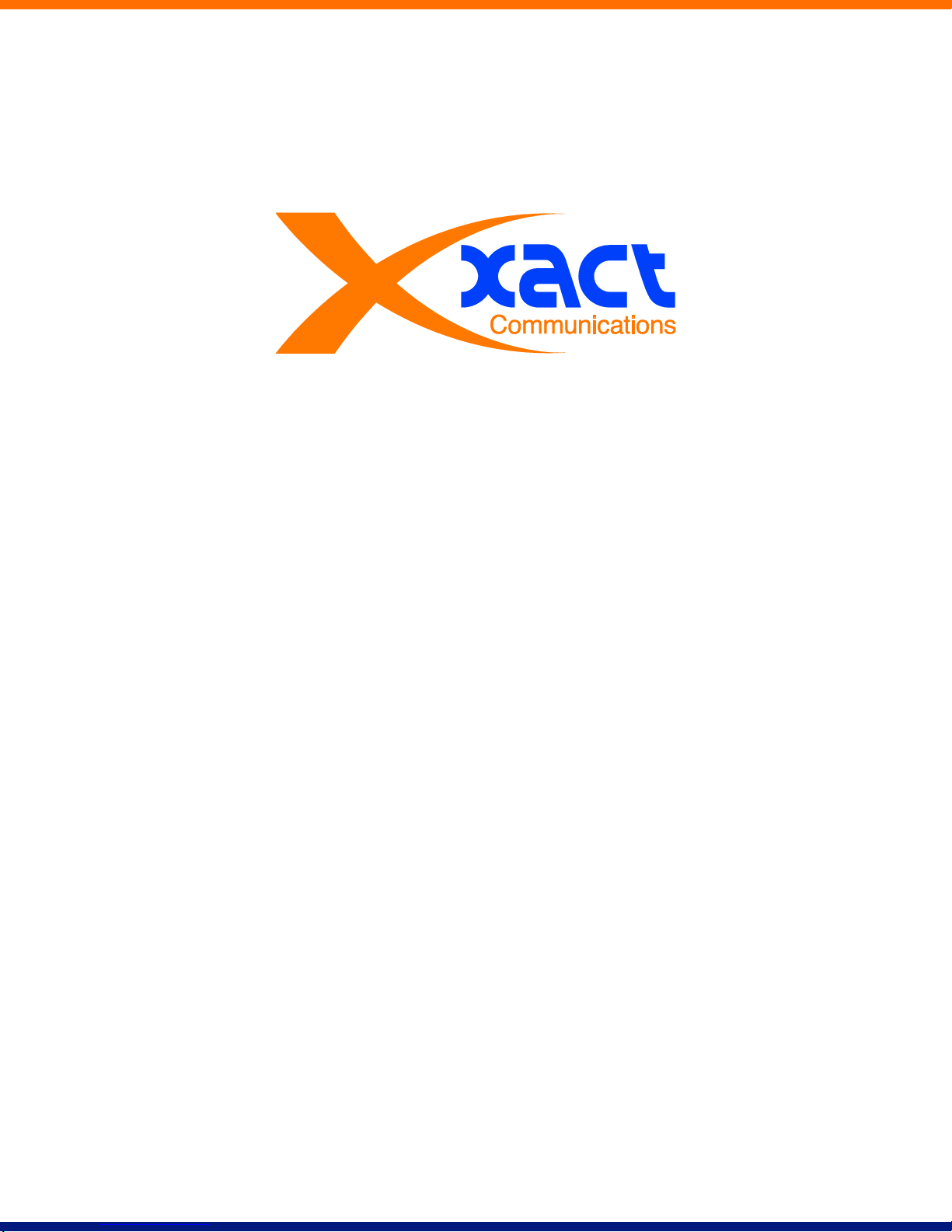
Hosted PBX
End User Guide
Version 7.2 | Issue 1 | 29 Nov 2010
XACT COMMUNICATIONS | 560 e. 3RD STREET, SUITE 202 | LEXINGTON, KY 40508 | 888.747.9228
Page 2
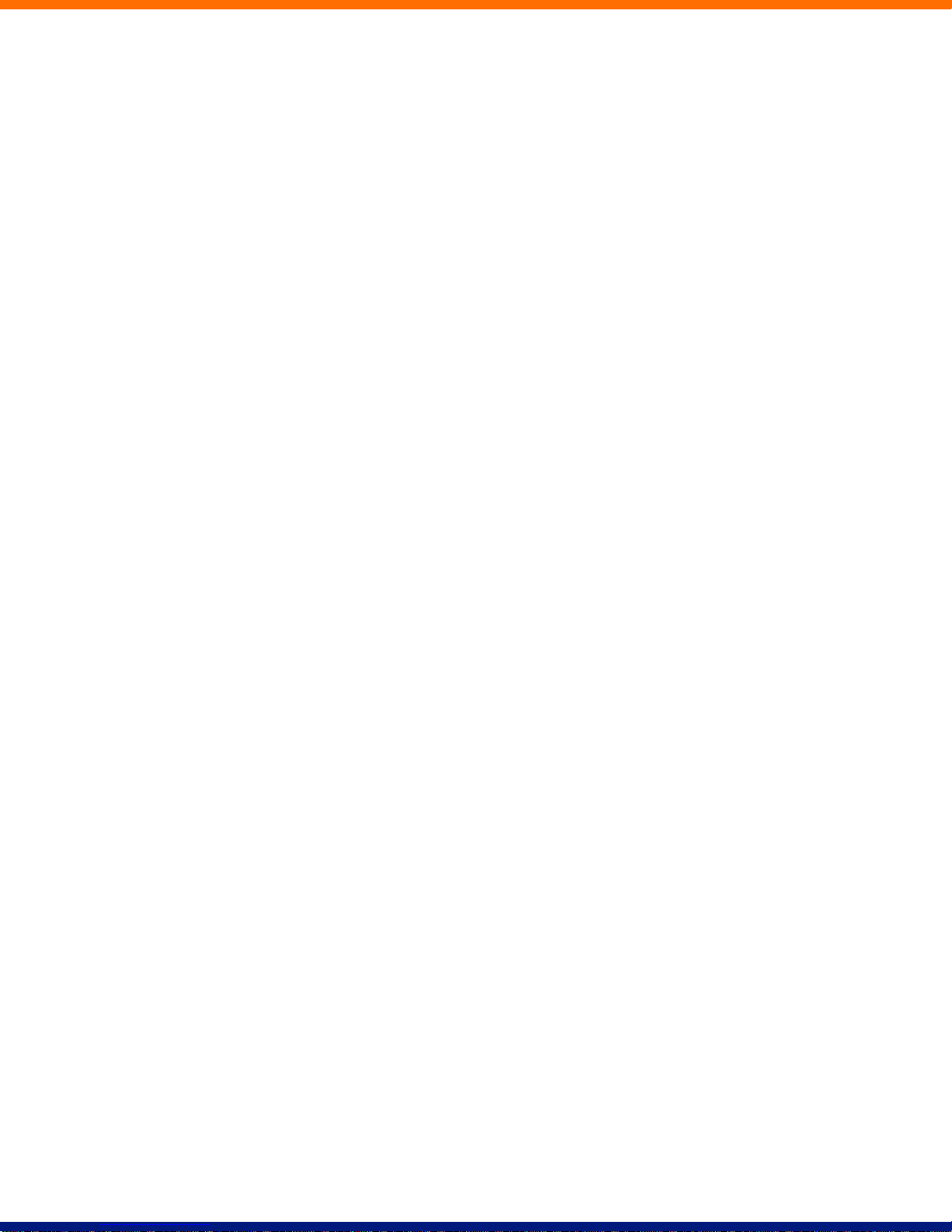
Page 3
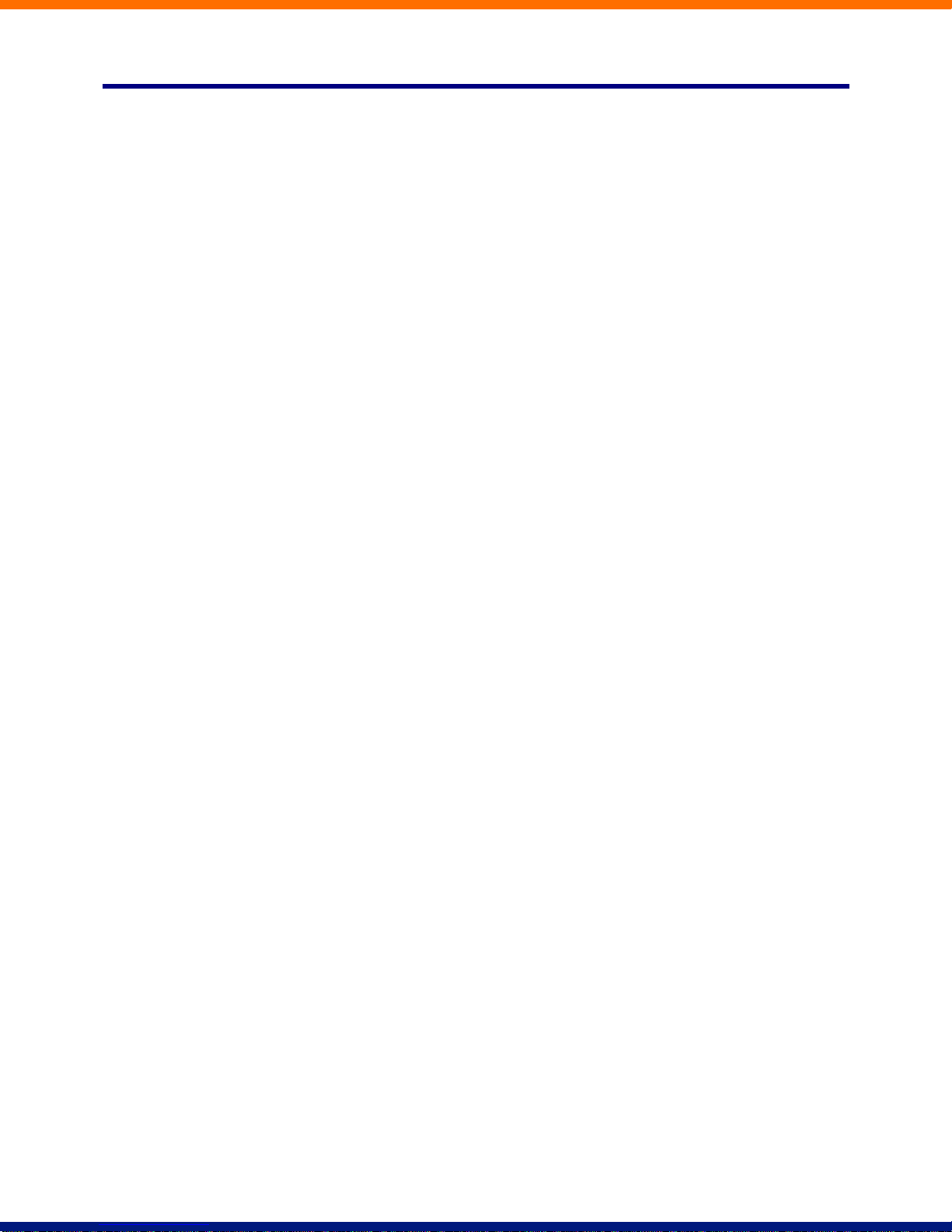
Page 4

Notices
Copyright © 2010 Xact Communications. All rights reserved.
This document contains Xact Confidential Information and is provided to the recipient under
the terms of the Non-Disclosure Agreement currently in force.
This guide may contain some features that were not set up for your phone system. Please
contact your administrator if you have any questions about features not available.
Xact Communications reserves the right to, without notice, modify or revise all or part of this
document and/or change product features or specifications and shall not be responsible for any
loss, cost, or damage, including consequential damage, caused by reliance on these materials.
Xact and the Xact logo are trademarks of Xact Communications. Other brands and products
referenced herein are the trademarks or registered trademarks of their respective holders.
Xact Communications
560 E. 3rd Street, Suite 202
Lexington, KY 40508
http://www.esco-tech.net
Page 5
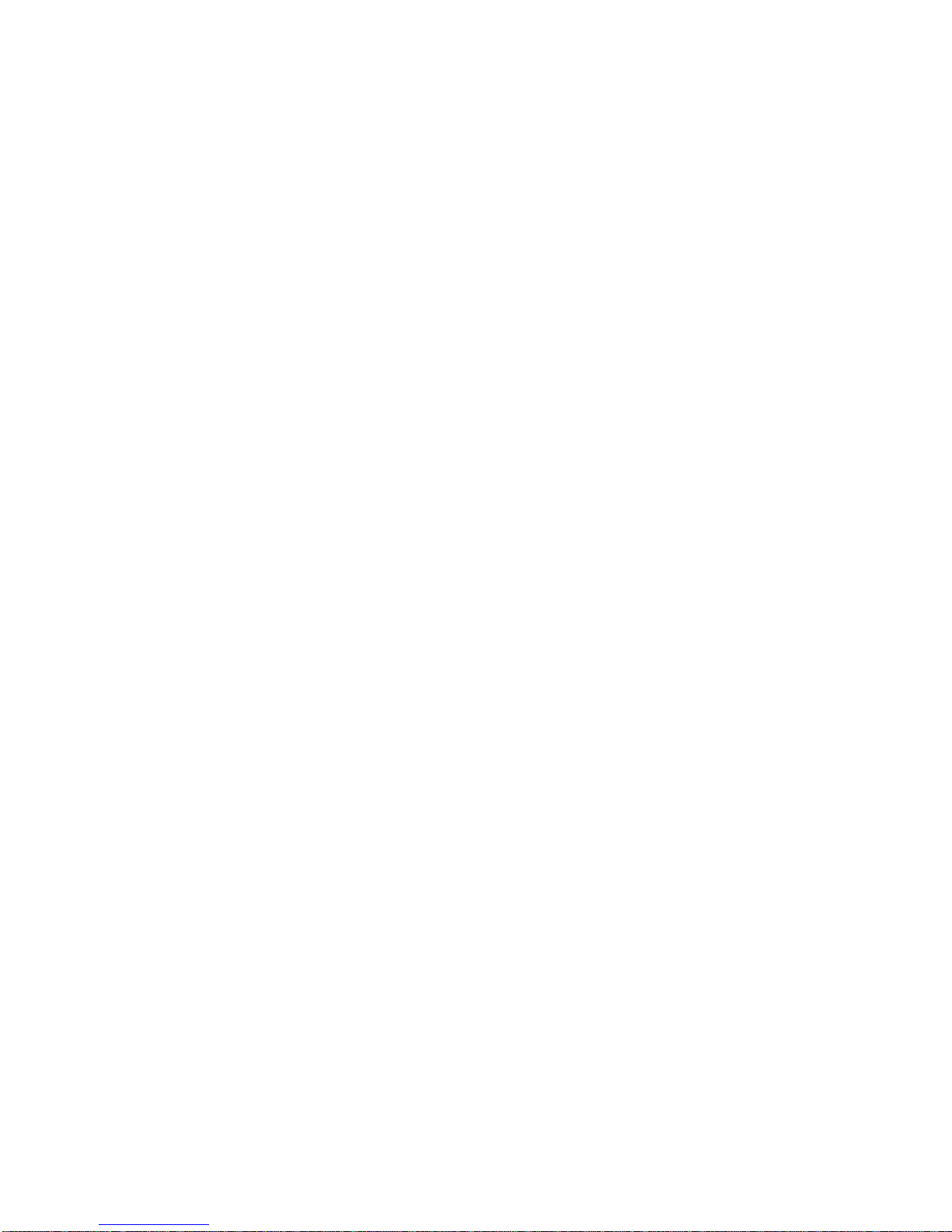
Page 6
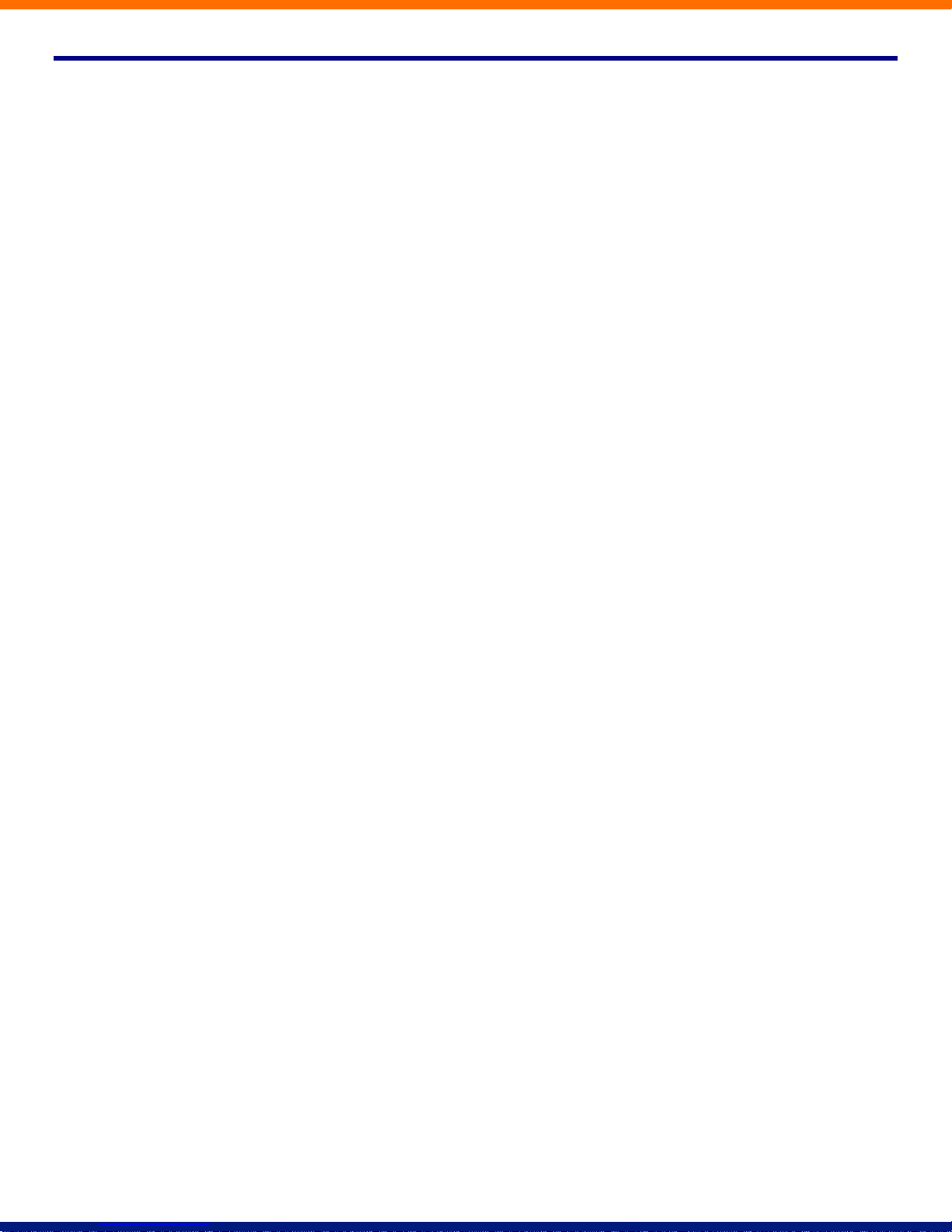
Table of contents
Notices 4
Table of contents ii
1 Introduction v
2 Making Calls vi
2.1 Internally vi
2.2 Externally vi
2.3 Emergency Calls vi
2.4 Speaker Phone vi
2.5 Ending Calls vi
3 Answering Calls vii
3.1 Using the Handset vii
3.2 Using the Speaker vii
4 Call Forwarding viii
4.1 Introductionviii
4.2 Immediate, Busy and No Answer Call Forwarding using the Handset viii
4.2.1 Enabling viii
4.2.2 Disabling viii
4.2.3 Access Codes viii
4.3 Selective Call Forwarding using the Handset ix
4.4 Remote Access to Call Forwarding ix
5 Advanced Call Handling x
5.1 Putting a call on hold x
5.2 Call Waiting x
5.3 Transferring a call x
5.4 Three Way Conferencing x
5.5 Parking a call xi
5.6 Retrieving a parked call xi
5.7 Do Not Disturb xi
6 Voicemail xii
6.1 Accessing Voicemail xii
6.2 Using the Voicemail system xii
7 Conferencing xiii
7.1 Moderator Instructions xiii
7.2 Participant Instructions xiii
7.3 Moderator Commands xiv
7.4 Moderator Web Access xiv
8 Other Phone Features xv
8.1 Speed Dials xv
8.2 Monitoring Other Lines xv
8.3 Paging xv
8.4 Account Codes xvi
8.5 Headset xvi
ii
Page 7
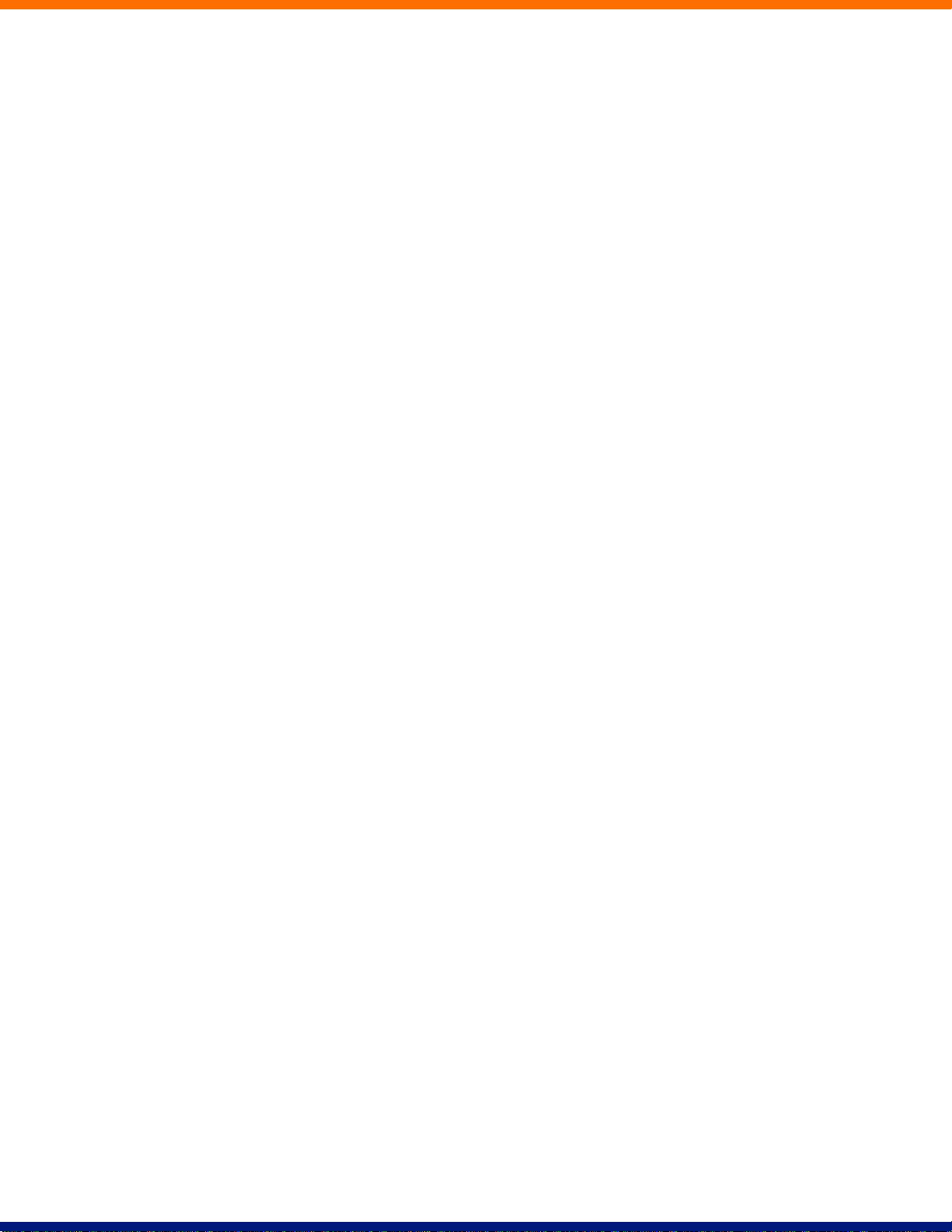
9 Introducing CommPortal xvii
9.1 Accessing xvii
9.2 Logging In xvii
9.3 Using CommPortal xviii
9.4 Getting Help xix
9.5 Refreshing a Page xx
9.6 Logging Out xx
10 CommPortal Dashboard xxi
10.1 Messages xxi
10.2 Missed Calls xxi
10.2.1 Call Back xxii
10.3 Contacts xxii
10.3.1 Calling a Contact xxiii
10.4 Settings xxiv
11 Messages & Calls xxv
11.1 Messages xxv
11.1.1 Listen To a Message xxvi
11.1.2 Deleting a Message xxvii
11.1.3 Marking a Message as Heard xxvii
11.1.4 Marking a Message as New xxviii
11.1.5 Call Back xxix
11.1.6 Add Caller to Contacts xxix
11.2 Faxes xxix
11.3 Missed xxix
11.3.1 Add Caller to Contacts xxx
11.4 Dialed xxxi
11.4.1 Add Dialed Number to Contacts xxxi
11.5 Received xxxi
11.5.1 Add Number to Contacts xxxii
12 Contacts xxxiii
12.1 Contact List xxxiii
12.1.1 Searching xxxiv
12.1.2 Add a New Contact xxxiv
12.1.3 Editing a Contact xxxvi
12.1.4 Deleting a Contact xxxvii
12.1.5 Calling a Contact xxxvii
12.1.6 Groups xxxvii
12.2 Speed Dials xxxix
12.2.1 Adding a Speed Dial xl
12.2.2 Deleting a Speed Dial xli
12.3 Extensions xli
12.4 Short Codes xliii
13 Call Manager xliv
13.1 Summary xlv
13.2 Follow Me xlv
14 Incoming Call Manager (ICM) xlviii
14.1 Summary xlviii
Page 8
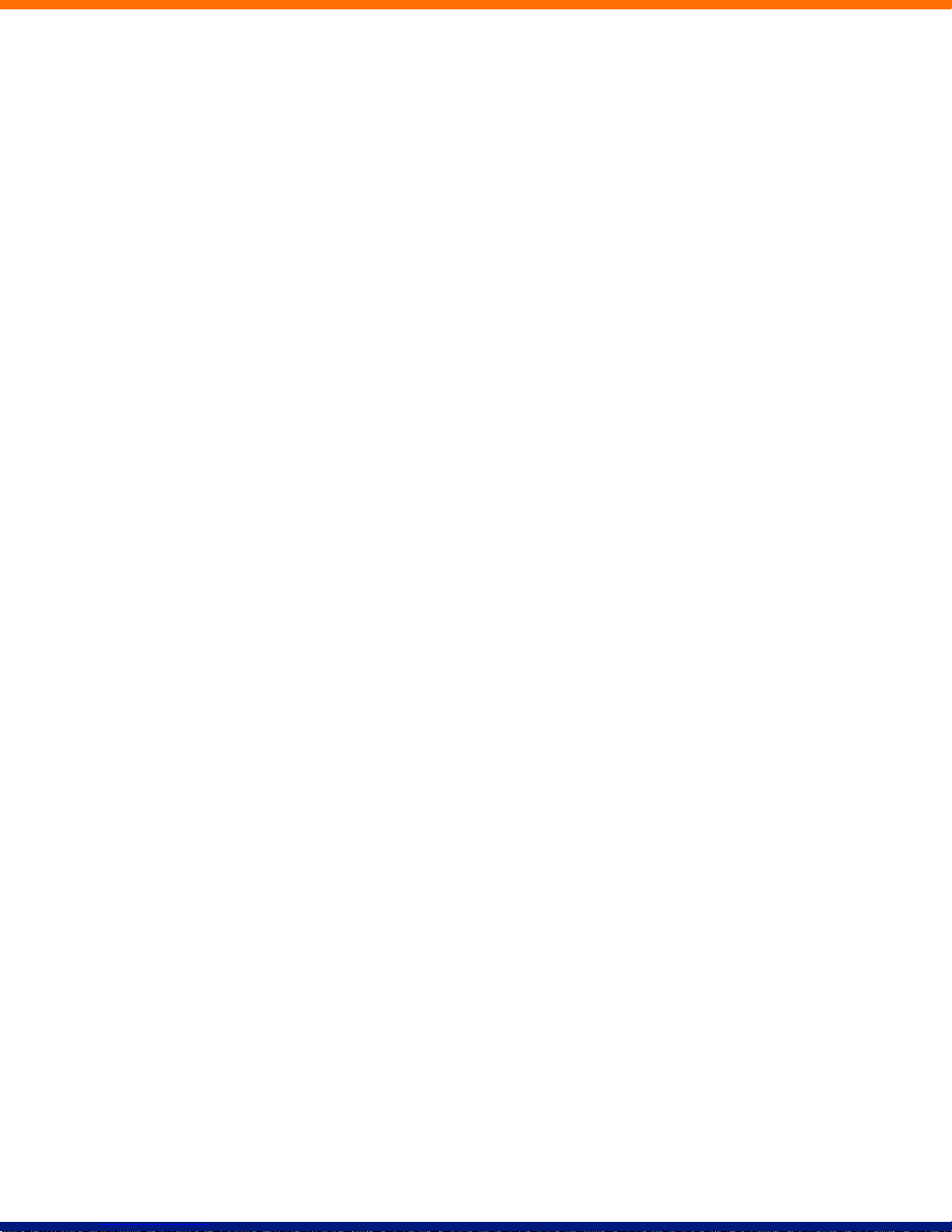
14.2 Rules Based Routing xlviii
14.3 Schedule Based Routing liii
14.4 Special Days (Holidays) liv
15 Reminders lv
15.1 Adding Reminders lv
15.2 Deleting Reminders lvi
16 Groups lviii
16.1 Multi Line Hunt Groups lviii
16.1.1 Viewing Multi Line Hunt Groups lviii
16.1.2 Using Multi Line Hunt Groups lix
16.2 Call Pickup Groups lx
16.2.1 Viewing Call Pickup Groups lx
16.2.2 Using Call Pickup lx
16.3 Multiple Appearance Directory Numbers lxi
17 Settings lxii
17.1 Security lxii
17.1.1 Changing Your CommPortal Password lxii
17.1.2 Unblocking Remote Access to Call Forwarding lxiii
17.1.3 Changing your PINs lxiii
17.1.4 Unblocking Account Codes lxiv
17.2 Account Codes lxiv
17.2.1 Account Code Options lxiv
17.2.2 Business Account Codes lxv
17.2.3 Personal Account Codes lxvi
17.3 Blocking lxvii
17.4 Preferences lxviii
17.4.1 Forwarding Preferences lxix
17.4.2 Line Information lxix
17.4.3 Voicemail Preferences lxx
17.4.4 Click To Dial lxx
17.4.5 Caller ID Preferences lxxi
17.5 Messaging lxxi
17.5.1 Settings lxxii
17.5.2 Mailbox lxxiii
17.5.3 MWI Notification lxxvi
17.5.4 Email Notification lxxvii
17.6 Phones lxxviii
17.7 Toolbar lxxviii
18 Click To Dial lxxx
18.1 Calling from your Regular Phone lxxx
18.2 Calling from Another Number lxxxi
19 Configuring Your Phone’s Keys lxxxiii
19.1 Using the Phone Configurator’s Graphical View lxxxiii
19.1.1 Pages of Keys lxxxvi
19.2 Table View lxxxvii
20 Access Codes lxxxviii
iv
Page 9
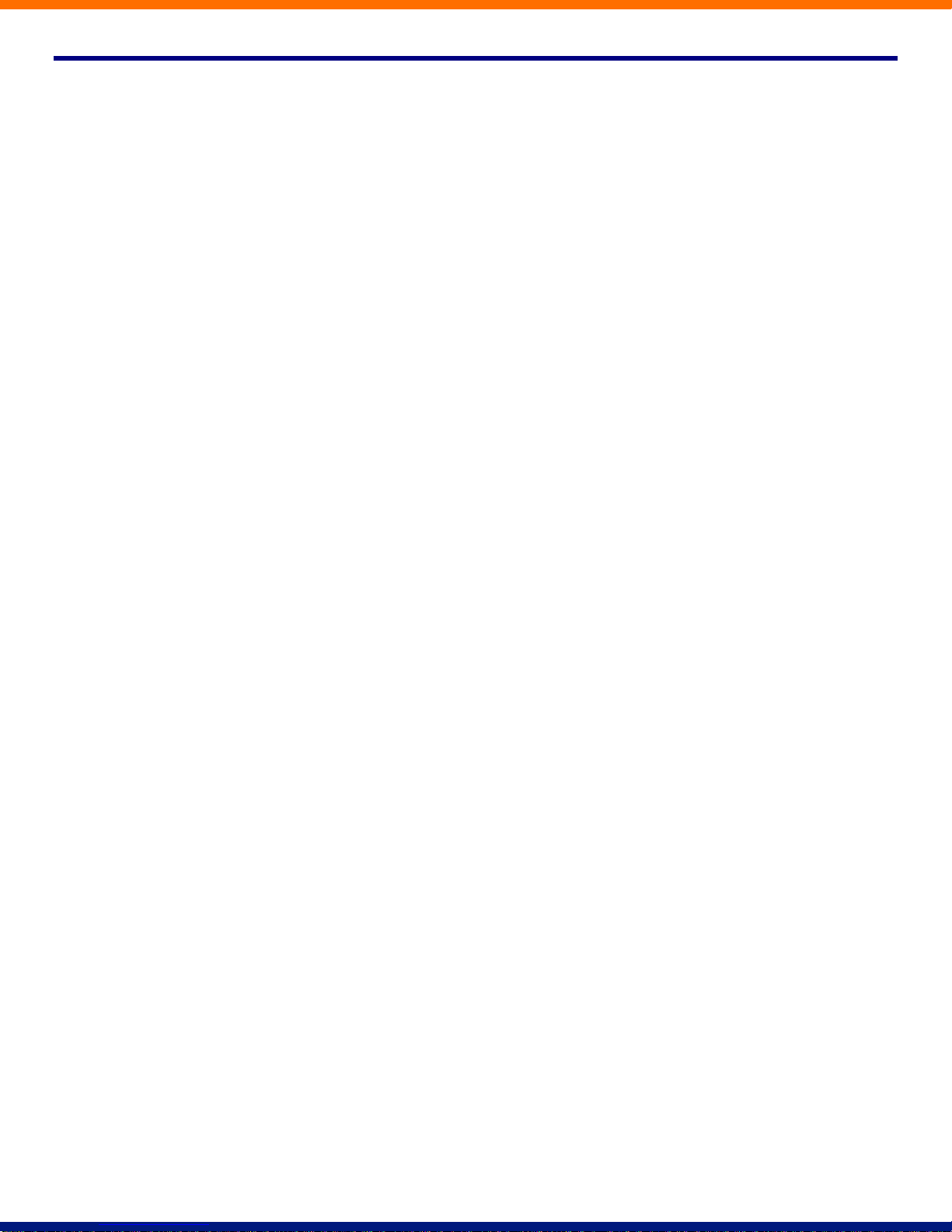
1 Introduction
Welcome to your new phone!
This document describes the features of your phone, including the web management tool, CommPortal.
If after referring to this Guide you’re still having problems with your phone system then please contact your
administrator.
This guide will help you get up and running with your new phone as soon as possible. It tells you how to use
your phone and the more commonly used features.
This guide may contain some features that were not set up for your phone system. If you have any problems
or need a more detailed description of the operation of your phone then please contact your administrator.
Page 10
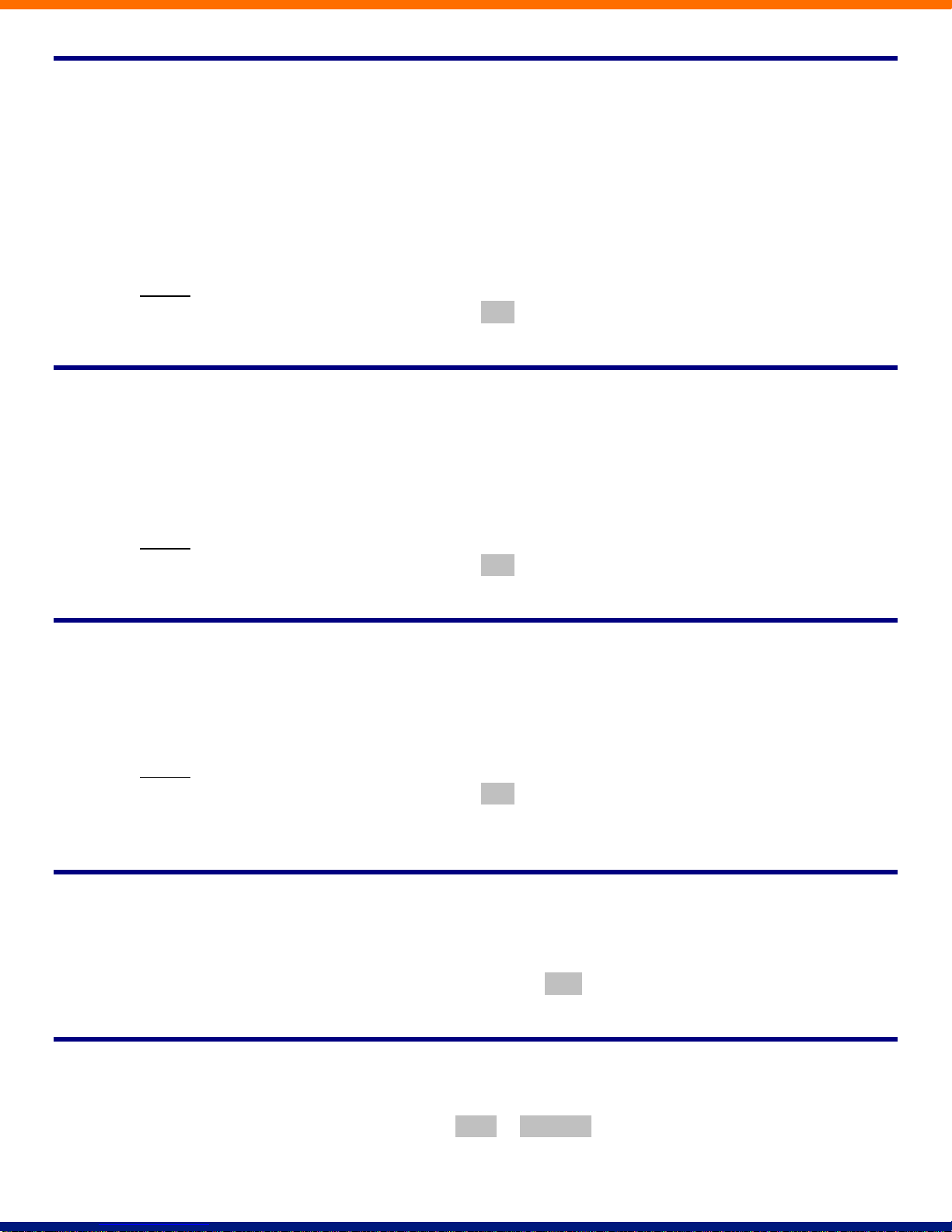
2 Making Calls
2.1 Internally
To call another person in your business lift the handset and dial the other person’s extension. This is typically
a 3, 4 or 5 digit number, and may begin with #.
NOTE: Depending on your phone type and configuration the call may not complete automatically once you
have finished dialing and you may need to hit the Dial key (Aastra phones) once you have dialed the number.
2.2 Externally
To call a number outside of your business lift the handset and dial the phone number. Depending on your
phone system you may need to dial a code at the beginning of the phone number to indicate you are making
an external call.
NOTE: Depending on your phone type and configuration the call may not complete automatically once you
have finished dialing and you may need to hit the Dial key (Aastra phones) once you have dialed the number.
2.3 Emergency Calls
In an emergency lift the handset and dial 911. If you need to dial a code when calling an external number you
will also need to dial that code before calling 911.
NOTE: Depending on your phone type and configuration the call may not complete automatically once you
have finished dialing and you may need to hit the Dial key (Aastra phones) once you have dialed the
number.
2.4 Speaker Phone
To make a call using your speaker phone, either press the Speaker key or leave the handset on-hook and dial
the number of the person you want to call, followed by the Dial key (Aastra phones).
2.5 Ending Calls
To end a call replace the handset, or press the Drop or Goodbye key (Aastra phones).
vi
Page 11
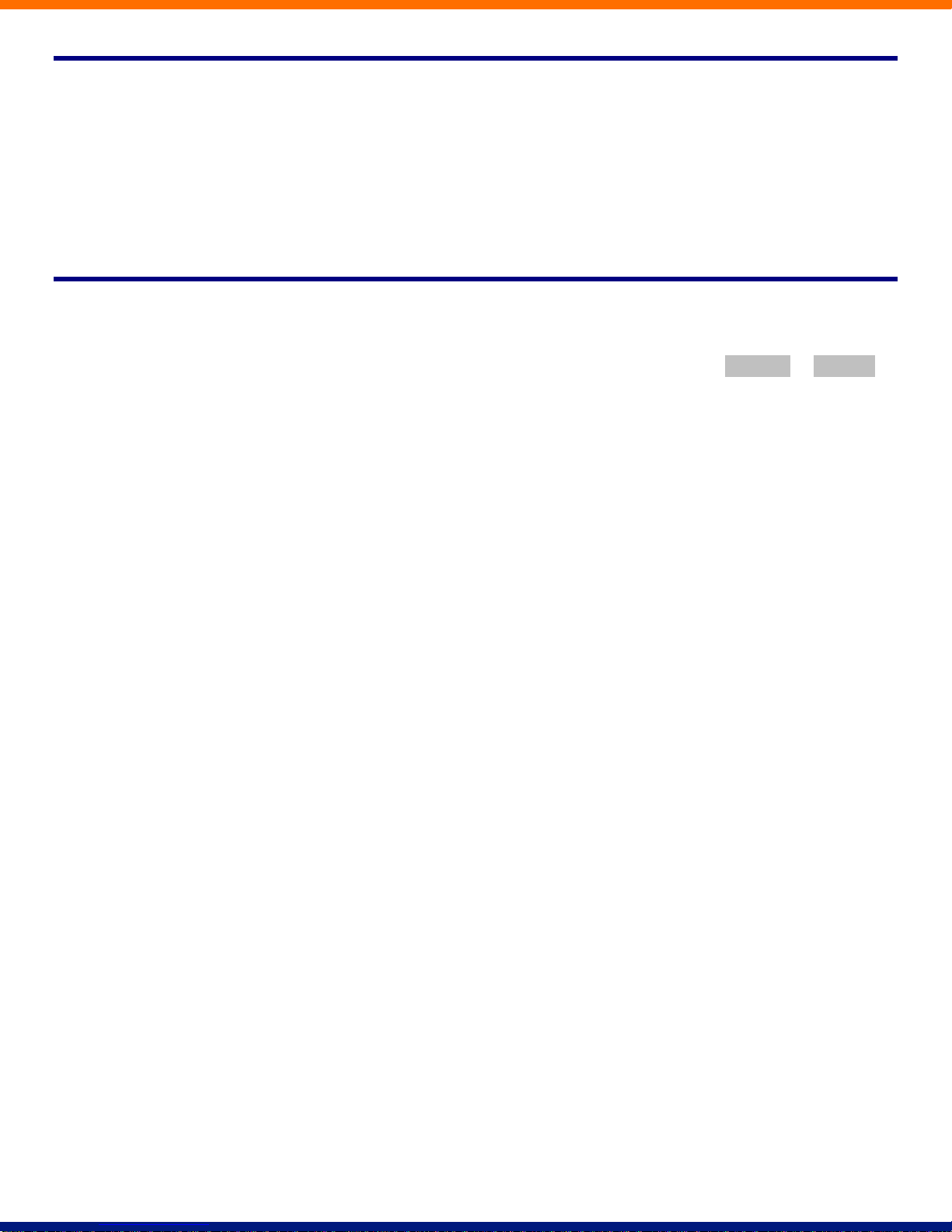
3 Answering Calls
3.1 Using the Handset
To answer an incoming call, lift your handset and you will be connected to the caller.
3.2 Using the Speaker
To answer a call using the speakerphone, do not lift the handset and instead press the Speaker or Answer
key.
Page 12
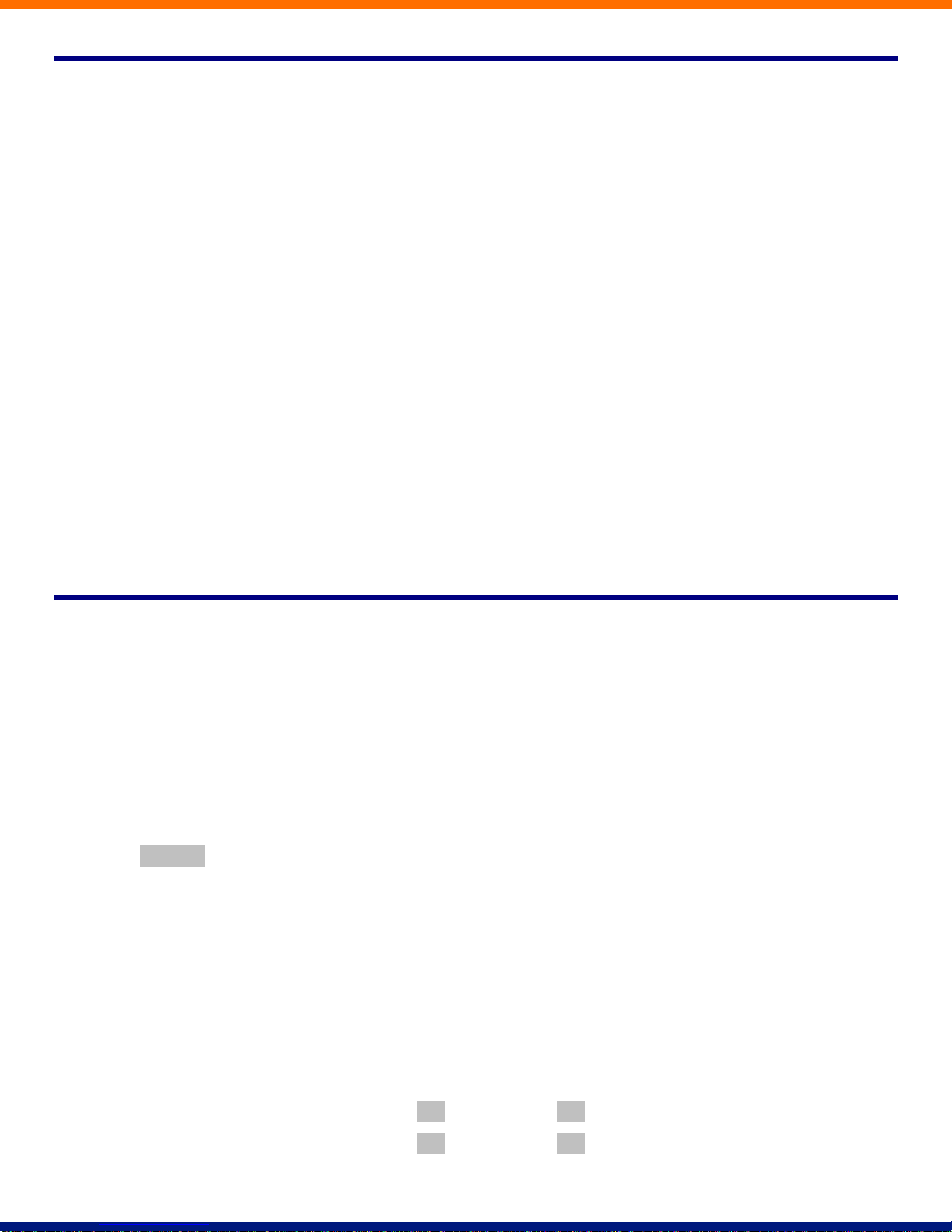
Type of forwarding
Enable Code
Disable Code
Immediate/Unconditional
*72
*73
Busy
*90
*91
4 Call Forwarding
4.1 Introduction
Your phone system supports a number of different types of Call Forwarding.
Immediate (sometimes called Unconditional) Call Forwarding is where all calls are forwarded to a
number of your choice. This can either be to your voicemail (which is the default) another extension in
your business or an external number.
Busy Call Forwarding forwards all calls that are received when you are already on the phone.
No Answer (sometimes called Delay) Call Forwarding forwards all calls when you do not answer them
after a certain delay.
Selective Call Forwarding forwards calls from certain numbers to another number.
The easiest and most flexible way of configuring call forwarding is using CommPortal. See Section Error!
Reference source not found. for instructions on doing this. This section provides instructions on how to set
up Call Forwarding using your handset.
4.2 Immediate, Busy and No Answer Call Forwarding
using the Handset
4.2.1 Enabling
To use your handset to enable Immediate, Busy or No Answer Call Forwarding dial the access code for the
type of call forwarding you want to enable followed by the number you wish to forward calls to.
For example, to use immediate call forwarding to forward all calls to extension 1004, you would dial
*721004. Depending on the configuration of your phone system this may set up a courtesy call to the
number you are forwarding calls to. The system will only enable call forwarding if this courtesy call is
answered.
4.2.2 Disabling
To disable call forwarding dial the disable code for that type of call forwarding.
4.2.3 Access Codes
viii
Page 13
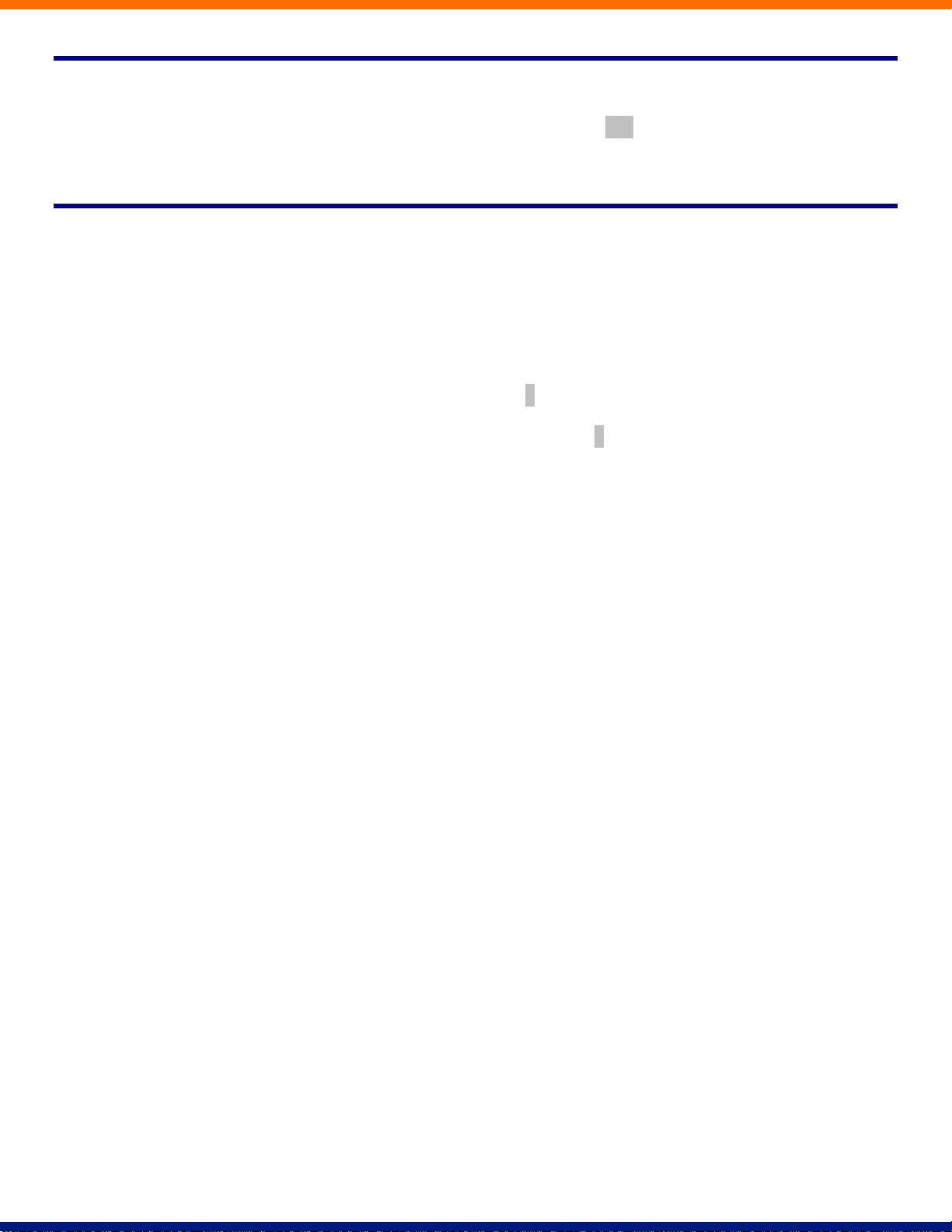
4.3 Selective Call Forwarding using the Handset
The Selective Call Forwarding feature can be configured by dialing *63. This feature provides voice prompts
to help you with setting it up.
4.4 Remote Access to Call Forwarding
You phone system also supports setting up Call Forwarding remotely using any phone. To use this feature,
follow these steps:
1. Dial the remote access to call forwarding number.
2. Enter your full 10-digit phone number followed by #.
3. Enter your remote access to call forwarding PIN followed by #. Note that this PIN is different from your
CommPortal password.
4. Enter the access code of the call forwarding service you wish to configure.
5. If you are enabling call forwarding the system will then provide a broken dialtone. Enter the number you
would like calls forwarded to.
Page 14
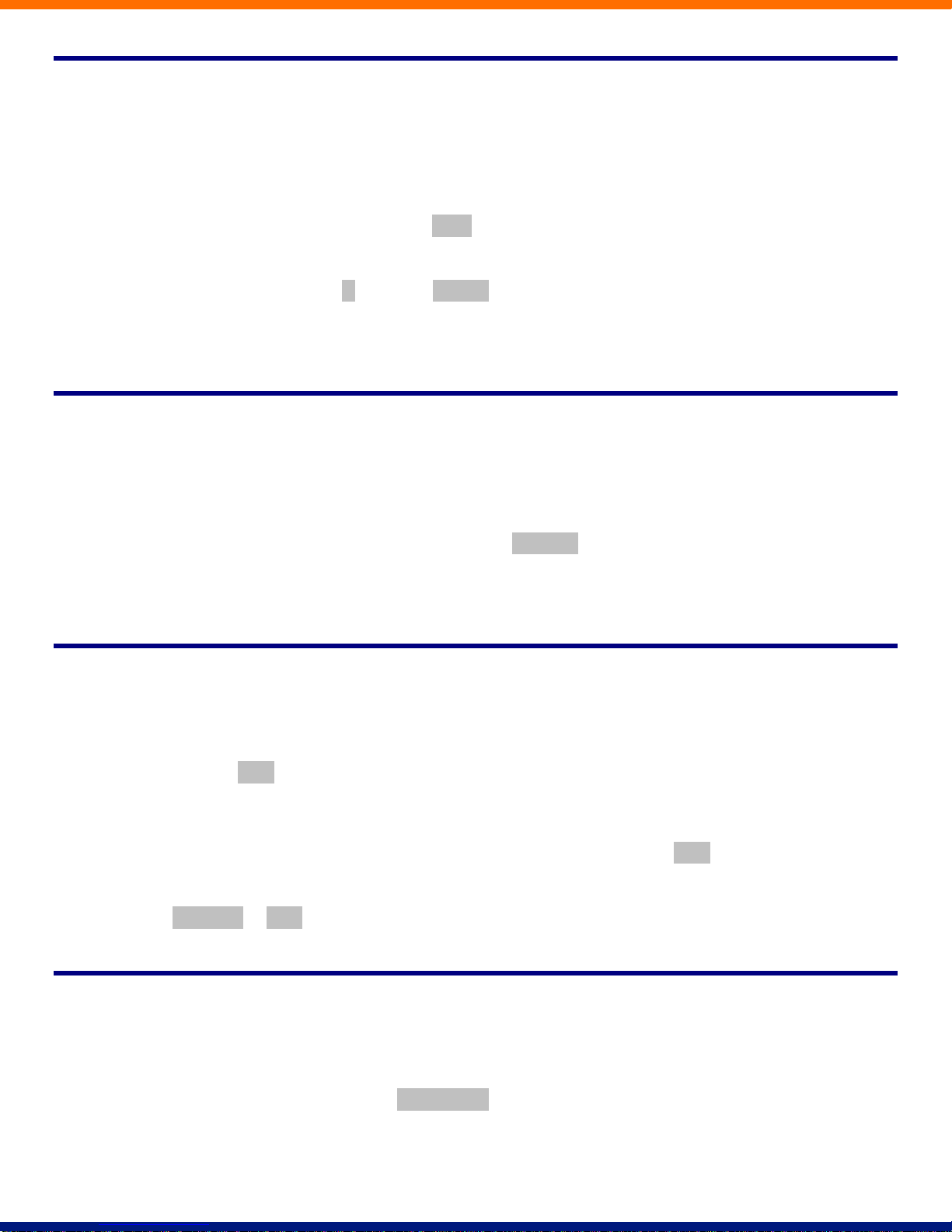
5 Advanced Call Handling
5.1 Putting a call on hold
You can put a call on hold by pressing the Hold key. You may now replace the handset without cutting the
caller off. You can also now make another call while the first call is on hold.
To retrieve the call, press the R key or the Pickup key (Aastra phones). If you’ve made another call since
you put the first call on hold, you’ll need to put that call or put it on hold before you can retrieve the first one,
using the arrow keys to select the call to retrieve.
5.2 Call Waiting
If a second call comes in when you are already on the phone, you will hear a tone and the phone screen will
display the details of the second caller.
To answer this second call you should either select the Answer key (Aastra phones), or press the line key
which is flashing. Answering the second call will automatically put the first call on hold. You can toggle
between the calls by placing the current one on hold and retrieving the other call.
5.3 Transferring a call
To transfer a call, follow these steps:
1. Press the Xfer key (Aastra phones) – this places the current call on hold.
2. Dial the number of the person you want to transfer the call to.
3. If you want to transfer the call before the other person answers, press the Xfer key (Aastra phones).
4. Alternatively wait until the person has answered before completing the transfer by pressing the
Transfer or Xfer key.
5.4 Three Way Conferencing
To conference a third person into a regular two-way phone call, follow these steps.
1. When in a regular call, press the Conference key (Aastra phones).
2. Dial the person you want to join your call.
x
Page 15
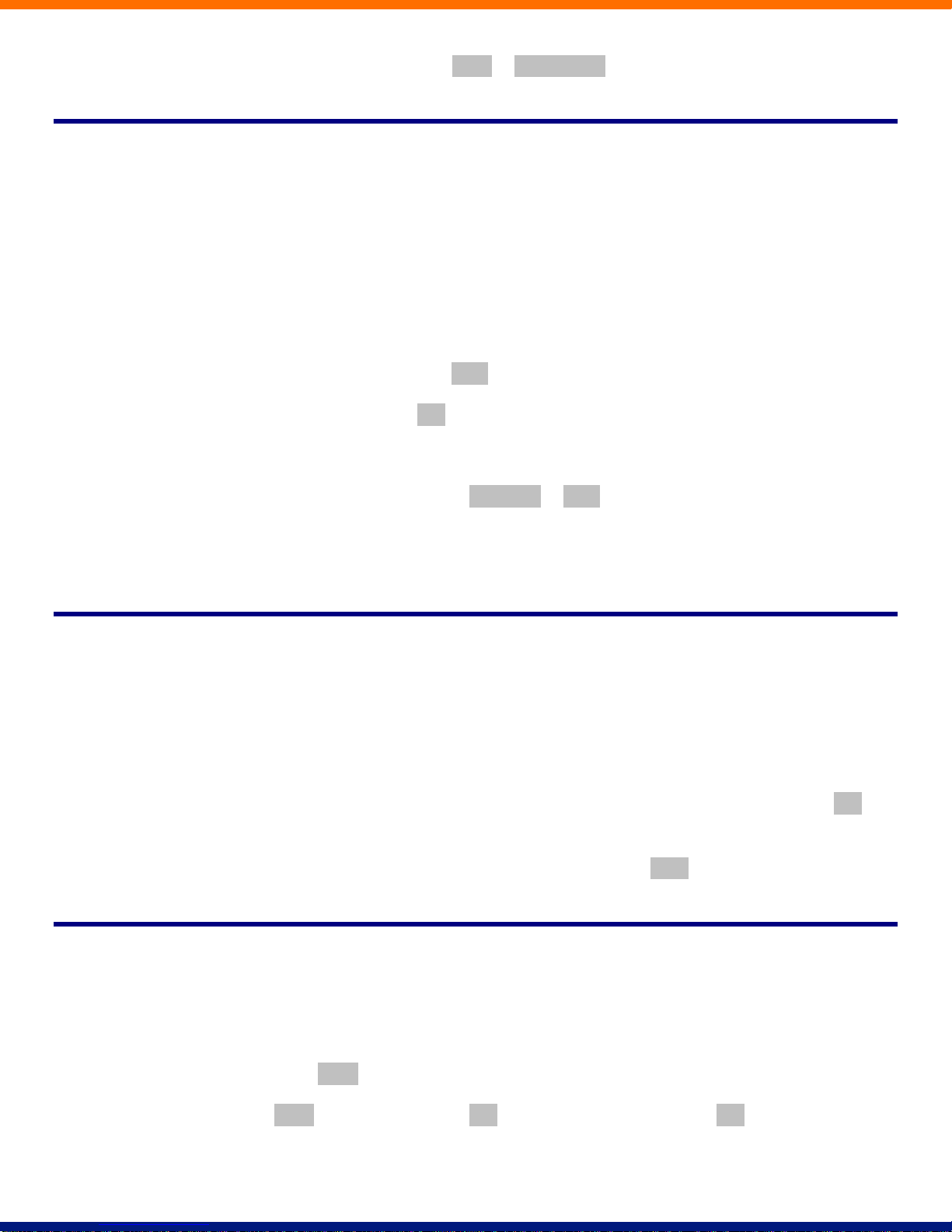
3. Once this person has answered press the Conf or Conference key again to set up the three way call.
5.5 Parking a call
Parking a call places the call on hold in a “park orbit” so that the call can be retrieved from another phone.
Depending on your phone type, there are two ways of parking a call.
1. If you have keys on your phone for parking calls, when in a call press the key of the park orbit where you
want the call parked. The call will now be parked and you may now replace the handset.
2. If your phone doesn’t have dedicated call park keys, follow these steps:
Initiate call transfer by pressing the Xfer key (Aastra phones).
Dial the Call Park access code *55.
Listen to the park orbit number where the call will be parked.
Complete the call transfer by pressing Transfer or Xfer again.
If you have keys on your phone for parking calls these keys will indicate via a light or icon when a call is
parked against that orbit.
5.6 Retrieving a parked call
Depending on your phone type, there are two ways of retrieving a parked call.
1. If you have keys on your phone for parked calls, pick up the handset and press the key of the park orbit
where the call is parked.
2. If you don’t have dedicated call park keys lift the handset and dial the Call Retrieve access code *56
followed by the park orbit number.
For example, to retrieve a call parked on orbit 1, you should dial *561.
5.7 Do Not Disturb
If you don’t want any calls to ring your phone, but instead go straight through to your voicemail, you can
enable Do Not Disturb.
If you have a key marked DND then press this to toggle Do Not Disturb on and off.
If you don’t have a DND key then you can dial *78 to turn Do Not Disturb on, and *79 to turn it off.
Page 16
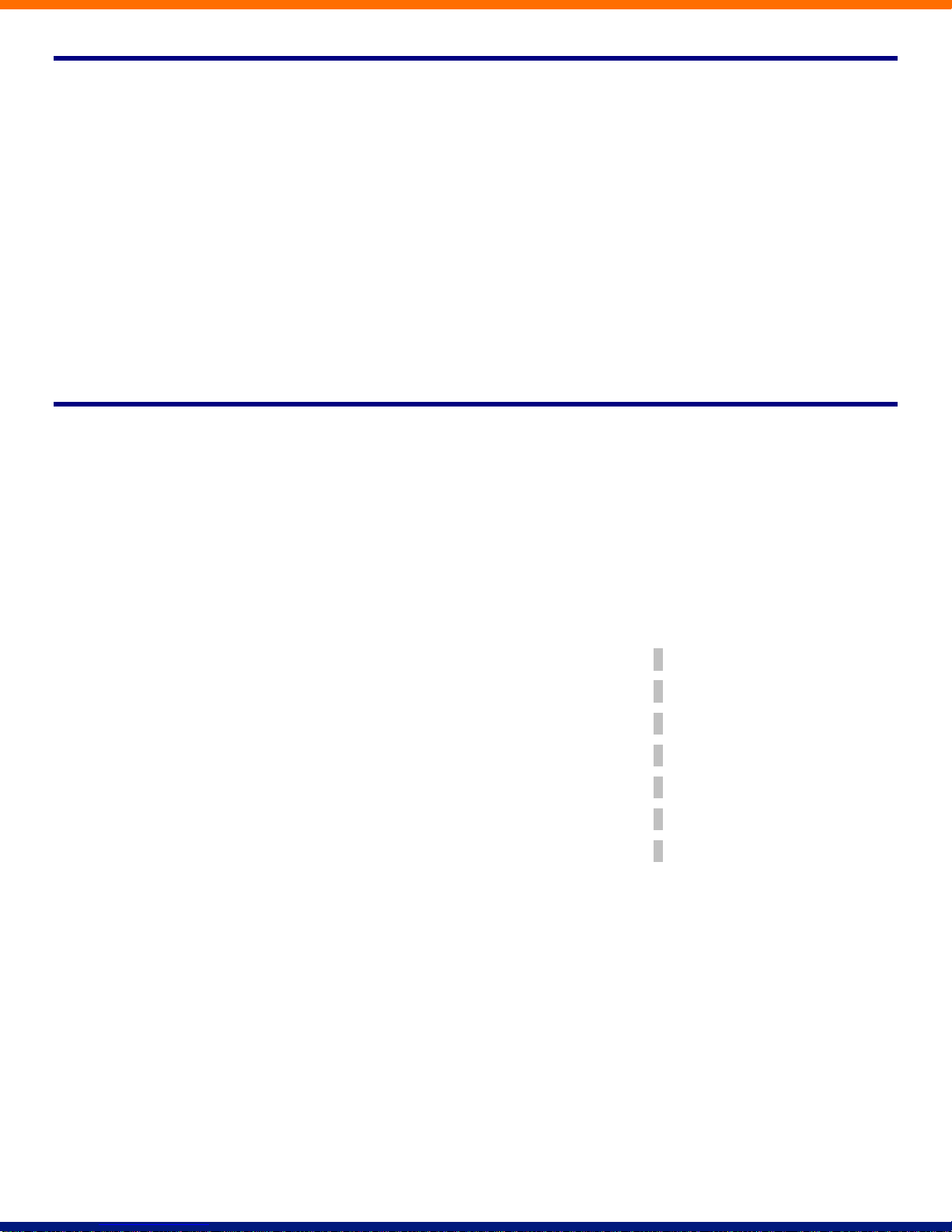
To listen to your voice messages from the main menu:
Press 1
To save a message once you’ve listened to it:
Press 2
To delete a message once you’ve listened to it:
Press 3
To change your mailbox settings from the main menu:
Press 4
To cancel the current operation:
Press *
To go back to the previous menu:
Press *
To finish entering digits, or recording an announcement:
Press #
6 Voicemail
6.1 Accessing Voicemail
When you have one or more unheard voice messages waiting, your phone will display a flashing light.
To listen to your messages log in, either by dialing the voicemail access code *86, or press the Messages or
Voicemail key if your phone has one.
The first time you access you voicemail box you will be asked to set up your mailbox, and record your name
and a greeting to be played by callers.
6.2 Using the Voicemail system
The voicemail system is menu driven, so listen to the voice prompts and then press the keys on your phone to
select which option you would like.
Once you become familiar with the system there is no need to wait until the voice prompts have played before
pressing a key – you can interrupt the announcements to speed up your experience.
For your convenience, the most commonly used mailbox commands are as follows.
xii
Page 17
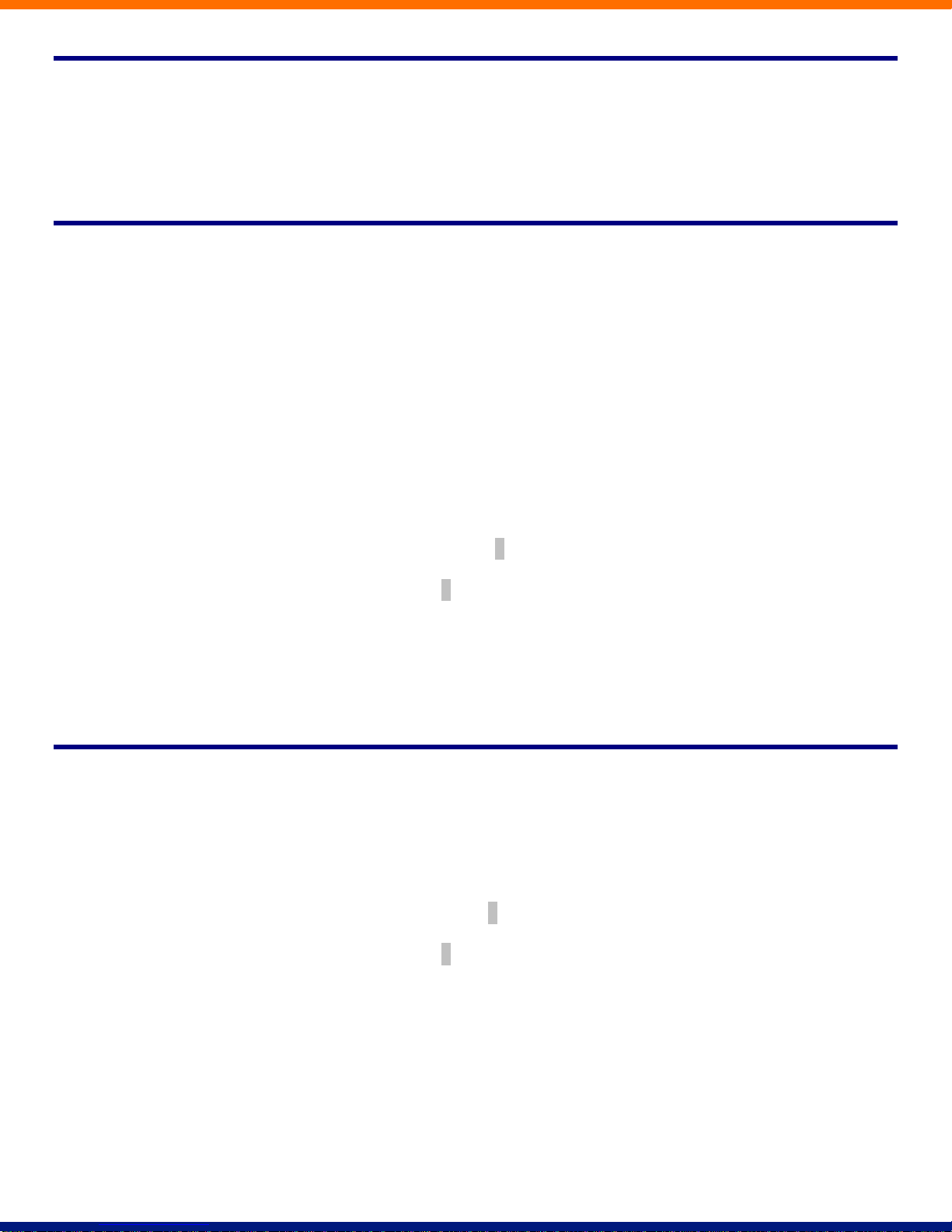
7 Conferencing
The conferencing system allows you to host conference calls with many participants.
7.1 Moderator Instructions
Give all the conference participants:
The date and time of the conference call.
The conference call number.
The 6 digit participant code.
To start the conference call, follow these steps:
1. Dial the conference call number.
2. Enter your 6 digit moderator code followed by #.
3. If asked, say your name and then press #.
The conference call will now be set up.
The account can be configured to either continue the conference or end the conference when the moderator
leaves the call.
7.2 Participant Instructions
To join a conference call, the participant should follow these steps:
1. Dial the conference call number.
2. Enter the 6 digit participant code followed by #.
3. If asked, say their name and then press #.
The participant will then be placed into the conference if the moderator has started it, otherwise they will be
put on hold until the conference starts. (They may hear on-hold music while they are waiting.) If configured
the conference may start as soon as there are 2 participants, whether or not the moderator is one of them.
Page 18
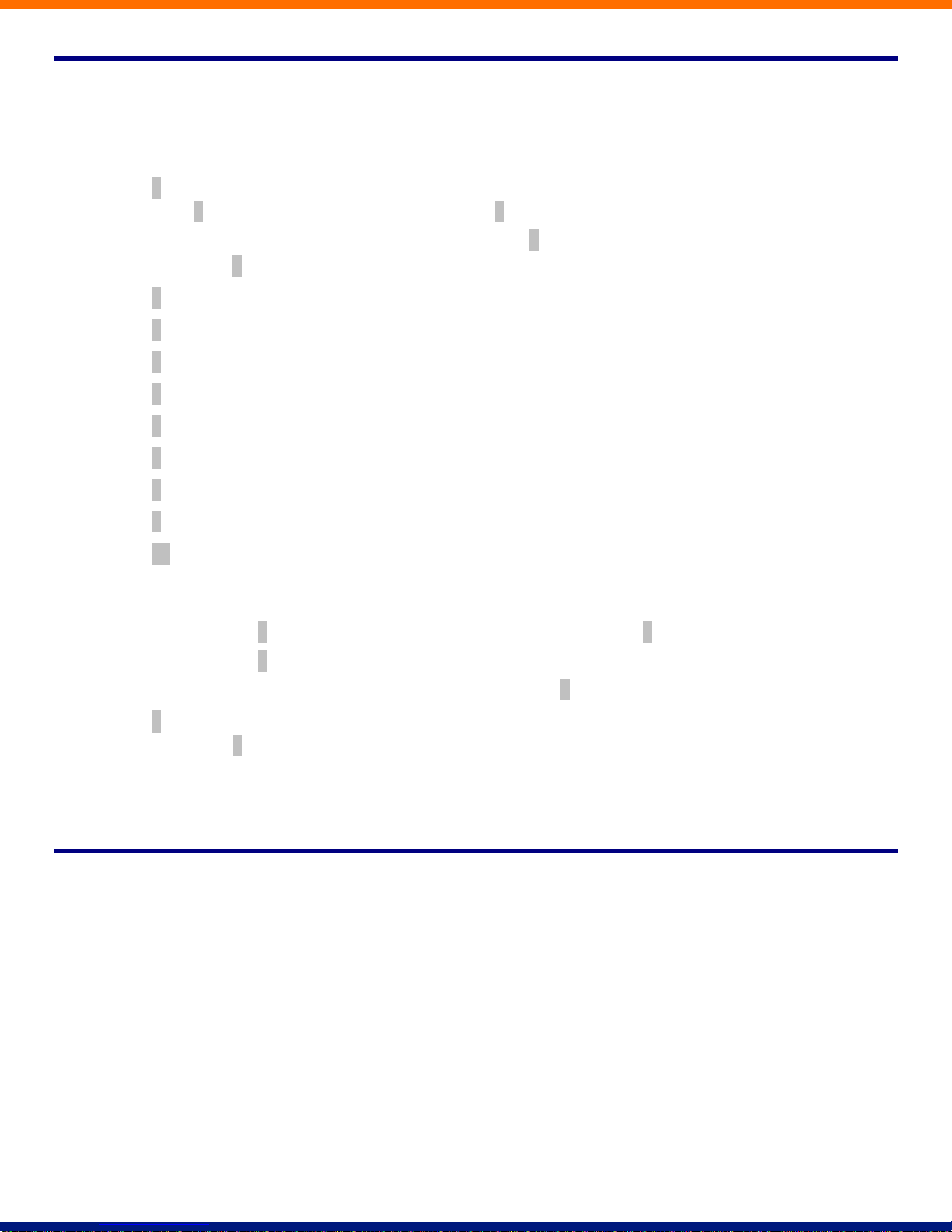
1
Allows you to dial another participant to be brought into the conference. After dialing
1 dial the participant’s number followed by #.
Once the participant has answered you can press 1 to bring them into the conference, or
press * to drop the call and return to the conference.
2
Mute or un-mute the moderator.
3
Lock or unlock the conference. When locked no-one else can joint the conference.
4
Provide a roll-call of participants.
5
Provide a count of participants.
6
Selects whether announcements should be made when participants join and leave.
7
Announces the name of the last person to join the conference.
8
Turns conference call recording on or off.
9
Mute or un-mute all participants.
01
Record a greeting to be played to participants when they join the conference.
You will hear an announcement giving instructions for recording the secondary
greeting.
Press 2 to start recording. Record the greeting and then press #.
Press 1 to hear the recording you have just made.
When you are happy with the new greeting, press 3 to save it.
*
This command allows the moderator to leave the conference without the call ending.
Press 1 to confirm. You may log onto the conference again by following the
instructions to start a conference call.
7.3 Moderator Commands
The following commands can be dialed from your phone during a conference.
7.4 Moderator Web Access
When moderating a conference you can use the web interface to view and control the conference. To access
this, follow these steps:
1. Point a browser at the web conferencing address https://conf.esco-tech.net/
2. Enter your moderator and participant code.
3. Select Submit.
xiv
Page 19
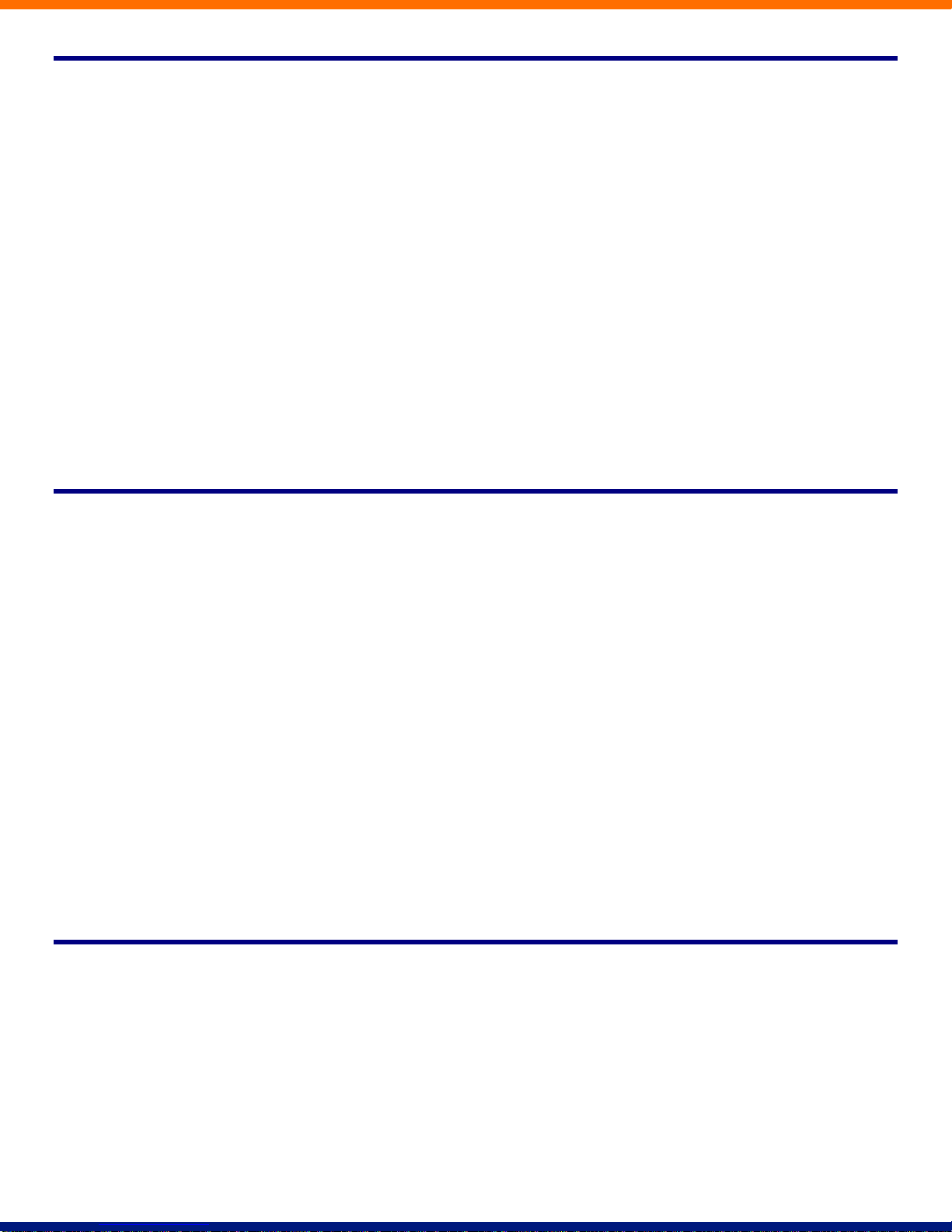
8 Other Phone Features
8.1 Speed Dials
You phone system supports three different sorts of speed dials.
1. Depending on your phone model, keys on your phone can be configured to automatically call certain
destinations. To configure these keys for speed dials, see Section 19.
2. Another sort of speed dial is where you dial a short number (1 or 2 digits), which is configured to call a
regular extension or phone number. To configure these speed dials, see Section 12.2.
3. Your phone system also supports Short Codes. These are short (usually 3, 4 or 5 digit) numbers which
are speed dials that can be used and are the same on any phone in your business. They are set up by your
administrator and you can view them in CommPortal. See Section 12.4 for how to do this.
8.2 Monitoring Other Lines
Some models of phones let you monitor the status of other extensions in your business. A key and a lamp on
your phone will be associated with that other extension.
If there is no call in progress on that extension, the lamp will not be lit.
If a call is ringing on that extension, the lamp will blink quickly.
If a call is on hold on that extension, the lamp will blink slowly.
If a call is in progress on that extension, the lamp will be lit solidly.
If you want to answer a call that is ringing on the extension you are monitoring, pick up your handset and
press the key for that extension. You will be connected to the caller.
You can also use these keys as speed dials for the other extension. To call the other extension when there is
no call in progress on it, pick up your handset and press the key for that extension.
8.3 Paging
Paging (also known as Intercom) is a feature which allows one phone user to press a key on their phone and
for whatever they say to automatically come out of another phone’s speaker. The user of that other phone
doesn’t have to answer their phone. It is often used in an executive/assistant pairing.
If you have a paging key on your phone, then to page the destination, follow these steps:
Pick up your handset.
Page 20
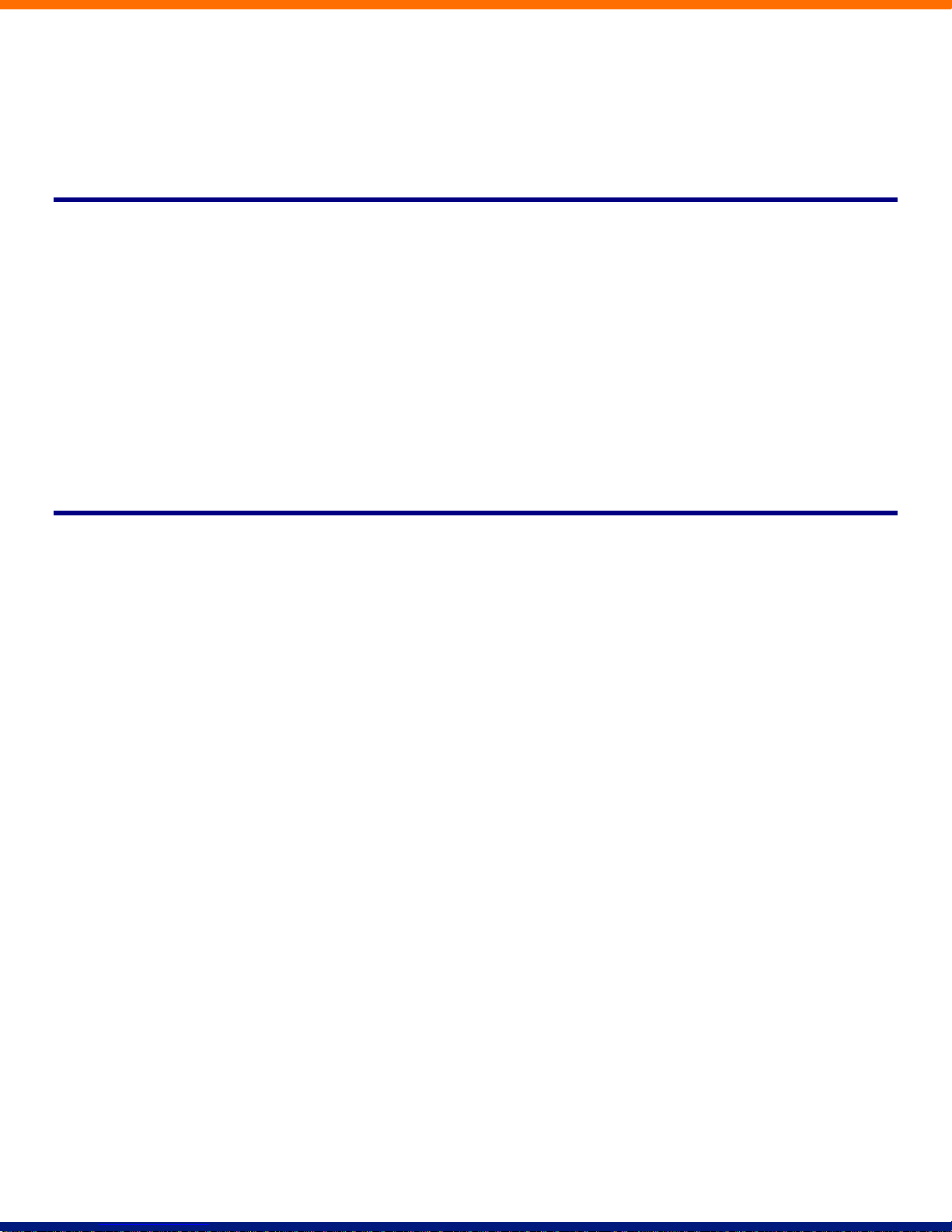
Press the paging key.
Speak into the phone. Your voice will automatically come out of the other phone.
To finish paging, hang up the phone or release the paging key.
8.4 Account Codes
If you have account codes configured on your line then once you have dialed a number which requires a code,
you will hear a tone. You will then need to dial a special code before the call is connected.
Your system may use either validated or non-validated account codes. If your system uses validated account
codes then you must enter a specific code that has been configured either by your administrator or by you. If
your system uses non-validated account codes you can enter any code so long as it is the right length.
If you have account codes your administrator should have explained this to you and told you what codes to
use. For more on account codes see Section 17.2
8.5 Headset
Most of the models of phones supported by your phone system allow you to connect a headset. This allows
you to make and take calls will keeping your hands free for other tasks.
To connect a headset to your phone, turn the phone upside down and connect the headset into the socket
marked with the headset icon. To make or answer a call using your headset, press the headset key on your
phone.
xvi
Page 21
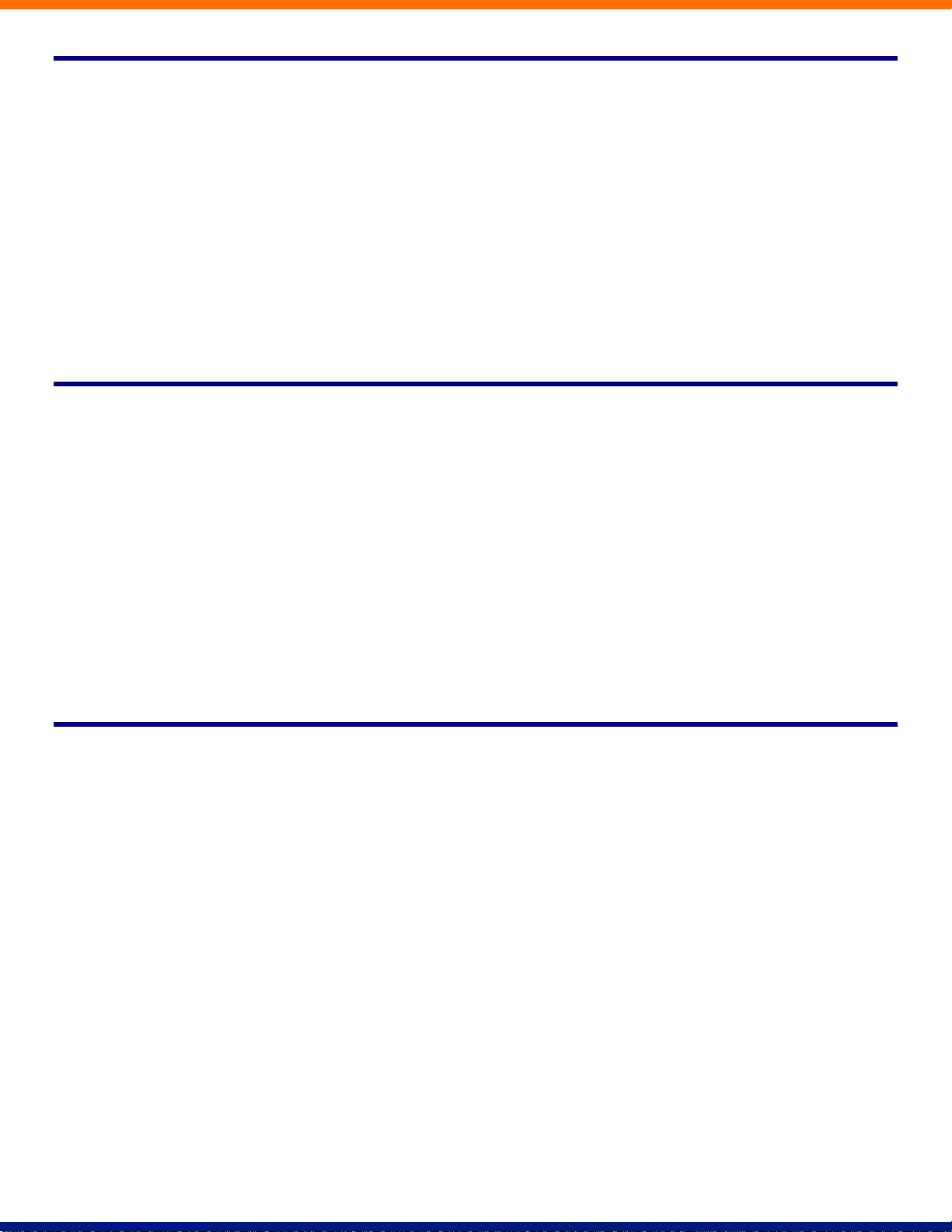
9 Introducing CommPortal
CommPortal provides a web interface to your phone settings and allows you to
view recent calls
view and listen to your voicemails
set up your contacts
change your phone’s and phone system’s settings.
9.1 Accessing
To access CommPortal point a browser at https://myphone.esco-tech.net/
CommPortal is supported on Windows 2000, Windows XP, Windows 2003 and Windows Vista, using the
following browser versions:
Internet Explorer 6
Internet Explorer 7
Mozilla Firefox 2.0
JavaScript must be enabled on your browser.
9.2 Logging In
The following shows a sample CommPortal login page.
Page 22
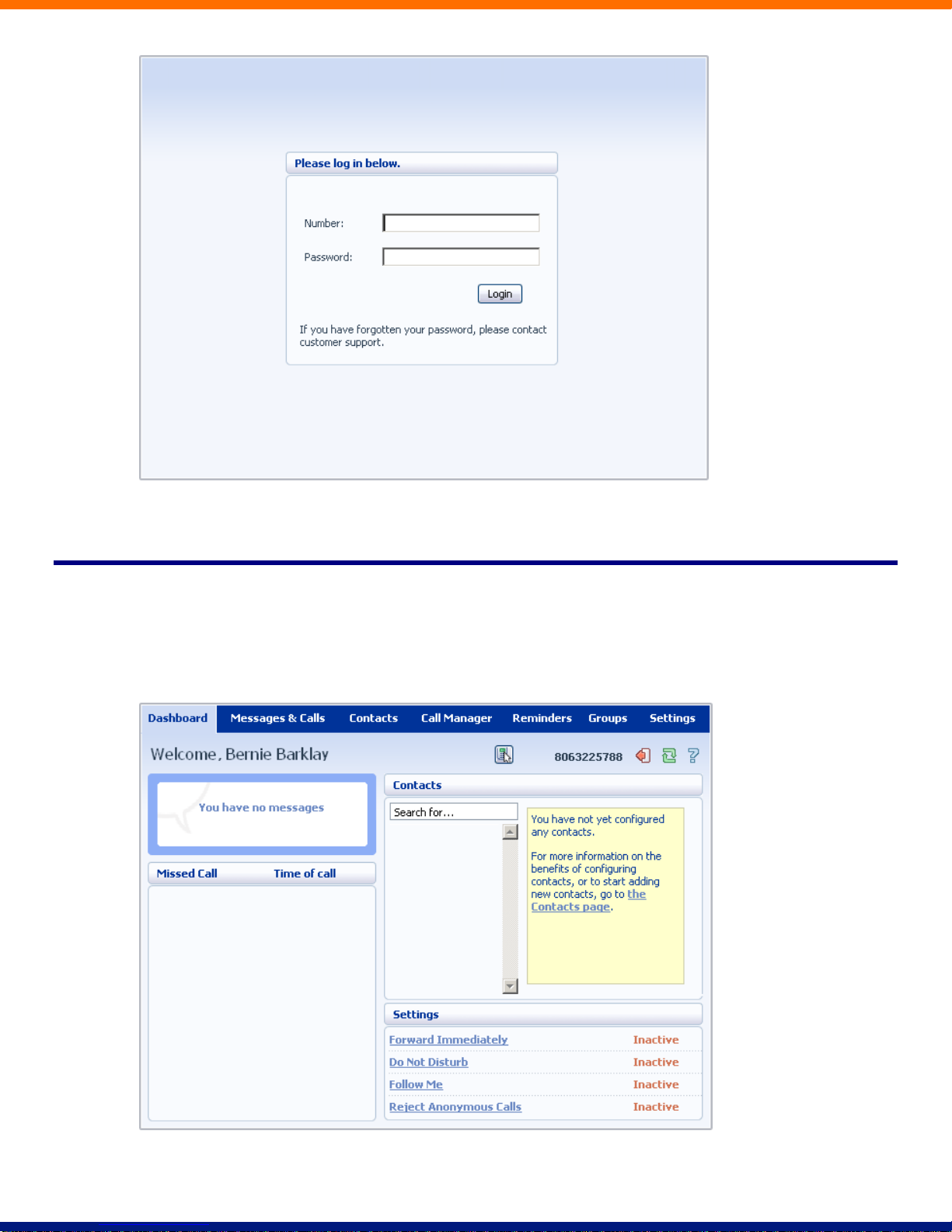
To log into CommPortal enter your phone number and your password, and click on Login.
9.3 Using CommPortal
Once you have logged in, you will see the CommPortal Dashboard. This gives you a quick at-a-glance
summary of your messages, missed calls, contacts and phone settings.
xviii
Page 23
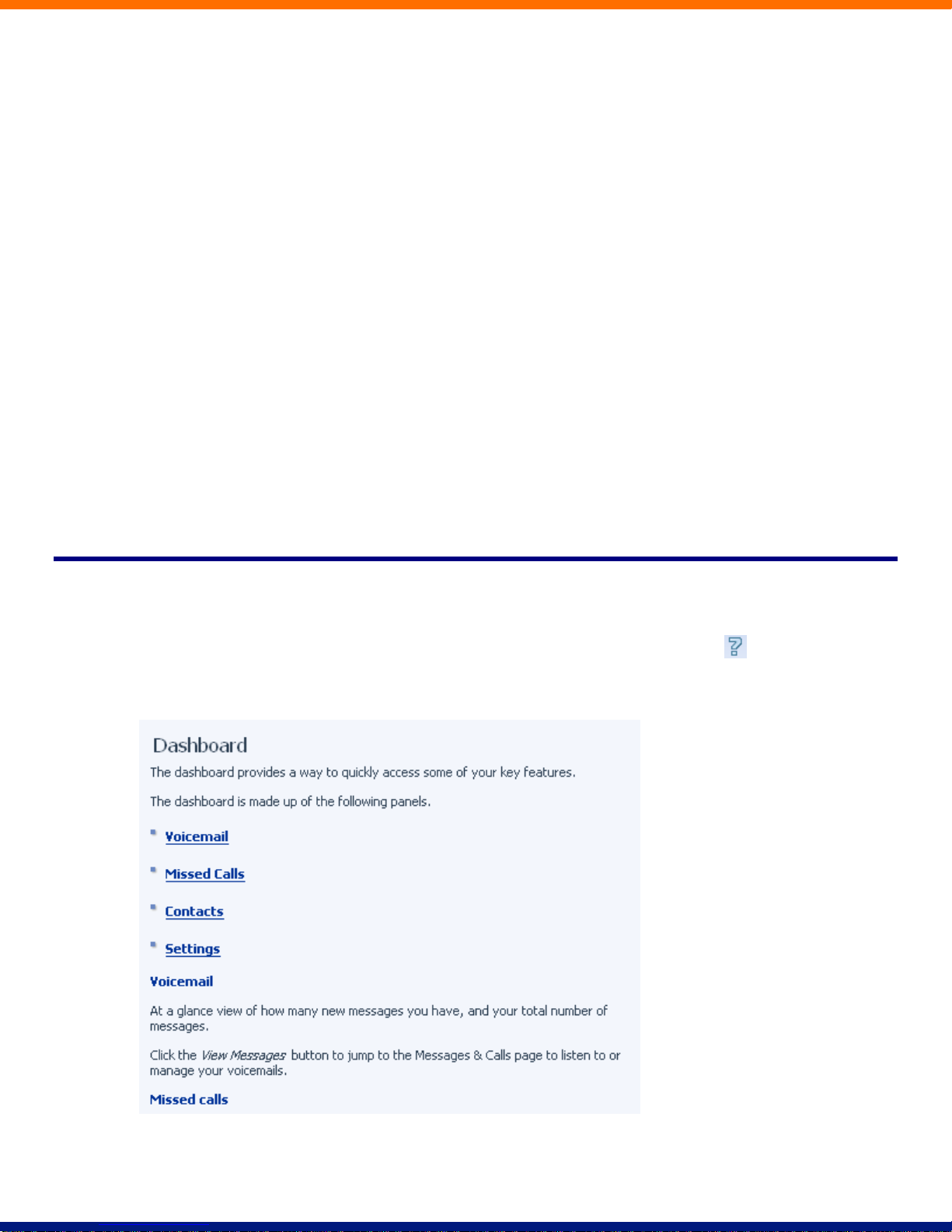
Along the top of the window are a series of tabs which you can select to take you to the different pages within
CommPortal.
Dashboard. This is the at-a-glance summary you see when you first log into CommPortal.
Messages & Calls. This shows you all of your voice and fax messages, and the calls you’ve made,
answered or missed.
Contacts. You can add and view all of your contacts and their phone numbers in this tab.
Call Manager. The Call Manager page lets you configure the services on your phone line, like Call
Forwarding and Selective Call Rejection.
Reminders. This page allows you to set up reminder calls.
Groups. Here you can view any groups your line is part of in your business, such as hunt groups. You
can also login and logout of groups here.
Settings. The Settings page gives you access to numerous other options, such as changing your
passwords and PINs, and configuring the keys on your phone.
Using the functions in each of these pages is described in more detail in the rest of this document.
9.4 Getting Help
If you need some assistance with using CommPortal, you can click on the Help icon: .
This will cause another browser window to pop-up with help for the page you are currently using:
Page 24
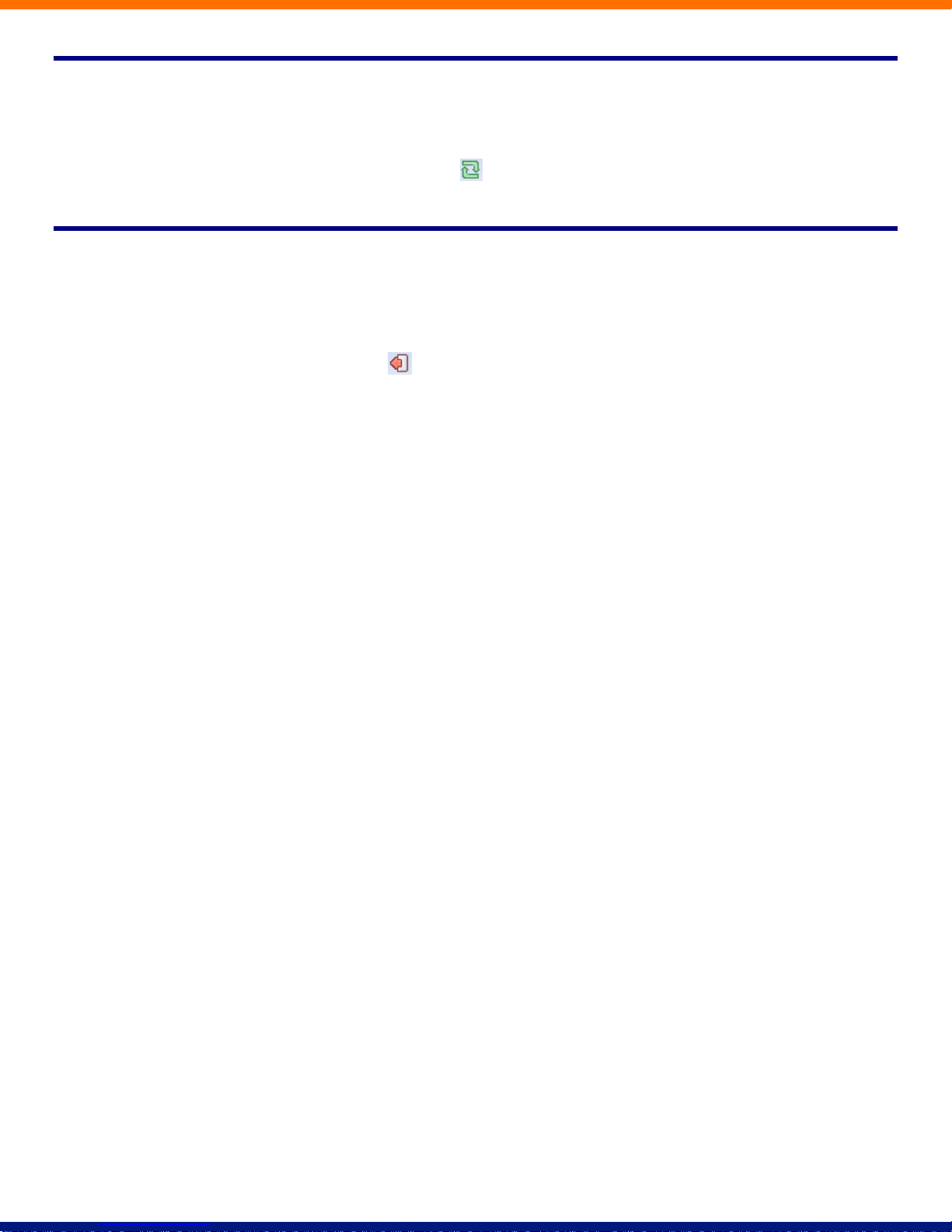
9.5 Refreshing a Page
If you want to refresh a page, for example to check whether you’ve received any new voicemails since you
last looked, you can click on the Refresh icon: .
9.6 Logging Out
If you don’t use CommPortal for 30 minutes you will be automatically logged out. However, if you wish to
manually log out, for example because you’ve been accessing CommPortal using a shared computer, you can
do this by clicking the Logout icon: .
xx
Page 25
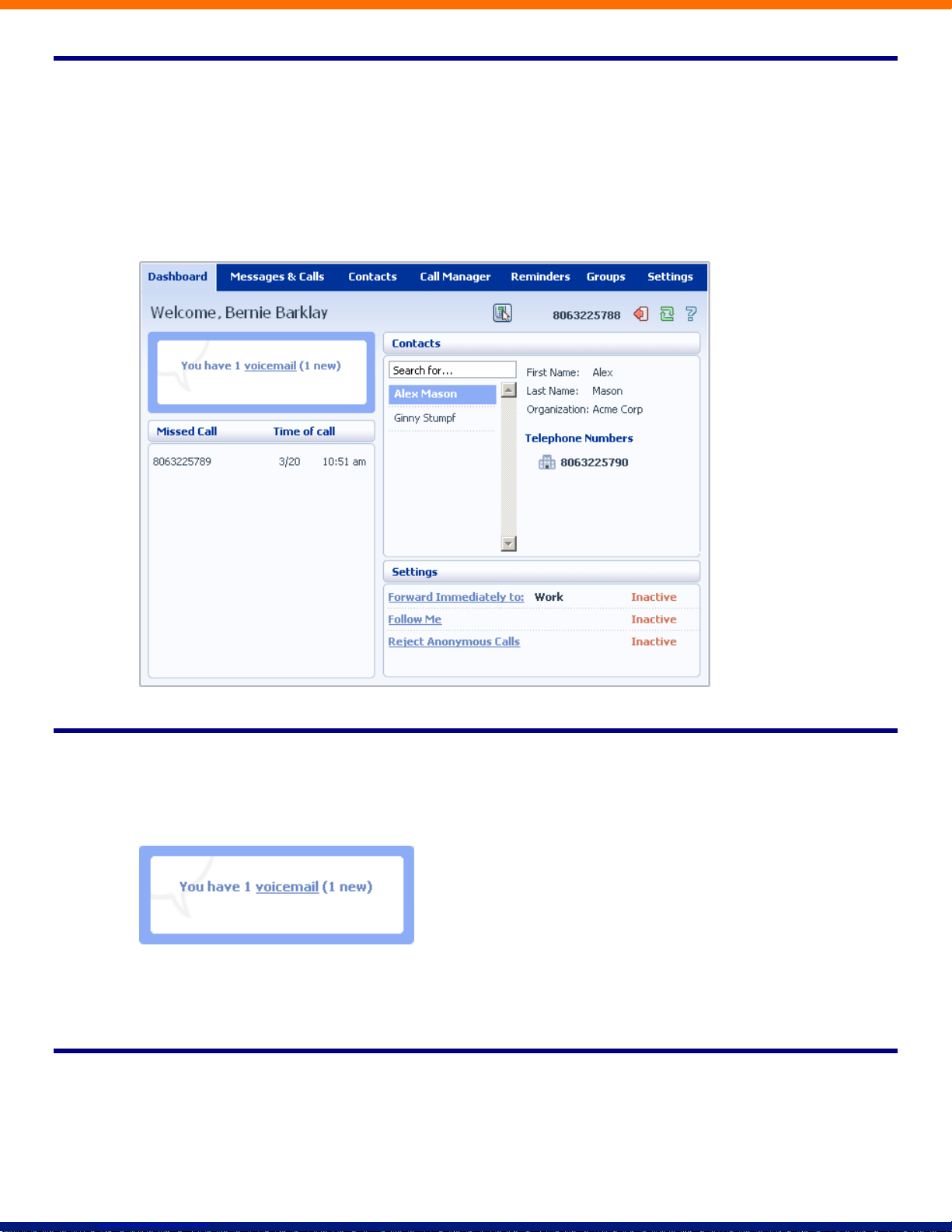
10 CommPortal Dashboard
The CommPortal Dashboard is shown when you log into CommPortal and gives you an at-a-glance summary
of your phone line. In this section we’ll examine the Dashboard in more detail.
Here is an example Dashboard:
10.1 Messages
In the top left hand corner you can see if you have any new voice messages:
To view and listen to new messages, click on the voicemail link. This will take you to the Messages & Calls
page, which is described in Section 11.
10.2 Missed Calls
This section shows you the most recent calls which you have missed:
Page 26
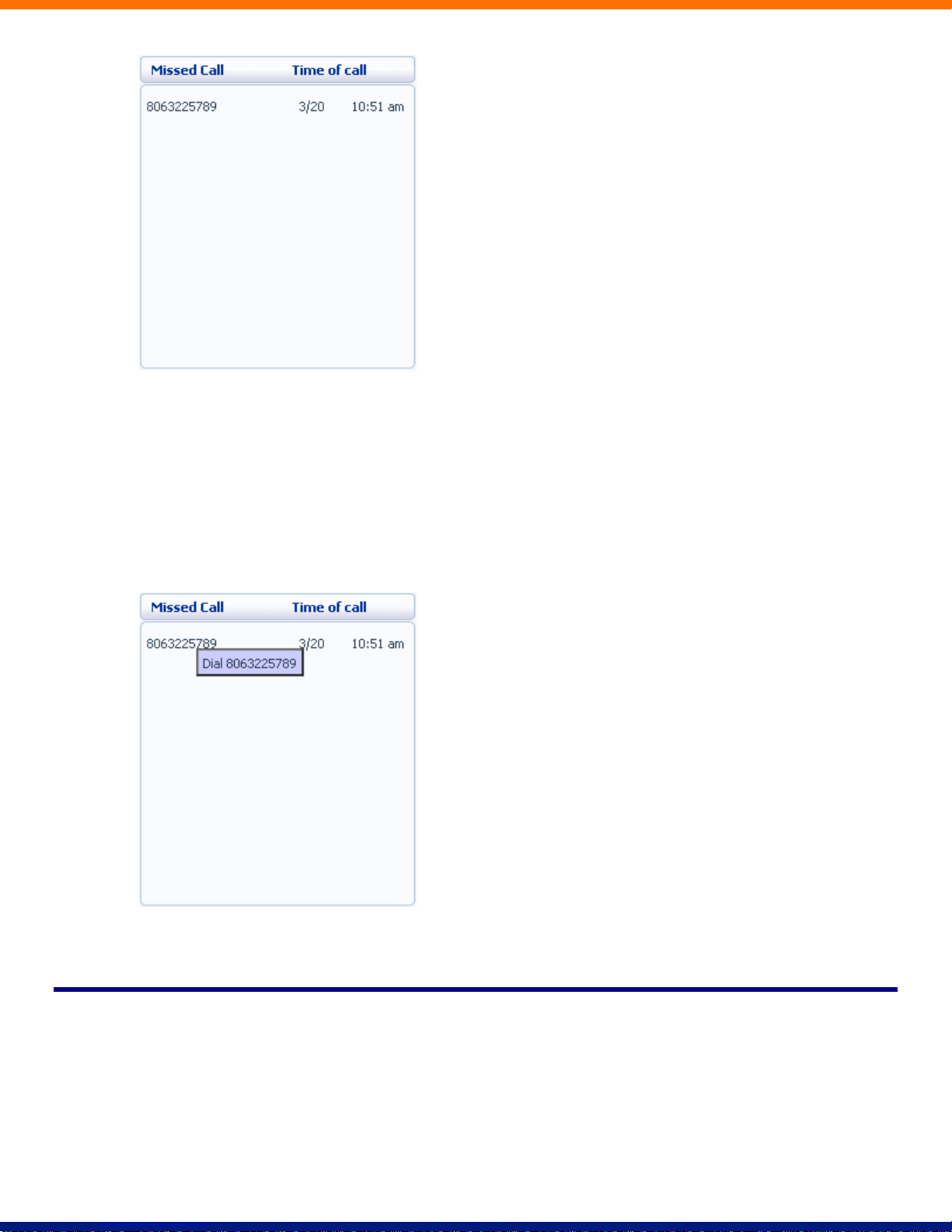
To see other types of calls, go the Messages & Calls page, described in Section 11.
10.2.1 Call Back
To call back a number whose call you missed using Click To Dial, follow these steps:
1. Right click on the number of the caller.
2. Select the Dial option.
10.3 Contacts
The Contacts section displays all of your contacts and allows you to search them:
xxii
Page 27
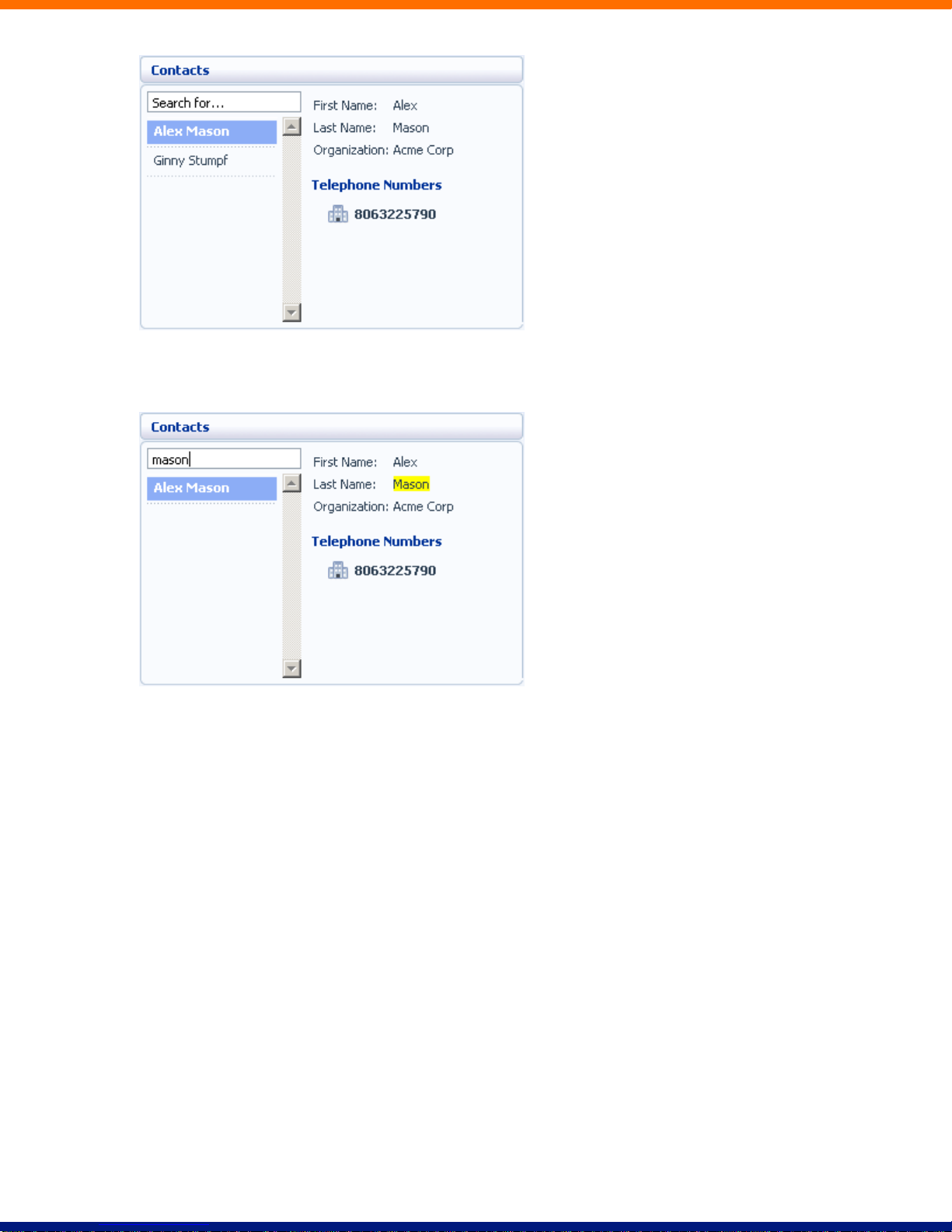
To search, enter the letters you want to search for in the text box. CommPortal will narrow down the contacts
displayed as you type, and the text that matches your search will be highlighted in yellow:
To cancel the search and view all of your contacts, delete the search text you entered.
To add, modify or delete Contacts, see Section 12.
10.3.1 Calling a Contact
To call a contact using Click To Dial, follow these steps:
1. Right click on the number of the contact you wish to call.
2. Select the Dial option.
Page 28
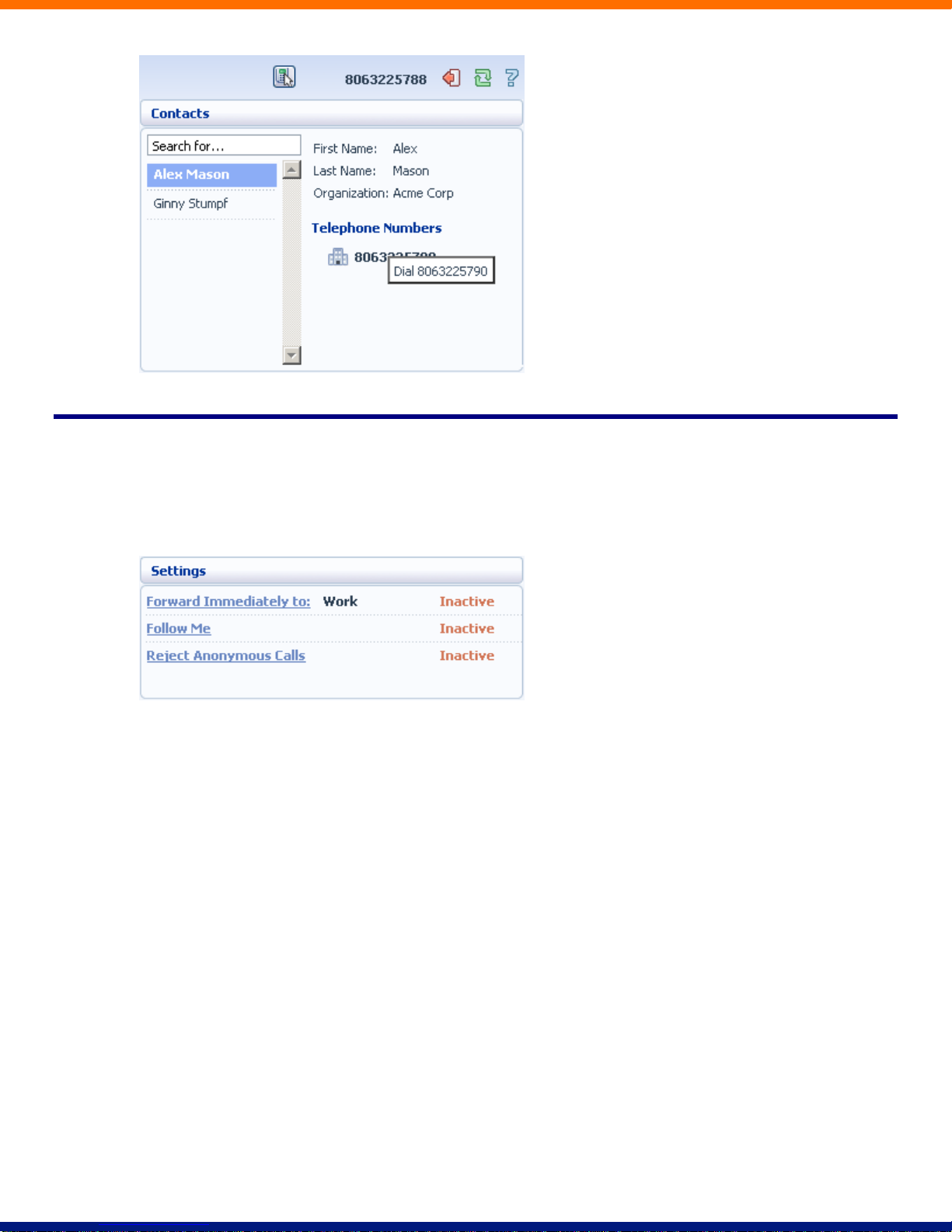
10.4 Settings
Your main settings will be shown at the bottom right of CommPortal. This shows you the current status of
your main phone line settings:
In the example above Call Forwarding Immediate, the Follow Me service and Anonymous Call Rejection are
all inactive (disabled).
To change one of these settings you can either click on the link for that setting, or select the Call Manager
page, described in Section 13.
xxiv
Page 29
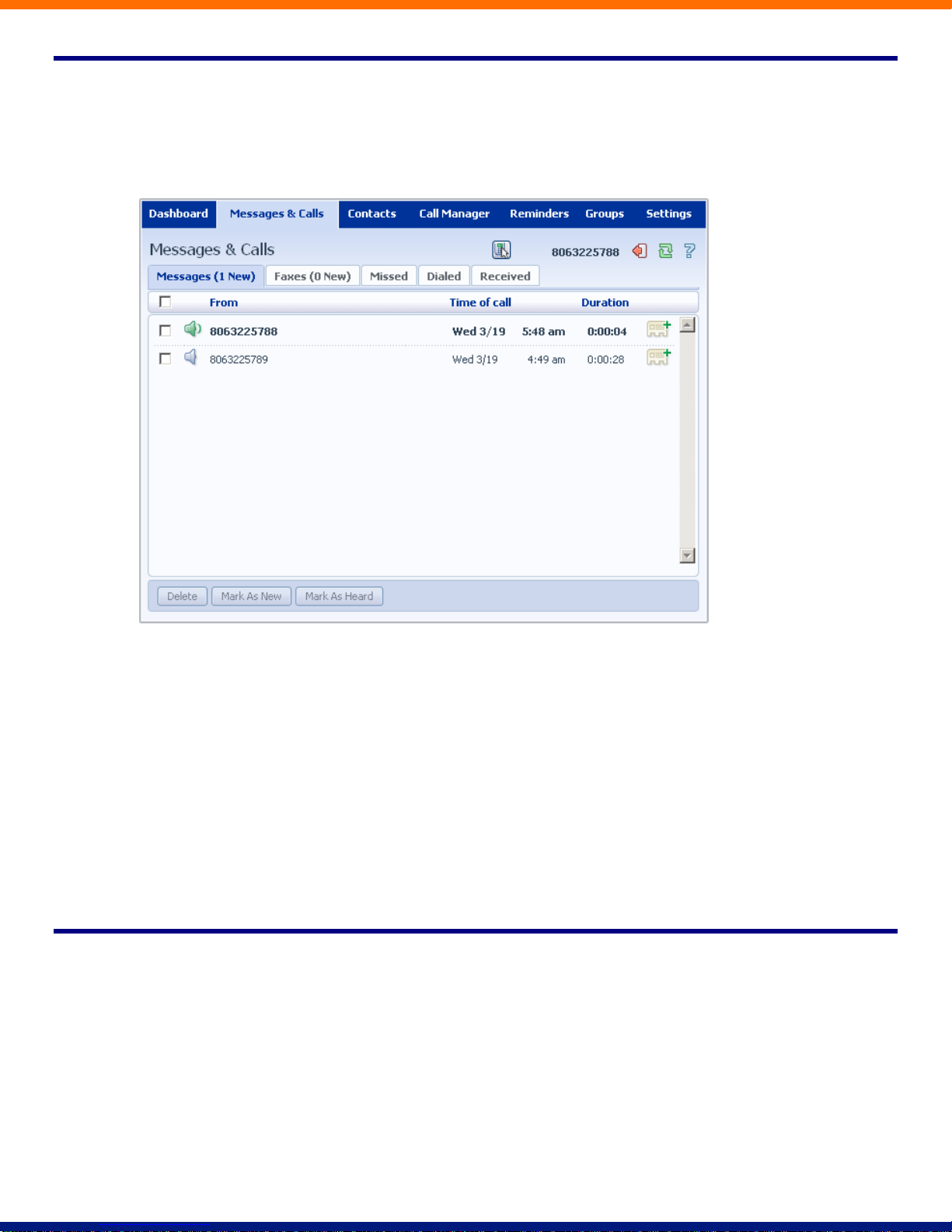
11 Messages & Calls
The Messages & Calls page has a number of sections which you can select by clicking on the tab:
Messages shows you all of your new and stored voice messages.
Faxes shows you any new and stored fax messages.
Missed displays the recent calls you have received and not answered.
Dialed displays the recent calls you have made, including those made by Click To Dial as described in
Section 18.
Received shows the recent calls you have answered.
Each of these sections is described in more detail below.
11.1 Messages
This shows you all stored voice messages, both those you have listened to and those you haven’t. Unheard
messages are shown in bold:
Page 30
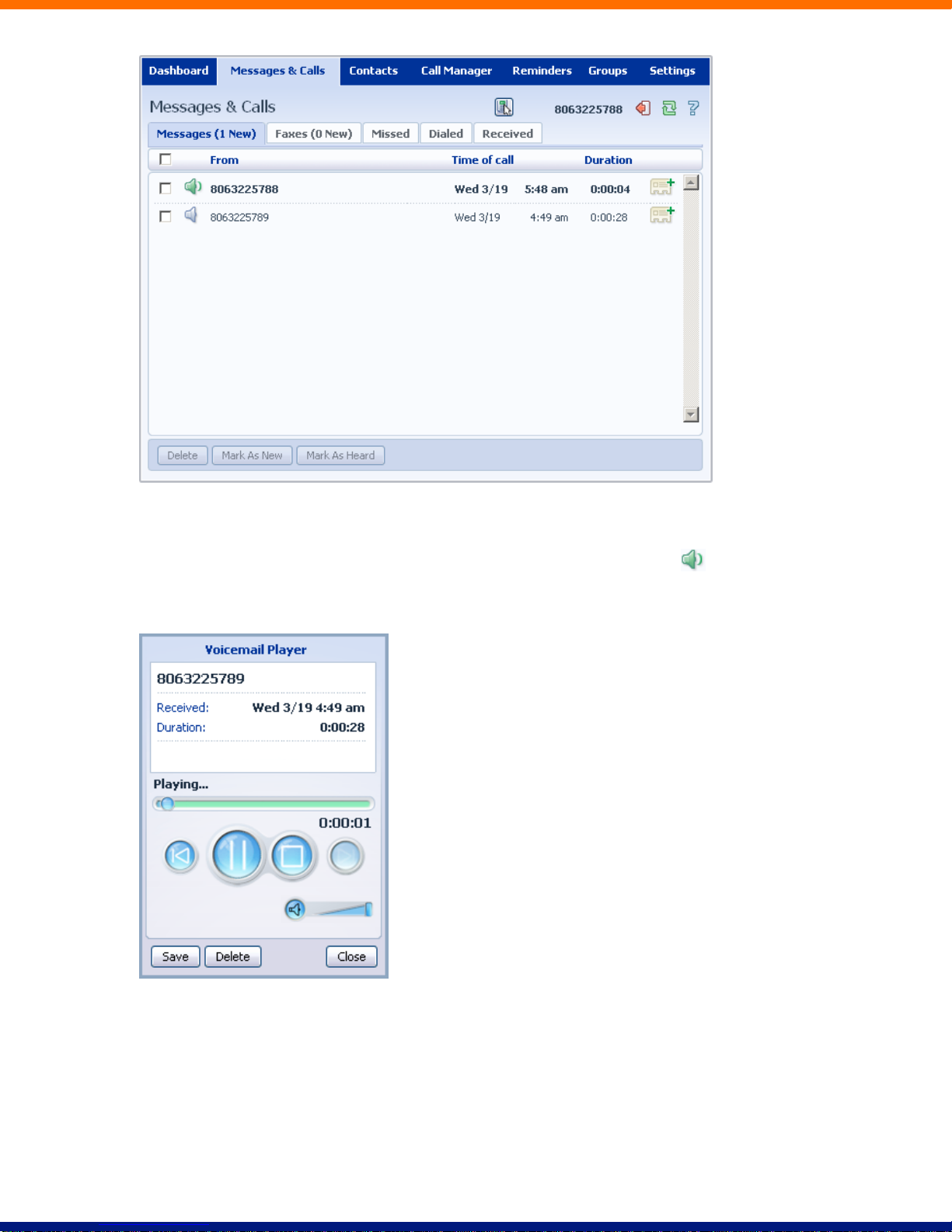
11.1.1 Listen To a Message
To listen to a message click on the loudspeaker icon to the left of the message: .
This will pop up a Voicemail player which loads and plays the message.
With this player you can:
See when the message was received and how long it is.
Pause, rewind and fast forward the message.
Mute the player or change the volume.
xxvi
Page 31
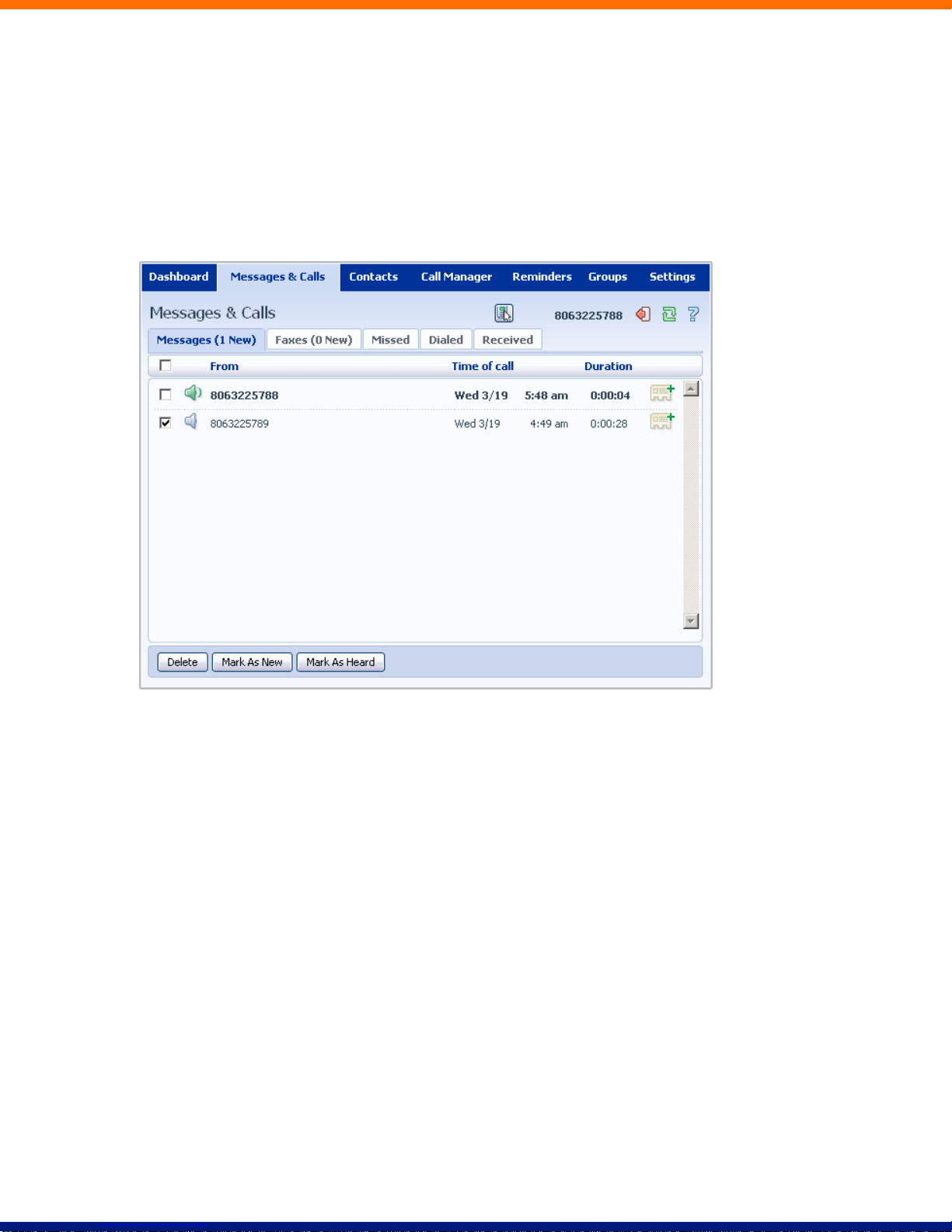
Delete the message, or Save it to disk.
Close the player.
11.1.2 Deleting a Message
To delete a voice message, follow these steps:
Select the voice message (or messages) to delete by selecting the checkbox to the left of the message:
Click on Delete.
11.1.3 Marking a Message as Heard
Listening to a voice message will mark it as heard. If you want to mark a message as heard without listening
to it, follow these steps:
1. Select the voice message (or messages) to mark as heard by selecting the checkbox to the left of the
message:
Page 32

Click on Mark As Heard.
11.1.4 Marking a Message as New
To mark a message as new, follow these steps:
1. Select the voice message (or messages) to mark as new by selecting the checkbox to the left of the
message:
Click on Mark As New.
xxviii
Page 33

11.1.5 Call Back
To call back a caller who left you a voice message, follow these steps:
1. Right click on the number of the caller.
2. Select the Dial option.
11.1.6 Add Caller to Contacts
To add the number of someone who left you a voicemail to your Contacts, follow these steps:
1. Click on the Add to Contacts icon to the right of the voicemail: .
2. This will take you to the Contacts page. Enter the details for your new contact and click on Save. See
Section 12 for more information on using the Contacts page.
11.2 Faxes
The Faxes tab lets you view your read and unread fax messages in the same way as the Messages tab does for
voice messages.
11.3 Missed
The Missed section shows you the recent calls that you have received but did not answer:
Page 34

If a caller is in your Contacts list then their name will be shown instead of their number, and an icon
indicating which of that Contact’s numbers they used to call you:
11.3.1 Add Caller to Contacts
To add the number of someone who called you to your Contacts, follow these steps:
1. Click on the Add to Contacts icon to the right of the call information: .
xxx
Page 35

2. This will now take you to the Contacts page. Enter the details for your new contact and click on Save.
See Section 12 for more information on this.
11.4 Dialed
This page shows you all of the recent calls you have made, including those which you made using Click To
Dial (described in Section 18):
11.4.1 Add Dialed Number to Contacts
To add the number of someone you called to you to your Contacts, follow these steps:
1. Click on the Add to Contacts icon to the right of the call information: .
2. This will now take you to the Contacts page. Enter the details for your new contact and click on Save.
See Section 12 for more information on using the Contacts page.
11.5 Received
This page shows you all of the recent calls you have answered:
Page 36

11.5.1 Add Number to Contacts
To add the number of someone who called you to your to your Contacts, follow these steps:
1. Click on the Add to Contacts icon to the right of the call information:
2. This will now take you to the Contacts page. Enter the details for your new contact and click on Save.
See Section 12 for more information on using the Contacts page.
xxxii
Page 37

12 Contacts
The Contacts page consists of a number of different sections, which you can select by clicking on the tabs:
Contact List allows you to manage your personal contact list.
Speed Dials is where you configure your numeric speed dials.
Extensions shows you the extensions within your business.
Short Codes shows you your business’s numeric speed dials.
Each of these sections is described in more detail below.
12.1 Contact List
The Contact List shows you all of your contacts:
Page 38

12.1.1 Searching
To search, enter the letters you want to search for in the text box. CommPortal will narrow down the contacts
displayed as you type, and the text that matches your search will be highlighted:
To cancel the search and view all of your contacts, delete the search text you entered.
12.1.2 Add a New Contact
To add a new Contact, follow these steps:
xxxiv
Page 39
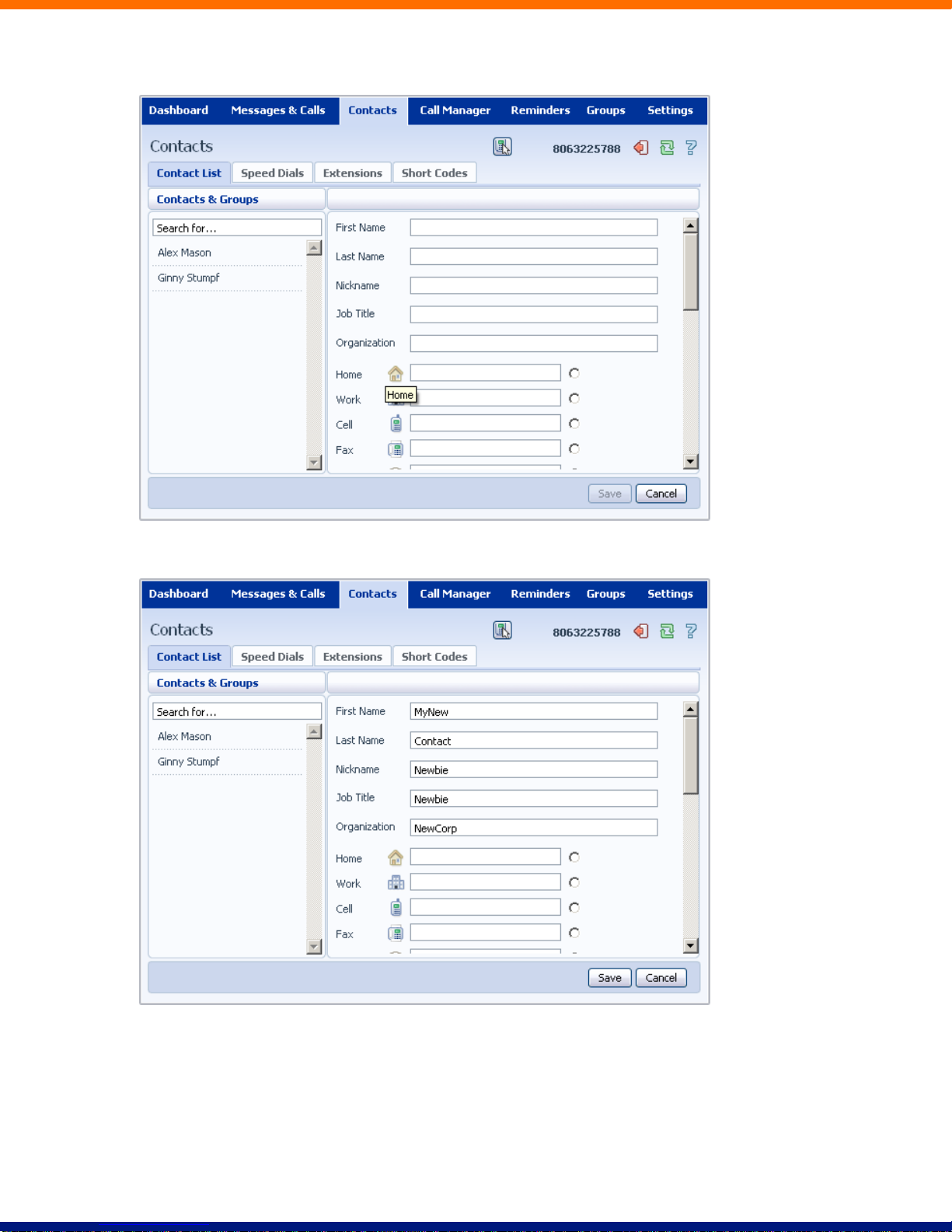
1. Click on New Contact.
Enter the details for your new contact in the text boxes provided.
Enter any phone numbers for your contact in the text boxes provided. You can select the radio button to the right of a
number to indicate that it is the preferred number for this Contact.
Enter any addresses for your contact in the text boxes provided.
Page 40

Hit Save.
You new contact will now have been added.
12.1.3 Editing a Contact
To edit a contact, follow these steps:
1. Select the contact you wish to edit from the list on the left hand side of the screen.
xxxvi
Page 41
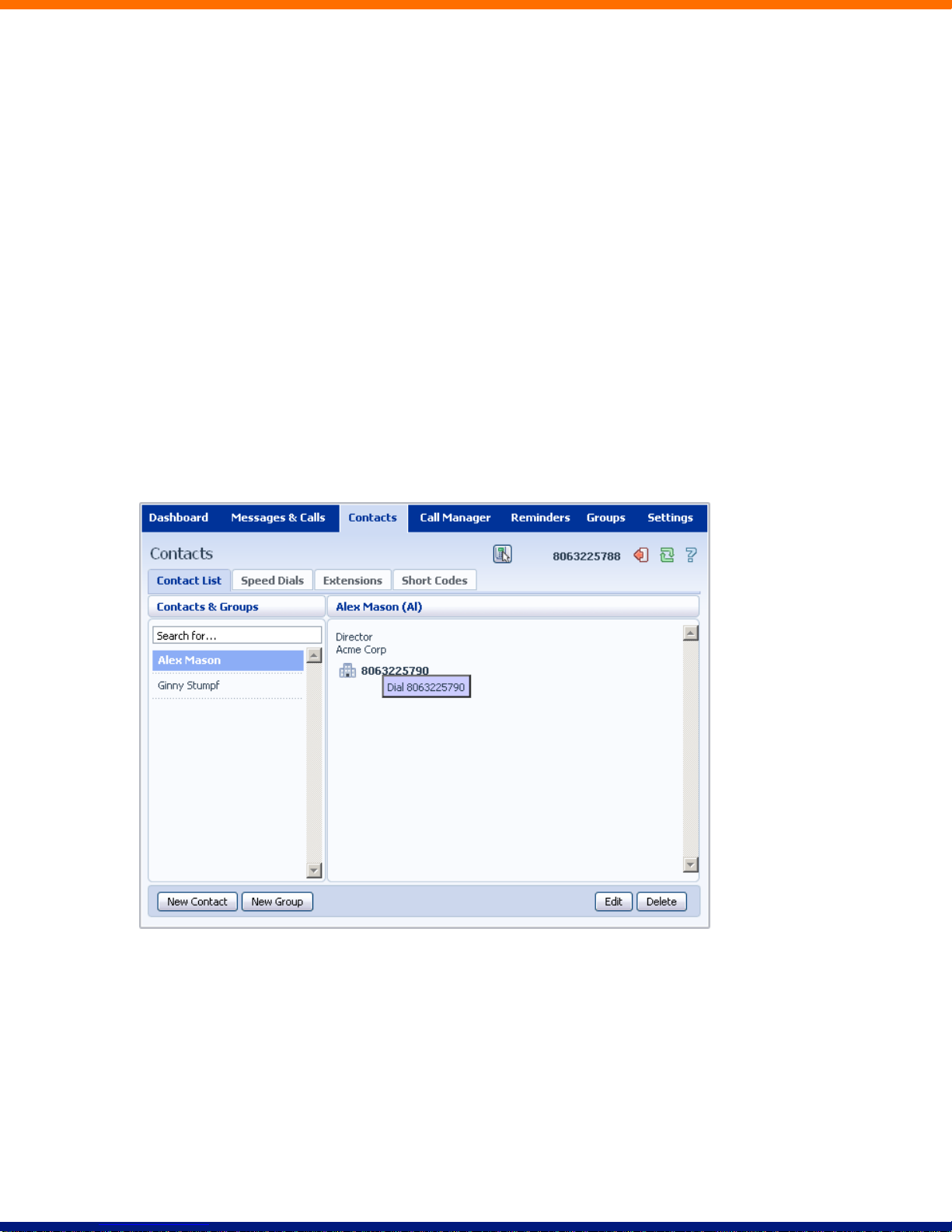
2. Click Edit.
3. Modify or add any details.
4. Click Save.
12.1.4 Deleting a Contact
To delete a contact, follow these steps:
1. Select the contact you wish to delete from the list on the left hand side of the screen.
2. Click Delete.
12.1.5 Calling a Contact
To call a contact using Click To Dial, follow these steps:
1. Right click on the number of the contact you wish to call.
2. Select the Dial option.
12.1.6 Groups
You can manage your contacts by assigning them to groups. For example you might have a group for
“Work” contacts and another group for “Personal” contacts.
To add a new group, follow these steps:
1. Click on New Group.
Page 42
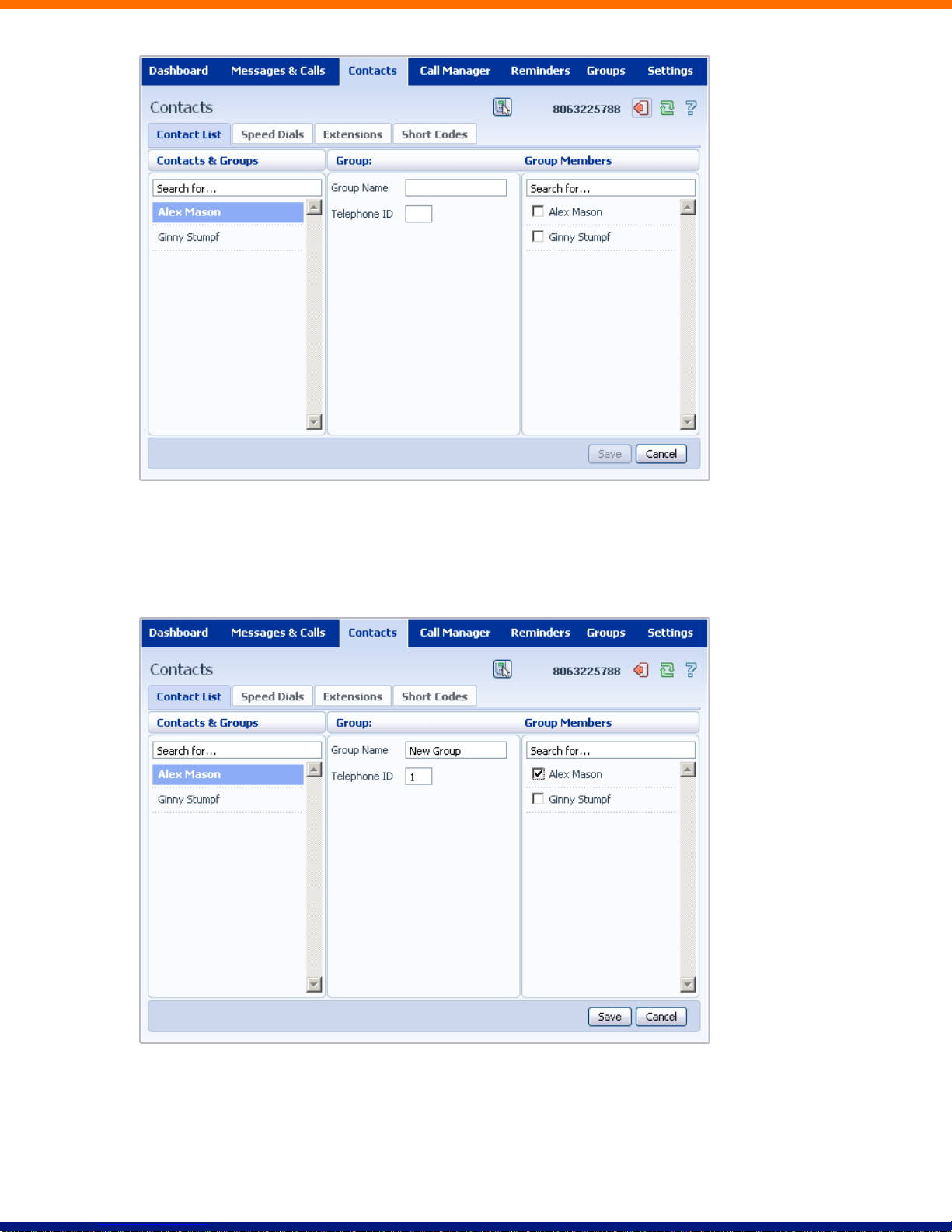
Enter a name for the group in Group Name.
Enter an ID for the group in Telephone ID.
Select any contacts you want to be in the group from the list on the right hand side.
Click on Save.
The new group will now appear in the Contacts & Groups section:
xxxviii
Page 43
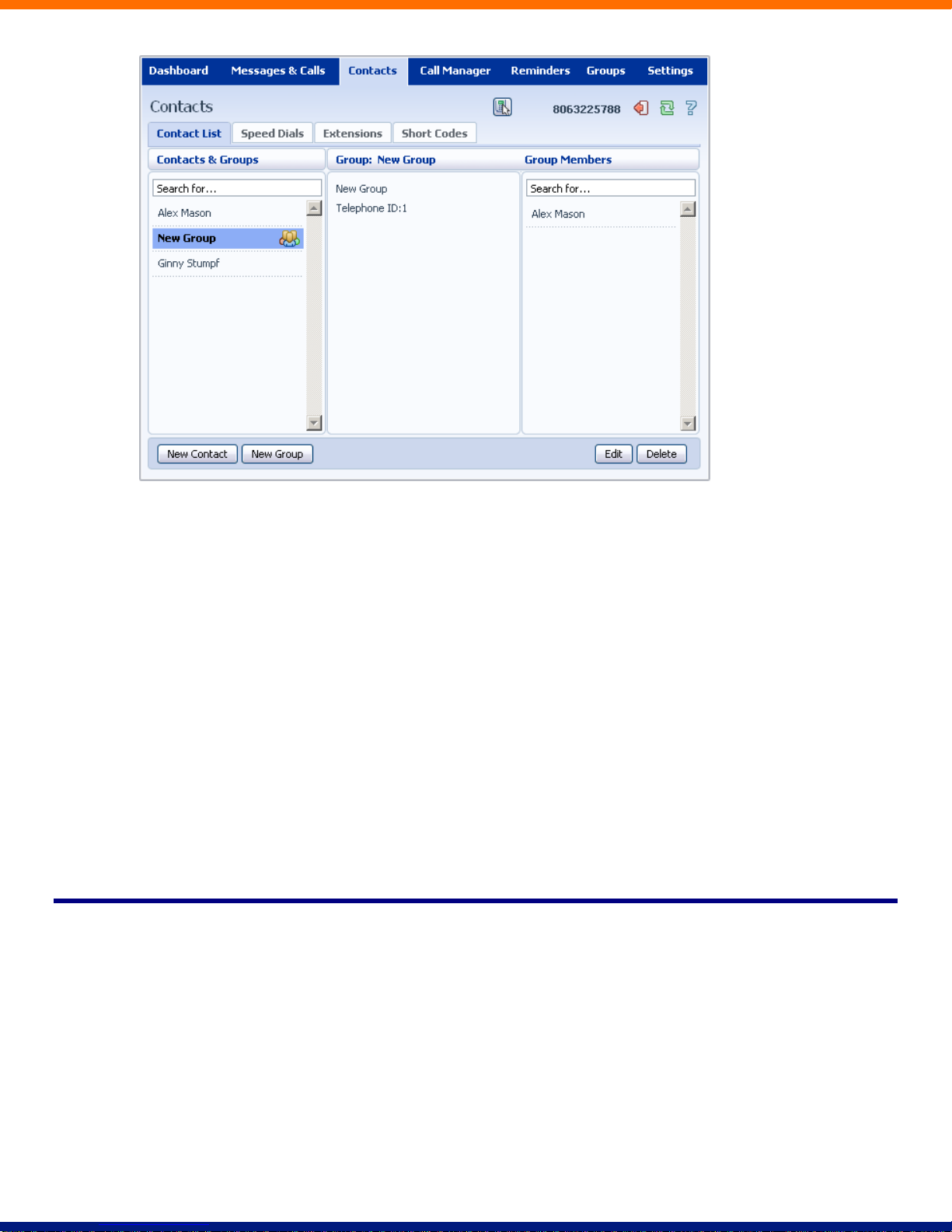
By selecting a group you can search within it for the group members, by using the Search for box on the right
hand side of CommPortal.
To edit a group, follow these steps:
1. Select the group on the left hand side.
2. Click on Edit.
3. Change the group settings, or members.
4. Click on Save.
To delete a group, follow these steps:
1. Select the group on the left hand side.
2. Click on Delete.
12.2 Speed Dials
The Speed Dials section allows you to configure numeric speed dials:
Page 44

You use these speed dials by dialing the one or two digit speed dial number from your phone. They are
different from speed dials which are assigned to particular keys on your phone. For more information on
setting up speed dials on your phone’s keys, see Section 19.
12.2.1 Adding a Speed Dial
To add a speed dial, follow these steps:
1. Select the number for the speed dial you’d like to set up from the Speed Dial drop down list.
2. Enter the number this speed dial should call, as you would dial it. For example, if you dial 9 before a
number, enter 9 and the number here.
3. Click on Add.
4. Repeat steps 1-3 for any other speed dials you want to set up.
5. Click on Apply to save your changes.
xl
Page 45

12.2.2 Deleting a Speed Dial
To delete a Speed Dial, follow these steps:
1. Click on the Trash Can icon to the right of the speed dial: .
2. Click on Apply.
Alternatively to delete all of your speed dials, follow these steps:
1. Click on Clear List.
2. Click on Apply.
12.3 Extensions
The Extensions section lists of all the extensions in your business:
Page 46
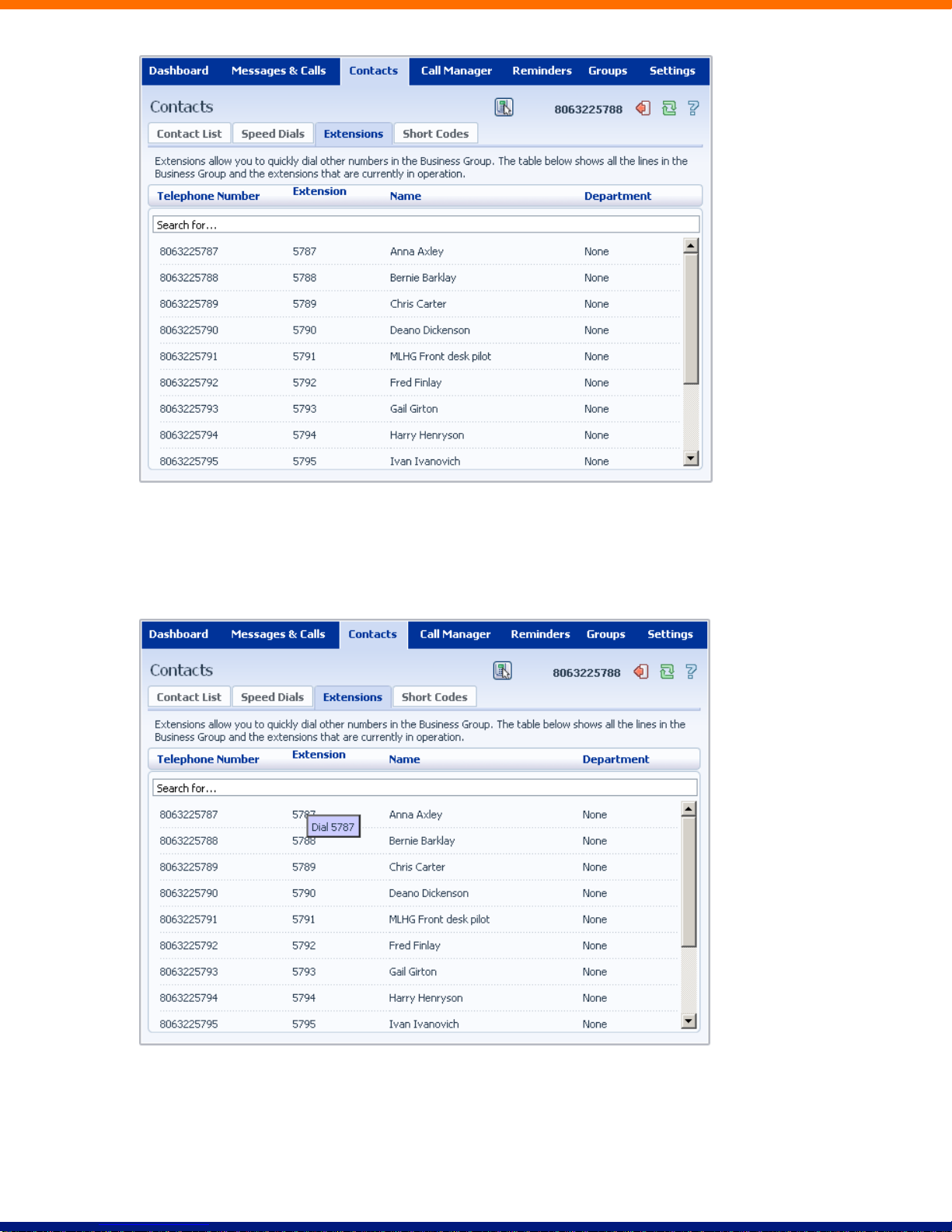
To use Click To Dial to call any of these extensions, follow these steps:
1. Right click on the number of the extension you wish to call.
2. Select the Dial option.
Your administrator sets up these Extensions.
xlii
Page 47
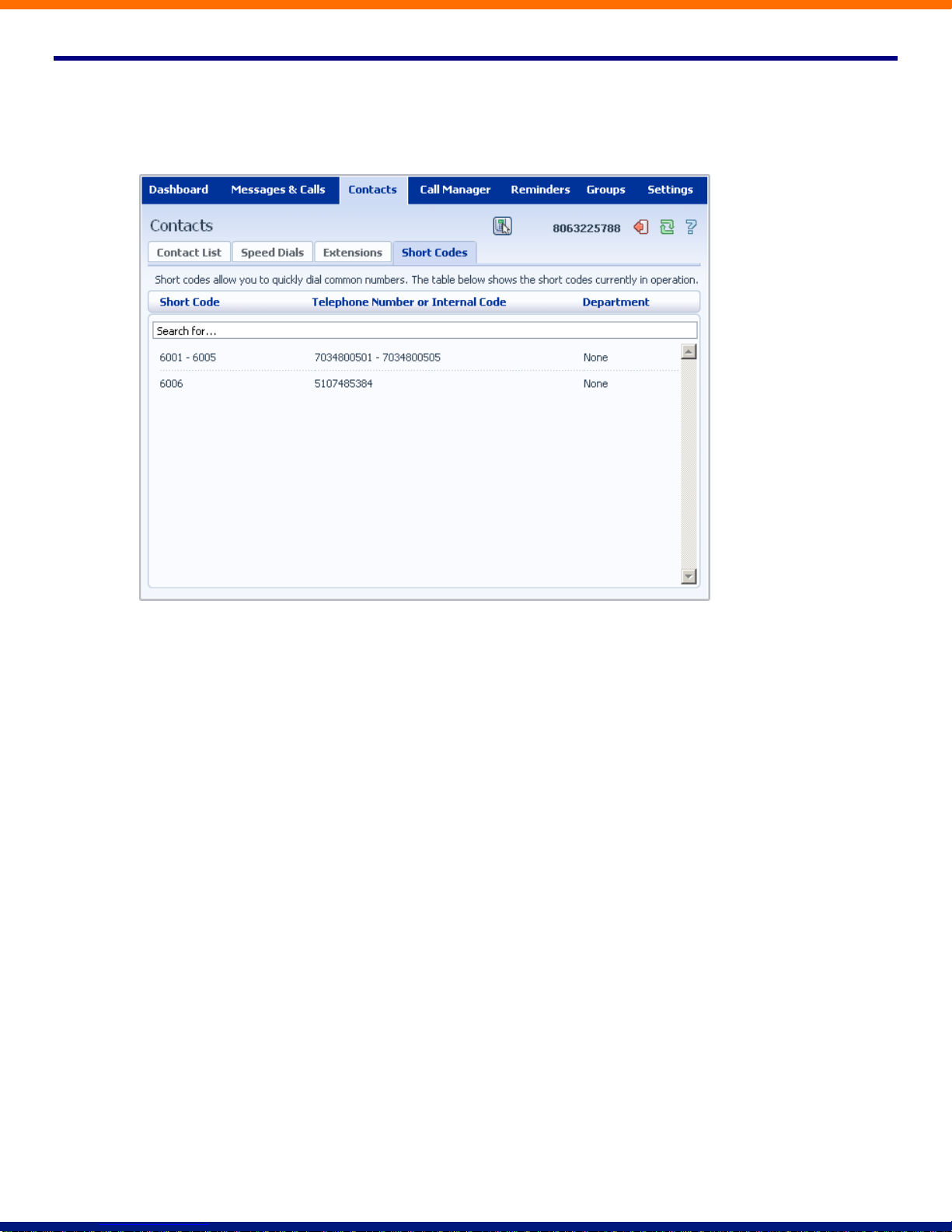
12.4 Short Codes
The Short Codes section shows you all of the speed dials set up for all the phones in your business:
You can dial these short codes from any phone in the business to reach the destination. Your administrator
sets up these Short Codes.
Page 48
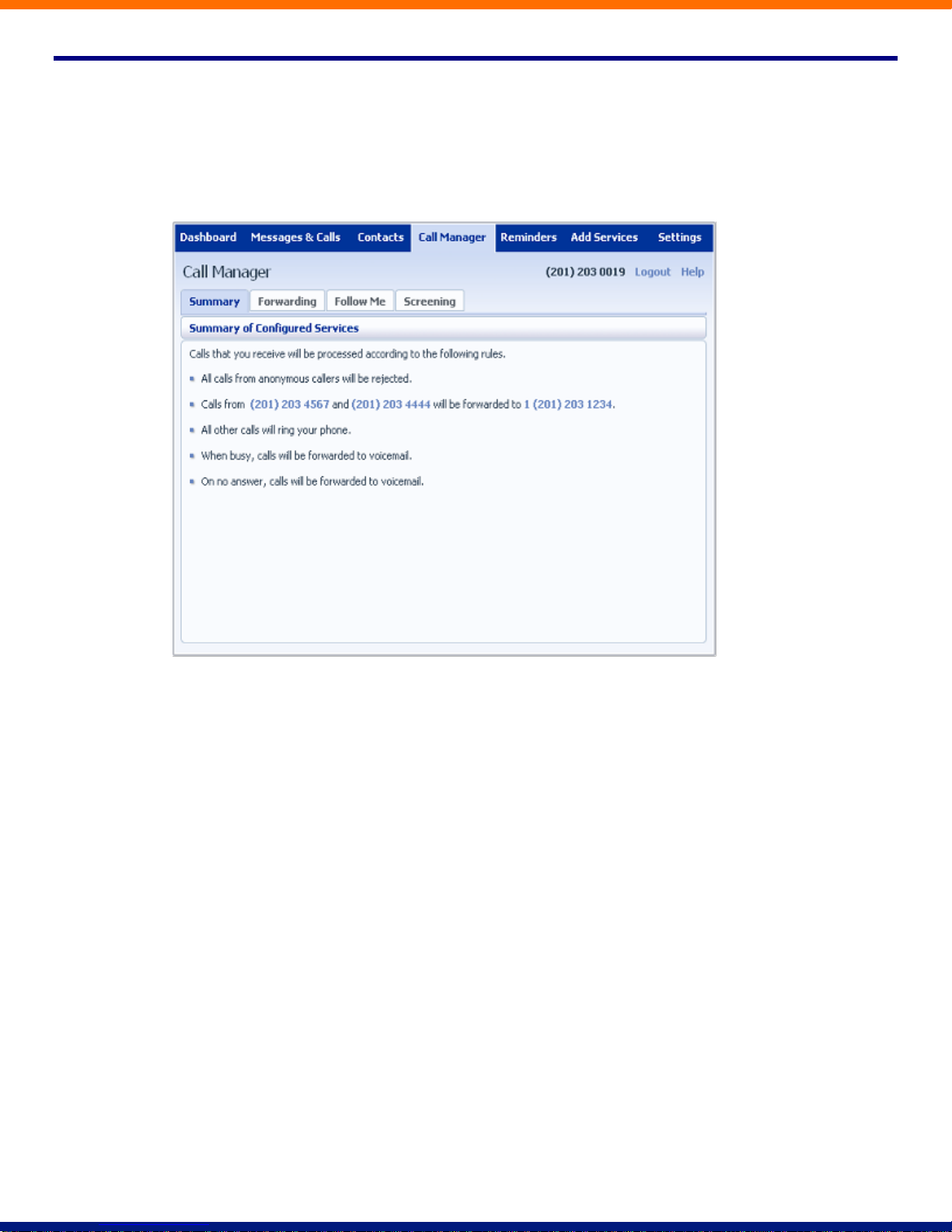
13 Call Manager
The Call manager page consists of a number of different sections, which you can select by clicking on the
tabs:
Summary gives you a description of what will happen to incoming calls.
Rules allow you to view and change your Call Forwarding settings.
Follow Me lets you view and set up an advanced Find Me Follow Me service.
Screening lets you screen different types of incoming calls.
xliv
Page 49

13.1 Summary
The Summary tab provides a narrative description of how your incoming calls will be handled, according to the services
that are currently enabled. This allows you to check at a glance how the services combine and interact, and to verify that
the settings are correct.
The other tabs each provide control of a particular service or group of services. The set of tabs displayed depends on what
features and services your phone system has been set up for. After using one of these tabs to change the settings for a
service, you can return to the Summary tab to check how the updated services interact.
13.2 Follow Me
The Follow Me tab allows you to
enable or disable the Follow Me service
enable or disable asking the caller for their name
view and modify whether the Follow Me service operates in simultaneous mode (in which case all target
telephone numbers are attempted at once) or sequentially (in which case targets are attempted in order)
view and edit the list of target telephone numbers, for example by adding new numbers or using the up and down
arrow icons to reorder the list.
Page 50

Clicking on an existing entry in the list or the Add Rule button at the bottom of the screen brings up a dialog box that
allows the subscriber to specify:
the number to ring. This can be selected from the subscriber's "Forwarding Destinations" if the subscriber is an
Xact CFS subscriber. Otherwise, the phone number must be entered manually
the ring duration
the step when this rule should be applied - if simultaneously is selected this setting has no effect
the schedule (days of the week and the time) during which this target applies.
As with many of the CommPortal screens described in the remainder of this chapter, the subscriber must press Apply for
any changes to take effect. The subscriber will see a warning message if they navigate away from the screen without
doing this.
xlvi
Page 51

Xact’s CFS Follow Me service shows the Xact CFS Follow Me tab, where you can set up rules for the CFS Follow Me
service, and turn the service on and off.
Page 52

14 Incoming Call Manager (ICM)
Incoming Call Manager provides end-users with a powerful rules based routing services allowing them to
configure when, where and which calls are delivered to them. Subscriber’s use the advanced rules based
routing to configure an advanced Sets of Rules for their incoming calls. For example, a subscriber might
want to forward calls from family and friends to a home phone, while forwarding calls from the office directly
to voicemail, or to screen calls from a particular number.
14.1 Summary
The ICM summary page provides you with a single view of how your calls are currently routing and is the
CommPortal interface for changing your ICM forwarding setting. From this page you can quickly change
your forwarding settings by selecting a radio button under the "When I Receive a Call" section.
14.2 Rules Based Routing
Rules based routing allow the user to configure how all calls are routed based on a set of pre-configured rules.
Rules based routing is configured by selecting the rules tab from the Incoming Call Manager page. If setting
up rules for the first time, a short description of rules based routing is displayed along with a link to "Get
Started with some Typical Sets of Rules". By selecting this link, three rules will be created, "Normal",
"Reject Calls and "Screen Calls".
xlviii
Page 53

For each rules, there will be to type of routing, match the call to a rule, and route calls not matching a rule.
To modify how your "Normal" calls will be handled with no rules defined or when an inbound call does not
match a rule, click on the "Normal Calls" Rule, then click on the link contained in the text under the “Normal”
rule section
“This Set of Rules does not contain any rules for specific callers so when it is active, "all calls will ring your
phone using the Standard Ringtone". To override this behavior for specific callers, click the "Add New Rule"
button below.”
From this page, you can select you can configure the following
1. Ring your phone with a standard or distinctive ringtone
2. Send the call to voicemail
3. Inform the caller that I am unavailable and reject the call
4. Prompt the caller to record their name then prompt you to accept or reject the call
5. Ring more than one phone simultaneously or in sequence
6. Prompt the caller to record their name then ring more than one phone and prompt you to accept or reject
the call.
Page 54

In order to define a new rule for Normal calls, select the click on the Normal call rule and click the “Add New
Rule” button.
Begin configuring your rule by selecting which caller or callers the rule will apply to. The options are:
1. This individual contact - Apply to individual contact (in your contact directory)
2. This group of contacts - Apply group of contacts as defined in my contact directory.
3. Anyone in my contact list – Apply to all callers for which you have a contact defined.
4. Anyone in my business group – Apply to all other members of your business, with the hosted PBX
service.
5. This phone number – Apply to a specific phone number. Can be any number.
6. A withheld number – Apply to any caller that has restricted their calling number.
l
Page 55
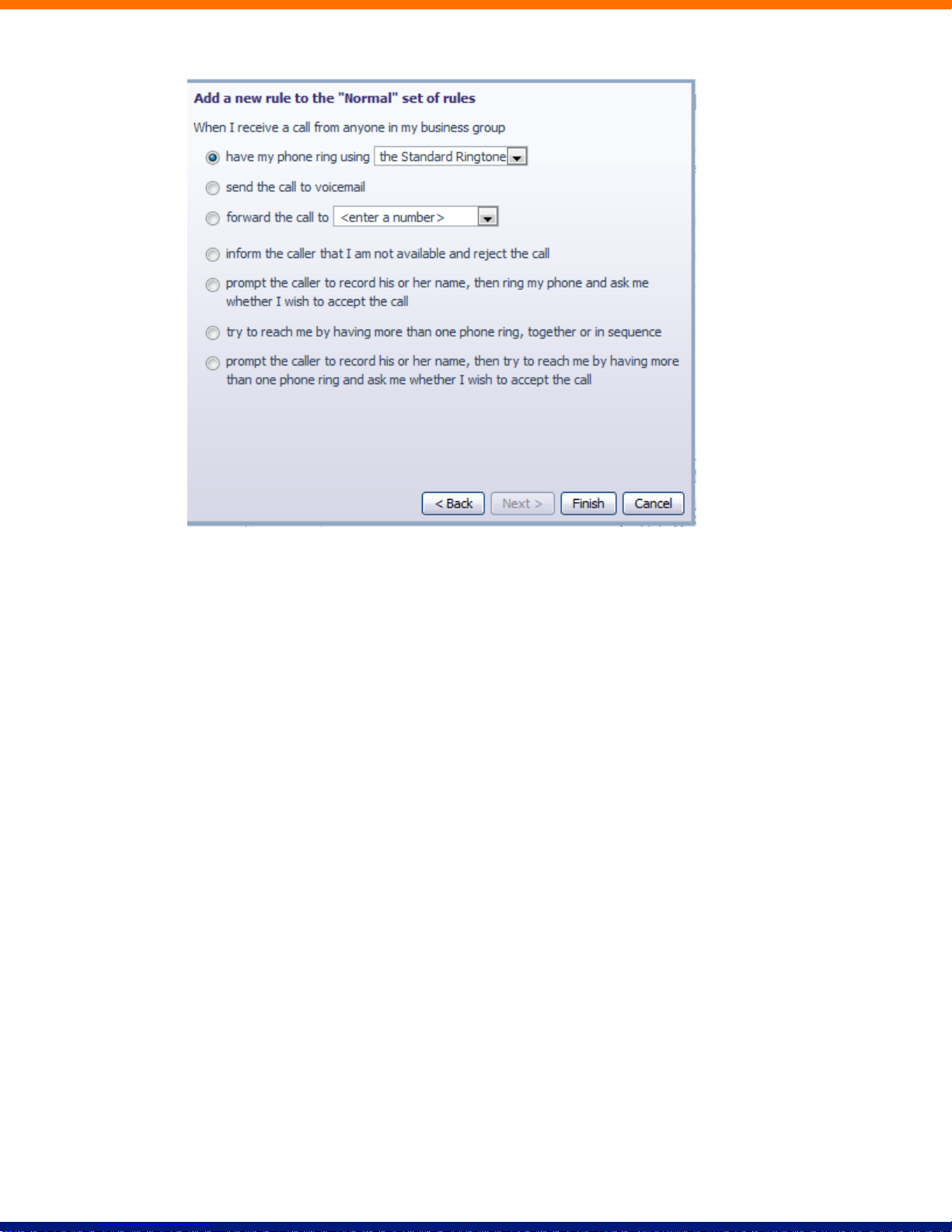
Select the individual or group of callers that this rule will apply to and click the “Next”
button. Next you will select how the
system will route your calls when you receive a call from selected user or group. The available routing
options are:
1. Ring your phone with a standard or distinctive ringtone
2. Send the call to voicemail
3. Inform the caller that I am unavailable and reject the call
4. Prompt the caller to record their name then prompt you to accept or reject the call
5. Ring more than one phone simultaneously or in sequence
6. Prompt the caller to record their name then ring more than one phone and prompt you to accept or reject
the call.
To have the system route calls to one or more phones, select the appropriate option, click the “Next” button
and follow the steps below.
Page 56

1. Add the first phone number to ring by entering a number in the Phone Number Field
2. Enter the start ring time and end ring time for the phone (one ring cycle is 6 seconds, however for mobile
phones, you may have to allow more time depending on the mobile networks post dial delay)
3. Click the “Add” button.
4. Continue to add numbers as defined in steps 1-3 until all numbers have been added.
5. Select the preferred ringtone for your desk phone.
6. Select the number to transfer calls to in the event the lines are all busy or not answered. Options are
voicemail or any dialable number.
7. Click Finish
lii
Page 57

14.3 Schedule Based Routing
The Weekly Schedule functionality of Incoming Call Manager allows you to apply different routing rules
based on time of day and day of week. For instance you may want all calls to ring your desk phone during
working hours and ring your mobile phone during lunch or after business hours. When first configuring your
weekly schedule, you will be presented with two options.
1. Begin with a blank weekly schedule that you can set up from scratch.
2. Begin with a typical weekly schedule that you can fine tune.
For ease of use, select option 2 - Begin with a typical weekly schedule that you can fine tune, and follow the
steps below..
1. Select the period that you want to modify.
2. Using your mouse, point to the day and time you want to change and click the mouse. To change
multiple time periods, left click and hold the mouse button and drag across the days and time periods you
wish to change.
3. To rename a period, click the rename button and enter the new name.
4. Click apply
Page 58
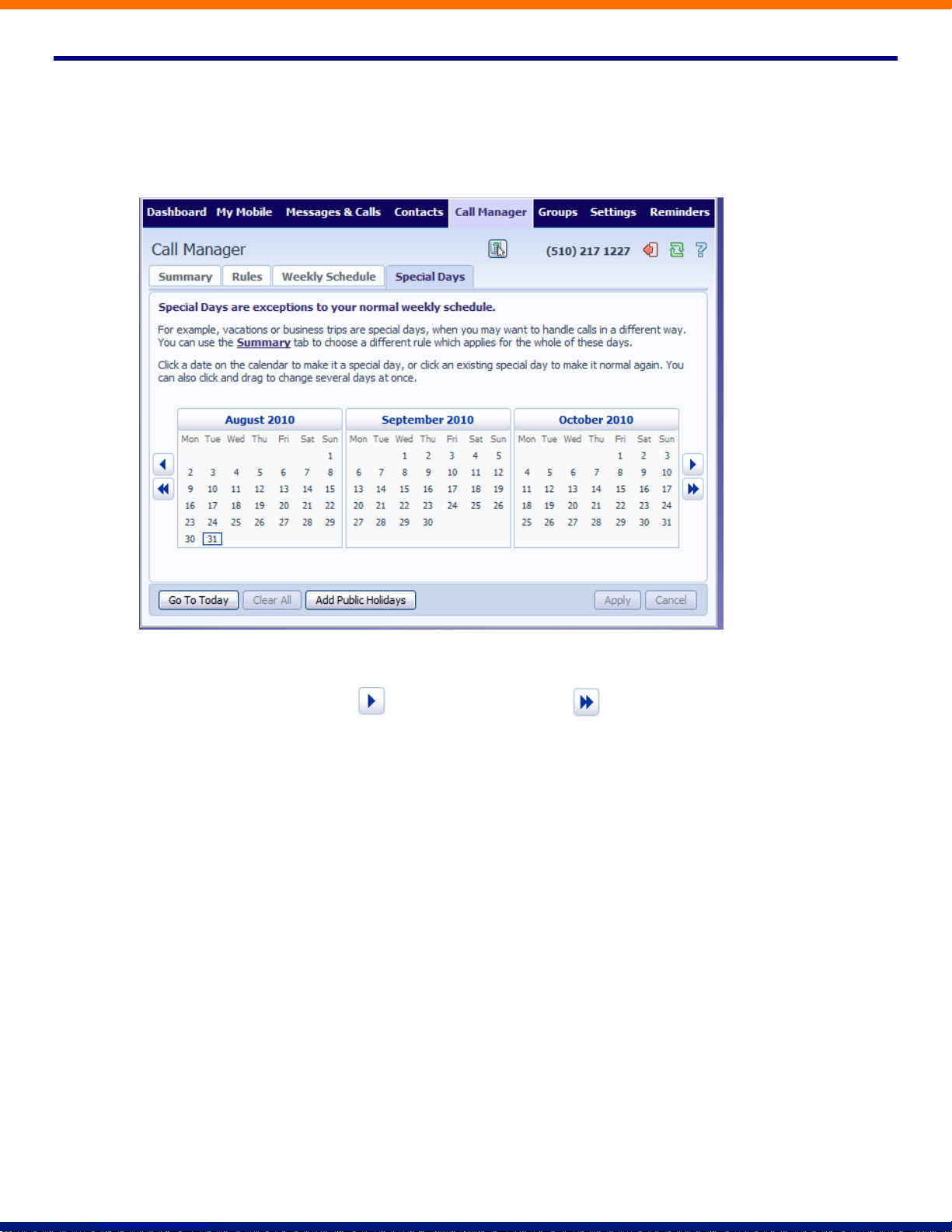
14.4 Special Days (Holidays)
You can define special days such as Holidays or days when you are away from the office and would like
special call treatments. To configure Special Days, select the Special Days tab and follow the steps below:
To select individual special days:
1. Select the month using the key and the year using the Key
2. Click on an individual day, or click and drag to select multiple days
3. Click Apply
To have the system automatically define public holidays:
1. Click on the “Add Public Holidays” button
2. Select the holidays you wish to add (US Public Holidays)
3. Click Apply
liv
Page 59
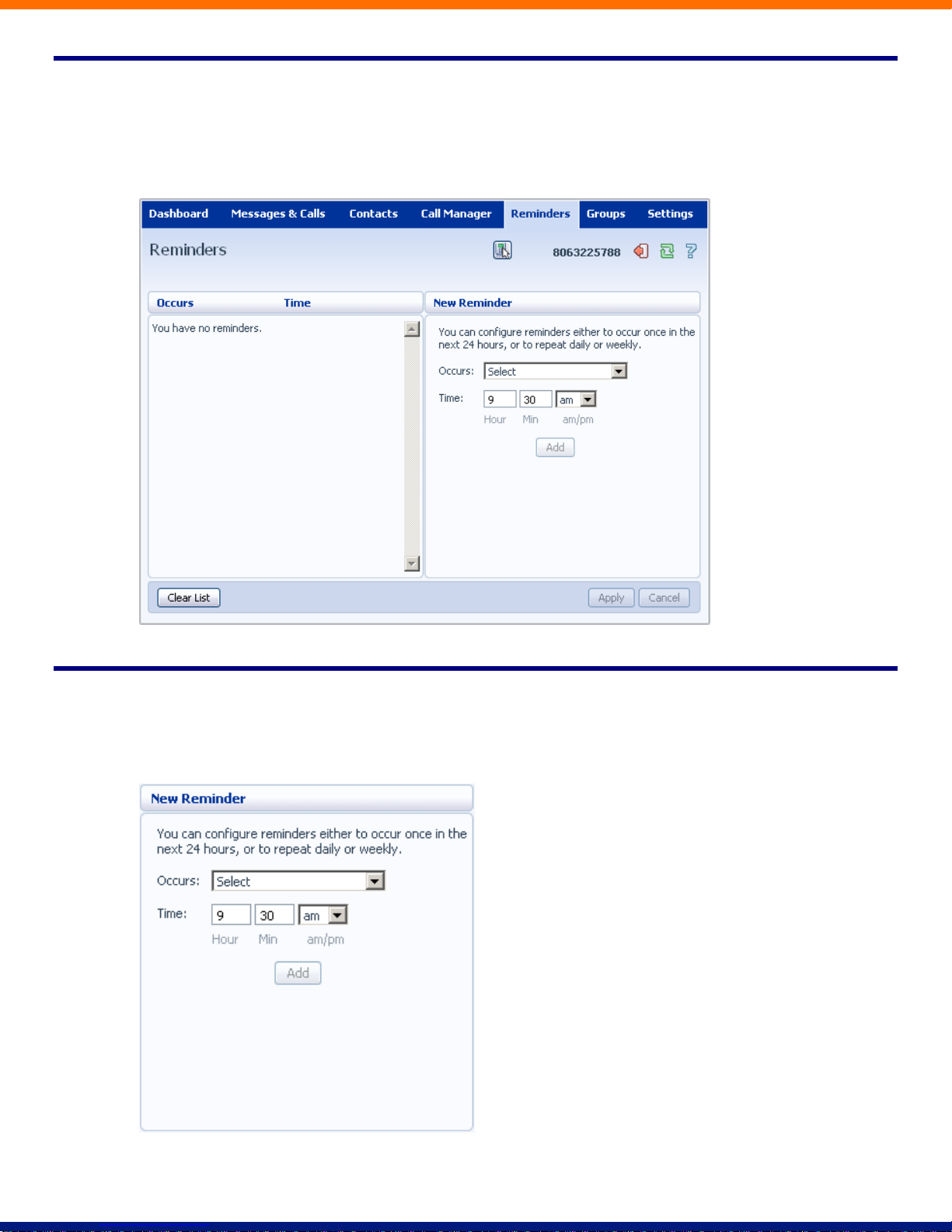
15 Reminders
The Reminders page lets you set up reminder calls:
15.1 Adding Reminders
To add a new reminder, you use the New Reminder section:
To add a new reminder, follow these steps:
Page 60
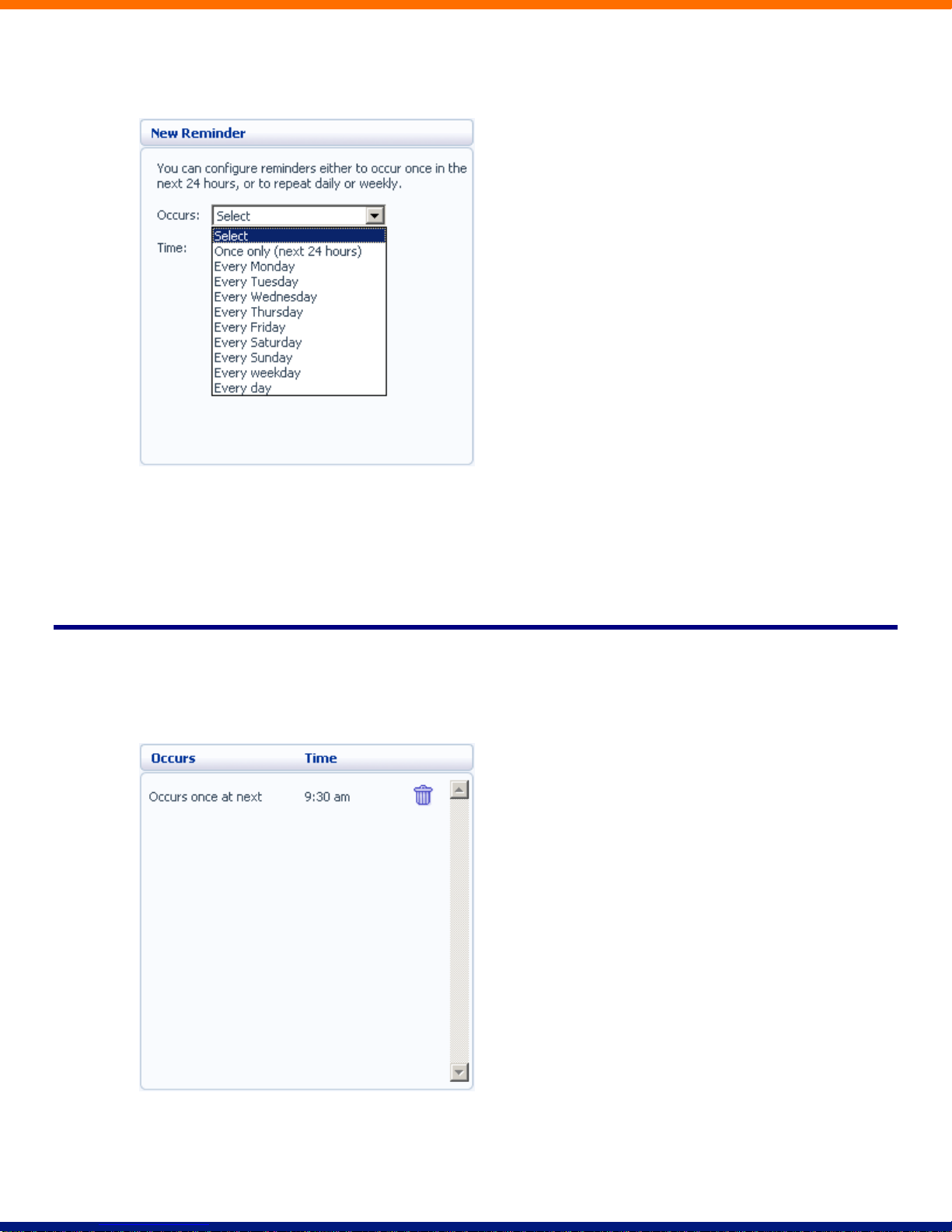
1. Select when you want the reminder call to happen from the dropdown list. You can either choose for it
to happen once in the next 24 hours, or for it to happen weekly on a certain day of the week:
Enter the time you would like the reminder call using the Time boxes and dropdown list.
Click on Add.
Click on Apply.
15.2 Deleting Reminders
To delete a reminder, you use the Reminders list:
To delete a reminder, follow these steps:
lvi
Page 61
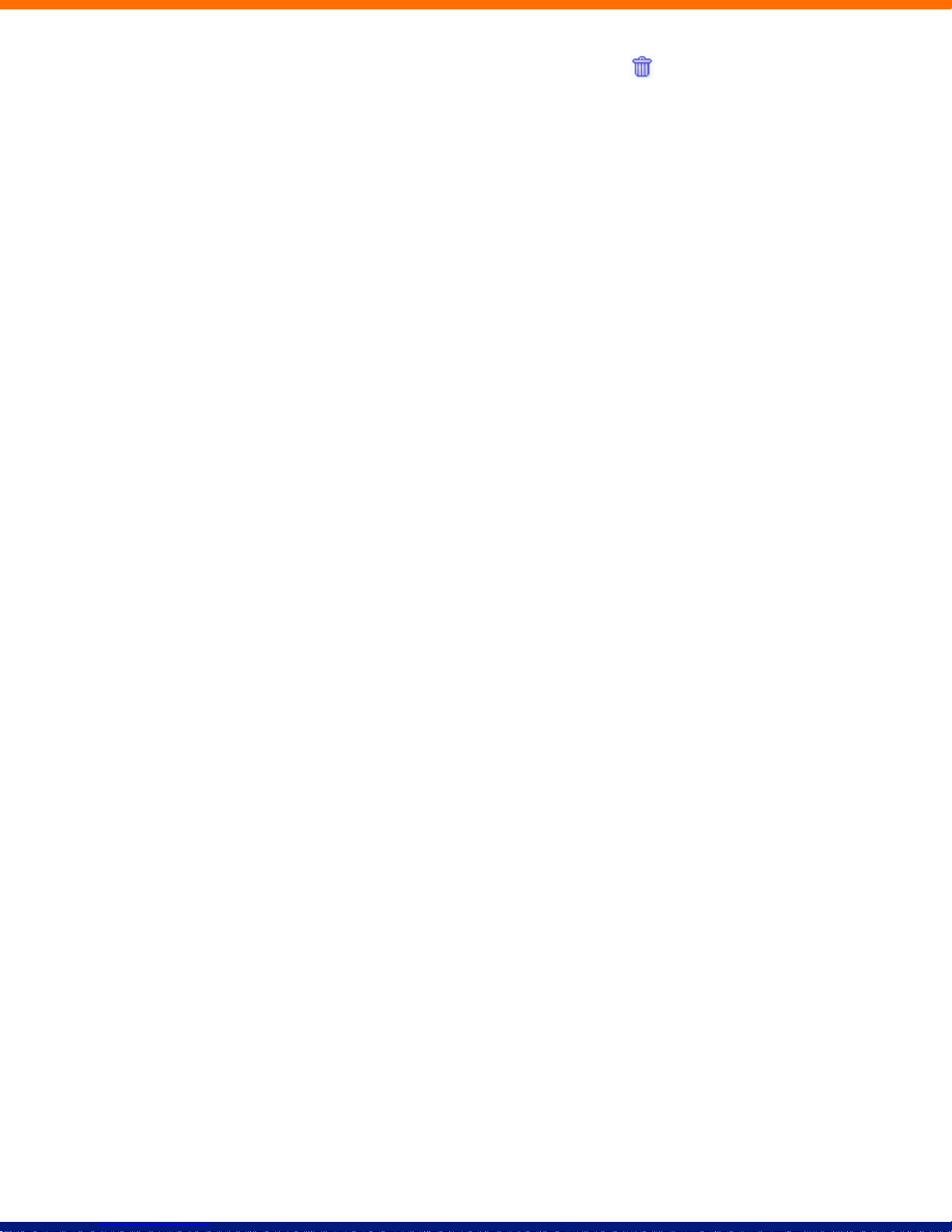
1. Click on the Trash Can icon to the right of the reminder in the list: .
2. Click on Apply.
Alternatively to delete all of your reminder calls, follow these steps:
1. Click on Clear List.
2. Click on Apply.
Page 62
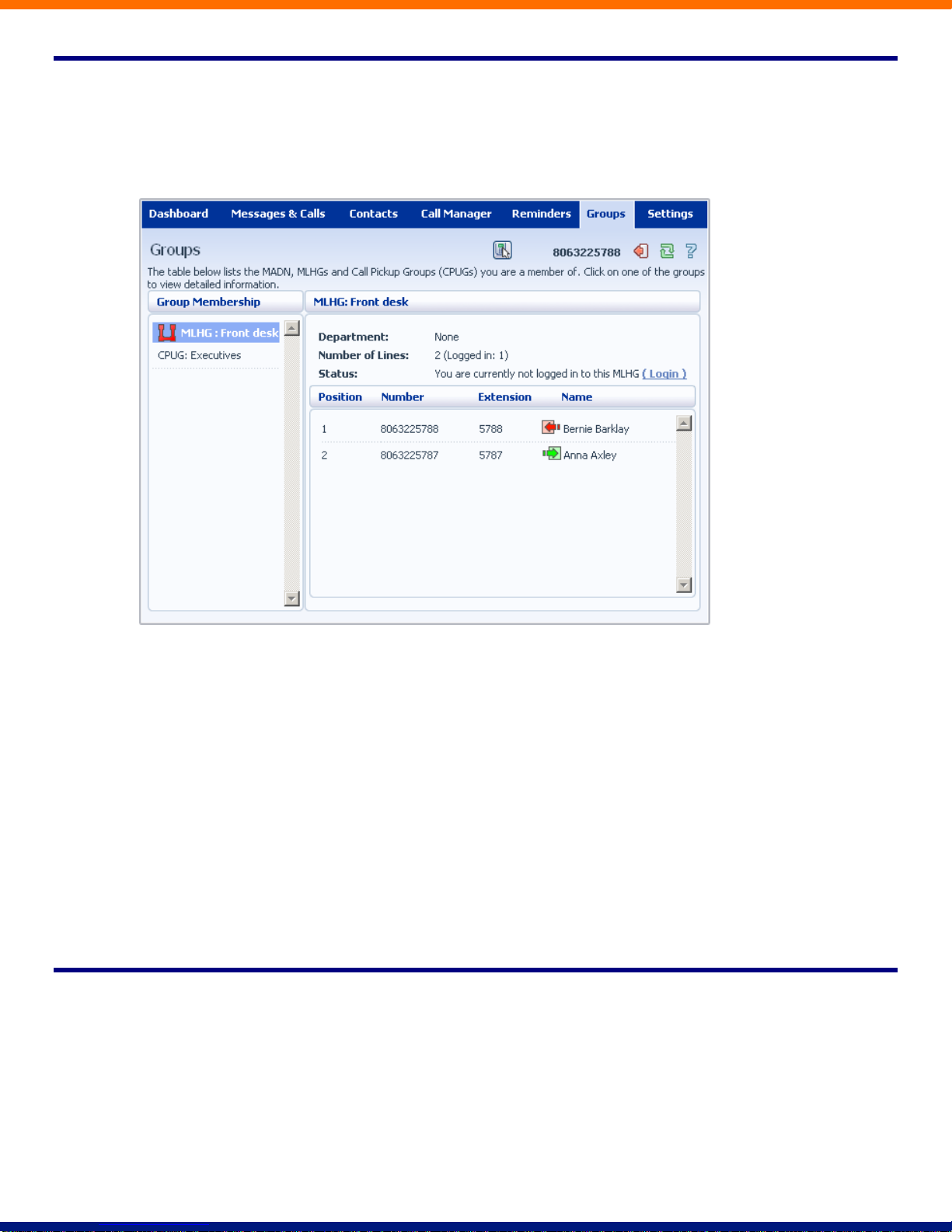
16 Groups
The Groups page shows you all of the groups that your phone line is in:
There are a number of different types of groups:
Multi Line Hunt Group. When a call comes in to a Multi Line Hunt Group, each line in the group is
rung in turn until someone answers the call. Depending on how your administrator has set up your Multi
Line Hunt Group you may be able to log in and out of the Multi Line Hunt Group. When you’re logged
in calls to that Multi Line Hunt Group will ring your phone. When you’re logged out they won’t.
Call Pickup Group. If your phone line is in a Call Pickup Group then you can pick calls that are ringing
on any other lines in that group by picking up your phone and dialing the Group Call Pickup code.
Multiple Appearance Directory Number. This is a special phone number that, when called, will ring
all of the phones within the Multiple Appearance Directory Number group. The first person to answer
their phone will take the call, at which point all the other phones will stop ringing.
16.1 Multi Line Hunt Groups
16.1.1 Viewing Multi Line Hunt Groups
If your phone line is in a Multi Line Hunt Group then there will be an entry in the Group Membership section
for it called MLHG …. Click on this entry to view that Multi Line Hunt Group:
lviii
Page 63
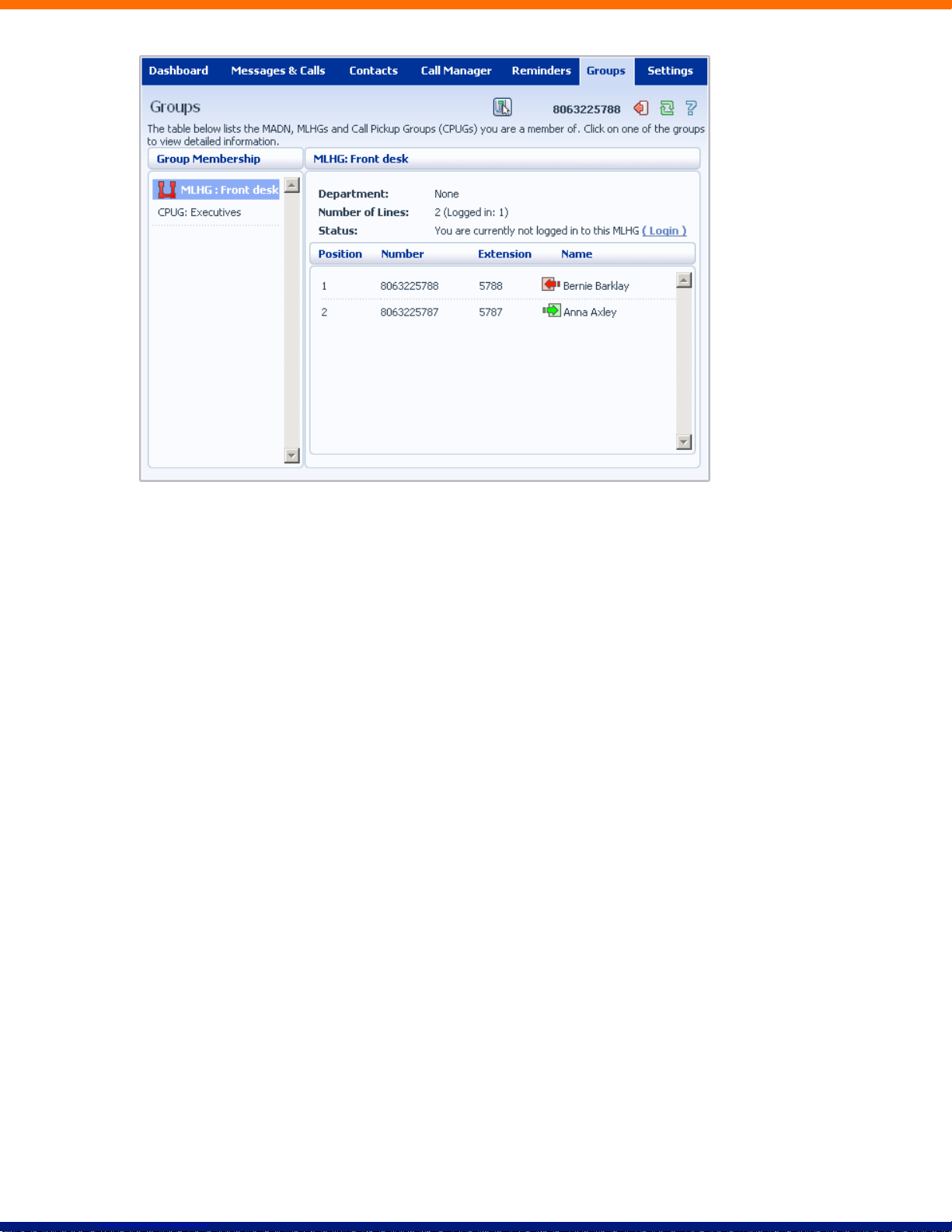
The following information is shown:
What department this Multi Line Hunt Group is in, if any. If your business does not use departments
then this will say None.
How many lines are in the group, and how many are logged in.
Whether you are currently logged in.
The lines which are in this group and whether each line is currently logged in. Your line will be in this
list.
16.1.2 Using Multi Line Hunt Groups
Calls that come into your phone line from a Multi Line Hunt Group will ring your phone as normal, and you
can answer the calls as you usually would.
If you have permissions to log in and out of the Multi Line Hunt Group you can either use CommPortal to log
in and out, or you can use your phone.
Using Your Phone
To log into a Multi Line Hunt Group using your phone, follow these steps:
1. Pick up your phone handset.
2. Dial the Multi line Hunt Group login access code: *321 followed by the number of the Multi Line Hunt
Group.
To log out of a Multi Line Hunt Group using your phone, follow these steps:
1. Pick up your phone handset.
Page 64
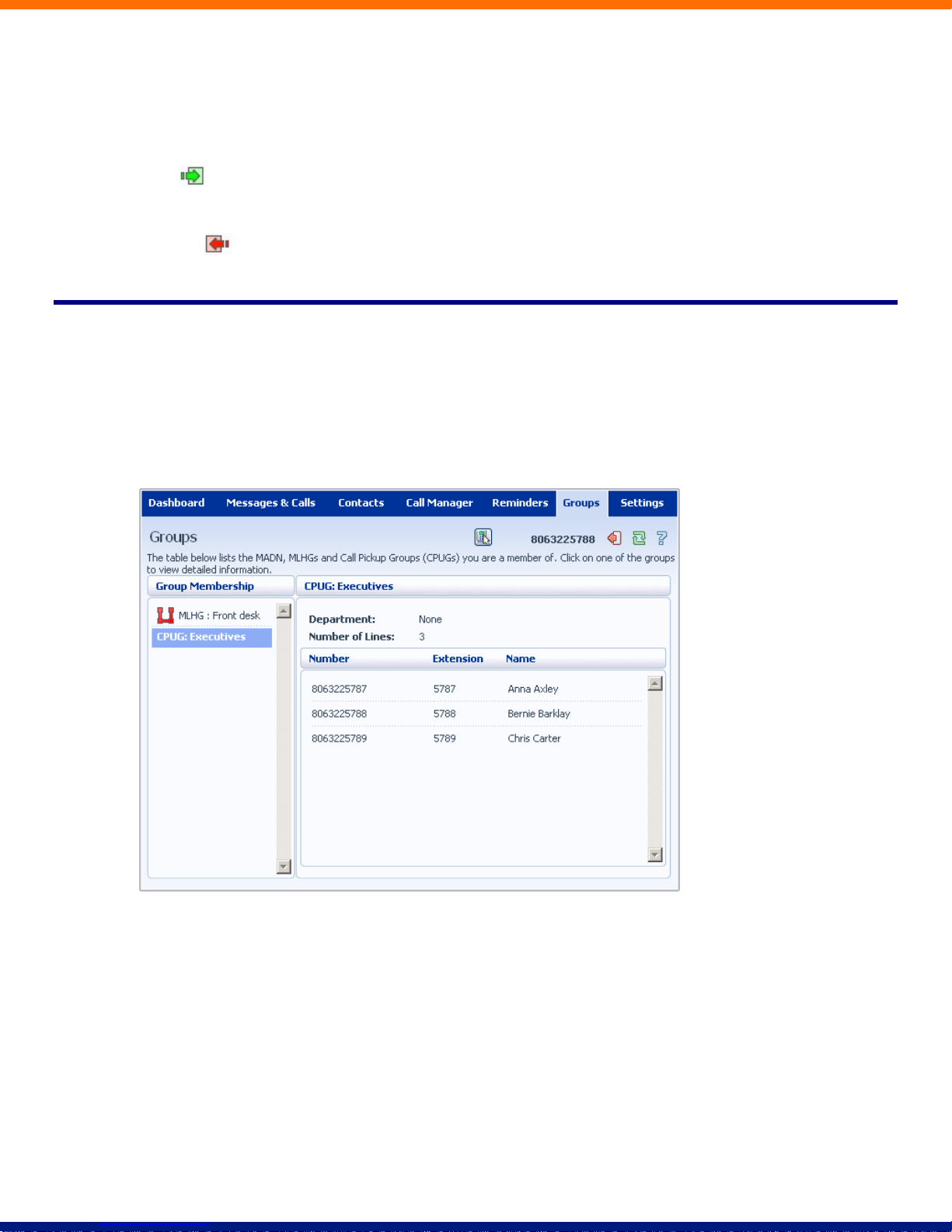
2. Dial the Multi line Hunt Group logout access code: *322.
Using CommPortal
To log into the Multi Line Hunt Group using CommPortal click on Login. Your line will be marked in the list
with:
To log into the Multi Line Hunt Group using CommPortal click on Logout. Your line will be marked in the
list with:
16.2 Call Pickup Groups
16.2.1 Viewing Call Pickup Groups
If your phone line is in a Call Pickup Group then there will be an entry in the Group Membership section
called CPUG: …. Click on this entry to view that Call Pickup Group:
The following information is shown:
The department this Call Pickup Group is in, if any. If your business does not use the departments then
this will say None.
The number of lines in this Call Pickup Group.
The lines which are members of this Call Pickup Group. Your line will be in this list.
16.2.2 Using Call Pickup
To pick up for a call that is ringing on another phone in your Call Pickup Group, follow these steps:
lx
Page 65

1. Pick up your phone handset.
2. Dial the Call Pickup access code: *11.
Alternatively, if two or more phones are ringing and you want to pick up the call that is ringing on a particular
extension number, follow these steps:
1. Pick up your phone handset.
2. Dial the Directed Pickup access code: *12.
3. Dial the extension number on which the call is ringing.
16.3 Multiple Appearance Directory Numbers
If your phone line is in a Multiple Appearance Directory Number group then there will be an entry in the
Group Membership section for it called MADN …. Click on this entry to view that Multiple Appearance
Directory Number:
The following information is shown:
What department this Multiple Appearance Directory Number is in, if any. If your business does not use
departments then this will say None.
How many lines are in the group.
The lines which are in this group. Your line will be in this list.
Only an administrator can make changes to a Multiple Appearance Directory Number group.
Page 66
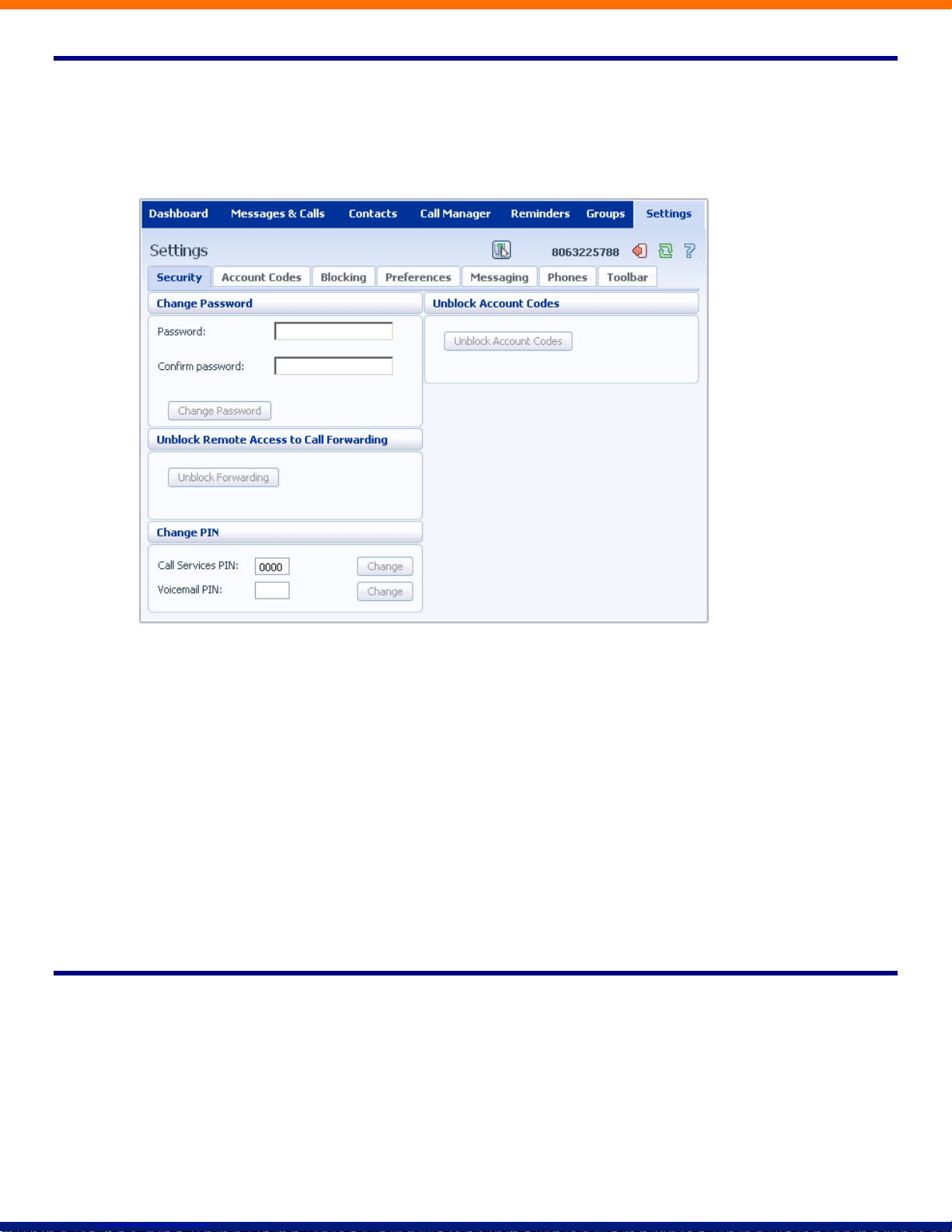
17 Settings
The Settings page consists of a series of tabs allowing you to configure the phone system:
Security lets you change your passwords and PINs.
Account Codes lets you set up your account codes, if you have appropriate permissions.
Blocking lets you set up blocking for different types of outgoing calls.
Preferences lets you configure a number of properties which apply to your phone calls.
Messaging allows you to configure your voice mailbox.
Phones lets you configure your phone’s keys, if you have a compatible phone model.
Toolbar lets you install the CommPortal Assistant Toolbar which provides quick easy access to your
CommPortal settings on your PC.
17.1 Security
The Security tab lets you set up the security options for your phone account.
17.1.1 Changing Your CommPortal Password
The Change Password section lets you change you CommPortal password:
lxii
Page 67

To change your CommPortal password, follow these steps:
1. Enter your new password in the Password text box.
2. Enter your new password in the Confirm password text box.
3. Click on Change Password.
17.1.2 Unblocking Remote Access to Call Forwarding
If you make too many unsuccessful attempts to access Remote Access to Call Forwarding using an incorrect
PIN, the service will be blocked. To unblock this service, click on Unblock Forwarding.
For more details on Remote Access to Call Forwarding see the XACT Hosted PBX End User Quick Start
Guide.
17.1.3 Changing your PINs
You have two different PINs.
1. Your Call Services PIN, which you use to access Remote Access to Call Forwarding.
2. Your Voicemail PIN, which you use to access your Voicemail.
To change either of these PINs, follow these steps:
1. Enter the new PIN in either the Call Services PIN or Voicemail PIN text box.
2. Click on Change to the right of your new PIN.
Page 68

17.1.4 Unblocking Account Codes
If your phone line is configured to use account codes, and an incorrect account code is entered too many times
when making calls, your service will be blocked. To unblock this service, click on Unblock Account Codes.
For more details on Account Codes, see Sections 8.4 and 17.2 or speak to your administrator.
17.2 Account Codes
The Account Codes tab lets you configure your Account Codes service. Exactly what is configurable within
this section will depend on the permissions that your administrator has given you.
For more details on the Account Codes services, see Section 8.4 or speak to your administrator.
17.2.1 Account Code Options
The Account Code Options window shows you the settings which your administrator has set up for the
Account Code service.
lxiv
Page 69

Call types requiring an account code show you the types of calls which will require you to enter a code
once you have dialed the number. In the example above, account codes are only required for
International calls.
Use validated account codes specifies whether your system uses validated or non-validated account
codes.
Account code length specifies the length of account codes you must enter.
Max incorrect attempts before account is blocked specifies how many incorrect attempts to enter account
codes are allowed in a row, before all calls requiring account codes are blocked.
17.2.2 Business Account Codes
To view the list of valid account codes for your business, click on the Business Group link:
Page 70

17.2.3 Personal Account Codes
To view and edit your personal list of valid account codes, click on the Personal link:
To edit your list of valid account codes, click on Edit Personal Account Codes.
To add an account code, follow these steps:
1. Enter an account code in the Account Code text box.
2. Enter a description for the Description text box.
3. Click on Add.
4. Click on OK.
5. Click on Apply.
lxvi
Page 71

To delete an account code, follow these steps:
1. Click on the Trash Can icon to the right of the account code:
2. Click on OK.
3. Click on Apply.
Alternatively, to delete all of your account codes, follow these steps:
1. Click on Clear List.
2. Click on OK.
3. Click on Apply.
17.3 Blocking
The Blocking tab lets you configure what types of outgoing calls should be blocked from your line:
Page 72

To block certain types of call, follow these steps:
1. Check the type of call you want to block.
2. Hit Apply.
To unblock a type of call, follow these steps:
1. Uncheck the type of call you want to allow.
2. Click on Apply.
17.4 Preferences
The Preferences tab lets you view and change some general settings for your phone line which you are
unlikely to want to change often.
lxviii
Page 73

17.4.1 Forwarding Preferences
The Forwarding Preferences section lets you configure whether, when you dial the Call Forwarding access
codes to enable Call Forwarding, you need to enter a phone number. If you don’t want to enter a phone
number then your Call Forwarding service will use the number you last configured through CommPortal.
To change whether you need to enter a number when enabling Call Forwarding from your handset, follow
these steps:
1. Check (to require a number to be entered) or uncheck (to mean a number is not required) the type of Call
Forwarding you want to change.
2. Click on Apply.
17.4.2 Line Information
The Line Information section shows you information about your line:
Line name shows the name this line is configured as. Your administrator can change this if it is
incorrect.
Page 74
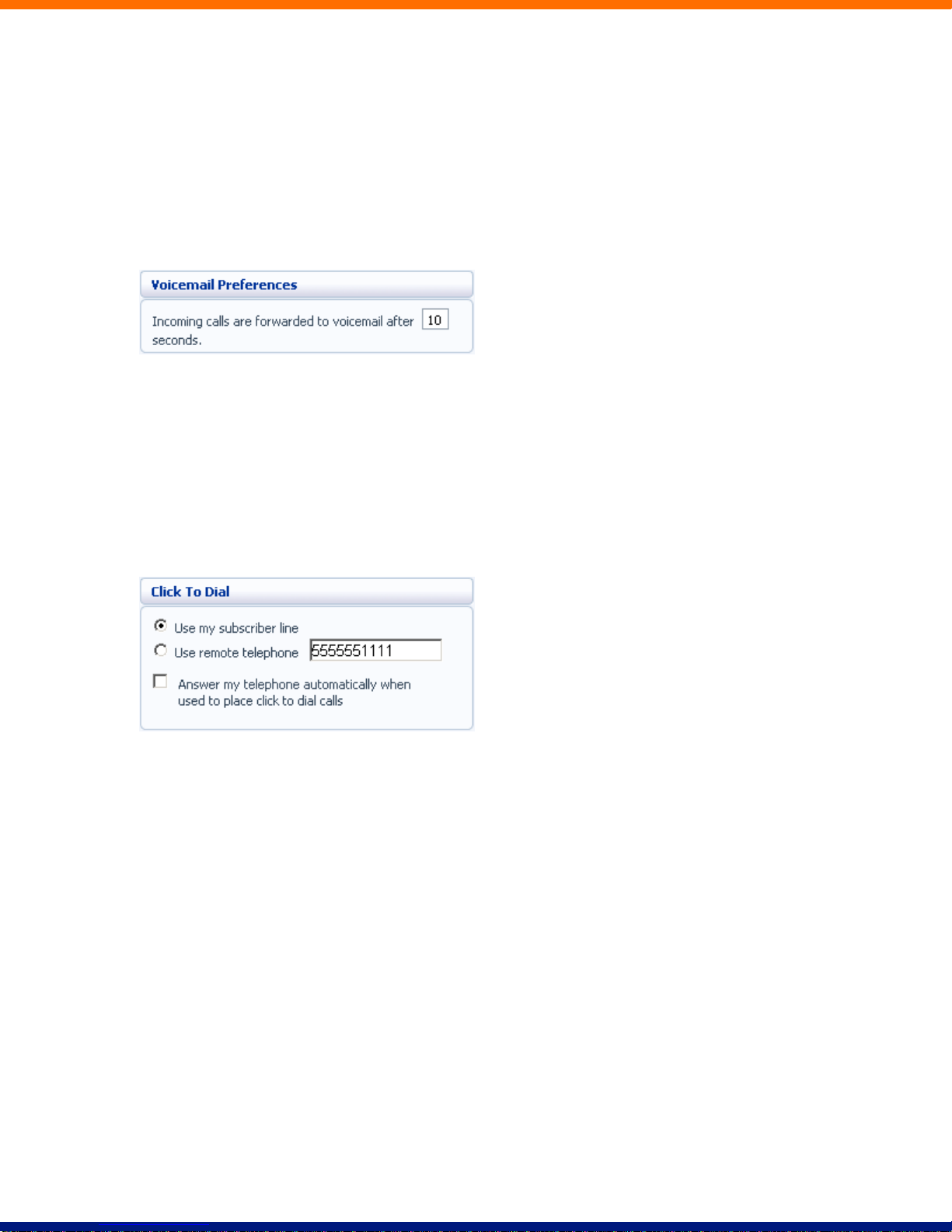
Member of Departments shows whether your line is in a department, and if so the name of the
department. If departments are not used in your business, this will say None.
Admin for Department shows if you are an administrator, and if so, for which department.
17.4.3 Voicemail Preferences
The Voicemail Preferences section lets you configure how quickly calls should forward to voicemail if you
don’t answer:
To change the time after which calls should forward to voicemail, follow these steps:
1. Enter a new value in the text box.
2. Click on Apply.
17.4.4 Click To Dial
The Click To Dial section lets you configure settings for your Click To Dial service:
For more information on using Click To Dial, see Section 18.
If you want to use your regular phone for your calls using Click To Dial, follow these steps:
1. Select Use my subscriber line.
2. Click on Apply.
To use another phone as the phone for your calls using Click To Dial, follow these steps:
1. Select Use remote telephone.
2. Enter the number of the phone line you want to use in the text box.
3. Click on Apply.
When using your regular phone for your calls using Click To Dial, if you want this phone to automatically
answer, follow these steps:
1. Check Answer my telephone automatically when used to place click to dial calls.
lxx
Page 75
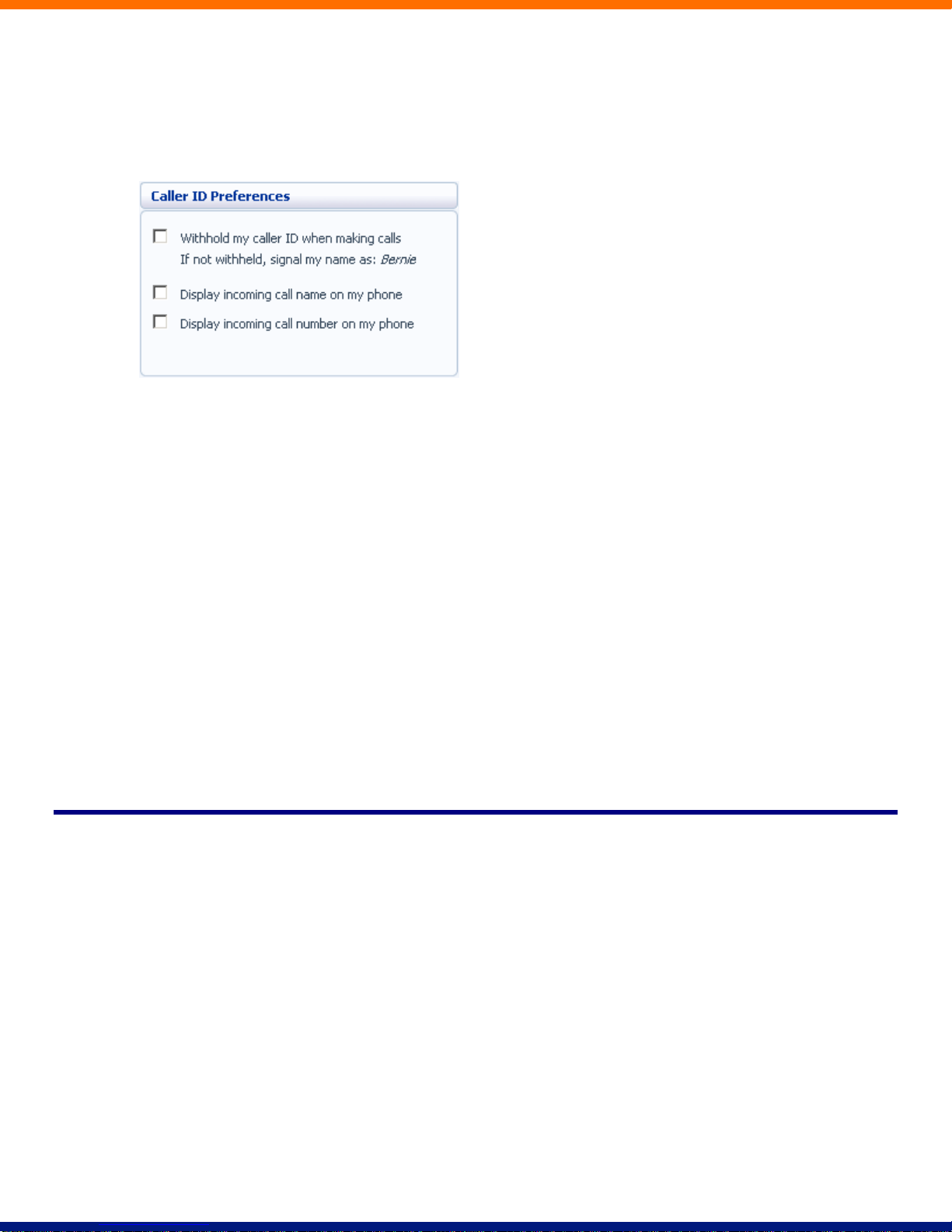
2. Click on Apply.
17.4.5 Caller ID Preferences
The Caller ID Preferences section lets you configure your caller ID service.
To withhold your caller ID when making calls, follow these steps:
1. Select Withhold my caller ID when making calls.
2. Click on Apply.
To display the name of a caller when your phone rings, follow these steps:
1. Select Display incoming call name on my phone.
2. Click on Apply.
To display the number of a caller when your phone rings, follow these steps:
1. Select Display incoming call number on my phone.
2. Click on Apply.
Note that not all models of phone will display the caller’s name and number.
17.5 Messaging
The Messaging tab lets you change the operation of your Voice and Fax messaging service, and has a series
of sections:
Page 76

Settings lets you configure some general Messaging settings.
Mailbox lets you configure your Voice mailbox.
MWI lets you configure whether your phone notifies you when you have messages waiting.
Email Notification lets you configure whether you are alerted via email when messages arrive.
17.5.1 Settings
Timezone
To change the timezone that you are in, follow these steps:
1. Select the new timezone from the drop down list in the Subscriber Timezone section.
2. Click on Apply.
Voice and Fax Forwarding
This section lets you enter an email address to which all your voice and fax messages should be sent when
they are left in your mailbox:
lxxii
Page 77
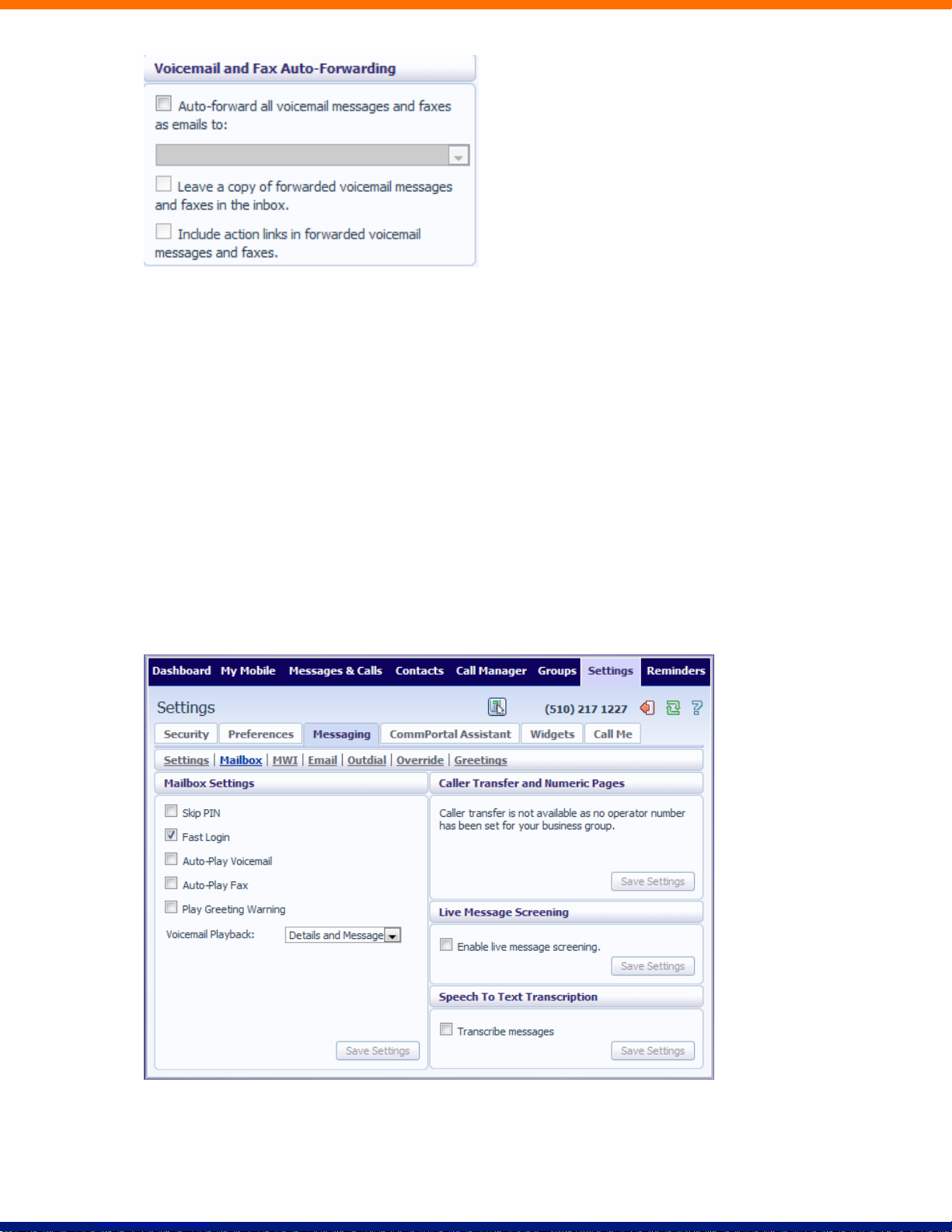
To set up forwarding of your messages to your email, follow these steps:
1. Check Auto-forward all voicemail messages and faxes to this email address.
2. Enter your email address in the text box.
3. If you want to also leave a copy of the message in your mailbox (so you can view them in CommPortal),
check Leave a copy of forwarded voicemail messages and faxes in the inbox.
4. If you would like to be able to include action links such as delete in the email copies of your voice
messages, select the Include action links in forwarded voicemail messages and faxes.
5. Click on Apply.
17.5.2 Mailbox
The Mailbox section lets you configure your mailbox settings:
Greetings
To configure a greeting which should be played during business hours, follow these steps:
Page 78
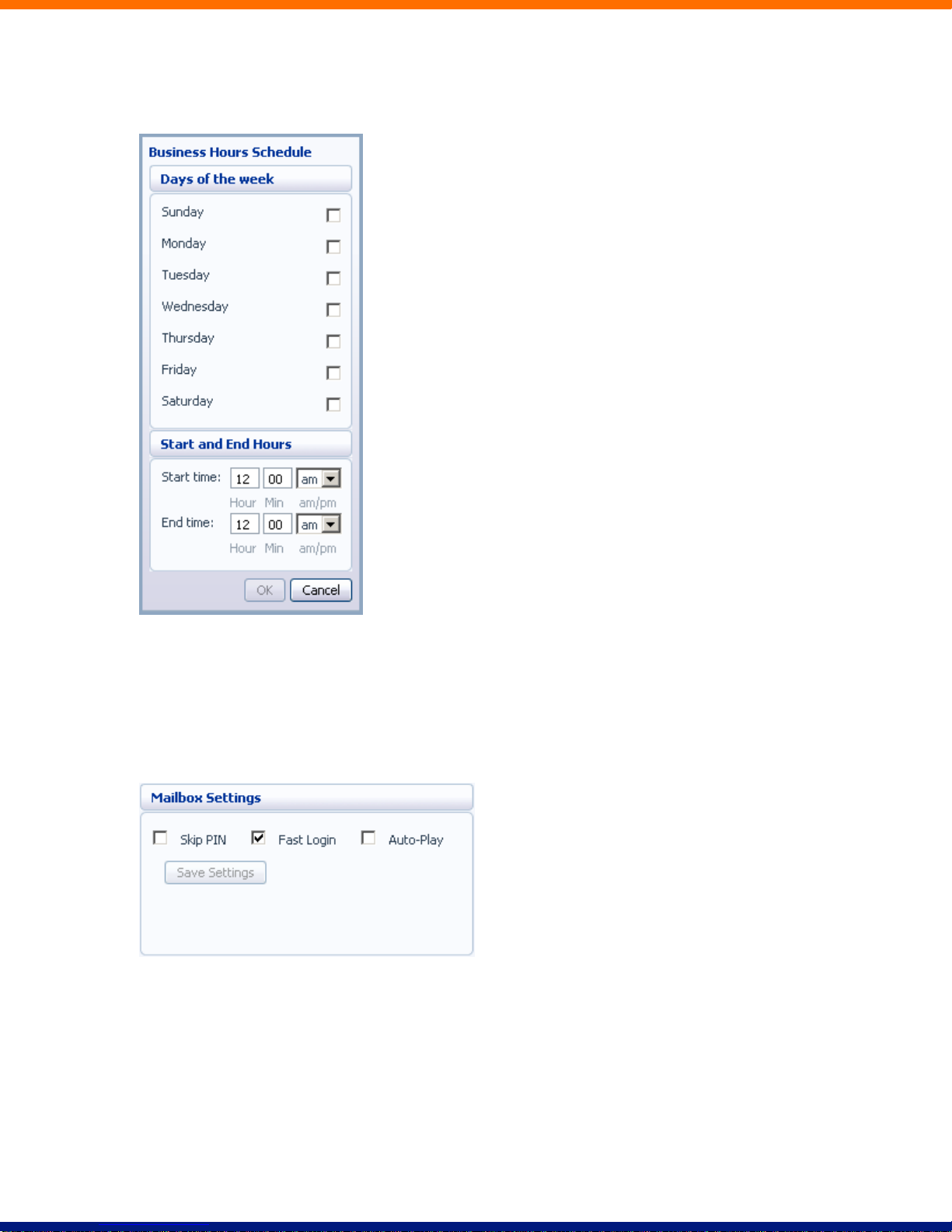
1. Select the greeting you have recorded from the drop-down list.
Click on the business hours link:
Define your business’s hours of operation, by selecting the days you operate, and the times you operate between. Then
click on OK.
Click on Save Settings.
Mailbox Settings
To configure your mailbox so that it does not require you to enter a PIN when you collect your messages,
follow these steps:
1. Check Skip PIN.
2. Click on Save Settings.
To disable the Skip PIN setting, follow these steps:
lxxiv
Page 79
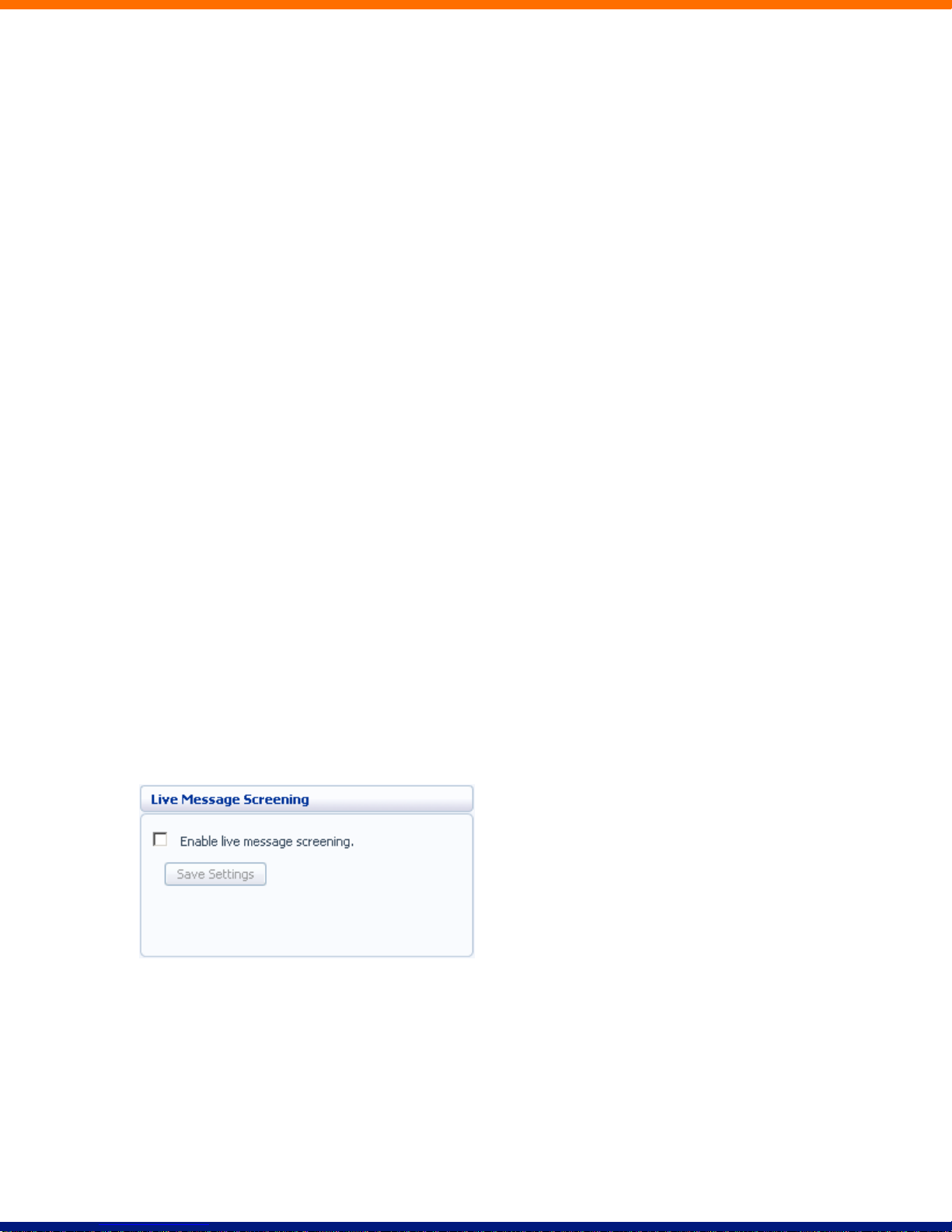
1. Uncheck Skip PIN.
2. Click on Save Settings.
To configure your mailbox so that it logs you directly into your mailbox when you collect your messages,
follow these steps:
1. Check Fast Login.
2. Click on Save Settings.
To disable the fast login feature of your mailbox, follow these steps:
1. Uncheck Fast Login.
2. Click on Save Settings.
To configure your mailbox so that it automatically plays your new messages when you’ve logged in, follow
these steps:
1. Check Auto-Play.
2. Click on Save Settings.
To disable the auto play feature of your mailbox, follow these steps:
1. Uncheck Auto-Play.
2. Click on Save Settings.
Live Message Screening
Live Message Screening lets you listen to callers who are leaving voice messages while they are doing so. If
you have Live Message Screening enabled, your phone will ring with a distinctive ringtone when someone is
leaving you a message. If you answer your phone you will be able to hear the caller leaving the message.
To enable Live Message Screening, follow these steps:
1. Check Enable live message screening.
2. Click on Save Settings.
To disable Live Message Screening, follow these steps:
1. Uncheck Enable live message screening.
Page 80

2. Click on Save Settings.
17.5.3 MWI Notification
You can use the MWI Notification section to configure whether your phone should indicate to you when you
have new messages.
To have your phone’s messages light lit when any new faxes are waiting, follow these steps:
1. Check All Faxes.
2. If there is a red cross on the screen: click it so that it becomes a green tick: .
3. Click on Apply.
To have all new voice messages light your phone’s messages light, follow these steps:
1. Check All Voicemail.
2. If there is a red cross on the screen: click it so that it becomes a green tick: .
3. Click on Apply.
To have only urgent new voice messages light your phone’s messages light, follow these steps:
1. Check Urgent Voicemail.
2. If there is a red cross on the screen: click it so that it becomes a green tick: .
3. Click on Apply.
lxxvi
Page 81
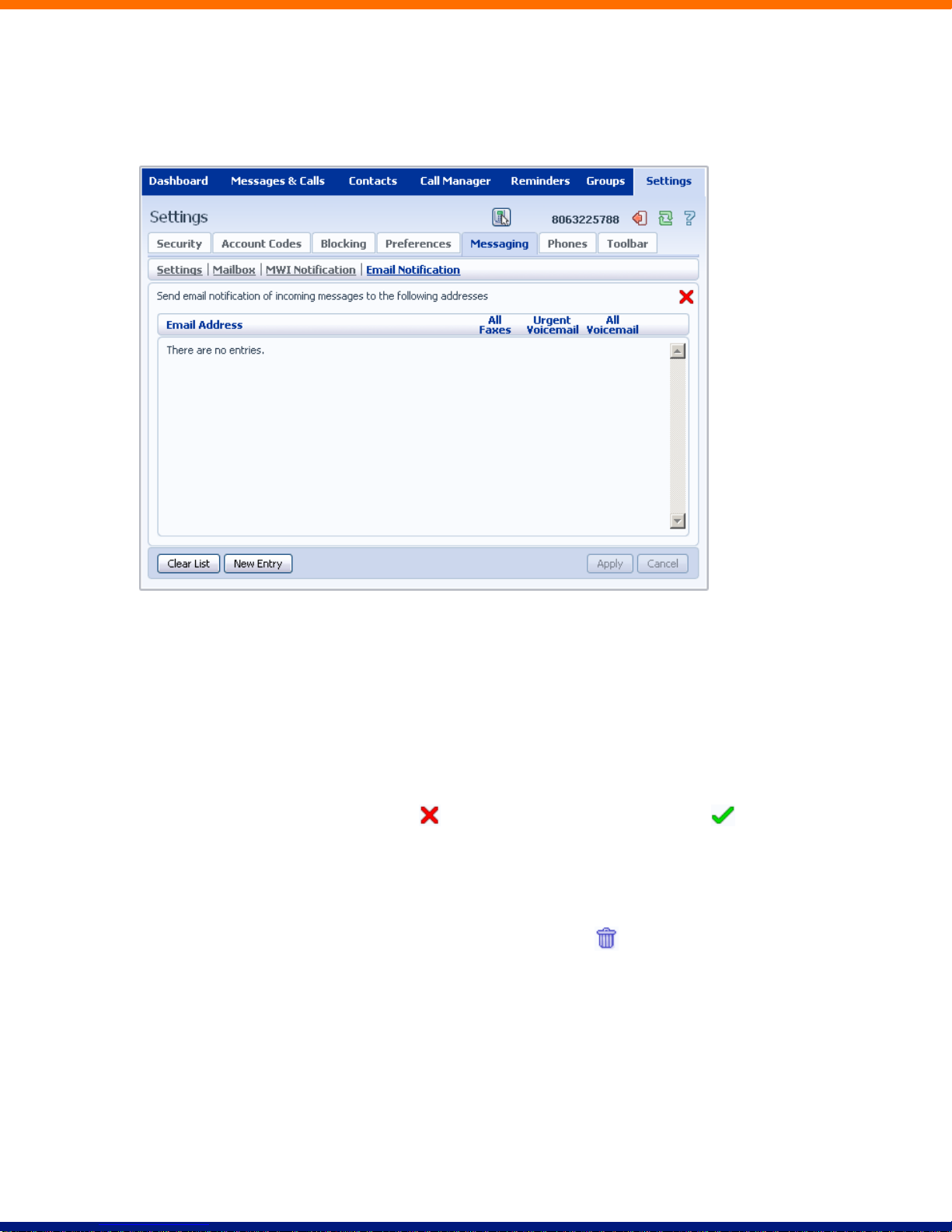
17.5.4 Email Notification
Email notification lets you notify different email accounts when different sorts of messages are waiting. This
will override any settings you have in the Settings section, described in Section 17.5.1.
To add an email address to be notified, follow these steps:
1. Click on New Entry:
2. Enter the email address.
3. Click on Add.
4. Check whether you want All Faxes, Urgent Voicemail, or All Voicemail sent to this address.
5. If there is a red cross on the screen: click it so that it becomes a green tick: .
6. Click on Apply.
To delete an email address from this list, follow these steps:
1. Click on the Trash Can icon to the right of the email address: .
2. Click on Apply.
To delete all email addresses from this list, follow these steps:
1. Click on Clear List.
2. Click on Apply.
Page 82

17.6 Phones
The Phones section allows you to modify your phone's settings, for example by adding speed dials.
To modify your phone’s settings click on Configure your phone. This will launch a new browser window for
the Phone Configurator. See Section 19 for instructions on using this.
17.7 Toolbar
The Toolbar section allows you to download the CommPortal Assistant toolbar to install on your Microsoft
Windows PC. This gives you fast access to the commonly used phone settings from your desktop, along with
Click To Dial.
lxxviii
Page 83

To download and install the CommPortal Assistant toolbar, follow these steps:
1. Click on the download the toolbar installer link.
2. If prompted, select Run to start the installation.
3. Follow the on-screen instructions to install CommPortal Assistant.
For instructions on using CommPortal Assistant, see the Help provided with it.
Page 84

18 Click To Dial
You can make a phone call from within CommPortal by clicking on the Click To Dial icon:
This pops up a window in which you can enter the number you want to dial:
18.1 Calling from your Regular Phone
To make a call from your regular desk phone, enter the phone number you want to call in the space provided
and click Dial. Your phone will now ring.
When you answer it the number you entered will be called.
lxxx
Page 85

Once the person you called has answered this will be displayed on your screen:
18.2 Calling from Another Number
Click To Dial also allows you to make calls, from any phone with a direct dial number, so that they appear to
come from your business line. This could be your cell phone, a payphone, or your home number.
Once you’ve selected a Click To Dial call, select Configure.
This takes you to the Preferences section of the Settings page. Under Click To Dial select Use remote
telephone and enter the number of the phone you want to use to make your call.
Page 86

If you have a remote telephone number configured the Click To Dial icon changes to: .
You can now place a Click To Dial call. This will cause the number you entered as the remote telephone to
ring. When you answer this phone your Click To Dial call will be set up.
lxxxii
Page 87

19 Configuring Your Phone’s Keys
You configure your phone’s keys using the Phone Configurator. To launch the Phone Configurator, follow
these steps:
1. Select the Settings page in CommPortal.
2. Select the Phones tab.
3. Click on the Configure Your Phone link.
This launches a new browser window for the Phone Configurator. You must have Adobe Flash Player
version 9 or later installed to use the Phone Configurator.
19.1 Using the Phone Configurator’s Graphical View
Once you have launched the Phone Configurator you will be presented with an image of your phone:
The examples shown in this document show an Aastra 57i phone with a 560M sidecar. Your phone model
may differ from the one shown.
Page 88

If you have a phone with one or more sidecars, you can zoom in on the phone, or a sidecar, by hovering your
mouse pointer over it:
You can see whether you can modify a key by hovering your mouse over the key. If the key glows blue you
can configure it. If it glows red, you cannot.
To select a key, click on it. This will launch a pop-up allowing you to configure the key:
Use the drop-down list to select the operation you’d like that key to perform:
lxxxiv
Page 89

The possible options are as follows (although not all of these options may be enabled on your phone system):
Nothing – this is used when a key is not assigned a function.
Line – this key is used for your phone line. Pressing this key will cause the phone to go off-hook and ask
you for digits to dial. When calls come into that phone line, this key can be used to answer those calls.
Speed Dial – this configures the key as a speed dial as described in Section 8.1.
Enter the number you want this Speed Dial to call in the box provided.
Do Not Disturb – configures the key as a Do Not Disturb key as described in Section 5.7.
Monitored Extension – allows you to monitor another line as described in Section 8.2.
Enter the number of the extension you want to monitor in the box provided.
Other Service – this is reserved for future services.
Park Call – this is used to park calls as described in Section 5.5.
Retrieve Parked Call – this is used to retrieve parked calls as described in Section 5.6.
Automatic Recall – this sets up the key as a speed dial to call the Automatic Recall access code.
Call List – this configured the key to show you recent calls.
Directory – this configures the key to provide you with the phone’s list of contacts. Note: Aastra phones
only.
Intercom – this configures the key to launch a paging call as described in Section 8.3.
Services – this configures the key to provide to access to services configured on your phone.
Voicemail – this configures the key as a speed dial to access your Voicemail.
Page 90
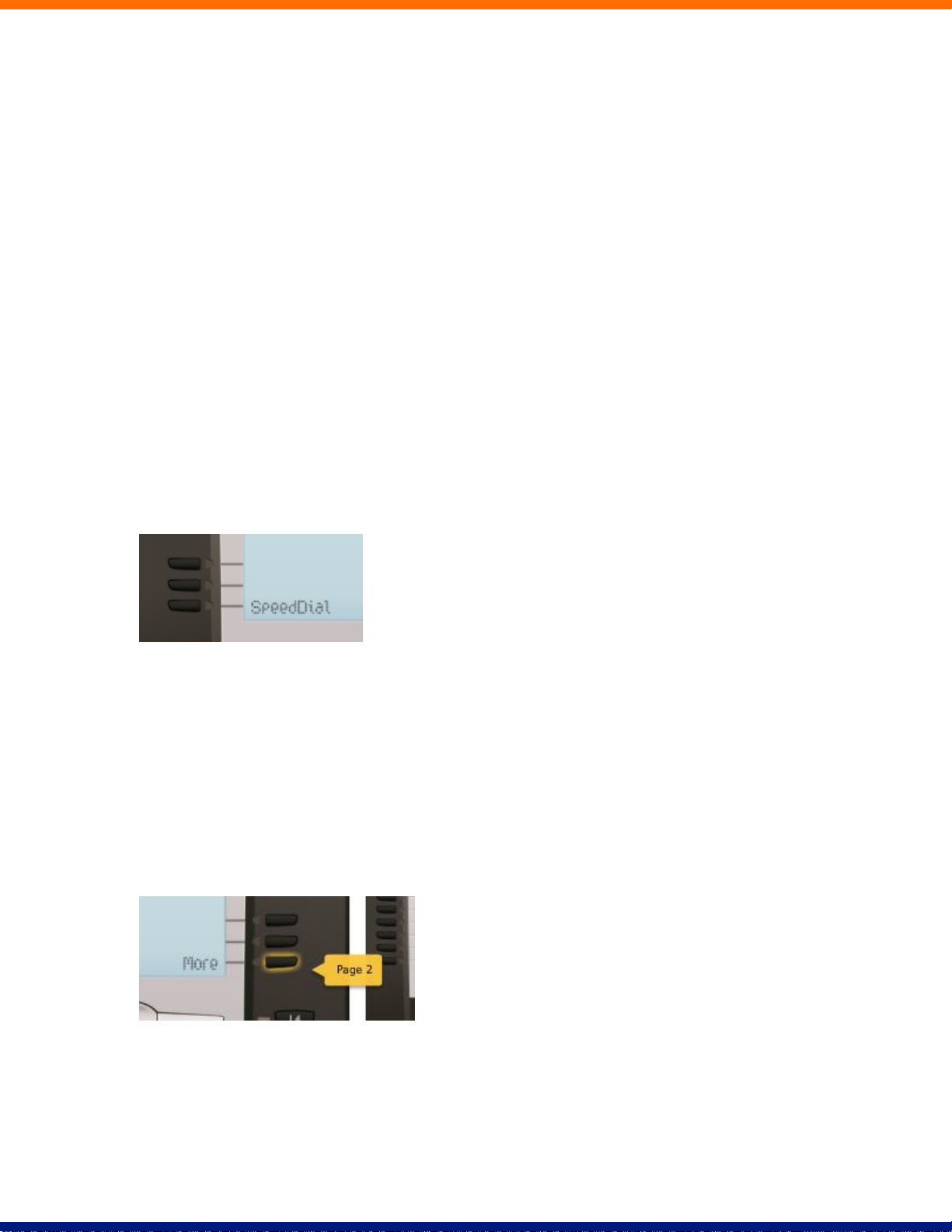
Last Caller ID Erasure – this configures the key as a speed dial to call the access code which clears the
network list of your recent calls.
Automatic Callback – this configures the key as a speed dial to call the Automatic Callback service.
Trace Call – this configures the key as a speed dial to call the Call Trace service.
Line Identity – this configures the key as a speed dial to call the Line Identify service, which reads back
your phone number.
Group Pickup – this configures the key as a speed dial for the Group Pickup service, described in Section
16.2.2.
Directed Pickup – this configures the key as a speed dial to pickup calls ringing on a particular line.
Enter the number of the extension you want to pick up calls for in the box provided.
Whichever option you chose for your key you may enter a label for the key. If your phone has a display next
to the key you configured this label will be shown on the phone display.
Once you have finished configuring your key click on OK. The picture of the phone will be updated with the
label you gave your new key assignment.
Once you have finished configuring your keys, click on Save changes to save your changes. You phone will
pick up the changes you have made overnight. If you want the phone to apply the changes immediately,
reboot it, by unplugging it and plugging it back in.
19.1.1 Pages of Keys
Some phones, like the Aastra 5xi series, support a series of pages of keys, which you can scroll through using
the More key.
To access these pages of keys, click on the More key on the phone picture:
lxxxvi
Page 91
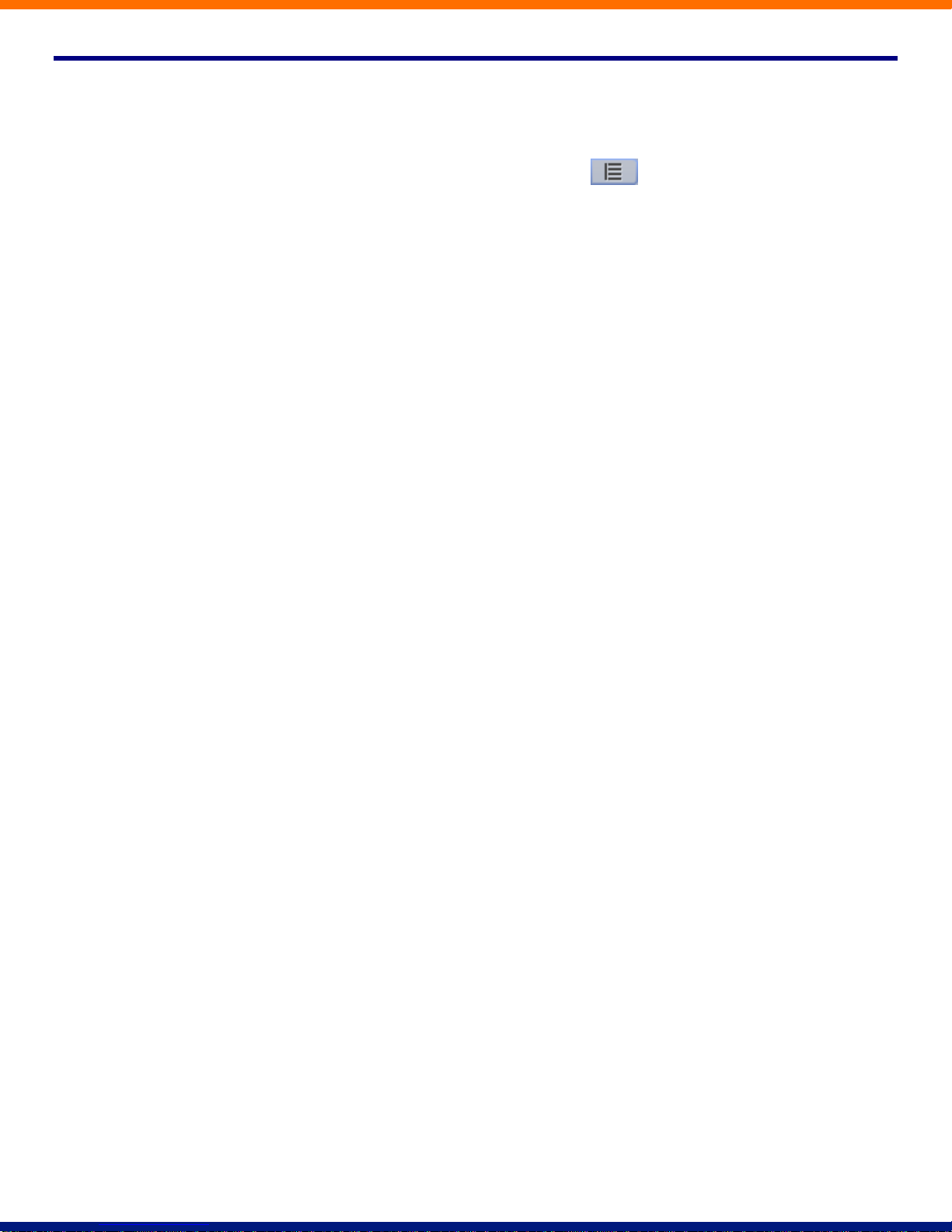
19.2 Table View
There is a more advanced and powerful interface for configuring your phone, which can be accessed by
clicking on the Table View icon at the bottom right of the screen: .
This view is normally used by the administrator to make changes to the behavior of your phone, but you can
use it to make changes to your advanced settings. For more detail on doing this speak to your administrator,
or see the XACT Hosted PBX Administrator Guide.
Page 92

Immediate Call Forwarding Activation
*72 + number to forward to
Immediate Call Forwarding Deactivation
*73
Busy Call Forwarding Activation
*90
Busy Call Forwarding Deactivation
*91 + number to forward to
No Answer Call Forwarding Activation
*92
No Answer Call Forwarding Deactivation
*93 + number to forward to
Park Call
*55
Retrieve Parked Call
*56
Do Not Disturb Activation
*78
Do Not Disturb Deactivation
*79
Automatic Recall
*69
Group Call Pickup
*11
Voicemail
*86
20 Access Codes
This section lists your phone system’s most commonly used access codes:
lxxxviii
