Page 1

mobile LCD monitor
Instruction manual
Page 2
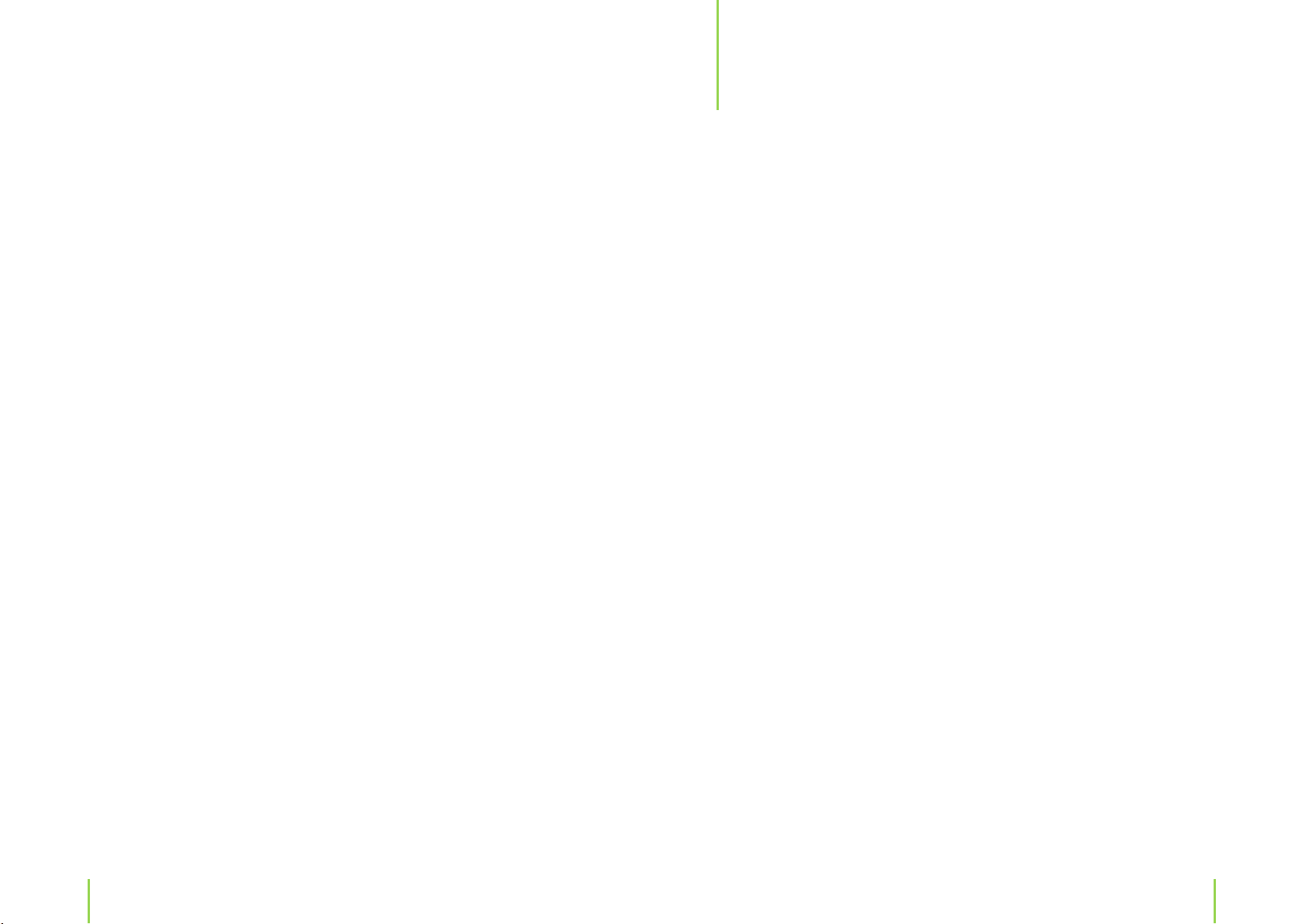
Content
5 Chapter 1 Safety instructions
7 Chapter 2 The monitor
7 The LCD monitor
9 Remotr control
11 Power supply
11 Indicator lamp
12 Chapter 3 Basic operation
12 Sound volume
12 To mute sound
13 Adjusting the picture setting
13 Choosing the input
14 Chapter 4 Function selection
15 Chapter 5 Further features
15 Sleep time
15 Listening with earphones
16 Connecting other devices
17 Chapter 6 Troubleshooting
19 Chapter 7 Specications
19 Technical data
19 Connections
20 Delivery contents
2 3
Page 3
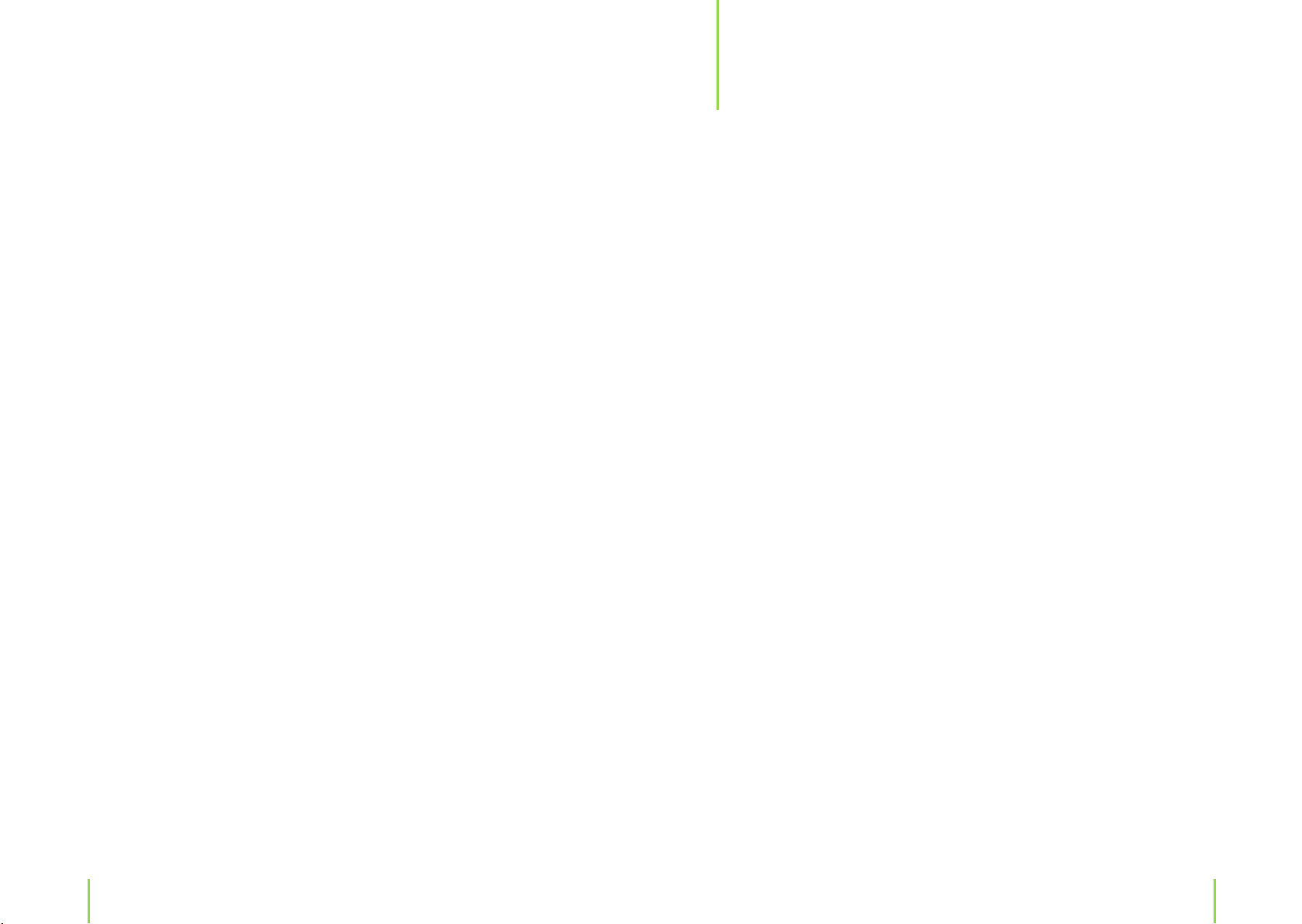
Safety instructions
1
Dear customer
congratulations on purchasing the ZELO M7 LCD monitor. To enjoy the features that this
monitor has to oer and to ensure safety and years of trouble-free operation, please
read and follow all operating and maintenance instructions found in the instruction
manual thoroughly and retain this manual for future reference.
A declaration of CE conformity has been established for this product. Certication has
been documented and entrusted to the manufacturer.
1. Never attempt your own maintenance. If something appears strange, please turn
the monitor o and consult your dealer. The monitor is composed of many delicate
electronic components that can be damaged or broken if you open the monitor or
attempt to modify it.
2. Do not exposing the monitor to high humidity, dust, steam, oil, smoke of place etc.
And avoid the unit dropping and strong impact.
3. Do not use thinners or other chemical reagent. Wipe the monitor o with a soft cloth
if it gets dirty.
4. Do not leave the monitor in excessively hot or cold places.
Permissible storage temperatures are within the range of –25° C to +60° C.
Permissible operation temperatures are within the range of 0° C to +40° C.
5. Only use manufacturer recommend specied adaptors and power sources.
6. Then the unit turn o when not in use and unplug the adaptor.
For your safety, the driver should not watch TV or operate the controls while driving.
Please note that watching and operating the TV while driving are prohibited by law in
some countries.
That don‘t mean the monitor is broken with some light or dark color dots on the LCD,
it is a reasonable situation to the TFT-LCD technology.
4 5
Chapter 1 Safety instructions
Page 4
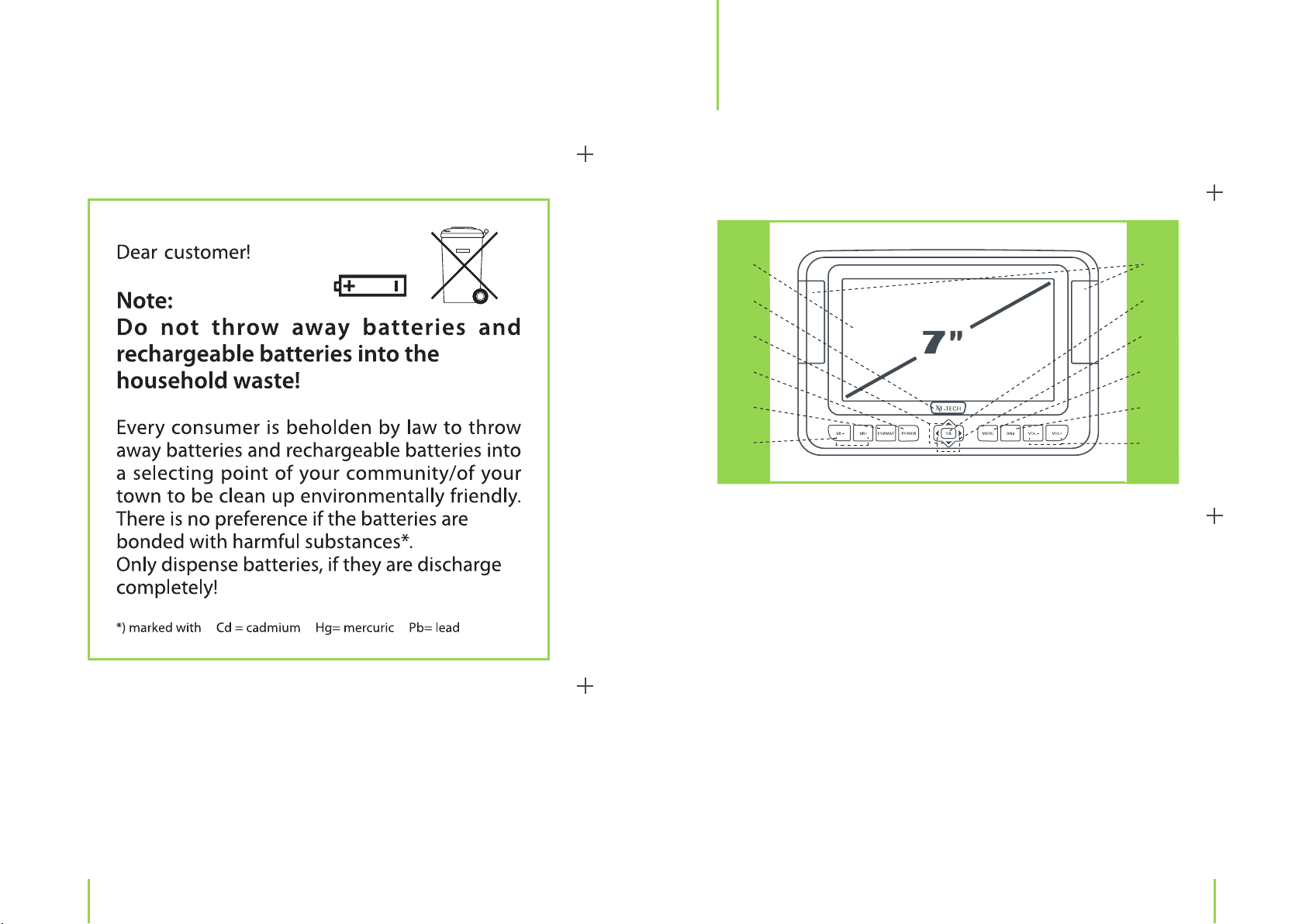
The monitor
The LCD monitor
2
1
2
3
4
5
6
1. LCD panel
2. Logo and control light for ON/OFF/Standby
3. Source select buttons and navigation p q
4. Power on/o button
5. 4:3 and 16:9 select button
6. Source select buttons
7. Stereo speakers
8. MENU button
9. VOL–/ VOL+ button and navigation t u
10. MENU button
11. ANS button: to change volume, brightness, contrast, color and tint
12. VOL–/ VOL+ button
7
8
9
10
11
12
Chapter 1 Safety instructions
6 7
Chapter 2 The monitor
Page 5

13
14
15
13. Earphone socket
14. AV2 input socket
15. AV1 input socket
16. Screw hole circle (for stand attachment)
17. DC power input socket
18. Bracket
19. Bracket lock
16
17
18
19
Remote control
1
6
2
7
3
8
4
9
5
Chapter 2 The monitor
8 9
Chapter 2 The monitor
Page 6

1. POWER button: to put the monitor on/o
2. VOL–/VOL+
3. SOURCE: to select AV1 or AV2
4. LANGUAGE: to select the OSD language
5. MIRROR: to mirror the picture
6. MUTE: used to enable or disable the audio
7. MENU: displays the Menu on the screen
8. ANS: to select brightness, contrast, color, tint adjusting mode
9. FORMAT: to turn the 16:9 or 4:3 picture
Power supply
For use at home:
Connect the included adapter to a wall outlet and then to your monitor to supply your
monitor with power. Press the POWER switch for approx. 3 seconds to turn the monitor
on. Please make sure that the power adapter coincides with the voltage specication
of your wall outlet.
For use in the car (DC 12 V):
Connect the included car adapter to your cars cigarette lighter and then to your monitor. Press the POWER switch approx. 3 seconds to turn the monitor on.
Indicator lamp
At operation the logo is shining white and red at standby.
10 11Chapter 2 The monitor
Chapter 2 The monitor
Page 7

Basic operation
3
Sound volume
1. Press ANS to select volume.
2. Press the VOL+ button to increase sound volume adjusting.
The segment of indicator increases.
3. Press the VOL– button decrease sound volume.
The segment of indicator decreases.
To mute sound
1. Press the MUTE button to temporarily turn o the sound.
Screen display the mute mark.
Adjusting the picture setting
1. Press the ANS button to select brightness., contrast, color, tint (tint only NTSC system
using).
2. Press VOL+/VOL– button to adjust the brightness, contrast, color and tint.
The following progress bar is an example of a brightness setting adjustment.
Color adjustments can only be made in the NTSC system. The PAL standard system
should be used in Europe.
Choosing the input
2. Press the MUTE or VOL+/VOL– button to turn the sound back to the previous level.
12 13Chapter 3 Basic operation
Press the SOURCE (SR+/SR–) button respectively to choose between the inputs AV1
and AV2.
Chapter 3 Basic operation
Page 8

Function selection
Further features
4
1. Press MENU button to select FUNCTION menu.
2. Press the SOURCE p ,q button to select the function.
3. Press the VOL+/VOL– button to transfer the function items.
The screen displays
FUNCTION
1. Language
Press the SOURCE p ,q button to select the language. Press the VOL+/VOL– button
to change the language or press the language button of controller to change the language.
5
Sleep time
Press the SLEEP TIME button to select the sleep time from 0 to 240 minutes.
Listening with earphones
Plug the earphones into the 3.5 mm jack located on the right side of the set (can be
identied by the symbol „earphones“).
2. Picture up MIRROR
Press the p ,q button to select MIRROR. Press the VOL+/VOL– button or press the
MIRROR button of controller to turn the picture normal and mirror.
3. Aspect mode
Press the p ,q button to select ASPECT. Press the VOL+/VOL– button to turn the 16:9
or 4:3 picture. Or press the FORMAT button of controller to turn the 16:9 or 4:3 picture
too.
4. Picture up and down
Press the p ,q button to select DOWN. Press the VOL+/VOL– button to turn the picture up and down.
14 15Chapter 4 Function selection
Note: No sound can be heard from the main speakers, when the earphones are connected
to the device.
Chapter 5 Further features
Page 9

Troubleshooting
6
Connecting other devices
Press the SOURCE buttons on the remote control or the SR+/SR– buttons on the device
respectively until AV1 or AV2 is displayed on screen.
You have the opportunity to connect an external source, such as a DVD player, satellite receiver or video recorder to your TV monitor as follows. Use the adapter cable for
connecting the devices.
Picture and Sound:
Input terminals
Red/White: audio channels stereo, right/left
Yellow: video channel
Problem Solution
There is no picture or
sound.
No picture Make sure that you don‘t have interchanged the
No sound Check that teh MUTE button has not been activa-
No color Check the color contrast setting and if the correct
Make sure the AC adapter is connected properly to
the power outlet/adapter terminal.
Make sure that you don‘t have interchanged the
jacks.
Make sure that the right input is selected.
jacks.
ted or that the volume has not benn adjusted to a
minimum.
Check that no earphones have been connected.
Make sure that you don‘t have interchanged the
jacks.
color system is chosen (standard system in Europe
is PAL).
Picture too bright or bad
Please refer to your external devices instruction manual before connecting. The AV
mode lets you adjust diverse settings for example, Volume, Picture and Sleep mode
settings.
Chapter 5 Further features
16 17
colors
Picture is too dark. Check the contrast and brightness settings.
Check the color contrast setting and if the correct
color system is chosen (PAL / NTSC).
Check the contrast and brightness settings.
Chapter 6 Troubleshooting
Page 10

Specications
7
Remote control is not
functioning properly.
Doubled picture Check that there are no electromagnetic waves
Spotted picture There may be interference from automobiles,
Check if the batteries have sucient power/replace batteries.
Make sure the remote sensor is not exposed to
strong light.
that could inuence the device.
trains, high voltage lines, etc.
Technical data
› 7 inch LCD monitor (18 cm)
› Dimensions: 224 x 153 x 37 mm
› Weight: approx. 650 g
› 16:9 wide screen format
› Pixel: 480 x 3 x 234
› Video color system: PAL/NTSC
› Brightnesst: 200 cd/m
› Back light: LED
› Viewing angle: horizontal: 120°, vertical: 100°
› Amplier for sound: 2 x 0.25 W
› Speakers: 2 x 4 cm (diameter)
› Power consumption: 8 W
› Power supply: 10 – 15 V DC (car adapter)
100 – 240 V adapter
2
Connections
18 19Chapter 6 Troubleshooting
› AV1
› AV2
› Earphone jack
› 12 V input
Chapter 7 Specications
Page 11

Delivery contents
Please check contents thoroughly after purchasing.
› Mobiler 16:9 LCD monitor
› Adapter (100 – 240 V)
› Car adapter
› Car bag for headrest attachment
› Earphones
› A/V cable
› Stand
› Remote control
› Instruction manual
20 21Chapter 7 Specications
Page 12

Service
Hotline: +49 (0) 53 02/8 06-450
Address: x-services.eu gmbh
Service department X4-TECH
Brackestraße 3
D-38159 Vechelde
Germany
Manufacturer information
x-peer.de GmbH
Brackestraße 3
38159 Vechelde
Germany
Telephone +49 (0) 53 02/8 06-400
Fax +49 (0) 53 02/8 06-499
Internet: www.x-peer.de
E-Mail: info@x-peer.de
22 23
Page 13

Version 2.2 – 1/2010
24
www.x4-tech.de
