
User Manual
XORAYA Z7
Edition: 1.1.4 / December 2018
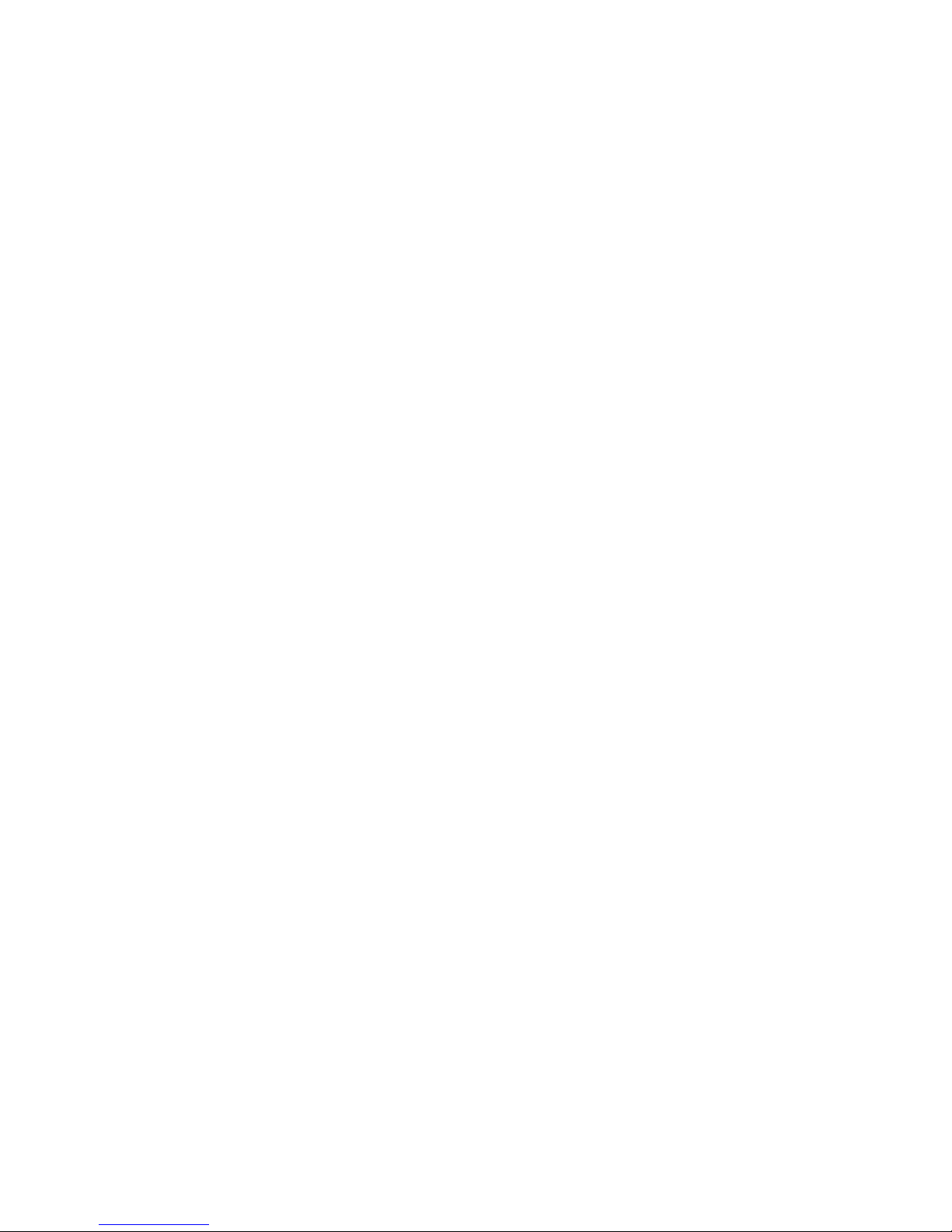
© 2018 X2E GmbH
This user manual is copyrighted; all customary rights reserved.
Reproduction of this manual, even in part, is only allowed with permission
of X2E GmbH. Offenders shall be liable to pay compensation and may be
subject to prosecution.
All product names and trademarks used in this manual are the property of
their respective owners.
X2E GmbH
Jahnstrasse 2b
76870 Kandel
GERMANY
Phone: +49 7275 9143 200
Telefax: +49 7275 9143 109
E-Mail: xoraya@x2e.de
Internet: http://www.x2e.de
Wiki: http://wiki.x2e.de
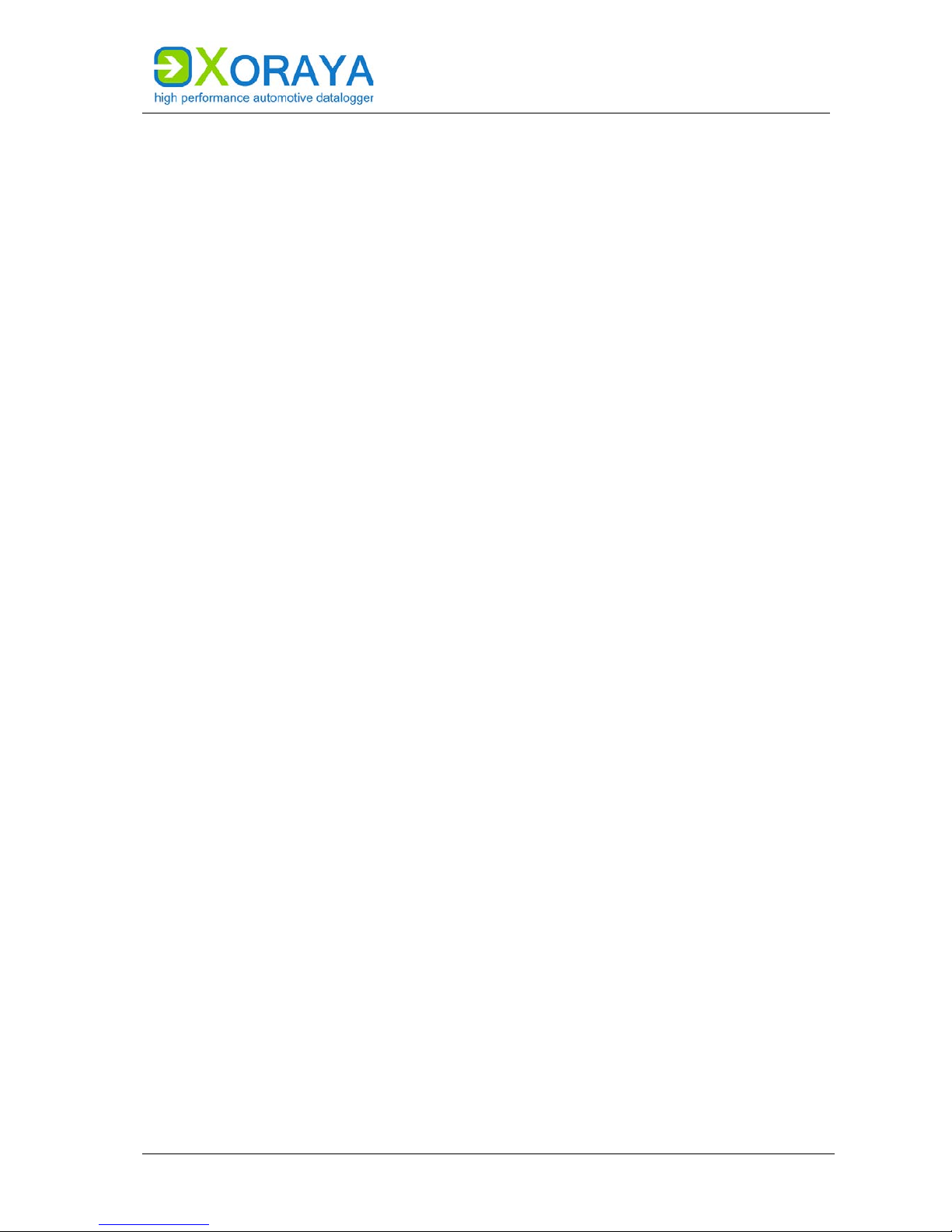
USER MANUAL
TABLE OF CONTENTS
3
Table of contents
1 Introduction ................................................................................................................................ 5
1.1 About this user manual ............................................................................. 5
1.2 Validity of the user manual ....................................................................... 6
1.3 Representation conventions ...................................................................... 7
1.4 Pictograms ................................................................................................ 7
1.5 X2E-Wiki .................................................................................................... 9
2 Safety and warranty ............................................................................................................ 10
2.1 Intended use ........................................................................................... 10
2.2 General safety instructions ...................................................................... 12
2.3 Product liability ....................................................................................... 15
2.4 Terms of use ........................................................................................... 15
2.5 Warranty ................................................................................................. 15
3 Product description ............................................................................................................. 17
3.1 Identification ........................................................................................... 18
3.2 Scope of delivery ..................................................................................... 19
3.3 Connections and controls ........................................................................ 20
4 Commissioning ...................................................................................................................... 26
4.1 Unpacking ............................................................................................... 26
4.2 Selecting an installation location ............................................................. 26
4.3 Installing the XORAYA Z7 .......................................................................... 26
4.4 Installing the X
ORAYASuite ....................................................................... 27
4.5 Connecting the X
ORAYA Z7 to the measuring environment ....................... 28
4.6 Connecting the X
ORAYA Z7 to the PC ........................................................ 31
5 XORAYASuite .............................................................................................................................. 32
5.1 Starting ................................................................................................... 32
5.2 Menu bar ................................................................................................ 33
5.3 Status bar ............................................................................................... 36
5.4 Connecting and disconnecting the X
ORAYA Z7 .......................................... 37
5.5 Configuration ................................................................
.......................... 40
5.6 Resetting to factory defaults ................................................................. 110
5.7 Data recording ...................................................................................... 111
5.8 Hdd-Download ...................................................................................... 119
5.9 Viewer ................................................................................................... 125
5.10 Statistic ................................................................................................. 144
5.11 Convert ................................................................................................. 146
5.12 Firmware-Update ................................................................................... 149
5.13 TK Commandline .................................................................................. 151
5.14 Common elements ................................................................................ 153
6 Maintenance ......................................................................................................................... 167
6.1 Safety measures .................................................................................... 167
6.2 Cleaning ............................................................................................... 168
6.3 Repair ................................................................................................... 169
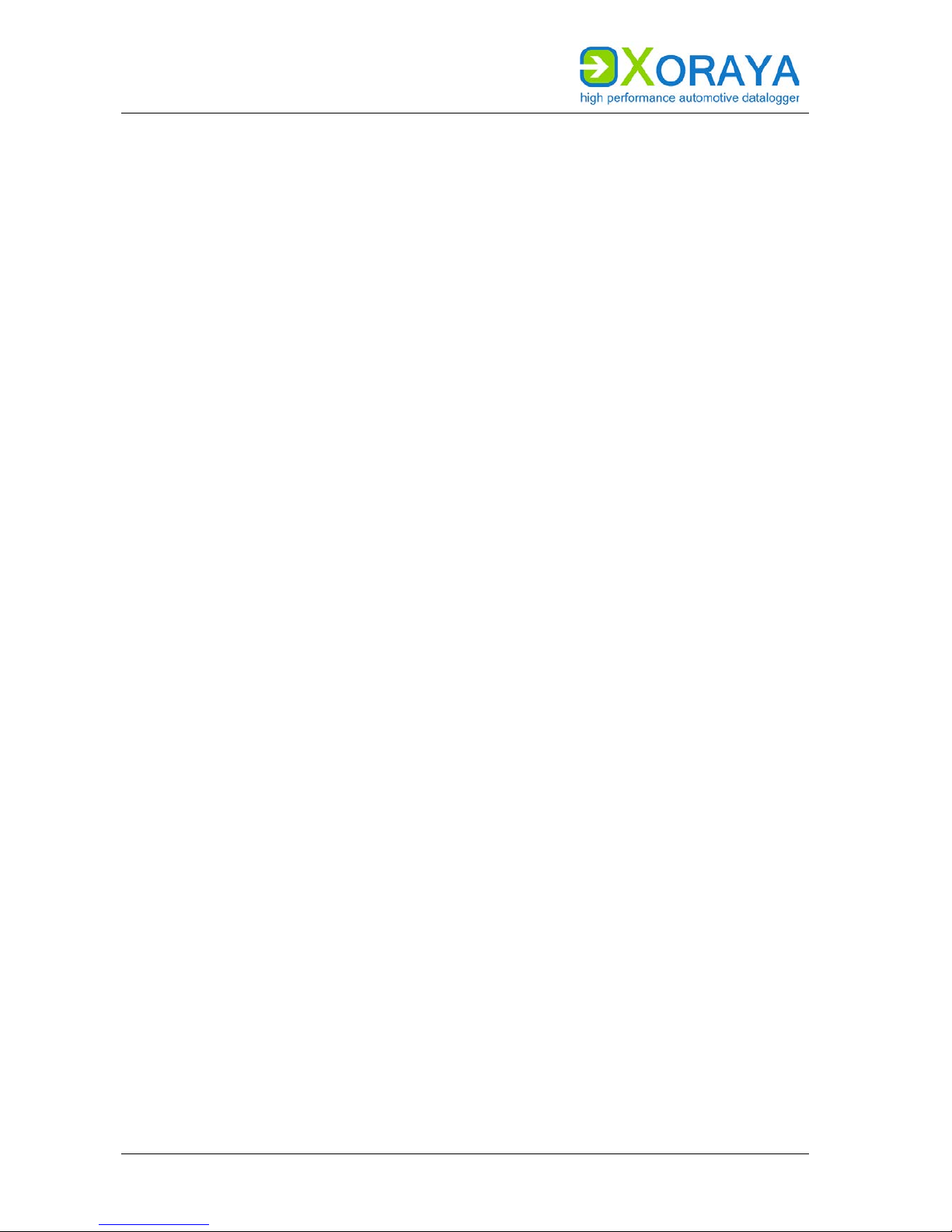
USER MANUAL
TABLE OF CONTENTS
4
7 Storage, transport and disposal ............................................................................... 170
7.1 Storage ................................................................................................. 170
7.2 Transport .............................................................................................. 170
7.3 Disposal ................................................................................................ 171
8 Appendix................................................................................................................................. 172
8.1 Technical data ....................................................................................... 172
8.2 X
ORAYA Z7 pin assignments ................................................................... 173
8.3 Cable pin assignments .......................................................................... 178
8.4 Output formats ..................................................................................... 184
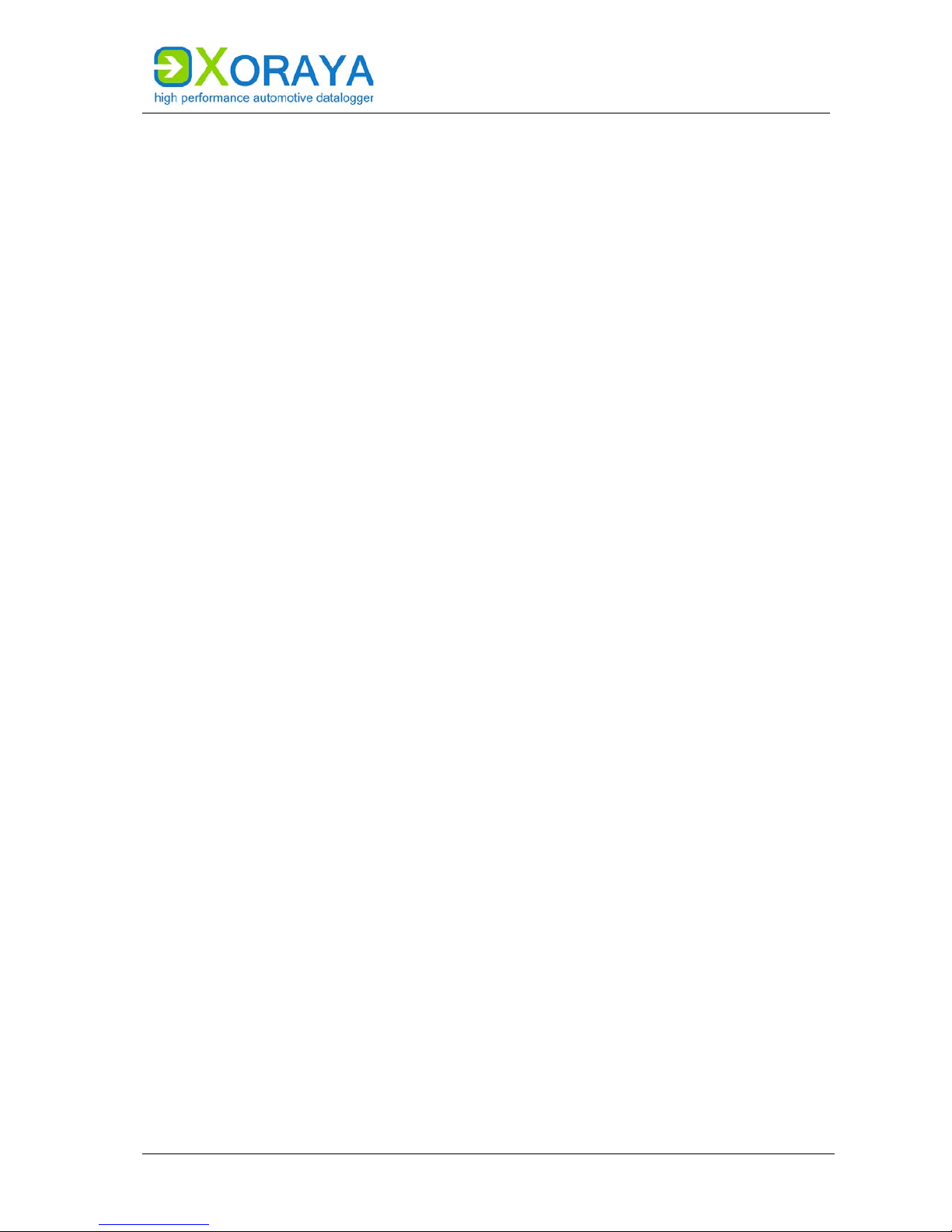
USER MANUAL
INTRODUCTION
5
1 Introduction
1.1 About this user manual
Read these user manual completely before using the XORAYA Z7 for the
first time.
Please consider this user manual as part of the product and make sure
it is easily accessible.
Provide this user manual upon transfer of the X
ORAYA Z7 to a third
party.
Request a replacement user manual upon loss.
This user manual contains important information for safe, proper and
efficient operation of the X
ORAYA Z7. Following this user manual strictly
helps in avoiding dangers, reduces repair costs and downtime, while
increasing the reliability and service life of the X
ORAYA Z7. It should be read,
understood and applied by those using the X
ORAYA Z7 according to the user
manual.
Pay particular attention to:
the safety section ( Safety and warranty)
the text warnings of each section
Bear in mind that this user manual does not replace your responsibility as a
X
ORAYA Z7 user.
Subject to change without prior notice. This applies especially to changes
relating to technical enhancements.

USER MANUAL
INTRODUCTION
6
1.2 Validity of the user manual
This user manual applies to X2E’s dataloggers of the XORAYA Z7 series. The
exact type specifications can be found on the nameplate. ( Identification)
The following instructions are key to operate the X
ORAYA Z7 and must be
strictly observed under all circumstances.
Information in this user manual is subject to change without prior notice
due to further technical developments and subsequent modifications. Please
ensure that you have the most complete and current X
ORAYA Z7 user
manual.
Functions described herein correspond to the X
ORAYA Z7 current delivery
state up to the development phase below:
Firmware version 4.09.xxxx
X
ORAYASuite version 03.05.05.xx
Please note that new features may not be described in full or described at
all.
Users can change certain properties and functions via the included software,
so that the X
ORAYA Z7 behaves differently than described herein. Users may
revert to factory defaults at any time by pressing the reset button on the
front panel or via the supplied software. ( Resetting to factory defaults)
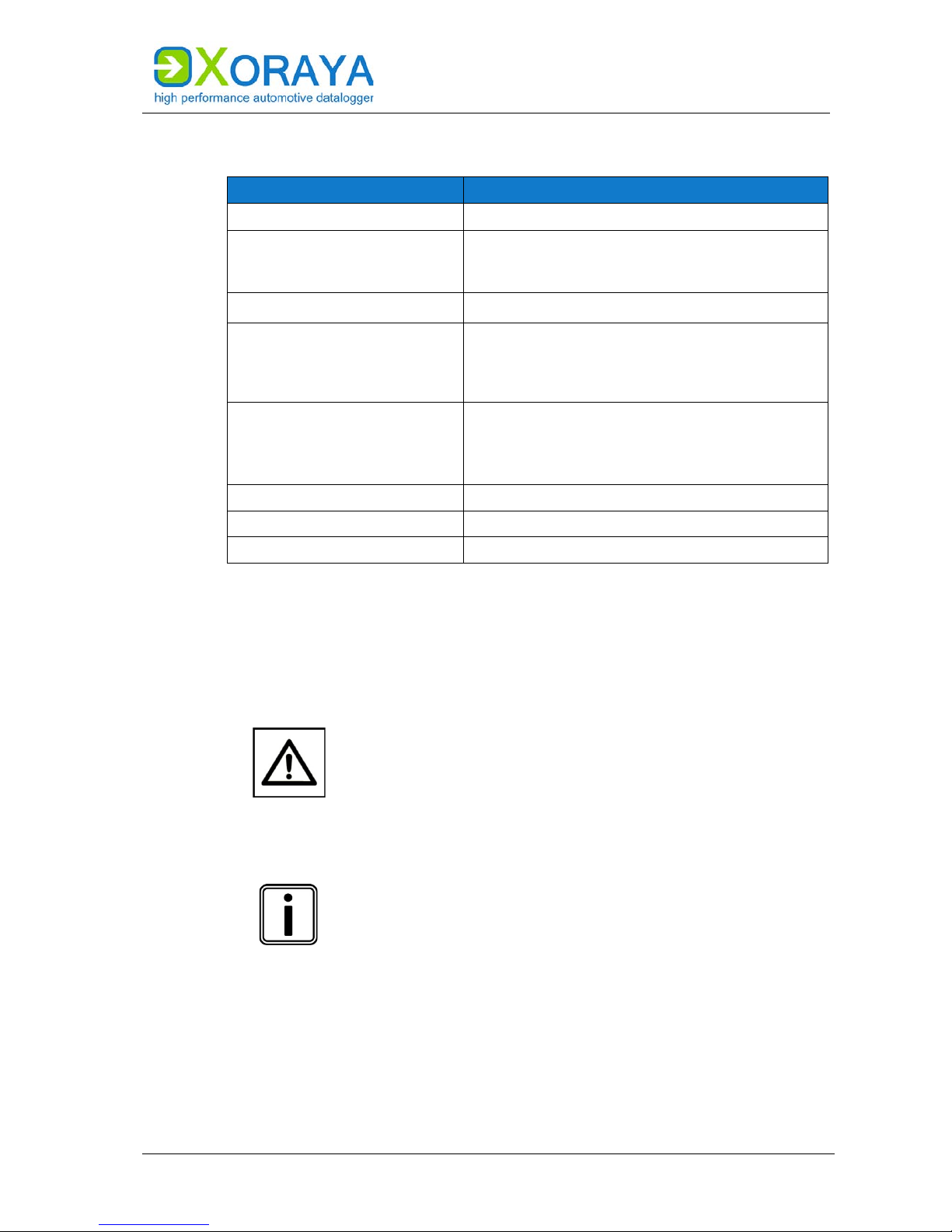
USER MANUAL
INTRODUCTION
7
1.3 Representation conventions
Representation
Meaning
<Instruction>
User-executed action
<Instruction option 1>
or
<Instruction option 2>
Instruction options
<Outcome>
Outcome of an action or a series thereof.
<Level 1a>
− <Level 2a>
− <Level 2b>
<Level 1b>
Maximum two-level enumeration
<Cross-reference>
Clickable cross-reference to a section or heading
(In most Windows programs, you can return to
the previous position by pressing ALT + Left
arrow)
<Text>
Housing label, GUI element or other highlighting
#
Placeholders for numbers
(1) or (A)
Reference to numbered markers in graphics
1.4 Pictograms
This manual uses pictograms to highlight and ensure faster recognition of
important or especially useful information.
Warning:
This type of symbols indicate warnings which must be
observed.
The following subsections contain a description of the
basic structure and relevance of different warning levels.
General information:
This symbol indicates general information.
General information includes application tips and
particularly useful information excluding warnings or
hazards.
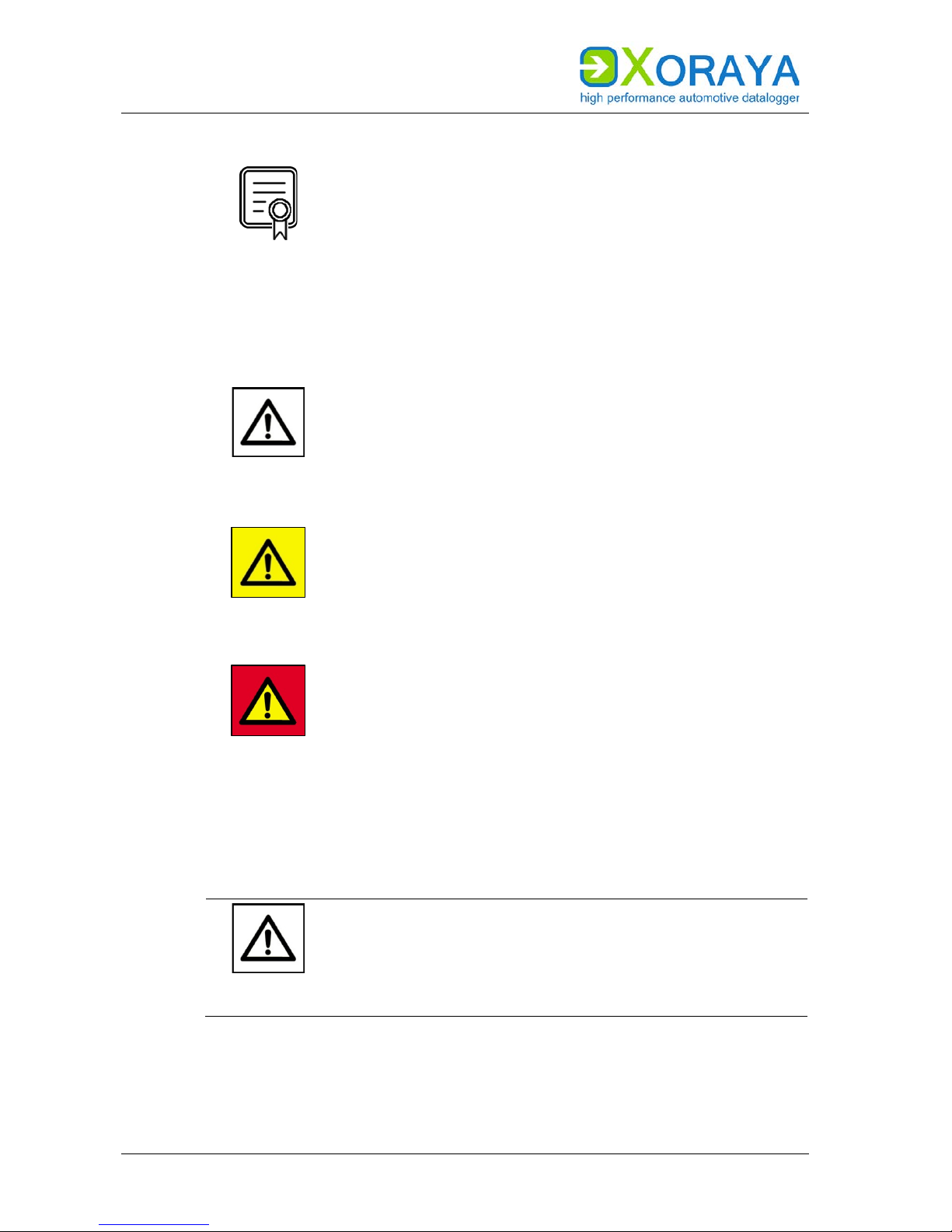
USER MANUAL
INTRODUCTION
8
Licence information:
This symbol indicates licence information.
Licence information contains either general information
about licences for the X
ORAYA Z7 or indicates whether a
licence is required for a particular function.
1.4.1 Meaning of warnings
Warnings are systematised according to the severity and probability of their
occurrence.
CAUTION
This pictogram in conjunction with the word Caution
warns of a potentially dangerous situation, or an unsafe
procedure.
Ignoring this warning information could result in injury or
property and environmental damage.
WARNING
This pictogram used in conjunction with the word
Warning warns of a potentially imminent danger to the
health and lives of people.
Ignoring this warning could cause serious personal
injury, including death in the worst case.
DANGER
This pictogram used in conjunction with the word Danger
warns of an imminent danger to the health and life of
people.
Ignoring this warning causes serious personal injury,
including death in the worst case.
1.4.2 Structure of warnings
Warnings are separated from the surrounding text by lines set above and
below.
SIGNAL
WORD
Danger types and sources
Explanation and consequence of danger
Actions to prevent danger
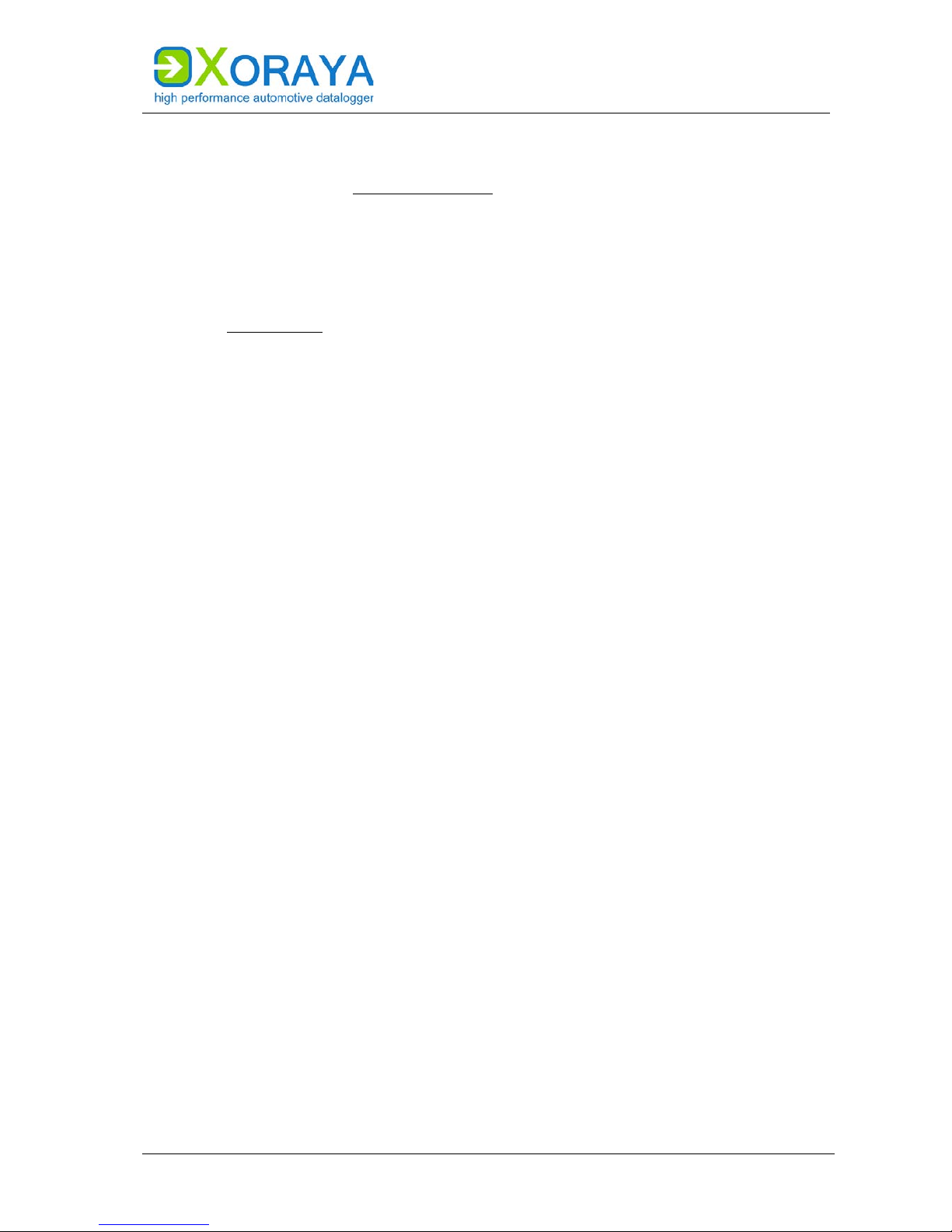
USER MANUAL
INTRODUCTION
9
1.5 X2E-Wiki
The X2E-Wiki at http://wiki.x2e.de provides the following information:
Latest software
Latest firmware
Latest licence file
For access details, please send an email stating your contact data to
wiki@x2e.de. We will send you the appropriate access data. You may request
your access details at any time if necessary.
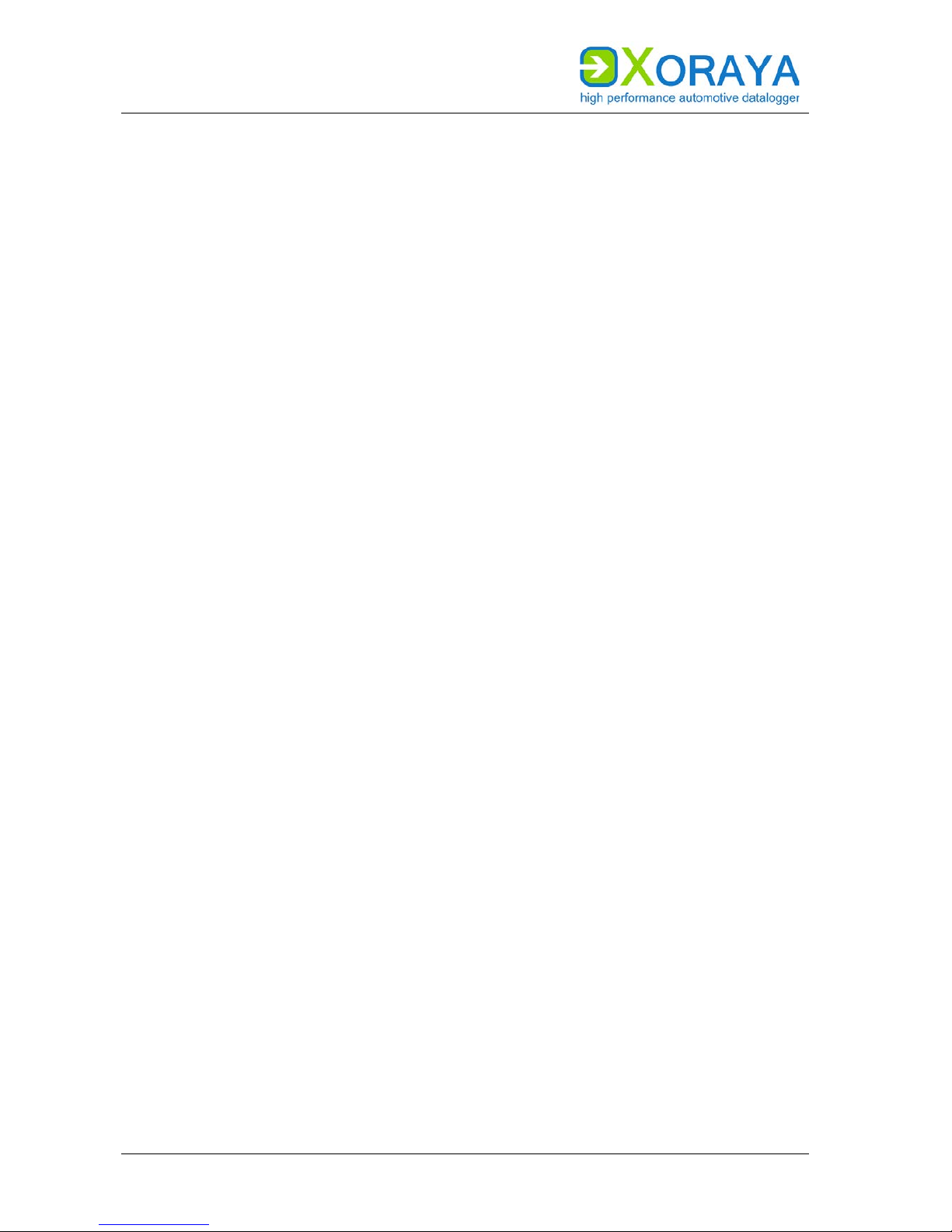
USER MANUAL
SAFETY AND WARRANTY
10
2 Safety and warranty
The XORAYA Z7 dataloggers were developed according to the latest state of
the art and offer outstanding safety levels. During operation, however, this
safety level can only be achieved if the user complies with all relevant safety
regulations.
Upon measuring, safety regulations of the professional associations must be
observed.
Please contact an expert or the service of X2E GmbH when in doubt about
the operation, safety, or connection of the X
ORAYA Z7.
2.1 Intended use
The XORAYA Z7 is used for real-time acquisition of data communication in
automotive bus systems. You can perform, store and transfer measurements
to a PC, where you can read and analyse them using the GUI of the
X
ORAYASuite.
The XORAYA Z7 is intended for use only by trained personnel.
The X
ORAYA Z7 must not be used in residential or living areas. Its use is
strictly limited to industrial environments.
The X
ORAYA Z7 must not be used in hazardous areas.
Always operate the X
ORAYA Z7 within its technical specifications.
( Technical data)
The X
ORAYA Z7 may only be used under the conditions and for the
purposes for which it was designed.
Repairs may only be carried out by trained personnel of X2E GmbH.
Operational safety cannot be guaranteed after modifications or
conversions.
Except for data buses, never perform measurements on live parts.
The 4-mm plug of the power supply cable delivered must never be
introduced in low-voltage sockets.
The interface connection lines may be extended up to a maximum of
30 m provided that the data lines are shielded like the connecting
cables supplied.
The voltage supply line may be extended up to a maximum of 3 m with
sufficient cross-section.
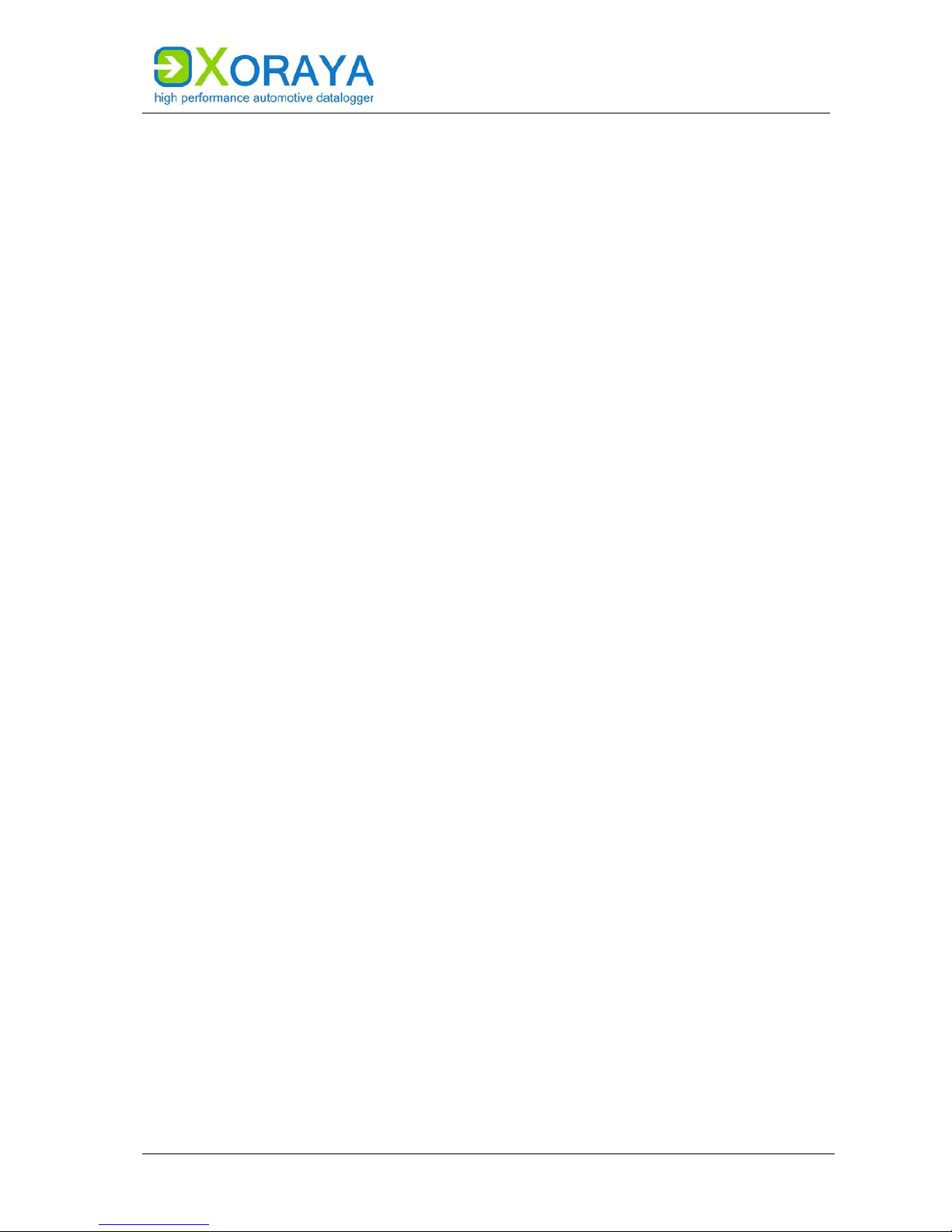
USER MANUAL
SAFETY AND WARRANTY
11
The XORAYA Z7 and the additional device XORAYA external storage unit meet
the requirements of the EMC Directive of the European Union if the
connecting cables supplied are used. You can find the declaration of
conformity at the end of this user manual. Exact names of the compliant
product variants are available on request.
During ESD and burst tests, the values for USB fall below minimal operating
specifications because of its plug and play character. Subsequently, the USB
device can be connected again and data traffic can be continued.
During ESD tests with a connected X
ORAYA external storage unit, the XORAYA
Z7 shuts down, starts again automatically and continues logging in HDD
mode. Online logging has to be restarted manually via the corresponding
button.
The results of the tests specified by the standard LV 124 (Electric and
Electronic Components in Motor Vehicles up to 3.5 t) is available on request.
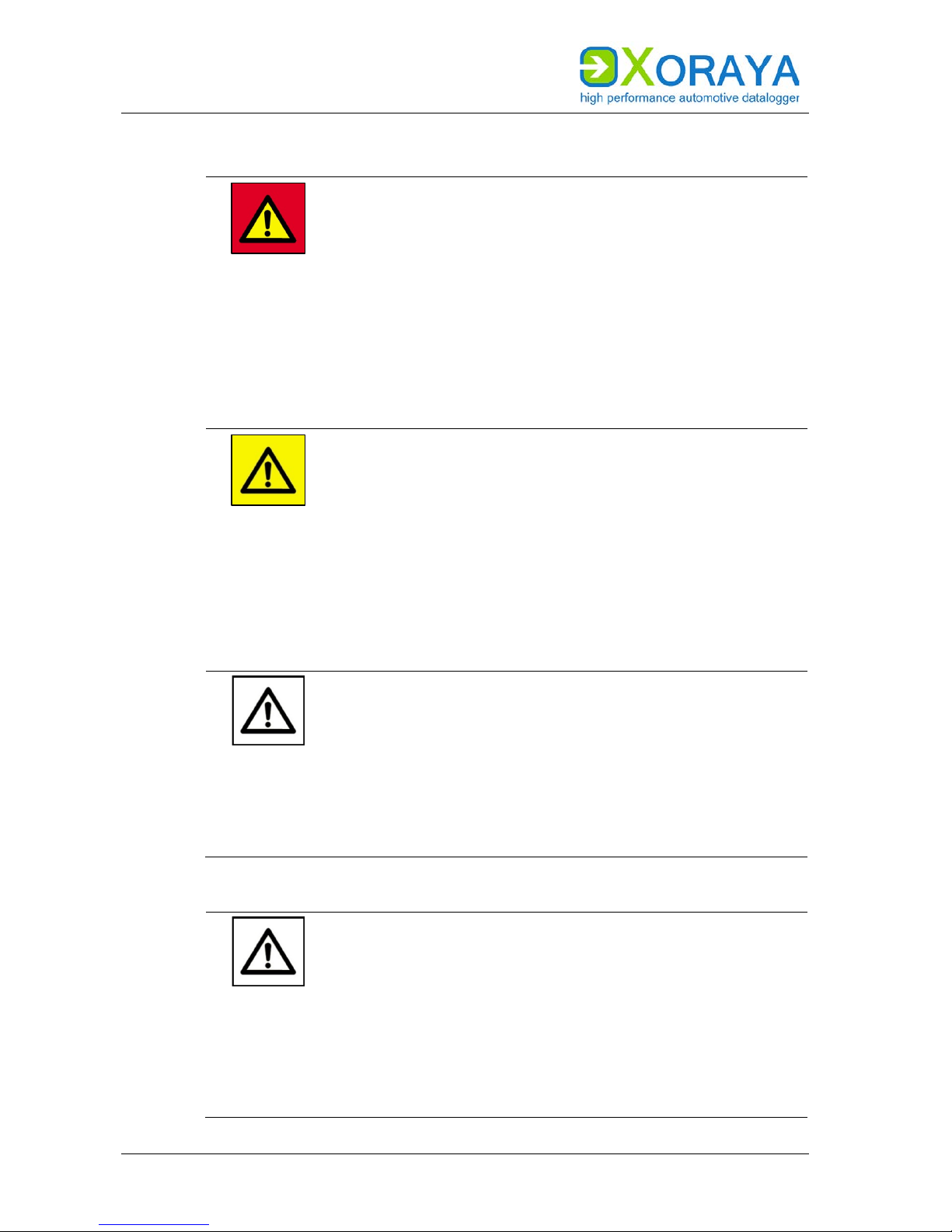
USER MANUAL
SAFETY AND WARRANTY
12
2.2 General safety instructions
DANGER
Electric shock caused by damage to components
Any damage to the X
ORAYA Z7, power source or connection
cable may cause an electric shock.
Switch on the X
ORAYA Z7 only if all components
appear undamaged.
Only commission the X
ORAYA Z7 after a proper
installation or repair.
Check the connecting cable regularly for defects to
prevent damage to the power source.
Always install the X
ORAYA Z7 in de-energised status.
WARNING
Defects influencing the environment
The incorrect X
ORAYA Z7 configuration can lead to the
temporary or permanent functional failure of connected
vehicles.
Connected vehicles being operated on public roads bear
an increased risk of injury and damage.
If available, use configuration templates provided by
the vehicle manufacturer.
Use preferably the passive recording modes of the
interfaces.
CAUTION
Device damage due to short circuit
Bent connector pins pose a short circuit risk. This can lead
to abnormal behaviour or destruction of the X
ORAYA Z7.
Likewise, devices connected to the measurement setup
may be also compromised.
Make sure that connector pins are not bent.
Check the X
ORAYA Z7 regularly for any deficiencies.
CAUTION
Device damage due to electrostatic discharge
Electronic components can be destroyed by electrostatic
discharge.
Avoid touching connectors and connector pins.
Ground yourself before carrying the X
ORAYA Z7 in
your hands.
Operate the X
ORAYA Z7 in an ESD-compliant
environment.
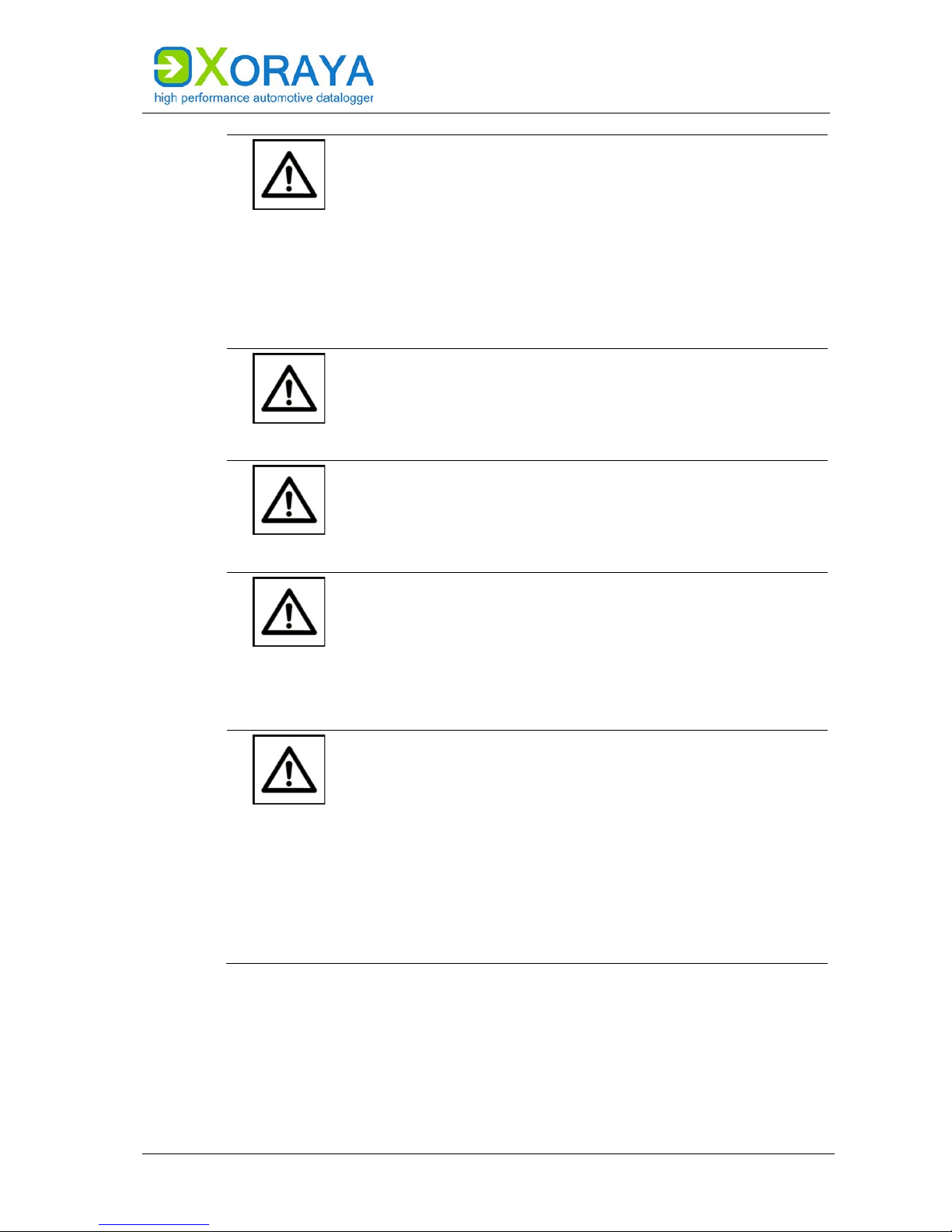
USER MANUAL
SAFETY AND WARRANTY
13
CAUTION
Device damage due to overheating
Overheating can lead to abnormal behaviour or
destruction of the X
ORAYA Z7.
Do not operate the X
ORAYA Z7 outside the specified
temperature range.
Never operate the X
ORAYA Z7 near heat sources.
Please ensure adequate air circulation for operation.
Do not cover the X
ORAYA Z7 with other objects.
CAUTION
Device damage due to shocks
Excessive vibration can lead to abnormal behaviour or
destruction of the X
ORAYA Z7.
Avoid exposing the X
ORAYA Z7 to excessive vibration.
CAUTION
Device damage due to pollution
Avoid any contamination in plugs and sockets to ensure a
reliable contact.
Keep the X
ORAYA Z7 clean.
CAUTION
Device damage due to device opening
Unauthorised opening of the X
ORAYA Z7 can lead to
abnormal behaviour or destruction of the device.
Never open the X
ORAYA Z7.
Contact X2E GmbH should maintenance and repairs
be required.
CAUTION
Device damage due to penetration of dust or liquids
Dust or moisture inside the X
ORAYA Z7 may cause
abnormal behaviour or destruction of the device.
Only operate the X
ORAYA Z7 with a closed housing.
Do not operate the X
ORAYA Z7 outdoors.
Do not operate the X
ORAYA Z7 outside the specified
temperature range.
Turn off the X
ORAYA Z7 and disconnect it from the
power supply before you start cleaning.

USER MANUAL
SAFETY AND WARRANTY
14
CAUTION
Damage due to improper device shutdown
Disconnecting the power supply during operation may
cause data loss and destruction of the X
ORAYA Z7.
Never disconnect the X
ORAYA Z7 from the power
supply while in operation.
Ensure proper connector seating and tighten the
screws if possible.
Only shut down the X
ORAYA Z7 through the
X
ORAYASuite or the power button on the front panel.
Pull the black plug connected to ground last when
disconnecting the X
ORAYA Z7 from the power supply.
CAUTION
Safety defects due to incorrect accessories and spare
parts
Accessories and spare parts that have not been
recommended by X2E GmbH negatively affect the safety,
functionality and precision of the X
ORAYA Z7.
X2E GmbH shall assume no responsibility whatsoever or
honour any warranty for damages arising from nonrecommended accessories and spare parts or incorrect
use.
Use only accessories recommended by X2E GmbH
and original spare parts.
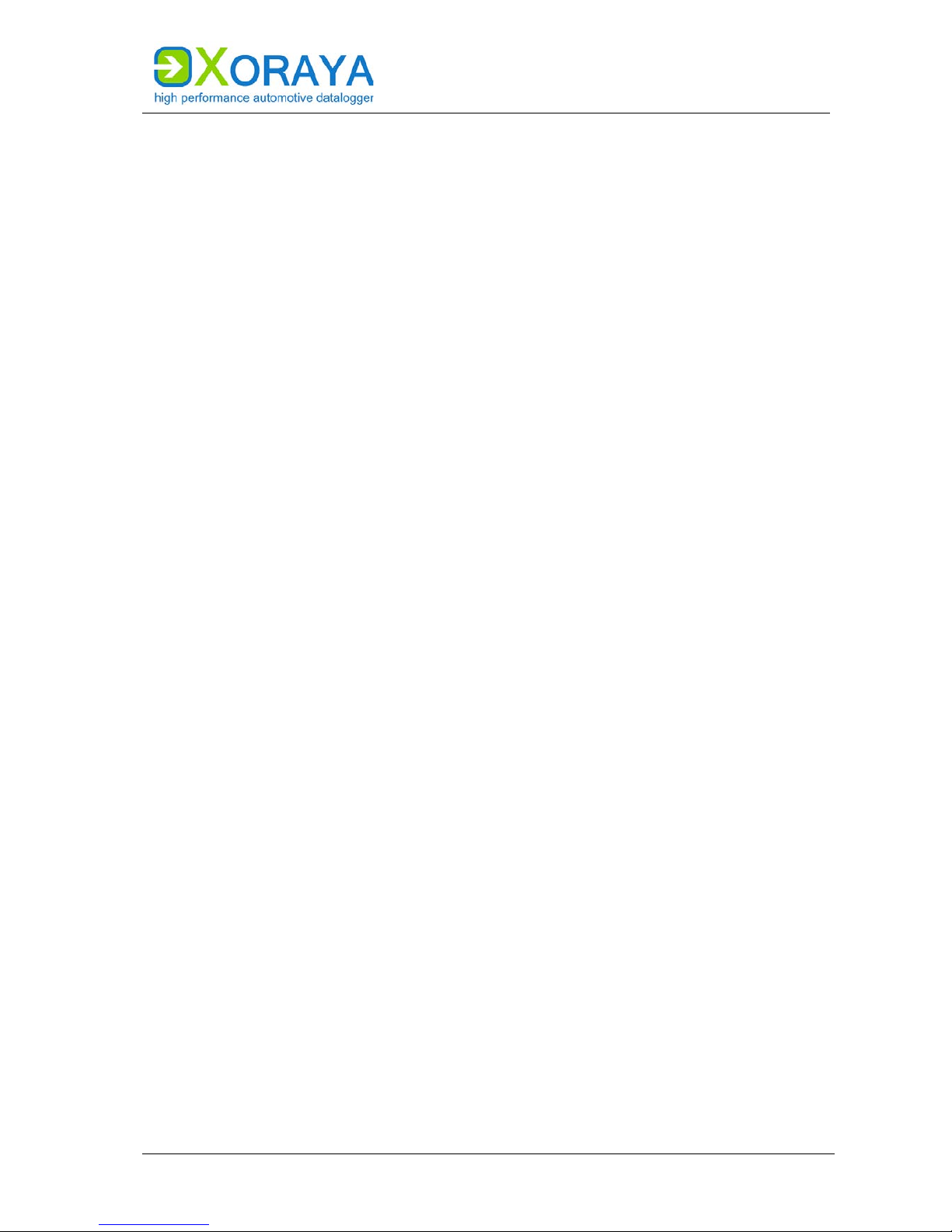
USER MANUAL
SAFETY AND WARRANTY
15
2.3 Product liability
In the following cases, the intended protection of the XORAYA Z7 may be
adversely affected. The liability is then transferred to the user.
The X
ORAYA Z7 is not used according to the manual.
The X
ORAYA Z7 is used outside the scope described in this manual.
The user modifies the X
ORAYA Z7 without proper authorisation.
2.4 Terms of use
If the installation of the XORAYA Z7 in a vehicle is intended for operation on
public roads, the user and the X2E GmbH must jointly perform a risk
analysis beforehand. This analysis must take into account the specific
installation requirements and the valid factory standards at the user's site.
Conditions set forth in framework contracts shall apply.
The X
ORAYA Z7 is continuously developed. The development process relies
on the cooperation between the user and X2E GmbH.
2.5 Warranty
The warranty period is 12 months. Device batteries, whether internal or
external, are excluded from the warranty. The warranty also excludes
damages arising from improper handling.
X2E GmbH guarantees that the media on which the software is located are
free of material errors under normal operating conditions. Users can return
any defective or materially erroneous media to X2E GmbH within a period of
30 days from date of original purchase. Media shall be replaced immediately
at no cost.
X2E GmbH guarantees that the software as described herein is basically
usable. X2E GmbH, however, shall assume no liability for the correctness
and the continued use of the software, given that the current state of the art
prevents the production of software suitable for all combinations of
hardware and software.
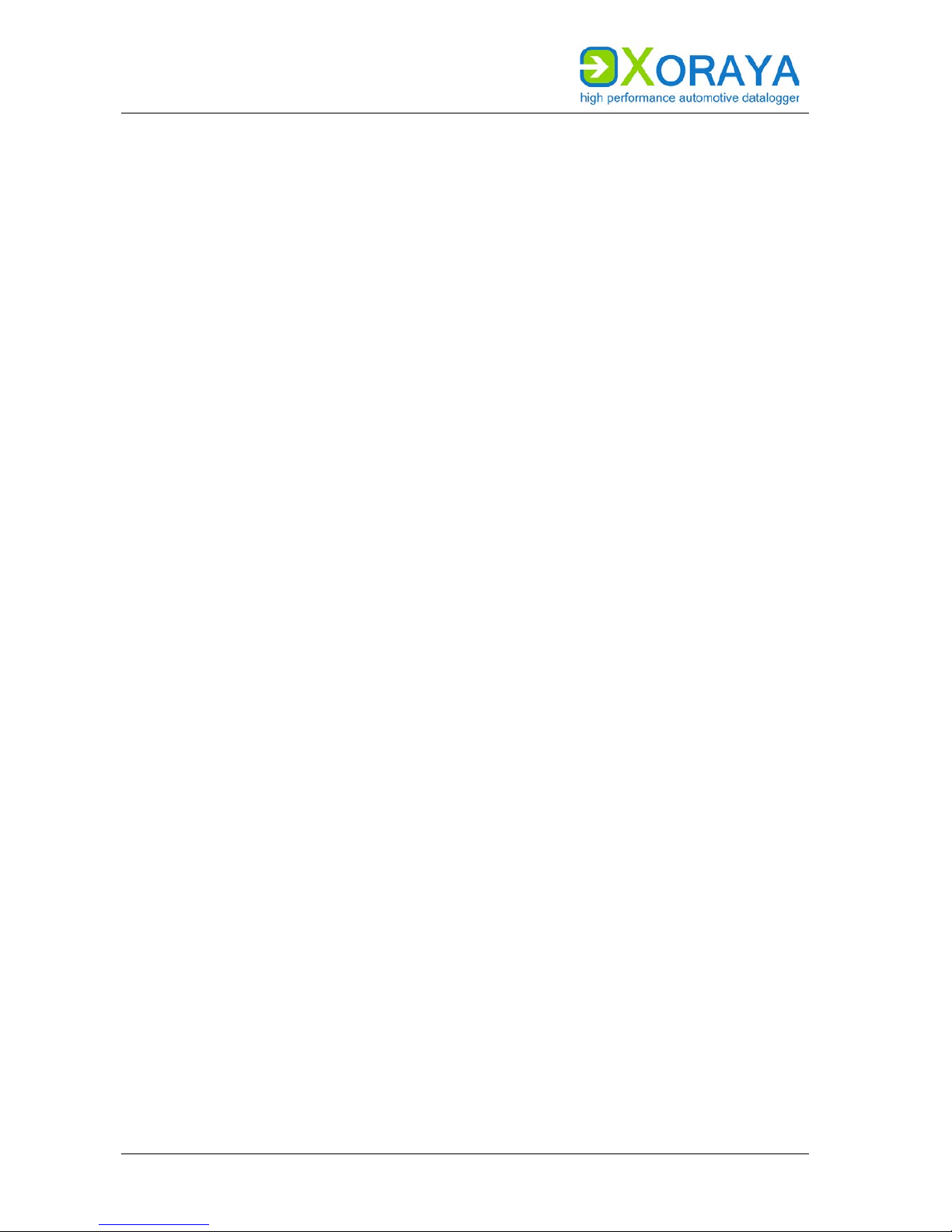
USER MANUAL
SAFETY AND WARRANTY
16
In particular, X2E GmbH cannot guarantee that the software meets any user
requirements, or that it is compatible with any programs the latter may have
selected. Responsibility for program selection and the consequences of
program use lie entirely with the user.
X2E GmbH shall assume no liability for damages arising from faulty
recorded data, as well as damage due to incorrect configuration, data entry
and data transfer.
After configuring, we recommend to verify the proper operation and
plausibility of each sensor using some manual measurement over the entire
measuring range.
X2E GmbH shall assume no further liability. This limitation of liability also
applies to the personal liability of employees, representatives and organs of
X2E GmbH.

USER MANUAL
PRODUCT DESCRIPTION
17
3 Product description
The XORAYA dataloggers are processor-controlled storage units, designed to
record data from several and different data sources simultaneously. These
dataloggers are indeed unique in the automotive industry thanks to their
central 100-ns timestamp on all interfaces. Furthermore, its modular design
allows for a rapid and flexible adjustment to future demands. This is
stressed by the fact that all product phases, i.e. from design and
development to programming and production, are completed in-house.
The dataloggers can be equipped with many different interfaces:
Lowspeed-CAN, Highspeed-CAN and CAN-FD
FlexRay
LIN
RS-232
PSI5
Analog
BroadR-Reach
MOST25 and MOST150
Ethernet 100Base-T and 1000Base-T
GNLog and DLT via Ethernet and RS-232
CCP and XCP
GPS
The X
ORAYA Z7, based on the Xilinx Zynq-7000 All Programmable SoC, is the
new generation of the compact and inexpensive X
ORAYA datalogger. The
built-in supercapacitor unit is able to bridge power fluctuations and to shut
the X
ORAYA Z7 down safely in case of power failures.
Data can be directly saved to the storage medium (internally or externally)
or to a computer system via Ethernet interface. Both modes can also be
operated in parallel.
Operation can be managed via the graphical user interface X
ORAYASuite,
whereby the X
ORAYA Z7 can be configured, and data recorded and
downloaded from the X
ORAYA Z7. Moreover, you can evaluate the recorded
data and export them to many popular formats.
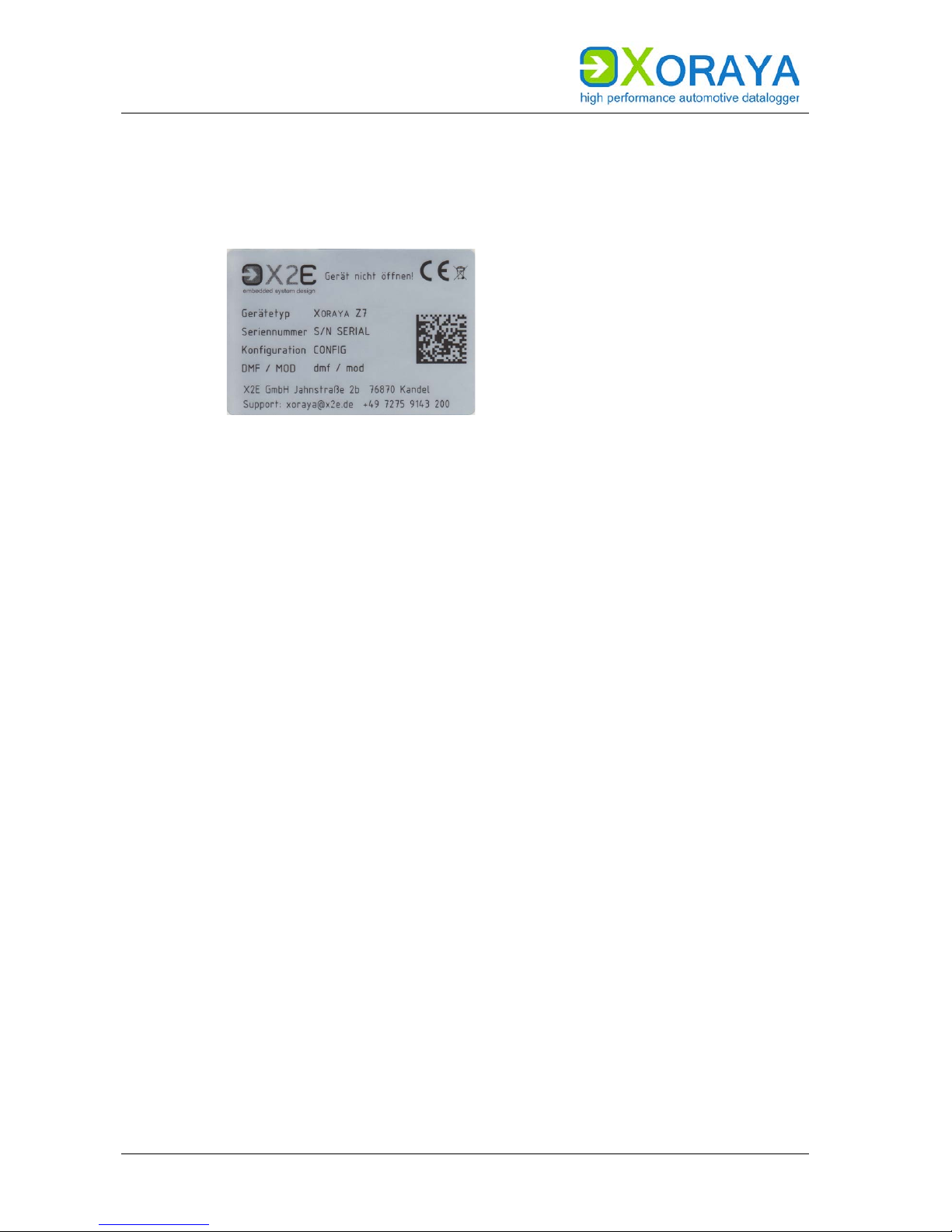
USER MANUAL
PRODUCT DESCRIPTION
18
3.1 Identification
The underside of the XORAYA Z7 bears a silver nameplate, which contains the
following information:
Device type Product variant
Serial number Unique identification number for this X
ORAYA Z7
Configuration First block: Product ID
0200 X
ORAYA Datalogger
Second block: Product variant
0300 X
ORAYA Z7
Third block: Hardware revision
DMF / MOD Date of manufacture (DMF) and possibly of the last
modification (MOD)
Upon device-specific issues, always provide the serial number and
configuration.
The interface configuration of a X
ORAYA Z7 is variable and, therefore, not
recorded on the nameplate.
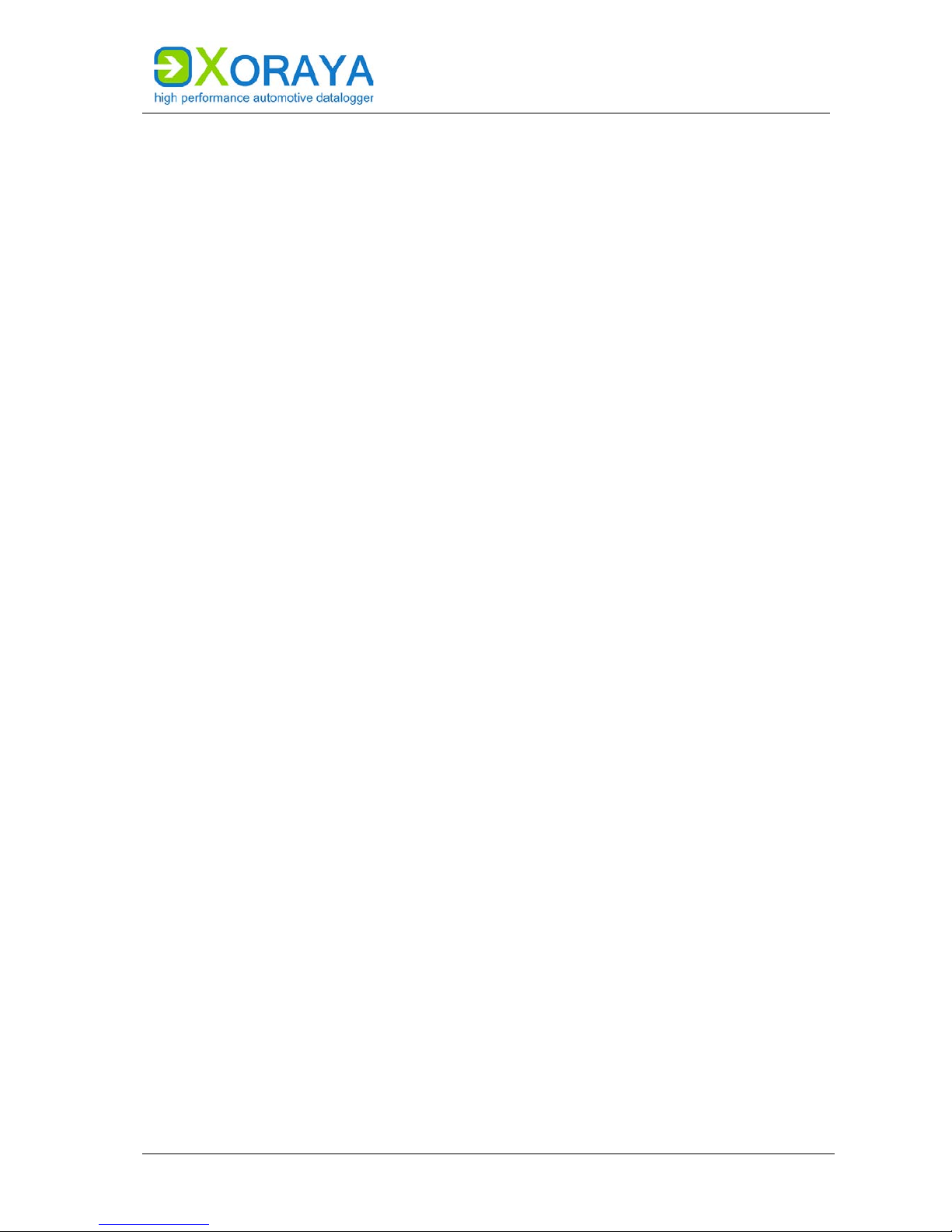
USER MANUAL
PRODUCT DESCRIPTION
19
3.2 Scope of delivery
The following components are part of the delivery:
X
ORAYA Z7 with impact protection
Power supply cable
Software
User manual
Cable set, depending on the interface configuration
The following accessories are optionally available:
X
ORAYA external storage unit
Power supply cable with AC adapter
Additional cables
Mounting material
Device bag

USER MANUAL
PRODUCT DESCRIPTION
20
3.3 Connections and controls
The front side of the XORAYA Z7 contains ports, buttons and LEDs for
operation and elementary functions.
The back side of the X
ORAYA Z7 contains, depending on the hardware
configuration, up to five log interfaces. The displayed configurations may
vary regarding the slot order.
Front side
A
Status LEDs of custom log interfaces
G
Default button
B
Status LEDs of built-in log interfaces
H
Service port
C
USB host port
I
USB device port
D
General status LEDs
J
Trigger/wake button
E
LAN host ports
K
Power button
F
Port for external storage unit
L
Power/trigger/wake port
Status LEDs of custom log interfaces (A):
A constantly lit status LED indicates an existing and activated log interface
on the corresponding slot. The LED flashes when messages are received.
Status LEDs of built-in log interfaces (B):
A constantly lit status LED indicates an existing and activated log interface
or in case of CAN that at least one of both assigned channels is activated.
The LED flashes when messages are received.

USER MANUAL
PRODUCT DESCRIPTION
21
USB host port (C):
By using a USB flash drive, the following functions are available:
Data recording
− Label the USB flash drive XORAYALOG and create the folder
usb_queue there.
− Check Record on USB stick in the Hard Disk category of the system
settings. ( Hard Disk)
− Start data recording in HDD mode. ( HDD mode)
Updating the firmware
− Create the folder xoraya_update on the USB flash drive and copy the
firmware archive there.
− Connect the drive and the firmware is automatically updated.
Generating the supportfile
− The supportfile is a set of files that you can send to X2E support to
help solve technical issues.
− Create the folder xoraya_supportfile on the USB flash drive.
− Connect the drive and the supportfile is automatically generated.
The Info LED flashes during the process.
Additionally, use the trigger input (L) or the trigger button (J) to safely
disconnect the USB flash drive after use. Check the corresponding action of
the Button interface. ( Button)
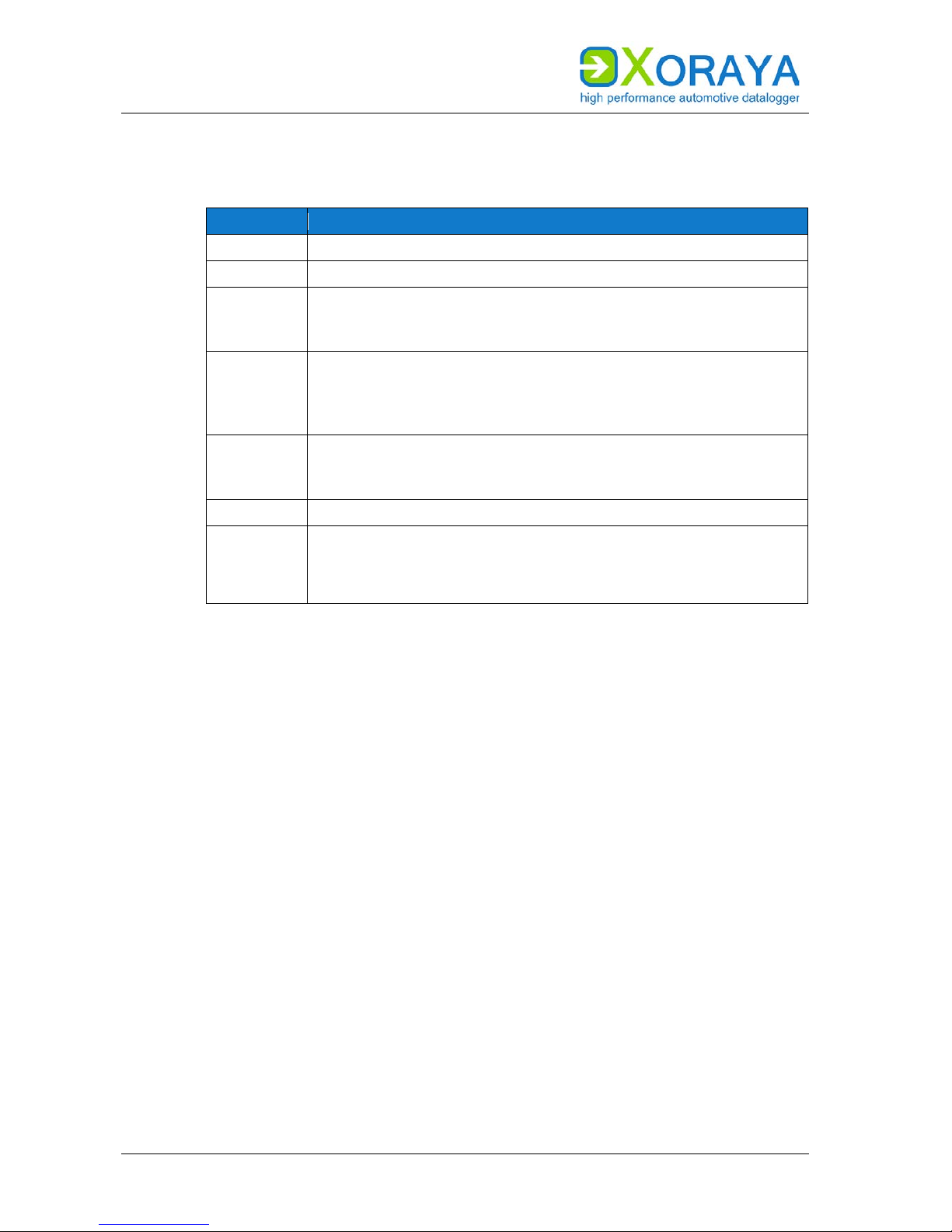
USER MANUAL
PRODUCT DESCRIPTION
22
General status LEDs (D):
These LEDs indicate the operating status of the X
ORAYA Z7.
LED
Meaning
Connect
Connection between X
ORAYA
Z7 and X
ORAYA
Suite is established
Info
X
ORAYA
Z7 is DHCP server
Logging
Logging in progress
LED flashes as the logging stops, because the stopping process
may take longer depending on the queue fill level
Error Flashes when restarting after the power supply was interrupted and
the X
ORAYA Z7 could not shut down safely
In addition, the HDD LED flashes while the file system is being
repaired
Service
Lights up constantly when the X
ORAYA
Z7 is in firmware update or
recovery mode
Displays different error codes by flashing
HDD
Flashes when accessing the storage medium
ext.HDD Lights up when cable connection to XORAYA external storage unit is
established
Red: connection enabled (locked)
Green: connection disabled via button (unlocked)
LAN host ports (E):
The X
ORAYA Z7 features four ports to connect to a switch or directly to a PC.
This is necessary to control the X
ORAYA Z7 via software and exchange data.
Port for external storage unit (F):
This port is used to connect the additional device X
ORAYA external storage
unit. If the X
ORAYA Z7 detects this device, the measurements in HDD mode
are saved there instead of to the internal storage medium. ( HDD mode)
The LEDs in the following table are both on the front and on the back side of
the X
ORAYA external storage unit.
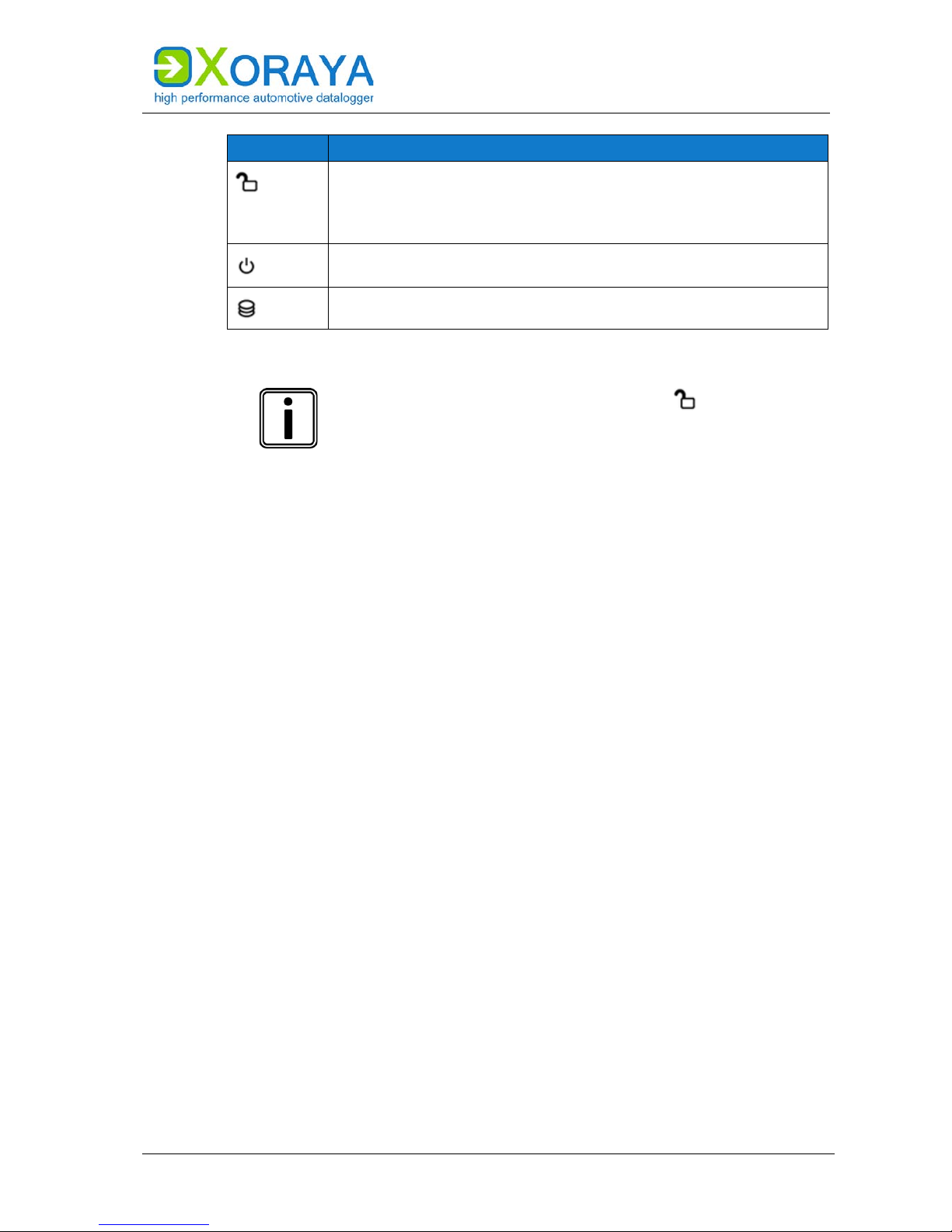
USER MANUAL
PRODUCT DESCRIPTION
23
LED
Meaning
Lights up when cable connection to XORAYA Z7 is established
Red: connection enabled (locked)
Green: connection disabled via button (unlocked)
Equivalent to LED ext.HDD on the front side of the XORAYA Z7
Lights up green when external storage unit is voltage-supplied from
the XORAYA Z7
Flashes red when accessing the external storage unit
Remove external storage unit safely
To avoid data loss, always press this button for at least
one second before disconnecting the cable connection.
When the corresponding LED is lit green, you can pull the
cable.
Default button (G):
Press the default button with a pointed object for at least 3 seconds to reset
all X
ORAYA Z7 settings to factory defaults.
Service port (H):
In case of errors, this interface is used as a debugging interface by the X2E
support team.
USB device port (I):
This port has currently no function for the user.
Trigger/wake button (J):
This button offers various functions depending on the X
ORAYA Z7 state. The
following table describes these functions as delivered. Users can configure
this behaviour via the X
ORAYASuite in the settings of the button interface.
( Button)
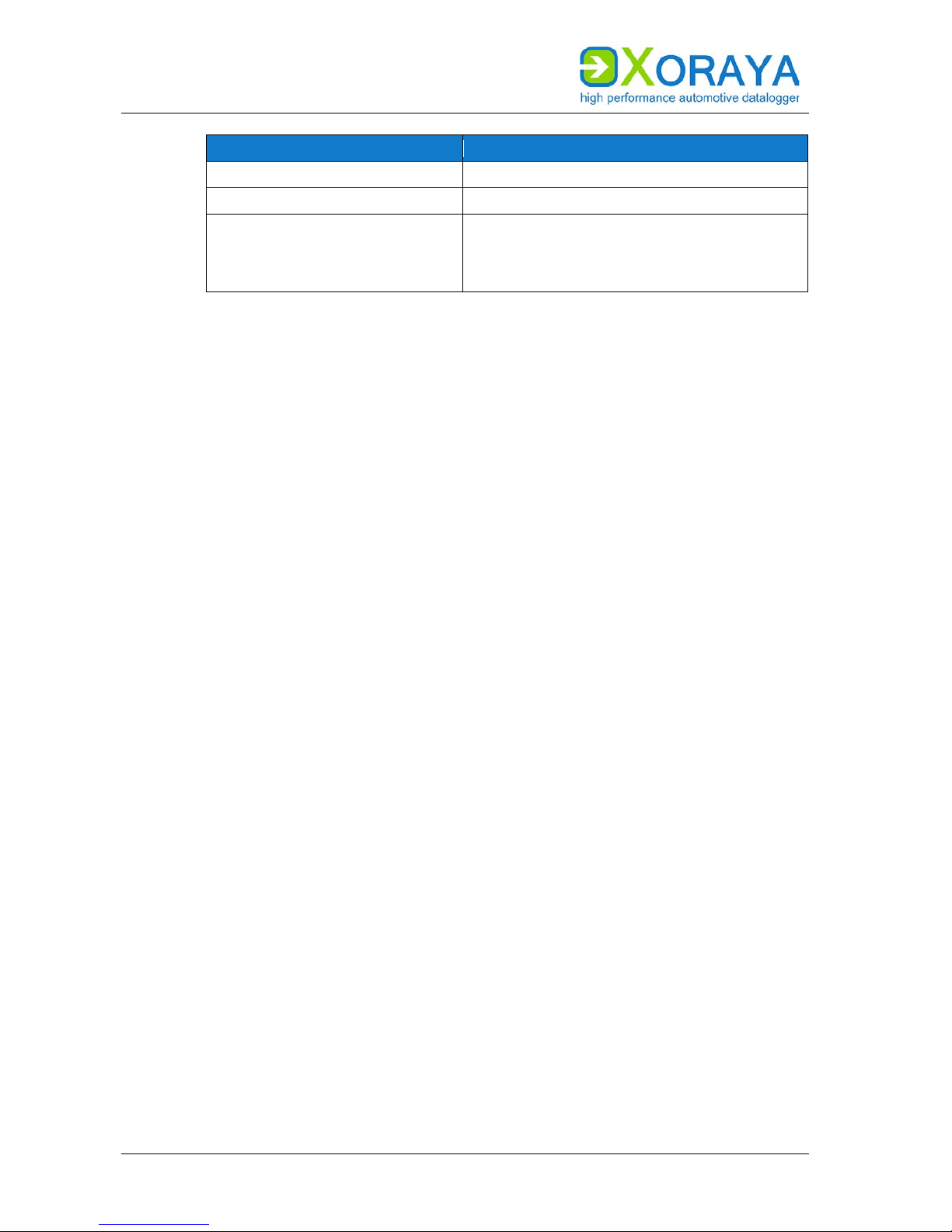
USER MANUAL
PRODUCT DESCRIPTION
24
State of the XORAYA Z7
Function
Sleep mode
XORAYA Z7 wakes up
Switched on
Start HDD recording
Switched on, recording active
Short press: Setting a mark (an event) in
the recording
Long press (3 seconds at least): Stop
current recording
Power button (K):
If you press this button while the X
ORAYA Z7 is operational, the device
switches to sleep mode.
If the X
ORAYA Z7 is operational and this button is pressed together with the
trigger/wake button (J), the X
ORAYA Z7 turns off completely.
You cannot turn off the XORAYA Z7 using this button when the device is
connected to a PC and the Connect LED is lit.
In this case, you can turn off the X
ORAYA Z7 via the Logger menu of the
X
ORAYASuite. Here, you may choose between two options, i.e. Shutdown and
Shutdown (no wake up). ( Logger)
Power/trigger/wake port (L):
By default, the X
ORAYA Z7 must be supplied with 12 V DC voltage.
Optionally, it can also operate with power supplies in a certain specified
range. ( Technical data)
Trigger input and trigger button offer an analogous operation. A +12 V
signal level at the trigger input is equivalent to pressing the trigger button.
( Trigger/wake button)
The wake input allows waking up the X
ORAYA Z7 from sleep. To that end, the
wake signal must shift from 0 V to +12 V.
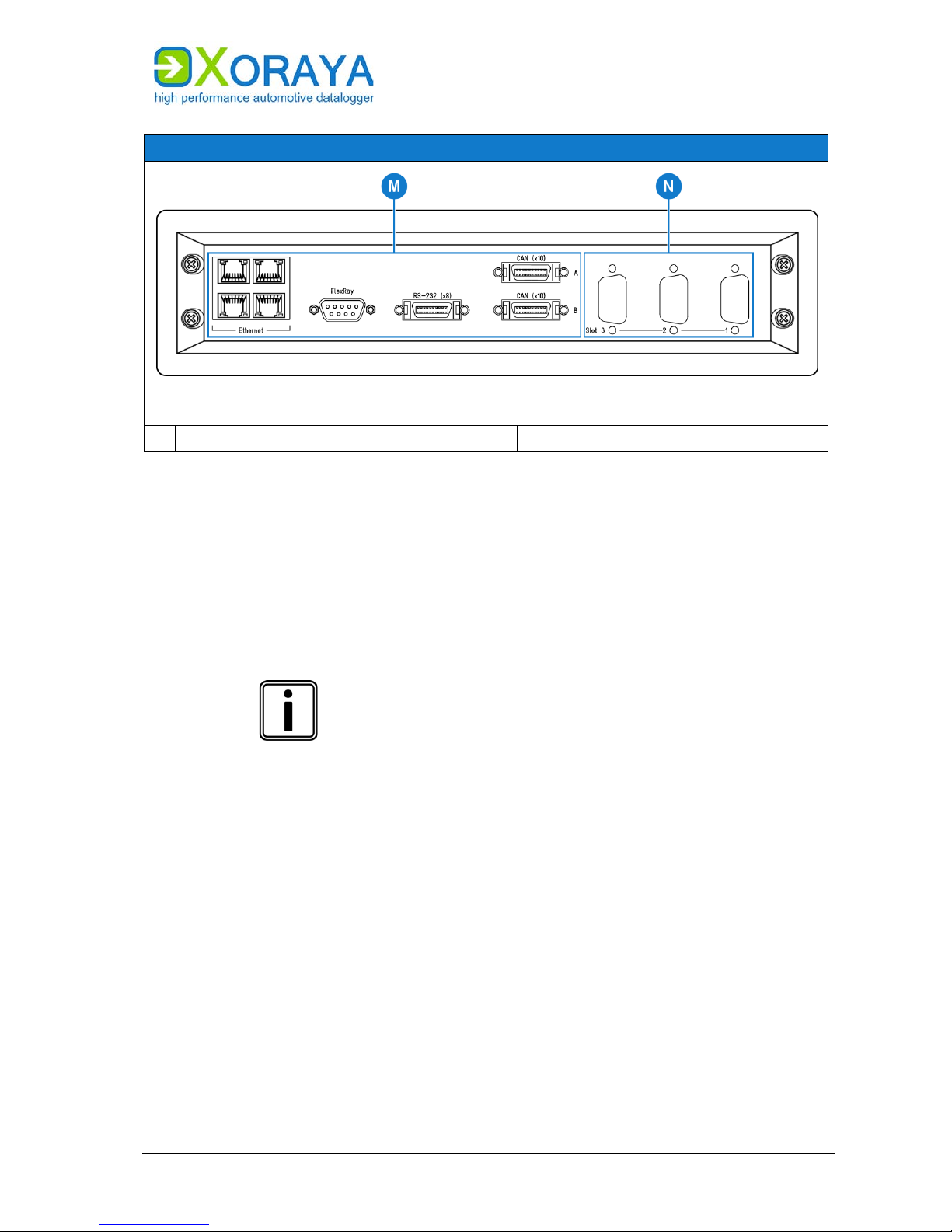
USER MANUAL
PRODUCT DESCRIPTION
25
Back side
M
Built-in log interfaces
N
Custom log interfaces
Built-in log interfaces (M):
The built-in interfaces of each X
ORAYA Z7 are:
20x CAN (4x CAN FD by default)
8x RS-232
1x Dual-FlexRay
4x Gigabit Ethernet
Bus termination
The built-in log interfaces are not terminated internally,
meaning that they are not equipped with termination
resistors.
Custom log interfaces (N):
The slots can be variably equipped with up to three additional interfaces.
Slot and channel number of each hardware interface are also displayed in
multiple locations of the X
ORAYASuite tool Configuration:
( Interface configuration)
Main overview for all interfaces
Main overview for all channels of one interface type
Settings for the corresponding interface channel
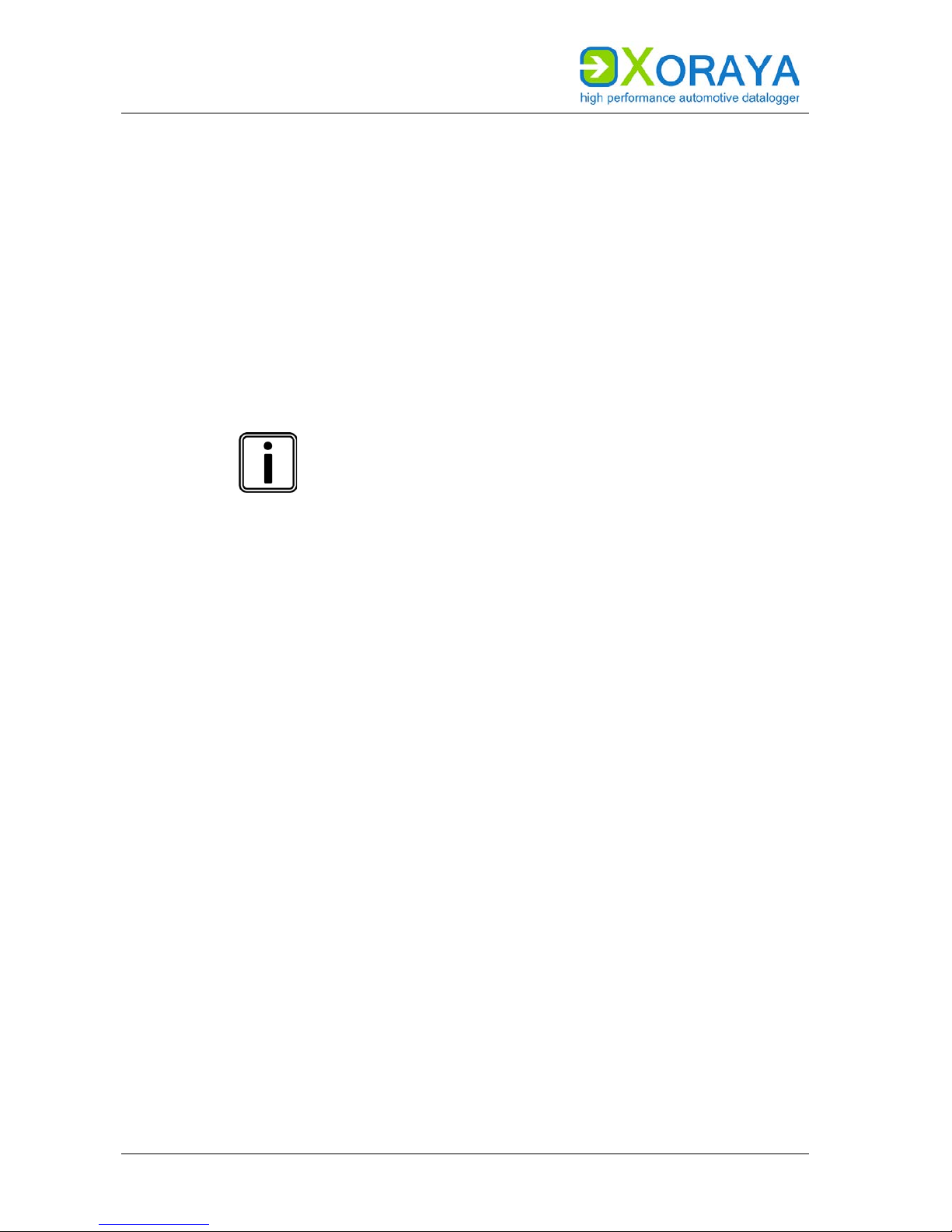
USER MANUAL
COMMISSIONING
26
4 Commissioning
4.1 Unpacking
Upon unpacking, check whether the delivery is complete and all components
appear in perfect condition. ( Scope of delivery)
Please contact X2E GmbH immediately should the delivery be
incomplete or upon damaged components.
Do not put any defective component into operation.
X2E GmbH can only accept your complaint and replace the affected
component upon prompt notification.
Keep original packaging
Keep the original packaging and packing materials for
later storage or further transport.
4.2 Selecting an installation location
The XORAYA Z7 installation location must meet the following criteria:
Location of the DC power supply (12 V)
Distance of at least 2 cm to other devices
Solid and stable base
Adequate airflow
X
ORAYA Z7 front and back sides must not be covered
4.3 Installing the XORAYA Z7
X2E GmbH provides no special requirements for XORAYA Z7 installation.
Install the X
ORAYA Z7 in the vehicle so as to avoid a damage risk at any time.
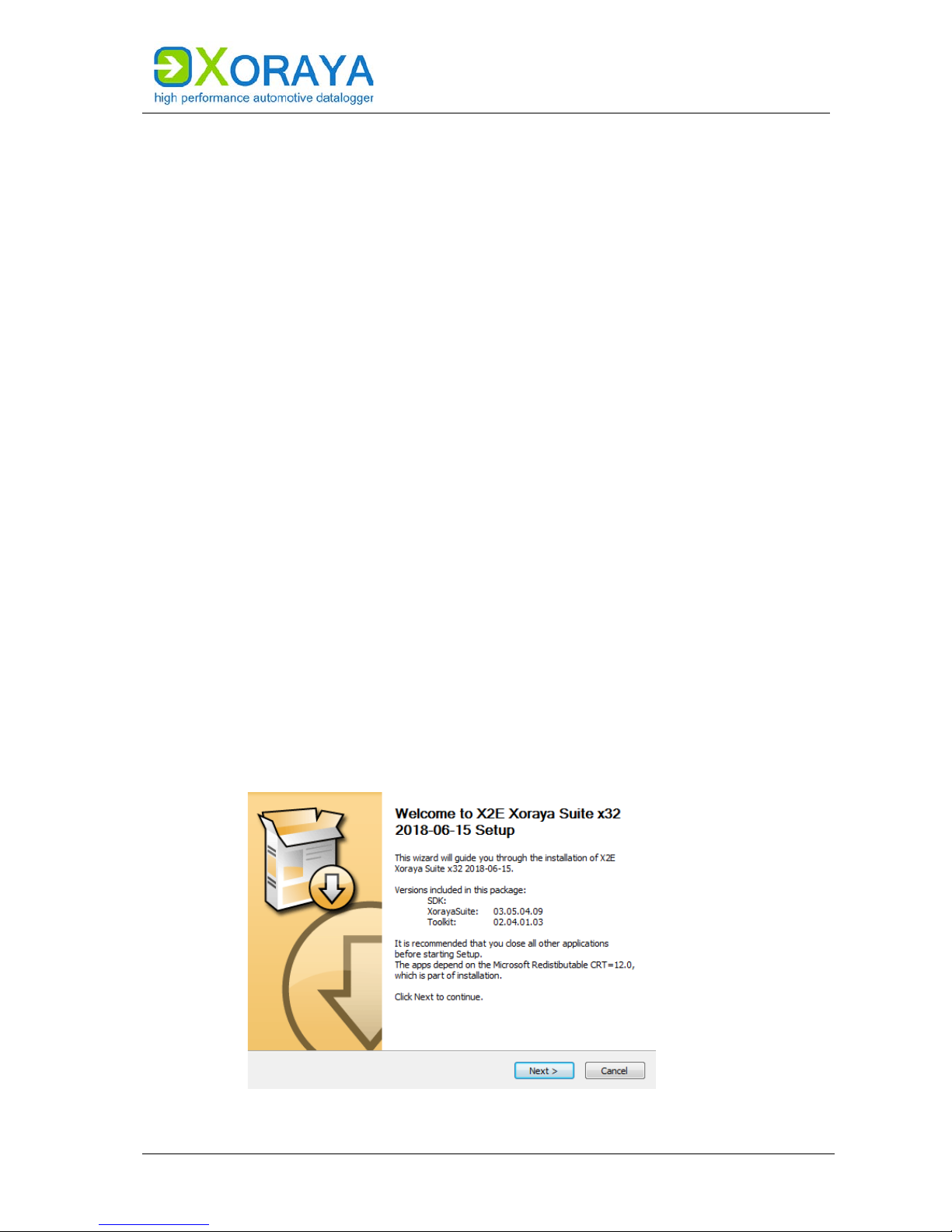
USER MANUAL
COMMISSIONING
27
4.4 Installing the XORAYASuite
Users must install the GUI XORAYASuite on a PC with the following minimum
requirements to be able to configure the X
ORAYA Z7 and analyse the
recorded data.
Supported operating systems:
Microsoft® Windows® 7 (32 Bit or 64 Bit)
Microsoft® Windows® 8 (32 Bit or 64 Bit)
Microsoft® Windows® 10 (32 Bit or 64 Bit)
Hardware requirements:
Processor speed at least 1 GHz
RAM at least 2 GB
Storage space approx. 120 MB available
Software requirements:
Microsoft® .NET Framework Version 4.5 or higher
Installation:
Close all open programs.
Use the X
ORAYASuite setup wizard from the supplied data medium.
or
Download the latest version of the X
ORAYASuite from the X2E-Wiki.
( X2E-Wiki)
Start the setup wizard xorayasuitesetup_<Version>.exe.
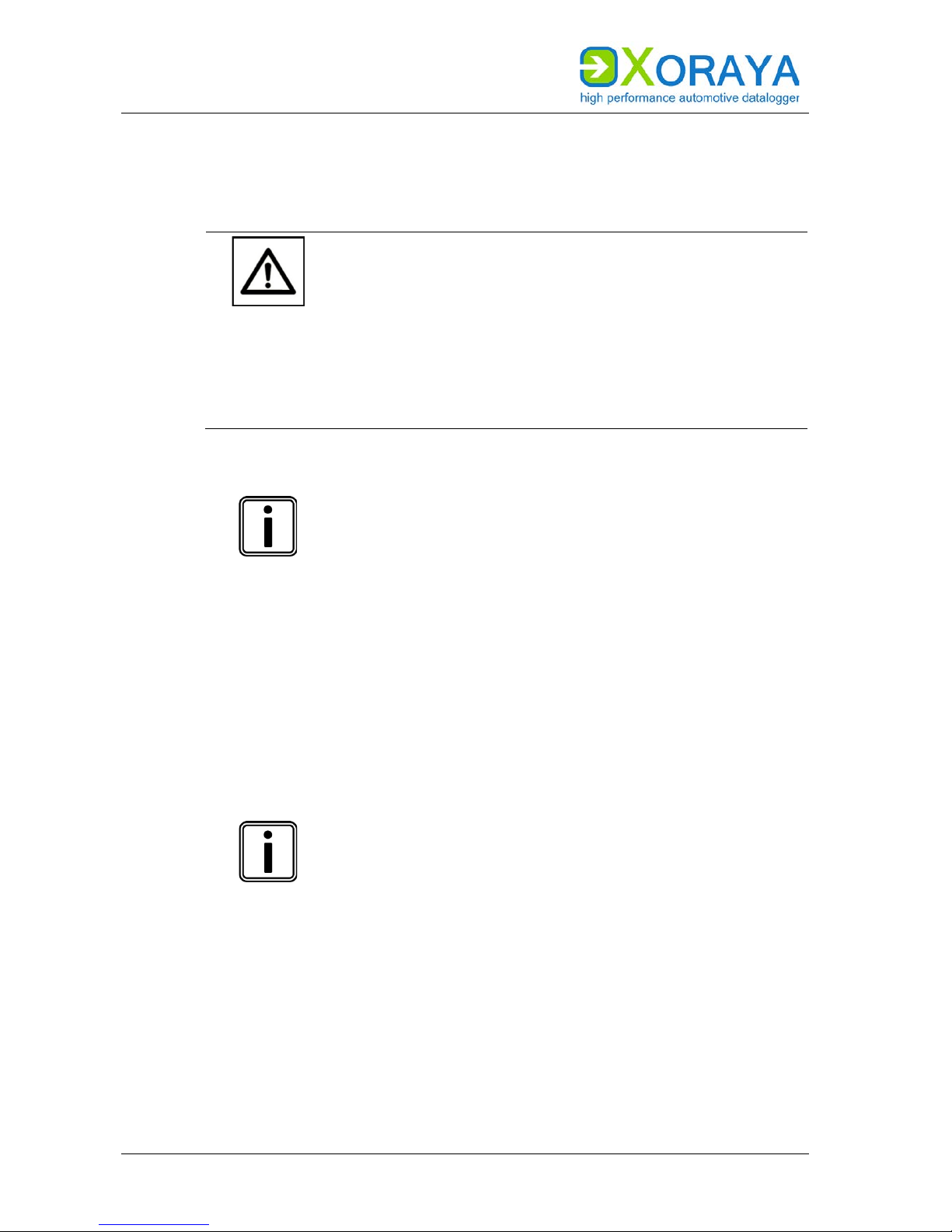
USER MANUAL
COMMISSIONING
28
4.5 Connecting the XORAYA Z7 to the measuring environment
This section describes how to connect the XORAYA Z7 to the measuring
environment.
CAUTION
Device damage due to incorrect connection sequence
The incorrect connection sequence can lead to abnormal
behaviour or destruction of the X
ORAYA Z7.
According to the numbering of the subsections,
connect the interfaces first and then the power
supply.
Please note the correct connection sequence from
top to bottom within the subsection.
4.5.1 Interfaces
Observe pin assignments
Please note the port pin assignments when connecting
the X
ORAYA Z7 with the measuring environment. Wrong
pin assignments lead to measurement errors.
Please note the following sequence:
Connect the data cables of all data buses to be monitored in the
measuring environment.
Connect the data cables to the appropriate X
ORAYA Z7 ports.
Wherever possible, tighten the connector screws on the X
ORAYA Z7 and
in the measuring environment.
The XORAYA Z7 is connected to all data buses to be monitored.
Loss of data due to port disconnections
To avoid data loss, never disconnect the X
ORAYA Z7
during the current recording from connected data buses.
Furthermore, make sure that all connectors are firmly
attached and the screws are tightened.
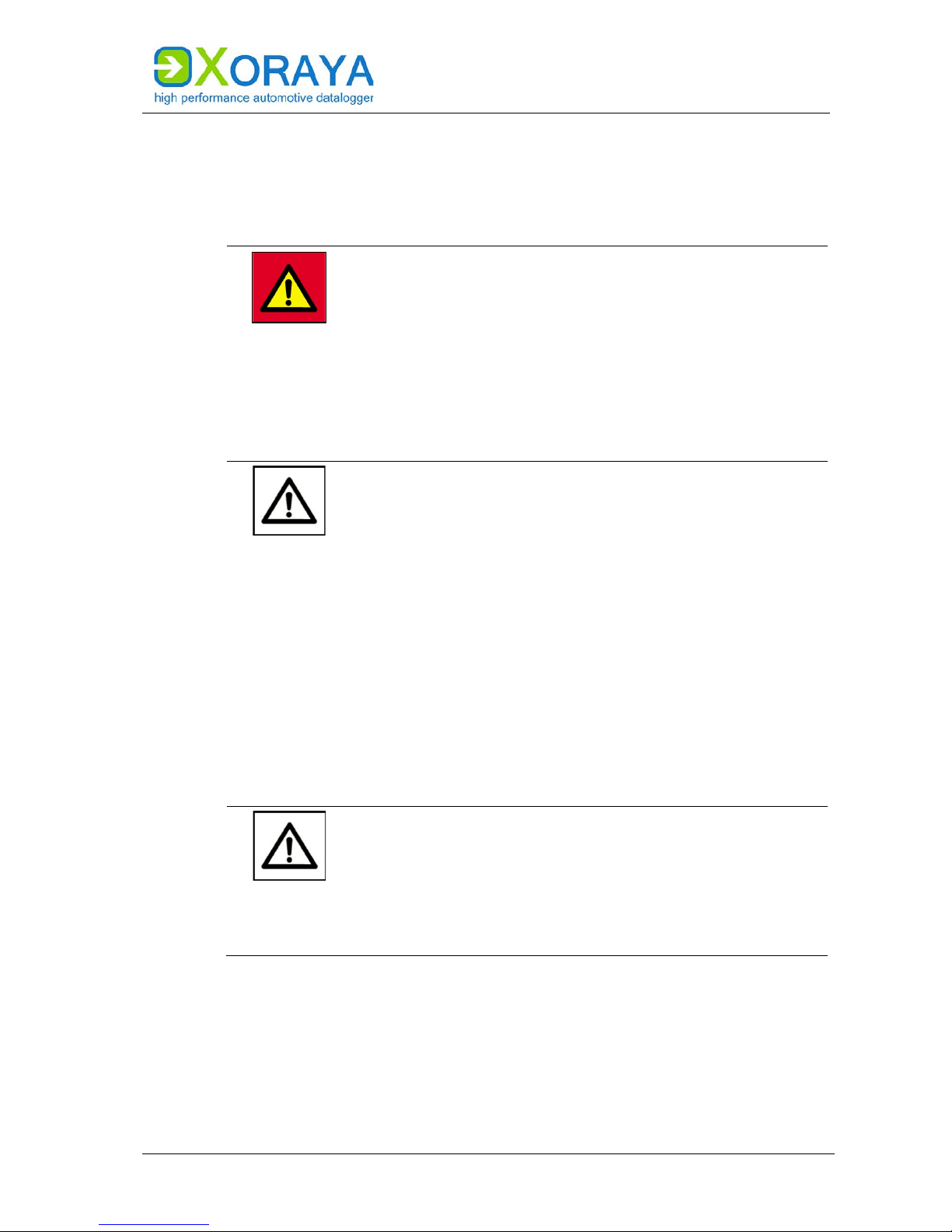
USER MANUAL
COMMISSIONING
29
4.5.2 Power supply
This chapter describes the default connection to a DC power supply via the
supplied power cable. If you use the optionally available power cable with
AC adapter, please note the specifications on the adapter label.
DANGER
Electric shock due to improper connection of the power
supply
Introducing the 4-mm plugs of the supplied power cable
into low-voltage sockets can be fatal.
Never introduce the 4-mm plugs into low-voltage
sockets.
Connect the supplied power cable only to a power
source that meets the prescribed technical
conditions.
CAUTION
Damage due to incorrect power supply
Using an incorrect power supply can lead to abnormal
behaviour or destruction of the X
ORAYA Z7.
Use only the supplied power cable.
Please ensure correct polarity upon connection.
Make sure that the power supply used meets the
prescribed technical conditions.
Make sure that the power supply lies within
permissible operating voltage of the X
ORAYA Z7.
Please note the allowable voltage level when feeding
external signals.
Please note the technical specifications on the label
when using the optionally available power cable with
AC adapter.
CAUTION
Damage due to faulty connection
When connecting with live contacts, transient fault
currents with entrained mass may arise on interface
connections which have been already connected.
Please ensure contacts are de-energised when
connecting the X
ORAYA Z7 to the power supply.
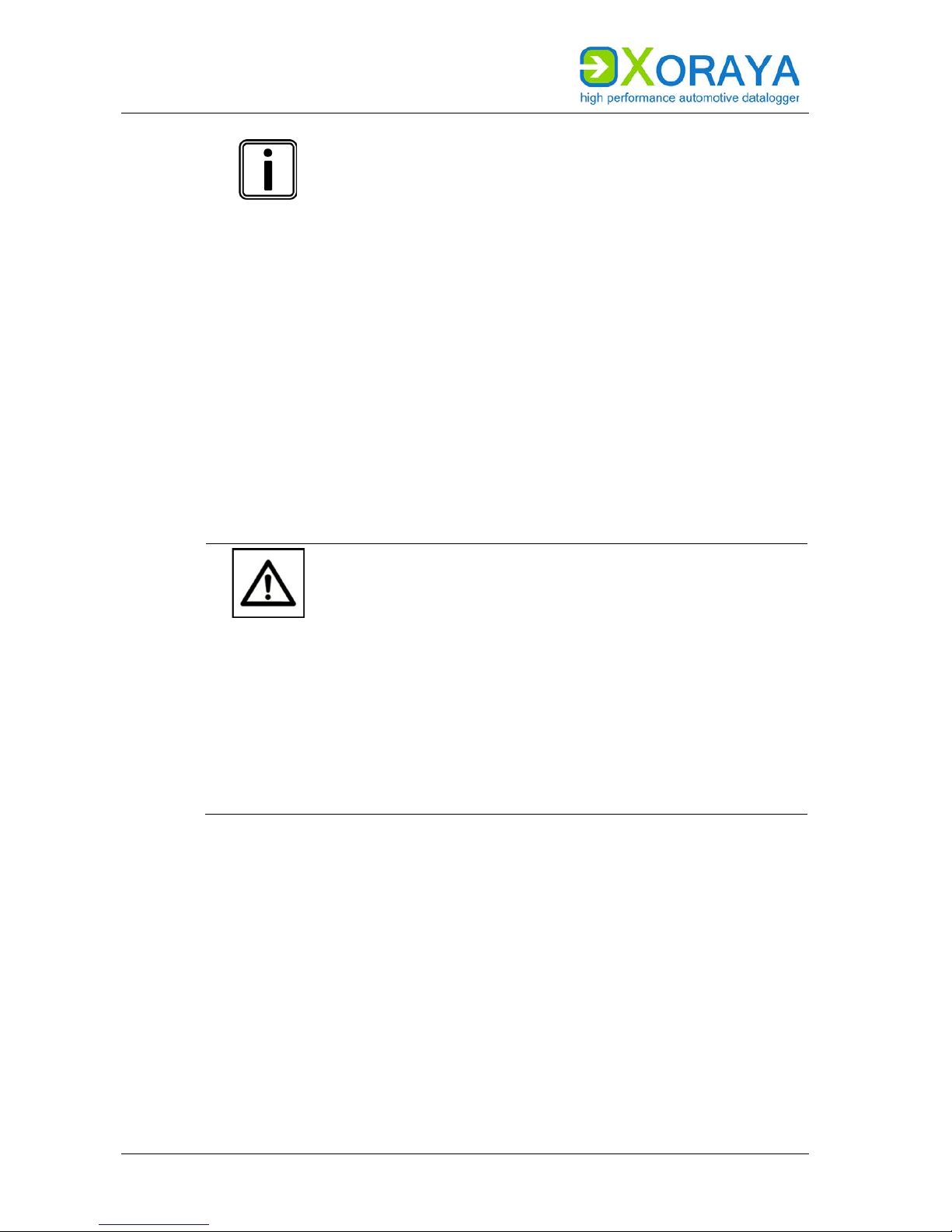
USER MANUAL
COMMISSIONING
30
Continuous current of the DC power supply
A 12 V DC power supply must deliver a continuous
current of 1 A with 3 A peaks. Use a regulated power
supply or a car battery and note the required voltage and
current values.
Please note the following sequence:
Connect the power cable to port (L) on the X
ORAYA Z7.
( Connections and controls)
Tighten the connector screws.
Connect the black plug of the cable to 0 V or ground.
Connect the red plug to the power supply.
The XORAYA Z7 is securely connected to the measuring environment.
Once the supply voltage is established, the XORAYA Z7 turns on and displays
its operational status via the power button LED (K).
CAUTION
Damage due to improper device shutdown
Disconnecting the power supply during operation may
cause data loss and the destruction of the X
ORAYA Z7.
Never disconnect the X
ORAYA Z7 from the power
supply while in operation.
Ensure proper connector seating and tighten the
screws if possible.
Only shut down the X
ORAYA Z7 through the
X
ORAYASuite or the power button on the front panel.
Pull the black plug connected to ground last when
disconnecting the X
ORAYA Z7 from the power supply.

USER MANUAL
COMMISSIONING
31
The XORAYA Z7 is equipped with an intelligent energy management system
that lowers power consumption to about 1 mA (at 12 V supply voltage) in
sleep mode.
The device goes into sleep mode via the following actions or under the
following conditions:
Pressing and holding the power button (K) for at least 2 seconds.
Current recording stops automatically.
If no data reach the log interfaces and no connection to the
X
ORAYASuite is established for 10 minutes, the XORAYA Z7 shuts down
automatically. This behaviour is configured using the main setting
Automatically Switch Off. ( Main Settings)
Users can wake up the X
ORAYA Z7 from sleep mode as follows:
Pressing the power button (K)
Switching the power supply off and on
Signal change from 0 V to +12 V at the trigger or wake input (L)
Pressing the trigger/wake button (J)
Activity on a wakeable log interface
4.6 Connecting the XORAYA Z7 to the PC
This section describes how to connect the XORAYA Z7 to the PC. To do so,
you will need a standard network cable.
Proceed as follows to connect:
Connect the network cable to a switch.
or
Connect the network cable directly to your PC.
Connect the network cable to one of the LAN host ports (E) on the
X
ORAYA Z7. ( Connections and controls)
The XORAYA Z7 is fully connected.

USER MANUAL
XORAYASUITE
32
5 XORAYASuite
This chapter describes the operation of the graphical user interface
X
ORAYASuite.
5.1 Starting
Perform all commissioning steps. ( Commissioning)
Start the X
ORAYASuite by double-clicking the desktop icon.
or
Start the X
ORAYASuite from the Windows Start menu.
Upon start, XORAYASuite provides access to the
various tools.
Tool
Function
Configuration
Customise the X
ORAYA
Z7
behaviour
Online-Logging
Start and stop logging
Hdd-Download
Download measurements from
the XORAYA Z7 storage medium
Viewer
Evaluate measurements
Statistic
Evaluate bus statistics
Convert
Convert log data to other formats
Firmware-Update
Update firmware
TK Commandline Command line access to the
X
ORAYA
Toolkit
The XORAYASuite is started.
Windows notification area
Even after closing the launcher, the X
ORAYASuite
continues to operate in the background. Click the icon in
the Windows notification area to access tools or to close
the X
ORAYASuite.

USER MANUAL
XORAYASUITE
33
5.2 Menu bar
This section describes the five main menus of the menu bar.
Individual menu commands are not available in every tool.
5.2.1 File
Among other things, you can use the File menu to open and save files, or
close the tool.
Command
Description
Open configuration
Opens a configuration file (XML)
Save configuration
Saves the current configuration
Save configuration as
Saves the current configuration under a different
name
Save interface configuration
as
Saves the current interface configuration under a
different name
The subitem System settings and signals saves
everything except the interface configuration
Open
Opens an info file (DLI) and the associated log data
Alternatively: ZIP archive containing info file and
log data
Close
Closes the open log data
Open SWU/XSWU file
Opens a firmware image
Refresh properties Reloads the current configuration of a selected
interface from the X
ORAYA
Z7
Recent files Displays the most recently opened info files (DLI)
and opens them when needed
Export preferences
Exports the output format settings in a preference
file (XML)
Import preferences
Imports the output format settings from a
preference file (XML)
Exit
Closes the tool

USER MANUAL
XORAYASUITE
34
5.2.2 Logger
Among other things, you can use the Logger menu to connect or disconnect
the X
ORAYA Z7 with the XORAYASuite.
Command
Description
Connect
Connects the selected X
ORAYA
Z7
Disconnect
Disconnects the active connection to the X
ORAYA
Z7
Offline-Logging > Start
Starts the logging process on the X
ORAYA
Z7
storage medium
Offline-Logging > Stop Stops the logging process on the XORAYA Z7
storage medium
Online-Logging > Start
Starts the logging process on the PC
Online-Logging > Stop
Stops the logging process on the PC
Probe-Logging > Start Starts probe logging
(further information in the quick manual X
ORAYA
µT-Z7/Probe)
Probe-Logging > Stop
Stops probe logging
Save changed configuration
permanently
Stores the changed settings permanently on the
XORAYA Z7
Customer default
configuration > Create
Stores the current permanent configuration
(profile active) in the customer-default profile
Customer default
configuration > Load
Loads the customer-default configuration profile
into the active profile
Reset configuration to factory
settings > Interfaces
Resets the X
ORAYA
Z7 interface configuration to
factory defaults
Reset configuration to factory
settings > System
Resets the X
ORAYA
Z7 system configuration to
factory defaults
Format HDD
Formats the XORAYA Z7 storage medium
Synchronize time with >
Local
Sets the system time of the XORAYA Z7 to the
current system time of the PC
Synchronize time with >
Vehicle
Sets the system time of the XORAYA Z7 to the
current system time of the connected vehicle
Restart
Restarts the X
ORAYA
Z7
Restart and reconnect
Restarts the X
ORAYA
Z7 and reconnects
Shutdown
Puts the X
ORAYA
Z7 in sleep mode
Shutdown (no wake up)
Shuts down the X
ORAYA
Z7 completely
This menu does not appear in the Viewer and Convert tools.

USER MANUAL
XORAYASUITE
35
5.2.3 View
Among other things, you can use the View menu to switch between normal
and detail view.
Command/Setting
Description
Normal
Normal view
Detail
Detail view that displays all categories and properties
in the Configuration and Online-Logging tools
Tab selection
Determines which tabs are shown in the
Online-Logging tool
Tile windows vertically/
horizontally
Determines whether the elements Export settings and
Output formats selection in the Hdd-Download tool are
displayed next to or below the list of sessions or
measurements
Autosize columns
Adjusts the width of the columns in the Hdd-Download
tool to ensure all are visible simultaneously.
1 Comment
…
22 Type spread
Determines which tabs are shown in the
Hdd-Download tool
Legend Determines whether the legend is shown in the
Hdd-Download tool
This menu does not appear in the tools Viewer, Convert and
Firmware-Update.
5.2.4 Help
Among other things, you can use the Help menu to access this manual.
Command
Description
Logger manual
Opens the X
ORAYA
Z7 user manual
About
Displays system information on the software and, if
connected, on the X
ORAYA
Z7
Update software
Opens the X2E-Wiki to download the current
XORAYASuite version
Show logfile
Displays a log file for the tool
Supportfile
Generates a set of files that you can send to X2E
support to help solve technical issues

USER MANUAL
XORAYASUITE
36
5.2.5 Language
Use the Language menu to change the language of the X
ORAYASuite.
Setting
Description
German (Deutsch)
Changes the language of the X
ORAYA
Suite to German
English (Englisch)
Changes the language of the X
ORAYA
Suite to English
Other menus
The Edit, Download, Convert and Settings menus are only
available in two tools at the most. Their descriptions can
be found in the corresponding sections of this user
manual.
5.3 Status bar
The status bar on the bottom of the window provides information about the
connected X
ORAYA Z7, for example the storage medium usage. In addition,
the user interface is also adjustable for smaller displays there. The following
buttons do not appear in the tools Viewer, Statistics and Convert.
1
Show/hide menu bar
3
Show control dialogue
2
Show/hide toolbar
4
Show message queue
The control dialogue (3) allows quick access to the most important
commands of the menu or tool bar.

USER MANUAL
XORAYASUITE
37
5.4 Connecting and disconnecting the XORAYA Z7
The XORAYA Z7 is connected and disconnected in the same way regardless of
the X
ORAYASuite tool. This section shows the process for the Configuration
tool as an example.
5.4.1 Connecting the X
ORAYA Z7
1
Display available loggers
6
Display settings
2
Establish connection to logger
Connect the XORAYA Z7 to the PC.
( Connecting the X
ORAYA Z7 to the PC)
Turn on the X
ORAYA Z7.
Start the desired X
ORAYASuite tool. ( Starting)
Click Display available loggers (1) to start scanning for dataloggers.
Select the desired X
ORAYA Z7 using the assigned name.
Click Establish connection to logger (2).
or
In the Logger menu, click Connect. ( Logger)
The XORAYA Z7 is connected to the XORAYASuite.

USER MANUAL
XORAYASUITE
38
Icons and text colours indicate the status of the XORAYA Z7:
and name red Network error, the X
ORAYA Z7 is located on a
different subnet
and name black Disconnected X
ORAYA Z7
and name red Another user is connected to the X
ORAYA Z7
and name blue You are connected to the X
ORAYA Z7
Measurements are currently transferred from
the X
ORAYA Z7 storage medium to the PC
X
ORAYA Z7 is in favourites list ( Favourites)
Edit the configuration file
You can edit a configuration file (XML) previously created
without connecting to the X
ORAYA Z7. To do so, select
Offline Configuration in the drop-down list Display
available Loggers (1) in the Configuration tool.
5.4.2 Disconnecting the X
ORAYA Z7
2
Release connection to logger
5
Display settings
3
Start Hdd logging
Click Release connection to logger (2).
or
In the Logger menu, click Disconnect. ( Logger)
XORAYA Z7 and XORAYASuite are disconnected.
HDD mode
Start the recording on the internal or external storage
medium of the X
ORAYA Z7 via Start Hdd logging (3) or
autonomously without a PC, as described in the relevant
section. ( HDD mode)

USER MANUAL
XORAYASUITE
39
5.4.3 Favourites
You access the favourites list via Display settings button in the
Configuration, Online-Logging or Hdd-Download tools.
1
Refresh the device list
4
Devices in the network
2
Add currently connected device to
favourites
5
Add selected device to favourites
3
Add a device to favourites manually
6
Remove device from favourite list
Save frequently used dataloggers in the favourites list. Favourites are
displayed first in the list of available dataloggers and are marked with the
star symbol.
Add X
ORAYA Z7 manually:
Click Add a device to favourites manually (3).
Specify Logger name and IP-address.
Click OK.
Add X
ORAYA Z7 automatically:
Click Devices in the network (4) to start scanning for dataloggers.
Select the desired X
ORAYA Z7.
Click Add selected device to favourites (5).
Additionally, you can add the currently connected X
ORAYA Z7 directly via
button (2).

USER MANUAL
XORAYASUITE
40
The symbols in the columns Scan and Ping display the current reachability
of the dataloggers in the list. Ping reaches beyond subnet boundaries.
Meaning of the symbols:
and reachable
and not reachable
5.5 Configuration
This tool allows the configuration of the XORAYA Z7 and its interfaces.
Connect the X
ORAYA Z7 to the PC.
( Connecting the X
ORAYA Z7 to the PC)
Turn on the X
ORAYA Z7.
Start the Configuration tool of the X
ORAYASuite. ( Starting)
Connect to the desired X
ORAYA Z7. ( Connecting the XORAYA Z7)
The configuration can be performed.
WARNING
Defects influencing the environment
The incorrect X
ORAYA Z7 configuration can lead to the
temporary, delayed or permanent functional failure of
connected vehicles.
Connected vehicles being operated on public roads bear
an increased risk of injury and damage.
If available, use configuration templates provided by
the vehicle manufacturer.
Use preferably the passive recording modes of the
interfaces.
All settings in the Configuration tool are stored permanently in the XORAYA
Z7. Therefore, you can configure each X
ORAYA Z7 differently to meet the
requirements of various application areas.

USER MANUAL
XORAYASUITE
41
2
Release connection to logger
5
Display settings
3
Start Hdd logging
6
Save configuration file
4
Save changed configuration permanently
7
Categories
The tree structure on the left side of the window displays system settings,
available interfaces and signals at the highest level. Expand the tree at the
desired position and to the desired depth to access the sub-items.
The current configuration of the selected sub-item is displayed on the right
side of the window. This is where you can perform any changes required and
optionally save them as a configuration file (XML) on your PC via button (6).
The toolbar (7) allows a quick jump to all categories of this level.
Use the Default tab to access the screen for the main default settings.
Use the Properties tab to access properties and thereby all available
settings. This tab is only visible if the detail view is enabled.
Enabling the detail view
In the View menu, click Detail to enable the detail view.

USER MANUAL
XORAYASUITE
42
You can view the properties sorted either alphabetically or by category.
Properties that cannot be modified by the user are greyed out.
Configuration changes can be saved temporarily or permanently.
Save temporarily:
Change the desired default setting or property.
The configuration is saved temporarily.
Changes to default settings or properties are discarded after the XORAYA Z7
restarts.
Save permanently:
Click Save changed configuration permanently (4).
or
In the Logger menu, click Save changed configuration permanently.
The configuration is saved permanently.
Delayed change update
For certain settings, such as Name and IP Address,
changes are not applied immediately but only after a
X
ORAYA Z7 restart.
The Maintenance symbol indicates whether there is a X
ORAYA Z7 malfunction
and, where appropriate, the error source.
HDD mode
Start the recording on the internal or external storage
medium of the X
ORAYA Z7 via Start Hdd logging (3) or
autonomously without a PC, as described in the relevant
section. ( HDD mode)
Use Display settings (5) to customise the following:
Colour assignments for the interfaces
Load signal description file ( Signal description settings)
Load configuration template (Busspec)
Manage logger favourites ( Favourites)

USER MANUAL
XORAYASUITE
43
5.5.1 System configuration
System settings are configured via properties stored on the X
ORAYA Z7.
These properties fall under various categories:
Main Settings
Network
Hard Disk
Snapshot
Versions
Profile
Select the category:
Click the root element of System Settings to display the main settings
of all categories.
or
Click a category to view the main settings of this category.
System Settings > Main Settings:

USER MANUAL
XORAYASUITE
44
Setting
Description
Default
Name Freely selectable name of the XORAYA Z7 XorayaMLZ7-
<Serialnumber>
Comment
Current system time, internally with a
precision of 100 ns
Also used as a timestamp during logging
System Time
Internally used property for the system time
Automatically
Switch Off
Time period after which the XORAYA Z7
shuts down, provided:
there is no connection to the X
ORAYASuite
there is no activity on any interface for
which Prevent Sleep Mode is activated
Values: Never, 1 min, 10 min, 20 min,
30 min, 60 min
10 min
Acoustic
feedback
Acoustic feedback when:
data recording is starting
XORAYA Z7 is shutting down/sleeping
Off
System Time
Click the appropriate button to synchronise with the PC
or the vehicle time.

USER MANUAL
XORAYASUITE
45
System Settings > Network:
1
Open MAC-IP assignments

USER MANUAL
XORAYASUITE
46
Setting
Description
Default
dynamic assigned
IP-Address
Activate DHCP On
<DHCP-Server>
X
ORAYA
Z7 DHCP mode
On: DHCP server
Off: DHCP client
On
IP Address IP address assigned to the XORAYA Z7 if:
<DHCP-Server> = On or
fixed IP-Address = On
10.104.2.21
Gateway Address
Gateway address assigned to the X
ORAYA
Z7
if:
<DHCP-Server> = On or
fixed IP-Address = On
0.0.0.0
Netmask Netmask that divides the IP address into
network and host part
255.255.255.0
fixed IP-Address
X
ORAYA
Z7 with static IP address
Off
Provided the check box is selected, the XORAYA Z7 is only DHCP server if it
cannot find another DHCP server within the network. Otherwise, the X
ORAYA
Z7 requests the IP address from this server, acting as DHCP client.
Static MAC to IP assignment when DHCP server is active:
1
Close MAC-IP assignments
3
Refresh table of PCs in the network
2
Delete MAC-IP assignment

USER MANUAL
XORAYASUITE
47
DHCP server mode is intended for direct connections to PCs. You can bind
MAC addresses of up to five PCs to IP addresses. Type them in manually or
double-click in a row of the table that contains the addresses of the PCs in
the network.
Red exclamation marks flag PCs outside the IP range.
Special care in network settings
Exercise extreme caution when changing these settings.
Under certain circumstances, incorrect network settings
of the X
ORAYA Z7 cannot be corrected.
In this case, you should reset the X
ORAYA Z7 back to
factory defaults by pressing the default button (G) for 3
seconds. ( Connections and controls)

USER MANUAL
XORAYASUITE
48
System Settings > Hard Disk:
1
Compression method
3
Activate external storage medium*
2 Activate internal storage medium 4 Remove external storage medium
safely*
* Only with connected XORAYA external storage unit
These settings and displays refer to the currently active storage medium,
represented by the blue background colour.
If a X
ORAYA external storage unit is connected to port (F), you change the
active storage medium via the buttons (2) and (3).
( Connections and controls)

USER MANUAL
XORAYASUITE
49
Setting
Description
Default
Overwrite Control the XORAYA Z7 behaviour if the storage medium
is full
On: Oldest session or measurement is overwritten
Off: Recording is terminated
On
Autostart Immediate recording after switching on the XORAYA Z7
or after disconnecting with the XORAYASuite
Off
Compression
Compress data before saving
Off
Boost Increase write speed on the storage medium when
processing the default-queue for packet data
On
Record on
USB stick
HDD mode recording on a connected USB flash drive
instead of on the internal or external storage medium
Off: Disabled
Loop: Circular buffer, which contains the most recent
minutes of the recording
Linear: Ongoing
Off
Compression
Compression reduces the data volume and, as a result,
the download time, because data are decompressed on
the PC.
After selecting the check box Compression, choose the
compression method via the drop-down list (1):
ZIP (slower, higher compression rate)
LZ4 (faster, lower compression rate)
In addition to the settings, this view presents the usage of the storage
medium and the number of stored measurements.
Use the Format button to delete all existing data from the storage medium.
Record on USB stick
For this mode, it is required that the connected USB flash
drive is named XORAYALOG and contains the folder
usb_queue.

USER MANUAL
XORAYASUITE
50
System Settings > Snapshot:
Snapshots can be created during the measurement to track particularly
interesting time periods. The moment you raise the corresponding trigger,
all data received for a user-definable time before and after this moment, are
stored in an additional snapshot measurement.
Measurement data are processed as queues on the log interfaces. In
addition to the default-queue for packet data, the X
ORAYA Z7 is able to use
the faster stream-queue where Ethernet data are saved directly without
creating statistics. You can set snapshots for both queues separately.
Setting the snapshot:
Configure the snapshot of the desired queue.
Create one or multiple triggers for the action logger.snapshot.
( Trigger)
or
Activate the property snapshot_on_log_press of the button interface.
( Button)

USER MANUAL
XORAYASUITE
51
Setting
Description
Default
Trigger Pre-time
(Default-queue)
Leading time of the snapshot for the default-queue
(in ms)
0
Trigger Post-time
(Default-queue)
Trailing time of the snapshot for the default-queue
(in ms)
0
Trigger Pre-time
(Stream-queue)*
Leading time of the snapshot for the stream-queue
(in ms)
0
Trigger Post-time
(Stream-queue)*
Trailing time of the snapshot for the stream-queue
(in ms)
0
Log mode
(Stream-queue)*
Snapshot recording mode for the stream-queue
Linear: Ongoing
Loop: In a loop that is overwritten as the specified
size is reached
Linear
Loop size
(Stream-queue)*
Factor determining the size of the loop (in MB,
multiplied by a fixed predefined value)
3
Interval Time range (in ms) during which multiple triggered
snapshots are prevented
Too many snapshots in very little time may lead to
abnormal behaviour of the XORAYA Z7
0

USER MANUAL
XORAYASUITE
52
System Settings > Profile:
You can save different X
ORAYA Z7 configurations using profiles. The
following names are reserved for special profiles:
active the permanently saved configuration, which is
loaded when the X
ORAYA Z7 starts
default the factory default configuration
customer-default a customer default configuration
1
Activate password protection
Create customer-default profile:
Enter customer-default in the text box and click Create.
or
In the Logger menu, click Customer default configuration > Create.
Load customer-default profile:
Click Load in the row of the customer-default profile.
or
In the Logger menu, click Customer default configuration > Load.
or
Press the default button (G) for at least 1 second, but no more than 3
seconds. ( Connections and controls)

USER MANUAL
XORAYASUITE
53
Load default profile:
Press the default button for at least 3 seconds.
Protect active profile:
Enter a Password.
Click Activate password protection (1).
In the main toolbar, click Save changed configuration permanently.
Disconnect and reconnect again to the X
ORAYA Z7.
The active profile is protected:
With enabled password protection, you can still temporarily save settings
and create profiles, without needing to enter the password.
1
Unlock password protection
Unlock password protection for active profile:
Click Unlock password protection (1).
In the newly opened window, enter the correct Password.
Click OK.
The password protection is unlocked:
Reset password
If you have forgotten your password, you can reset the
X
ORAYA Z7. ( Resetting to factory defaults)
As you do so, the password as any other configuration
changes will be reset.

USER MANUAL
XORAYASUITE
54
System Settings > Export:
You can save the export settings and output formats for the Hdd-Download
tool on the X
ORAYA Z7 itself. This way, the settings are centrally defined and
do not depend on the PC used for downloading later.
1 Upload client settings onto the
logger
2 Delete client settings from the
logger
Save settings on the XORAYA Z7:
Specify the export settings. ( Fehler! Verweisquelle konnte nicht
gefunden werden.)
Specify the output formats. ( Output formats selection)
Click Upload client settings onto the logger (1).
The settings are temporarily or permanently saved on the XORAYA Z7
and can be loaded in the Hdd-Download tool.
Reset settings:
Click Delete client settings from the logger (2).

USER MANUAL
XORAYASUITE
55
System Settings > DLN:
Set up a Distributed Logging Network, consisting of data sink (master) and
one or multiple probes. For further information, see the quick manual for
the X
ORAYA µT-Z7 probe.

USER MANUAL
XORAYASUITE
56
System Settings > Versions:
All properties in this category are immutable and purely informative. Among
other things, this displays version numbers for various X
ORAYA Z7
components, as well as additionally activated licences.

USER MANUAL
XORAYASUITE
57
5.5.2 Interface configuration
Interface settings are configured via properties stored on the X
ORAYA Z7.
These properties fall under various categories:
Settings
Filter
Trigger
Routing
Other
Advanced
Interface or channel selection:
Click the root element Interfaces to display the main settings of all
interfaces.
or
Click an interface to display the main settings for all channels of this
interface.
or
Click an interface channel to display the main settings for this channel.
Cross-references to the interfaces
CAN
Analog
DiagXCP
FlexRay
Ethernet
Event
LIN
VIDEO
Button
RS-232
DiagCCP

USER MANUAL
XORAYASUITE
58
Interfaces:
Double-click a row in the table to jump directly to the corresponding
interface or to the corresponding channel.
Reducing power consumption of the X
ORAYA Z7
To reduce the X
ORAYA Z7 power consumption, disable all
channels unneeded.

USER MANUAL
XORAYASUITE
59
CAN:
4 of the 20 CAN channels are always FD-capable. By default, the FD-specific
settings are missing on the remaining channels.
CANFD_4PLUS_#
For each of these licences, the number of CAN-FDcapable channels is increased by 4.
Check in category Versions of system settings to verify
which licences are activated for your X
ORAYA Z7.
( Versions)
CAN > Settings:

USER MANUAL
XORAYASUITE
60
Setting
Description
Default
Enable
Turn on logging for this channel
On
iso
CAN FD standard
On: ISO 11898-1
Off: original standard by Bosch
On
Alias
Freely selectable channel name
can#
Bus ID
Additional ID for subsequent evaluation
Baudrate Transfer rate (in bit/s)
Values: 100 k, 125 k, 200 k, 250 k, 400 k,
500 k, 666 k, 800 k, 1000 k
500 k
Protocol
Classic CAN or CAN-FD
Classic CAN
Baudrate (FD)
Transfer rate for the payload section of a
CAN FD message (in bit/s)
Values: 500 k, 1000 k, 2000 k
2000 k
Use Busspec
Load configuration template provided by the
vehicle manufacturer
Off
Prevent Sleep
Mode
XORAYA Z7 will not go into sleep mode as long
as there is activity on this channel
On
Wake XORAYA Z7 wakes up from sleep mode as
soon as there is activity on this channel
On
Acknowledge/
Send
Acknowledgment and transmission capacity
Send and acknowledge:
X
ORAYA Z7 operates in active mode on the
CAN bus (transmission possible,
acknowledgment of CAN messages,
generation of error frames)
passive (not send/acknowledge): X
ORAYA Z7
operates in passive mode on the CAN bus
(receipt possible, no acknowledgment of CAN
messages, no generation of error frames)
Send but NOT acknowledge:
X
ORAYA Z7 operates in semi-passive mode on
the CAN bus (transmission possible, no
acknowledgment of CAN messages, no
generation of error frames)
passive
(not send/
acknowledge)
autoacknowledge
self transmitted
message
Messages sent by the X
ORAYA
Z7 are
automatically acknowledged
Off

USER MANUAL
XORAYASUITE
61
CAN > Trigger:
1
Number of bytes for the trigger
3
Number of bytes for the response
2
8-byte blocks of the trigger
4
Byte values of the response

USER MANUAL
XORAYASUITE
62
The following check boxes affect the IDs of the specified CAN messages in
this category:
Extended frame Use 29-bit ID instead of 11-bit ID
Can FD Activate CAN FD mode
Bit Rate Switch Transfer payload with CAN FD baudrate
(Requirement: Can FD selected)
Configure triggers:
Select the check box Enable Trigger from following CAN message.
Under Id, specify the ID of the CAN message that raises a trigger.
( Changing the numbering system)
Select the check boxes Extended Frame, Can FD and Bit Rate Switch as
desired.
Specify the Number of bytes for the trigger (1).
Select one of the 8-byte blocks of the trigger (2) for editing.
Specify the bytes of this payload block. ( Set bits)
Specify further 8-byte blocks of this trigger.
Repeat as necessary for up to a total of five triggers.
The following CAN messages are preconfigured as triggers:
ID
Byte 1
Byte 2 (X = "don't care")
1d6
C8
1X
1d6
C4
1X
1d6
F8
DX
1d6
F4
DX
7b7
00
XX

USER MANUAL
XORAYASUITE
63
Configure trigger responses:
Select the check box Send as response following CAN message.
Specify the ID of the CAN message that is sent as response to a trigger.
Select the check boxes Extended Frame, Can FD and Bit Rate Switch as
desired.
Specify the Number of bytes for the response (3).
Specify the Byte values of the response (4).
Repeat as necessary to configure a second trigger response.
CAN trigger responses
Trigger responses are only sent if the setting
Acknowledge/Send is not set to passive (not
send/acknowledge).
To test the transmission of a CAN response, click the
corresponding button.

USER MANUAL
XORAYASUITE
64
CAN > Routing
Here, you configure the routing of messages received on other CAN
channels via the currently selected channel. The payload is not changed
while the IDs of source and target message can differ.
1
Add routing
3
Save routing
2
Delete routing
Configure routing:
Select the check box Enable.
Click Add routing (1).
Under Source interface, choose the receiving CAN channel.
Under Source msg ID, specify the ID of the source message.
( Changing the numbering system)
Select the check box Ext. ID for a 29-bit ID instead of a 11-bit ID.
Optional: Under Target msg ID, specify content and length of the
target message ID.
If you do not specify a target message ID, the source message ID is
applied.
Click Save routing (3).
Repeat as necessary for further routings via this channel.
Meaning of the symbols for the available CAN channels:
enabled
not enabled

USER MANUAL
XORAYASUITE
65
CAN > Other:
Here, you specify if the X
ORAYA Z7 sends general system statistics and
interface statistics as CAN messages during data recording. These CAN
messages contain signals, which hold the specific values.
General system statistics are, for example:
RAM queue fill level
CPU load
Storage medium usage
Interface statistics:
Transfer speed in kB/s
Messages per second
Overflow counter
Error counter
Setting
Description
Default
Enable
Enable interface statistic over CAN messages
Off
Offset
User-defined ID offset of the sent statistic messages
0

USER MANUAL
XORAYASUITE
66
The user-defined Offset within the 29-bit ID is displayed in green. This offset
applies to each generated ID. The rest of the ID in orange is reserved and is
automatically adjusted for each interface channel by the software.
Click the DBC button to open the generated messages and signals as a DBC
file in a text editor and to save them for later analysis.
Restriction of statistic over CAN
Statistic over CAN messages can only be activated on one
CAN channel at the same time.

USER MANUAL
XORAYASUITE
67
FlexRay:
FlexRay > Settings:
Setting
Description
Default
Enable
Turn on logging for this channel
On
Alias
Freely selectable channel name
flexray#
Bus ID
Additional ID for subsequent evaluation
Channel Selection, which one of both bus channels is used
Values: A, B
A
Use Busspec Load configuration template provided by the vehicle
manufacturer
Off
Prevent Sleep
Mode
X
ORAYA
Z7 will not go into sleep mode as long as there
is activity on this channel
On
Wake
X
ORAYA
Z7 wakes up from sleep mode as soon as
there is activity on this channel
On
Allow sending Allow sending on this channel (requirement for XCP
on FlexRay)
Additionally, a FIBEX file is required
Off
MFR config
(Fibex file)*
Path and name of the FIBEX file for the configuration
of the FlexRay controller (MFR)
* Only for channel 1 of 1x dual

USER MANUAL
XORAYASUITE
68
LIN:
LIN > Settings:
Setting
Description
Default
Enable
Turn on logging for this channel
On
Alias
Freely selectable channel name
lin#
Bus ID
Additional ID for subsequent evaluation
Baudrate
Transfer rate (in bit/s)
Values: 20000, 19200, 9600, 4800, 2400
19200
Use Busspec
Load configuration template provided by the
vehicle manufacturer
Off
Prevent Sleep
Mode
Datalogger will not go into sleep mode as long as
there is activity on this channel
On
Wake Datalogger wakes up from sleep mode as soon as
there is activity on this channel
On
Show 'no slave
response' as error*
Show error if slave is not responding
On
* Not for 7x LIN

USER MANUAL
XORAYASUITE
69
LIN > Trigger:
Configure triggers:
Select the check box Enable Trigger from following LIN message.
Under Id, specify the ID of the LIN message that raises a trigger.
( Changing the numbering system)
Specify the payload bytes from 1 to 8. ( Set bits)
Repeat as necessary for up to a total of five triggers.
No trigger response
Because of the missing transmission capability, there are
no trigger responses available for the LIN interface.

USER MANUAL
XORAYASUITE
70
RS-232:

USER MANUAL
XORAYASUITE
71
Setting
Description
Default
Protocol
Raw, GNLog or DLT
Raw
Enable
Turn on logging for this channel
On
Alias
Freely selectable channel name
rs232_# or
gnlog# or
DLT#
Bus ID
Additional ID for subsequent evaluation
Use Busspec
Load configuration template provided by
the vehicle manufacturer
Off
Debug level** Detail level of the debug information
GNLog: 0 to 3 (max)
DLT: 0 (None) to 6 (Verbose)
GNLog: 2
DLT: 0 (None)
Trace state***
Send trace messages
Off
Verbose mode***
Off: Send only dynamic data
On: Send dynamic and static data
Off
Baudrate
Transfer rate (in bit/s)
Values: 4800, 9600, 19200, 38400,
57600, 115200, 230400
115200
Bits Number of data bits of a data block
Values: 5 bit, 6 bit, 7 bit, 8 bit
8 bit
Parity
Parity check for error detection
Values: None, Odd, Even
None
Stopbits
Number of stop bits that mark the end of
a data block
Values: 1 bit, 2 bit
1 bit
keep low level data
stream**
Underlying RS-232 data are saved Off
Message Delimiter*
Delimiter that marks the end of a message
Values: LF(10/0x0A) = end of line, None
LF(10/0x0A)
Max packet size*
Maximum packet size (in Bytes)
1000
RX Timeout*
If no new character is received during this
period (in ms), then the previously
received data are interpreted as completed
message
0: Function disabled
250
Prevent Sleep Mode
X
ORAYA
Z7 will not go into sleep mode as
long as there is activity on this channel
On
Wake* XORAYA Z7 wakes up from sleep mode as
soon as there is activity on this channel
On
* Only for Raw **Only for GNLog and DLT ***Only for DLT

USER MANUAL
XORAYASUITE
72
Analog:
Analog > Common Settings:
Setting
Description
Default
Sample Rate Samples per second
Applies to all channels of the interface
10
Enable
Turn on logging for this channel
Off

USER MANUAL
XORAYASUITE
73
Analog > Settings:
Setting
Description
Default
Enable
Turn on logging for this channel
Off
Alias
Freely selectable channel name
analog#
Bus ID
Additional ID for subsequent evaluation
Use Busspec
Load configuration template provided by the vehicle
manufacturer
Off
for CAN bus
Configuration template for the CAN bus
Analog data are converted to CAN for further
processing by CARMEN
Sample Rate Samples per second
Applies to all channels of the interface
Button Edit ! opens the common settings
10
Divider
Divisor of the sampling rate
Applies separately for each channel
1
Threshold Threshold of voltage change needed to initiate data
logging
0: Continuous logging at each sampling time
0

USER MANUAL
XORAYASUITE
74
Ethernet:
Ethernet > Settings:
Setting
Description
Default
Enable
Turn on logging for this channel
On
Alias
Freely selectable channel name
ethernet#
Bus ID
Additional ID for subsequent evaluation
Use Busspec Load configuration template provided by the vehicle
manufacturer
Off
Prevent Sleep
Mode
X
ORAYA
Z7 will not go into sleep mode as long as there
is activity on this channel
On

USER MANUAL
XORAYASUITE
75
Ethernet > Filter:
1
Add pre-filter
4
Increase pre-filter priority
2
Delete pre-filter
5
Decrease pre-filter priority
3
Save pre-filter
The filter is executed in two successive steps:
Pre-filter MAC address
Queue dispatching filter EtherType and VLAN
Configure pre-filters:
Click Add pre-filter (1).
Choose the Filter type (only MAC is available at the current
development stage).
Under Direction, choose if the filter applies to a participant who is
Source, Destination or both.
Under Operator, choose if the filter is added to the whitelist (==) or the
blacklist (!=).
Specify the MAC address.
Click Save pre-filter (3).
Repeat as necessary for further pre-filters.

USER MANUAL
XORAYASUITE
76
Priorities of pre-filters
Change the priorities of the pre-filters with the buttons
(4) and (5).
The X
ORAYASuite applies the first pre-filter from the top
that matches the condition. The other pre-filters are
ignored.
The X
ORAYA Z7 processes packet data in Online mode and HDD mode via the
so-called default-queue. In the stream-queue, only HDD mode recording is
possible, and streaming data are directly stored without creating statistics.
The queue dispatching filter compares EtherType and both VLAN tags
(InnerTag, OuterTag) of received Ethernet frames with the bytes specified
here. ( Set bits)
If all selected filter conditions are matched, the Ethernet frame is assigned
to the streaming data, otherwise to the packet data. If the Ethernet frame
contains no or only one VLAN tag, the filter conditions for the non-existing
fields are ignored.
Via Load presets, you can configure filter conditions in such way that either
all frames are assigned to streaming data (Streaming logging only) or all
frames to packet data (Packet logging only).
Setting
Description
Default
EtherType Expected result of the check on the EtherType field
if matching
0x0
TPID (InnerTag)
Tag protocol identifier of the inner VLAN tag for
Ethernet frames (always 0x8100)
0x8100
TCI (InnerTag)
Expected result of the check on the inner VLAN tag
if matching
0x0
TPID (OuterTag)
Tag protocol identifier of the outer VLAN tag for
Ethernet frames
Values: 0x88A8, 0x9100, 0x9200, 0x9300
0x88A8
TCI (OuterTag)
Expected result of the check on the outer VLAN tag
if matching
0x0
NOT
Invert filter condition
Off
Enable packet
logging
Record filtered packet data
On
Enable streaming
logging
Record filtered streaming data
On

USER MANUAL
XORAYASUITE
77
Ethernet protocols:
In this configuration section, you can add, update and delete GNLog and
DLT channels.

USER MANUAL
XORAYASUITE
78
Setting
Description
Default
Enable
Turn on logging for this channel
Off
Alias
Freely selectable channel name
gnlog# or
DLT#
Bus ID
Additional ID for subsequent evaluation
Source
TCP (GNLog, DLT) or UDP (only DLT)
IP address and port of the ECU
Default sets the port to 851 (GNLog) or 3490
(DLT)
Use Busspec
Load configuration template provided by the
vehicle manufacturer
Off
Prevent Sleep
Mode
X
ORAYA
Z7 will not go into sleep mode as long
as there is activity on this channel
On
Debug level
Detail level of the debug information
GNLog: 0 to 3 (max)
DLT: 0 (None) to 6 (Verbose)
GNLog: 2
DLT: 0 (None)
Trace state*
Send trace messages
Off
Verbose mode* Off: Send only dynamic data
On: Send dynamic and static data
Off
VLan Id
Check box activates VLAN ID according to IEEE
802.1Q
Values: 1 to 4095
1
IP address IP address which the XORAYA Z7 uses in the
communication with the ECU
0.0.0.0
IP mask Network mask which the XORAYA Z7 uses in the
communication with the ECU
0.0.0.0
* Only for DLT

USER MANUAL
XORAYASUITE
79
VIDEO:
Control video recordings:
Create one or multiple signal-based triggers of the VIDEO interface.
or
Activate one or multiple trigger actions of the button interface that
effect the video recording. ( Button)
INTERFACE_NET_CAMERA
This licence is required for video recordings.
Check in category Versions of system settings to verify
which licences are activated for your X
ORAYA Z7.
( Versions)
VIDEO > Settings:
Setting
Description
Default
Enable
Turn on logging for this channel
Off
Alias
Freely selectable channel name
video#
Bus ID Text box Bus ID
Additional ID for subsequent evaluation
URL To control an IP camera
defa ult enters the sample configuration of a Basler
camera
Prevent Sleep
Mode
X
ORAYA
Z7 will not go into sleep mode as long as there
is activity on this channel
On

USER MANUAL
XORAYASUITE
80
VIDEO > Trigger:
1
Add trigger
4
Delete trigger
2
Trigger type
5
Move trigger up
3
Edit trigger
6
Move trigger down
Here, you create conditions that trigger the following actions:
Trigger action
Description
video.replay
The video stream currently stored in the circular buffer
(approx. the last 3 min) is saved permanently
video.screenshot
Create screenshot
video.startStream
Start video stream
video.stopStream
Stop video stream
Configure triggers:
On the header of the desired trigger action, click Add trigger (1).
Select the desired Trigger type (2).
Create a single condition or multiple combined conditions for this
trigger. ( Create trigger conditions)
If required, repeat the above steps for further triggers.
Number of configurable triggers
You can configure a maximum of ten triggers per VIDEO
interface channel.

USER MANUAL
XORAYASUITE
81
DiagCCP:
DiagCCP > Settings:
1
Clear all settings
5
Open selection file
2
Edit CAN interface channel
6
Settings
3
Open A2L file
7
Traffic light for the bus load
4
Traffic light for the EPK check

USER MANUAL
XORAYASUITE
82
PROTOCOL_CCP
PROTOCOL_CCP_SPY
The available modes (Master, Spy) depend on the
activation of these licences.
Check in category Versions of system settings to verify
which licences are activated for your datalogger.
( Versions)
Setting
Description
Default
Enable
Turn on logging for this channel
Off
Spy CCP
traffic
CCP mode
On: Spy (external communication is monitored,
no sending)
Off: Master
Off
Alias
Freely selectable channel name
ccp#
Bus ID
Additional ID for subsequent evaluation
Prevent Sleep
Mode
Datalogger will not go into sleep mode as long as
there is activity on this channel
Off
Source
Physical CAN channel to be used
Can_1 (can1)
A2L file
Description file, which is suitable for the ECU and
is loaded to configure the CCP connection
Selection file Signal filter file (XML, CFG or LAB), which contains
a (pre-)selection of the signals to be monitored
Retry max Maximum number of retries after unsuccessful
connection attempt
3
Data timeout
No data received for this period of time (in s)
leads to an error
10
Meaning of the symbols for the physical CAN channels:
transmission-capable
transmission-capable, but currently set to passive
not transmission-capable
not enabled
Via Edit CAN interface channel (2) button, you can enable it, activate its
transmission capability or change its baudrate if necessary.

USER MANUAL
XORAYASUITE
83
A2L configuration:
Click Open A2L file (3) and select the description file that corresponds
with the ECU.
The XORAYASuite reads the A2L file and configures the CCP
connection accordingly.
If Overwrite alias with ECU name under Settings (6) is activated,
Alias is also changed.
If supported by the A2L file, the XORAYASuite automatically runs an
EPK version check with the ECU and displays the result via the
Traffic light for the EPK check (4).
You can also execute this check manually via the EPK button.
Levels of the Traffic light for the EPK check (4):
green check successful
yellow check not possible
red check not successful
Signal configuration:
Click Open selection file (5) and select a suitable XML, CFG or LAB file.
or
Click Signal selection and select the signals manually. ( Filter)
The XORAYASuite calculates the expected percentage of the bus load
increase.
The result evaluation is displayed via the Traffic light for the bus
load (7).
Configure the levels of the Traffic light for the bus load (7):
Right-click on the traffic light and then on Edit traffic light settings for
this interface type.
Specify the percentage limit between green and yellow (standard: 50).
Specify the percentage limit between yellow and red (standard: 80).
Click OK.

USER MANUAL
XORAYASUITE
84
DiagCCP > Filter:
1
Show all signals
7
Export signals
2
Search box
8
Display CCP main settings
3
Refresh signal list
9
Add polling channel*
4
Display selected signals
10
Status of the signal definition file
5
Clear selected signals
11
Prescaler*
6
Import signals
* Only if supported by the A2L file
Select signals for the DAQ measurement mode:
Select the check box of the signal (row) for the event channel (column).
or
Highlight one or multiple rows and right-click to activate these signals
simultaneously for one event channel.
Select signals for the polling measurement mode:
Click Add polling channel (9).
The button is inactive if the A2L file does not support polling.
In the row of the signal, select the polling cycle from the drop-down
list.
Filter signal list:
Enter the term or partial term in the search box (2) and click Refresh
signal list (3).
or
Click Display selected signals (4) to only display signals with selected
check boxes or selected polling cycle.
Clear signal list filter:
Click Show all signals (1).

USER MANUAL
XORAYASUITE
85
To allow a later MDF export of the data without A2L file, generate a signal
definition file in the Other category and save it, optionally encrypted, on the
X
ORAYA Z7. ( Other)
Status of the signal definition file (10) displays the current state of the file
and changes its state by clicking:
not generated
saved on X
ORAYA Z7
saved encrypted on X
ORAYA Z7
not saved on X
ORAYA Z7
If supported by the A2L file, you can reduce the sampling rate of each event
channel by increasing the Prescaler (11).

USER MANUAL
XORAYASUITE
86
DiagCCP > Trigger:
1
Add trigger
4
Delete trigger
2
Trigger type
5
Move trigger up
3
Edit trigger
6
Move trigger down
Here, you create conditions that trigger the following actions:
Trigger action
Description
ccp.start
Start CCP data recording
ccp.stop
Stop CCP data recording
Start and stop without trigger conditions
Even when you do not create trigger conditions, the CCP
recording, provided it is activated, starts and stops
automatically at the beginning or ending of the data
recording in online mode or HDD mode.
Configure triggers:
On the header of the desired trigger action, click Add trigger (1).
Select the desired Trigger type (2).
Create a single condition or multiple combined conditions for this
trigger. ( Create trigger conditions)
If required, repeat the above steps for further triggers.
Number of configurable triggers
You can configure a maximum of ten triggers per
DiagCCP interface channel.

USER MANUAL
XORAYASUITE
87
DiagCCP > Other:
1
Show/hide A2L signals
4
Additional signals
2
Delete signal
5
Signal selection
3
Delete signal definition file
To allow a later MDF export of the data without A2L file, generate a signal
definition file as a reduced A2L file and save it, optionally encrypted, on the
X
ORAYA Z7.
Create and encrypt the signal definition file by selecting the check boxes
under MDF-Export of signals.
Add additional signals (4) to the signal definition file by selecting the
desired signals (5). ( Signal selection)
By clicking (1), you also display the signals which are imported from the A2L
file.
By clicking (2), you delete the selected signals and with (3) the whole signal
definition file.

USER MANUAL
XORAYASUITE
88
DiagCCP > Advanced:
1
Add basic structure of the function
3
Execute function
2
Input data
This category displays an overview of the configured event channels and
allows the definition of a seed and key function for the encrypted
communication with the ECU.
Create and test the seed and key function:
Click Add basic structure of the function (1).
Insert the algorithm that corresponds with the ECU.
Define the Input data (2) to test the function.
Click Execute function (3).
The XORAYASuite calculates the output data (key) from the input data
(seed) and compares it with the key calculated by the ECU.

USER MANUAL
XORAYASUITE
89
DiagXCP:
DiagXCP > Settings:
1
Clear all settings
5
Open selection file
2
Edit interface channel
6
Settings
3
Open A2L file
7
Traffic light for the bus load
4
Traffic light for the EPK check
8
Engine RPM*
* Only for angle-synchronous event channels

USER MANUAL
XORAYASUITE
90
PROTOCOL_XCP_MASTER
PROTOCOL_XCP_SPY
PROTOCOL_XCP_ON_CAN
PROTOCOL_XCP_ON_FLEXRAY
The available modes (Master, Spy) and physical buses
(CAN, FlexRay) depend on the activation of these
licences.
Check in category Versions of system settings to verify
which licences are activated for your datalogger.
( Versions)
Setting
Description
Default
Enable
Turn on logging for this channel
Off
Spy XCP
traffic
XCP mode
On: Spy (external communication is monitored,
no sending)
Off: Master
Off
Alias
Freely selectable channel name
xcp#
Bus ID
Additional ID for subsequent evaluation
Prevent Sleep
Mode
Datalogger will not go into sleep mode as long as
there is activity on this channel
Off
Source
Physical CAN or FlexRay channel to be used
Can_1 (can1)
A2L file
Description file, which is suitable for the ECU and
is loaded to configure the XCP connection
Transport
layer
Selection if the A2L contains multiple transport
layer descriptions
Selection file Signal filter file (XML, CFG or LAB), which contains
a (pre-)selection of the signals to be monitored
Retry max
Maximum number of retries after unsuccessful
connection attempt
3
Data timeout No data received for this period of time (in s)
leads to an error
10

USER MANUAL
XORAYASUITE
91
Meaning of the symbols for the available CAN or FlexRay channels:
transmission-capable
transmission-capable, but currently set to passive
not transmission-capable (only for CAN)
not enabled
Via Edit interface channel (2) button, you can enable it, activate its
transmission capability or change its baudrate if necessary.
A2L configuration:
Click Open A2L file (3) and select the description file that corresponds
with the ECU.
The XORAYASuite reads the A2L file and configures the XCP
connection accordingly.
If Overwrite alias with ECU name under Settings (6) is activated,
Alias is also changed.
If the A2L contains multiple transport layer descriptions, select the
layer from the appearing window.
You can change this selection afterwards via the drop-down list
Transport layer.
If the time value T7 is equal to 0, increase this value in the appearing
window to avoid protocol errors with the ECU.
You can change this value and all the other time values in the category
Advanced. ( Advanced)
If supported by the A2L file, the XORAYASuite automatically runs an
EPK version check with the ECU and displays the result via the
Traffic light for the EPK check (4).
You can also execute this check manually via the EPK button.
Levels of the Traffic light for the EPK check (4):
green check successful
yellow check not possible
red check not successful

USER MANUAL
XORAYASUITE
92
Signal configuration:
Click Open selection file (5) and select a suitable XML, CFG or LAB file.
or
Click Signal selection and select the signals manually. ( Filter)
The XORAYASuite calculates the expected percentage of the bus load
increase.
The result evaluation is displayed via the Traffic light for the bus
load (7).
If angle-synchronous (RPM-dependent) event channels are used, select
the Engine RPM (8), which influences the bus load calculation.
Configure the levels of the Traffic light for the bus load (7):
Right-click on the traffic light and then on Edit traffic light settings for
this interface type.
Specify the percentage limit between green and yellow (standard: 50).
Specify the percentage limit between yellow and red (standard: 80).
Click OK.

USER MANUAL
XORAYASUITE
93
DiagXCP > Filter:
1
Show all signals
7
Export signals
2
Search box
8
Display XCP main settings
3
Refresh signal list
9
Add polling channel*
4
Display selected signals
10
Status of the signal definition file
5
Clear selected signals
11
Prescaler*
6
Import signals
12
Change column order
* Only if supported by the A2L file
Select signals for the DAQ measurement mode:
Select the check box of the signal (row) for the event channel (column).
or
Highlight one or multiple rows and right-click to activate these signals
simultaneously for one event channel.
Select signals for the polling measurement mode:
Click Add polling channel (9).
The button is inactive if the A2L file does not support polling.
In the row of the signal, select the polling cycle from the drop-down
list.
Filter signal list:
Enter the term or partial term in the search box (2) and click Refresh
signal list (3).
or
Click Display selected signals (4) to only display signals with selected
check boxes or selected polling cycle.
Clear signal list filter:
Click Show all signals (1).

USER MANUAL
XORAYASUITE
94
To allow a later MDF export of the data without A2L file, generate a signal
definition file in the Other category and save it, optionally encrypted, on the
X
ORAYA Z7. ( Other)
Status of the signal definition file (10) displays the current state of the file
and changes its state by clicking:
not generated
saved on X
ORAYA Z7
saved encrypted on X
ORAYA Z7
not saved on X
ORAYA Z7
If supported by the A2L file, you can reduce the sampling rate of each event
channel by increasing the Prescaler (11).
The column order of the event channels is adjustable via the drop-down lists
(12).

USER MANUAL
XORAYASUITE
95
DiagXCP > Trigger:
1
Add trigger
4
Delete trigger
2
Trigger type
5
Move trigger up
3
Edit trigger
6
Move trigger down
Here, you create conditions that trigger the following actions:
Trigger action
Description
xcp.start
Start XCP data recording
xcp.stop
Stop XCP data recording
Start and stop without trigger conditions
Even when you do not create trigger conditions, the XCP
recording, provided it is activated, starts and stops
automatically at the beginning or ending of the data
recording in online mode or HDD mode.
Configure triggers:
On the header of the desired trigger action, click Add trigger (1).
Select the desired Trigger type (2).
Create a single condition or multiple combined conditions for this
trigger. ( Create trigger conditions)
If required, repeat the above steps for further triggers.
Number of configurable triggers
You can configure a maximum of ten triggers per
DiagXCP interface channel.

USER MANUAL
XORAYASUITE
96
DiagXCP > Other:
1
Show/hide A2L signals
4
Additional signals
2
Delete signal
5
Signal selection
3
Delete signal definition file
To allow a later MDF export of the data without A2L file, generate a signal
definition file as a reduced A2L file and save it, optionally encrypted, on the
X
ORAYA Z7.
Create and encrypt the signal definition file by selecting the check boxes
under MDF-Export of signals.
Add additional signals (4) to the signal definition file by selecting the
desired signals (5). ( Signal selection)
By clicking (1), you also display the signals which are imported from the A2L
file.
By clicking (2), you delete the selected signals and with (3) the whole signal
definition file.

USER MANUAL
XORAYASUITE
97
DiagXCP > Advanced:
1
Add basic structure of the function
3
Execute function
2
Input data
This category consists of the following elements:
Overview of the configured event channels
Timeout values (changeable)
FlexRay buffer configuration (partly changeable)
Mapping of the FlexRay buffers to the event channels (changeable)
Definition of a seed and key function for the encrypted communication
with the ECU

USER MANUAL
XORAYASUITE
98
Create and test the seed and key function:
Click Add basic structure of the function (1).
Insert the algorithm that corresponds with the ECU.
Define the Input data (2) to test the function.
Click Execute function (3).
The XORAYASuite calculates the output data (key) from the input data
(seed) and compares it with the key calculated by the ECU.

USER MANUAL
XORAYASUITE
99
Event:
This interface must be activated for proper functioning of:
Triggers
Snapshots
the Button interface
Event > Settings:
Setting
Description
Default
Enable
Turn on logging for this channel
On
Alias
Freely selectable channel name
event#
Bus ID
Additional ID for subsequent evaluation
Prevent Sleep
Mode
X
ORAYA
Z7 will not go into sleep mode as long as there
is activity on this channel
On

USER MANUAL
XORAYASUITE
100
Event > Trigger:
1
Add trigger
4
Delete trigger
2
Trigger type
5
Move trigger up
3
Edit trigger
6
Move trigger down
Here, you create trigger conditions that write custom event messages.
Configure triggers:
Click Add trigger (1).
Select the desired Trigger type (2).
Create a single condition or multiple combined conditions for this
trigger. ( Create trigger conditions)
If required, repeat the above steps for further triggers.
Number of configurable triggers
You can configure a maximum of ten event triggers.
