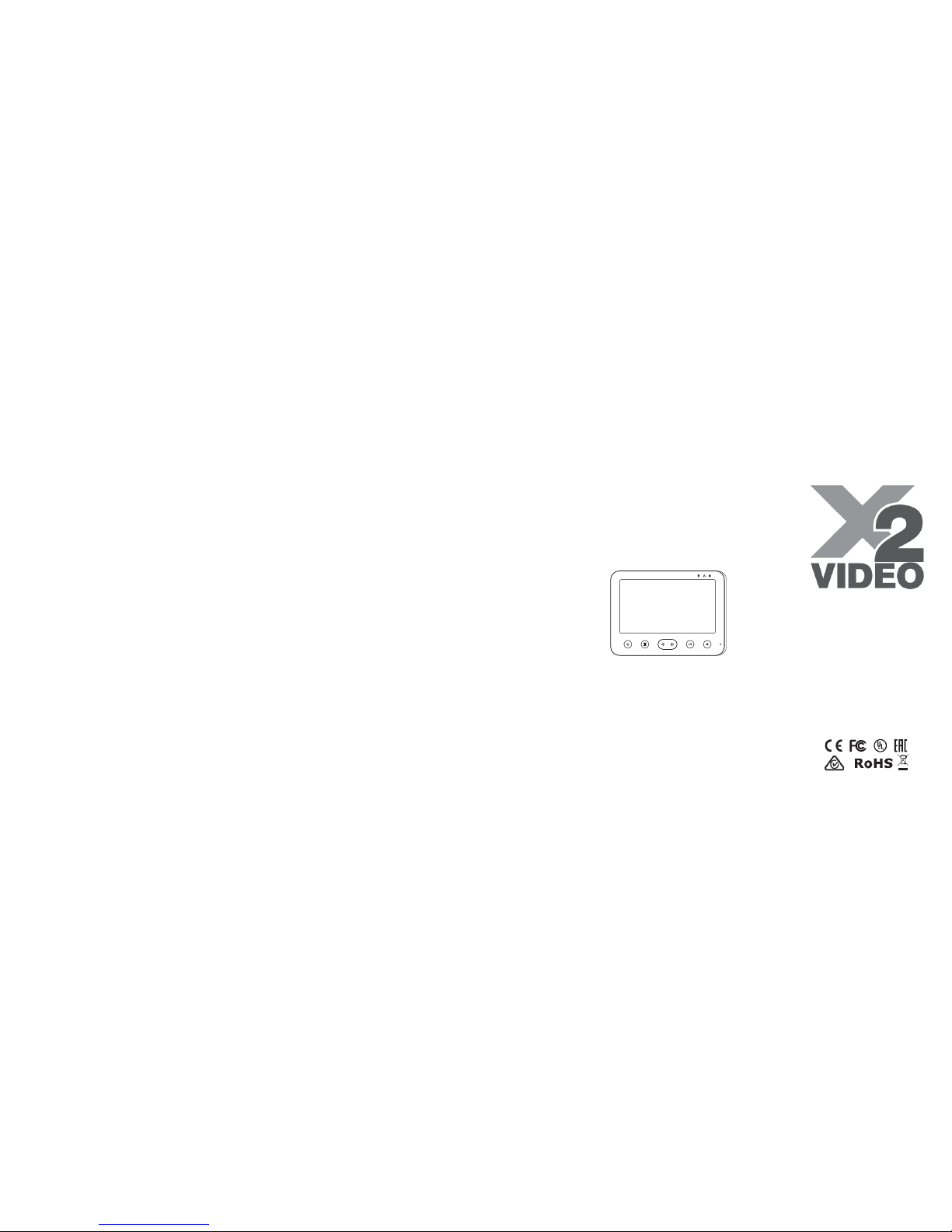
X2-VIDEO-200
X2-VIDEO-201 (Memory)
X2 VIDEO
2-WIRE ROOM STATION
7" COLOR TFT
x2security.com
Designed & Manufactured to
meet Australian specifications
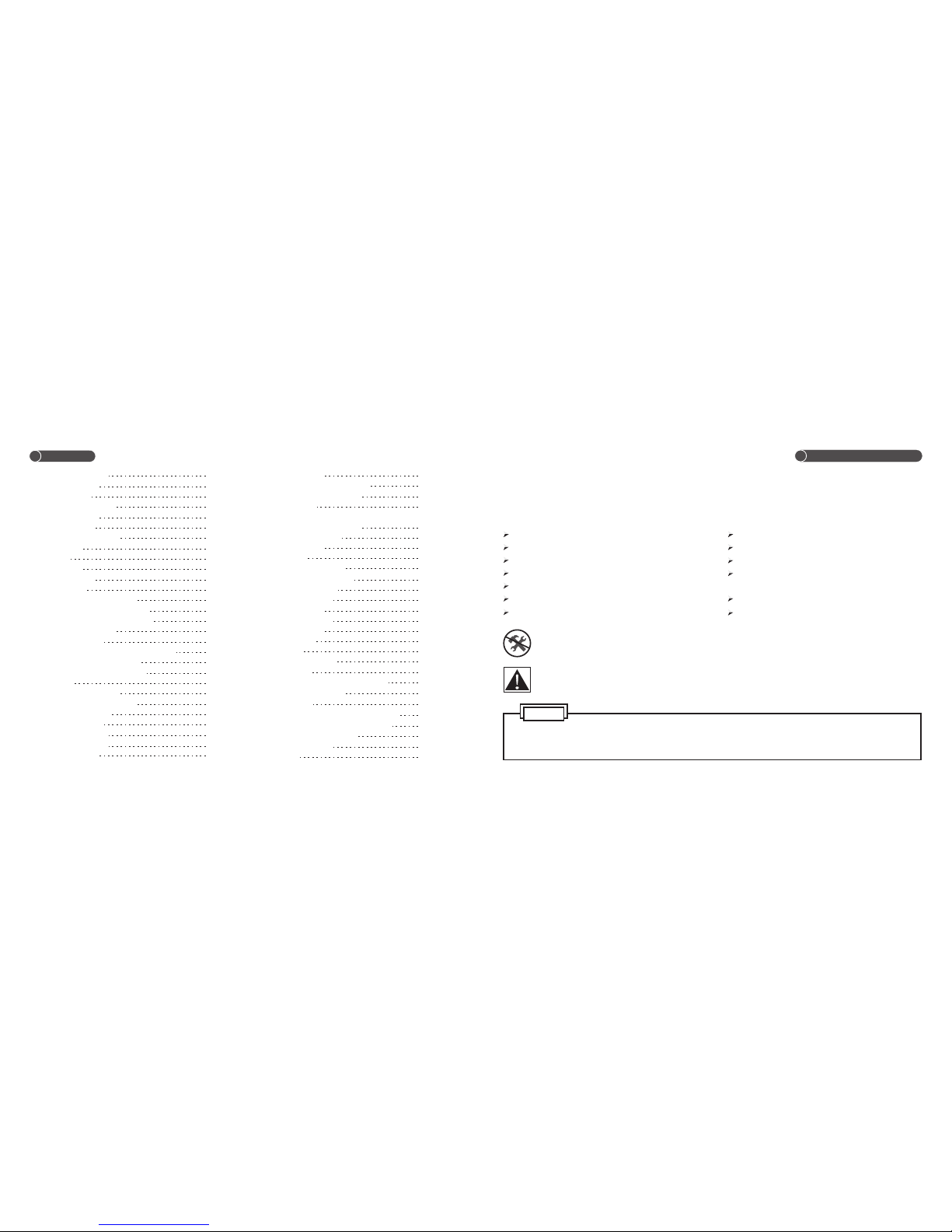
Content
Product Introduction
Parts and Features
Menu Function
Main Menu Interface
Function Setup
System Setup
Image Memory Menu
Help Menu
Operation
1.ON/OFF
2.Call Remind
3.Talk/Stop
3.1 Call Transfer To Talk
3.2 Monitor Transfer To Talk
3.3 Standby Transfer To Talk
3.4 Transfer Call
3.5 Hang up
4.Monitor Door Station/CCTV Camera
4.1Monitor Door Station
4.2Monitor CCTV Camera
5.Unlock
6.Intercommunication
7.Talk Volume Adjustment
8.Extension Switch
9.Function Setup
9.1 Away Setup
9.2 Mute Setup
9.3 Keytone
9.4 Unlock Time
9.5 CCTV Surveillance Period
9.6 Extension Switch Time
10.System Setup
nd
10.1 2 Door Calling/Pedal Control For Talk
10.2 Room Number Setup
10.3 Ringtone Setup
10.4 Time Setup
10.5 Reset
10.6 Language Setup
11.Image Memory Interface
11.1 Review Picture
11.2 Delete Picture
11.3 Take Photo
12.Image Adjustment
12.1 Brightness
12.2 Contrast
12.3 Color
12.4 Picture Effect
13.Busy Status
14.Automatically Setup Room Number
15.Outdoor station alarm
16.Alarm Guide
16.1 Room Number Conflict Alarm
16.2 Communication Trouble Alarm
LED\Voice Status Introduction
Trouble Shooting Guide
Specifications
3
4
6
6
7
8
8
9
10
10
10
10
10
10
11
11
11
11
11
12
12
12
13
13
13
14
14
14
15
15
16
17
17
18
19
21
21
22
22
23
23
24
24
24
25
25
25
26
26
27
27
27
27
28
29
30
3
Thank you for purchasing the X2 Video intercom. Please read instructions carefully and follow directions
before installing products. Any problems regarding this product, please contact your supplier.
Important operation and maintenance guidelines are included in the attached user’s manual.
Product Introduction
CAUTION: To avoid the risk of electric shock, please don’t remove cover or back.
Please seek professional advice.
General features
Multiple ring tones
Door/Gate Release Feature
Brightness, Color and Contrast adjustment
Talk/Ringtone volume adjustment
Do Not Disturb (mute) feature
nd
2 door calling/Pedal control for talk (Option)
Hands free communication
*The manufacturer holds the right to change or modify designs and specifications
without any prior notice, for the improvement and promotion of the product quality.
Touch button
2 way CCTV camera connection (Optional)
Max. to 4 room stations connection with
intercommunication and call transfer function
Record colour image, max. to 100pcs photo.
Time display
Extension switch function
2
NOTE
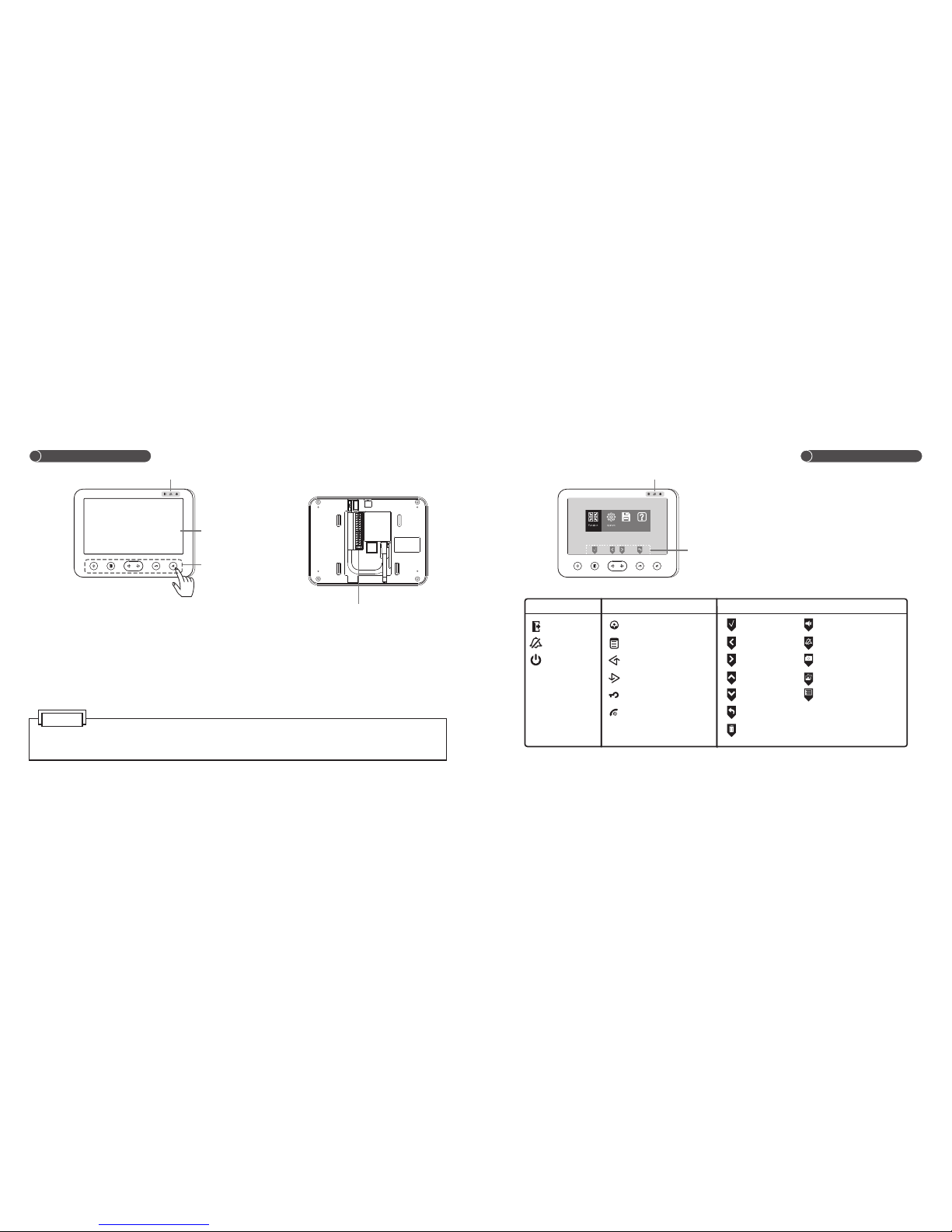
1.The button function of X2-VIDEO-200 and X2-VIDEO-201 Series are corresponding.
2. Touch the centre of button to operate the unit (as the finger indicates).
Parts and Features
LED
Screen
Connection
terminal
OFF ON
Storage Help
Touch button
Task Icon (corresponds with the below buttons)
LED
Touch button
Away
Mute
Power
Monitor
Menu/Confirm
Left/Up/Away
Right/Down/Mute
Unlock/Return
Talk/Stop/Power
Confirm
Left
Right
Up
Down
Return
Delete
LED
Task Icon
NOTE
Volume Adjustment
Mute
Take Photo
Review Picture
Select Menu
4
5
Parts and Features
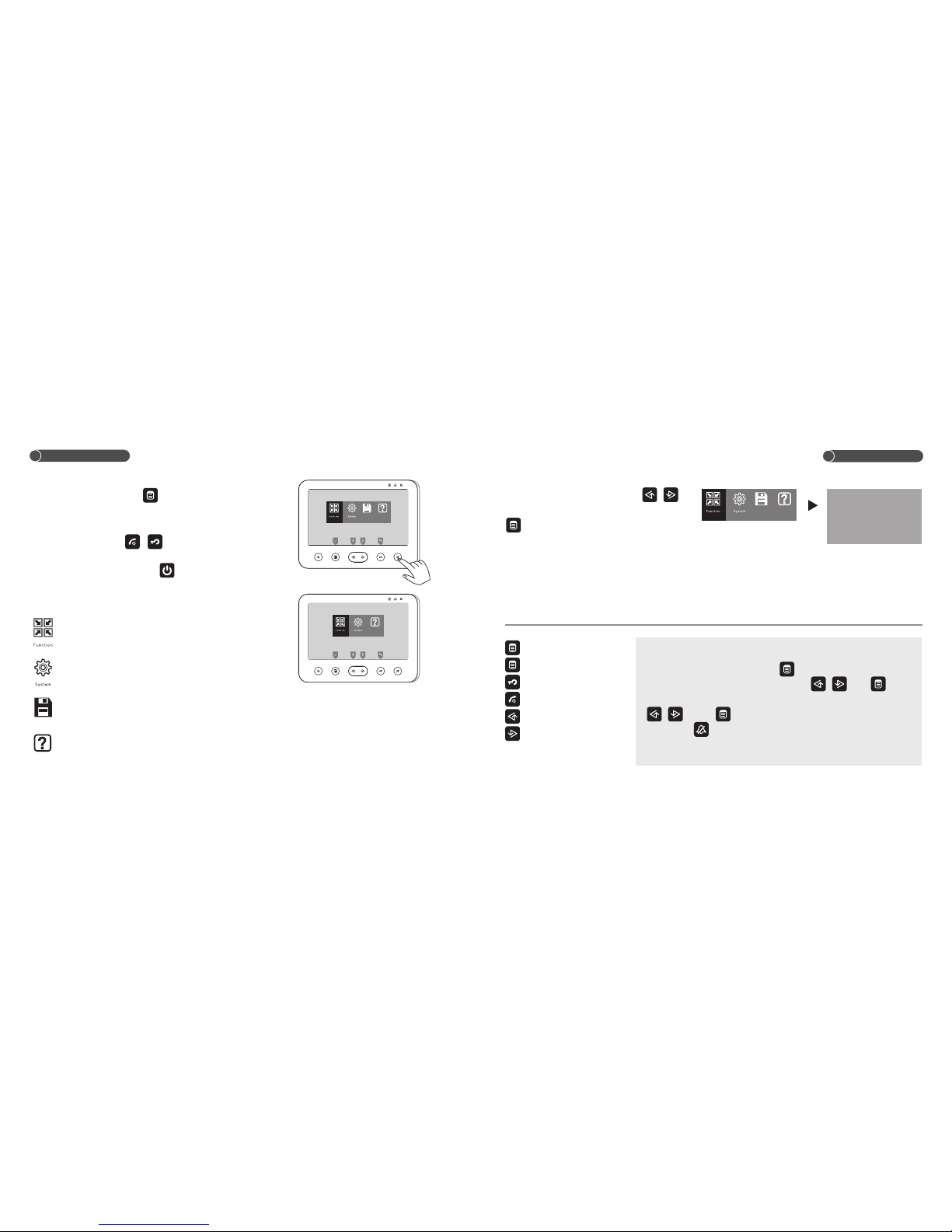
Menu Function
Storage Help
Function Setup (Main function)
nd
System Setup (2 door calling, pedal control for talk,
room number setup, ringtone, time setup)
Image Memory (Review/Delete picture)(Only available for 201)
Storage
Help
Menu Function
Main menu
Under standby mode, touch , then the unit
enters into main menu interface.
Exit main menu: touch /
Note: During operation, power LED keeps lighting.
Help Menu (TFT screen version number, MCU, function of shortcut key)
Function Setup
Under main menu interface, touch / to
choose the “FUNCTION SET” item, then touch
to enter into function setup interface.
AWAY
MUTE
KEY
OPEN
CCTV
AUX.
Away setting (Only available for W100)
Do Not Disturb (mute) Setup
Keytone Setup
Unlock Time Setup
CCTV Surveillance Period Setup
Extension switch time setup
-Enter into main menu
-Operation confirm
-Return to previous menu
-Exit the menu
-Left/Up select
-Right/Down select
For example:
Under main menu interface, touch to enter into function setup
interface. Select “MUTE” item by touching / Touch , you
are able to see the options “ON/OFF”, choose “ON” by touching
/ . Touch to confirm operation. Now the unit is under
mute mode, LED keeps lighting.
AWAY
MUTE
KEY
OPEN
CCTV
AUX.
SET
SET
SOU ND
TIM E
TIM E
TIM E
OFF
OFF
ON
3S
MANUAL
3S
Storage Help
SET
SET
SET
TIME
TIME
TIME
6
7
Help
X2-VIDEO-201
X2-VIDEO-200
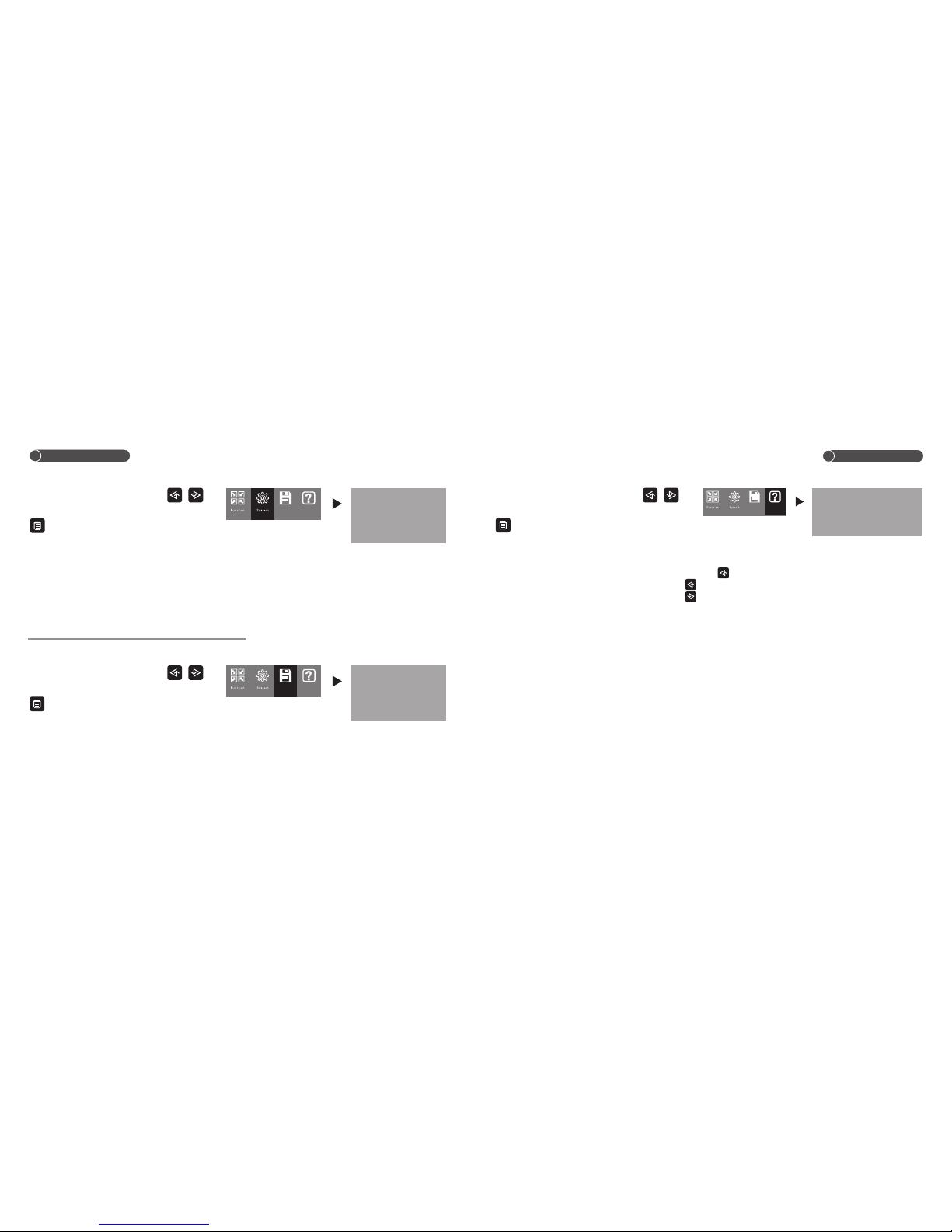
TFT 20140222
MCU 20140113
HOLD LEFT : REVIEW PHOTO
PRESS LEFT : AWAY SETUP
PRESS RIGHT : MUTE SETUP
Storage Help
Menu Function
Menu Function
8
9
System setup
Under main menu interface, touch /
to choose the “SYSTEM SET” item, then touch
to enter into system setup interface.
2ND / PEDAL CTRL
ROOM NO. SET
MUSIC SET
TIME 20XX/01/01 01:00
RESET
LANGUAGE
nd
2 Door Calling / Pedal
Control for Talk Setup
Room Number Setup
Ringtone Setup
Time Setup
Reset
Language Setup
2ND / PEDAL CTRL
ROOM NO. SET
MUSIC SET
TIME 20XX/01/01 01:00
RESET
LANGUAGE ENGLISH
2ND
1
Storage Help
Image Memory Interface (X2-VIDEO-201)
Under main menu interface, touch / to
choose the “STORAGE SET” item, then touch
to enter into image memory interface.
VIEW
DEL ALL
Storage Help
Help Menu
Under main menu interface, touch / to
choose the “HELP SET” item, then touch
to enter into Help Menu.
VIEW
DEL ALL
Review/Delete Picture
Delete All Pictures
TFT
MCU
HOLD LEFT
PRESS LEFT
PRESS RIGHT
TFT Screen Version Number
MCU Version Number
Under standby mode, touch and hold button to review pictures.
Under standby mode, touch button to setup away mode.
Under standby mode, touch button to setup mute mode.
Note: The menu is only display the help information, you cannot directly operate the functions in this interface.

10 11
Operation
1. ON / OFF
a.After connecting the power supply, the unit will sound “DI” with LED flashes, then power LED
turns red, which means the unit is powering on and in standby mode.
b. Under standby mode, touch and hold ,until it sounds “DI”, then power LED turns off, which
means the unit is under off mode.
Under off mode, touch to directly enter into standby mode.
Note: No sound when you have setup the mute mode.
2.Call Remind
a.When the door station calls in, room station screen will display its image automatically.
b.When the room station is talking with door station, and another door station calls, the screen will
display Icon and no ringing.
3.Talk / Stop
3.1 Call Transfer To Talk
When the door station rings, touch to start talk.
3.2 When the room station is in monitor mode, touch to start talk.
Note: Refer to operation 4.1 for Monitor operation.
Operation
3.3 Standby Transfer To Talk
Under standby mode, touch to start talk with Door 1.
If only door 2 connected with, touch to start talk with door 2 directly.
3.4 Transfer Call
When the room station is talking with the door station, touch and hold to choose room number
you need to transfer the call, then touch to transfer call. Now the second room station sounds the
ring, touch to start talk. Other room stations enter into busy mode.
3.5 Hang up
Under talk mode, touch to exit talk. Or you can wait 90secs , it will automatically exit.
4.Monitor
4.1 Monitor Door Station
nd
Under standby mode, touch to switch monitoring between door1/door2/exit. If no 2 door is
connected, it will exit directly.

Operation
Operation
12
13
7.Talk Volume Adjustment
During talk, touch to adjust the talk volume and save automatically, which has 9 levels of
adjustment.
8.Extension Switch
Under standby mode, touch and hold until the unit sounds “DI”,
meanwhile mute LED flashes, it means the extension switch
is triggered. The switch will be automatically turned off after the
setting time.
Note: 1. You need to connect with an external device to achieve the extension switch function.
2. Refer to Operation 9.6 for extension switch time.
9.Function Setup
Under the main menu interface, touch / to choose FUNCTION, then touch to enter into
function setup interface.
Outer device
E705FC/E706FC-T-W100
POWER
AWAY
MUTE
KEY
OPEN
CCTV
AUX.
SET
SET
SOU ND
TIM E
TIM E
TIM E
OFF
OFF
ON
3S
MANUAL
3S
Storage Help
OFF ON
4.2 Monitor CCTV Camera (Optional)
Under standby mode, touch and hold to monitor CCTV1. The monitoring channel would be
CCTV1/CCTV2/CCTV1 when you repeatedly touch the button.
Note: 1. Refer to Operation 9.5 for CCTV surveillance period.
2. Under monitor mode, the icon indicates to take photo, icon indicates to review picture.
The function is invalid.
5.Unlock
When the room station is talking with door station, touch to open the door.
(Refer to Operation 9.4 for unlock time.)
6.Intercommunication
When monitor A wants to call monitor B, touch and hold and the screen will display the room
number (repeatedly touch or / to choose monitor B number), then touch to call.
Touch to exit if call failure.
Note: When you see the room number on the screen after touching , you only have 10secs to operate the
next step, or the unit will go back to the standby mode automatically.

9.1 Away Setup (Only available for X2-VIDEO-201)
Under function setup interface, choose the “AWAY SET” item by touching , then touch /
to turn ON/OFF away mode.
Note: Under away mode, keeps lighting. When the door station rings, the unit will automatically record
one picture if nobody answer the call after 5s.
9.2 Mute Setup
Under function setup interface, choose the “MUTE SET” item by touching , then touch
to turn ON/OFF mute mode.
Note: Under mute mode, LED keeps lighting. When door station rings, the unit will not sound the ring.
9.3 Keytone
Under function setup interface, choose the “KEY SOUND” item by touching ,then touch
Operation
Operation
14
15
AWAY
MUTE
KEY
OPEN
CCTV
AUX.
SET
SET
SOU ND
TIM E
TIM E
TIM E
OFF
OFF
ON
3S
MANUAL
3S
OFF ON
Storage Help
to turn ON/OFF keytone.
9.4 Unlock Time
Under function setup interface, choose the “OPEN TIME” item by touching , then touch /
to setup the unlock time between 1/3/5/10secs. The unit is defaulted to 3s.
9.5 CCTV Surveillance Duration (Optional)
Under function setup interface, choose the “CCTV TIME” item by touching , then touch /
to setup, the monitoring period of CCTV camera between manually off, 10M and 12H, and save
by touch .
AWAY
MUTE
KEY
OPEN
CCTV
AUX.
SET
SET
SOU ND
TIM E
TIM E
TIM E
OFF
OFF
ON
3S
MANUAL
3S
OFF ON
Storage Help
Storage Help
AWAY
MUTE
KEY
OPEN
CCTV
AUX.
SET
SET
SOU ND
TIM E
TIM E
TIM E
OFF
OFF
ON
3S
MANUAL
3S
1S
3S
5S 10S

Operation
Operation
16
17
Note: Please stop monitoring CCTV camera within 24h when you setup the item manually off.
9.6 Extension Switch Time
Under function setup interface, choose the “AUX. TIME” item by touching , then touch
to setup the extension time between 3/10/20/30s. The unit is defaulted to 3s.
Storage Help
AWAY
MUTE
KEY
OPEN
CCTV
AUX.
SET
SET
SOU ND
TIM E
TIM E
TIM E
OFF
OFF
ON
3S
MANUAL
3S
MANUAL
10M
12H
10.System Setup
Under main menu interface, touch / to choose SYSTEM , then touch to enter into
system setup interface.
nd
10.1 2 Door Calling / Pedal Control for Talk (Optional)
nd
2 calling and pedal activity follows the outer switch.
Under system setup interface, choose 2ND/PEDAL CTRL, touch to confirm, then you are able to
nd
choose turn on 2 door calling or pedal control for talk.
nd
Note: 1. The 2 door calling and pedal control for talk function cannot be opened at the same time.
nd
2.The factory setting is defaulted to turn on 2 door calling function. But you need to connect with a
Calling switch to reach this function.
nd
When you turn on 2 door calling mode
nd
1. When the room station is under standby mode, it will sound the ring tone when 2 door calls.
2. When the room station is under talk or monitor mode, it will not sound the ring tone but with
icon
Storage Help
AWAY
MUTE
KEY
OPEN
CCTV
AUX.
SET
SET
SOU ND
TIM E
TIM E
TIM E
OFF
OFF
ON
3S
MANUAL
3S
3S 10S 20S 30S
Storage Help
2ND / PEDAL CTRL
ROOM NO. SET
MUSIC SET
TIME 20XX/01/01 01:00
RESET
LANGUAGE ENGLISH
2ND
1
PEDAL2ND

When you turn on the pedal control for talk mode
1. When the system connects with 2pcs door station, under standby mode, step on the pedal control
switch to monitor Door 1. Step again to monitor Door 2. Step it third time and the room station
will enter into standby mode.
2.When the system only connects with 1pc door station, under standby mode, step on the pedal
control switch to monitor door station, step again the room station and will enter into standby mode.
3.When door station rings, step on the pedal control switch to talk, step again to stop talk and go back
to standby mode.
10.2 Room Number Setup
Under system setup interface, choose ROOM NO., touch to confirm, then you are able to setup
room number between 2/3/4.
st
Calling from 1 door (the outdoor unit)
nd
Calling from 2 door (equipped with the calling device)
Note: Please make sure every room has its own room number to avoid confliction.
10.3 Ringtone Setup
Under system setup interface, choose MUSIC SET, touch to confirm, then you are able to setup
ringtone/ringing volume/ringing time.
A. Ringtone
Ringtone for Door1/Door 2: Under Music Set interface, choose MUSIC CH1 or MUSIC CH2, and
touch to confirm, then you are able to choose your favorite ringtones.
Storage Help
2ND / PEDAL CTRL
ROOM NO. SET
MUSIC SET
TIME 20XX/01/01 01:00
RESET
LANGUAGE ENGLISH
2ND
2
2 3 4
Storage Help
2ND / PEDAL CTRL
ROOM NO. SET
MUSIC SET
TIME 20XX/01/01 01:00
RESET
LANGUAGE ENGLISH
2ND
1
Operation
Operation
18
19

Operation
Operation
Storage Help
2ND / PEDAL CTRL
ROOM NO. SET
MUSIC SET
TIME 20XX/01/01 01:00
RESET
LANGUAGE ENGLISH
2ND
1
MUSIC
MUSIC
MUSIC
MUSIC
1
2
2
20S
CH1
CH2
VOLUME
TIME
1 2 3 4 5 6 7 8 9
B. Ringing Volume
Under Music Set interface, choose MUSIC VOLUME, and touch to confirm, then you are able
to adjust the ringing volume in 4 levels by touching / .
C. Ringing Time
Under Music Set interface, choose MUSIC TIME, and touch to confirm, then you are able to
adjust the ringing time between 5/10/15/20s by touching / .
Storage Help
2ND / PEDAL CTRL
ROOM NO. SET
MUSIC SET
TIME 20XX/01/01 01:00
RESET
LANGUAGE ENGLISH
2ND
1
MUSIC
MUSIC
MUSIC
MUSIC
1
2
2
20S
CH1
CH2
VOLUME
TIME
1 2 3 4
Storage Help
2ND / PEDAL CTRL
ROOM NO. SET
MUSIC SET
TIME 20XX/01/01 01:00
RESET
LANGUAGE ENGLISH
2ND
1
MUSIC
MUSIC
MUSIC
MUSIC
1
2
2
20S
CH1
CH2
VOLUME
TIME
5S 10S 15S 20S
10.4 Time Setup
Under system setup interface, choose TIME, and touch to confirm, then you are able to setup
time. During setup, touch to choose the item you need to setup, touch / to adjust.
10.5 Reset
Under system setup interface, choose RESET, and touch to confirm operation. Successful
operation with a sound DI.
Storage Help
2ND / PEDAL CTRL
ROOM NO. SET
MUSIC SET
TIME 20XX/01/01 01:00
RESET
LANGUAGE ENGLISH
2ND
1
20XX/01/01 01:00:00
20
21
Storage Help
2ND / PEDAL CTRL
ROOM NO. SET
MUSIC SET
TIME 20XX/01/01 01:00
RESET
LANGUAGE ENGLISH
2ND
1
OK CANCEL

Operation
Operation
22 23
Storage
CH1 20XX/XX/XX 12:00
Image
11.1 Take Photo
Under monitor/talk mode, touch to take one photo.
11.2 Review Picture
Under image memory interface, choose VIEW, and touch to confirm, the unit will enter into review
mode. Touch to delete one picture, touch to review pictures.
Note: 1. Under monitor mode, touch to enter into review mode.
2. Under standby mode, touch and hold to enter into review mode.
2 0 X X / 0 1 / 0 1 1 1 : 2 5
CH1
10.6 Language Setup
Under system setup interface, choose LANGUAGE ,and touch to confirm, then you can choose
the language between ENGLISH POLSKI and РУССКИЙ.
11.Image Memory Interface (Only available for X2-VIDEO-201)
Under main menu interface, touch / to choose STORAGE, touch to confirm, the unit will
enter into image memory interface.
Note: Under monitor/talk mode, touch to choose STORAGE, the unit will enter into image memory
interface.
VIEW
DEL ALL
Storage Help
Storage Help
2ND / PEDAL CTRL
ROOM NO. SET
MUSIC SET
TIME 20XX/01/01 01:00
RESET
LANGUAGE ENGLISH
2ND
1
ENGLISH РУССКИЙPOLSKI

Operation
Operation
24 25
12.2 Contrast
Under image adjustment interface, choose CONTRAST to adjust the contrast, you are able to adjust
in 100 levels.
1 2.3 Color
Under image adjustment interface, choose CHROMA to adjust the color, you are able to adjust in 100
levels.
1 2.4 Picture Effect
Under image adjustment interface, choose IMPACT to adjust the picture effect between
MANUAL/STAND/SOFT/BRIGHT.
BRIGHT
CONTRAST
CHROMA
IMPACT
58
58
58
MANUAL
BRIGHT
CONTRAST
CHROMA
IMPACT
58
58
58
MANUAL
BRIGHT
CONTRAST
CHROMA
IMPACT
58
58
58
MANUAL
MANUAL
STAND
SOFT BRIGHT
11.3 Delete Picture
Under image memory interface, choose DEL ALL, touch to confirm, all of the pictures will be
deleted.
12.Image Adjustment
Under monitor/talk mode, touch enter into the select interface, and touch / to choose
image, then touch enter into the image adjustment interface.
.
12.1 Brightness
Under image adjustment interface, choose BRIGHT to adjust the brightness, you are able to adjust in
100 levels.
Storage
CH1 20XX/XX/XX 12:00
Image
BRIGHT
CONTRAST
CHROMA
IMPACT
58
58
58
MANUAL
BRIGHT
CONTRAST
CHROMA
IMPACT
58
58
58
MANUAL
Storage Help
VIEW
DEL ALL
OK CANCEL

13.Busy Status
When one of the room stations is under talking or monitoring mode, others will enter into busy mode.
After finishing talking or monitoring, all of the units will go back to standby mode.
Note: When the room station is under busy mode, it cannot operate room number setup and system reset
Function.
14. Automatically Setup Room Number
A.Single Room Station
Reset the unit, then calls from door station. The room number will be automatically setup after ringing.
B.Two Room Stations
Reset the units, then calls from door station. The room numbers will be automatically setup after
ringing.
C.More Than Two Room Stations
Reset all the units, then connect the power supply of main unit and the extension unit which you need
to setup as No.2, then calls from door station. The room numbers will be automatically setup after
ringing. After that, connect the power supply of the extension unit which you need to setup as No.3,
then calls from door station. The room numbers will be automatically setup after ringing. Do the same
operation for No.4 extension unit.
Operation
Operation
26
27
15.Outdoor station alarm
If indoor unit sounds “DI DI...”and indicator or flashes, it means the outdoor station 1 or 2
wires broke out(see trouble shooting at last page). To stop the alarm, touch under standby mode,
otherwise, it will alarm again when power is on the unit.
16.Alarm Guide
16.1 Room Number Conflict Alarm
When the system has more than two room stations with a same room number, the unit will sound “DI”
at intervals. You need to reset the room number to avoid the alarm. If the alarm is stays on after
reseting the room number, you need to restart the power supply.
16.2 Communication Trouble Alarm
If the unit sounds “DI DI” every 3s, it means there is communication trouble between room stations.
Please check the wiring and make sure the main unit is turned on. After resolving the trouble,
press or to monitor or talk with door station, the alarm will be automatically cancelled.
Note: For the extension room station, you will only hear the sound when you operate the monitor or talk
function more than 6 times.

LED/Voice Status Introduction
1.LED Status
LED turns on
LED turns on
LED turns on
LED flashes
LED flashes
LED flashes
2.Voice Status
”DI” at intervals, it means room number conflicting.
“DI DI” at intervals, it means communication trouble.
“DU”, it means the function is not allowed to operate.
Long “DI”, it means the unit is powering on.
“DI DI...”and flashes, it means door1 wires broke out.
“DI DI...”and flashes, it means door1 wires broke out.
The unit is powering on.
The unit is under mute mode.
The unit is under away mode.
Door1 wires broke out.
Door2 wires broke out
Improper hang up
28
29
Trouble Shooting Guide
Problem Possible reason
Solution
-Check if the power is on.
-Refer to Operation 1 “ON/OFF”, turn on the unit.
-Check the connection between room and
door station.
-Refer to Operation 1 “ON/OFF”, turn on the unit.
-Refer to Operation 10.2 “Room Number
Setup”, setup a new room number.
-Check the connection between room and
door station.
-Refer to Operation 1 “ON/OFF”, turn on the unit.
-Check the connection between this unit and
the main unit.
-Refer to Operation 10.2 “Room Number Setup”,
setup a new room number.
-Refer to Operation 10.2 “Room Number Setup”,
reset the unit then setup the room number.
-Refer to Operation 1 “ON/OFF”, turn on the unit.
Refer to Operation 7“Talk Volume Adjustment”,
adjust the volume.
Refer to Operation 10.2 “Room Number Setup”,
reset the unit then setup the room number.
The unit does not work.
Room station cannot monitor door station.
“DI DI” at intervals when the system connects
with more room stations.
“DI DI” continuously when the system
connects with more room stations.
Cannot call from door station, room station
cannot monitor door station and sound
“DI DI” at intervals.
Door station can hear the sound from room
normally, but the room station can only hear
very low sound from door station.
When the system only connects with one
room station, it cannot monitor or talk.
Cannot call from door station.
-Power is not connected.
-The unit is OFF.
-The connection between room and door
station is cut off.
-The unit is OFF.
-The room number has not been setup.
-The connection between room and door
station is short circuit.
-The main unit is OFF.
-The connection between this unit and the
main unit is cut off.
Room number confliction.
-No main unit in the system.
-The main unit is OFF.
Talk volume is too low.
This unit is not the main unit.
Check the wire connection of outdoor units.
Sounds "DI DI... " and indicator or
flashes
Door1 or door2 wires broke out

Specifications
Model No.
Item
Scr een
Pow er volt age and c urren t
Con necti on
Memory
Power consumption
Optional extension room station
X2-VIDEO-200
7’color TFT
DC13.5-15V/1.5A
In series
100
room stations (which has intercom function)
X2 Two wire video door stations
Operation temperature
-10℃ +55℃ to
Optional door station
X2-VIDEO-201
CCTV input
Typical 1Vp-p(75ohm)
630101080003
14V,600mA(MAX ).
NO
30
