Page 1
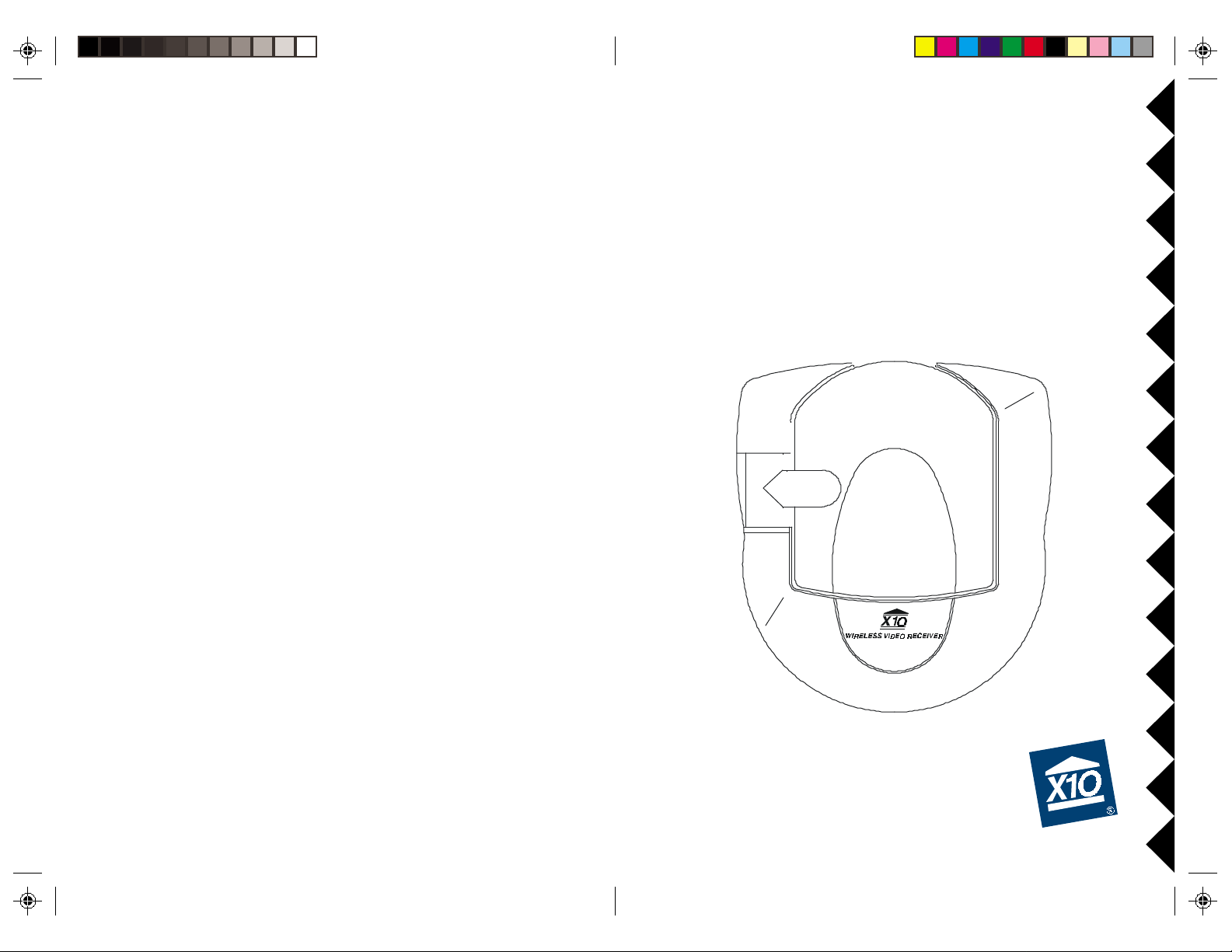
Video Receiver for use with X10
Wireless Camera Systems
MODEL VR36A OWNER'S MANUAL
Page 2
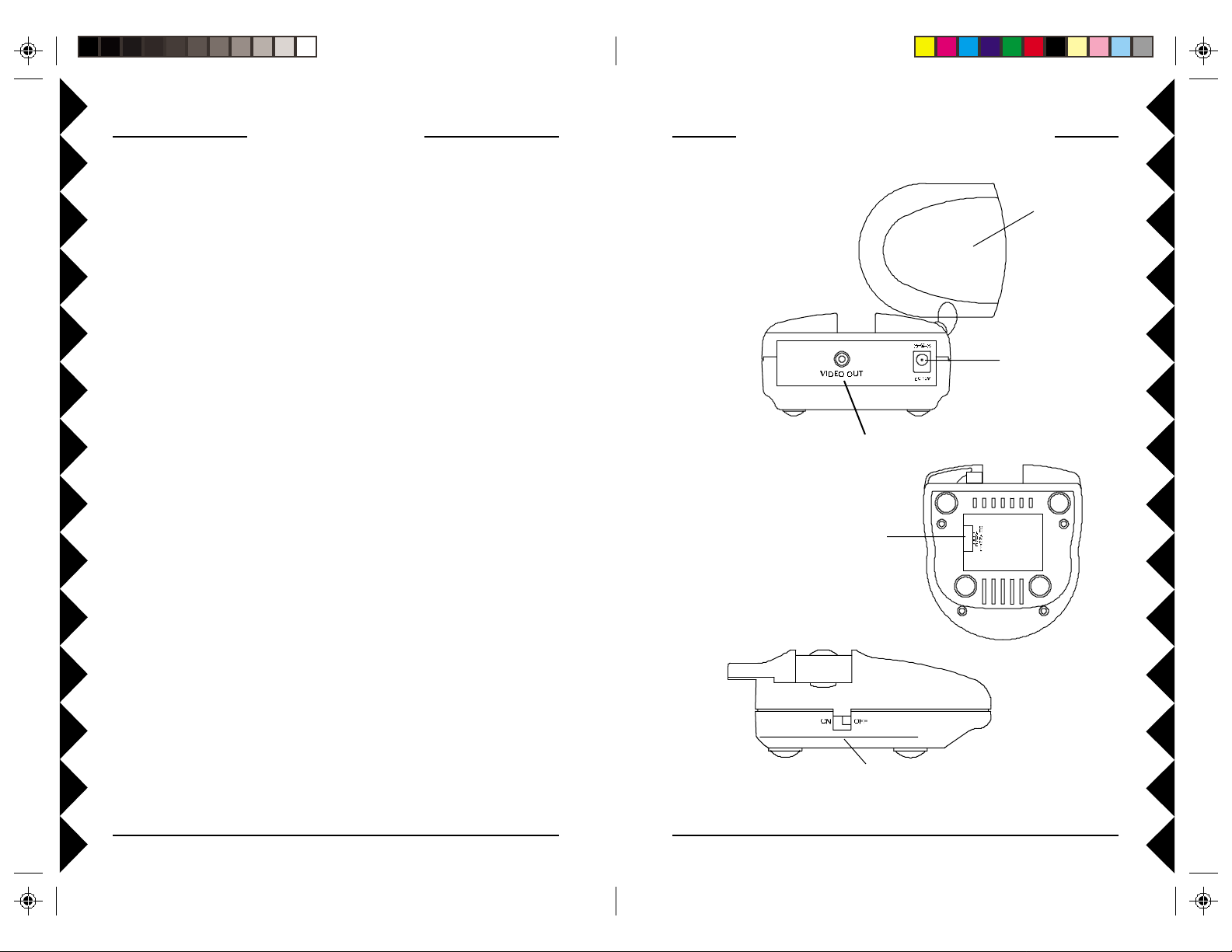
INTRODUCTION
CONTROLS AND CONNECTIONS
The VR36A Video Receiver works with X10's Wireless Cameras. The
Camera converts video into wireless radio frequency (RF) signals and
transmits them (even through walls) to the Video Receiver which you
connect to a TV anywhere in your home (up to 100 ft. away from the
Camera). The Video Receiver converts the signals back to video signals
which are fed through a cable to your TV's Video input jack. If you
purchase additional VR36As you can view your camera(s) on more than
one TV.
FCC CAUTION
THIS DEVICE COMPLIES WITH PART 15 OF THE FCC RULES.
OPERATION IS SUBJECT TO THE FOLLOWING TWO CONDITIONS:
(1)THIS DEVICE MAY NOT CAUSE HARMFUL INTERFERENCE, AND
(2)THIS DEVICE MUST ACCEPT ANY INTERFERENCE RECEIVED, INCLUDING
INTERFERENCE THAT MAY CAUSE UNDESIRED OPERATION.
This equipment generates and uses radio frequency energy , and if not installed and used
properly, that is, in strict accordance with the manufacturers instructions, it may cause
interference to radio and television reception. It has been type tested and found to comply
with the limits for remote control devices in accordance with the specifications in Sub-Parts
B and C of Part 15 of FCC Rules, which are designed to provide reasonable protection
against such interference in a residential installation. However, there is no guarantee that
interference will not occur in a particular installation. If this equipment does cause
interference to radio or television reception, which can be determined by unplugging the
equipment, try to correct the interference by one or more of the following measures.
• Reorient the antenna of the radio/TV experiencing the interference.
• Relocate the equipment with respect to the radio/TV.
• Move the equipment away from the radio/TV.
• Plug the equipment into an outlet on a different electrical circuit from the radio/TV
experiencing the interference.
• If necessary, consult your local Dealer for additional suggestions.
2.4 GHz Video
Antenna
Power Supply
Jack
Video Out Jack
2.4 GHz
Channel Switch
NOTE: Modifications to this product will void the user's authority to operate this
equipment.
22
2
22
ON-OFF Switch
33
3
33
Page 3

CONNECTING UP
FINE TUNING YOUR SYSTEM
1. Connect a Video cable to the VIDEO
OUT jack on the Video Receiver.
Connect the other end to your TV's
VIDEO IN jack. If your TV does not
have a Video IN jack, you will need to
purchase an RF modulator, or connect
as shown in the diagram below.
2. Plug the Video Receiver's Power
Supply jack (the power supply with NO
code wheels) into the Video Receiver
and plug the power supply into a 120
volt wall outlet.
3. Turn the Video Receiver's power switch (on side of unit) on.
4. Set the channel switch to the same letter as you set on the camera, A,
B, C, or D.
5. Position the Video Receiver in a convenient location such as on top of
the TV and orient the antenna so that the flat side points in the direction
where you set up the Camera.
IF YOUR TV IS ALREADY HOOKED UP TO A
DBS RECEIVER OR OTHER A/V DEVICE,
OR IF YOUR TV DOES NOT HAVE A VIDEO
IN
JACK.
The system usually works best with the "pip" on the Camera's antenna
facing the flat side of the Receiver's antenna (see diagram below).
Sometimes, however, reflections and other effects in the home may affect
the signal so that some adjustment of either the Camera or Receiver
antenna may be necessary to get the best signal. If you have more than one
Camera, sometimes pointing the Receiver's antenna up towards the ceiling
works best.
pip
CAMERA /SENDER
VIDEO RECEIVER
SOLD SEPARATELY
If a DBS Receiver or other A/V
component is connected to the TV using a
COAX cable, you can connect the Video
Receiver to the free LINE IN jack on the
component.
44
4
44
55
5
55
Page 4

TROUBLESHOOTING
If you do not see a picture on your TV:
Check that the Receiver and the Camera are on the same letter channel (A,
B, C, or D). On the Receiver the switch is on the bottom. On the Camera the
switch is located under the rubber plug on the base of the unit. Make sure you
replace the plug afterwards if you intend to use the camera outdoors.
There is a power light on the front of the Receiver. Check that the power
switch on the side of the Receiver is ON.
Check that the Camera is turned on. For single camera systems the power
supply for the Camera will normally be on (it powers up on). For Multi-Camera
systems you need to purchase a TM751 Transceiver for the remote control to
be able to turn Cameras on. When you turn any one on, in a group of 4 on, the
others in the group turn off. Groups must be 1-4, 5-8, 9-12, or 13-16. Check
that all camera power supplies are set to the same Housecode as the Transceiver
and remote control.
Verify that your connections to the TV are correct. Make sure you are using
the appropriate input mode for your TV , try pressing the A-B button or Video
button on your TV's remote control to change the input mode (consult your
TV's owner's manual, if necessary).
If you connected the Receiver to a VCR and then connected the VCR to your
TV, you might need to turn the VCR OFF to see the Camera's picture on your
TV. Or you might need to turn the VCR on, AND set it to record the picture
from the Camera, in order to see the picture on your TV. Or you might need to
press the A-B button on your VCR's remote control. Consult your VCR's
owner's manual from more information.
If you get a picture but the quality is poor:
Try dif ferent positions for the antennas on the Camera and Receiver. Normally
they should point at each other. Sometimes, due to reflections, you might get a
better picture with the Receiver's antenna pointing to the ceiling.
Take a look at what the video signal is passing through or near to get to the
Receiver. Metal objects and electromagnetic fields can distort the signal. Try
to keep the Receiver as far away from other devices as the cables allow. In
most cases, relocating the Camera or Receiver a few feet is enough to avoid
the source of interference.
Try unplugging/turning off any electromagnetic interference producing devices,
such as a microwave oven, baby monitor, computer, wireless LAN, wireless
speakers, cordless phone, cell phone, etc.
Other 2.4 GHz devices can distort the Camera's picture. If you are experiencing
interference between X10 Cameras and some other equipment that uses 2.4
GHz, check the other device's owner's manual for the frequencies of each
channel that it uses. X10 cameras use the following frequencies: Channel A:
2.411 GHz, Chan B: 2.434 GHz, Chan C: 2.453 GHz, Chan D: 2.473 GHz. W e
recommend using a frequency on the other device that is farthest from channel
A or D, depending on which side of the band the other device is transmitting.
Otherwise you will need to discontinue use of the device while using the
Cameras.
If the camera is out of focus:
The camera is shipped preset to be in focus for normal use, but if you want to
change the focus you can remove the clear plastic cover and rotate the inner
portion of the lens. It might be a bit tight. Try turning it counterclockwise first.
If you turn it clockwise do not force or over tighten it. For outdoor use, replace
the clear plastic cover to keep the rain out.
If you are having difficulty turning the Camera on/off remotely:
Plug the Transceiver (the white module with an antenna) into a different outlet.
Note a Transceiver (sold separately) is REQUIRED for Multi-Camera systems.
It is not required if you only have one camera as the camera's power supply
powers up on when you plug it in.
If the Remote Control (sold separately) doesn't do anything.
Check that the red light on the remote comes on when you press any button.
Check that you have the batteries installed correctly, replace if necessary with
4 AAA alkaline batteries. Try the Transceiver in dif ferent outlets (see above).
For more help with setup please visit www .x10.com/support
66
6
66
77
7
77
Page 5

12 MONTH LIMITED WARRANTY
X10.COM A DIV . OF X10 WIRELESS TECHNOLOGY, INC. (X10) W ARRANTS ITS
PRODUCTS TO BE FREE FROM DEFECTIVE MA TERIAL AND WORKMANSHIP
FOR A PERIOD OF ONE (1) YEAR FROM THE ORIGINAL DA TE OF PURCHASE
A T RET AIL. X10 AGREES TO REPAIR OR REPLACE, AT ITS SOLE DISCRETION,
A DEFECTIVE X10 PRODUCT IF RETURNED TO X10 WITHIN THE W ARRANTY
PERIOD AND WITH PROOF OF PURCHASE.
IF SER VICE IS REQUIRED UNDER THIS W ARRANTY :
1. CALL 1-800-675-3044, OR VISIT WWW .X10.COM, OR E-MAIL
SALES@X10.COM TO OBT AIN A RETURN MERCHANDISE
AUTHORIZA TION (RMA) NUMBER.
2. RETURN THE DEFECTIVE UNIT POSTAGE PREPAID TO THE ADDRESS
BELOW
3. ENCLOSE A CHECK FOR $4.00 TO COVER HANDLING AND RETURN
POST AGE.
4. ENCLOSE A DA TED PROOF OF PURCHASE.
5. X10 IS NOT RESPONSIBLE FOR SHIPPING DAMAGE. UNITS TO BE
RETURNED SHOULD BE PACKED CAREFULLY.
THIS WARRANTY DOES NOT EXTEND TO ANY X10 PRODUCTS WHICH
HA VE BEEN SUBJECT T O MISUSE, NEGLECT , ACCIDENT , INCORRECT WIRING
OR TO USE IN VIOLA TION OF OPERA TING INSTRUCTIONS FURNISHED BY
US, NOR EXTEND TO ANY UNITS AL TERED OR REPAIRED FOR WARRANTY
DEFECT BY ANYONE OTHER THAN X10. THIS WARRANTY DOES NOT
COVER ANY INCIDENT AL OR CONSEQUENTIAL DAMAGES AND IS IN LIEU
OF ALL OTHER WARRANTIES EXPRESSED OR IMPLIED AND NO
REPRESENT A TIVE OR PERSON IS AUTHORIZED T O ASSUME FOR US ANY
OTHER LIABILITY IN CONNECTION WITH THE SALE OF OUR PRODUCTS.
SOME ST A TES DO NOT ALLOW LIMIT ATIONS ON HOW LONG AN IMPLIED
W ARRANTY LASTS, AND/OR THE EXCLUSION OR LIMIT ATION OF
INCIDENTAL OR CONSEQUENTIAL DAMAGES SO THE ABOVE LIMIT ATIONS
AND EXCLUSIONS MA Y NOT APPL Y TO THE ORIGINAL CUSTOMER. THIS
W ARRANTY GIVES YOU SPECIFIC RIGHTS AND YOU MA Y ALSO HAVE
OTHER RIGHTS WHICH V AR Y FROM ST ATE TO STA TE .
X10.com, a div. of X10 Wireless Technology, Inc.
Returns Depot, 3824 North 5th St.,
Suite C, North Las Vegas, NV 89032
Web Site: www.x10.com
VR36A-09/01
