Page 1
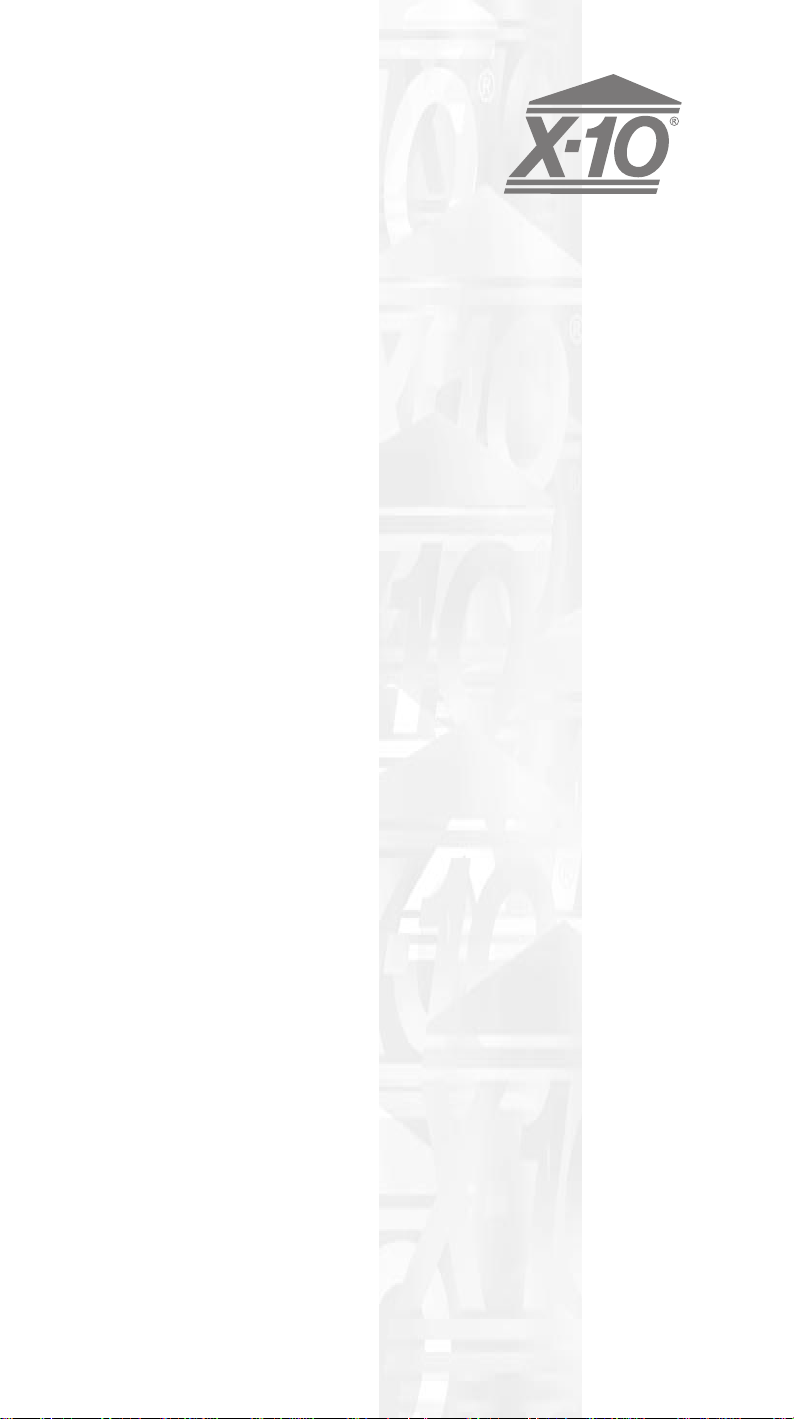
UR24A
8-IN-1
LEARNING
SUPERREMOTE
OWNER’S MANUAL
Page 2
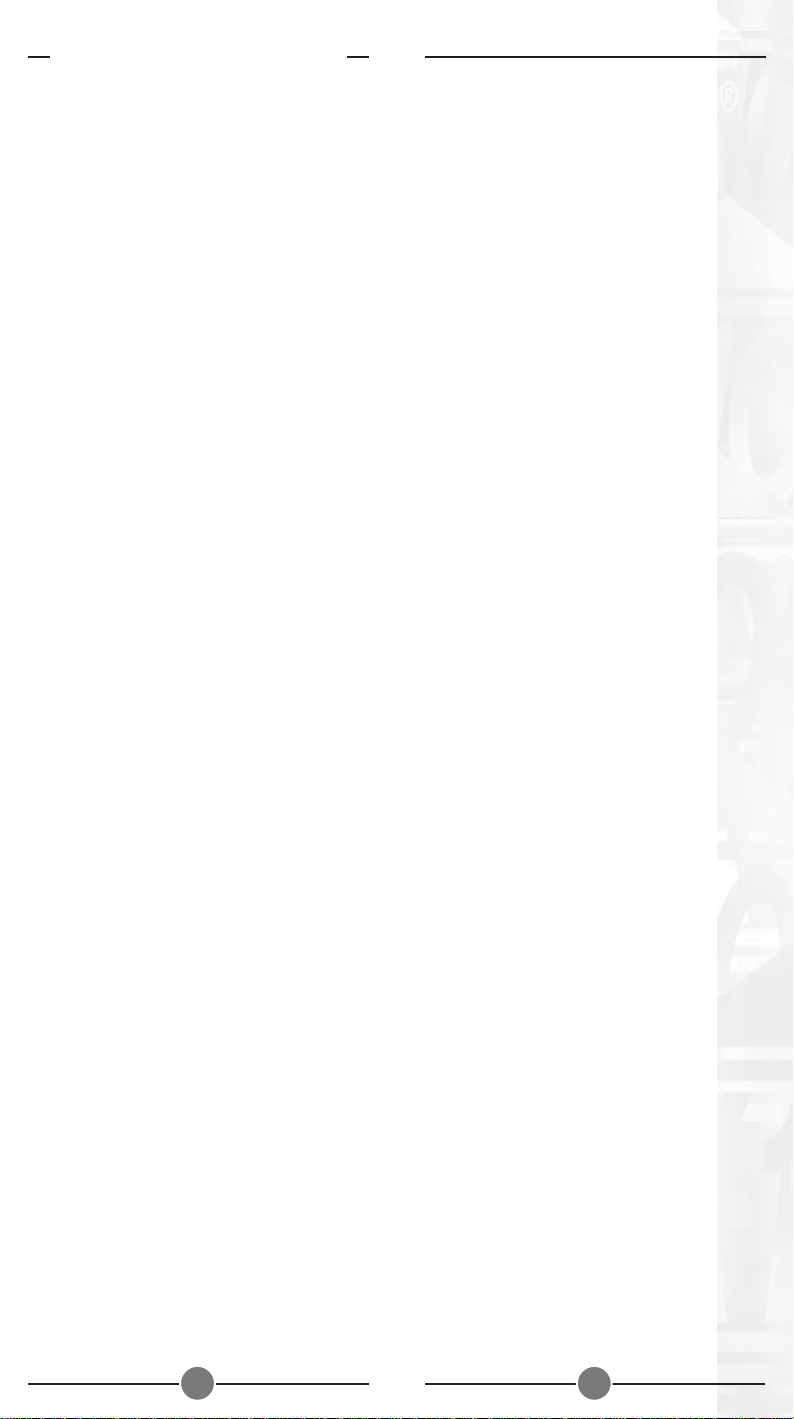
READ THIS FIRST!
S
AFETY CONSIDERATIONS
Remember to exercise good common
sense when using your X-10 remote’s
home automation features - especially
when scheduling unattended devices.
There can be some unexpected
consequences if not used with care. For
example, an empty coffee pot can be
remotely turned on. If that should
happen, your coffee pot could be
damaged from overheating. If an
electric heater is turned on by remote
control while clothing is draped over it,
a fire could result. DO NOT USE the
system for the control of high power
heating appliances such as portable
heaters.
Caution: To reduce the risk of electric
shock, do not disassemble any part of
the Home Automation System. No userserviceable parts are inside. If you spill
liquid on a unit, disconnect the unit from
the AC outlet to prevent possible fire or
shock hazard and consult authorized
service personnel.
Powerline operated equipment or
accessories connected to any of these
units should bear the UL listing or CSA
certification mark and should not have
been modified in any way that might
defeat their safety features.
War ning: To prevent electric shock
hazard, do not expose any part of the
Home Automation System to rain or
moisture.
FCC C
THIS DEVICE COMPLIES WITH PART 15
OF THE FCC RULES.
OPERATION IS SUBJECT TO THE
FOLLOWING TWO CONDITIONS:
(1) THIS DEVICE MAY NOT CAUSE
(2) THIS DEVICE MUST ACCEPT ANY
This equipment generates and uses radio
frequency energy, and if not installed
and used properly, that is, in strict
accordance with the manufacturers
instructions, it may cause interference to
radio and television reception. It has
been type tested and found to comply
with the limits for remote control devices
in accordance with the specifications in
Sub-Parts B and C of Part 15 of FCC
Rules, which are designed to provide
reasonable protection against such
interference in a residential installation.
However, there is no guarantee that
interference will not occur in a particular
installation. If this equipment does cause
interference to radio or television
reception, which can be determined by
unplugging the equipment, try to correct
the interference by one or more of the
following measures.
• Reorient the antenna of the radio/TV
• Relocate the interface with respect to
• Move the interface away from the
• Plug the interface into an outlet on a
AUTION
HARMFUL INTERFERENCE, AND
INTERFERENCE RECEIVED,
INCLUDING INTERFERENCE THA T
MA Y CAUSE UNDESIRED
OPERATION.
experiencing the interference.
the radio/TV .
radio/TV.
different electrical circuit from the
radio/TV
experiencing the interference.
• If necessary , consult your local
Dealer for additional suggestions.
NOTE: Modifications to any of the
components in this kit will void the user’s
authority to operate this equipment.
32
Page 3
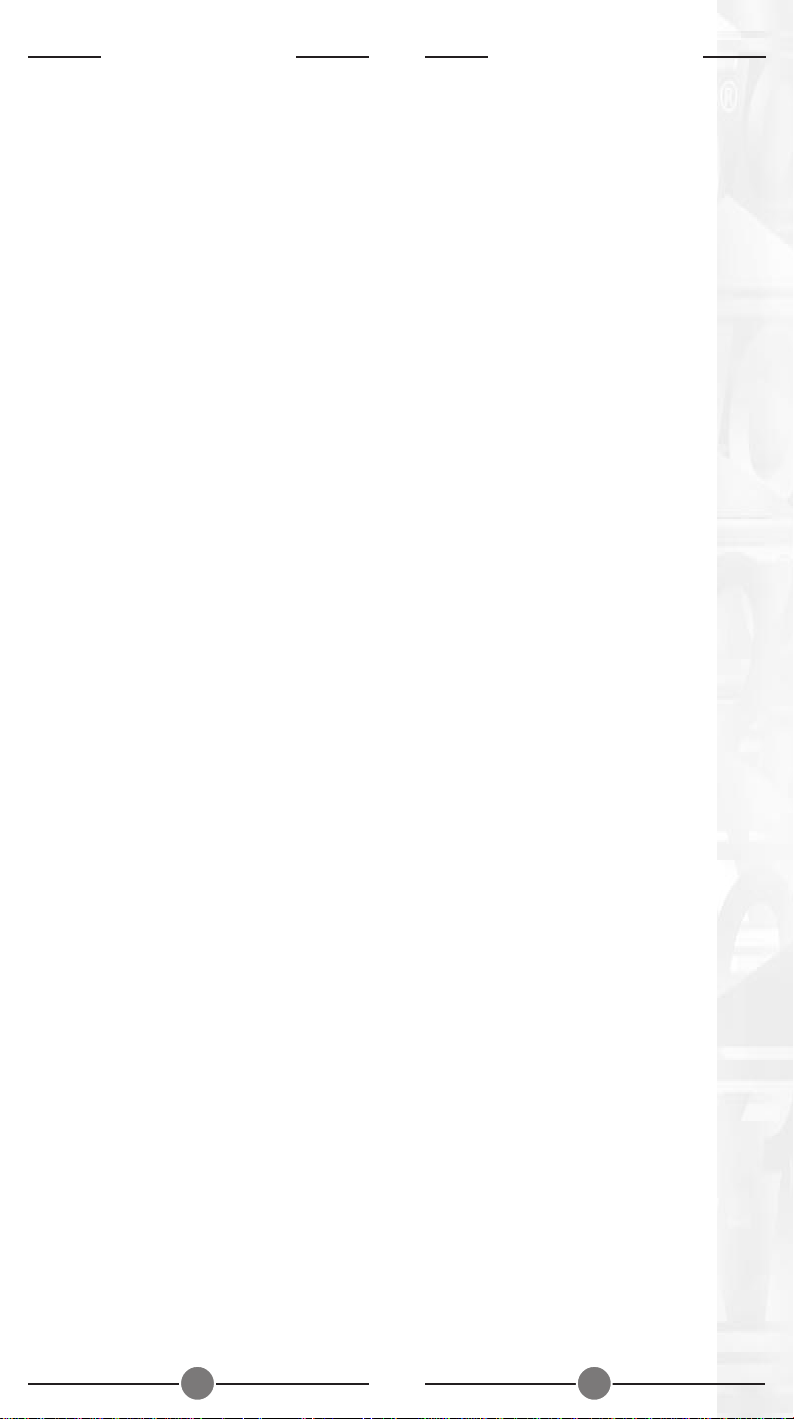
CONTENTS
INTRODUCTION .................................. 5
GETTING STARTED .............................. 6
CONTROLLERS AND MODULES ............... 6
HOUSE CODES AND UNIT CODES ......... 7
INSTALLING THE COMPONENTS .................. 8
TRANSCEIVER MODULE ....................... 8
LAMP MODULE .............................. 8
8-IN-1 SUPER REMOTE ........................ 9
SETTING UP YOUR SUPERREMOTE .......... 10
BUTTON DESCRIPTIONS ...................10
CLEARING THE MEMORY ..................12
SETTING UP FOR TV, VCR,
CABLE BOX AND SATELLITE RECEIVER .14
USING AUX TO CONTROL
A SECOND TV, VCR, CABLE BOX OR
SATELLITE RECEIVER ......................... 24
SEARCHING FOR CODES .................. 26
IDENTIFYING CODES FOUND USING
THE SEARCH PROCEDURE ................... 27
SETTING THE SLEEP TIMER .................. 28
LEARNING ................................... 29
CONTROLLING X-10 MODULES ............. 32
TO SET THE X-10 SLEEP TIMER ............ 32
CHANGING THE X-10 HOUSE CODE:... 33
CONTROLLING AN
IR MINI CONTROLLER ...................... 34
EXPANDING YOUR SYSTEM ................ 36
TROUBLESHOOTING ........................... 38
WARRANTY ...................................39
INTRODUCTION
Congratulations on your purchase of
the X-10 SuperRemote.
Make your lights and appliances go to
work for you....
The X-10 SuperRemote will control most
or all of your video and audio
equipment. But what really sets it apart
from other remotes is that you can also
control almost any light or appliance in
your home - even in another room!
And it’s easy to install. Within minutes,
you can be using your X-10
SuperRemote to dim the lights, start
brewing a fresh pot of coffee and play
your favorite movie!*
Here are just some of the things
you can do with your X-10
SuperRemote...
• Control your entire audio/video and
lighting setup for the ultimate Home
Theater experience.
• Turn on lights at night to scare away
intruders if you hear a noise.
• Start the coffee from your bedroom
when you wake up.
• Turn on your electric blanket before
the movie ends, so you it’s nice and
warm when you go to bed.
Use this manual to become familiar
with your SuperRemote....
This manual will explain how to set up
your SuperRemote to use it with your
existing Audio/Video equipment.
Next it will show you how you can use it
to set up and use an X-10 Transceiver
Module and Lamp Module (sold
separately) to operate electrical devices
in your home.
Finally, the manual will show you can
expand your system with some of the
many additional X-10 products you can
purchase.
* Requires X-10 modules, sold
separately.
54
Page 4
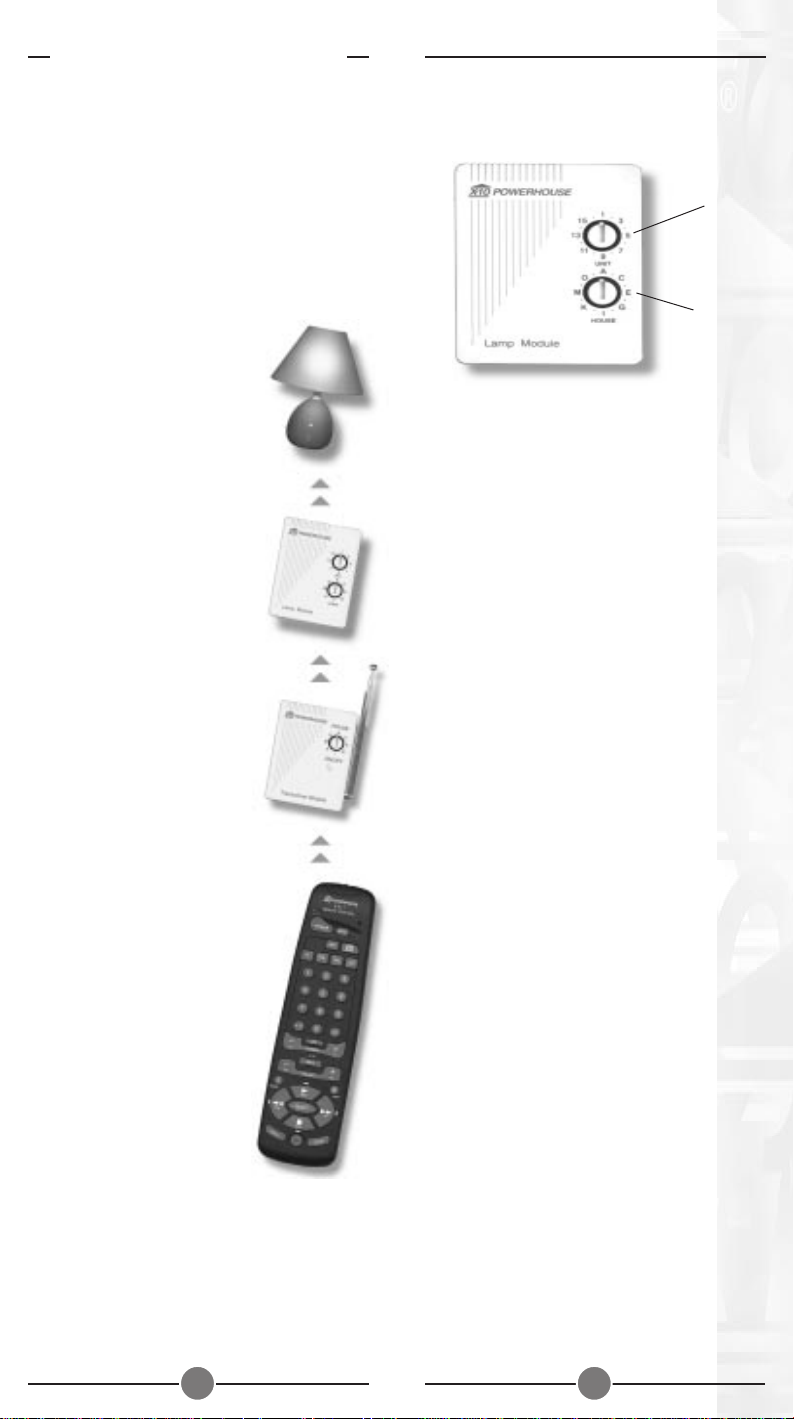
GETTING STARTED
Because we know that you are eager to
get started, we’ve kept this introduction
as short as possible, but it contains very
valuable information, so you should read
through it very carefully.
C
ONTROLLERS AND MODULES
The first thing you need to understand is
that there are two different devices you
need to control your house;
Controllers and Modules. Any
light or appliance that you
want to control is plugged
into a Module and that
Module is then plugged into
a standard AC outlet.
Modules receive commands
from Controllers. Examples
include the Lamp Module
(sold separately). The
Transceiver Module (also
sold separately) is another
example (although it also
doubles as a controller as
described later).
Controllers are plugged
into standard wall outlets
and send commands to
Modules over your existing
electrical wiring in your house
without affecting your electricity
in any way.
The T ransceiver Module works
as a controller when it is used
with a remote control such as
the 8-in-1 Learning
SuperRemote. When the
Transceiver Module
receives a command from
the remote it sends digital
signals over your existing
house wiring to a Module
which receives the signals
and executes the command.
The remote uses radio frequency (RF)
signals to send commands to the
Transceiver Module. RF signals can go
right through walls, so you can use the
remote to control lights or appliances
from anywhere in your home.
H
OUSE CODES AND UNIT CODES
UNIT CODE
DIAL
HOUSE CODE
DIAL
Each Module has a specific address
made up of a House Code (red dial on
the face of the Module) and a Unit
Code (black dial on the face of the
Module).
The Controller first sends an address
and then a command on the AC power
lines. Only the Module with a matching
address will execute the command. If
more than one Module has the same
address, both Modules will execute the
command.
Addresses are set on the Module by
turning the two dials on the front of the
Module to the desired letter and
number (using a small screwdriver or a
coin). The House Code is selected
from the letters A through P, and the
Unit Code is selected from the
numbers 1 through 16.
76
Page 5

INSTALLING THE
COMPONENTS
RANSCEIVER MODULE
T
The Transceiver Module receives radio
frequency (RF) commands from
remotes to operate a lamp or
appliance plugged into it. The
Transceiver Module also passes on
commands over your house wiring to
control other X-10 Modules. Note that
unlike the Lamp Module you cannot
dim and brighten a lamp connected to
the Transceiver Module.
You should locate the Transceiver
Module centrally in the home for
maximum range when controlled by
the X-10 Learning SuperRemote.
1. Set the House Code
to ‘A’ and the Unit
Code to ‘2.’
2. Plug a lamp into
the Lamp Module.
3. Plug the Lamp
Module into a
convenient AC
outlet.
1. Set the House
Code to ‘A ’ .
2. Plug a lamp or
appliance into the
Transceiver
Module.
3. Plug the
Transceiver
Module into a
convenient AC
outlet. Fully extend
the antenna.
L
AMP MODULE
The Lamp Module may be used to
control any incandescent lamp rated
up to 300W. It is not suitable for other
types of lamp such as fluorescent or
energy saving lamps, or lamps which
include a dimmer control.
Caution: Do not connect an appliance
such as a coffee pot or heater to the
Lamp Module. It may damage the
module and the appliance and could
cause a fire hazard.
8-IN-1 L
The 8-in-1 Learning SuperRemote allows
you to control practically everything
electrical in your home. It combines IR
technology that lets you control all your
TV, VCR, Cable and Satellite equipment
with X-10 RF technology that lets you
control lamps and appliances anywhere
in your home.
To find out more about configuring the
Learning SuperRemote to work with your
audio/video equipment, see the section
titled “Setting Up your SuperRemote.”
1. Push the tab and lift
off the battery
cover.
2. Fit four AAA
batteries, taking
care to match the +
and - marks in the
battery
compartment.
EARNING SUPERREMOTE
98
Page 6

SETTING UP
YOUR SUPERREMOTE
UTTON DESCRIPTIONS
B
INDICATOR LIGHT
The indicator light flashes when the
remote is operating.
POWER
Works in the same way as your original
remote.
SET UP
Used for programming the remote.
BACKLIGHT
Lights up the keys for a few seconds
when pressed.
LEARN
Lets you learn codes from an existing
remote, that might not be in the Learning
SuperRemote’ s library.
X-10
Lets you control X-10 Modules to operate
lamps and appliances around the home.
TV, VCR, CBL, CD, AUX1, AUX2,
SAT
Used to select the device to control.
SAT includes DSS receivers.
SHIFT
Lets you learn another function under
the same key
0-9
Used as your original remote and to
enter device codes.
VOLUME
Works like your original remote. Also
used to brighten and dim lamps
connected to X-10 Modules.
TIMER
Used to set the Sleep Timer to
automatically switch off the TV or X-10
Modules after a preset time.
L1, L2
Lets you learn additional keys from
your original remote.
DISP
Used to access on-screen information
or CD programming.
PLA Y , REW, FF, STOP
Work the same as on your original
VCR remote.
SELECT
Used for menu selections on DSS
satellite receivers.
GUIDE
Displays the main menu on DSS
satellite receivers.
REC
Record button. Works the same as
your original VCR remote. You must
press the REC button twice to begin
recording.
PAUSE
Works the same as your original VCR
remote.
LAST
Selects the last channel viewed on
your TV, VCR, Cable Box or Satellite
Receiver.
CHANNEL
Works like your original remote. Also
used to turn X-10 Modules on and off.
MUTE
Works the same as your original
remote.
1110
Page 7

CLEARING THE MEMORY
It is recommended that you clear the
memory in the Learning SuperRemote
before you start programming it:
1. Press and hold
SETUP until the
LED indicator
lights steadily.
Release the
SETUP button.
2. Press and release
the LEARN key
twice.
3. Press and release
the SETUP key.
You can also clear the memory for just a
particular mode (TV, VCR, etc.).
1. Press and hold
SETUP until the LED
indicator lights
steadily. Release
the SETUP button.
2. Press and release
the desired mode
button (TV, VCR,
etc.). The LED blinks
once.
3. Press the LEARN
key. The LED blinks
once.
4. Press SETUP. The
LED turns off after a
few seconds.
1312
Page 8

S
ETTING UP FOR
ABLE
C
R
ECEIVER
, CD,
AND SATELLITE
1. Turn on the device
you want to control
(TV, VCR, cable
box, satellite
receiver etc.).
TV, VCR,
respond, try the Code Search method on
page 26.
If the LED blinks rapidly when you
enter the code, you may have entered
an invalid code. Recheck the code in
the code list and tr y again.
If some buttons do not operate your
equipment, try one of the other codes
for your brand.
2. Press and hold
SETUP until the LED
indicator lights
steadily. Release
the SETUP button.
3. Press and release
the mode button
that matches the
device you want to
control. The LED
blinks once. Use
AUX for audio
equipment.
4. Enter the 3 digit
Code from the
Library Code
Tables. The LED
turns off after the
last digit entered.
5. Point the remote at
the device and
press the POWER
button. Your device
should turn off.
6. Turn your device on
and press CH +. If
the device
responds, setup is
complete.
Notes:
For CD equipment use the AUX button.
If your TV/VCR/Cable Box/Satellite
Receiver does not respond, try the other
codes for your brand. If it still doesn’t
TV CODES
ABEX ................................................................ 185
ACME .............................................................. 003
ADA ................................................................. 016
ADC ......................................................... 012,096
ADMIRAL.................................................... 014,186
ADVENTURA ..................................................... 187
AIKO ................................................................ 029
ALLERON .......................................................... 059
AMTRON .......................................................... 051
AKAI ................................................................ 015
AMSTRAD ......................................................... 202
ANAM NATIONAL.......... 016,051,055,205,206,207
AOC ...................... 017,018,020,022,188,189,208
AUDIOVOX ....................................................... 051
.............................................................................
BELCOR ............................................................ 017
BELL & HOWELL ................................... 014,062,096
BRADFORD........................................................ 051
BROKWOOD .................................................... 017
.............................................................................
CANDLE ...................................... 017,021,022,187
CAPEHART ........................................................ 188
CELEBRITY ......................................................... 015
CENTURION ..................................................... 022
CETRONIC ....................................................... 055
CITIZEN ................................ 017,021,022,029,051
.................................... 055,084,118,184,187,190
CLAIRTONE ....................................................... 189
CLASSIC ........................................................... 055
COLORTYME ................................ 017,022,023,213
CONCERTO .............................................. 017,022
CONTEC/CONY .... 024,025,026,027,051,055,189
CRAIG ....................................................... 051,055
CROWN ............................................ 051,055,184
CURTIS MATHES ........................... 013,017,022,028
.................................................. 062,084,118,184
CXC.......................................................... 051,055
.............................................................................
DAEWOO ............................ 017,018,022,029,030
.................................... 031,055,098,139,140,184
DAYTRON ........................................... 017,022,184
DIMENSIA ........................................................ 013
DUMONT .................................................. 017,164
DYNASTY ......................................................... 055
DYNATECH....................................................... 191
.............................................................................
ELECTROBAND ........................................... 015,189
ELECTROHOME ..................... 016,017,022,034,035
EMERSON ....... 017,022,025,027,036,037,038,039
............... 040,043,044,045,046,047,048,049,050
............... 051,052,053,054,055,056,057,058,059
........ 060,062,136,137,176,184,189,190,192,210
ENVISION ................................................. 017,022
.............................................................................
FISHER......................................... 062,063,064,193
FUJITSO ............................................................ 059
1514
Page 9

FUNAI ................................................ 051,055,059
FUTURETEC ................................................ 051,055
.............................................................................
GE .................. 013,016,017,022,035,065,067,068
...................... 100,176,177,178,179,180,181,194
GIBRALTER .................................................. 017,164
GOLDSTAR............................ 017,018,022,025,069
.................................... 070,071,168,169,184,185
GRUNDY ............................................ 051,059,184
.............................................................................
HALLMARK ................................................. 017,022
HARV ARD .......................................................... 051
HITACHI ................. 017,022,024,025,026,072,073
...................... 074,100,150,151,152,153,154,155
........ 156,157,158,159,160,161,163,192,211,212
.............................................................................
IMA ................................................................. 051
INFINITY ........................................................... 075
.............................................................................
JANEIL .............................................................. 187
JBL ................................................................... 075
JCB .................................................................. 015
JC PENNY .............. 013,017,018,021,022,035,065
............................. 067,071,076,077,084,100,118
........................................... 141,184,185,194,214
JENSEN ..................................................... 017,022
JVC ............................... 024,025,026,067,073,078
.................................... 079,080,102,171,172,195
.............................................................................
KAWASHO ......................................... 015,017,022
KAYPANI ........................................................... 188
KEC ................................................................. 055
KENWOOD ............................................... 017,022
KLOSS NOVABEAM ...................... 081,082,187,196
KTV ............................... 051,055,083,184,189,190
.............................................................................
LODGENET ....................................................... 096
LOEWE ............................................................ 075
LOGIK .............................................................. 096
LUXMAN ................................................... 017,022
LXI ................................. 013,022,062,075,084,194
MEGATRON .............................................. 022,072
MAGNAVOX.................. 017,021,022,075,081,082
.................................... 087,088,089,090,101,102
............................. 143,144,145,146,147,196,197
MAJESTIC ......................................................... 096
MARANTS ........................................................ 075
MARANTZ ................................... 017,022,075,091
MATSUI ............................................................ 075
MEI .................................................................. 189
MEMOREX ............................ 014,022,062,095,096
MGA ................................... 017,018,022,034,035
........................................... 059,064,092,093,095
MIDLAND ............................. 067,164,184,185,194
MINUTZ ........................................................... 065
MITSUBISHI .................... 017,018,022,034,035,059
............................. 064,092,093,094,095,102,138
MONTGOMERY W ARD ...................................... 096
MOTOROLA ............................................... 016,186
MTC ...................... 017,018,022,084,118,189,191
MULTITECH ................................................ 051,191
MULTIVISION .................................................... 097
.............................................................................
NAD .................................................. 022,084,198
NEC ............... 016,017,018,022,098,102,108,213
NIKEI ............................................................... 055
NIKKO ...................................................... 022,029
NTC ................................................................ 029
ONKING .......................................................... 055
ONWA ..................................................... 051,055
OPTIMUS .......................................................... 198
OPTONICA................................................ 108,186
ORION ............................................................ 048
.............................................................................
PANASONIC ............................... 016,067,075,183
PHILCO ......................... 016,017,018,021,022,025
...................... 075,081,082,087,088,090,196,197
PHILIPS ............ 016,017,019,021,022,025,075,081
...................... 082,087,088,089,099,100,101,102
PILOT ......................................................... 017,184
PIONEER ................ 017,022,103,104,105,192,198
PORTLAND............................ 017,018,022,029,184
PRICE CLUB ....................................................... 118
PRISM ............................................................... 067
PROSCAN ................................................. 013,194
PROTON ....................... 017,022,025,106,188,199
PULSAR ............................................................. 164
PULSER ............................................................. 017
.............................................................................
QUASAR ...................................... 016,067,083,107
.............................................................................
RADIO SHACK/REALISTIC ....... 013,017,022,024,025
............................. 051,054,055,062,108,184,185
RCA ......... 013,016,017,018,020,022,109,111,112
............... 113,114,115,116,142,192,194,200,201
RHAPSODY ....................................................... 189
RUNCO ........................................................... 164
.............................................................................
SAMPO ................................ 017,022,184,185,188
SAMSUNG .................... 017,018,022,024,025,028
...................... 084,117,118,119,184,185,214,217
SAMSUX ........................................................... 184
SANYO ........... 017,062,063,093,120,121,182,193
SCOTCH .......................................................... 022
SCOTT ............ 017,022,025,037,048,051,055,059
SEARS ............. 013,017,022,026,059,062,063,064
............... 079,084,118,122,123,193,194,202,210
SHARP ........................... 017,022,025,108,124,125
........................................... 126,127,135,184,186
SHOGUN ......................................................... 017
SIGNATURE......................................... 014,096,128
SIMPSON ......................................................... 021
SONIC ............................................................. 189
SONY ....................................................... 015,019
SOUNDESIGN ............... 017,021,022,051,055,059
SQUAREVIEW ................................................... 202
SSS .................................................... 017,051,055
STARLITE............................................................ 051
SUPRE-MACY ..................................................... 187
SUPREME .......................................................... 015
SYLV ANIA ............................. 017,021,022,075,081
........................................... 082,087,088,089,090
........................................... 101,129,174,196,197
SYMPHONIC ...................................... 046,051,202
.............................................................................
TANDY ............................................................. 186
TATUNG .................................................... 016,191
TECHNICS ........................................................ 067
TECHWOOD ...................................... 017,022,067
TEKNIKA ........................ 017,018,021,022,025,026
.................................... 029,051,055,059,084,089
.................................... 095,096,118,183,184,187
TELECAPTION .................................................... 130
TELERENT .......................................................... 096
TERA ................................................................ 199
TMK .......................................................... 017,022
TOSHIBA ..................................... 062,084,102,118
........................................... 122,130,131,173,214
TOTEVISION ..................................................... 184
.............................................................................
1716
Page 10

UNIVERSAL ................................................. 065,100
.............................................................................
VICTOR ..................................................... 079,195
VIDTECH ............................................. 017,018,022
VIKING ............................................................. 187
.............................................................................
W ARDS .................. 013,014,017,018,022,037,046
............................. 059,065,075,081,082,087,088
...................... 089,096,100,101,108,132,133,197
.............................................................................
YAMAHA ............................................ 017,018,022
YUPITERU .......................................................... 055
.............................................................................
ZENITH ......................... 096,134,164,165,166,167
VCR CODES
ADMIRAL........................................................... 014
ADVENTURA ..................................................... 039
AIKO ................................................................ 040
AIWA........................................................ 015,039
AKAI .................................... 016,017,018,019,020
.................................................. 021,124,125,126
AMERICAN HIGH .............................................. 034
ASHA............................................................... 026
AUDIO DYNAMICS ..................................... 022,023
AUDIOVOX ....................................................... 027
.............................................................................
BELL & HOWELL ................................................. 024
BEAUMARK ....................................................... 026
BROKSONIC .............................................. 025,038
.............................................................................
CALIX ............................................................... 027
CANDLE ................. 026,027,028,029,030,031,032
CANON ............................................ 034,035,127
CAPEHART ................................................. 033,123
CARVER ............................................................ 075
CCE.......................................................... 040,074
CITIZEN ....................................... 026,027,028,029
.................................................. 030,031,032,040
COLORTYME ..................................................... 022
COLT ............................................................... 074
CRAIG ......................................... 026,027,036,074
CURTIS-MATHES............................ 013,015,022,026
.................................................. 029,031,034,035
CYBERNEX ........................................................ 026
.............................................................................
DAEWOO ............................ 028,030,032,038,039
.................................................. 040,041,123,143
DAYTRON ......................................................... 123
DBX .......................................................... 022,023
DIMENSIA ........................................................ 013
DYNATECH................................................ 015,039
ELECTROHOME .......................................... 027,042
ELECTROPHONIC .............................................. 027
EMERSON .............. 015,019,025,027,028,034,037
............................. 038,039,042,043,044,045,046
............................. 047,048,049,050,051,052,053
............................. 054,055,056,057,058,059,060
........................................... 078,118,126,129,130
FISHER............. 024,036,061,062,063,064,065,131
FUJI ........................................................... 034,132
FUNAI ....................................................... 015,039
GARRARD ......................................................... 039
GE ......................... 013,026,034,035,066,128,133
GOLDSTAR............................ 022,027,031,067,134
GRADIENTE ...................................................... 039
.............................................................................
HARLEY DAVIDSON ............................................ 039
HARMAN KARDON .................................... 022,081
HARWOOD ...................................................... 074
HEADQUARTER.................................................. 024
HITACHI .......... 015,068,069,070,120,124,133,135
HI-Q................................................................. 036
.............................................................................
INSTANT REPLAY ................................................ 034
.............................................................................
JCL ................................................................... 034
JC PENNEY ............. 022,023,024,026,027,034,035
............................. 068,069,071,072,073,120,131
JENSEN ............................................................ 124
JVC ........................ 022,023,024,031,071,124,136
KENWOOD ..... 022,023,024,029,031,071,124,136
KLH ........................................................... 074,144
KODAK ..................................................... 027,034
LLOYD ....................................................... 015,039
LOGIK .............................................................. 074
LXI .................................................................... 027
.............................................................................
MAGNAVOX........... 034,035,075,076,117,121,137
MAGNIN ......................................................... 026
MARANTZ 022,023,024,029,031,034,071,075,077
MART A ............................................................. 027
MASUSHITA ...................................................... 034
MEI .................................................................. 034
MEMOREX ............................ 014,015,024,026,027
........................................... 034,036,039,056,117
MGA ................................................. 042,078,126
MGN TECHNOLOGY ........................................ 026
MIDLAND ......................................................... 066
MINOLTA............................................ 068,069,120
MITSUBISHI ........................... 042,068,069,078,079
........................................... 080,081,082,083,084
.................................... 085,086,087,119,126,136
MONTGOMERY W ARD ............................... 014,088
MOTOROLA ............................................... 014,034
MTC .................................................. 015,026,039
MULTITECH ........................... 015,026,039,066,074
NEC ...................... 022,023,024,029,031,071,077
.................................... 089,090,091,092,124,136
NIKKO ............................................................. 027
NOBLEX ........................................................... 026
.............................................................................
OLYMPUS ......................................................... 034
OPTIMUS ................................................... 014,027
OPTONICA................................................ 109,147
PANASONIC ................. 034,035,122,138,139,140
PENTAX ......................... 029,068,069,029,120,133
PENTEX RESEARCH ............................................ 031
PHILCO ....................................... 034,035,075,076
PHILIPS ........................................ 034,075,109,137
PILOT ................................................................ 027
PIONEER .............................. 023,068,093,094,136
PORTLAND................................... 029,030,032,123
PROSCAN ........................................................ 013
PROTEC ............................................................ 074
PULSAR ............................................................. 117
.............................................................................
QUARTER .......................................................... 024
QUARTZ ........................................................... 024
QUASAR ............................................. 034,035,138
RCA ....................... 013,016,026,034,068,069,095
............................. 096,097,098,099,100,101,102
.................................... 103,104,120,128,133,138
RADIOSHACK/REALISTIC ........ 014,015,024,026,027
........................................... 034,035,036,039,042
......................................................... 062,063,109
RADIX ............................................................... 027
RANDEX ........................................................... 027
RICOH ............................................................. 141
1918
Page 11

RUNCO ........................................................... 117
.............................................................................
SAMSUNG .................... 018,026,028,046,066,125
SANKY ...................................................... 014,117
SANSUI ....................................... 023,105,124,136
SANYO .............................................. 024,026,036
SCOTT ........................................ 025,028,038,045
.................................................. 051,078,106,129
SEARS .................................. 024,027,034,036,061
........................................... 062,063,064,068,069
................................................................ 120,131
SHARP .................... 014,015,030,042,107,108,109
SHINTOM ............................ 017,069,074,111,145
SHOGUN ......................................................... 026
SIGNATURE....................................................... 015
SINGER ..................................................... 034,074
SONY .................................. 017,111,112,132,141
STS ........................................................... 034,120
SYLVANIA .................................... 015,034,035,039
.................................................. 075,076,078,137
SYMPHONIC ............................................. 015,039
TANDY ...................................................... 015,024
TASHIKO .......................................................... 027
TATUNG .................................................... 071,124
TEAC ................................... 015,039,071,098,124
TECHNICS ................................................. 034,122
TEKNIKA ........................ 015,027,034,113,142,039
TOSHIBA ................ 028,062,064,068,078,106,129
TOTEVSION ............................................... 026,027
TMK ................................................... 026,037,060
UNITECH .......................................................... 026
.............................................................................
VECTOR RESEARCH ...................... 022,023,028,029
VICTOR ............................................................ 023
VIDEO CONCEPTS ................ 022,023,028,029,126
VIDEOSONIC .................................................... 026
.............................................................................
WARDS ......................... 014,015,026,027,028,034
.................................... 036,039,042,068,069,074
.................................... 109,114,115,116,120,129
XR-1000 ............................................. 034,039,074
YAMAHA ....................... 022,023,024,031,071,124
ZENITH ................................ 017,111,117,132,141
CABLE CODES
ABC ....................... 014,015,016,017,018,019,020
ANTRONIX ................................................ 021,022
ARCHER ...................................... 021,022,023,024
.............................................................................
CABLETENNA ................................................... 021
CABLEVIEW ...................................................... 021
CENTURY ......................................................... 024
CITIZEN ............................................................ 024
COLOUR VOICE ......................................... 025,026
COMTRONICS ........................................... 027,028
CONTEC .......................................................... 029
.............................................................................
EASTERN .......................................................... 030
.............................................................................
GARRARD ......................................................... 024
GC ELECTRONICS ............................................. 022
GEMINI ..................................................... 031,032
GENERAL INSTRUMENT ...................................... 016
.............................................................................
HAMLIN ...................................... 033,034,035,048
HITACHI ........................................................... 016
HYTEX .............................................................. 015
JASCO ............................................................. 024
JERROLD ................................ 014,016,018,020,031
.................................................. 036,037,062,063
MAGNAVOX..................................................... 038
MEMOREX ........................................................ 039
MOVIE TIME ........................................ 015,040,041
.............................................................................
NSC ......................................................... 015,040
.............................................................................
OAK .................................................. 015,029,042
.............................................................................
PANASONIC ...................................... 013,061,064
PARAGON........................................................ 039
PHILIPS ........................................ 024,025,026,032
.................................................. 038,043,044,045
PIONEER ................................................... 046,047
PULSAR ............................................................. 039
.............................................................................
RADIO SHACK .................................................. 058
RCA .......................................................... 013,060
REALISTIC .......................................................... 022
REGAL ....................................................... 035,048
REGENCY ......................................................... 030
REMBRANDT ..................................................... 016
RUNCO ........................................................... 039
.............................................................................
SAMSUNG ................................................ 027,047
SCIENTIFIC ATLANT A..................... 019,049,050,051
......................................................... 065,066,067
SIGNAL ..................................................... 027,031
SIGNATURE....................................................... 016
SL MARX ........................................................... 027
SPRUCER .......................................................... 013
STANDARD COMPONENTS................................ 052
STARCOM .......................................... 014,020,031
STARGA T E .................................................. 027,031
STARQUEST....................................................... 031
.............................................................................
TANDY ............................................................. 053
TELEVIEW .......................................................... 027
TEXSCAN ......................................................... 052
TOCOM ............................................. 017,036,054
TOSHIBA .......................................................... 039
TUSA ................................................................ 031
TV86 ................................................................ 040
.............................................................................
UNIKA................................................ 021,022,024
UNITED ARTISTS................................................. 015
UNITED CABLE .................................................. 014
UNIVERSAL ............................ 021,022,023,024,055
.............................................................................
VIDEOWAY ....................................................... 057
VIEWSTAR............................. 028,038,040,053,056
.............................................................................
ZENITH ............................................................ 039
.............................................................................
SATELLITE CODES
AMPLICA .......................................................... 028
.............................................................................
BIRDVIEW ......................................................... 029
.............................................................................
CHANNEL MASTER .............................. 030,031,032
CHAPPARAL.................................. 013,014,033,034
CHEYENNE ...................................................... 014
.............................................................................
DRAKE ........................... 015,016,037,038,039,040
DX ANTENNA ............................................ 035,036
.............................................................................
ECHOSTAR ......................................... 041,042,043
2120
Page 12

.............................................................................
FUJITSU ...................................................... 044,045
.............................................................................
GENERAL INSTRUMENTS . 017,018,019,046,047,048
.............................................................................
JANEIL .............................................................. 049
JEROLD ............................................................. 050
.............................................................................
KENWOOD ...................................................... 051
.............................................................................
LUXOR .............................................................. 052
.............................................................................
MACOM STA T E ................................................. 053
.............................................................................
NORSTA T.......................................................... 054
.............................................................................
REALISTIC ............................................ 020,056,057
.............................................................................
SCIENTIFIC ATLANT A.......................................... 060
SIERRA I, II, III ..................................................... 014
STAR TRAK......................................................... 061
STS ............................... 021,022,023,024,058,059
SUPER GUIDE .................................................... 062
.............................................................................
TOSHIBA ................................................... 025,063
.............................................................................
UNIDEN .................................................... 026,064
.............................................................................
VIDEO CIPHER II................................................. 027
DSS CODES
ECHOSPHERE ................................................... 071
ECHOSTAR ....................................................... 071
.............................................................................
DISH NETWORK ................................................ 071
.............................................................................
HUGHES SATELLITE............................................. 075
.............................................................................
PANASONIC ............................................. 069,072
PRIMESTAR ........................................................ 070
.............................................................................
RCA ................................................................. 065
.............................................................................
SONY .............................................................. 066
STAR SIGHT CABLE SERVICES .............................. 073
.............................................................................
TOSHIBA ............................................ 067,068,074
LASER DISC CODES
PIONEER .......................................................... 093
PROSCAN ........................................................ 146
.............................................................................
RCA ................................................................. 146
CD CODES
ADC ................................................................ 013
ADCOM .................................................... 014,067
AIWA........................................................ 015,016
AKAI ......................................................... 068,090
AUDIO ALCHEMY .............................................. 017
AUDIO TECHNICA............................................. 018
.............................................................................
BSR .................................................................. 017
.............................................................................
CALIFORNIA AUDIO LABS ................................... 069
CAPETRONIC .................................................... 022
CARRERA .......................................................... 017
CARVER .............................................. 019,020,021
CASIO ............................................................. 070
CURTIS MATHES ................................................ 070
.............................................................................
DENON .................................................... 023,024
.............................................................................
EMERSON .......................................... 014,025,026
.............................................................................
FISHER........................... 020,027,028,029,030,071
.............................................................................
GE ................................................................... 078
GENEXXA .................................... 025,026,031,072
GOLDSTAR................................................. 032,073
.............................................................................
HARMON KARDON .......................................... 033
HITACHI ........................................................... 031
.............................................................................
INKEL ............................................................... 034
.............................................................................
JC PENNEY ................................................ 043,070
JVC .................................................................. 035
.............................................................................
KENWOOD ................... 027,036,037,038,080,081
KRELL ................................................................ 019
KYOCERA ......................................................... 013
.............................................................................
LUXMAN .............................. 039,040,082,083,091
LXI ............................................................. 025,070
.............................................................................
MAGNAVOX.............................................. 019,084
MARANTZ ................................... 019,041,042,085
MCS ......................................................... 043,070
MGA ............................................................... 044
MISSION .......................................................... 019
MITSUBISHI ................................................ 044,045
.............................................................................
NAD ......................................................... 074,092
NAKAMICHI .............................................. 046,047
NEC ................................................................ 043
NIKKO ............................................... 018,026,029
NSM ................................................................ 019
.............................................................................
ONKYO ............................................. 048,049,075
OPTIMUS .............................. 017,020,021,025,031
........................................... 037,050,051,052,053
.............................................................................
PANASONIC ...................................... 069,086,093
PHILIPS ...................................................... 019,084
PIONEER ..................................... 031,054,055,072
PROTON .......................................................... 019
.............................................................................
QUASAR ........................................................... 069
.............................................................................
RCA ..................................... 014,020,025,056,076
RCA Digital Video Disc ........................................ 096
REALISTIC ..................................... 014,020,022,025
........................................... 026,031,042,050,052
ROTEL............................................................... 019
.............................................................................
SAE.................................................................. 019
SAMSUNG ....................................................... 094
SANSUI ................................ 019,025,057,076,087
SANYO ................................ 020,058,071,088,095
SCOTT ............................................... 014,025,026
SEARS ......................................... 025,037,042,070
SHARP ....................................................... 037,042
SHERWOOD ............................... 034,042,051,059
SHURE.............................................................. 043
SONY ....................................................... 060,061
2322
Page 13

STS .................................................................. 013
SYLVANIA ......................................................... 019
SYMPHONIC .................................................... 062
.............................................................................
TEAC ............................ 029,042,052,062,063,064
TECHNICS .......................................... 069,086,089
THETA DIGITAL ................................................... 084
TOSHIBA .......................................................... 074
.............................................................................
VECTOR RESEARCH .................................... 017,032
VICTOR ............................................................ 035
.............................................................................
YAMAHA ..................................... 018,065,066,077
HOME AUTOMATION CODES
.............................................................................
X-10 HOME AUTOMATION (RF)........................... 013
X-10 HOME AUTOMATION (IR543)...................... 014
GE HOMEMINDER ............................................ 015
.............................................................................
U
SING
AUX TO
S
ECOND
S
ATELLITE RECEIVER
TV, VCR, C
CONTROL A
ABLE BOX OR
The AUX button is normally used to
control an audio component, but it can
also be configured to control a second
TV, VCR, cable box or satellite receiver.
1. Turn on the
equipment you
want to control.
2. Press and hold
SETUP until the LED
indicator lights
steadily. Release
Setup button.
4. Press and release
the mode button
that matches the
A/V equipment you
want to control. The
LED blinks once.
5. Enter the 3 digit
Code from the
Library Code
Tables. The LED
turns off after the
last digit entered.
6. Point the remote at
your audio
component and
press the POWER
button. Your audio
component should
turn off.
7. Turn your audio
component on and
press CH +. If it
responds, setup is
complete.
Notes:
If your audio/video component does
not respond, try the other codes for your
brand. If it still doesn’t respond, try the
Code Search method on page 26.
If the LED blinks rapidly when you
enter the code, you may have entered
an invalid code. Recheck the code in the
code list and try again.
3. Press either AUX
button, then press
the mode button
that matches the
equipment you
want to control (TV,
VCR, CBL, SAT).
2524
Page 14

S
EARCHING FOR CODES
I
DENTIFYING CODES FOUND USING
S
EARCH PROCEDURE
THE
1. Turn on the device
you want to control.
2. Press and hold
SETUP until the LED
indicator lights
steadily. Release
Setup button.
3. Press the mode
button that matches
the equipment you
want to control The
LED blinks once.
4. Press CH +
repeatedly* until
the device to be
controlled changes
channel.
1. Press and hold
SETUP until the LED
indicator lights
steadily. Release
Setup button.
2. Press the mode
button that matches
the equipment you
want to identify The
LED blinks once.
3. Press and release
SETUP. The LED
blinks once.
4. To find the first digit,
press each number
button from 0 to 9
until the LED blinks.
The number you
pressed is the first
digit of the code.
If you go past the
code accidentally,
just press LAST
repeatedly until the
channel changes
again.
5. Press and release
the ENTER button to
complete the setup.
*Note: You may have to press CH +
many times (50+). If the device does not
have a Channel Up function, use the
PLAY button (VCR only) or the POWER
button.
5. Press each number
button from 0 to 9
again as above to
find the second
digit.
6. Press each number
button in turn to
find the third digit.
When the third
digit has been
found, the LED will
go out.
2726
Page 15

S
ETTING THE SLEEP TIMER
The Sleep Timer automatically turns off
the TV after the time you set. Press the TV
button, then follow the instructions below
to set the Sleep Timer:
1. Press and hold
TIMER until the LED
indicator lights
steadily. Release
TIMER button.
2. Use the number
buttons to enter the
sleep time required
(1 to 99 minutes).
3. Press ENTER to
confirm the setting.
LEARNING
Your UR24A Learning SuperRemote has
the codes for most TVs, VCRs, etc. in its
code library. However, if the code for
your particular device is not found in the
library, you can learn these codes from
your existing remote. Or if you find a
code from the tables in this manual that
“almost” matches your device, but a few
buttons are missing, you can learn just
those buttons.
1. Point your existing
remote at the
SuperRemote with
a distance of about
2 inches between
the remotes.
2. Press and hold
SETUP until the LED
indicator lights
steadily. Release
the Setup button.
Note: Make sure you leave the remote
pointing at the TV to ensure it turns off the
TV at the time you set.
3. Press the mode
button that matches
the equipment you
want to learn. The
LED blinks once.
4. Press and release
the LEARN button.
The LED blinks
once.
5. Press and release
the button on the
SuperRemote that
you want to teach.
The LED blinks
once. (Press shift
first to learn a
shifted function).
See notes on pages 30 and 31.
2928
Page 16

6. Press the button on
your existing
remote that you
want to learn. Hold
the button until the
LED on the UR24A
SuperRemote blinks
off.
7. Repeat steps 5 and 6 for each button
you want to learn.
8. When you’ve
finished learning all
the keys, press
ENTER.
Notes:
Make sure you have fresh batteries in
both remotes before learning.
Take care not to move either remote
while pressing the buttons.
Experiment with the distance between the
remotes if you have a problem learning.
Some remotes do not have their LED in
the center so you might need to
experiment with the side-to-side position
of the remotes relative to each other.
Do not sit directly under an incandescent
lamp while teaching the Learning
SuperRemote.
In most cases you will hold the button on
the remote you are learning from until the
LED goes out on the Learning
SuperRemote. In some cases however,
you might find that the LED on the
Learning SuperRemote doesn’t go ou t
until you release the key on the remote
you are learning from.
Use buttons L1 and L2 to learn codes for
which the Learning SuperRemote does
not have a corresponding button.
If you have problems learning keys, try a
Master Reset (Page 12) and then try
learning them again.
You cannot store any functions under the
following keys:
L
earn
Setup
TV
VCR
Cable
SAT
CD
AUX1
You cannot
AUX2
X10
Timer
Enter
Shift
Shift Learn
Shift Setup
Shift TV
storstor
e e
stor
e two products under the
storstor
e e
Shift VCR
Shift Cable
Shift SAT
Shift CD
Shift AUX1
Shift AUX2
Shift X10
Shift Timer
same key using shift, i.e. you can’t enter
the 3 digit code for a VCR and then
press shift and enter another 3 digit code
learlear
for another VCR. But you can
lear
learlear
n n
n a
n n
second product using SHIFT as follows.
e.g. For two VCRs:
Press SETUP, VCR, then enter the 3 digit
code for your first VCR (see page 14 for
more details).
For VCR2:
Press SETUP, VCR, LEARN.
Then press SHIFT, then Play (on the
UR24A) then Play (on the original VCR
remote).
Then SHIFT, then Stop (on the UR24A)
then Stop (on the original VCR remote),
etc.
Then Enter.
Then to access each VCR:
Press VCR on the UR24A and the
appropriate key on the UR24A to access
the first VCR.
Press VCR and then Shift, and then the
appropriate key to access the second
VCR. You can keep pressing keys and
you will stay in the “shifted mode” for
about 10 seconds. You will time out of
the shifted mode about 10 seconds after
the last key is pressed.
3130
Page 17

CONTROLLING X-10
MODULES
If you have already installed the
Transceiver Module, you can control it
and other X-10 modules as follows:
1. Press and release
the X-10 button.
2. Use the number
buttons to enter the
Unit Code number
of the chosen
module. (You do not
need to enter ‘0’
first for a single
digit number.)
3. Press the appropriate button for the
function you require
(see below).
2. Press and hold
TIMER until the LED
indicator lights
steadily. Release
TIMER button.
3. Use the number
buttons to enter the
module Unit Code
for the module to be
turned off.
4. Press the desired
function button (e.g.
CH - to turn the
module off after the
preset time).
5. Using the number
buttons enter the
sleep time required
(1 to 99 mins).
X-10 FUNCTIONS:
On: CHANNEL +
Off: CHANNEL –
Bright: VOLUME +
Dim: VOLUME –
All Lights On: POWER
All Modules Off: MUTE
Note: You cannot dim or brighten an
Appliance Module. If the module was off
and you press Bright or Dim (VOLUME+
or VOLUME-) this will simply turn the
module on.
TO
SET THE
X-10 S
LEEP TIMER
The X-10 Sleep Timer switches off the
chosen modules after the preset time.
1. Press and release
the X-10 button.
6. Press ENTER to
confirm the setting.
C
HANGING THE
C
ODE
:
X-10 H
OUSE
The Learning SuperRemote defaults to
House Code A, and in most cases you
will not need to change this unless you
are experiencing interference from a
neighboring X-10 system.
1. Press and release
the X-10 button.
3332
Page 18

2. Press and hold
SETUP until the LED
indicator lights
steadily. Release
the Setup button.
3. Use the number
buttons to enter the
number equivalent
to the chosen
House Code
(1=A, 2=B ..16=P).
4. Press the ENTER
button to confirm
the House Code.
The LED turns of f.
Note: The Housecode you choose must
match the Housecode on the Transceiver
Module you are using it with.
3. Enter 014 to control
an IR Mini
Controller, 013 for
standard X-10
control. The LED
turns off after the
last digit entered.
Note: In most cases, you will not need to
use the IR Mini Controller to receive
commands from the UR24A Learning
SuperRemote - the Transceiver Module
does this for you and has the added
advantage of working through walls. You
can’t control the IR Mini Controller and
the Transceiver Module at the same time.
C
ONTROLLING AN
IR M
INI CONTROLLER
(IR543)
If you already own an IR Mini Controller,
you will need to change the X-10 Home
Automation code in the remote to use it.
The code for standard X-10 Home
Automation is 013. The code to control
the IR mini controller is 014. To change
the code:
1. Press and hold
SETUP until the LED
indicator lights
steadily. Release
the SETUP button.
2. Press and release
the X-10 button.
3534
Page 19

A
I
EM
O
C
GK
•
•
••
•
•
••
1
9
513
15
3
711
•
•
•
•
•
••
UNIT
Remote Chime
HOUSE
ON
OFF
RF Wall Switch
BRIGHT
DIM
ON
ON
21
1
9
513
A
I
EM
AB 123
INPUT MODE
POWERFLASH INTERFACE
TEST ALL UNITS OFF
1
9
513
A
I
EM
CONTINUOUS
MOMENTARY
UNIVERSAL MODULE
ON OFF
SOUNDER & RELAY
RELAY ONLY
SOUNDER ONLY
A
I
EM
•
•
••
1
9
513
•
•
••
Heavy Duty
Appliance Module
UNITHOUSE
EXPANDING
Power
Adapter
OFF
T
h
e
r
m
o
s
t
a
t
S
e
t
-
B
a
c
k
C
o
n
t
r
o
l
l
e
r
LO M HI
1
9
513
A
I
EM
A
I
EM
•
•
••
1
9
513
•
•
••
CONTROLLED
YOUR SYSTEM
The products illustrated below represent
just a few of the wide range of X-10
compatible products you can choose
from to expand your Home Automation
system. They are available from electrical
outlets, department stores and mail order
catalogs.
X-10 Home Automation products also
integrate with X-10 security systems, so
you can use the security remotes that
come with them to control macros and
flash lights when the security system is
tripped.
Check out our WCheck out our W
Check out our W
Check out our WCheck out our W
HTTP://WWW.X10.COM
for morfor mor
e infore infor
for mor
e infor
for morfor mor
e infore infor
other X-10 products.other X-10 products.
other X-10 products.
other X-10 products.other X-10 products.
The Dual Floodlight
Motion Detector
PR511 turns on at dusk
and/or when it
detects movement,
and sends X-10
signals to control
other modules, or
trigger ActiveHome
eb Site at:eb Site at:
eb Site at:
eb Site at:eb Site at:
mation on these and manymation on these and many
mation on these and many
mation on these and manymation on these and many
macros.
The Thermostat
Setback Controller
TH2807 mounts below
your thermostat to
reduce the room
temperature at night or at
the times you set to save
energy. No wiring needed
to your existing thermostat.
Use a controller to trigger the
Remote Chime Module SC546 to
call Dad up for dinner, or warn
people you’re about to turn on the
sprinkler.
Fit a Wireless Wall Switch
RW724 anywhere you need an
extra switch - with no wires.
Sends commands to the
Transceiver Module just like a
remote.
Use the isolated contacts on the
Universal Module UM506 to control
pool pumps, sprinklers, drapes and
other low voltage equipment.
Includes built in warning beeper.
Switch entrance or garage lights on
from your car with the convenient
Keychain Remote KC674.
The PowerFlash Module PF284
connects to dry contact or low
voltage alarm terminals on your
burglar alarm system and flashes
X-10 controlled lights when it is
triggered.
Plug in a Heavy Duty Module
HD245 to control 220V appliances
such as air conditioners and water
heaters.
Replace your existing wall switches with
the Wall Switch Module WS467.
Installs like a regular dimmer. On/Off
and Bright/Dim functions. Other
models available for 3-way lighting.
Replace an existing AC wall
outlet with the Receptacle Module
SR227. Has one 15A/1800W
controlled outlet and one outlet
which is always on.
3736
Page 20

TROUBLESHOOTING
The Transceiver Module doesn’t
respond to the remote:
• Check the House Code of the
Transceiver Module is set to A. If
you have changed the Housecode
on the remote (see p. 33), check that
it matches the Housecode on the
module.
• Press the ON/OFF button on the
front of the module to confirm it
operates the equipment connected to
it.
The Transceiver Module works, but
other modules don’t respond:
• Check that the module has the
same Housecode as the
Transceiver Module.
• Try plugging the module into a
different outlet.
The Remote won’t control your A/V
equipment, or doesn’t work at all:
• Use manual controls or the original
remote control to confirm the
equipment is working properly.
• Be sure you pressed the device key
for the device you want to control.
• Re-enter the code for your A/V
product from the code listings on
pages 15 through 24.
• Replace the Remote’ s batteries.
WARRANTY
12 MONTH LIMITED WARRANTY
X-10 (USA) INC. (X-10) WARRANTS ITS PRODUCTS TO
BE FREE FROM DEFECTIVE MATERIAL AND
WORKMANSHIP FOR A PERIOD OF ONE (1) YEAR
FROM THE ORIGINAL DATE OF PURCHASE AT RETAIL.
X-10 AGREES TO REPAIR OR REPLACE, AT ITS SOLE
DISCRETION, A DEFECTIVE X-10 PRODUCT IF
RETURNED TO X-10 WITHIN THE WARRANTY PERIOD
AND WITH PROOF OF PURCHASE.
IF SERVICE IS REQUIRED UNDER THIS WARRANTY :
1. RETURN THE DEFECTIVE UNIT POSTAGE PREPAID
TO THE ADDRESS ON THE BACK OF THIS
OWNER’S MANUAL.
2. ENCLOSE A CHECK FOR $4.00 TO COVER
HANDLING AND RETURN POSTAGE.
3. ENCLOSE A DATED PROOF OF PURCHASE.
4. X-10 IS NOT RESPONSIBLE FOR SHIPPING
DAMAGE. UNITS TO BE RETURNED SHOULD BE
PACKED CAREFULLY.
THIS WARRANTY DOES NOT EXTEND TO ANY X-10
PRODUCTS WHICH HAVE BEEN SUBJECT TO MISUSE,
NEGLECT, ACCIDENT, INCORRECT WIRING OR TO
USE IN VIOLATION OF OPERATING INSTRUCTIONS
FURNISHED BY US, NOR EXTEND TO ANY UNITS
ALTERED OR REPAIRED FOR WARRANTY DEFECT BY
ANYONE OTHER THAN X-10. THIS WARRANTY DOES
NOT COVER ANY INCIDENTAL OR CONSEQUENTIAL
DAMAGES AND IS IN LIEU OF ALL OTHER
WARRANTIES EXPRESSED OR IMPLIED AND NO
REPRESENTA TIVE OR PERSON IS AUTHORIZED TO
ASSUME FOR US ANY OTHER LIABILITY IN
CONNECTION WITH THE SALE OF OUR PRODUCTS.
SOME STA TES DO NOT ALLOW LIMITATIONS ON
HOW LONG AN IMPLIED WARRANTY LASTS, AND/
OR THE EXCLUSION OR LIMITATION OF INCIDENTAL
OR CONSEQUENTIAL DAMAGES SO THE ABOVE
LIMITATIONS AND EXCLUSIONS MAY NOT APPLY TO
THE ORIGINAL CUSTOMER. THIS WARRANTY GIVES
YOU SPECIFIC RIGHTS AND YOU MAY ALSO HAVE
OTHER RIGHTS WHICH VA RY FROM STATE TO STATE.
3938
Page 21

X-10 (USA) Inc.X-10 (USA) Inc.
X-10 (USA) Inc.
X-10 (USA) Inc.X-10 (USA) Inc.
91 Ruckman Rd.91 Ruckman Rd.
91 Ruckman Rd.
91 Ruckman Rd.91 Ruckman Rd.
ClosterCloster
, NJ 07624-0420, NJ 07624-0420
Closter
, NJ 07624-0420
ClosterCloster
, NJ 07624-0420, NJ 07624-0420
WW
eb Site: http://wwweb Site: http://www
W
eb Site: http://www
WW
eb Site: http://wwweb Site: http://www
e-mail, x10usa@aol.come-mail, x10usa@aol.com
e-mail, x10usa@aol.com
e-mail, x10usa@aol.come-mail, x10usa@aol.com
.x10.com.x10.com
.x10.com
.x10.com.x10.com
Printed in China
DR-UR24A - 7/97
