Page 1
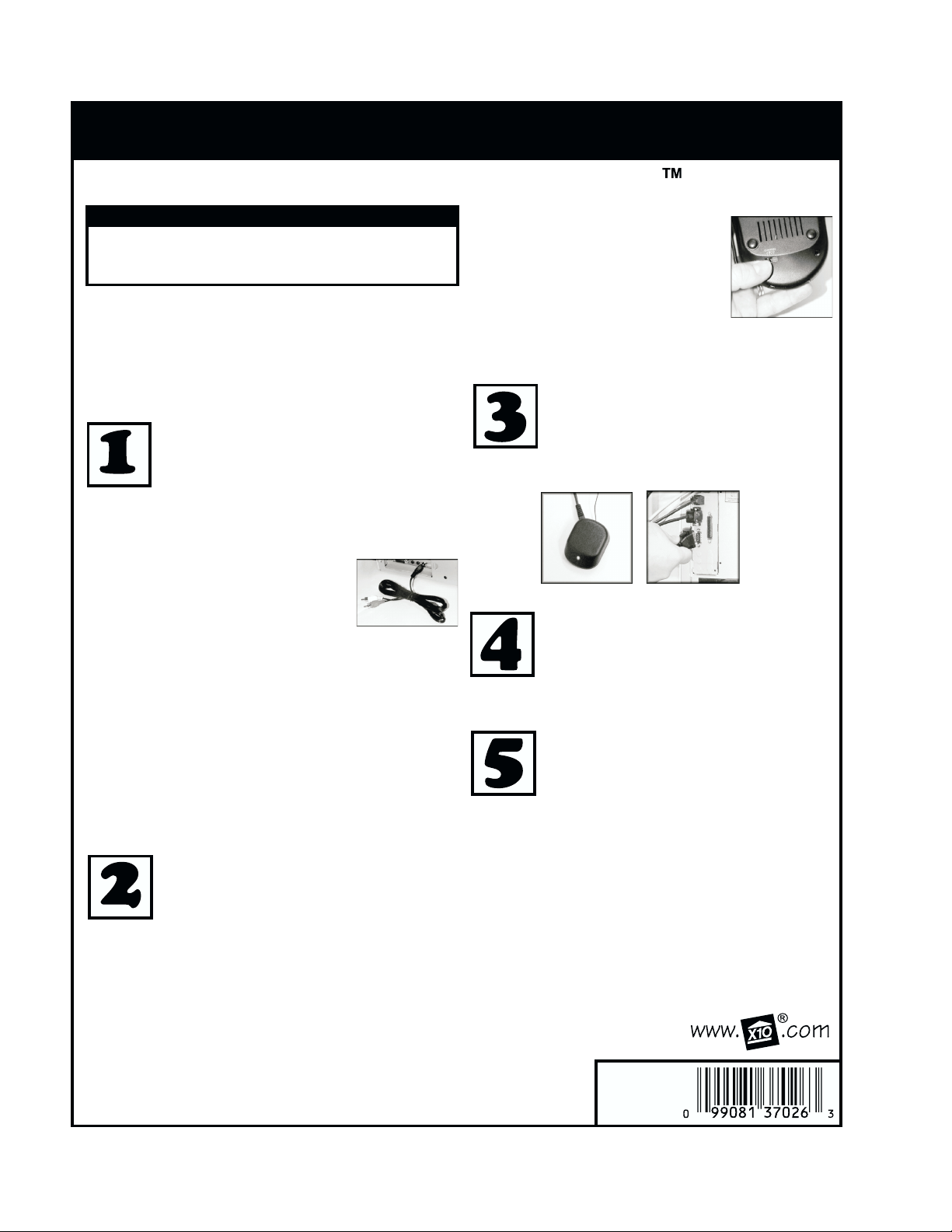
INSTRUCTIONS
Setting Up Entertainment Anywhere
SETUP
Please Read
These instructions are intended to complement the
instructions provided for each componenet in this kit.
Please read each set of instructions provided.
X10's Entertainment Anywhere allows you to play DVDs, MP3s and
CDs from your PC through on your home theater. The Boom 2000
software puts the control of up to three different multimedia functions
together in one place - the UR51A MP3/DVD/CD remote. Boom
2000 lets you control playback on your TV up to 50 feet away from
your PC.
Note: Even though your UR51A remote is labeled MP3 Remote
Control, it is the proper remote for this kit.
Setting Up the Audio Transmitter
The first part of setting up the DVD Anywhere is
connecting the wireless video transmitter (model VT30A)
to the DVD player on your computer. The output of your
DVD's decoder card connects to the input on the video
sender. Follow these steps:
1. Find your PC-DVD's decoder card. This should be on the back
of your PC. If you aren't sure where the decoder
card is, contact the maker of your PC (or DVD
player if sold separately).
2. Plug the supplied RCA cables into the video
output of the DVD decoder, then plug the other
end into the Video In jack on the VT30A.
Note: If your DVD decoder card does not have an RCA video output,
you will need to obtain the correct cable from the DVD maker or an
electronics store.
3. Find the audio output on your PC's sound card. This normally
connects to the speaker. Connect this output to the video sender
left and right Audio In plugs using a 1/4-inch stereo jack to RCA
audio cable (supplied with model VK35A kits). If you don't have this
cable, you can purchase one at a home electronics store.
4. Connect the PT30A power supply to the DC 12V plug on the
VT30A video transmitter.
The Video Sender Transmitter is now ready to send your DVD
movies to your TV. Place the VT30A in a convenient location and
raise the antenna for best reception.
Connect the Video Receiver to Your TV or VCR
These steps will guide you through connecting the
VR30A video receiver to your TV or VCR. Here's how
you do it:
1. Plug the yellow video plug on the supplied RCA cable (the one
with yellow, red and white connectors on both ends) into the Video
Out jack on the VR30A Video Sender receiver. Connect the other
end into the yellow video input jack on your TV or VCR.
2. Connect the red and white plugs on the RCA cable to the respective
Audio In connections on the video receiver. Plug the other ends of
these into the audio inputs on your TV or VCR.
Note: If your TV or VCR doesn't have RCA video and audio inputs,
you can connect the output of the receiver to the TV using the
provided coaxial cable. This will supply both sound and picture to
the TV.
3. Plug the PR30A power supply into any
120V AC outlet.
4. Plug the power output of the PR30A into
the DC 12V plug on the VR30A.
Make sure the Channel switch on the
underside of the VR30A is set to the same
letter as that on the VT30A video transmitter
and turn the Video Sender receiver On. Simply
select the correct input setting on your TV or VCR to watch your
DVD movie.
Connect the Remote Receiver
Find a free serial port on your computer and plug
the remote receiver (model
MR26A) into it. You can also plug the MR26A into
an X10 FireCracker. Tighten the plug onto the serial port.
Install the X10 Boom 2000 Software
Download the Boom 2000 software from
http://www.x10.com/software
Next, run the downloaded file, x10boom2.exe. This installs the
Boom 2000 software.
Use the Boom 2000 Software
First, press the PC button on the remote. Then press
the DVD, MP3 or CD button on the remote which
opens the X10 player. You can now press PLAY,
STOP, PAUSE, FF, and REW on the remote to select
and play DVDs. MP3s and CDs that you normally access on
screen. Use VOL +, VOL -, and MUTE to control the sound level.
MODEL
NUMBER:
IN35A
©Copyright 2000 X10 Wireless Technology, Inc.
