Page 1

UR24E
8 in 1 Universal
Remote Control
User Guide ------------------------------ 4
Bedienungsanleitung ------------- 14
Guide utilisateur --------------------- 25
Instruçóes de operaçáo ---------- 35
Gebruiksaanwijzing ---------------- 43
Page 2
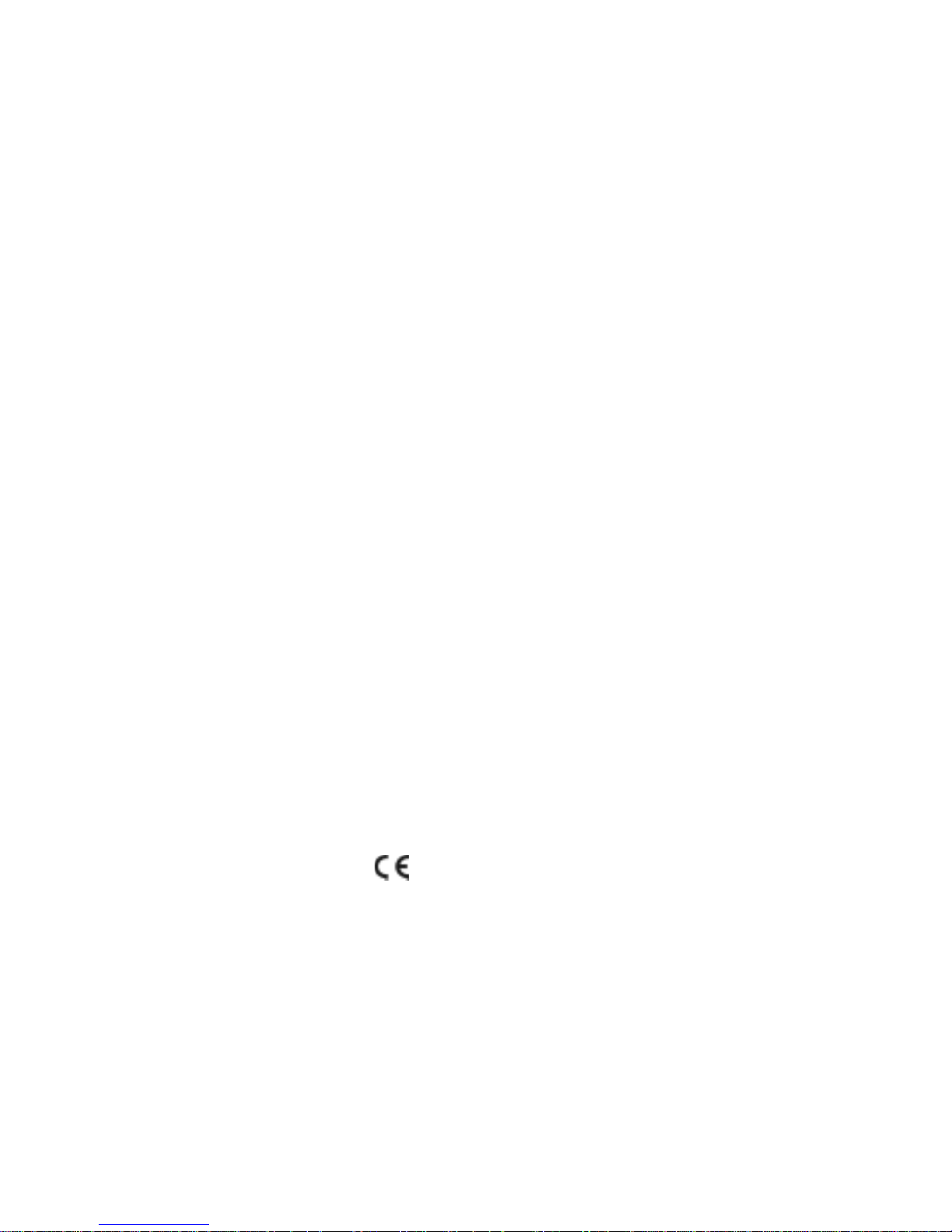
CE DECLARATION OF CONFORMITY
UK
We, X10 Europe, 3 Rue de Penthièvre - 75008 Paris - France, herewith declare that the
following designated product : 8 in 1 Universal Remote Control UR24E,is in compliance
with the essential requirements and other relevant provisions of Directive 1999/5/EC.
DE
Hierbij verklaart X10 Europe, 3 Rue de Penthièvre - 75008 Paris - France - dat het toestel :
8 in 1 Universal-Fernbedienung UR24E in overeenstemming is met de essentiële eisen en
de andere relevante bepalingen van richtlijn 1999/5/EG .
FR
Nous, X 10 Europe, 3 Rue de Penthièvre - 75008 Paris - France, déclarons que le produit
suivant :Télécommande Universelle 8 en 1 UR24E est en conformité avec les exigences
essentielles et aux autres dispositions pertinentes de la directive 1999/5/CE.
S
Por medio de la presente X10 Europe, 3 Rue de Penthièvre - 75008 Paris - France, declara
que el 8 in 1 Mando a Distancia Universal UR24E cumple con los requisitos esenciales y
cualesquiera otras disposiciones aplicables o exigibles de la Directiva 1999/5/CE.
NL
Hierbij verklaart X 10 Europe, 3 Rue de Penthièvre - 75008 Paris - France dat het toestel 8in1
Afstandsbediening UR24E in overeenstemming is met de essentiële eisen en de andere
relevante bepalingen van richtlijn 1999/5/EG
0889
Page 3
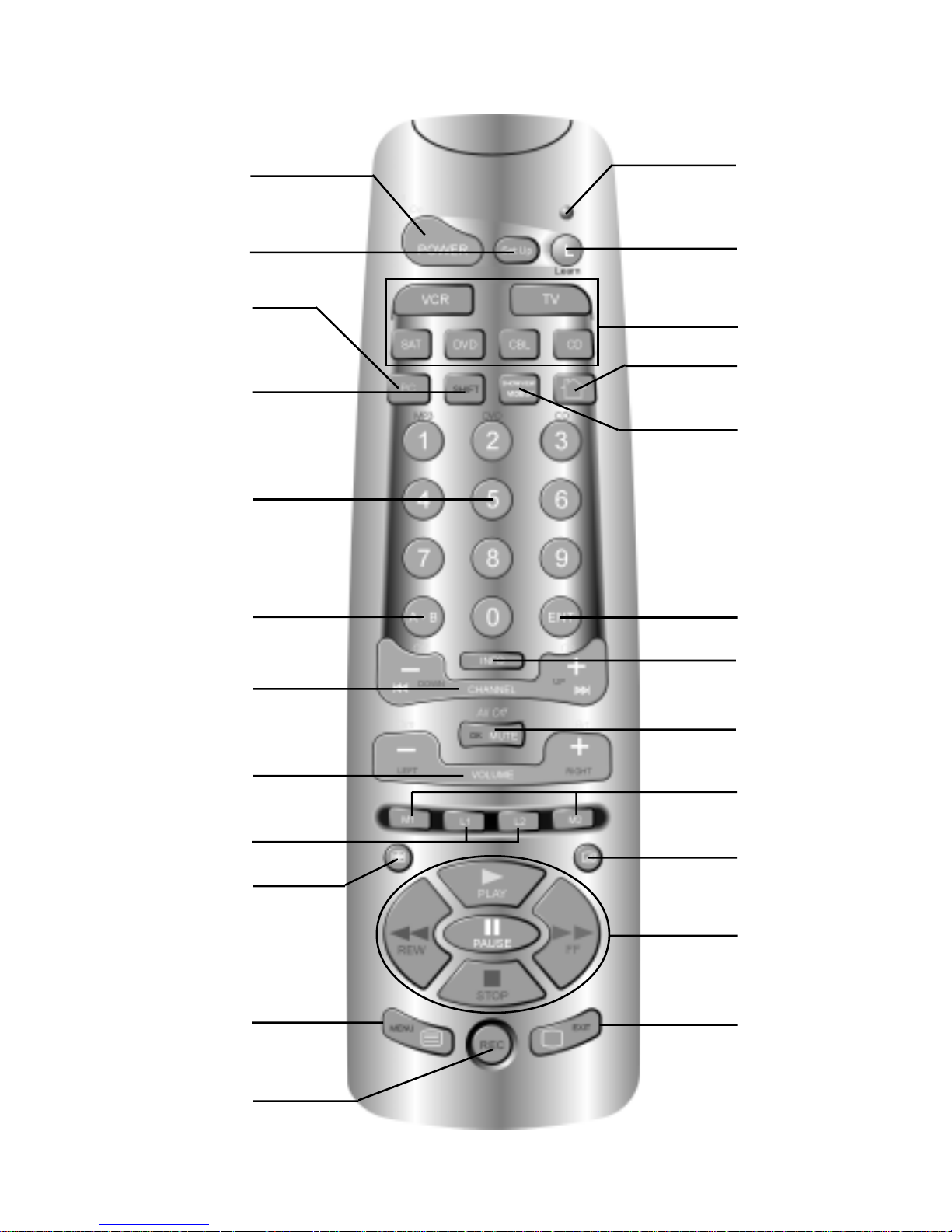
1
7
5
3
9
2
8
6
4
10
13
11
15
17
21
19
23
12
14
16
18
20
22
24
Page 4
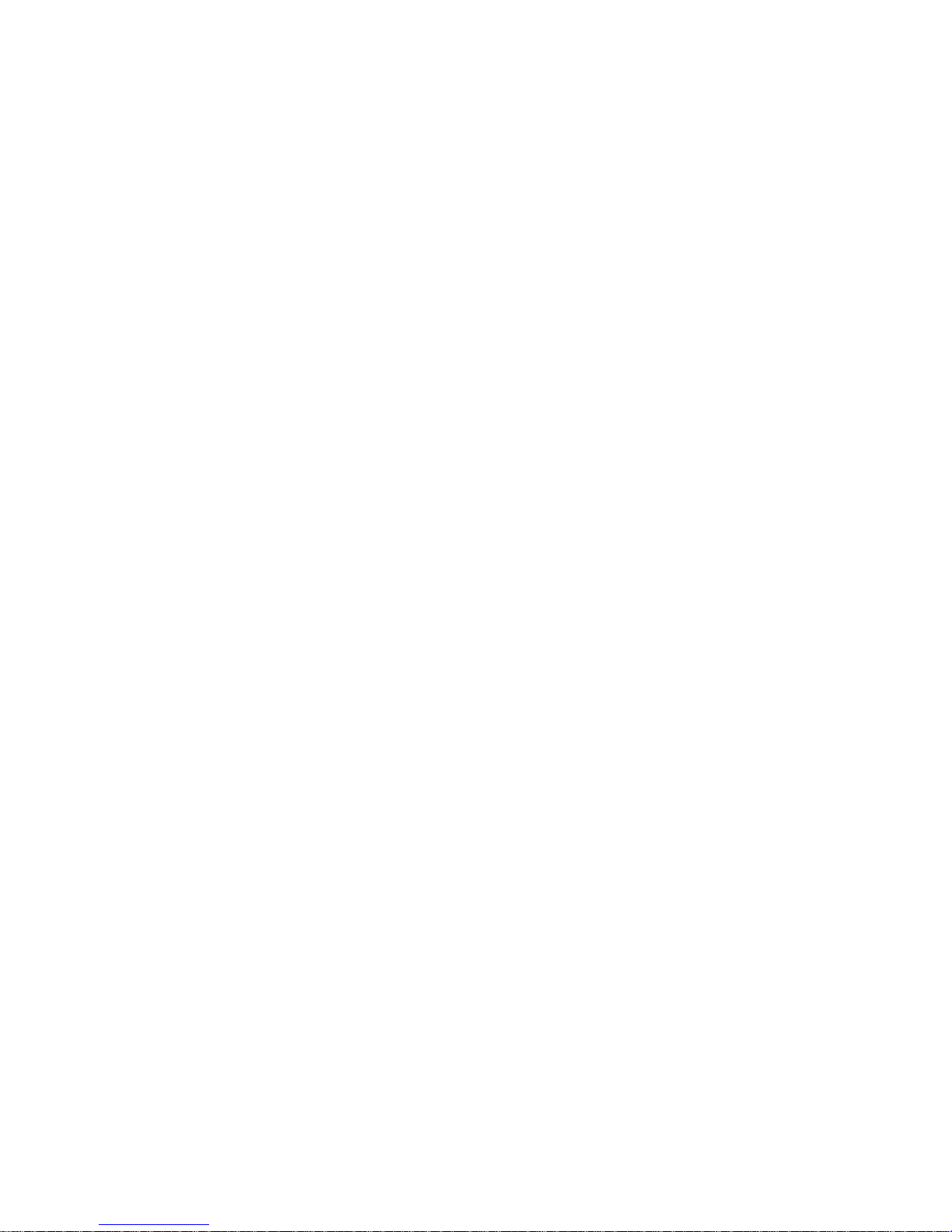
8 in 1 Remote Control
General Security Note :
T echnical manipulation of the product or any changes to the product are forbidden, because
of security and approval issues.
T ake care of proper st arting up the device - consult your user guide. Children should use the
device only under adult supervision.
Avoid the following :
· strong mechanical tear and wear
· high temperature
· strong vibrations
· high humidity
Please also respect the additional security notes in the various user guide chapters. For
questions not covered in the user guide please contact your seller . To insure a proper set up
please read the manual and security notes carefully .
Battery change :
The device may only be used with 4 AAA batteries - never try to connect to another power
supply. When inserting batteries be sure the polarity is respected. Remove the batteries
when the device is not used for a long period. Make sure that the batteries are not short
circuited and are not disposed in fire (danger of explosion)
Batteries do not belong in children hands. Don't let batteries lay around openly - they might
be swallowed by children or animals. If this happens see a doctor immediately .
Leaking or damaged batteries can upon contact with skin cause burning or acid damage use suitable gloves if necessary .
Disposal of batteries :
Batteries are special waste and do not belong in general household waste disposal.
The end-user is by law required to dispose of used batteries by returning them - disposal with
or through household waste is forbidden. Your used batteries can be returned in any of our
shops or in our headquarters, as well to all local authorised collection points.
Keep the environment safe.
4
Page 5

Quick start guide
1) Put the batteries in
1.Open the cover on the back of the 8 in 1 remote control
2. Insert 4 batteries (LR03 alkaline). Make sure the batteries are the same brand and are
NEW
2) Program your 8 in 1 remote control
1. Turn on the equipment that you wish to control (TV, VCR, DVD, SA T, CD etc ...)
2. T ake the code book supplied with the remote control and find the brand of the equipment
you wish to control. E.g. if you have a Thomson TV look for Thomson under the TV
section.
3. Press on the key marked " SETUP " (4) pressing the key until the red LED stays
permanently bright. This takes about 3 seconds.
4. Press on the TV, VCR, DVD, SA T... mode key (5), in accordance with the appliance you
wish to control.
5. From the code book take the first number corresponding to your equipment and enter the
number by pressing the 0-9 key pad (10). Each time you press a key the red LED (1) will
flash.
6. If the number is correctly entered the red LED will switch off. If the number is incorrect
then the red LED will flash fast. If incorrect you will need to begin at 1.
7. Alternative to 5: If your brand is listed hereafter:
BRAND CODE BRAND CODE
Philips/Radiola 1 Telefunken/Saba/Normende 4
Sony/Panasonic/JVC/ 2 Grundig/Blaupunkt 5
Sharp/Akai/Toshiba/Daewoo
Thomson/Brandt 3 Nokia/ ITT 6
Enter the code corresponding to your brand, point the remote control in the direction of your
equipment, press once only CHANNEL+(14) continue to point the remote control at your
equipment until the equipment changes channel. (The remote control sends an IR signal
every second. So please wait until your equipment reacts). When your equipment does
react, press on the key ENT (1 1) to confirm. If accidentally you miss the code, you can stop
the autosearch by pressing CHANNEL - (14) and by repeatedly pressing this key return to the
right code. Press ENT (1 1) to confirm.
8. Press on the key POWER (2). If your equipment switches off you have found the right
code. If it does not switch off, you will need to re-start from 3.
Sometimes there are several codes which have similar features. If you find that your 8 in
1 does not work for some functions, you may need to search for another code.
5
Page 6
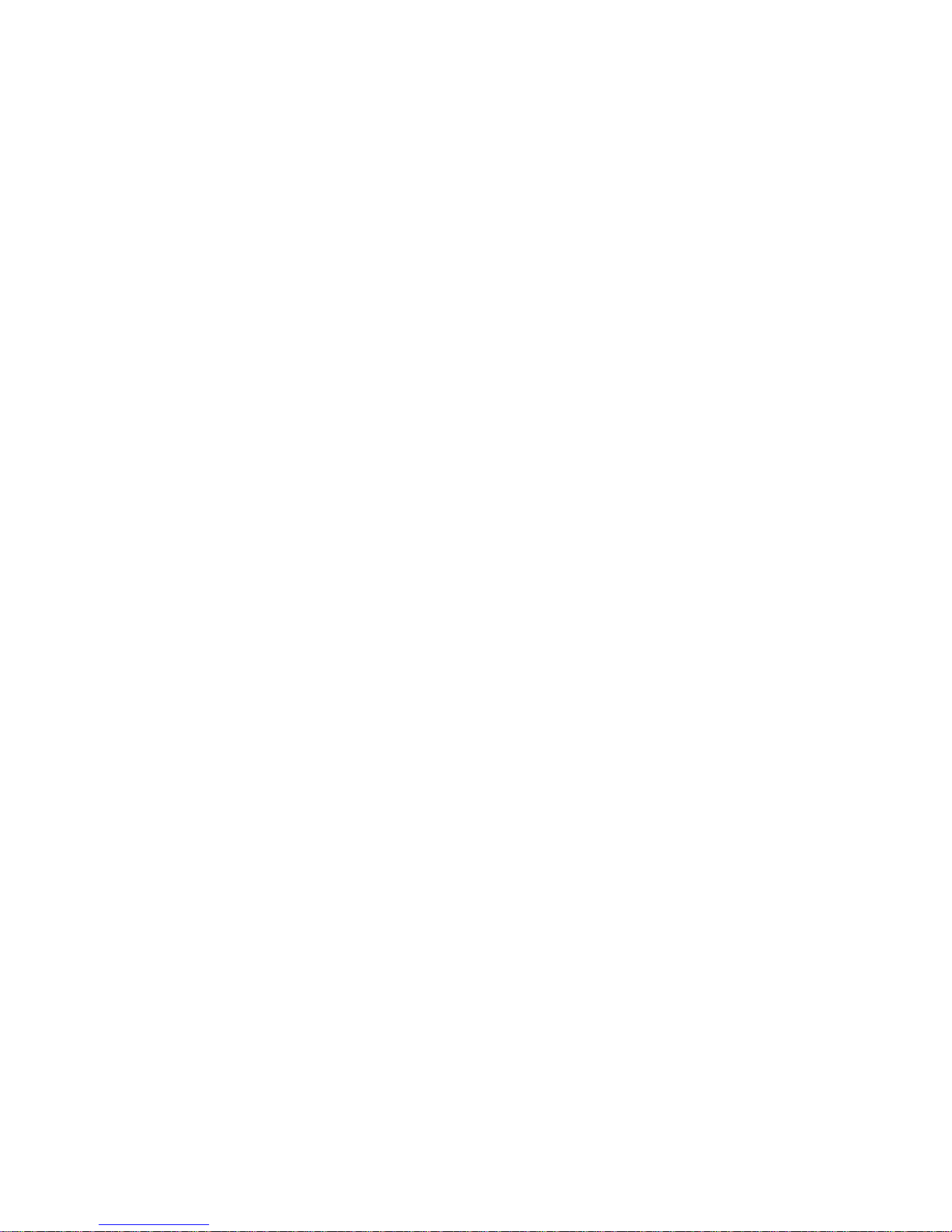
Universal Remote 8 in 1 - UR24
Contents
1) Introduction
2 ) Put in the batteries
3) General point
4 ) Functions of the key
5 ) Programming for the TV , VCR, Satellite, CD, DVD and CBL
6 ) Manual code search " AUTOSEARCH "
7 ) Automatic code search
8) Identifying codes found
9) Learning commands
10 ) Clearing learned commands
1 1 ) Macro function
12 ) Controlling your house with X10 home automation modules
13 ) Changing the X10 House Code
14 ) Troubleshooting
1) Introduction
The 8 in 1 remote control is designed to control up to 8 devices (TV , VCR, DVD, Satellite, CD,
CBL and PC, plus X10 modules). The remote control contains a library of codes which are
pre-programmed into the remote control. This library covers nearly all the audio video products
on the market today .
T o make it easy for you to find the right code for your audio video equipment, we advise to use
the AUTOSEARCH feature.
2) Put in the batteries (always use NEW alkaline batteries LR03)
1.Open the cover on the back of the remote.
2.Insert 4 AAA batteries - LR03 alkaline, verify that they are placed correctly with the + on the
battery in the same position as marked inside the battery compartment.
3) General Point
The RF transmission: It is simultaneous to the IR signal. It allows you to control your TV,
VCR ... through walls and floors, thanks to the Power Mid (optional).
The double function : it allows you to control the volume and the " mute " button of your TV
even when you are in VCR, DVD, SA T or CD or SA T mode.
4) Functions of the keys
[1] LED indicator : The indicator light flashes when the remote is operating or lights
continuously while you are programming the remote.
[2] POWER / ALL LIGHTS ON:
For A/V applications : Allows you to switch off the last selected appliance.
In Home Automation Mode : allows you to switch ON all the lights connected to an X10
module.
6
Page 7
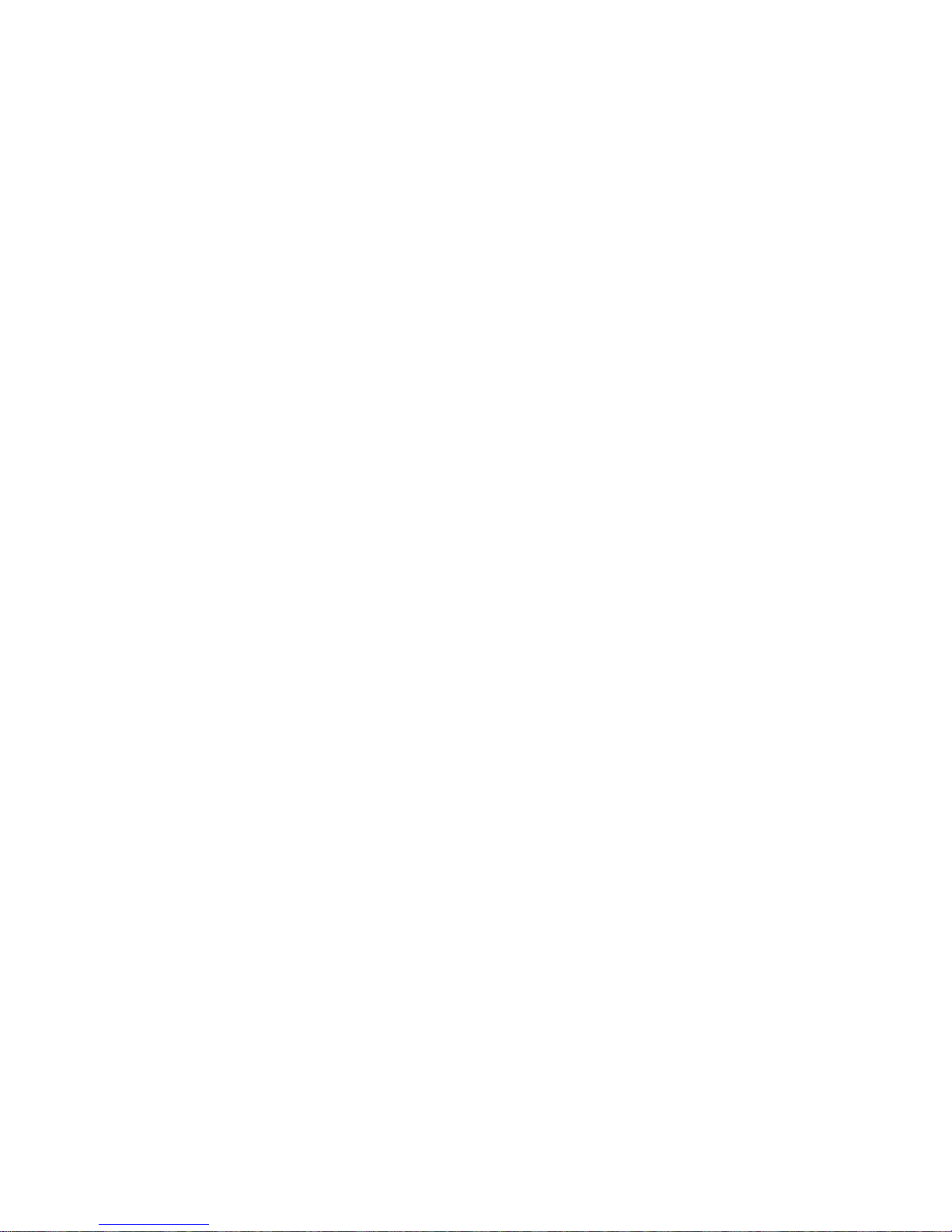
[3] LEARN: Lets you learn IR commands from an existing remote, that might not be in the 8
in 1 library
[4] SETUP: This allows you to program your remote before the first use.
[5] TV, VCR, SAT, DVD, CBL and CD : These keys allow you to select the appliance you
wish to control.
[6] PC: In combination with the optional USB-RF receiver , this key will allow you to control
MP3, DVD and CD function on your PC. Ask your dealer for more information.
[7] X10 mode: T o control the light s/appliances connected to an X10 module
[8] SHIFT: Lets you have access to secundary function like: menu, exit, ok, left, right, up,
down,etc.In the Shift mode, the LED is ON continuously . To end the SHIFT mode press the
SHIFT key once more.
[9] Showview:
In VCR mode: Programming of a ShowView or VIDEOPLUS+ recording (see equipment
manuals).
In TV , CAB, SA T and CD mode: allows to sequentially scan up available program channels
[10] Numeric keys 0 - 9 : To enter device code
For A/V applications: Work the same way as your original remote
In Home Automation Mode: to select one X10 module, to change the X10 House code
[11] ENT: If you are in programming mode - automatic code search - you can confirm the
code of the device you want to control. In connection with the numeric keys (1 1) this button
allows you, with some equipment, to select directly channels higher than 9.
[12] A.B: Selection of the SCART plug to view DVD, SA T, VCR, … on your TV screen.
[13] INFO : Displays information of the selected appliance, work the same way as your
original remote
[14] Channel + / - :
For A/V applications : Selects the next or the previous channel of the last selected mode,
in Shift mode: lets you navigate up and down in the menu of the selected equipment.
In Home Automation Mode : allows you to turn ON / OFF any light / appliance connected
to an X10 module.
[15] Mute / OK / ALL OFF:
For A/V applications : Allows you to turn ON/OFF the sound of the last selected appliance,
in Shift mode: confirm the menu selection of the selected equipment.
In Home Automation Mode : allows you to switch OFF all the lights and appliances
connected to an X10 module.
[16] Volume + / -:
For A/V applications : Controls the volume in VCR, TV , DVD, SAT, CD mode, in Shift
mode:lets you navigate Left and Right in the menu of the selected appliance.
In Home Automation Mode : allows you to DIM / BRIGHT a light connected to an X10
module.
[17] M1 M2: Macro key . Lets you execute pre-programmed sequence of IR commands.
7
Page 8
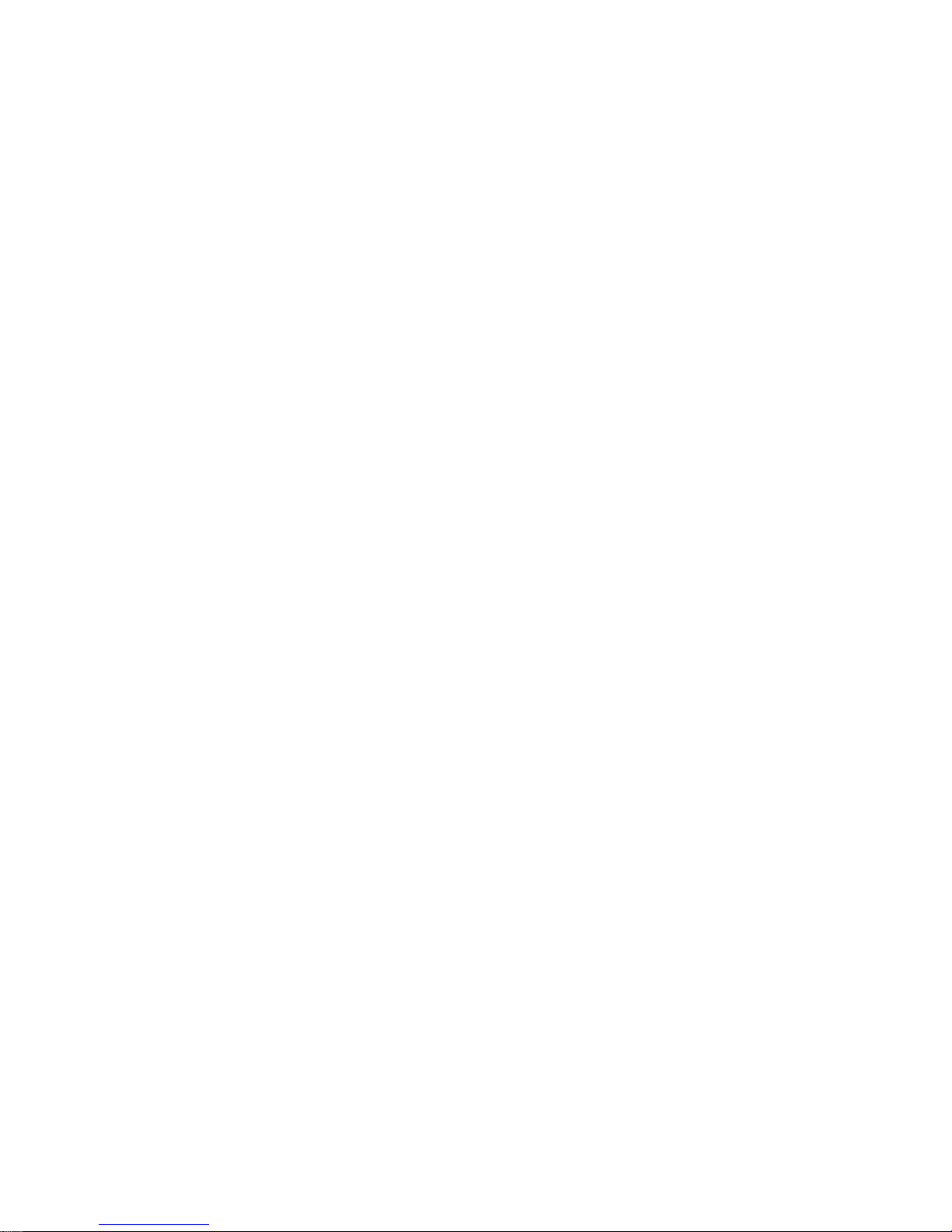
[18] L1 L2: S pare learn Keys. These keys are not pre-programmed and lets you learn additional
key from an original remote control
[19] T eletext Mix : Allows to mix the Teletext and the picture of the selected channel
[20] T eletext Hold : Stops page change in teletext mode
[21] VCR button Play , FF , Stop, Rew , Pause :
In VCR CD & DVD mode: These buttons work directly for the majority of the available brands
and work the same way as in your original remotes
In TV mode: Fast text function.
[22] T eletext ON, in Shif t mode: turn on the menu of the selected appliance
[23] T eletext OFF, in Shif t mode: turn off the menu of the selected appliance
[24] REC (record ): This key works the same way as the one on your original remote for your
VCR. In order to avoid a mistake you have to press this key twice to activate this feature.
Default Volume Control
Because some satellite decoder does not have volume control, the 8 in 1 remote can control
the television’s volume in SA T mode. (No need to select TV mode). T o choose the equipment
that the Mute and Volume keys will control in SAT mode, just proceed as follow :
1. Press and release the TV Mode button (5) - remote must be in TV mode for this procedure.
2. Press and hold SETUP (4) button until LED remains on.
3. Release SETUP button.
4. Press and hold the Mute (15) key for approximately 8 seconds : during this period, the
LED will stay off or 8 seconds, then blink once more to indicate volume default acceptance.
The LED will remain off. Release the Mute key .
5. Remote volume default is now set. If the 8 in 1 remote control was previously controlling
the television volume in SA T mode, it will now control the volume of the satellite decoder .
If it was previously controlling the volume of the satellite decoder , it will now control the
volume of the television.
5) Programming your TV, VCR , DVD, SAT , CD and CBL
Note : you can dedicate any appliance (TV, DVD,SAT...) to the VCR, DVD, SAT, CD, CBL
and PC keys: you need first to enter the 3 digit code of the appliance you wish to control
(found in the code book). In any case, follow the method below:
1. Press and hold the SETUP (4) key until the LED indicator lights continuously. Release
the SETUP key.
2. Press and release the mode key (5) of the device you want to control (for example TV).
3. Make sure your equipment is switched on (for example TV)
4. Enter the 3 digit code (10) from the library table. The LED (1) turns off after the last digit is
entered. If you entered a wrong code the LED blinks for 3 seconds and then goes off. You
have to repeat from step 2.
5. Point the remote in the direction of your TV and press the POWER button (2). Y our device
should turn off. Check other functions (for example for a VCR: FF or REW etc.). If certain
functions are not responding this indicates that the entered code is not the correct one. In
8
Page 9
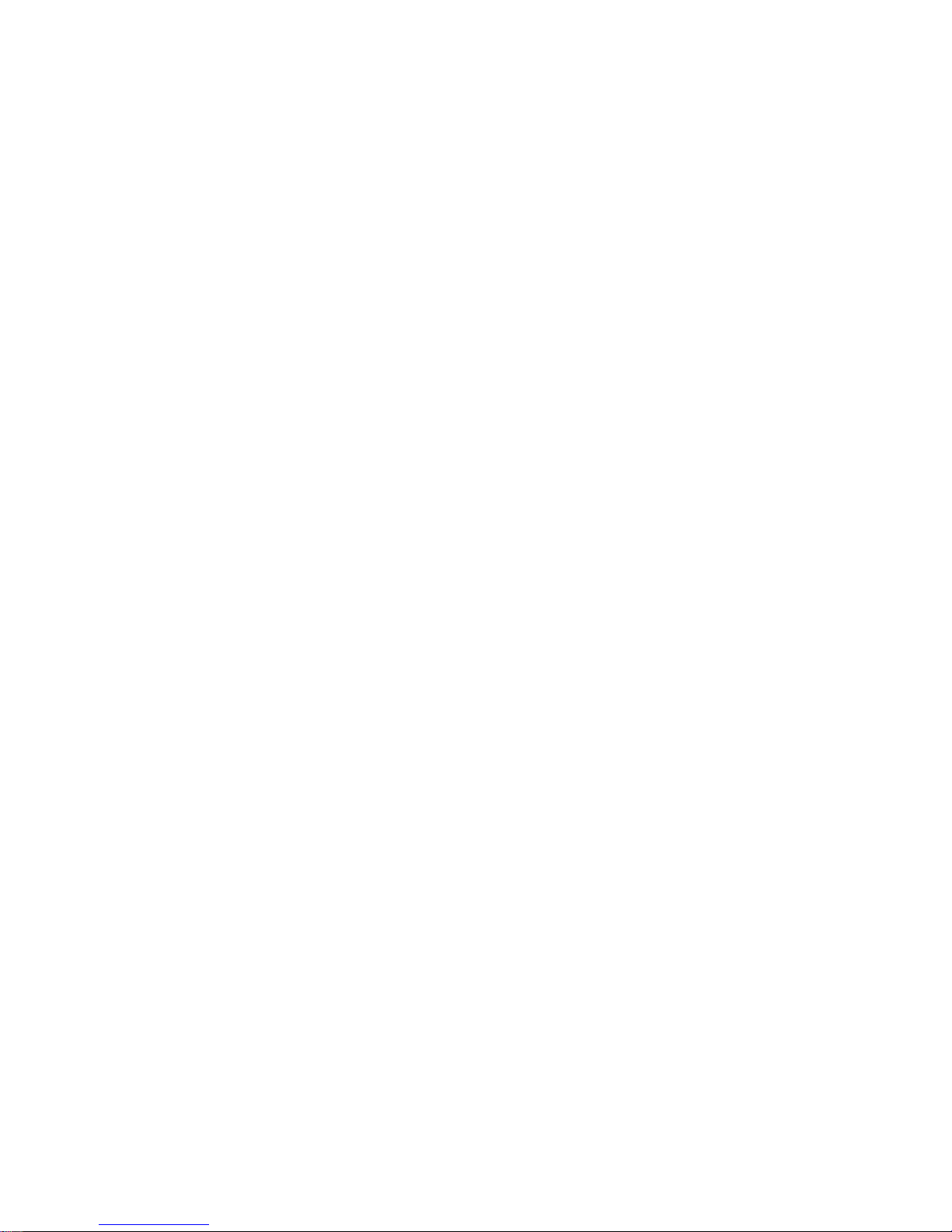
that case repeat the above procedure with the next corresponding code of your brand.
6. Repeat this procedure for the other equipment you want to control (TV , VCR, DVD, SA T,
CD, and CBL)
6) Manual code search
If your equipment (TV , SAT etc...) does not respond, try the other codes for your brand. If it
still does not respond, try the Code Search method.
If you wish to dedicate another appliance to the VCR, DVD, SA T, CBL or CD keys you need
first to enter the 3 digit code of an appliance similar to the appliance you want to control. i.e.:
to search for a SA T code first enter the code (found in the code book) of any SA T as described
in § 5. Then follow the steps below :
1. Make sure your equipment is switched on. If not switch it on manually
2. Press and hold SETUP (4) until the LED indicator lights steadily. Release SETUP
3. Press the mode key (5) that matches the equipment you want to control (for example TV).
4. Press Channel +(14) repeatedly until the channel changes. If you step past the correct
code, use Channel - (14) to go back to the right code
5. When the equipment you want to control reacts press ENT (11) to confirm the code.
That's all !
Note : If your equipment doesn't have Channel + you can use PLA Y (VCR or DVD) (21) or
POWER (2) key
The search starts after the last registered code. If that was 030, the search starts at 031 until
the last possible code and then goes from 000 to 029.
Note : if certain functions of your equipment can't be controlled you have to find a different
code for your brand
7) Automatic code search
When searching an unknown code, you can step through the library automatically
(AutoSearch). When your equipment responds, you can stop the searching process and
store the code you have found.
If you wish to dedicate another appliance to the VCR, DVD, SA T, CBL or CD keys you need
first to enter the 3 digit code of an appliance similar to the appliance you want to control. i.e.:
to search for a SA T code first enter the code (found in the code book) of any SA T as described
in § 5. Then follow the steps below :
1. Turn on the device you want to control.
2. Press and hold SETUP (4) until the LED indicator (1) lights steadily. Release SETUP
button.
3. Press the mode button (5) that matches the equipment you wish to control. The LED (1)
blinks once.
4. Press CHANNEL+ (14) once. After a few seconds the remote starts stepping through the
code library (fast search, 1 code per second). You can press CHANNEL+ (14) to switch
to slow search (1 code per 3 seconds). You can step back by pressing CHANNEL- (14)
9
Page 10
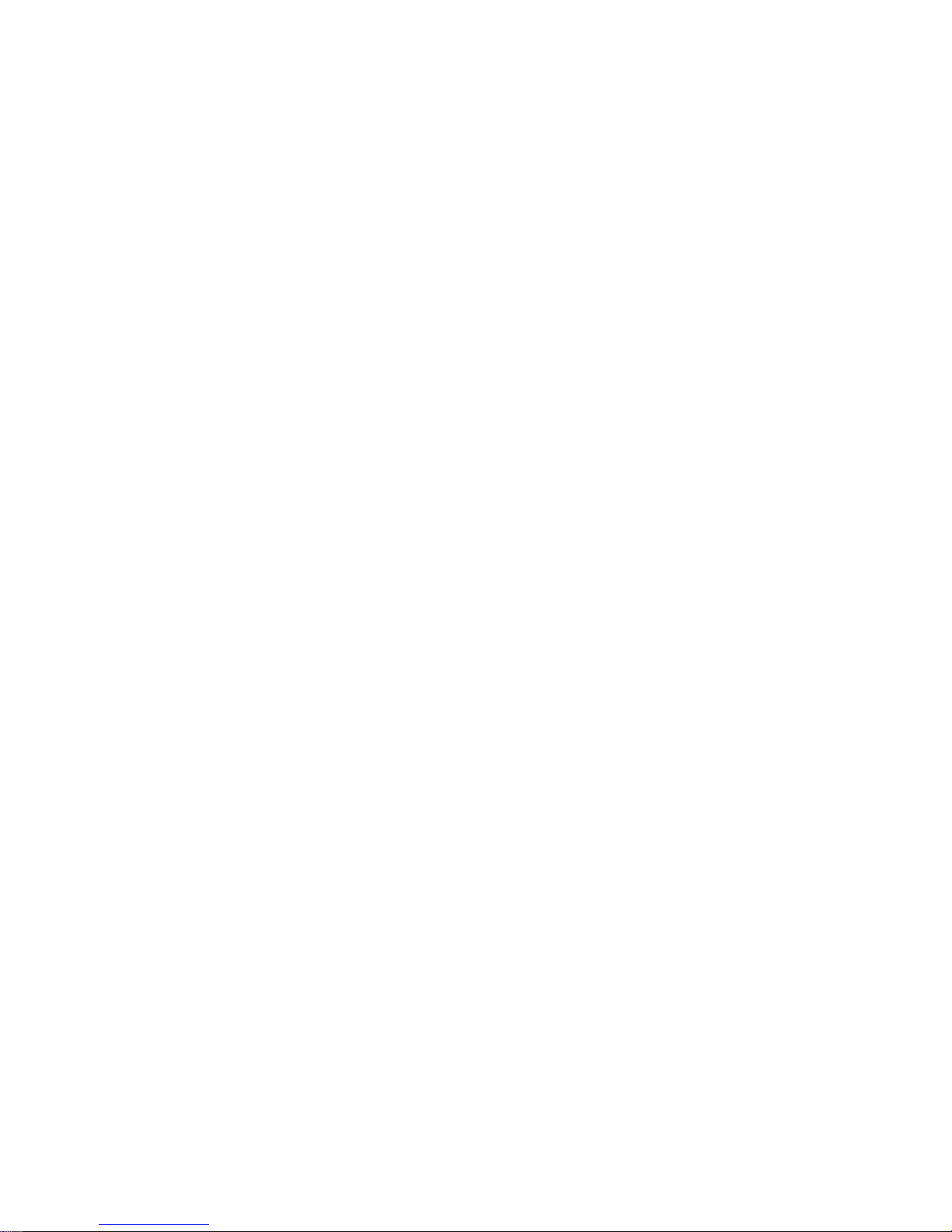
(you can step forward by pressing CHANNEL+(14) in case you went too far back). As
soon as the device responds again, press the ENT key (1 1) to store the code you found.
8) Identifying codes found using the search procedure
1. Press and hold SETUP (4) until the LED indicator (1) lights steadily. Release SETUP
2. Press the mode key (5) for the equipment you want to identify (TV , VCR, DVD, SA T, CD,
CBL). The LED blinks once.
3. Press again SETUP. The LED blinks once.
4. T o identify the first digit press each number button from 0 - 9 (10) until the LED blinks. The
number you pressed is the first digit of the code.
5. Press each number key from 0 - 9 as above to find the second digit.
6. Press each number key from 0 - 9 as above to find the third digit. When the third digit has
been found the LED will go off. Don't forget to write down the code on the label of the
battery compartment.
9) Learning commands
Y our 8 in 1 remote has the codes for most TVs, VCRs etc. in it s code library . However , if the
code for your particular device is not found in the library , you can learn these codes from your
existing remote. Or if you find a code from the tables in this manual that "almost" matches
your device, but a few buttons are missing, you can learn just those buttons.
1. Point your existing remote at the 8 in1 remote control (front to front) with a distance of
about 2,5 centimeters between the remotes.
2. Press and hold SETUP (4) until the LED indicator lights steadily.
3. Press the MODE button (TV, CD, SAT, etc.) that matches the equipment you wish to
learn. The LED (1) blinks once.
4. Press and release the LEARN button (3) . The LED (1) blinks once.
5. Press and release the button on the 8in1 remote control which will learn the function. The
LED blinks once.
6. Press the function key on your existing remote that you want to transmit. Hold the button
until the LED on the 8 in 1 remote control blinks off shortly.
7. Repeat steps 5 and 6 for each function you want to learn.
8. When you've finished learning all the keys, press SETUP (4).
10) Clearing learned commands to free up memory
T o Clear all stored Learned Commands under a Mode :
Y ou can clear learned commands for each device individually (TV , VCR. Etc.):
1. Press and hold SETUP (4) until the LED indicator light steadily. Release the SETUP
button.
2. Press the desired mode button (TV , VCR, etc.) (5). The LED flashes once.
3. Press and release the LEARN (3) key twice.
4. Press the SETUP (4) key . The LED (1) will turn off after a few seconds.
5. All learned commands entries under that mode are now cleared.
10
Page 11

Master Clear - To Clear all stored Learned Commands (recommended on first time
Learning) :
1. Press and hold SETUP (4) until the Visible LED (1) remains on (approximately 2-3 seconds)
2. Release SETUP button.
3. Press and release the Learn key (3) twice. LED (1) will blink off to indicate the keypress
acceptance.
4. Press and release the SETUP (4) key. Visible LED will turn off after a few seconds.
5. All Learned Command entries are now cleared.
Notes for learning your remote:
- Make sure you have fresh batteries in both remotes before learning.
- Take care not to move either remote while pressing the buttons.
- No functions may be stored under the Learn, Setup, TV , VCR, CBL, SA T , CD, CBL, PC or
any of the X10 control keys.
- Experiment by learning 2 or 3 keys initially (to ensure compatibility) and then clear the
stored learned commands before completely learning your original remote's keyboard.
- Experiment with the distance between the remotes if you have a problem learning.
- Some remotes do not have their IR sender LED in the centre so you might need to
experiment with the side-to-side position of the remotes relative to each other .
- Do not proceed in direct sunlight, under a fluorescent or incandescent lamp while teaching
the 8 in 1 remote.
- If you have problems learning keys, try clearing the memory and try learning them again.
- Use button L to learn code for which the 8 in 1 does not have a corresponding button.
1 1) Macro function
Your 8 in 1 remote control has 2 Macro keys M1 and M2. Y ou can program these 2 keys to
execute a series of commands with one press of these buttons. This feature is ideal for
switching on all your audio and video equipment or choose a preferred setting of your Home
Theatre System.
Programming the macro key M1 and M2
1. Press and hold Setup (4) until the LED indicator lights steadily . Release the Setup key
2. Press the Macro key you want to program (17)
3. Press the keys on your 8in1 remote control which you want to store under the Macro key
(the maximum is 14 commands). The first key stored in a Macro must be a Mode key.
The order of programming is also the order of execution of the Macro. The indicator light
(1) blink at each keypress. Use the mode keys (5) for any mode changes.
4. To store the macro, press the Macro key once more. If you reach the maximum of 14
commands the Macro will be automatically stored on the 14th keypress and the Visible
11
Page 12
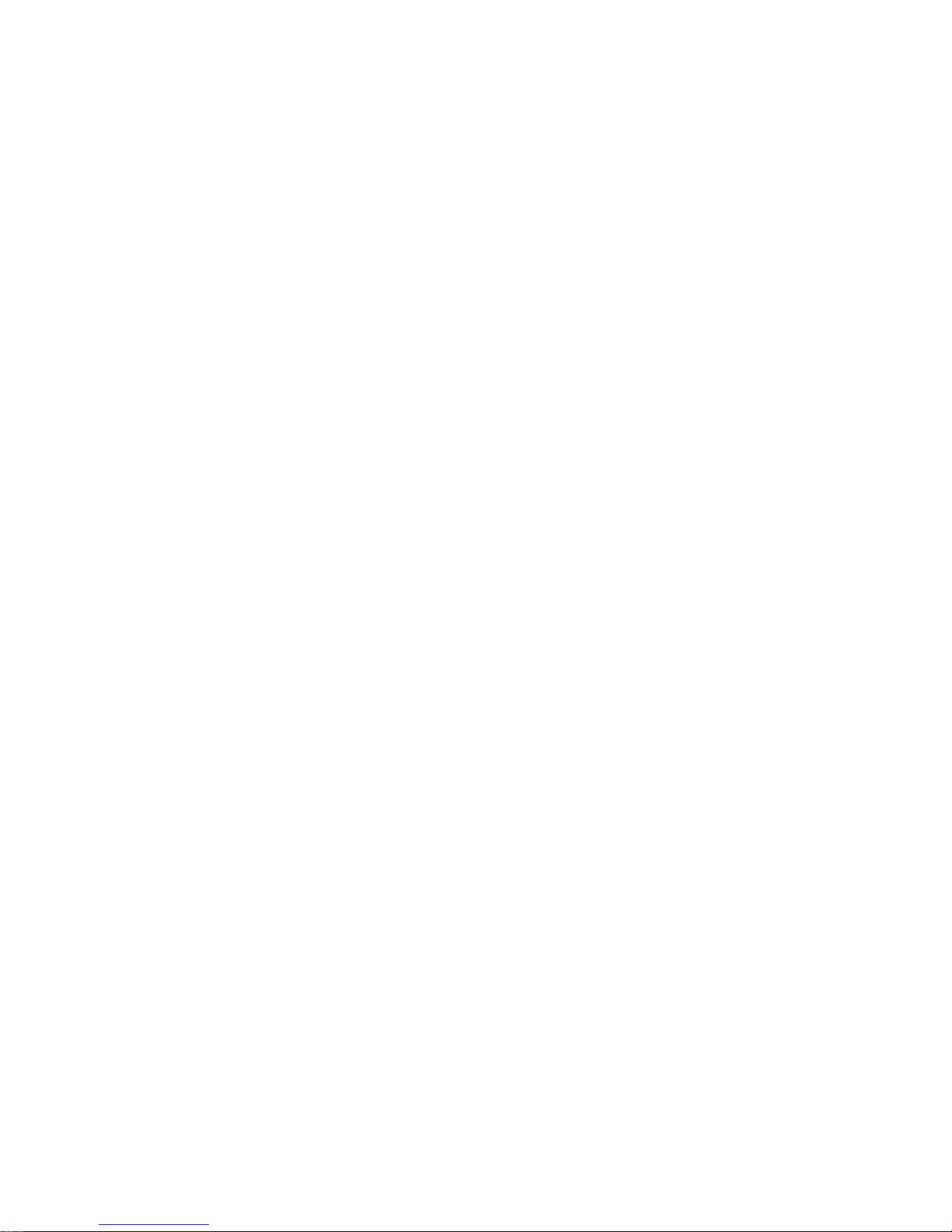
LED (1) will turn off.
Note for programming Macro's:
It may be necessary to have "delays" included in the Macro sequence (e.g. to allow your TV
warm-up time). Delays can be achieved by using the Pause key followed by the number of
seconds delay required e.g. to enter a delay of 4 seconds, press and release Pause followed
by 4. Maximum delay is 9 seconds. It is not possible to have a "0" digit entered after Pause
i.e. there is no zero delay .
There is an automatic delay of 1 second between each IR transmission in the sequence
To Delete a Macro :
1. Press and hold the Setup (4) button until the Visible LED remains on. Release Setup.
2. Press and release the Macro key (M1 or M2) you want to delete. The LED will blink off to
indicate the keypress acceptance.
3. Press and release the Setup key. The LED will turn off and the Macro is deleted.
12) Controlling your house with home automation modules from X10
The 8in1 remote control allows you to command all electric appliances you have in your
house. In addition to transmitting infrared signals, which control your TV, VCR, SAT, CD,
DVD and CBL, your remote is equiped with a radio transmitter sending X10 signals, which
will enable you to control from a distance lamps and electric appliances.
Here are some examples that you can do with your 8 in 1 remote using X10:
- Switch on/off , dim lights while you watch TV.
- Switch on the lights at night to frighten intruders when you detect something suspicious
- Switch on your electric blanket before the film ends to have it warm when you go to sleep
For controlling your lamps or appliances, you will need additional X10 home modules. The
modules are simply plugged into a/c outlet with no additional wiring required. Contact your
retailer for additional information.
- To switch on/ off an appliance plugged into an X10 module : Press the X10 key (7), then
press the unit code of the X10 module on the key pad (10) and then press CHAN+ / - (14)
- To dim/bright a light plugged into an X10 module : press its unit code on the key p ad (16)
and then press VOL+ / - (16)
- To turn ON all the X10 Lamp modules: Press the Power key (2)
- T o turn Of f all the X10 modules (Lamp and appliance): press the Mute key (15)
13) Changing the X10 House Code
The preset house code is A and in the majority of cases it is not necessary to change this
setting except if there is interference from neighbouring X10 systems. In that case :
1- Press X10 key (7)
2- Press and hold SETUP (4) until the LED lights continuously
12
Page 13
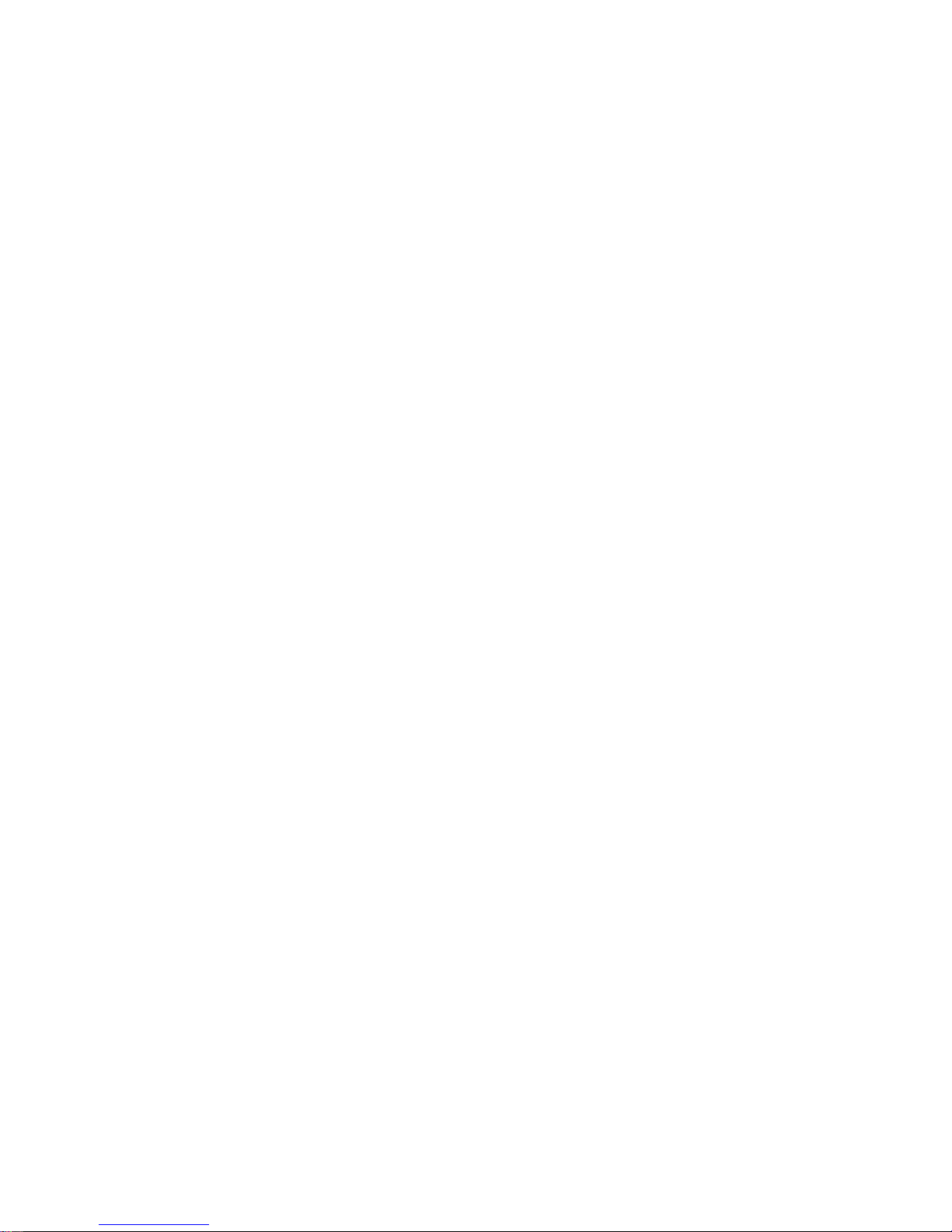
14) Problems and troubleshooting
The remote doesn’t work or looses codes entered :
· Confirm with your original remote that the equipment works correctly
· Make sure that you have pressed the corresponding mode key of the equipment or device
that you want to control.
· If the listed code does not work, try the AUTOSEARCH method or enter the next code of
that brand.
· To find the corresponding code for your equipment use the automatic search.
· Check that the batteries respect the polarity of the battery compartment.
· The programming of the remote requires 4 AAA batteries (new). If the remote looses codes
within a few days/weeks the problem can be solved by using 4 new batteries of the same
brand.
· If the LED is lit permanently, it will generally be necessary to replace the batteries.
13
3- Release the SETUP (4) button
4- Use the digit keys to enter the number equivalent to the chosen home code (1=A, 2=B, ...
16=P).
5- Press the ENT (1 1) to confirm your command. The LED will turn of f
Note : The code you have chosen has to be the same as the one selected on the Transceiver
module TM13 or the security console, which you control with your remote.
Page 14
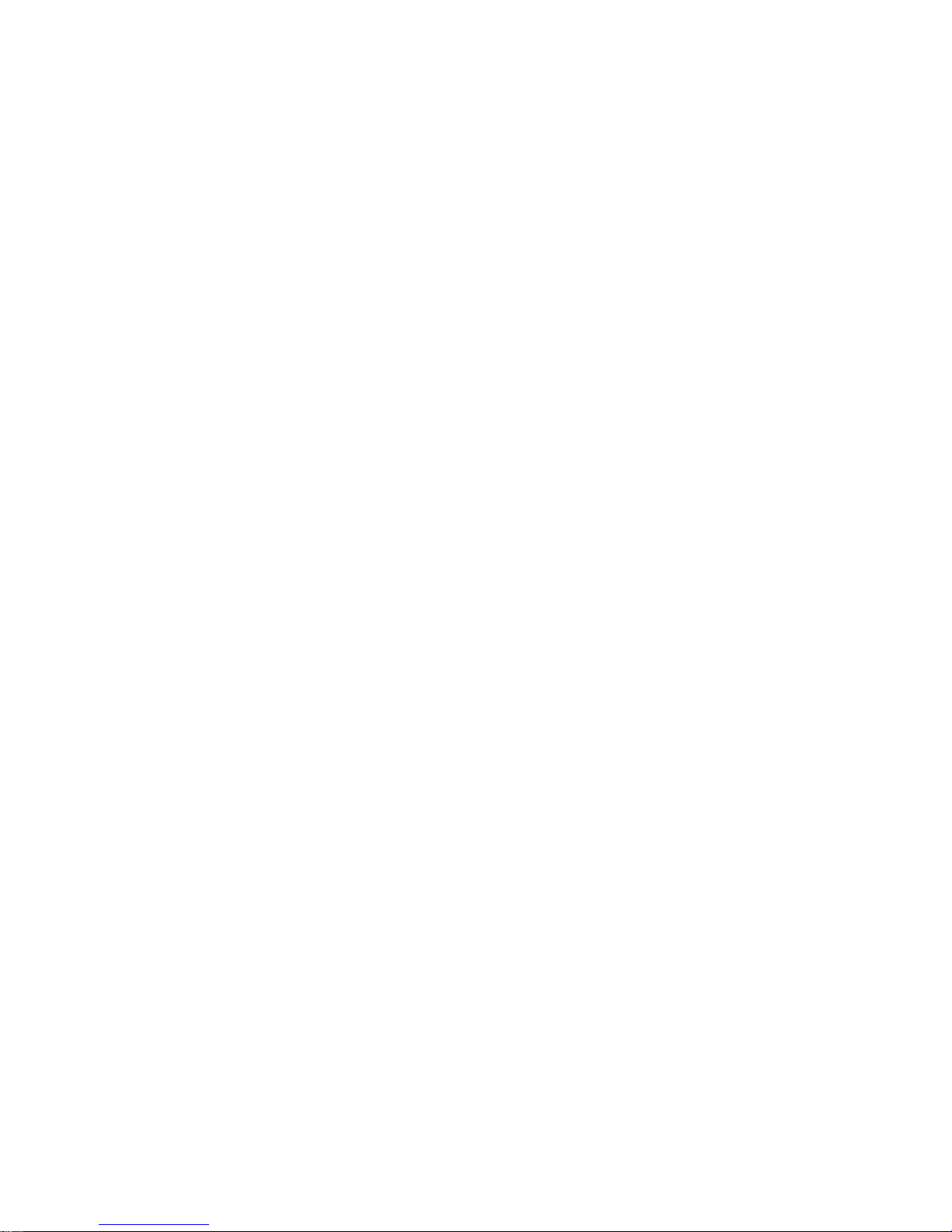
8 in1 Universal-Fernbedienung - UR24E
Allgemeine Sicherheitshinweise
Wegen Sicherheits- und Zulassungsbestimmungen ist jegliche technische Manipulation oder
V eränderung des Geräts verboten.
Achten Sie bitte auf korrekte Einstellung des Geräts - lesen Sie die Gebrauchsanleitung.
Kinder dürfen das Gerät nur unter elterlicher Aufsicht benutzen.
Unbedingt vermeiden:
- starke mechanische Abnutzung
- hohe Temperaturen
- starke Vibrationen
- hohe Luftfeuchtigkeit
Beachten Sie bitte auch die zusätzlichen Sicherheitshinweise in den verschiedenen Kapiteln
der Gebrauchsanleitung. Bei von der Gebrauchsanleitung nicht beantworteten Fragen wenden
Sie sich bitte an Ihren V erkäufer
Um die richtige Einstellung des Geräts sicherzustellen, lesen Sie die Gebrauchsanleitung
und die Sicherheitshinweise bitte sorgfältig.
Batteriewechsel:
Das Gerät darf nur mit 4 AAA-Alkalibatterien benutzt werden - versuchen Sie niemals, es an
eine andere S tromversorgung anzuschließen ! Wenn Sie die Batterien einlegen, achten Sie
bitte auf die richtige Polarität. Nehmen Sie die Batterien heraus, wenn das Gerät längere Zeit
nicht benutzt wird. Vergewissern Sie sich, dass die Batterien nicht kurzgeschlossen sind
und nicht ins Feuer geworfen werden (Explosionsgefahr).
Batterien gehören nicht in Kinderhände. Lassen Sie Batterien nicht offen herumliegen - sie
könnten von Kindern oder Tieren verschluckt werden. In diesem Fall sofort einen Arzt
hinzuziehen.
Leckende oder beschädigte Batterien können bei Hautkontakt Brand- oder Säureverletzungen
hervorrufen - wenn erforderlich, geeignete Handschuhe benutzen.
Beseitigen Sie Batterien bitte gemäß den örtlichen V orschriften.
14
Page 15
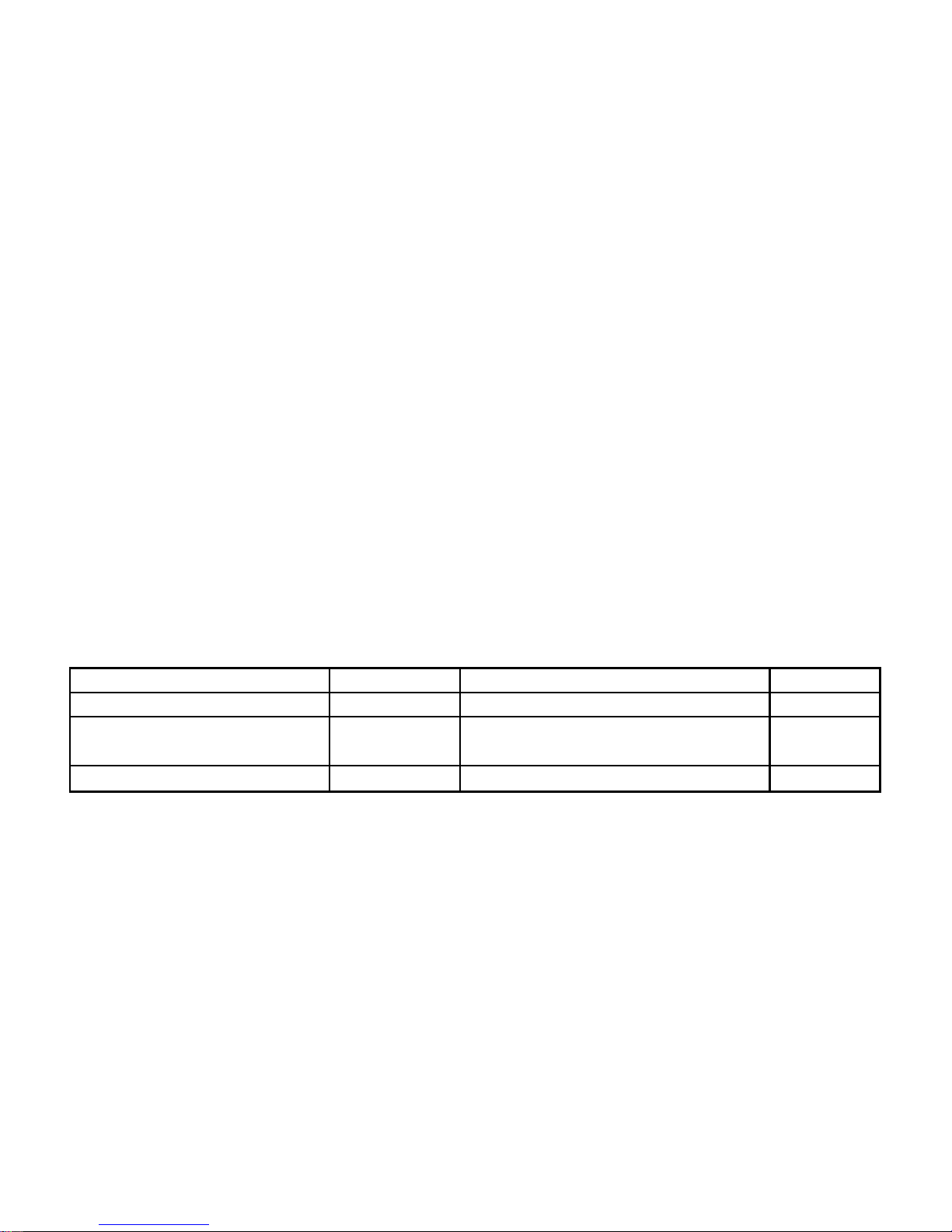
Anleitung zum Schnellstart
1) Einlegen der Batterien
1.Öffnen Sie die Abdeckung auf der Rückseite der UR24E.
2.Legen Sie 4 Batterien (LR03 Alkali) ein. Vergewissern Sie sich, dass die Batterien die
gleiche Marke haben und dass sie NEU sind.
2) Programmieren der UR24E
1. Schalten Sie das Gerät, das Sie bedienen möchten ein (TV , Videorecorder usw .)
2. Nehmen Sie das mitgelieferte Code Buch zur Hand und suchen Sie die entsprechende
Marke des zu bedienenden Gerätes. Wenn Sie z. B. einen Thomson Fernseher haben,
sehen Sie unter Thomson im TV Abschnitt nach.
3. Drücken Sie die " Setup " (4) T aste bis die rote LED Anzeige ununterbrochen aufleuchtet.
Das dauert ungefähr 3 Sekunden.
4. Drücken Sie TV, VCR, SAT, DVD, CBL oder CD (5) je nachdem welches Gerät Sie
bedienen möchten.
5. Entnehmen Sie dem Code Buch die erste Nummer entsprechend der Marke Ihres Gerätes
und geben Sie die Nummer auf dem Tastenfeld (0 - 9) ein (10). Bei jedem Drücken einer
T aste leuchtet die rote LED (1) Anzeige auf.
6. Wenn die Nummer richtig eingegeben ist, schaltet die LED Anzeige aus. W enn die Nummer
falsch eingegeben wurde, leuchtet die LED Anzeige schnell. W enn Sie die Nummer falsch
eingegeben haben, müssen Sie wieder bei 1. anfangen.
7. Alternative zu 5: Wenn Ihre Marke im Folgenden angegeben ist:
MARKE CODE MARKE CODE
Philips/Radiola 1 T elefunken/Saba/Normende 4
Sony/Panasonic/JVC/ Sharp 2 Grundig/Blaupunkt 5
Akai/Toshiba/Daewoo
Thomson/Brandt 3 Nokia/ ITT 6
Geben Sie den der Marke entsprechenden Code ein, zeigen Sie mit der UR24E Fernbedienung
in Richtung des Gerätes, drücken Sie nur einmal CHANNEL+ (14), zeigen Sie weiterhin mit
der UR24E Fernbedienung auf Ihr Gerät bis das Gerät den Kanal wechselt. (Die Fernbedienung
sendet jede Sekunde ein IR Signal. Also warten Sie bitte bis Ihr Gerät reagiert.) Sobald Ihr
Gerät reagiert drücken Sie bitte ENT (11) zur Bestätigung. Falls Sie aus V ersehen den Code
verpassen, drücken Sie CHANNEL - (14) und durch wiederholtes Drücken dieser T aste können
Sie zum richtigen Code zurückgehen. Drücken Sie ENT (11) zur Bestätigung.
8. Drücken Sie POWER (2). Wenn Ihr Gerät sich abschaltet haben Sie den richtigen Code
gefunden. Falls es nicht abschaltet, müssen wieder mit 3. beginnen.
Manchmal gibt es einige Codes, die ähnliche Funktionen haben. Wenn Sie feststellen,
dass Ihre UR24E Fernbedienung einige Funktionen nicht ausführt, müssen Sie nach
einem anderen Code suchen.
15
Page 16
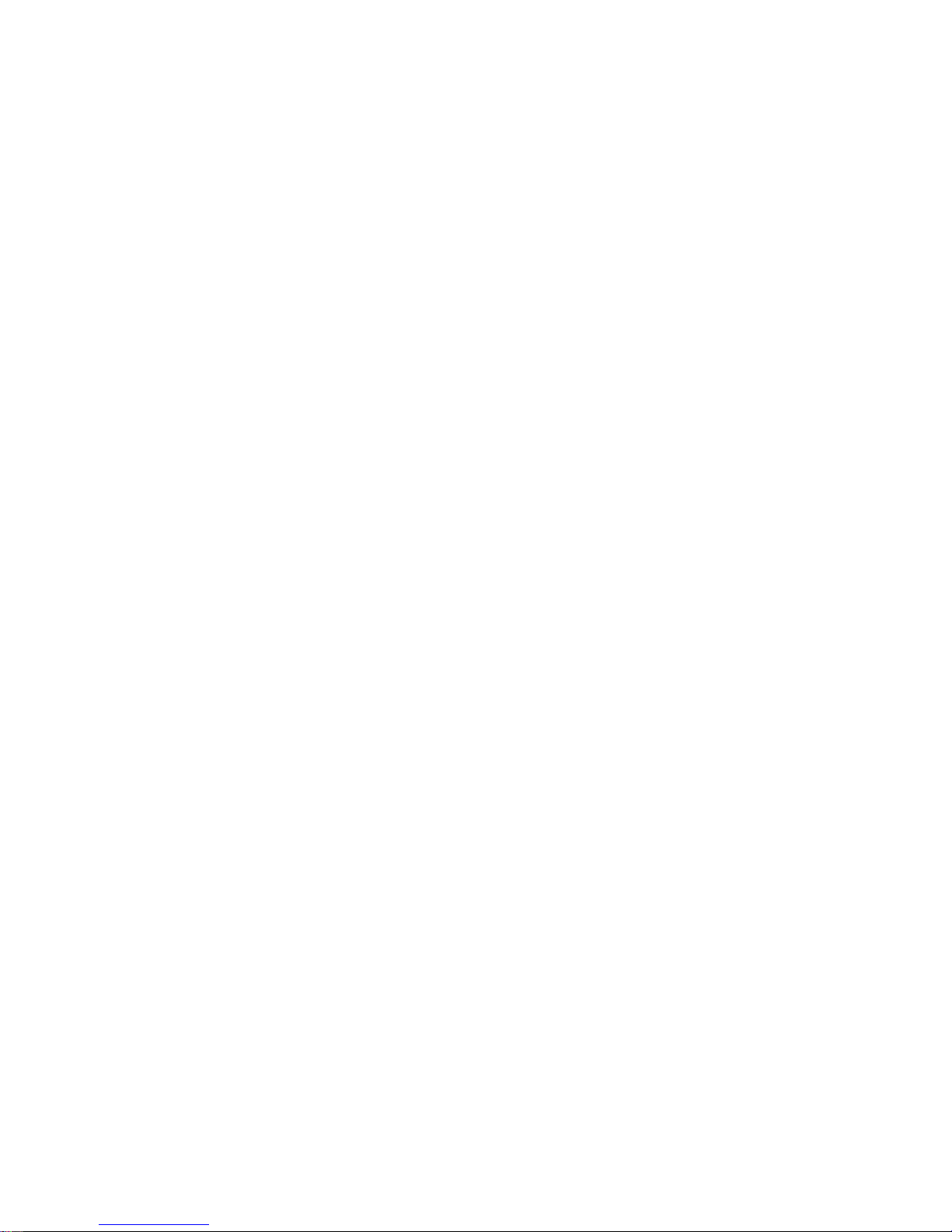
8in1 Universal Fernbedienung UR24E
Inhalt
1. Einleitung
2. Einlegen der Batterien
3. Allgemein
4. Funktionstasten
5. Programmierung der TV, VCR, SAT, DVD, CBL und CD
6. Manuelle Code Suche " AUTOSEARCH "
7. Automatische Code Suche
8. Identifizierung der gefundenen Codes
9. Eingeben von Befehlen
10. Löschen von eingegebenen Befehlen
1 1 . Macro Funktionen
12. Kontrollieren Sie Ihr Haus mit X10 Home Automation Modulen
13. Ändern des X10 Haus Codes
14. Problemlösung
1) Einleitung
Die UR24E Fernbedienung wurde entwickelt um bis zu 8 Geräte (TV , VCR, SA T , DVD, CBL,
CD, PC, sowie X10 Module) zu bedienen. Man kann damit auch elektrische Geräte, z.B.
Lampen und Anwendungen, in Verbindung mit X10 Modulen bedienen. Die UR24E
Fernbedienung enthält eine Liste mit vorab einprogrammierten Codes. Diese Liste deckt fast
alle Audio-Video Geräte ab, die heutzutage auf dem Markt sind.
Um es für Sie einfach zu machen, den richtigen Code für Ihre Audio-Video Ausrüstung zu
finden, empfehlen wir Ihnen, die AUTOSEARCH Funktion zu nutzen.
2) Einlegen der Batterien (benutzen Sie immer NEUE Alkali Batterien LR03)
1. Öffnen Sie die Abdeckung auf der Rückseite der UR24E Fernbedienung.
2. Legen Sie 4 AAA Batterien - LR03 Alkali ein, vergewissern Sie sich, dass diese
entsprechend der Markierung (+ und - Pol) eingelegt sind.
3) Allgemeine Punkte
Die RF Übertragung: mit dem Power Mid auch durch Wände und Stockwerke hindurch
ausführen.
Doppelfunktion: Sie ermöglicht Ihnen die Lautstärke und die " Mute" Taste Ihres Fernsehers
zu betätigen, auch wenn Sie im VCR oder SA T Modus sind.
4) Funktionstasten
[1] LED Anzeige: Die Anzeige leuchtet kurz auf, wenn die Fernbedienung in Betrieb ist oder
leuchtet permanent wenn Sie die Fernbedienung programmieren
16
Page 17

[2] POWER / ALL LIGHTS ON:
Für A/V Anwendungen: Schaltet das zuletzt ausgewählte Gerät
Im Home Automation Modus: schaltet alle mit einem X10 Modul verbundenen Lichter an
[3] LEARN : Mit dieser Taste können Sie IR Befehle von einer bereits vorhandenen
Fernbedienung übernehmen, die nicht in der UR24E Liste enthalten sind
[4] SETUP : Ermöglicht Ihnen die Programmierung Ihrer Fernbedienung vor dem ersten Einsatz
[5] TV, VCR, SAT, DVD, CBL und CD : Mit diesen Tasten wählen Sie das zu bedienende
Gerät.
[6] PC: Mit dem zusätzlich erhältlichen RF-USB Empfänger können Sie mit ihrer Fernbedienung
auch MP3, DVD und CD Funktionen Ihres Computer bedienen. Bei Ihrem Händler erhalten
Sie mehr Information.
[7] X10 mode: Um Lichter und Geräte in Verbindung mit einem X10 Modul zu schalten
[8] SHIFT : Hiermit können Sie auf sekundäre Funktionen bei bestimmten Audio-Video-Geräten
zugreifen (z. B. Menu Ein, Menu Aus...). In Shif t modus, die LED erleuchtet bleibt.Drücken
Sie die Shift Taste um Shift Modus zu verlassen.
[9] Showview:
In VCR Modus: Mit dieser T aste können Sie die Showview oder V ideoplus Funktionen Ihres
Videorecorders benutzen (wenn Ihr Videorecorder diese Funktionen besitzt).
Im TV , CAB, CD und SA T Modus: Scan-Funktion.
[10] Numeric keys 0 - 9:
For A/V applications: Gleiche Funktion wie bei der original Fernbedienung
Im Home Automation Modus: zur Auswahl eines X10 Moduls, um den X10 Haus Code zu
ändern
[11] ENT: Wenn Sie im Programmiermodus sind - automatische Code Suche - können Sie
den Code des zu bedienenden Gerätes bestätigen. In V erbindung mit den Nummerntasten
(11) können Sie bei einigen älteren Geräten direkt in Kanäle höher als 9 schalten.
[12] A-B: Auswahl der SCART Buchse um DVD, SAT, VCR auf dem Fernsehmonitor zu
sehen
[13] Info: Vermittelt Informationen über das gewählte Gerät.
[14] Channel + / - , Up/Down, On/Off:
Für A/V Anwendungen: Wählen Sie den nächsten oder vorhergehenden Kanal Ihres TV,
SAT, in Shift modus: Menü-Navigationst asten; Sie können damit im Menü nach oben und
nach unten navigieren.
In Home Automation Mode: erlaubt Ihnen das EIN/AUS Schalten der mit einem X10 Modul
verbundenen Geräte
[15] Mute / OK / ALL OFF:
Für A/V Anwendungen: schaltet den Ton ein oder aus.
17
Page 18

18
navigieren.
In Home Automation Modus: Dimmen +/- der mit einem X10 Modul verbundenen Lichter
[17] M1 M2: Einstellungstasten. Mit diesen Tasten können mit einem Tastendruck eine Reihe
vorprogrammierter Befehle ausgeführt werden.
[18] L1 L2: Ermöglicht das Einlernen von anderen Funktionen Ihrer Originalfernbedienung.
[19] T eletext Mix: Gleichzeitige Ansicht von Teletext und Bild des gewählten Kanals
[20] T eletext Hold: Behält den Teletext Modus
[21] VCR button Play , FF , Stop, Rew , Pause:
Im VCR CD & DVD Modus: Diese Tasten funktionieren mit den meisten zur Zeit erhältlichen
Marken und haben die gleiche Funktion wie die auf Ihrer Original Fernbedienung
Im TV Modus: Schnelltext Funktion
[22] T eletext ON, Menu: Teletext S tart/Stopp, Im Shift-Modus: Menü Ein.
[23] T eletext OFF, Exit: Teletext Stopp, Im Shift-Modus: Menü Aus.
[24] REC (record ): Diese Taste hat die gleiche Funktion wie die auf Ihrer original
Fernbedienung. Um Fehler zu vermeiden, müssen Sie diese Taste zweimal drücken, um die
Funktion zu aktivieren.
"Default" Lautstärken Kontrolle
Da einige Satelliten-Decodierer keinen Pegelregler besitzen, kann die 8-in-1-UniversalFernbedienung den TV -Lautstärkepegel im SA T -Modus steuern (Wahl des TV-Modus nicht
erforderlich). Um das Gerät auszuwählen, welches von den Mute- und Volume-Tasten im
SA T -Modus gesteuert werden soll, gehen Sie wie folgt vor:
1. Drücken und lassen Sie die Taste TV Mode (5) los - die Fernbedienung muss sich für
diese Prozedur im TV -Modus befinden.
2. Drücken und halten Sie die Taste SETUP (4), bis die LED erleuchtet bleibt.
3. SETUP-T aste loslassen.
4. Drücken und halten Sie die Taste Mute (15) für circa 8 Sekunden. Die LED blinkt und
bleibt während des 8-Sekunden-Zeitraums weg, blinkt dann noch einmal, um die Erfassung
des Pegelreglermangels anzuzeigen und erlischt anschließend. Lassen Sie die Mute
Taste los.
5. Der per Fernbedienung ausgeglichene Pegelreglermangel ist jetzt eingestellt.
Sie können die "Mute"-Funktion Ihres Fernsehapparats selbst dann bedienen, wenn Sie sich
im Modus VCR, DVD oder SA T befinden. W ahl des TV -Modus nicht erforderlich.
in Shift-Modus: OK-Taste; bestätigt Menü-Auswahl.
Im Home Automation Modus: schaltet alle mit einem X10 Modul verbundenen Geräte/
Lampen "aus"
[16] Volume + / -, Left/Right, Bright/Dim:
Für A/V Anwendungen: Kontrolliert die Lautstärke im TV, VCR, SAT, DVD, CBL, CD
Modus, in Shift-Modus: Menü-Navigationstasten; Sie können damit im Menü links und rechts
Page 19

19
sie wieder los (z.B. TV).
4. Geben Sie den dreistelligen Code (10) aus der Übersicht ein. Die LED (1) Anzeige hört
nach Eingabe der letzten Zahl auf zu blinken. Wenn Sie einen falschen Code eingegeben
haben, blinkt die LED Anzeige für 3 Sekunden und geht danach aus. Sie müssen mit
Schritt 2 fortfahren.
5. Zeigen Sie mit der Fernbedienung in Richtung Ihres Fernsehers und drücken Sie die
POWER (2) Taste. Das Gerät sollte abschalten. Prüfen Sie andere Funktionen (z.B. beim
Videorecorder V or- oder Rücklauf etc.). W enn einige Anwendungen nicht funktionieren
bedeutet das, dass der eingegebene Code nicht richtig ist. In diesem Fall müssen Sie
den oben genannten Vorgang mit dem nächsten Ihrer Marke entsprechenden Code
wiederholen.
6. Wiederholen Sie den Vorgang für andere Geräte, die Sie fernsteuern möchten (TV, VCR,
SA T, DVD, CBL und CD )
6) Manuelle Code Suche
Wenn Ihr Gerät (TV , SA T etc.) nicht reagiert, probieren Sie die anderen Codes für Ihre Marke.
Wenn es immer noch nicht reagiert, versuchen Sie es mit der Code Such Methode.
Anmerkung: da Sie jedes Gerät (TV , DVD, SA T usw .) den Tasten VCR , SA T , DVD, CBL oder
CD zuordnen können, müssen Sie zuerst irgendeinen 3-Ziffer-Code für die Art des Gerät s
eingeben, das Sie steuern möchten (aus dem Code-Buch), z. B.: Wenn Sie einen
Satellitenempfänger (SA T) mit der CBL-T aste programmieren wollen, so geben Sie irgendeinen
SA T -Code aus dem Code-Buch ein und gehen dann in folgenden Schritten vor:
1. V ergewissern Sie sich, dass Ihr Gerät eingeschalten ist. Falls nicht, schalten Sie es ein.
2. Halten Sie die Setup (4) Taste gedrückt bis die LED Anzeige permanent aufleuchtet.
Lassen Sie die Taste los.
3. Drücken Sie die Modus Taste (5), die dem Gerät entspricht, das Sie bedienen wollen
(z.B. TV).
4. Drücken Sie Channel + (14) so oft bis der Kanal wechselt. Wenn Sie den richtigen Code
verpassen drücken Sie Channel - (14) um zum richtigen Code zurückzugehen.
5. Wenn das Gerät, das Sie kontrollieren wollen reagiert, drücken Sie ENT (11) um den
Code zu bestätigen. Das ist alles.
6. Wenn die 8-in-1-Universal-Fernbedienung vorher den TV -Lautstärkepegel im SA T -Modus
gesteuert hat, so steuert sie jetzt den Pegel des Satelliten-Decodierers. Wenn sie vorher
den Pegel des Satelliten-Decodierers gesteuert hat, so steuert sie jetzt den TVLautstärkepegel.
5) Programmieren Ihres TV, VCR, SAT, DVD, CBL und CD
Hinweis: Sie können dem VCR , SA T , CD, DVD und CBL Modus Key auch ein anderes Gerät
zuordnen (z.B. SAT): geben Sie dazu den entsprechenden 3-stelligen Code für das Gerät
(Sie finden diesen im Code Buch). Gehen Sie dabei wie nachstehend beschrieben vor .
1. V ergewissern Sie sich, dass das Gerät eingeschalten ist. (z.B. TV)
2. Halten Sie die Setup (4) Taste gedrückt bis die LED Anzeige permanent aufleuchtet.
Lassen Sie die Setup (4) Taste los.
3. Drücken Sie die Modus T aste auf dem Gerät, das Sie kontrollieren wollen und lassen Sie
Page 20

20
anhalten und den gefundenen Code speichern.
Anmerkung: da Sie jedes Gerät (TV , DVD, SA T usw .) den Tasten VCR , SA T , DVD, CBL oder
CD zuordnen können, müssen Sie zuerst irgendeinen 3-Ziffer-Code für die Art des Gerät s
eingeben, das Sie steuern möchten (aus dem Code-Buch), z. B.: Wenn Sie einen
Satellitenempfänger (SA T) mit der CBL-T aste programmieren wollen, so geben Sie irgendeinen
SA T -Code aus dem Code-Buch ein und gehen dann in folgenden Schritten vor:
1. Schalten Sie das zu bedienende Gerät an.
2. Halten Sie SETUP (4) gedrückt bis die LED Anzeige permanent aufleuchtet. Lassen Sie
die Setup Taste los.
3. Drücken Sie die Mode Taste (5) (TV, VCR, etc.) die dem Gerät entspricht, das Sie
bedienen möchten. Die LED Anzeige blinkt einmal.
4. Drücken Sie CHANNEL+ (14). Nach ein paar Sekunden beginnt die Fernbedienung die
Code Liste zu durchsuchen (schnelle Suche, 1 Code pro Sekunde). Wenn das Gerät
reagiert, können Sie CHANNEL+ (14) ein zweites Mal drücken, um zur langsamen Suche
umzuschalten (1 Code in 3 Sekunden). Sie können zurückschalten indem Sie CHANNEL-
(14) drücken (Sie können vorwärts schalten indem Sie CHANNEL+ (14) drücken, falls Sie
zu weit zurück geschaltet haben). Sobald das Gerät wieder antwortet, drücken Sie ENT
(11), um den gefundenen Code zu speichern.
8) Identifizierung der gefundenen Codes durch den Suchvorgang
1. Halten Sie SETUP (4) gedrückt bis die LED Anzeige permanent aufleuchtet. Lassen Sie
die Setup Taste los.
2. Drücken Sie die Mode Taste (5) (TV , VCR, DVD, SA T, CD, CBL) die dem Gerät entspricht,
das Sie identifizieren möchten. Die LED Anzeige blinkt einmal
3. Drücken Sie noch einmal Setup taste (4). Die LED Anzeige blinkt einmal.
4. Um die erste Zahl zu identifizieren drücken Sie jede T aste auf dem Nummernfeld ( 10) von
0 - 9 bis die LED Anzeige blinkt. Die gedrückte Nummer ent spricht der ersten Zahl des
Codes.
5. Drücken Sie jede Taste auf dem Nummernfeld von 0 - 9 wie oben beschrieben, um die
zweite Zahl zu finden.
6. Drücken Sie jede Taste auf dem Nummernfeld von 0 - 9 wie oben beschrieben, um die
dritte Zahl zu finden. Wenn die dritte Zahl gefunden wurde, hört die LED Anzeige auf zu
blinken. V ergessen Sie nicht, den Code auf das Etikett des Batteriefaches zu schreiben.
Achtung: Falls Ihr Gerät keine Channel + T aste hat, können Sie P LA Y (21) (VCR/DVD) oder
die POWER (2) T aste verwenden.
Die Suche beginnt nach dem zuletzt registrierten Code. Wenn das 030 war, beginnt die
Suche mit 031 bis zum letzten möglichen Code und danach von 000 bis 029.
Achtung: Wenn einige Funktionen an Ihrem Gerät nicht reagieren, müssen Sie einen anderen
Code für Ihre Marke finden
7) Automatische Code Suche (autosearch):
Wenn Sie nach einem unbekannten Code suchen, können Sie die Liste automatisch
durchsuchen lassen (AutoSearch). Wenn Ihr Gerät antwortet, können Sie den Suchprozess
Page 21

9) Befehle eingeben
Ihre 8-in-1 Fernbedienung hat die Codes für die meisten Fernseher, Videorecorder etc. in
ihrer Liste. Wenn aber der Code für ein bestimmtes Gerät nicht gefunden wird, können Sie
diesen von der vorhandenen Fernbedienung übernehmen. Oder wenn Sie einen Code in der
Liste dieser Anleitung finden, der dem Ihres Gerätes "fast" entspricht und nur ein paar S tellen
anders sind, können Sie auch nur diese S tellen übernehmen:
1. Zeigen Sie mit den Vorderseiten Ihrer vorhandenen Fernbedienung und der UR24E
Fernbedienung mit einem Abstand von ungefähr 2,5 cm aufeinander.
2. Halten Sie SETUP (4) gedrückt bis die LED Anzeige permanent aufleuchtet.
3. Drücken Sie die Mode Taste (5) (TV, CD, SAT, etc.) die dem Gerät entspricht, das Sie
identifizieren möchten. Die LED Anzeige blinkt einmal.
4. Drücken Sie die L (3) Taste und lassen Sie wieder los. Die LED (1) leuchtet einmal auf.
5. Drücken Sie die T aste auf der UR24E Fernbedienung, die die Funktion übernehmen soll
und lassen Sie wieder los. Die LED Anzeige leuchtet einmal.
6. Drücken Sie die Funktionstaste auf Ihrer vorhandenen Fernbedienung, die Sie übertragen
möchten. Halten Sie die T aste gedrückt bis die LED Anzeige auf der UR24E Fernbedienung
einmal kurz aufblinkt.
7. Wiederholen Sie die Schritte 5 und 6 für jede weitere Funktion, die Sie übernehmen
möchten.
8. Wenn Sie mit der Übertragung aller Tasten fertig sind, drücken Sie SETUP (4).
10) Löschen übernommener Funktionen, um mehr Speicherplatz zu haben
Sie können übertragene Funktionen für jedes Gerät einzeln löschen(TV, VCR. etc.):
1. Halten Sie SETUP (4) gedrückt bis die LED Anzeige permanent aufleuchtet. Lassen Sie
die Setup (4) Taste los
2. Drücken Sie die gewünschte Modus T aste (5) (TV, VCR, etc.). Die LED Anzeige blinkt
einmal.
3. Drücken und lassen Sie die LEARN (3) T aste wieder los (zweimal).
4. Drücken Sie die SETUP (4) T aste. Die LED Anzeige schaltet sich nach ein paar Sekunden
ab.
5. Alle übertragenen Befehle in diesem Modus sind nun gelöscht.
Master Clear - Um alle "erlernten" Kommandos zu löschen (empfohlen vor dem
ersten "Lernen")
1. Halten Sie den SETUP Knopf (4) solange gedrückt bis die LED (1) dauernd leuchtet (cca
2 Sekunden).
2. Lassen Sie den SETUP Knopf los.
3. Drücken Sie den LEARN Knopf (3) zweimal. LED (1) blinkt zur Bestätigung
4. Drücken Sie den SETUP (4) Knopf und lassen Sie ihn wieder los. LED erlischt nach
einigen Sekunden.
5. Alle erlernten Kommandos sind jetzt gelöscht
21
Page 22

22
und löschen Sie diese dann wieder bevor Sie die komplette Tastatur Ihrer original
Fernbedienung übertragen.
- Verändern Sie den Abstand zwischen den beiden Fernbedienungen, falls Sie bei
derÜbertragung Probleme haben.
- Einige Fernbedienungen haben den IR Sender nicht in der Mitte; also ist es möglich,
dass Sie versuchen müssen, die Fernbedienungen seitlich aneinander zu halten bzw.
gegeneinander .
- Führen Sie die Übertragung nicht im direkten Sonnenlicht durch, unter Leuchtstoff- oder
Glühlampen.
- Falls Sie Probleme bei der Übertragung haben, versuchen Sie den Speicher zu löschen
und die Tasten neu einzugeben
1 1) Macro Funktionen
Ihre 8-in-1Fernbedienung besitzt zwei Einstellungstasten: M1 und M2 (17). Sie können diese
Tasten derart programmieren, dass diese mit einem Tastendruck eine Reihe von Befehlen
ausführen. Diese starke Funktion ist ideal, um z.B. all Ihre Audio- und Videogeräte
einzuschalten oder für bestimmte V orzugseinstellungen bei Heimkino-Anwendungen.
Programmieren der Einstellungstasten M1 und M2
1. Drücken Sie die Setup-Taste (4) bis die LED Anzeige anbleibt. Lassen Sie die Setup-
Taste los.
2. Drücken Sie die Einstellungstaste die Sie programmieren wollen: M1 oder M2 (17).
3. Drücken Sie die Tasten die Sie unter der Einstellungstaste speichern wollen (max14
Befehle). Die erste in einem Macro gespeicherte Taste muss eine Modus Taste sein. Die
Reihenfolge des Programmierens wird genau bei der Ausführung der Einstellung
übernommen.
4. Um die Einstellung zu speichern, drüken Sie nochmals die Einstellungstaste. Wenn die
maximal 14 Befehle erricht sind, wird das Programmieren automatisch beendet und werden
diese 14 Befehle unter der Einstellungstaste gespeichert, die Sie gerade programmieren
Anmerkungen zum Übertragen einzelner Funktionen:
- Vergewissern Sie sich, dass in beiden Fernbedienungen neue Batterien eingelegt wurden.
- Bewegen Sie während der Übertragung keine der beiden Fernbedienungen.
- Auf den Learn, Setup, TV, VCR, CBL, SAT, CD, PC oder X-10 Funktionstasten können
keine Funktionen gespeichert werden.
- Probieren Sie zuerst 2 oder 3 T asten zu übertragen (um die Komp atibilität zu überprüfen)
Page 23

23
Löschen von Einstellungstasten
1. Drücken Sie die Setup-T aste (4) bis die LED-Anzeige (1) brennt. Lassen Sie die Setup
Taste los.
2. Drücken Sie die Macro taste (17), die Sie löschen wollen.
3. Drücken Sie die Setup-T aste (4). Die Einstellungstaste ist gelöscht.
12) Kontrollieren Sie Ihr Haus mit Hilfe des Home Automation Moduls von X10
Die 8-in-1 Fernbedienung ermöglicht es Ihnen, alle elektrischen Geräte in Ihrem Haus zu
bedienen. Außer Infrarotsignale zu übertragen, die TV, VCR, SAT, DVD, CBL und CD
fernsteuern, ist die Fernbedienung auch mit einem Radiosender ausgestattet, der X10 Signale
überträgt, durch die Sie aus der Ferne Lampen und elektrische Geräte bedienen können.
Hier sind einige Beispiele, was Sie mit Ihrer 8 in 1 Fernbedienung tun können, wenn Sie X10
verwenden:
- Lichter an- und ausschalten bzw . dimmen während Sie fernsehen.
- Schalten Sie Ihre Kaffeemaschine von Ihrem Schlafzimmer aus ein, direkt nach dem
Aufwachen.
- Schalten Sie die Lichter nachts an, wenn Sie etwas V erdächtiges entdecken, um Einbrecher
abzuschrecken.
- Schalten Sie Ihre Heizdecke an bevor der Film zu Ende ist, damit Sie es schön warm
haben, wenn Sie zu Bett gehen.
Um Ihre Lampen und Geräte zu bedienen, brauchen Sie zusätzliche X10 Home Module. Die
Module werden einfach in einen AC Ausgang gesteckt; ohne zusätzliches Kabel. Wenden
Sie sich an einen Händler in Ihrer Nähe für weitere Informationen.
EIN/AUS Schalten von mit X10 Modulen verbundenen Geräten: Drücken Sie den X10
Knopf (7), dann über das Zahlenfeld (10) den "Unit Code" des X10 Moduls und dann CHAN+
/ - (14)
DIMMEN eines mit X10 Modulen verbundenen Lichts: drücken Sie den "Unit"Code auf
dem Zahlenfeld (10) und dann VOL+ / - (16)
EINSCHAL TEN aller X10 Lampen Module: Drücken Sie den Power Knopf (2)
AUSCHAL TEN aller X10 Module (Lampen & Geräte): drücken Sie den Mute Knopf (15)
Anmerkungen beim programmieren von Einstellungen
Es gibt eine automatische V erzögerung von 1 Sekunden zwischen jeder IR Übertragung im
Ablauf.
Es könnte nötig sein, im Macro Ablauf "Verzögerungen" einzubauen (z.B. um Ihrem Fernseher
eine Aufwärmphase zu geben). Drücken Sie die Pause Taste (21) und dann drücken Sie die
Zahl für die entsprechende V erzögerung (in Sekunden) z.B. zum Eingeben einer 4 Sekunden
Verzögerung drücken Sie kurz Pause und dann 4. Eine Verzögerung von “0” Sekunde ist
nicht möglich. Die längste V erzögerung ist 9 Sekunden.
Page 24

24
14) Probleme und Problemlösungen:
Die Fernbedienung funktioniert nicht oder "vergisst" eingegebene Codes.
- Vergewissern Sie sich mit der original Fernbedienung, dass das Gerät funktioniert.
- Vergewissern Sie sich, dass Sie die ent sprechende Modus Taste des Gerätes, das Sie
bedienen wollen, gedrückt haben.
- Wenn der angegebene Code nicht funktioniert, versuchen Sie Autosearch oder geben Sie
den nächsten Code dieser Marke ein.
- Um den entsprechenden Code für Ihr Gerät zu finden, verwenden Sie die automatische
Suche.
- Überprüfen Sie die Polarität der Batterien.
- Zum Programmieren der Fernbedienung werden 2 AAA Batterien (neu). Wenn die
Fernbedienung Codes innerhalb einiger T age/Wochen "vergisst", kann das Problem durch
Einsetzen 2 neuer Batterien einer Marke gelöst werden.
- Wenn die LED Anzeige permanent aufleuchtet, ist es normalerweise notwendig, die
Batterien auszutauschen.
WICHTIG:
Die UR24E Fernbedienung darf nur in der in dieser Bedienungsanleitung dargestellten Art
und Weise benutzt werden und darf nicht für einen nicht vorgesehenen Zweck verwendet
werden.
13) Ändern des X10 Haus Codes
Der voreingestellte Haus Code ist A und in der Mehrheit der Fälle ist es nicht nötig, diese
Einstellung zu ändern, außer benachbarte X10 Systeme beeinflussen Ihr System. In diesem
Fall müssen Sie:
1 - Drücken Sie X10 (7)
2 - Halten Sie SETUP (4) gedrückt bis die LED Anzeige permanent blinkt.
3 - Lassen Sie die Setup (4)Taste los.
4- Benutzen Sie die Zahlentasten, um die entsprechende Nummer des gewählten Haus
Codes einzugeben (1=A, 2=B, ... 16=P).
5 - Drücken Sie ENT (1 1), um Ihre Eingabe zu bestätigen. Die LED Anzeige schaltet ab.
Achtung: Der von Ihnen gewählte Code muss der gleiche sein wie am Transceiver Modul
TM13 oder der Sicherheitskonsole, mit der Sie Ihre Fernbedienung benutzen.
Page 25

Télécommande 8 en 1
Consignes de sécurité
Toute manipulation technique du produit ou toute modification du produit sont interdits, à
cause des normes de sécurité et de conformité.
V euillez installer correctement le produit - pour se faire, consultez le guide d’utilisation. Ne
pas laisser les enfants utiliser ce produit sans la surveillance d’un adulte.
Evitez d’exposer le produit aux situations suivantes :
- frottement mécanique excessif
- température élevée
- vibrations importantes
- humidité élevée
V euillez également respecter toute autre consigne de sécurité comprise dans les chapitres
suivants de ce guide. Pour toute information complémentaire, contactez votre vendeur .
Pour garantir une programmation correcte, lisez ce manuel ainsi que les consignes de sécurité
avec attention.
Changement des piles :
Cette télécommande ne peut fonctionner qu’avec 4 piles alcalines AAA. Ne tentez jamais de
l’utiliser avec une autre alimentation. Lorsque vous insérez les piles, faites en sorte que la
polarité soit respectée. Otez les piles lorsque la télécommande ne doit pas être utilisée
pendant une longue période. Veillez à ce que les piles ne soient pas court-circuitées ou
exposées au feu (danger d’explosion).
Ne pas laissez les piles à la portée des enfants. Un animal ou un enfant pourrait les avaler .
Dans ce cas, consultez immédiatement un médecin.
Des piles endommagées ou qui fuiraient peuvent provoquer des lésions sur la peau, telles
que des brûlures, notamment à cause de l’acide. Utilisez des gants si nécessaire.
Mise au rebut des piles :
Les piles ne peuvent être jetées dans les ordures ménagères de la maison.
Si la loi l’exige dans son pays, l’utilisateur doit retourner les piles usagées chez le distributeur
ou chez n’importe lequel de nos points de vente.
V euillez préserver l’environnement.
25
Page 26

Pour démarrer sans attendre
1) Mettez les piles
1. Retirez le couvercle au dos de votre télécommande 8 en 1
2. Insérez 4 piles LR03 alcalines, neuves et de même marque.
2) Maintenant programmez votre télécommande 8 en 1
1. Mettez en marche l’appareil souhaité (TV , VCR, SAT, DVD, CBL, CD etc… ).
2. Prenez la bibliothèque de codes fournie avec votre 8 en 1 et cherchez la marque de
l’équipement que vous souhaitez contrôler. Par exemple si vous avez un téléviseur
Thomson, recherchez Thomson dans la section TV.
3. Appuyez sur la touche « SET UP » (4) de la télécommande jusqu’à ce que la LED (voyant
rouge) reste allumée en permanence. Cela prend environ 3 secondes.
4. Appuyez sur la touche mode TV , VCR, SA T, DVD, CBL, ou CD (5), selon l’appareil que
vous désirez contrôler .
5. Prenez le premier code correspondant à votre équipement et rentrez le code en appuyant
sur les touches de 0 à 9 (10). A chaque pression de touche, le voyant (1) clignote.
6. Si le code saisi est correct, la LED s’éteint. Si le code n’existe pas, la LED clignotera
rapidement. V ous devez alors retourner à l’étape 1.
7. Alternative à l’étape 5 : V otre marque se trouve dans la liste ci-dessous :
Entrez le code correspondant à la marque, pointez la télécommande vers l’appareil et
enfoncez la touche CHANNEL+ (14) par pressions successives, jusqu’à ce que celui-ci
change automatiquement de chaîne (la télécommande envoie un signal infrarouge toutes les
secondes donc laissez le temps à l’appareil de réagir). Lorsque l’appareil audio-vidéo réagit,
confirmez l’encodage en appuyant sur la ENT (11). Si accidentellement vous avez p assé le
code recherché, vous pourrez utiliser CHANNEL – (14) pour revenir en arrière. Appuyez sur
ENT (1 1) pour confirmer.
8. Appuyez sur la touche POWER (2). Si l’appareil s’éteint, votre 8 en 1 est prête à l’emploi.
Sinon, recommencer à partir de l’étape 3.
Si certaines fonctions manquent, recommencez à partir de l’étape 1 avec le code suivant
correspondant à la marque de votre appareil.
26
MARQUE CODE MARQUE CODE
Philips/Radiola 1 Telefunken/Saba/Normende 4
Sony/Panasonic/JVC/ 2 Grundig/Blaupunkt 5
Sharp/Akai/Toshiba/Daewoo
Thomson/Brandt 3 Tokia/ ITT 6
Page 27

Télécommande Universelle 8 en 1 - UR24
Contenu
1) Introduction
2) Mise en place des piles
3) Généralités
4 ) Description des touches
5) Programmation pour les appareils de TV, VCR, SAT, DVD, CBL, et CD
6) Recherche manuelle d’un code « autosearch »
7) Recherche automatique du code
8) Identification du code mémorisé dans votre télécommande
9 ) Commande d’apprentissage
1 0 ) Supprimer les commandes apprises
1 1 ) Fonction Macro
12) Contrôle de votre maison à l’aide de modules domotiques X10
13) Modification du code X10 de la maison
1 4) Pannes et problèmes de fonctionnement
1) Introduction
La Télécommande 8 en 1 a été conçue pour contrôler jusqu’à 8 appareils (TV , VCR, SA T, DVD,
CBL, CD,
PC plus les modules X10). La télécommande contient une bibliothèque de codes
infrarouges préprogrammés couvrant la majorité des équipements audiovisuels du marché.
Afin de faciliter la recherche de votre code, nous vous conseillons d’utiliser la fonction
Recherche Automatique « autosearch ».
2) Mise en place des piles (utilisez toujours des piles alcalines LRO3 neuves)
1. Retirez le couvercle du logement au dos de votre télécommande.
2. Insérez 4 piles de même marque, neuves et alcalines LR03 (AAA), en respectant la
polarité des piles (signes + et - gravés dans le logement).
3) Généralités
La radio transmission : elle se fait parallèlement à la transmission infra rouge. Elle permet
de contrôler vos appareils vidéos ( téléviseurs, de magnétoscope, …) à travers murs et plafonds,
grâce au récepteur PowerMid (en option).
La double fonction : elle vous permet de contrôler le volume et la touche mute de votre
téléviseur même si vous êtes en mode TV, VCR, SA T, DVD, ou CBL.
4) Description des fonctions de la télécommande
[1] V oyant lumineux (LED) :
Le voyant lumineux clignote pendant le fonctionnement de la télécommande, ou reste
constamment allumé lors de la programmation.
[2] Power/ All Lights On :
Pour les appareils A/V : Permet d’éteindre le dernier appareil sélectionné
En mode Domotique : Permet d’allumer toutes les lumières connectées à un module X10
27
Page 28

[3] LEARN :
Permet à la télécommande d’apprendre des fonctions infrarouges qui ne seraient pas incluses
dans aucun code de la bibliothèque.
[4] SETUP : Permet de programmer la télécommande avant sa première utilisation.
[5] TV , VCR, SA T , DVD, CBL et CD : Permettent de sélectionner l’appareil que l’on souhaite
télécommander
[6] PC : Combiné avec le récepteur RF-USB (en option), cette touche commande les fonctions
MP3, DVD et CD de votre PC. Pour de plus amples renseignements veuillez contacter votre
revendeur .
[7] Mode X10 : Permet de contrôler les lumières ou appareils connectés à un module X10
[8] SHIFT :
Permet d’accéder à des fonctions secondaires telles que : menu, exit, ok, gauche, droite,
haut, bas etc. En mode Shift, la LED est continuellement allumée. Pour sortir du mode Shift,
pressez la touche Shift de nouveau.
[9] Showview:
En mode VCR : Permet d’accéder au fonction Showview ou Videoplus de votre
magnétoscope (voir le guide utilisateur du VCR).
En mode TV, SAT et CAB : Fonction scan (sélectionne le canal suivant toutes les 3
secondes).
[10] Clavier touches numériques 0 - 9 : Permettent de saisir le code de l’appareil lors de
la programmation manuelle de la télécommande
Pour les appareils A/V : Elles fonctionnent de la même manière que celles de votre
télécommande d’origine.
En mode Domotique : Permet de sélectionner un module X10 et de changer le code Maison.
[1 1] ENT : En mode programmation p ar recherche automatique du code, cette touche vous
permet de confirmer le code de l’appareil que vous souhaitez commander . Utilisée avec les
touches numériques (11), elle permet, sur certains appareils, de sélectionner directement
les chaînes supérieures à 9.
[12] A-B : Sélection de la sortie péritel pour visualiser le film du DVD, du satellite,
magnétoscope… sur l’écran de votre téléviseur .
[13] INFO : Permet d’avoir des informations sur l’appareil sélectionné.
[14]Chaîne + / - :
Pour les appareils A/V : Sélection de la chaîne précédente ou suivante, en mode Shift :
vous permet de naviguer en haut et en bas dans le menu du mode sélectionné.
En mode Domotique : Permet d’allumer ou d’éteindre toute lumière ou appareil connectés
à un module X10.
[15] Mute/OK/All Off :
Pour les appareils A/V : Permet de couper ou de remettre le son de l’appareil pré-sélectionné,
en mode Shift, permet de confirmer l’option Menu de l’appareil sélectionné.
En mode Domotique : Eteint toutes les lumières et appareils connectés à un module X10.
28
Page 29

[16] Volume + / -:
Pour les appareils A/V : Réglage du volume sonore en mode TV, VCR, SAT , CD, DVD,
CBL. En mode Shift, permet de naviguer à droite et à gauche dans le Menu de l’appareil
sélectionné.
En mode Domotique : Permet d’augmenter ou de baisser l’intensité lumineuse d’une lumière
connectée à un module X10.
[17] M1 M2: Touches Macros. Permettent de lancer l’exécution de séquence de
commandes infra-rouges pré-enregistrées
[18] L1 L2: T ouches d’apprentissage supplément aires. Elles ne sont pas programmées et
peuvent apprendre une fonction supplémentaire provenant d’une de vos télécommandes
d’origine.
[19] Télétexte MIX : Permet d’afficher le Télétexte et l’image en même temps
[20] Maintien du télétexte : Fige la page du Télétexte à l’écran
[21] Touches VCR : Marche, A vance rapide, Stop, Retour, Pause :
En mode VCR et DVD : correspondent aux fonctions Marche, Avance rapide, S top,
Retour , Pause pour la très grande majorité des marques disponibles sur le marché
En mode TV : correspondent au mode Fast T ext
[22] T eletext ON : Af fiche le Menu. En mode Shif t : af fiche le menu du mode
sélectionné.
[23] T eletext OFF: Ef face le Menu. En mode Shif t : ef face le menu du mode
sélectionné.
[24] REC (record) : Permet d’enregistrer un film en mode VCR. Afin d’éviter toute erreur , vous
devez appuyer 2 fois sur cette touche pour déclencher l’enregistrement
Contrôle par défaut du volume :
Certains décodeurs satellites ne possédant de contrôle de volume, votre télécommande
universelle 8 en 1 vous offre la possibilité de contrôler le volume du téléviseur même lorsqu'elle
est en mode SA T (nul besoin de sélectionner le mode TV). Pour choisir l'équipement que les
touches Mute (15) et VOL+/- (16) doivent commander en mode satellite, suivez la procédure
suivante :
1. Appuyez et relâchez la touche TV (5) (la télécommande doit être en mode TV pour
effectuer cette procédure).
2. Appuyez et maintenez la touche SETUP (4) enfoncée (env .3 sec) jusqu’à ce que la LED
(1) demeure allumée.
3. Relâchez la touche SETUP .
4. Appuyez et maintenez la touche Mute (15) enfoncée pendant environ 8 secondes. Le
voyant lumineux s’éteint pendant ces 8 secondes puis clignote une fois pour indiquer que
la commande a été acceptée. La LED (1) reste alors éteinte. Relâchez la touche Mute.
5. Si en mode SAT ou CBL, la télécommande contrôlait le volume de la télévision, elle
contrôlera désormais le volume du décodeur satellite ou du câble; si elle contrôlait le
volume du décodeur satellite ou du câble, elle contrôlera désormais le volume de la
télévision.
29
Page 30

30
5) Programmation de la 8 en 1 pour les appareils de TV, VCR, DVD, SAT, CD et CBL
NB : vous pouvez commander un appareil de n’importe quel type (TV, DVD, SAT...) à partir
des touches VCR, DVD, SAT, CD, CBL et PC : vous devez d’abord entrer le code d’un
appareil similaire à celui que vous souhaitez commander . Dans tous les cas, suivez la méthode
ci-après :
1. Appuyez et maintenez la touche SETUP (4) enfoncée jusqu’à ce que la LED demeure
allumée en permanence. La relâcher .
2. Appuyez sur la touche de l’équipement souhaité (5) (par exemple TV pour un téléviseur).
3. Vérifiez que votre équipement est en marche (exemple TV)
4. A l’aide de la liste de codes, composez le premier code à 3 chiffres (10) correspondant à
la marque de votre téléviseur. Après avoir entré le code, la LED (1) s’éteint. Si le code
entré est erroné, la LED clignote 3 secondes puis s’éteint, et vous devez reprendre la
procédure à partir de l’étape 2.
5. Dirigez la télécommande vers votre téléviseur, puis appuyez sur la touche POWER (2). Si
l’équipement s’éteint, vérifiez les autres fonctions (exemple pour un VCR : avance, retour,
etc.). Si certaines fonctions ne répondent pas, alors le code entré n’est pas le bon. Dans
ce cas, répétez la procédure ci-dessus avec le code suivant correspondant à votre marque.
6. Procédez de la même manière pour les autres équipements que vous désirez contrôler
(TV, VCR, SAT, DVD, CBL, et CD)
6) Recherche manuelle d’un code
Au cas où l’ensemble des codes proposés dans la liste ne permettrait pas de commander
vos appareils audiovisuels (TV , VCR, SA T…), nous vous conseillons de procéder par la méthode
de recherche ci-dessous.
NB : vous pouvez commander un appareil de n’importe quel type (TV, DVD, SAT...) à partir
des touches VCR, DVD, SA T, CD et CBL: vous devez d’abord entrer le code d’un appareil
similaire à celui que vous souhaitez commander, p ar ex: si vous souhaitez programmer un
SA T sous la touche VCR, entrez d’abord le code d’un satellite de n’importe quelle marque,
selon la procédure décrite dans le § 5, puis suivez la démarche suivante:
1. Vérifiez que votre équipement est en marche. Sinon allumez le manuellement.
2. Appuyez et maintenez la touche SET UP (4) enfoncée jusqu’à ce que le voyant LED (1)
demeure allumé en permanence.
3. Appuyez sur le MODE (5) de l’équipement souhaité (par exemple TV).
4. Appuyer plusieurs fois sur la touche CHANNEL + (14) jusqu’à ce que l’appareil s’éteigne.
Si vous dépassez le code recherché vous pouvez retourner en arrière avec la touche
CHANNEL– (14).
5. Dès que l’appareil que vous souhaitez commander s’éteint, appuyez sur la touche ENT
(11) pour enregistrer le code. C’est tout !
Note : Si votre appareil ne possède pas de touche CHANNEL +, utilisez à la place la touche
PLA Y (VCR, DVD) (21) ou bien la touche POWER (2).
La recherche commence par le dernier code enregistré. Si celui-ci est 030, la recherche
commencera à 031 jusqu’au dernier code possible, puis recommencera de 000 jusqu’à 029.
Remarque : Si des fonctions de votre appareil ne peuvent être commandées , vous devez
entrer un autre code.
Page 31

7) Recherche automatique de codes «autosearch»
Plutôt que de chercher un code dans la liste, vous pouvez utiliser la méthode de recherche
automatique ci-dessous.
NB : vous pouvez commander un appareil de n’importe quel type (TV, DVD, SA T...) à partir
des touches VCR, SA T , DVD, CBL, et CD: vous devez d’abord entrer le code d’un app areil
similaire à celui que vous souhaitez commander; par ex: si vous souhaitez programmer un
SA T sous la touche VCR, entrez d’abord le code d’un satellite de n’importe quelle marque,
selon la procédure décrite dans le § 5, puis suivez la démarche suivante:
1. Vérifiez que votre équipement est en marche. Sinon allumez le manuellement.
2. Appuyez et maintenez la touche SETUP (4) enfoncée jusqu’à ce que le voyant LED (1)
demeure allumé en permanence.
3. Appuyez sur le MODE (5) de l’équipement souhaité (par exemple TV).
4. Appuyer une seule fois sur la touche CHANNEL + (14). Après quelques secondes la
télécommande commence de dérouler toute la liste de codes inclus dans la bibliothèque
(environ 1 par seconde). Appuyer une deuxième fois sur CHANNEL + (14) pour réduire la
vitesse de test (1 code toutes les 3 secondes). Si vous n’avez pas réagi assez vite, vous
avez la possibilité de revenir au code précédent en appuyant sur CHANNEL- (14) (vous
pouvez réavancer de nouveau en appuyant sur CHANNEL+(14) si vous êtes allés trop
loin). Dès que l’appareil répond, vous devez appuyer immédiatement sur ENT (1 1) pour
enregistrer le code.
8) Vérification du code mémorisé dans votre télécommande
1. Appuyez et maintenez la touche SET UP (4) enfoncée jusqu’à ce que le voyant LED (1)
reste allumé en permanence.
2. Appuyez sur le MODE (5) correspondant au type d’équipement dont vous souhaitez
identifier le code (TV , VCR ,SAT… ). Le voyant clignote une fois.
3. Appuyez de nouveau sur la touche SET UP (4). Le voyant clignote une fois.
4. Pour identifier le premier chiffre appuyez sur chaque touche de 0 à 9 (10) jusqu’à ce que
le voyant s’éteigne. La dernière touche sur laquelle vous avez appuyé correspond au
premier chiffre du code.
5. Appuyez sur chaque touche de 0 à 9, comme indiqué ci-dessus, pour identifier le deuxième
chiffre.
6. Appuyez sur chaque touche de 0 à 9, comme indiqué ci-dessus, pour identifier le troisième
chiffre. Quand le troisième chiffre est trouvé, le voyant s’éteint. N’oubliez pas de noter le
code trouvé au dos du compartiment à piles.
9) Fonction d’apprentissage pour les appareils audio/vidéo
Votre télécommande 8 en 1 dispose des codes permettant de commander la très grande
majorité des TV , VCR… dans sa bibliothèque. Cependant, si votre appareil ne marche toujours
pas, vous pouvez enseigner son code de fonctionnement à votre télécommande. De même si
certaines fonctions de commande demeurent inopérantes malgré le test de tous les codes
disponibles, vous pouvez enseigner ces fonctions à votre télécommande 8 en 1.
1. Placez votre télécommande d’origine en face de la télécommande 8 en 1 (elles doivent
se faire face par l’avant) à une distance de 2.5 centimètres.
31
Page 32

32
2. Maintenez enfoncée la touche SETUP (4) jusqu’à ce que le témoin rouge s’allume
3. Pressez la touche mode (TV,CD…) selon l’appareil que vous souhaitez contrôler. La
LED clignote 1 fois
4. Appuyez puis relâchez la touche LEARN (3). La LED (1) clignote une fois.
5. Appuyez et relâchez la touche de la télécommande 8 en 1 à laquelle vous souhaitez
transmettre la fonction. La LED clignote une fois.
6. Enfoncez le bouton de votre télécommande d’origine dont vous souhaitez récupérer la
fonction. Maintenez le bouton enfoncé jusqu’à ce que la LED clignote une fois rapidement.
7. Répétez l’opération 5 et 6 pour chaque touche que vous souhaitez enseigner à votre
télécommande 8 en 1
8. Lorsque vous avez fini d’enseigner toutes les commandes, appuyez sur SETUP (4).
10) Effacement des fonctions apprises
Effacement des fonctions apprises sous un mode:
V ous pouvez effacer les fonctions apprises pour chaque appareil audio-vidéo de salon (TV ,
VCR etc…)
1. Maintenez enfoncée la touche SETUP (4) jusqu’à ce que le voyant rouge (1). s’allume.
Relâchez le bouton SETUP (4).
2. Pressez la touche mode (TV , CD…) (5) selon l’appareil que vous souhaitez contrôler. La
LED clignote une fois
3. Appuyez puis relâchez la touche LEARN (3) deux fois.
4. Enfoncez la touche SETUP. Le témoin lumineux s’éteint au bout de quelques secondes.
5. T outes les commandes apprises pour cet app areil sont effacées.
Effacement des fonctions apprises sous tous les modes:
V ous pouvez effacer toutes les fonctions apprises pour tous les appareils audio/vidéo.
1. Maintenez enfoncée la touche SETUP (4) jusqu’à ce que le voyant rouge (1) s’allume
(env . 3 s.).
2. Relâchez le bouton SETUP.
3. Appuyez et relâchez la touche LEARN (3) 2 fois. La LED clignote à chaque fois.
4. Appuyez et relâchez la touche SETUP (4). Le voyant s’éteint après quelques secondes.
5. T outes les fonctions apprises sont ef facées.
Notes Importantes:
- Vérifiez que les piles dans les 2 télécommandes soient récentes.
- Veillez à ne p as bouger aucune des 2 télécommandes pendant l’opération
- On ne peut pas enseigner des fonctions aux touches LEARN, SET UP, TV, VCR, CBL,
SA T , CD, PC, ainsi qu’à aucune touche de domotique X10.
- Commencez par enseigner une ou deux fonctions, pour vérifier la compatibilité entre les 2
télécommandes, effacez alors toutes les fonctions apprises et recommencez la procédure
d’apprentissage pour toutes les fonctions qui vous intéressent.
- Modifiez la distance entre les télécommandes en cas de problème.
- Certaines télécommandes n’ont pas leur transmetteur IR sur le devant mais sur le côté.
Faites en sorte que les 2 LED soient face à face.
- Evitez d’effectuer l’apprentissage sous la lumière directe du soleil ou des néons.
- Si vous avez des difficultés à transmettre des fonctions, videz la mémoire puis
recommencez la procédure.
Page 33

- Utilisez la touche Learn pour mémoriser une fonction pour laquelle la 8 en 1 ne possède
pas de touche équivalente.
1 1) Fonction Macro
V otre télécommande 8 en 1 possède 2 touches macro : M1 et M2. Vous pouvez programmer
ces touches pour exécuter une série d’ordre. Cette fonctionnalité est idéale pour allumer et/
ou éteindre simultanément pr l”intermédaire d’1 touche tous vos équipements audio-vidéo et
choisir votre réglage préféré pour votre Home Cinéma.
Programmation des touches M1 et M2 :
1. Appuyez et maintenez la touche SETUP (4) enfoncée jusqu’à ce que le voyant reste
allumé en permanence.
2. Appuyez sur la touche M1 ou M2 (17) que vous souhaitez programmer.
3. Appuyez sur la série de touches que vous voulez enregistrer sous la touche Macro (
maximum de 14 touches). La 1ère touche d’une série de Macro doit toujours être une
touche Mode (5). L ’ordre de programmation est identique à l’ordre d’exécution des touches.
La LED (1) clignotera à chaque pression de boutton. V ous pouvez changer de mode lors
de la programmation d’une macro.
4. Pour enregistrer la macro appuyez une nouvelle fois sur la touche MACRO. Si vous
atteignez le maximum de 14 touches (ou commandes), le mode de programmation de la
macro s’arrête automatiquement et la macro est mémorisée.
Note pour la programmation :
Il peut être nécessaire d’avoir un délai plus grand pour par exemple permettre à la télé de
s’allumer . Pour programmer une pause dans la séquence, appuyez sur la touche Pause (21)
suivi de la temporisation désirée (1 à 9s max.), par ex. pour programmer une pause de 4
secondes ; appuyez sur Pause (21) suivi de 4 (10). On ne peut entrer «0» après Pause, il ne
peut y avoir de délai égal à «0»
Il existe une pause de 1 seconde entre chaque transmission infrarouge de la séquence
Macro.
Pour Effacer une Macro :
1. Maintenez enfoncée puis relâchez la touche SETUP (4) jusqu’à ce que la LED (1) s’allume.
Relâchez la touche SETUP (4).
2. Pressez sur la touche MACRO ( 17) que vous souhaitez effacer . La LED (1) clignotera.
3. Pressez sur la touche SETUP (4). La LED (1) s’éteindra.
12) Contrôle de votre maison à l’aide de modules domotiques X10
La télécommande 8 en 1 vous permet de commander tous les appareils électriques se
trouvant dans votre maison. En effet, en plus de transmettre les signaux infrarouges qui
commandent votre TV , VCR, SA T, DVD, CD et CBL, elle est équipée d’un transmetteur radio
capable d’émettre les signaux X10 et ainsi de pouvoir commander à distance les lampes et
les appareils électriques se trouvant dans votre maison. V oici quelques exemples de ce que
vous pouvez faire avec les fonctions X10 de votre télécommande 8 en 1 :
· Allumer , éteindre ou faire varier la luminosité de votre éclairage pendant que vous regardez
la télévision.
· Allumez votre couverture chauffante avant la fin du film, pour que votre lit soit chaud au
33
Page 34

34
Pour contrôler vos lampes et appareils électriques, vous avez besoin des modules domotiques
X10. Ces modules se branchent simplement dans une prise électrique, aucun câblage
supplémentaire n’est nécessaire. Consultez votre revendeur pour plus d’information.
Allumer/éteindre des appareils branchés à un module X10 : Pressez la touche X10
(7), tapez son code grâce aux touches numériques (10) puis appuyer sur Channel+/- (14)
V arier l’intensité d’une lumière branchée à un module X10 : tapez son code grâce aux
touches numériques (10) puis appuyer sur V olume+/- (16)
Allumer toutes les lampes branchées dans un module Lampe : Pressez la touche
POWER (2)
Eteindre tous les modules (lampes ou appareils) : enfoncez la touche Mute (15)
13) Changement du “code maison” X10 (House Code)
Le code maison par défaut est A et, dans la majorité des cas, ne nécessite pas de changement
sauf si des interférences se produisent avec un système X10 voisin. Dans ce cas :
1. Appuyez et relâchez la touche X10 (7)
2. Appuyez et maintenez la touche SET UP (4) enfoncée jusqu’à ce que le voyant reste
allumé en permanence.
3. Relâchez le bouton SET UP
4. Utilisez les touches numériques (10) pour entrer le nombre équivalent au code maison
choisi (1=A, 2=B, ... 16=P), le voyant clignote à chaque chiffre.
5. Appuyez sur la touche ENT (11) pour confirmer votre code maison. Le voyant s’éteint.
Note : Le code que vous avez choisi pour la télécommande doit être identique à celui du
module Transmetteur TM13 ou de la console de sécurité, que vous commandez avec votre
télécommande.
14) Pannes et problèmes de fonctionnement
La Télécommande ne marche pas ou a tendance à perdre les codes entrés:
· Vérifiez avec la télécommande d’origine que l’équipement fonctionne correctement
· Vérifiez que vous avez tout d’abord appuyé sur la touche mode correspondant au téléviseur
TV , magnétoscope VCR, satellite SA T , etc. de l’équipement que vous désirez commander
· Si le code de la liste que vous avez entré ne fonctionne pas, essayez le code suivant, ou
bien utilisez la recherche automatique AUTOSEARCH.
· Vérifiez la polarité de vos piles (indications +/-) et qu’elles soient correctement insérées
dans le compartiment (voir le contact des piles sur les ressorts logés dans le compartiment).
· La programmation de la télécommande nécessite l’insertion de 4 piles LR 03 alcalines
neuves. Si la télécommande a tendance à perdre les codes au bout de quelques jours/
semaines, le problème sera résolu par l’insertion de 2 piles neuves et de marque identique.
· Si le voyant lumineux LED reste constamment allumé, généralement après plusieurs
mois d’utilisation, cela signifie que les piles sont à remplacer .
Important: La télécommande universelle ne doit être utilisée que de la façon décrite dans
ce manuel.
moment où vous allez vous coucher .
· Allumer la cafetière, depuis votre chambre, quand vous vous réveillez.
· Allumer les lumières durant la nuit, pour faire fuir les rôdeurs, en cas de bruit suspect
Page 35

35
1) Introducción
El Mando a distancia 8 en 1 controlará la mayoría de los equipos de video y audio. Reemplaza
hasta siete mandos a distancia, así que solo necesitará un mando a distancia para controlar
todos sus equipos. Además con este mando podrá controlar las luces y las aplicaciones
situadas en cualquier lugar de su vivienda cuando utilicen el sistema de Módulos Domóticos
X-10. Cuando se utiliza con un receptor del sistema Powermid, usted podrá incluso controlar
sus equipos desde cualquier lugar de su casa. De forma añadida a todas estas características
únicas, es muy fácil de usar este mando universal. Está preprogramado en fábrica para la
mayoría de las marcas y modelos de equipos. Simplemente introducir el código
correspondiente a su equipo, y su mando estará listo para su uso. Si quiere añadir más
comandos el mando es capaz de aprender las ordenes IR de casi todos los mandos a
distancia IR
2) Como instalar las pilas
1. Empuje la lengüeta de la tapa del alojamiento de las pilas en la parte posterior del mando
y retire la tapa.
2. Coloque cuatro pilas nuevas del tipo AAA , tenga cuidado de hacer coincidir las marcas +
y – de las pilas con las del interior del alojamiento.
Configurando su Mando a distancia 8 en 1
3) Descripción de los botones:
[1] Piloto Indicador (LED):
El indicador parpadeará cuando el mando esté funcionando.
[2] Power / All lights on:
Funciona de la misma forma que en su mando a distancia original. También se usa para
encender todos los Módulos de Lámpara del sistema X-10.
[3] Learn:
Le permitirá que el mando aprenda ordenes de cualquier mando a distancia, que pudiera
no estar incluido en la librería del 8 en 1.
[4] Set Up : Se utiliza para introducir los códigos de números que emparejarán el mando
con la TV, VCR u otros equipos.
[5] TV , VCR, SA T, DVD, CBL, CD : Usado para seleccionar el dispositivo a controlar .
[6] PC: En combinación con el receptor opcional USB-RF, esta tecla le permitirá controlar
las funciones MP3, DVD y CD de su PC. Para más información pregunte a su distribuidor .
[7] Botón X-10: Le permitirá controlar los Módulos del Sistema Domótico X-10 para
hacer funcionar lámparas y aplicaciones repartidas por toda la casa.
8 in 1 Mando a Distancia Universal UR24E
Page 36

36
[8] SHIFT: le permite acceder a funciones secundarias como: menu, salir, ok, izquierda,
derecha, arriba, abajo,etc. En el mod Shift, el LED permanecerá en ON de forma continuada.
Para finalizar el modo SHIFT púlse una vez más la tecla SHIFT.
[9] Showview:
En modo VCR: Programación del ShowView o grabación de VIDEOPLUS+ (V er el manual
del aparato).
En modo TV, CAB, SAT y CD mode: le permite escanear secuencialmente los canales
disponibles
[10] 0 .. 9: Usadas como en el mando a distancia original y para introducir los códigos de
dispositivo.
[1 1] Ent (Enter): Usada junto a las teclas numéricas para la sintonización directa de
canales. En el modo de configuración se usa para confirmar .
[12] A · B: Usadas para seleccionar funciones (Modo preprogramado).
[13] Info: Funciona de la misma manera que en su mando original.
[14] Channel: Funciona como en su mando original. También se usa para encender y
apagar los Módulos del Sistema X-10.
[15] Mute: Funciona como en su mando original. También se usa para apagar todos los
Módulos del Sistema X-10.
[16] V olume: Funciona como en su mando original. También se usa para regular la luz de
las lámparas conectadas a los módulos de lámpara X-10.
[17] M1 M2: Tecla de Macro. Le permite ejecutar secuencias IR preprogramadas.
[18] L1, L2: Le permite aprender nuevas teclas del mando original.
[19] Teletext MIX: Mezcal el texto con la emisión de TV en el fondo.
[20] T eletext HOLD: Mantiene la página actual del teletexto.
[21] Play , FF , Stop, Rew , Pause: Funciona como en su mando original. También funcionan
como teclas de color de acceso rápido al teletexto.
[22] Teletext ON.
[23] Teletext OFF.
[24] REC: Tecla de grabación. Funciona como en el mando original del VCR. Usted
deberá pulsar la tecla REC dos veces para comenzar a grabar .
Page 37

4) Configuración para TV, VCR, DVD, Receptor de Satélite, CD, CBL
Si desea dedicar otra aplicación a las teclas VCR, DVD, SA T , CBL o CD necesitará primero
introducir un código de 3 dígitos de una aparato similar a la aplicación que quiere controlar .
A continuación siga los siguientes pasos:
1. Encienda el dispositivo que quiera controlar (TV , VCR, receptor de satélite, CD etc.).
2. Pulse y mantenga la tecla SETUP (4) hasta que el LED indicador (1) luzca de continuo.
Suelte la tecla SETUP.
3. Pulse y suelte la tecla que se corresponda con el dispositivo que quiere controlar (TV,
VCR, CD, etc.)(5).
4. Introduzca el código de 3 dígitos de la tabla (10). El LED se apagará después de introducir
el último dígito.
5. Apunte con el mando hacia el dispositivo y pulse la tecla POWER (2). Su dispositivo
deberá apagarse.
6. Encienda el dispositivo y pulse POWER (2). Si el dispositivo responde, la configuración
ya se ha completado. Si algunas teclas no activan nada en su dispositivo, pruebe con
algún otro código de la misma marca.
NOT AS:
Si su TV, VCR, Receptor de Satélite no responden, trate con otros códigos de la misma
marca. Si aun así no responde, trate de hacerlo mediante el Método de búsqueda de código.
Si el LED parpadea rápidamente cuando usted introduce el código, probablemente usted ha
introducido un código no válido. Vuelva a comprobar el código en la lista e inténtelo de nuevo.
5) Buscando los códigos:
Cuando no pueda encontrar su aparato en la lista de códigos, o no responda a ninguno de
los códigos que usted introduzca usted puede tratar de encontrar el código necesario
mediante la utilización del método de “Búsqueda de códigos”.
Si desea dedicar otra aplicación a las teclas VCR, DVD, SA T , CBL o CD necesitará primero
introducir un código de 3 dígitos de una aparato similar a la aplicación que quiere controlar .
Por ejemp. Para buscar un código de SA T primero introduzca el código (buscado en el libro)
de cualquier aparato de SA T como de ha descrito en § 5. A continuación siga los siguientes
pasos:
1. Encienda el dispositivo a controlar.
2. Presione y mantenga SETUP (4) hasta que el indicador LED luzca permanentemente.
Suelte la tecla SETUP.
3. Presione la tecla de modo (5) que coincida con el equipo que quiere controlar . El LED
parpadeará una vez.
4. Pulse CHANNEL+ (14) repetidamente hasta que el dispositivo a ser controlado cambie
de canal. Si se pasa de largo el código de forma accidental, pulse CHANNEL- (14)
para retroceder (Pulse dos veces para el primer retroceso).
5. Presione y suelte la tecla ENT (1 1) para complet ar la configuración.
Nota: Posiblemente tenga que pulsar CHANNEL+ muchas veces (50+). Si el dispositivo
no dispone de la función Channel Up, use la tecla PLA Y [>] (solo VCR) o la tecla
POWER(2).
37
Page 38

38
6) Busqueda automatica de códigos “autosearch”
Cuando se busca un código desconocido, usted puede buscar en la librería de forma automatica
(Autosearch). Cuando su equipo responda, podrá parar la busqueda y almacenar el código
encontrado.
Si desea dedicar otra aplicación a las teclas VCR, DVD, SA T , CBL o CD necesitará primero
introducir un código de 3 dígitos de una aparato similar a la aplicación que quiere controlar .
Por ejemp. Para buscar un código de SA T primero introduzca el código (buscado en el libro)
de cualquier aparato de SA T como de ha descrito en § 5. A continuación siga los siguientes
pasos:
1. Encienda el aparato que quiere controlar .
2. Pulse y mantega pulsado SETUP (4) Hasta que el indicador LED (1) luzca de continuo.
Suelte el botón SETUP .
3. Pulse el botón de modo (5) que coincida con el equipo que quiere controlar . El LED (1)
parpadeará 1 vez.
4. Pulse CHANNEL+ (14) una vez. Despues de unos pocos segundos el mando empezará
a avanzar a traves de la librería de códigos (busqueda rápida, 1 por segundo). Usted
puede pulsar CHANNEL+ (14) para conmutar a una busqueda lenta (1 codigo cada 3
segundos). Podrá buscar hacia atras pulsando CHANNEL- (14) (podrá buscar hacia delante
pulsando CHANNEL+(14) en caso de haber ido demasiado atras). Tan pronto como el
dispositivo responda de nuevo, pulse la tecla ENT (1 1) para almacenar el código encontrado.
7) Identificando los códigos encontrados en el procedimiento de búsqueda:
1. Pulse y mantenga la tecla SETUP (4) que el indicador LED (1) luzca permanentemente.
Suelte la tecla SETUP.
2. Pulse la tecla de modo (5) que coincida con el equipo que quiere identificar. El LED
parpadeará una vez.
3. Presione y suelte SETUP. El LED parpadeará una vez.
4. Para encontrar el primer dígito, pulse cada tecla de dígito desde 0 a 9 hasta que el LED
parpadee. El número que ha presionado es el primer dígito del código.
5. Presione cada tecla de dígitos 0 a 9 como se ha descrito para encontrar el segundo
dígito.
6. Presione cada tecla de dígitos 0 a 9 para encontrar el tercer dígito. Cuando haya sido
encontrado el tercer dígito el LED se apagará. Anote el código que acaba de encontrar en
la pegatina del interior del compartimento de pilas.
Page 39

39
Aprendiendo las ordenes:
1. Apunte su mando a distancia original hacia su Mando 8 en 1 (frente a frente) con una
distancia entre ambos de unos 5 centímetros.
2. Presione y mantenga SETUP (4) hasta que el indicador LED (1) luzca permanentemente.
3. Presione la tecla de modo (5) que se ajuste con el equipo del que quiere aprender. El LED
parpadeará una vez.
4. Presione y suelte la tecla LEARN (3). El LED parpadeará una vez.
5. Presione y suelte la tecla del Mando a distancia 8 en 1 que quiera que aprenda. El LED
parpadeará una vez. (Presione primero SHIFT para aprender una función alternativa).
6. Presione la tecla del mando original de la que quiera aprender. Mantenga pulsada la tecla
hasta que el LED del mando 8 en 1 parpadee rápidamente y se apague.
7. Repita los pasos 5 y 6 para cada tecla de la que quiera aprender .
8. Cuando termine de aprender todas las teclas, pulse SETUP.
9) Borrando todas las ordenes almacenadas en un modo determinado:
1. Presione y mantenga SETUP (4) hasta que el indicador LED luzca permanentemente.
Suelte la tecla SETUP.
2. Presione la tecla correspondiente al modo deseado (5) (TV , VCR, CBL, SA T, AUX, etc.).
3. Presione y suelte la tecla LEARN (3) dos vece.
4. Presione la tecla SETUP. El LED se apagará después de unos pocos segundos.
5. T odas las ordenes aprendidas en ese modo se habrán borrado.
Borrado de la memoria (recomendado en la primera configuración):
1. Presione y Mantenga pulsado SETUP (4) hasta que el indicador luzca constantemente.
Suelte la tecla SETUP.
2. Pulse y suelte la tecla LEARN (3) dos veces.
3. Pulse la tecla SETUP ( 4). El LED (1) se apagará a los pocos segundos.
4. T odas las entradas de códigos y ordenes memorizadas ahora ya están borradas.
Notas para aprender en su mando a distancia:
- Asegúrese de que las pilas tienen un buen estado de carga antes del proceso de
aprendizaje.
- T enga cuidado de no mover ninguno de ambos mandos durante el proceso de pulsado de
las teclas.
- No se pueden almacenar funciones en las siguientes teclas Learn, Setup, TV , VCR, CBL,
SA T , CD, PC, X-10
8) Aprendiendo
Su Mando a distancia 8 en 1 tiene códigos para la mayoría de los TV, VCR etc. en su libro
de códigos. En cualquier caso si el código de su aparato en particular no se encuentra en la
lista usted puede aprenderlo desde su mando a distancia original. O si encuentra un código
en las tablas que casi se ajusta a su aparato, pero algunos botones no están disponibles,
usted podrá aprender solamente estos botones.
Page 40

40
- Cuando la memoria está llena, el LED parpadea durante tres segundos. No será posible
aprender ninguna tecla adicional pero podrá “sobrescribir” las teclas aprendidas
previamente.
- Experimente con la distancia entre los mandos a distancia si tiene problemas en el
proceso de aprendizaje.
- Algunos mandos a distancia no tienen el LED de infrarrojos en el centro, así que pudiera
ser necesario experimentar sobre la posición de enfrentamiento de uno con el otro.
- Durante el proceso de aprendizaje del mando 8 en 1 no se coloque delante de una
lámpara incandescente o de la luz del sol.
- Use las teclas L1 y L2 para aprender los códigos para los que el mando 8 en 1 no tiene
una tecla especifica.
- Si tiene problemas en el proceso de aprendizaje, trate de borrar la memoria y volver al
proceso de aprendizaje.
Controlando sus equipos desde cualquier lugar de la vivienda
Su mando a distancia esta preparado para trabajar junto al receptor del sistema Powermid.
Con este receptor es posible controlar equipos de Video y Audio desde otra habitación o
incluso desde fuera de la vivienda mediante el mando a distancia 8 en 1. Solamente es
necesario enchufar a le red eléctrica el receptor y situarlo a la vista del equipo. Pida a su
distribuidor más información.
10) Función Macro
Su mando a distancia 8 en 1 tiene 2 teclas de Macro M1 y M2. Puede programar esta teclas
para ejecutar series de ordenes con solo pulsar una de estas teclas. Esta caracteristica es
ideal para encender todos los equipos de audio-video o seleccionar la configuración preferida
de su sistema Home Theatre.
Programación de la teclas de macro M1 y M2
1. Pulse y mantega pulsado SETUP (4) Hasta que el indicador LED (1) luzca de continuo.
Suelte el botón SETUP
2. Pulse la tecla Macro que desee programar (17)
3. Pulse las teclas del mando 8 en 1 que quiera almacenar en la tecla de Macro (El máximo
son 14 ordenes). La primera tecla almacenada en Macro deberá ser una tecla de Mode.
El orden en la programación deberá ser el de la ejecución de la macro. El indicador LED
(1) parpadeará en cada pulsación. Utilice las teclas de modo (5) para cualquier cambio de
modo.
4. Para almacenar la macro, pulse la tecla de Macro una vez mas. Si alcanza el máximo de
14 ordenes la macro se almacenará de forma automatica en la pulsación 14 y se apagará
el LED (1).
- Experimente aprendiendo 2 ó 3 teclas inicialmente (para asegurarse de la compatibilidad)
y entonces borre loas ordenes aprendidas antes de proceder al aprendizaje completo del
teclado de su mando a distancia original.
Page 41

41
1 1) Control de su vivienda utilizando Módulos del sistema Domótico X10
El mando a distancia 8 en 1 le permite controlar prácticamente todos los dispositivos eléctricos
de su vivienda. Junto a la tecnología IR que le permite controlar todos sus TV , VCR, Cable y
receptores Satélite dispone de tecnología RF X-10 que le permitirá controlar de forma remota
lámparas y aplicaciones situadas en cualquier lugar de su vivienda.
Para controlar sus lámparas y aplicaciones necesita los Módulos Domóticos X10, que
solamente es necesario conectarlos a los enchufes de la red eléctrica. No se necesita
cableado adicional. Para mas información consulte a su distribuidor.
Aquí tiene algunas de las cosas que puede hacer con su mando 8 en 1 utilizando las
propiedades X-10:
· Apagar , encender o regular las luces mientras ve la TV
· Encender la cafetera desde el dormitorio al levantarse de la cama
· Encender las luces por la noche si oye un ruido para ahuyentar a los intrusos
· Encender su manta eléctrica antes de terminar de ver la película, para que la cama esté
agradable
Nota para la programación de Macros:
Podrá ser necesario tener incluidos en la secuencia de la macro «retrasos» (Por ejemp.
para permitir al TV el calentamiento). Los retrasos pueden conseguirse mediante la utilización
de la tecla Pause seguida por del número de segundos de retraso requerido, por ejemplo
para introducir un retraso de 4 sg, pulsar y soltar pause seguido de 4. El retraso máximo son
9 Sg. No es posible introducir un dígito «0» despues de una pausa, por ejemplo, no es
posible tener un retraso de 0. Hay un retraso automatico de 1 sg. entre cada transmisión IR
de la secuencia
Para eliminar una Macro :
1. Pulse y mantenga pulsado la tecla Setup (4) hasta que el LED (1) se quede encendido.
Suelte la tecla Setup.
2. Pulse y suelte la tecla Macro (17) que quiera eliminar. El led visible o de Mode p arpadeará
y se apagará para indicar la aceptación de la pulsación.
3. Pulse y suelte la tecla Setup. El LED Visible o de Modo se apagará y la macro quedará
eliminada.
Page 42

42
Control de los Módulos X-10
Usted puede controlar los Módulos X-10 de la siguiente forma:
1. Pulse y suelte la tecla X-10.
2. Use las teclas numéricas para introducir el Código de Unidad del Módulo que desee (No
es necesario introducir ‘0’ primero sí se trata de un número de 1 digito).
3. Presione la tecla apropiada para la función que desee (V er a continuación).
Funciones X-10:
On: CHANNEL +
Off: CHANNEL Bright: VOLUME +
Dim: VOLUME All Lights On: Power
All Units Off: Mute
12) Cambio del House Code de X-10
El mando 8 en 1 por defecto está en House Code A, y en la mayoría de los casos no será
necesario cambio salvo que se experimenten interferencias de algún sistema X-10 vecino.
1. Pulse y suelte la tecla X-10.
2. Pulse y mantenga SETUP (4) hasta que el indicador LED luzca permanentemente. Suelte
la tecla de setup.
3. Utilice la tecla correspondiente numérica (10) correspondiente al House Code (1=A, 2=B,
.... 16=P).
4. Pulse la tecla ENT (1 1) p ara confirmar el House Code. El LED se apagará.
Nota: El House Code seleccionado deberá coincidir con el House Code del Módulo Transceptor
(TM12 o Consola de seguridad ) que usted está utilizando.
13) Problemas
El mando a distancia no controla sus equipos de A&V, o no funciona del todo.
· Utilice los mandos manuales del equipo para confirmar que el equipo trabaja de forma
adecuada.
· Asegúrese de que pulsó la tecla correspondiente al equipo que quería controlar.
· Trate de encontrar el código de su equipo utilizando el método de “búsqueda de códigos”.
· V erifique la polaridad de las pilas.
· Sustituya las pilas.
Page 43

8 in 1 Afstandsbediening UR24E
V eiligheidsvoorschrift
Om de veiligheid te waarborgen zijn technische aanpassingen aan het product, of gebruik
buiten het toepassingsgebied verboden. Dit apparaat is gefabriceerd en goedgekeurd in
overeenstemming met de CE-richtlijnen. De veiligheids- en gebruiksvoorschriften dienen in
acht genomen te worden.
Raadpleeg voor correct gebruik deze gebruikershandleiding. Kinderen dienen dit product alleen
te gebruiken onder toezicht van volwassenen.
De 8in1 Afstandsbediening dient uitsluitend gebruikt te worden in droge ruimten. Vermijd
hoge luchtvochtigheid en extreem hoge temperaturen, alsook ruw gebruik.
Neem de veiligheidsvoorschriften uit de handleiding in acht. V oor opkomende vragen die niet
vanuit de gebruikershandleiding beantwoordt kunnen worden, kunt u contact opnemen met
uw dealer .
Om een juiste installatie te waarborgen dient u de gebruikershandleiding goed door te nemen.
Garantie
Er mogen geen veranderingen aan het product aangebracht worden, en het is verboden het
product te openen. V ervang defecte onderdelen alleen met originele reserve onderdelen. Laat
reparatie of service alleen over aan deskundig personeel.
Bij oneigenlijk gebruik, zelf aangebrachte veranderingen en/of reparaties, komen alle
garantiebepalingen te vervallen.
Wanneer er problemen zijn met de werking van het apparaat, kunt U contact opnemen met
uw dealer om het apparaat ter reparatie aan te bieden.
Vervangen van batterijen
Het produkt mag alleen gebruikt worden met 4 AAA batterijen. Bij het installeren van de
batterijen dient u te letten op de polariteit (+ en -). V erwijder de batterijen uit de afstandsbediening
wanneer deze voor langere tijd niet gebruikt wordt. Let er op dat de batterijen niet kortgesloten
worden of blootgesteld aan vuur (in verband met ontploffingsgevaar).
Batterijen zijn niet bedoeld voor kinderen. Laat geen batterijen slingeren - kinderen en huisdieren
kunnen deze in de mond nemen en doorslikken. Neem direct contact op met een dokter
wanneer dit gebeurt. Lekkende of beschadigde batterijen kunnen huid irritaties – gebruik
handschoenen indien noodzakelijk.
Batterijen weggooien
Lege batterijen behoren bij het chemisch afval en niet bij het reguliere huisvuil. De gebruiker
wordt verzocht de batterijen in te leveren bij de bekende inleverpunten. Denk aan het milieu.
43
Page 44

44
Installatie voor een snelle start
1) Het installeren van de batterijen
1. V erwijder het klepje van het batterijvak aan de achterzijde van de afstandsbediening
2. Installeer vier volle AAA batterijen. Let daarbij op de + en – tekens in het batterijvak.
2) Programmeren van de 8in1 afstandsbediening
1. Zet het apparaat aan wat u wilt gaan bedienen (TV , V ideo, CD etc.).
2. Raadpleeg het codeboek wat meegeleverd is met de afstandsbediening en kies het merk
van het apparaat dat u wilt bedienen. Bijvoorbeeld: al heeft u een Philips T elevisie, kijk dan
onder Philips in de TV sectie.
3. Druk op de SETUP toets (4) totdat de rode LED aanblijft. Laat de SETUP toets los.
4. Druk op de functietoets (5) welke overeen komt met het type apparaat wat u wilt gaan
bedienen (TV , Video, CD etc.).
5. Geef met de cijfertoetsen (10) de 3 cijferige code uit de code Bibliotheek in. De LED
flikkert bij iedere toets en gaat uit na het ingeven van het derde cijfer .
6. Wanneer de LED snel begint te knipperen is de ingegeven code onjuist en dient u opnieuw
te beginnen bij 1.
7. Alternatief voor stap 5; wanneer het merk van uw apparatuur hier vermeld is:
Merk Code Merk Code
Philips/Radiola 1 Telefunken/Saba/Normende 4
Sony/Panasonic/JVC/ 2 Grundig/Blaupunkt 5
Sharp / Akai/Toshiba/Daewoo
Thomson/Brandt 3 Nokia/ ITT 6
Geef de code in die overeenkomt met het merk van uw apparaat, richt de afstandsbediening
op het apparaat en druk op de CHANNEL+ toets (14). De afstandsbediening gaat nu
automatisch zoeken en zend iedere seconde een ander infrarood code, dus wacht totdat het
apparaat reageert. Wanneer het apparaat reageert, drukt u de ENT toets (11) in om te
bevestigen. Wanneer de juiste code reeds gepasseerd is en u hebt deze gemist kunt u stap
voor stap terug door het herhaaldelijk indrukken van de CHANNEL- toets (14). Druk ENT (1 1)
om te bevestigen.
8. Richt de afstandsbediening op het apparaat en druk op de POWER (2) toets. Uw apparaat
zou nu uit moeten gaan. Zet uw apparaat aan en druk op CHANNEL+. Wanneer het
apparaat reageert, dan is de installatie voltooid. Wanneer sommige toetsen niet werken,
dan dient u de andere codes uit de code bibliotheek voor uw merk proberen.
Page 45

Universele Afstandsbediening UR24E
Inhoud
1) Introductie
2 ) Batterijen plaatsen
3) Algemeen
4 ) Beschrijving van de toetsen
5 ) De afstandsbediening instellen voor TV , VCR, DVD, SA T , CD en CBL
6 ) Handmatig zoeken naar codes
7 ) Automatisch zoeken naar codes
8) Identificatie van de gevonden codes
9) Inleren van commando’s
10 ) Wissen van ingeleerde commando’s om geheugenruimte vrij te maken
1 1 ) Macro functie
12 ) Uw huis besturen door het gebruik van X-10 Home Automation Modules
13 ) De X-10 HuisCode veranderen
14 ) Problemen oplossen
1) Introductie
De 8in1 afstandsbediening is bedoeld om tot maximaal 8 apparaten te kunnen bedienen (TV ,
VCR, DVD, SAT, CD, CBL en PC, plus X-10 Modules). De afstandsbediening bevat een
voorgeprogrammeerde bibliotheek van codes. Deze bibliotheek bevat vrijwel alle codes van
audio/video produkten van de huidige markt. V oor een eenvoudige installatie raden wij u aan
de AUTOSEARCH functionaliteit te gebruiken.
2) Het installeren van de batterijen (gebruik alleen nieuwe LR03 AAA batterijen)
1. V erwijder het klepje van het batterijvak aan de achterzijde van de afstandsbediening
2. Installeer vier volle AAA batterijen. Let daarbij op de + en – tekens in het batterijvak.
3) Algemeen
De 8in1 afstandsbediening is voorzien van een UHF zender en kan daardoor samenwerken
met de Powermid ontvanger . Met deze ontvanger wordt het mogelijk om uw audio en video
apparatuur vanuit elke plaats in huis en zelfs buiten huis te bedienen met behulp van uw 8in1
afstandsbediening.
De volumebediening (VOL+ / VOL- / MUTE) van de TV kan ook vanuit andere modes (bv . SA T ,
DVD, CBL, etc.) gebruikt worden.
4) Beschrijving van de toetsen
[1] Indicatielampje (LED): Het indicatielampje is aan wanneer de afstandsbediening actief
is.
[2] Power / All Lights On: Werkt op dezelfde wijze als uw originele afstandsbediening.
Wordt ook gebruikt om alle X-10 Lamp Modules aan te schakelen.
45
Page 46

[3] Learn: Laat u codes inleren van een bestaande afstandsbediening, die niet in de 8in1
bibliotheek aanwezig zijn.
[4] Setup: Wordt gebruikt om de apparaatcode voor uw T V, Video of ander apparaat in te
geven.
[5] VCR, TV , SA T , DVD, CBL, CD, Functietoet sen voor het kiezen van het apparaat wat u wilt
bedienen. CBL = decoder , VCR = video.
[6] PC : Met de optioneel verkrijgbare Mouse Remote Receiver kunt u met uw afstandsbediening
ook MP3, DVD en CD functies van uw PC bedienen. Vraag uw dealer om meer informatie.
[7] X10 mode: Functie toets om X-10 commando’s te activeren en lamp en apparaat modules
te kunnen bedienen
[8] SHIFT : Extra toegevoegde functies bij voorgeprogrammeerde codes. Er kunnen functies
op uw originele afstandsbediening zitten, welke niet aanwezig zijn op het toetsenbord van de
8in1 afstandsbediening. Dit betekent echter niet dat deze niet beschikbaar zijn. Het is mogelijk
dat de functies beschikbaar zijn via de SHIFT toets. Wanneer u een functie mist, druk dan
één keer op de SHIFT toets, en zoek de functie door op de toetsen te drukken. In de Shift
functie is de LED continu aan. Om de Shift functie te beëindigen drukt u nogmaals op de Shift
toets. De SHIFT toets kan ook worden gebruikt om een nieuwe functie onder dezelfde toets
in te leren.
[9] Showview / V+: Met deze toets kunt u de ShowView of Video+ functie van uw videorecorder
gebruiken (mits uw videorecorder deze functie ondersteunt). Wanneer uw video deze functie
niet heeft, dan kan de toets toegang geven tot de timer functie of het menu van de videorecorder .
Wanneer de Showview / V+ toets word t gebruikt in andere modes dan de VCR mode (TV,
CBL, SA T , CD), dan wordt de toet s vaak gebruikt voor de Scan functie. Hiermee kunt u b.v. in
de TV mode automatisch zappen tussen de zenders of bij een CD luisteren naar het intro van
de nummers. De toets zorgt ervoor dat elke 3 seconden een kanaal of nummer opgeschakeld
wordt. U stopt de Scan functie door het indrukken van een willekeurige toets. De Scan functie
stopt automatisch na 2 minuten.
[10] Numerieke toetsen 0 - 9: Zelfde functie als op uw originele afstandsbediening, en voor
het ingeven van de apparaatcode bij X-10 gebruik.
[11] Ent (Enter): Wordt gebruikt in samenwerking met de numerieke toetsen voor direct
kiezen van kanalen. Wordt bij programmeren gebruikt voor bevestiging.
[12] A · B: Wordt gebruikt voor wissel functies (voorgeprogrammeerde codes).
[13] Info: Werkt op dezelfde wijze als uw originele afstandsbediening.
[14] Channel: Zelfde functie als op uw originele afstandsbediening. Ook gebruikt om X-10
Home Automation Modules aan en uit te schakelen. In SHIFT mode werkt deze toets als
navigatie cursor in het menu (UP / DOWN).
[15] OK / Mute / All Off: Zelfde functie als op uw originele afstandsbediening. Ook gebruikt
om alle X-10 Home Automation Modules uit te schakelen. In SHIFT mode werkt deze toets
als bevestigingstoets in het menu.
46
Page 47

[16] V olume: Zelfde functie als op uw originele afstandsbediening. Ook gebruikt om lampen
te dimmen die op X-10 Lamp Modules aangesloten zijn. In SHIFT mode werkt deze toets als
navigatietoets in het menu (LINKS / RECHTS).
[17] M1, M2: Macro toetsen. Met deze toetsen kunt met een druk op de toets een serie
vooraf gekozen commando’s uitvoeren.
[18] L1, L2: Extra toetsen voor het inleren van functies van uw originele afstandsbediening.
[19] T eletekst MIX. Mixt de tekst met het TV programma op de achtergrond.
[20] T eletekst HOLD. Zet de huidige pagina vast.
[21] VCR buttons Play, FF, Stop, Rew, Pause: Werkt op dezelfde wijze als uw originele
afstandsbediening. Werken ook als T eletekst kleurentoetsen.
[22] T eletekst AAN: Schakelt T eletekst in. In SHIFT mode werkt deze toets als menu selectie
AAN voor het gekozen apparaat.
[23] T eletekst UIT : Schakelt Teletekst uit. In SHIFT mode werkt deze toets als menu selectie
UIT voor het gekozen apparaat.
[24] REC: Opname toets. Werkt op dezelfde wijze als uw originele afstandsbediening van de
Video. U moet de REC toets twee maal indrukken om het opnemen te laten starten.
Algemene Volume bediening
Omdat sommige typen Satellietontvangers, VCR’s etc geen volume bediening ondersteunen,
kan de 8in1 afstandsbediening het TV volume bedienen in een andere mode (zonder de TV
mode te selecteren). Om het apparaat te kiezen wat de volume bediening in een bepaalde
mode overneemt, hanteert u de volgende procedure:
1. Druk op de functietoets voor de TV (5)
2. Druk op de SETUP toets (4) totdat de LED aanblijft.
3. Laat de SETUP toets los.
4. Druk de Mute toets (15) in en houdt deze ongeveer 8 seconden ingedrukt. De LED zal een
keer oplichten wanneer de toets ingedrukt wordt, en dan na 8 seconden oplichten als
bevestiging. Hierna zal de LED uitgaan.
5. Volume bediening vanuit andere Mode is nu gerealiseerd
6. U kunt de mode-volumebediening uitschakelen door dezelfde procedure te hanteren.
5) De afstandsbediening instellen voor TV, VCR, DVD, SA T, CD en CBL
OPMERKING: U kunt de Mode toetsen (TV, VCR, DVD etc.) willekeurig toewijzen aan
apparaten zolang de bijbehorende 3 cijferige code overeenkomt met het te bedienen apparaat.
Gebruik hiervoor de volgende methode:
1. Zet het apparaat aan wat u wilt gaan bedienen (TV , V ideo, CD etc.).
2. Druk op de SETUP toets (4) totdat de LED aanblijft. Laat de SETUP toets los.
47
Page 48

3. Druk op de functietoets (5) welke overeen komt met het type apparaat wat u wilt gaan
bedienen (TV , Video, CD etc.).
4. Geef de 3 cijferige code (10) uit de code Bibliotheek in. De LED gaat uit na het ingeven van
het derde cijfer .
5. Richt de afstandsbediening op het apparaat en druk op de POWER (2) toets. Uw apparaat
zou nu uit moeten gaan. Zet uw apparaat aan en druk op CHANNEL+ (14). Wanneer het
apparaat reageert, dan is de installatie voltooid. Wanneer sommige toetsen niet werken,
dan dient u de andere codes uit de code bibliotheek voor uw merk proberen.
6. Herhaal deze procedure voor alle apparaten die u wilt bedienen ( TV , V ideo, CD etc.).
6) Handmatig zoeken naar codes
Wanneer uw TV , Video of Satellietontvanger niet reageert, probeer dan de andere codes voor
uw merk. Wanneer dit ook niet werkt probeer dan de ‘Handmatig zoeken naar codes’ methode.
Om het juiste deel uit de code bibliotheek te selecteren voor het handmatig of automatisch
zoeken naar codes, dient u altijd eerst een code te kiezen uit de codelijst welke bestemd is
voor het type apparaat wat u zoekt (b.v. code uit lijst VCR voor video, lijst Sat voor
satellietontvangers, etc.). V ervolg de handmatige programmering als volgt:
1. Zet de apparatuur aan die u wilt gaan bedienen.
2. Druk op SETUP toets (4) totdat de LED aanblijft. Laat de SETUP toets los.
3. Druk op de functietoets (TV , VCR, etc.) (5) welke overeenkomt met het type apparaat wat
u wilt gaan bedienen. De LED knippert eenmalig.
4. Druk telkens op CHANNEL+ (14) totdat het apparaat wat u wilt bedienen van zender
wisselt. Wanneer u per ongeluk een stap te ver doet, dan kunt stappen terug doen door op
CHANNEL -te drukken.
5. Druk op de ENT toets (1 1) om de inst allatie te voltooien.
NB: Het kan zijn dat u CHANNEL+ (14)vaak in moet drukken (50+). Wanneer uw apparaat
geen kanaal+, kanaal- functie heeft, dan gebruikt u voor een video de PLA Y toet s (21) en bij
andere apparaten de POWER toets (2).
Het zoeken start bij de laatst geregistreerde code. Wanneer dit bijvoorbeeld code 030 was,
zal het zoeken beginnen bij 031 en doorlopen tot aan het einde van de reeks, waarna opnieuw
begonnen wordt bij 000 tot code 029.
OPMERKING: Mochten sommige functies van de afstandsbediening niet werken, dan dient u
een andere code voor het apparaat te zoeken.
48
Page 49

7) Automatisch zoeken naar codes
Wanneer u codes zoekt voor een onbekend apparaat, of een apparaat dat niet in de lijst
voorkomt kunt u gebruik maken van de automatische zoekfunctie (Autosearch). Hierbij loopt
de afstandbediening automatisch door de code bibliotheek. Wanneer het apparaat reageert,
kunt u het zoeken stopzetten en de code opslaan.
Om het juiste deel uit de code bibliotheek te selecteren voor het handmatig of automatisch
zoeken naar codes, dient u altijd eerst een code te kiezen uit de codelijst welke bestemd is
voor het type apparaat wat u zoekt (b.v. code uit lijst VCR voor video, lijst Sat voor
satellietontvangers, etc.). V ervolg de handmatige programmering als volgt:
1. Zet de apparatuur aan die u wilt gaan bedienen.
2. Druk op SETUP toets (4) totdat de LED aanblijft. Laat de SETUP toets los.
3. Druk op de functietoets (TV , VCR, etc.) (5) welke overeenkomt met het type apparaat dat
u wilt gaan bedienen. De LED knippert eenmalig.
4. Druk één keer op CHANNEL+ (14). Na enkele seconden gaat de afstandsbediening zelf
door de code bibliotheek lopen (snel zoeken). Wanneer het apparaat dat u wilt bedienen
op de afstandsbediening reageert, drukt u op CHANNEL- om over te schakelen naar
langzaam zoeken. U kunt eventueel handmatig een aantal codes terugstappen door
meerdere malen op CHANNEL- te drukken (wanneer u te ver terug stapt, kunt u weer
omhoog schakelen met CHANNEL+). Op het moment dat uw apparaat nu weer op de
afstandsbediening reageert, drukt op de ENT toets (11) om de installatie te voltooien.
8) Identificatie van de gevonden codes
1. Druk op SETUP toets (4) totdat de LED aanblijft. Laat de SETUP toets los.
2. Druk op de functietoets (5) van het apparaat waarvan u de code wilt identificeren (TV,
VCR, etc.). De LED knippert eenmalig.
3. Druk op SETUP (4). De LED knippert eenmalig.
4. Om het eerste cijfer te vinden drukt u op de toetsen 0 tot 9 (10) totdat de LED knippert.
Het nummer wat u het laatst ingedrukt heeft is het eerste cijfer van de code.
5. Druk op de toetsen van 0 tot 9 (10)zoals boven beschreven om het tweede cijfer te vinden.
6. Druk op de toetsen van 0 tot 9 (10) om het derde cijfer te vinden. Wanneer het derde cijfer
gevonden is, gaat de LED uit. U kunt de gevonden code op het daarvoor bestemde etiket
van de afstandsbediening schrijven (batterijvakje).
9) Inleren van commando’s
Uw 8in1 afstandsbediening heeft de codes van de meeste TV’s, Video’s etc. in zijn code
bibliotheek. Wanneer echter een bepaald apparaat niet in deze bibliotheek voorkomt, dan
kunt u de codes inleren van uw bestaande afstandsbediening. Het kan ook zijn dat u een
code vindt welke nagenoeg overeenkomt met de functionaliteit van uw apparaat, maar
waarbij een paar toetsen ontbreken. Deze toetsen kunt u dan eenvoudig inleren.
49
Page 50

1. Richt uw bestaande afstandsbediening op de 8in1 afstandsbediening (voorkant naar
voorkant) met een afstand van ongeveer 2,5 centimeter tussen de afstandsbedieningen.
2. Druk op SETUP toets (4) totdat de LED aanblijft. Laat de SETUP toets los.
3. Druk op de functietoets (TV, CD, SAT, etc.) welke overeenkomt met het apparaat wat u
wilt inleren. De LED knippert eenmalig.
4. Druk op de L(EARN)(3) toets. De LED knippert eenmalig.
5. Druk op de toets op de 8in1 afstandsbediening waaronder u een nieuw commando wilt
inleren. De LED knippert eenmalig (druk eerst op SHIFT wanneer u een Shifted functie wilt
gebruiken).
6. Afhankelijk van het type originele afstandsbediening welke u heeft zijn twee methodes
mogelijk:
a. Druk op de toets van uw bestaande afstandsbediening welke u wilt inleren. Houd de toets
van uw originele afstandsbediening ingedrukt totdat de LED op de 8in1 afstandsbediening
kort uit gaat. Wanneer de LED niet kort uitgaat maar knippert dient u bij uw
afstandsbediening methode b toe te passen (n.b. als u net methode a heeft geprobeerd
en u wilt nu methode b proberen ga dan eerst verder met stap 5).
b. Druk op de toets van uw bestaande afstandsbediening welke u wilt inleren. Houdt de toets
van uw originele afstandbediening net zo lang ingedrukt als u dit bij de normale bediening
van uw apparatuur zou doen
7. Herhaal stap 5 en 6 voor elke toets die u wilt inleren.
8. Wanneer u klaar bent met het inleren van de toetsen, drukt u op SETUP (4)
10) Wissen van ingeleerde commando’s om geheugenruimte vrij te maken.
U kunt de opgeslagen ingeleerde commando’s voor elke functie apart wissen (TV, VCR,
etc.):
1. Druk op de SETUP toets (4) totdat de LED aanblijft. Laat de SETUP toets los.
2. Druk op de functietoets (5)van uw keuze (TV , VCR, etc.). De LED knippert eenmalig.
3. Druk twee maal op de L(EARN)(3) toets.
4. Druk op SETUP (4). De LED gaat na een paar seconden uit.
5. Alle opgeslagen ingeleerde commando’s van de door u gekozen functies zijn nu gewist.
Wissen van het geheugen – aanbevolen bij eerste setup van de afstandsbediening
1. Druk op de SETUP toets (4) totdat de LED aanblijft. Laat de SETUP toets los.
2. Druk twee maal op de L(EARN) toets (3).
3. Druk op de SETUP toets (4). De LED gaat na een paar seconden uit.
4. Het geheugen van de afstandsbediening is nu gewist.
Opmerkingen bij het inleren:
- Zorg ervoor dat u in beide afstandsbedieningen volle batterijen gebruikt, voordat u start
met inleren.
- Let erop dat u de afstandsbedieningen niet beweegt bij het indrukken van de toetsen.
- Er kunnen geen commando’s geleerd worden onder de Learn, Setup, TV, VCR, CBL,
SA T, CD, PC, M1, M2, ShowView/V+, X-10 toetsen, of direct onder de SHIFT toets.
50
Page 51

- Experimenteer door in eerste instantie 2 of 3 toetsen in te leren (om compatibiliteit te
testen) alvorens het volledige toetsenbord van uw originele afstandsbediening in te leren.
- Experimenteer met de afstand tussen de afstandsbedieningen wanneer u problemen heeft
bij het inleren.
- Bij sommige afstandsbedieningen zit de LED niet in het midden. Probeer dan te
experimenteren met het zijdelings verschuiven t.o.v . elkaar.
- Zorg ervoor dat u niet direct onder een TL buis of in direct invallend zonlicht zit bij het
inleren van de afstandsbediening.
- Gebruik de toetsen L1 en L2 om codes in te leren waarvoor de 8in1 afstandsbediening
geen overeenkomstige toets heeft.
- Wanneer u problemen heeft bij het inleren van toetsen, wis dan het geheugen en probeer
het inleren opnieuw .
1 1) Macro functie
Uw afstandsbediening heeft twee Macro toetsen: M1 en M2. U kunt deze toetsen zo
programmeren dat ze een serie commando’s met één druk op de knop uitvoeren. Deze
krachtige functie is ideaal voor b.v . het inschakelen van al uw audio- en videoapparatuur of
het kiezen van bepaalde voorkeursinstellingen in Home Theatre toepassingen.
Programmeren van de Macrotoetsen M1 en M2
1. Druk op de SETUP toets (3) totdat de LED aanblijft. Laat de SETUP toets los.
2. Druk op de Macrotoets (17) die u wilt instellen (M1 of M2)
3. Druk op de toetsen van de afstandsbediening welke u onder de Macro toets wilt opslaan
(maximaal 14 commando’s). De volgorde van programmeren wordt exact overgenomen bij
het uitvoeren van het Macro. De LED (1) zal oplichten bij elek toets. Toets de functietoets
(5) in voor gebruik van een andere mode.
4. Om het Macro op te slaan drukt u nogmaals op de Macrotoets. Wanneer u het maximum
van 14 commando’s bereikt, wordt het programmeren automatisch beëindigd en worden
de 14 commando’s opgeslagen onder de Macrotoets welke u aan het instellen bent.
Opmerkingen bij het instellen van macro’s
V oor sommige toepassingen kan het noodzakelijk zijn om delays in de Macro te plaatsen (bv
om de TV de tijd te geven om op te warmen). Delays kunnen worden tussengevoegd door de
P AUSE toets in te drukken, gevolgd door het cijfer voor het gewenste aantal seconden. Dus
wanneer beijvoorbeeld een delay van 4 seconden gewenst is, toets u P AUSE gevolgd door 4.
Het is niet mogelijk om 0 te kiezen na de P AUSE toet s, omdat er geen delay bestaat van 0
seconden. Er is een standaard delay aanwezig tussen de codes van 1 seconde.
De Macrotoetsen kunnen zowel Infrarood als Hoogfrequent commando’s uitvoeren. Zo kunt u
uw audio en video apparatuur inschakelen en daarbij gelijktijdig de verlichting regelen (met
behulp van optionele X-10 modules). Ideaal voor Home Theatre toepassingen.
51
Page 52

Wissen van een Macrotoets
1. Druk op de SETUP toets (4) totdat de LED aanblijft. Laat de SETUP toets los.
2. Druk op de Macrotoets (M1 of M2) die u wilt wissen
3. Druk nogmaals op de SETUP toets. De LED zal uitgaan en de Macro is verwijderd.
12) Uw huis besturen door het gebruik van X-10 Home Automation Modules
De 8in1 afstandsbediening geeft u de mogelijkheid om praktisch alles wat elektrisch is te
besturen. Naast de IR technologie waarmee u uw TV, Video, etc. bedient heeft deze
afstandsbediening X-10 HF technologie die het mogelijk maakt verlichting en apparaten, waar
dan ook in huis, op afstand te bedienen.
Hier zijn enkele toepassingen wanneer u de X-10 technologie gebruikt:
• V erlichting uit- of aanschakelen en dimmen terwijl u TV zit te kijken
• ‘s Nachts uw verlichting aanschakelen om indringers af te schrikken wanneer u geluiden
hoort
• Uw elektrische deken inschakelen voordat de film eindigt, zodat u na de film in een warm
bed kunt kruipen.
Om uw verlichting en apparaten te kunnen besturen heeft u X-10 Home Automation Modules
nodig, welke gewoon in het stopcontact worden gestoken. Extra bedrading is niet nodig.
Vraag uw dealer om meer informatie.
U bedient de X-10 Modules op de volgende wijze:
1. Druk op de X-10 toets [geel huisje (5)].
2. Gebruik de numerieke toetsen om de Unit Code van de Module van uw keuze in te geven
(ééncijferige codes hoeven niet vooraf te worden gegaan door een ‘0’).
3. Gebruik de toets van de functie die u wilt uitvoeren (zie onderstaand overzicht).
V oor het aan en uitschakelen van modules:
Aan = CHANNEL + en Uit = CHANNEL – (14)
Het veranderen van de verlichtingssterkte:
Helderder = VOLUME + en Dimmen = VOLUME – (16)
Alle verlichting (Lamp-modules) aan = Power (2) = All Lights On
Alle modules uit: Mute (15) = All Units Of f
13) De X-10 HuisCode veranderen
De 8in1 afstandsbediening is standaard ingesteld op huiscode A. In de meeste gevallen
hoeft u dit niet te wijzigen, tenzij u invloed ondervindt van een naburig X-10 systeem.
1. Druk op SETUP (4) toets totdat de LED aanblijft.
2. Laat de SETUP (4) toets los.
3. Gebruik de numerieke toetsen (10) om het nummer gelijk aan de gekozen Huiscode
(1=A, 2=B, ...... 16=P).
4. Druk op de ENT (1 1) toet s om de Huiscode te bevestigen. De LED gaat uit.
52
Page 53

Opmerking: De huiscode die u heeft gekozen moet overeenstemmen met de Huiscode van
de Transceiver Module (TM13 of X-10 Alarm Console) die u gebruikt.
14) Problemen Oplossen
Met uw afstandsbediening is de apparatuur niet te bedienen, of werkt geheel niet
• Gebruik handmatige bediening of de originele afstandsbediening om uzelf ervan te overtuigen
dat uw apparatuur naar behoren functioneert.
• Zorg ervoor dat u de functietoets (TV , VCR, etc.) ingetoetst heef t van het apparaat wat u
wit bedienen.
• Probeer de code voor uw apparaat te vinden door gebruik te maken van de methode
Handmatig zoeken naar codes of Automatisch zoeken naar codes.
• Controleer de polariteit van de batterijen (+ en -).
• V ervang de batterijen.
53
