Page 1
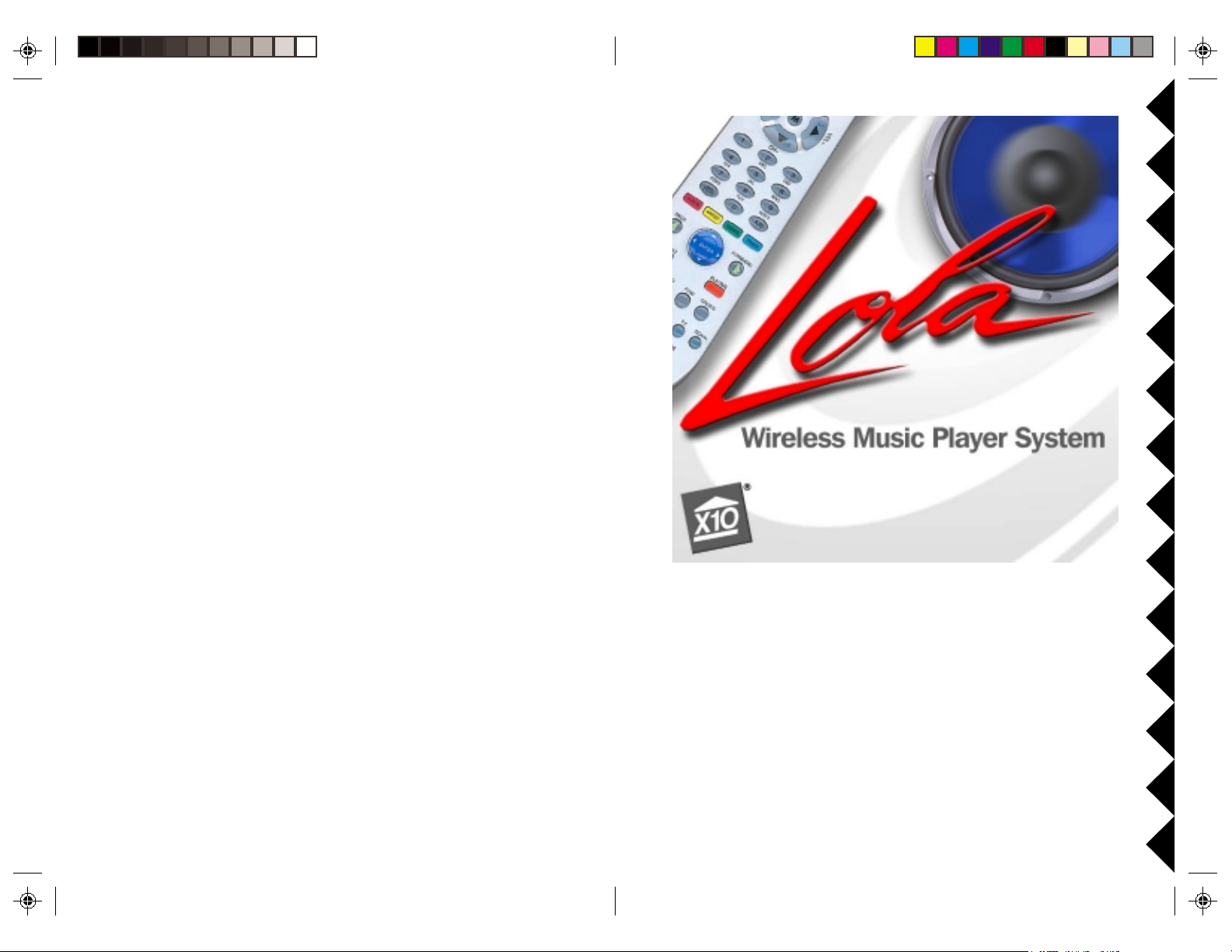
OWNER’S MANUAL
Direct Connect Model, MK10A
(UR89A + CM19A)
Wireless A/V Model, MK11A
(UR89A + VT42A + VR38A)
Wireless VGA Model, MK12A
(UR89A + VT37A + VR38A)
Page 2

CONTENTS
INTRODUCTION
Introduction ................................................................................................... 3
Quick steps to using Lola ........................................................................ 3
Getting Started .............................................................................................. 4
Installing the software.............................................................................. 4
Installing the batteries in the Remote .......................................................4
System Types................................................................................................ 5
Direct Connect System ............................................................................ 5
Wireless A/V System .............................................................................. 5
Wireless VGA System ............................................................................. 5
Setting Up ..................................................................................................... 6
Direct Connect System ............................................................................ 6
Wireless A/V System .............................................................................. 8
Wireless VGA System ........................................................................... 10
Connecting the Audio/Video Receiver (Wireless Systems only)........... 13
Using Lola .................................................................................................. 15
Media Manager ..................................................................................... 15
The Lola Player ...................................................................................... 17
Using the Remote ....................................................................................... 23
Button Descriptions ............................................................................... 23
Advanced Options ...................................................................................... 24
Using the Remote to Control Your TV/Audio/Cable system................. 24
Code Search .......................................................................................... 25
Code Identification ................................................................................. 25
Learning Codes...................................................................................... 26
Code List ............................................................................................... 27
Home Control ............................................................................................. 30
Controlling X10 Modules ....................................................................... 31
Changing the Remote’s Housecode....................................................... 32
Changing the Remote’s Master Code. .................................................. 33
Troubleshooting ........................................................................................... 34
Lola turns your computer into a jukebox for your whole house! Lola makes it
easy to keep music going at parties, lets you pick songs that suit your mood
from anywhere in the home.
Lola works with all popular music formats, including MP3, Windows Media,
and Real Audio. The Lola Media Manager finds and organizes your music
files and play lists. It even searches the Internet to find album artwork to
use in Lola. The Lola Media Player and the Lola Remote show you your
music organized by Artist, Album, and Genre so you can find exactly what
you want to hear.
With the Lola system you see and hear music from your computer on your
home entertainment system. Using either a wireless or direct connection,
you’ll be able to see and control the Lola screen on your TV, while listening
to music through your stereo or Home Theater.
Setting up Lola is simple. This owner’s manual will take you through
connecting and using Lola one step at a time. It will also show you how to
get the most out of Lola’s features, and help you if you run into trouble.
Thanks for purchasing X10’s premier home entertainment product, and
welcome to Lola!
Quick Steps to Using Lola
Even if you don’t read the rest of this manual, please read this.
There are few things you have to do for Lola to work:
• Install the Software. Use the link in the e-mail (subject “New
Software Download Link”) that was sent to you shortly after
you placed your order.
• Make sure your USB Transceiver is plugged in.
• Put 4 AAA alkaline batteries in the Lola remote.
• Connect your computer to your TV with the Lola hardware.
• Run the Media Manager and click “Scan My Computer for
Media!” Lola won’t work unless it knows what music you have.
That’s all there is to it. You can now run Lola.
32
Page 3

GETTING STARTED
SYSTEM TYPES
In order for everything to work, it’s important that you follow these steps
before setting up the rest of Lola.
Install the
The first step to installing Lola is to install the software from the X10 web
site. Use the link in the e-mail (subject “New Software Download Link”)
that was sent to you shortly after you placed your order.
Follow the instructions on screen as Lola is installed. When the installation
program asks you to connect it, plug the USB Receiver into a USB port on
your computer. Depending on which kit you purchased the USB Receiver
will look different. It has a plug on it that looks lie this:
When you plug in the USB Receiver, Windows will tell you that it has found
new hardware and the installation will continue automatically. When it’s
done, continue on with the rest of the Lola setup. When it’s finished
installing, run Lola the Windows
Note: Place the USB Receiver as far away from your computer and its
monitor as its cord allows.
Install the batteries in the Remote.
Push the tab and lift off the battery cover.
Insert four AAA alkaline batteries, taking
care to match the + and - marks in the battery
compartment. Press PC on the remote.
Windows® is a registered trademark of Microsoft Corporation.
Lola Lola
Lola Software
Lola Lola
®
Start button.
Which system do you have?
All three system types look similar but the pictures here will help
distinguish which one you purchased.
The Direct Connect System includes the
CM19A USB Transceiver. It is used when
you want to directly connect your computer’s
RCA audio and video jacks directly to your
TV or Home Theater system.
Go to page 6 if you have this system.
The Wireless A/V System includes the
VT42A Wireless Audio/Video Sender with
built in USB Receiver. It is used for
computers that have an RCA or s-video type
Video out jack, which you can connect to the
VT42A. You can send the audio and video to
a remote TV or Home Theater system using
the VT42A.
Go to page 8 if you have this system.
The Wireless VGA System includes the
VT37A Wireless Audio/Video VGA Sender
with built in USB Receiver. This system is
used for computers that don’t have an RCA
Video out jack. You can see Lola on a Remote
TV/Home Theater system, and hear your
Music on the remote TV as well.
Go to page 10 if you have this system.
Model CM19A
Model
VT42A
Model
VT37A
54
Page 4

SETTING UP
D
IRECT CONNECT SYSTEM
Parts
• CM19A USB Transceiver • Lola Remote Control
• Stereo jack to RCA Audio cable • S-Video to Video converter
• Stereo jack splitter • S-Video cable
• RCA video cable
SETTING UP
DIRECT CONNECT SYSTEM, CONT.
Setup
Connect one end of the yellow video cable into the TV Out port on your
computer’s video card. If your computer has S-Video Out instead of TV
out, connect the S-Video cable to the video card, plug the other end into the
S-Video to RCA converter, and then plug the yellow RCA video cable into
the converter.
Home Theater System
VGA Out
USB Port
Video Out
Sound Out
Audio
Splitter
To existing
PC Speakers
Video In
Audio In
Video
Out
Audio
Out
Home Theater Receiver (or back of TV)
100 Ft.
CM19A
Receiver
VOL+
X10
TRACK
DEF
MNO
WXYZ
A/B
9
3
6
All Lts on
brt
GENRE
off
+
JKL
TUV
ABC
CBL
M
CH
CH
0
2
5
8
LEARN
on
ARTIST
AUDIO PC
dim
GHI
PQRS
Add
VOL
Delete
TV
1
4
7
SETUP
ALBUM
UR89A
Lola Remote
+
SCAN
PAGE
DOWN
SELECT
F.F
PLAYING
FIND
PLAY
ENTER
E
END
REW
T
TOP
UP
PLAYLIST
PAGE
SCAN
You should have already plugged the CM19A Transceiver into your
computer’s USB port when you installed the software (page 4).
Note: Place the CM19A Transceiver as far away from your computer and
monitor as its cord allows.
Unplug your speakers from your computer’s sound card. Plug the ministereo jack splitter into the audio out (sometimes labeled “Line Out”) jack
on the sound card that your speakers were plugged into. Plug the speakers
into one side of the splitter. Plug the mini-headphone to RCA cable into the
other side of the splitter.
Connect the free end of the yellow video cable into a Video In jack on your
TV. Plug the red and white audio cables into Audio In jacks on your stereo
receiver or TV, depending on how you want to listen to the music from Lola.
PAUSE
STOP
REC
Go to “Using Lola” on page 15.
76
Page 5
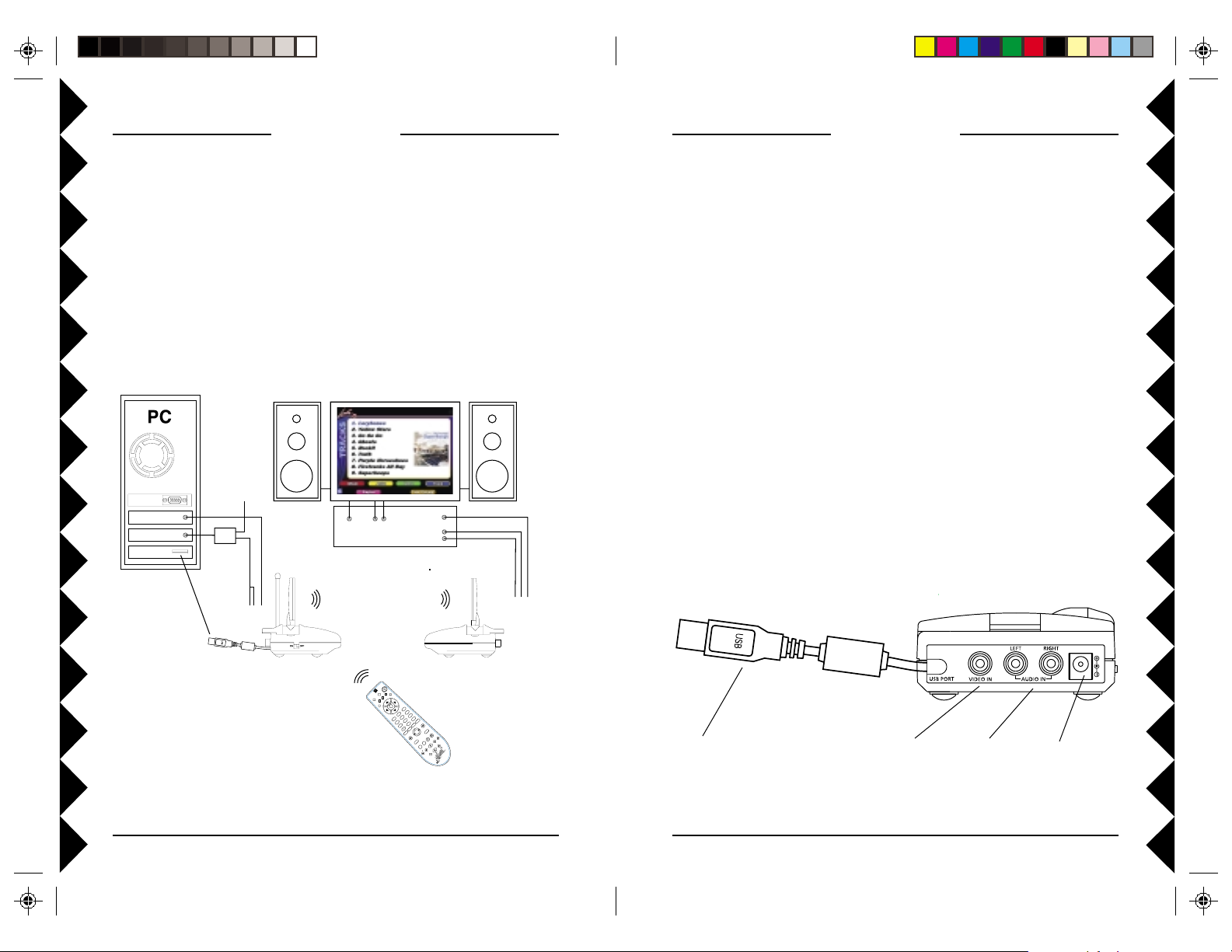
DC 9V
WIRELESS A/V SYSTEM
SETTING UP
SETTING UP
WIRELESS A/V SYSTEM, CONT.
Parts
• VT42A USB Video Sender • VR38A Video Receiver
• Power-supply for Video Sender • Lola Remote Control
• Power supply for Video Receiver • S-Video cable
• RCA A/V cable • S-Video to Video converter
• Stereo jack splitter • RCA video cable
• Stereo jack to RCA Audio cable
Home Theater System
To existing
VGA Out
Video Out
Sound Out
USB Port
PC speakers
Audio
Adapter
To A/V jacks
on back
of Sender
Video
Out
Audio In
Out
Video In
Audio
Home Theater Receiver (or back of TV)
100 ft.
To A/V jacks
on back
of Receiver
Setup
Connect one end of the yellow video cable into the TV Out port on your
computer’s video card. If your computer has an S-Video Out, connect the
S-Video cable to the video card, plug the other end into the S-Video to RCA
converter, and then plug the yellow RCA video cable into the converter.
Plug the other end of the video cable into the USB Video Sender.
Unplug your speakers from your computer’s sound card. Plug the ministereo jack splitter into the audio out (sometimes labeled “Line Out”) jack
on the sound card that your speakers were plugged into. Plug the speakers
into one side of the splitter. Plug the mini-stereo to RCA cable into the other
side of the splitter. Plug the red and white ends of the cable into the USB
Video Sender’s “Audio In” jacks.
Plug the power supply into a power outlet and connect the other end to the
“DC 9V” plug on the Video Sender. Switch the Video Sender on and flip up
the antenna. Point the side of the antenna with four squares on it in the
direction where you’ll set up the Video Receiver.
You should have already plugged the VT42A Video Sender’s USB plug into
your computer’s USB port when you installed the software (page 4).
100 ft.
T
C
E
L
+
N
A
C
S
F
F.
E
YR
S
PAU
P
O
T
S
C
VR38A
Video Receiver
UR89A
Lola Remote
VT42A
Video Sender
n
o
s
t
L
l
l
A
N
R
0
C
A
1
P
E
X
L
L
B
C
P
U
T
E
VO
O
I
S
D
+
L
H
AU
t
+
r
C
b
n
o
V
T
M
F
E
f
D
f
o
3
O
m
i
N
d
M
VOL
CH
C
6
B
A
Z
Y
X
W
L
9
K
J
5
B
/
A
V
12
K
U
T
C
A
I
8
R
H
T
G
E
4
E
S
R
PAG
0
R
N
Q
E
P
G
7
N
W
d
T
O
e
d
t
S
D
I
A
e
l
G
T
e
N
R
I
D
A
Y
A
R
L
E
P
T
M
N
U
E
B
L
A
E
S
E
D
PAG
N
I
F
T
S
P
I
L
U
Y
D
A
N
L
E
P
A
L
P
P
TO
TE
W
E
SCAN
E
R
Note: Place the VT42A Video Sender as far away from your computer and
its monitor as its cord allows.
VT42A
To USB port on
your computer.
To Video out on
your computer.
Go to page 13 to set up the Receiver.
To Audio out on
your computer.
98
To plug-in
power supply.
Page 6
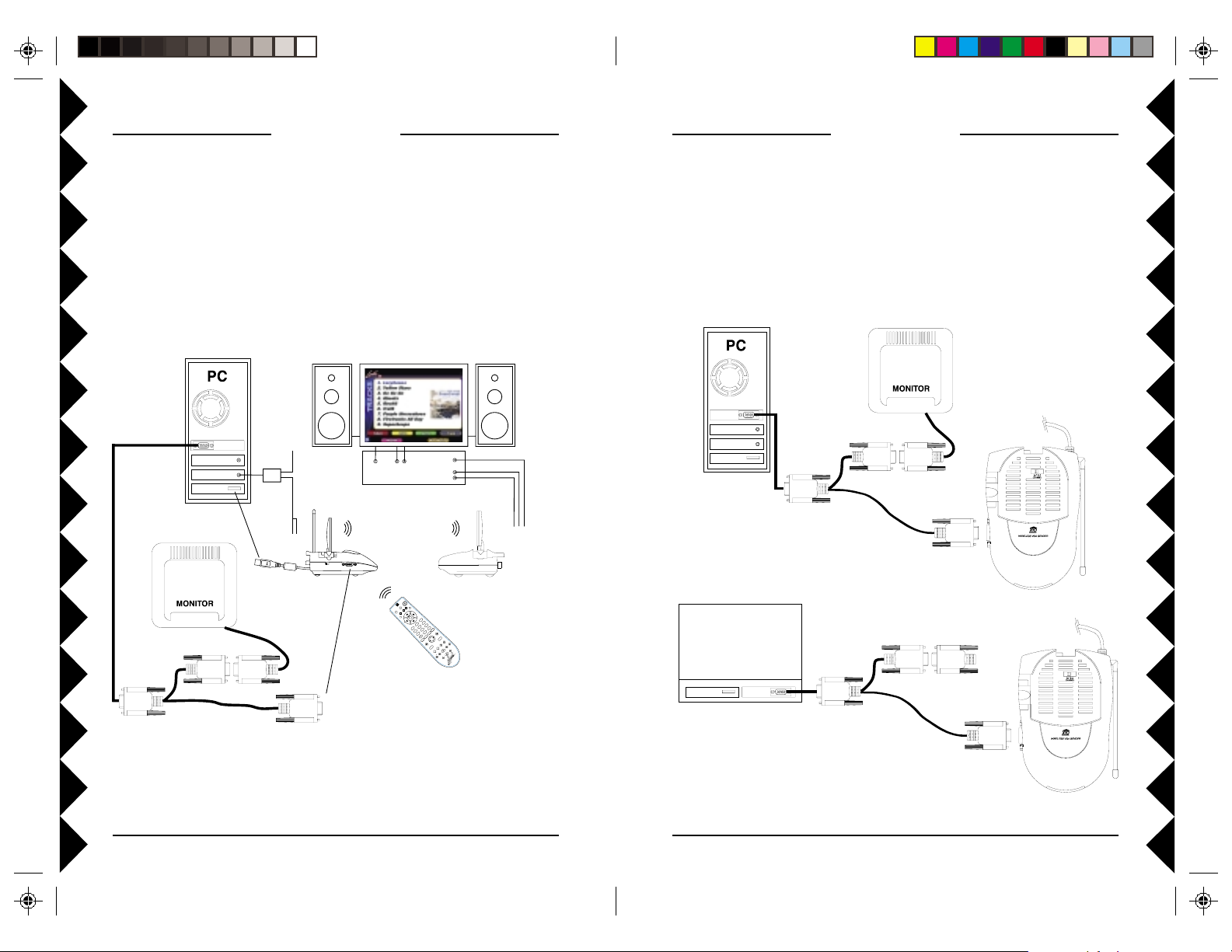
Sound Out
Video Out
USB Port
VGA Out
To USB on PC
USB Port
VGA Out
To USB on Laptop
Laptop Adapter
Laptop
SETTING UP
WIRELESS VGA SYSTEM
SETTING UP
WIRELESS VGA SYSTEM, CONT.
Parts
• VT37A VGA Sender • VR38A Video Receiver
• Power supply for VGA Sender • Lola Remote Control
• Power supply for Video Receiver • RCA A/V cable
• Stereo jack to RCA Audio cable • Stereo jack splitter
• VGA splitter cable
Home Theater System
To existing
PC speakers
VGA Out
USB Port
Video Out
Sound Out
Audio
Splitter
To audio
jacks on back
of Sender
VT37A
VGA Sender
Video
Out
Home Theater Receiver (or back of TV)
ON OFF
VGAIN
100 ft.
To VGA on side
of Sender
Audio
Out
100 ft.
A
N
R
A
E
L
B
C
P
U
T
E
OP
I
S
D
AU
V
T
Video In
Audio In
Z
Y
X
W
9
B
/
A
K
C
A
R
T
E
E
R
PAG
N
E
G
N
W
T
O
D
IS
G
T
N
R
I
A
Y
A
R
L
E
P
T
N
T
E
C
E
L
E
S
+
E
N
A
C
D
S
N
I
F
T
F
P
IS
F.
L
U
Y
D
A
N
L
E
P
E
YR
A
S
L
P
P
PAU
TO
TE
P
W
O
E
T
S
C
SCAN
E
R
VR38A
Video Receiver
n
o
ts
L
ll
0
C
1
X
L
VO
+
L
H
t
+
r
C
b
n
o
M
F
E
D
ff
o
3
O
im
N
d
M
VOL
CH
C
6
B
A
L
K
J
5
V
12
U
T
I
8
H
G
4
S
0
R
Q
P
7
d
d
te
A
le
e
D
M
U
B
L
A
PAG
UR89A
Lola Remote
To A/V jacks
on back
of Receiver
Setup
Start by shutting down your computer and unplugging your monitor from
your computer’s video card. Plug VGA splitter cable into your video card.
Plug your monitor into one end of the splitter cable, and plug the other end
into the VGA Video Sender.
VT37A
*
Note: Place the VT37A VGA Video Sender as far away from your
computer and its monitor as its cord allows.
For laptops: If you don’t
have an external monitor,
plug this * adapter into here.
1110
Page 7

DC 9V
SETTING UP
WIRELESS VGA SYSTEM, CONT.
SETTING UP
CONNECTING T HE RECEIVER
Next, unplug your speakers from your computer’s sound card. Plug the
mini-stereo jack splitter into the audio out (sometimes labeled “Line Out”)
jack on the sound card that your speakers were plugged into. Plug the
speakers into one side of the splitter. Plug the mini-stereo to RCA cable into
the other side of the splitter. Plug the red and white ends of the cable into
the VGA Video Sender’s “Audio In” jacks.
Plug the power supply into a power outlet and connect the other end to the
“DC 12V” plug on the VGA Video Sender. Switch the VGA Sender on and
flip up the antenna. Point the side of the antenna with four squares on it in
the direction where you’ll set up the Video Receiver.
You should have already plugged the VT37A Video Sender’s USB plug into
your computer’s USB port when you installed the software (page 4).
VT37A
To VGA out on
your computer.
After you’ve set up your Audio/Video Sender, you need to connect the
Receiver to your TV or Home Theater System.
VR38A
Receiver
TV Output
Connector
ON-OFF
Switch
Power Supply Jack
TV Channel Switch
(on bottom)
Connect a set of Audio/Video cables to the A/V OUT jacks on the A/V
Receiver. Connect the other end to your TV or Home Theater.
Plug the Audio/Video Receiver ’s Power
Supply into a regular wall outlet and plug its
jack into the Audio/Video Receiver.
Turn power switch on (on side of unit).
A/V Output Jacks
To USB port on
your computer.
To plug-in
power supply.
To Audio out on
your computer.
Position the Audio/Video Receiver in a
convenient location such as on top of the
TV and orient the antenna so that the flat
side points in the direction of the room
where you set up the Audio/Video Sender.
1312
Page 8

SETTING UP
CONNECTING THE RECEIVER, CONT.
II
TV TV
FF
YY
OUROUR
I
TV
F
Y
OUR
FF
YY
OUROUR
II
TV TV
You can use a COAX cable
to connect the TV OUT
socket on the Audio/Video
Receiver to the Antenna input
on your TV. If you already
have an antenna connected to
your TV, you will need to use
a TV antenna splitter.
Set your TV and the TV
Channel switch on the Audio/
Video Receiver (on bottom)
to the same channel (3 or 4).
II
TV TV
FF
YY
OUROUR
I
TV
F
Y
OUR
FF
YY
OUROUR
II
TV TV
If a VCR or other A/V component is
connected to your TV using Audio/Video
cables, you can connect the Audio/Video
Receiver to the free Video In jacks on the
component. If there are no Video In jacks,
you will need to use an A/V Selector or
Video Selector.
DOESDOES
DOES
DOESDOES
ISIS
ALREADALREAD
IS
ALREAD
ISIS
ALREADALREAD
TT
HAHA
T
HA
TT
HAHA
YY
HOOKEDHOOKED
Y
HOOKED
YY
HOOKEDHOOKED
VEVE
VE
VEVE
A/V A/V
A/V
A/V A/V
CONNECTCONNECT
CONNECT
CONNECTCONNECT
UPUP
TT
OO
UP
T
O
UPUP
TT
OO
NONO
NO
NONO
VCR VCR
AA
VCR
A
AA
VCR VCR
ORSORS
ORS
ORSORS
OROR
OR
OROR
LL
USING
L
LL
OLAOLA
OLA
OLAOLA
IMPORTANT
Before using Lola you must run Media Manager to scan your computer for
music files and import them into Lola.
THE MEDIA MANAGER
In order to play your music in Lola, it has to know what songs you have on
your computer. Use the Media Manager to do this. The Media Manager
opens the first time you run Lola, but you can also access it from the Start
Menu.
A/V A/V
OO
THERTHER
O
THER
OO
THERTHER
A/V
A/V A/V
DEVICEDEVICE
DEVICE
DEVICEDEVICE
When you first open the Lola Media Manager, your library will be empty. To
add music to your library, click the “Scan Computer for Media” button in the
main window.
In the Scan window you choose the locations you want to search for music
to add to your library. Unless you choose another location, the Media
Search will look on your whole hard drive for music. You can change the
locations to look in with the “Look for Media” menu, and by browsing in
different folders.
VCR
1514
Page 9

LL
USING
L
LL
OLAOLA
OLA
OLAOLA
THE MEDIA MANAGER, CONT.
If you only want to include certain types of files, change the setting in the
“File Types to Search For” menu. Use the “Exclude Files Smaller Than”
option to tell Media Player to ignore smaller files (like Windows system and
program sounds).
When you’ve selected all the options you want to change, click “Start
Search” to begin. You can watch Media Search’s progress in the status
box. When the scan is done, it will display a list of the songs that were
added to your Library.
Close the Scan window to return to the media library. The music you just
added will be listed in the library. You’re now ready to close the Media
Library and start Lola.
Refer to Lola’s help for more information. To do this click on the Lola tray
icon at the bottom right of your computer screen.
LL
USING
LL
OLAOLA
OLA
HE
L
T
LL
Use the Lola shortcut on your desktop or the shortcut in the Start Menu to
run Lola. You control all of Lola’s features with the Lola remote control.
Press the PC button on the remote to get started. Lola starts up in the
Playlist View, seen below.
OLAOLA
LAYER
P
L
LL
OLAOLA
OLA
OLAOLA
MOVING AROUND THE SCREEN
Most of the things you do will use the remote’s mini-joystick. Push the
joystick in the direction of the item or feature on screen you want to select.
Press down on the joystick to select the highlighted item; this is also called
pressing Enter.
1716
Page 10

LL
USING
HANGING MUSIC VIEWS
C
View Buttons
Use the colored View buttons to jump directly to a particular list view.
• Album lists all of the album titles in your collection.
• Artist lists all of the artists in your music collection.
• Genre lists your music by styles (Rock, Country, Jazz, etc.).
• Track displays the currently playing track list, or if you have an Album,
Artist, Genre or Playlist item highlighted it opens and displays all the
tracks that item has.
• Playlist shows you the list of Playlists that you have made.
• Playing displays the currently playing song in detail view.
When you are in a list view, you can use the joystick up and down directions
to browse through the list. Use Page Up and Page Down to move a whole
screen at a time.
L
LL
OLAOLA
OLA
OLAOLA
LL
USING
Video Views
Once you are in a view screen, pressing its button again will show your
video list for that view. For example, if you press Album while looking at
the album list, Lola will switch to the Video Album view. Press Album again
to go back to the music list.
L
LL
OLAOLA
OLA
OLAOLA
PLAYING MUSIC
To play music in Lola, find an Album, Artist, Genre, or Play List you want to
play using the view mode buttons and the joystick. When the music you
want to play is highlighted, select it by pressing down on the joystick, or by
pressing Play on the remote. Your music will start playing. You can also
select and play individual tracks from within the track list.
Selecting Numbered Items
You don’t always have to use the joystick to select an item. When you are
looking at a list of items in Lola, you can enter the number of the one you
want to choose using the number buttons.
Press Top to move highlight the first item in the list on screen; Press End to
highlight the last. Press Top twice to go to the very first item in your
selected view. Press End twice to go to the last thing in the entire list.
Controlling Song Playback
Use the familiar play control buttons when a song is playing to fast forward
and rewind, change tracks and pause the current song.
1918
Page 11

LL
USING
Use the Volume Up and Volume Down buttons to adjust the loudness of
the song that’s playing. When you change the volume, a bar of dots will
appear on screen to show you the current volume level. Note, you can also
adjust the volume of your computer’s sound output for your computer’s
volume control. You can also use the Lola remote to adjust the volume of
your TV or Home Theater System.
L
LL
OLAOLA
OLA
OLAOLA
USING SEARCH TO FIND MUSIC QUICKLY
If you have lots of music in your library, you can use the Find button on the
remote to quickly skip to the music you want to hear.
LL
USING
L
LL
OLAOLA
OLA
OLAOLA
NOW PLAYING
The Now Playing screen shows you detailed information about the songs
you are playing. You can open it by pressing the orange Playing button.
In the Album, Artist, or Genre views, press Find on the remote to open the
search box at the top of the Lola Screen.
Use the number keys on the remote to enter a letter — next to the numbers
are labels to tell you which buttons to press. For example, the first time you
press 7, the letter P is selected. Pressing 7 two more times will select R and
take you to the first Album, Artist, or Genre in the list that starts with R.
In the Now Playing screen you can move the joystick up and down to see
other songs in the currently playing list. When you are viewing a song other
than the one that’s playing, just press Enter on the remote to start playing
the new song.
2120
Page 12

LL
USING
Play Modes
Lola has five play modes. You change the play mode with the Select button
on the Lola remote.
Each press of the Select button changes you to the next mode:
Repeat Off
In this mode, your songs are played in sequential order, and play stops at the
end of the last song.
Repeat Track
Repeats the currently playing track until you stop it.
Repeat All
Repeats all the songs in the current list until you stop playing. When the last
song in the list is reached, Lola starts again at the first song.
Shuffle
Plays songs from your playlist at random, until you stop play or change
modes.
Preview
In this mode Lola will play the first 15 seconds of each song, and then go to
the next song. The last song in the list will play through entirely. To get out
of Preview mode, press Select, or Stop, or Play.
L
LL
OLAOLA
OLA
OLAOLA
USING THE REMOTE
BUTTON DESCRIPTIONS
Setup Used to set up the remote to control your TV, Cable Box, or Audio System (see page
24):
Learn Learns TV/Audio/Cable codes not in the remote’s library (see page 26):
Power Hides/Reopens
PC, TV, Audio, Cable Changes the remote’s control from
Cable System, respectively.
X10 Used for Home Control functions.
0-9 Selects track numbers directly.
Add/Delete Marks a track to be added to a playlist, or excluded from play.
A/B Selects input mode on your TV (if your TV supports that feature).
Album, Artist, Genre, Track Selects how you want to display/select your music
files.
Up, Down, Left, Right Arrows Moves around the current list displayed. Works like
a joystick.
Enter Chooses the currently highlighted selection. (Like pressing joystick button).
Page Up and Down Moves up and down through screens.
Playlist Displays your play lists.
Playing Displays detailed information on the track that’s playing.
Top, End, Find, Select Used to move around within, and organize your music files.
To p and End go to the top and end of a list. Find lets you find albums/artists/tracks
alphabetically. Select lets you change the way tracks are played (Regular, Repeat
Track, Repeat All, Shuffle, or Preview). See page 22.
Play, Stop, Pause, FF, REW, Scan+/- Used like you would use on your CD player.
Play Also plays the currently highlighted selection. Also, with Add/Delete, used to
exclude a track from play.
Record Saves the track exclusion for every time
See the help in the
on the
Lola tray icon at the bottom right of your screen.
Lola software for more information. To access the help, click
Lola. Also operates your TV/Stereo.
Lola, to TV, to Audio, to
Lola is run.
2322
Page 13

ADVANCED OPTIONS
ADVANCED OPTIONS
SING THE REMOTE TO CONTROL YOUR TV, CABLE BOX, OR
U
AUDIO SYSTEM
The remote can be set up to control the volume, channel etc., on your TV,
Cable Box, or audio system as follows.
1. Turn on the device you want to control (TV, Cable Box, or Audio
system).
2. Press and release mode button for the device you want to control (TV,
Cable, or Audio).
3. Press and hold SETUP until the green LED indicator under the button
you pressed in step 2 lights steadily. Release SETUP.
4. Enter the 3 digit Code from the Library Code Table (on page 27). The
LED turns off after the last digit entered.
5. Point the remote at the device and press the POWER button a few
times. Your device should turn off and on.
3.
2.
4.
CODE SEARCH
If you can’t find the code for your device in the Code List, you can search
for it:
1. Turn on the device you want to control (TV, Cable, or Audio system).
2. Press and release mode button for the device you want to control (TV,
Cable, or Audio).
3. Press and hold SETUP until the green LED indicator under the button
you pressed in step 2 lights steadily. Release SETUP.
4. Press the CH+ (or Power) button on the remote repeatedly until your
TV changes channel (or your Audio device turns off). If you overshoot
you can press CH -.
5. When you device responds, press Mute to install the code.
CODE IDENTIFICATION
5.
To identify what code is stored in the remote:
1. Press and release mode button for the device you want to control (TV,
Cable, or Audio).
2. Press and hold SETUP until the green LED indicator under the button
you pressed in step 2 lights steadily. Release SETUP.
3. Press SETUP again.
4. Press each digit number in turn. When the indicator blinks off, the button
you pressed when it blinked is the first digit of the code set in the
remote.
5. Repeat step 4 twice to find the second and third digits.
If you can’t control all the features of your TV, Cable Box, or Audio System
from the Lola Remote try another code for your brand from the code list.
Note however that it’s possible that not all the features of your TV, Cable
Box, or Audio System are supported by the Lola Remote.
2524
Page 14

ADVANCED OPTIONS
LEARNING CODES
If you can’t find the code for your TV, Cable or audio system in the code
library, you can learn the commands you need from your existing remote.
Note, you can only learn codes under Power, VOL +/-, CH+/-, and Mute
buttons.
1. Point your existing remote at the Lola Remote on a hard surface with a
distance of about 1 inch between remotes.
Approx.
1 inch
2. Press the mode button that matches the equipment you want to learn
(TV, Cable, or Audio). The LED blinks once.
3. Press and hold SETUP until the green LED indicator under the button
you pressed in step 2 lights steadily. Release SETUP.
4. Press and release the LEARN button. The LED blinks once.
5. Press and release the button on the Lola Remote that you want to teach.
(e.g. POWER) The LED blinks once.
6. Press the matching button on your existing remote that you want to
learn. Hold the button until the LED on the Lola Remote blinks off.
7. Repeat steps 5 and 6 for each button you want to learn.
8. When you’ve finished learning all the keys, press SETUP.
ADVANCED OPTIONS
C
ODE LIST
TV
ABEX..........................................................18 5
ACME ................................................. 003 031
ADA ............................................................ 00 9
ADC .................................................... 009 002
ADMIRAL ......................................... 001 173
ADVENTURA ...........................................1 74
AIKO .......................................................... 058
AIWA .................................................. 195 196
ALLERON ................................................. 04 6
AMARK......................................................0 20
AMTRON................................................... 05 3
AKAI .......................................................... 002
AMSTRAD .................................................1 89
ANAM NATIONAL . 003 025 042 053 193
AOC .... 004 005 007 009 014 132 156 175
ARCHER .................................................... 02 0
AUDIOVOX ...............................................0 53
BANG & OLUFSEN .................................. 19 0
BELCOR .....................................................0 04
BELL & HOWELL ................... 000 001 049
BRADFORD ...............................................0 53
BROKSONIC ...................................... 136 147
BROKWOOD............................................. 00 4
CANDLE ............................ 004 008 009 174
CAPEHART ............................................... 17 5
CELEBRITY..............................................00 2
CENTURION.............................................00 9
CETRONIC ................................................ 042
CHANGHONG ...........................................21 4
CITIZEN .................... 001 004 008 009 042
..................................... 053 058 105 109 177
CLAIRTONE ............................................. 014
CLASSIC ............................................. 042 214
COLORTYME ........................... 004 009 010
CONCERTO .......................................004 009
CONCIERGE .............................................. 12 1
CONTEC/CONY ....... 012 013 014 042 053
CRAIG ................................................. 042 053
CROWN..............................................042 053
CURTIS MATHES ..... 000 001 004 009 015
..................................... 031 049 105 109 130
CXC .....................................................042 053
DAEWOO .. 004 005 009 017 018 019 042
...... 058 082 085 097 100 126 127 130 138
DAYTRON......................................... 004 009
DIMENS IA .........................................000 031
DUMONT .......................................... 004 121
DYNASTY ................................................. 04 2
ELEKTRA ................................................. 00 1
ELECTROBAND ..............................002 014
ELECTROHOME ..... 003 004 009 022 133
EMERSON ......... 004 009 014 023 024 025
......026 027 030 032 033 034 035 036 037
......038 039 040 041 042 043 045 046 049
......053 116 135 147 155 177 179 189 198
ENVISION .......................................... 004 009
FISHER ....................... 013 049 050 180 209
FUJITSU .............................................046 197
FUNAI ................ 042 053 046 155 189 198
FUTURETEC ....................................042 053
GE ........ 000 003 004 009 022 031 044 052
......054 055 087 092 103 107 125 164 181
GIBRALTER ...................................... 004 121
GOLDSTAR ........................ 004 005 009 056
..................................... 057 133 155 156 172
GRUNDY ............................................ 046 053
HALLMARK ..................................... 004 009
HARVARD ..................................................0 53
HITACHI ............ 001 004 009 013 059 060
..................... 061 088 091 137 139 140 141
..................... 142 143 144 145 146 179 210
IMA ............................................................. 05 3
INFINITY ..................................................062
INTEQ ........................................................1 21
JANEIL.......................................................1 74
JBL ..............................................................06 2
JCB ..............................................................0 02
JC PENNY ................. 000 004 005 008 009
............................. 022 031 052 054 055 063
............................. 087 105 107 109 172 181
JENSEN .............................................. 004 009
JVC .............. 013 054 055 060 065 067 089
KAWASHO ................................. 002 004 009
KAYPANI ...................................................1 75
KEC .............................................................0 42
KENWOOD ............................... 004 009 133
KLOSS NOVABEAM ............... 068 069 174
KONKA .............. 016 047 066 157 158 176
KT V ............ 014 021 042 053 070 116 177
LODGENET ...................................... 000 001
LOEWE .............................................. 062 211
LOGIK ................................................000 001
LUXMAN...........................................004 009
LXI ...................................... 000 004 009 031
..................................... 049 062 107 109 181
MAGNAVOX ..... 004 008 009 062 068 069
............. 074 075 076 077 089 133 163 165
MAJESTIC .........................................000 001
MARANTZ ................................ 004 009 062
MEGATRON ..............................004 009 059
ME I .............................................................01 4
MEMOREX........................ 000 001 004 009
............................................. 046 049 051 135
MGA ............ 004 005 009 022 046 133 180
MIDLAND ......... 054 055 107 121 172 181
2726
Page 15

MI NU TZ .................................................... 05 2
MITSUBISHI ............. 004 005 009 022 046
..................................... 081 089 132 133 180
MONTGOMERY WARD ................. 000 001
MOTOROLA .....................................003 173
MT C.................... 004 005 009 014 105 109
MULTITECH ............................................ 053
MULTIVISION ..........................................0 84
NAD .................................... 004 009 109 185
NEC ..... 003 004 005 009 010 085 089 095
NIKEI .........................................................0 42
NIKKO ....................................... 004 009 058
NT C ............................................................ 05 8
ONKING ..................................................... 04 2
ON WA ................................................ 042 053
OPTIMUS ..........................................170 185
OPTONICA .......................................095 173
ORION ........................................ 035 121 135
PANASONIC...................... 003 054 055 062
............................................. 070 148 170 171
PHILCO.............. 003 004 005 008 009 062
............................. 068 069 074 075 077 133
PHILIPS ..... 003 004 006 008 062 068 069
............. 074 075 076 086 087 089 133 163
............. 183 184 205 206 207 208 212 213
PHILIPS/MAGNAVOX .................... 183 184
..................................................... 204 208 213
PILOT ........................................................00 4
PIONEER ................... 004 009 090 179 185
PORTLAND ...................... 004 005 009 058
PRECISION ................................................ 16 6
PRICE CLUB ............................................. 105
PRISM .........................................................055
PROSCAN .......................... 000 031 107 181
PR OTO N ............ 004 009 093 175 186 192
PULSAR .....................................................1 21
PULSER ...................................................... 00 4
QUASAR ............................ 003 054 055 062
............................................. 070 148 170 171
RADIO SHACK . 000 004 009 031 041 042
......048 049 053 095 133 155 170 172 194
RCA ............. 000 003 004 005 007 009 011
..................... 048 078 082 092 094 096 098
............. 099 101 102 103 107 113 125 129
............. 133 167 179 181 187 188 191 194
REALISTIC ........ 000 004 009 031 041 042
............. 048 049 053 095 133 155 170 172
RHAPSODY ...............................................0 14
RUNCO ....................................................... 12 1
SAMPO ............................... 004 009 172 175
SAMSUNG .................. 004 005 009 015 104
..................................... 105 106 109 133 172
SAMSUX .................................................... 00 9
SANSUI ............................................... 135 136
SANYO ....... 004 013 049 108 110 180 209
SCOTCH ............................................. 004 009
SCOTT ....... 004 009 024 035 042 046 053
SEARS ......... 000 004 009 013 031 046 049
............. 105 107 109 110 133 180 181 189
SHARP ........................ 004 009 079 095 111
............................. 112 114 122 123 124 173
SHOGUN .................................................... 004
SIGNATURE .............................. 000 001 023
SIMPSON ................................................... 008
SONIC .........................................................01 4
SONY .................................. 002 006 071 128
SOUNDESIGN ... 004 008 009 042 053 046
SPECTRAVISION ..................................... 20 3
SQUAREVIEW ..........................................1 89
SSS ............................................... 004 042 053
STARLITE .................................................0 53
SUPREMACY ............................................1 74
SUPREME..................................................00 2
SYLVANIA ................. 004 008 009 062 068
..................................... 069 074 075 076 077
............................. 133 155 161 163 189 198
SYMPHONIC............. 033 053 155 189 198
TANDY ...................................................... 17 3
TATUN G .................................................... 003
TECHNICS .........................................054 055
TECHWOOD..................... 004 009 054 055
TEKNIKA.. 000 001 004 005 008 009 013
......042 046 053 058 076 105 109 170 174
TELECAPTION .......................................1 17
TELERENT ....................................... 000 001
TERA.................................................. 004 186
TM K ................................................... 004 009
TOSHIBA ................... 013 049 089 105 109
..................................... 117 118 120 159 178
UNIVERSAL ...................................... 052 087
VICTOR...................................................... 060
VIDTECH...................................004 005 009
VIKING ....................................................... 17 4
WARDS ............... 000 001 004 005 009 024
..................... 031 033 046 052 062 068 069
..................... 074 075 076 087 095 119 133
WHITE WESTINGHOUSE .............097 100
............................................................. 130 155
YAMAHA ...........................004 005 009 133
ZENITH ..................... 000 001 004 023 038
..................... 058 059 064 121 135 136 153
Cable
ABC ............. 461 462 463 464 465 466 467
ADELPHIA................................................59 6
ALLEGRO .......................................... 524 525
AMERICAST ............................................. 52 7
ANTRONIX ....................................... 468 469
ARCHER ............................ 468 469 470 471
AT & T .........................................................5 11
CABLETENNA.........................................46 8
CABLEVIEW ............................................. 46 8
CENTURY ................................................. 471
CITIZEN ....................................................4 71
COLOUR VOICE ............................... 472 473
COMTRONICS ..................................474 475
CONTEC/CONY ....................................... 47 6
EASTERN .................................................. 47 7
GARRARD ................................................. 47 1
GC ELECTRONICS .................................. 46 9
GEMINI ...................................... 478 479 536
GE ................................................................549
GENERAL INSTRUMENT .............463 509
............. 511 513 514 518 528 529 530 531
HAMLIN ....................................480 481 482
HITACHI.................................................... 46 3
HYTEK ......................................................4 62
JASCO ......................................................... 47 1
JERROLD ........... 461 463 464 465 467 478
..................... 484 509 510 511 526 528 529
MAGNAVOX ............................................. 485
MEMOREX................................................48 6
MOVIE TIME ...................................462 487
NSC ..................................................... 462 487
OAK ............................................ 462 476 489
PACE .......................................................... 53 2
PANASONIC...................................... 460 508
PARAGON ................................................. 486
PHILIPS ............................. 471 472 473 479
............................................. 485 490 491 492
PHILIPS/MAGNAVOX .................... 505 534
PIONEER ................................... 493 494 498
PULSAR ..................................................... 48 6
RADIO SHACK ......................... 505 525 534
RCA .....................................................460 507
REALISTIC ................................................ 46 9
REGAL ....................................................... 48 2
REGENCY ..................................................477
REMBRANDT ...........................................46 3
RUNCO ....................................................... 48 6
SAMSUNG .......................................... 474 494
SCIENTIFIC ATLANTA ......... 466 496 497
............................................. 498 535 596 607
SIGNAL .............................................. 474 478
SIGNATURE..............................................46 3
SL MARX ................................................... 4 74
SPRUCER ...................................................4 60
STANDARD COMPONENTS .................4 99
STARCOM ................................. 461 467 478
STARGATE ........................................ 474 478
STAR SIGHT.............................................. 5 20
STAR SIGHT CABLE SERVICE .............. 50 7
STARQUEST ............................................. 478
STAR TRAK .............................................. 51 6
TANDY ...................................................... 50 0
TELEVIEW ...............................................4 74
TELEWEST .............................................. 53 2
TEXSCAN..................................................49 9
TO COM...................................... 464 501 513
TOSHIBA ...................................................4 86
TUSA .......................................................... 47 8
TV86 ........................................................... 48 7
UNIKA ....................................... 468 469 471
UNITED ARTISTS ................................... 46 2
UNITED CABLE ...................................... 46 1
UNIVERSAL .............. 468 469 470 471 502
VIDEOWAY ............................................... 504
VIEWSTAR ........................ 475 485 487 500
VIDEO TECH ............................................ 55 0
ZENITH ............. 486 488 503 517 519 520
..................... 521 522 523 524 525 527 533
Audio
AIWA .................................. 839 842 851 860
CARVER ..................................................... 825
CITIZEN ....................................................8 26
DENON .............................................. 803 817
FISHER ............................................... 814 821
GOLDSTAR ................................................ 76 6
HARMAN KARDON ........................ 804 818
JVC .............................................. 790 813 819
KENWOOD ....... 683 808 816 828 832 869
MAGNAVOX ..................................... 796 814
MARANTZ ........................................ 688 824
MITSUBISHI ............................................. 87 7
NAD ............................................ 721 739 743
ONKYO ...................................... 805 811 812
OPTIMUS .......................... 667 747 748 749
............................................. 751 752 754 793
PANASONIC ...................................... 810 815
PHILIPS ............................. 814 823 824 825
PIONEER ........................... 837 866 867 878
RADIOSHACK .......... 706 754 793 806 865
............................. 866 867 868 875 878 879
RCA ..................... 717 772 781 795 827 866
..................... 867 870 871 872 875 878 879
REALISTIC ................................................ 82 2
SANYO .......................................................7 05
SCOTT ....................................................... 768
SHARP ........................................ 671 684 809
SHERWOOD ...................... 706 806 858 859
SONY .......................... 778 785 797 798 799
..................................... 833 834 835 836 843
TEAC.......................... 710 807 855 856 857
TECHNICS ......... 791 810 815 823 863 864
VENTURER ...............................................7 45
YAMAHA........................... 801 802 838 840
..................................... 841 846 847 848 849
ZENITH ............................. 676 730 749 759
..................................... 765 766 784 814 850
2928
Page 16

HOME CONTROL
Lola can do more for your music than freeing it from your computer! The
X10 button on the Lola remote control puts you in control of the lights in
your house just like it puts you in control of your music. When you listen to
something relaxing, why not dim the lights, too? If it’s time for a little wakeup music, how about hitting a button to make coffee? From simply turning
on a lamp, to a full-blown automation system, X10 provides you with all the
products you need.
With the right components in your X10 system, you can have
all of these powerful options at your control:
• Make your lights match the music from anywhere in
the house
• Give your home a secure appearance by scheduling
when lights and other electronics turn on and off
• Turn on house lights while sitting in your car
• Schedule sprinkler systems
• Control your lights and electronic devices using your
personal computer
X10’s control and automation products are easy to install
and extremely affordable. Visit X10.com today for more
information and the latest products to build and enhance
your X10 system.
HOME CONTROL
CONTROLLING X10 MODULES
Here’s how to control X10 modules with your Lola Remote Control. The
remote is set to House Code A by default. See the next page to change it.
1. Press and release
the X10 button.
2. Use the number
buttons to select the
Unit Code number of
the chosen module.
(You can press 1, then
6 for Unit Code 16).
3. Press the appropriate
button (labeled in
blue) for the function
you require (On, Off,
Bright, Dim, All
Lights On, All Units
Off).
3130
Page 17

CHANGING THE HOUSE CODE FOR THE REMOTE
The Lola Remote comes set to House Code A by default. To change the
House Code on the remote follow steps 1 through 4 below:
2. Press and hold Setup
until the indicator
lights steadily.
Release the Setup
button.
1. Press and release the
X10 button (indicator
flashes).
CHANGING THE M ASTER CODE FOR THE REMOTE
You can use up to 16 remotes within 100 ft. of each other without
interfering with each other by setting each remote to a different Master
Code. To do this, press and release PC. Then press and hold Setup until the
indicator starts to blink. Release Setup (the indicator blinks a number
corresponding to its Master Code (1-16) and then stays on). While the
indicator is on, enter a new number for this remote (1-16) and then press
setup. The indicator blinks back the new setting and then stays off. Repeat
this process for each remote, setting a unique number (1-16) for each
remote.
3. Use the number
buttons to enter the
number equivalent to
the chosen
Housecode (1=A,
2=B....16=P). Press 1
then 6 for 16, etc.
4. Press the Mute
button to confirm the
Housecode. The
indicator blinks then
goes off.
2. Press and hold Setup
until the indicator
starts to blink. Release
Setup (the indicator
blinks a number
corresponding to its
Master Code (1-16)
and then stays on).
3. While the indicator is
on, enter a new number
for this remote (1-16)
and then press Setup.
The indicator blinks
back the new setting
and then stays off.
1. Press and release the
PC button.
3332
Page 18

TROUBLESHOOTING
If the remote control doesn’t control
• Press the PC button on the Lola Remote.
• Check the USB cable on the Transceiver is connected to your computer.
• Make sure the tray icon is present in the Windows task bar. If it isn’t run
Lola from the Windows Start button, or desktop shortcut.
• Press the Power button on the remote to launch Lola.
• Replace the Remote’s batteries (4 x AAA alkaline).
If the range for the
• Try locating the Transceiver away from the computer and the monitor.
If there is no sound:
• Check the volume in
volume on your TV or Home Theater System. If any of them are muted
or turned down too low you won’t hear anything.
• Check the connections between your computer’s sound card and your
speakers, or between your computer’s sound card and the Audio/Video
Sender (for Wireless versions of the system).
If there’s no picture (or sound) on your TV (Remote versions):
1. Make sure your Audio/Video Receiver is connected to power and turned
On.
2. Select the appropriate video input on your TV. Usually you can select the
input mode by pressing the VIDEO or INPUT button on the TV’s
remote control. Or you might have to change the TV to Channel 0 or 2,
and then use Channel Down to change video inputs. See your TV’s
owner’s manual if you still aren’t sure how to change the video source.
3. Make sure your Video Sender is connected to power and turned on.
4. Follow the setup instructions again and check that you have done each
step correctly.
5. Make sure that the ABCD switches on the top of the Audio/Video
Sender and the bottom of the Audio/Video Receiver are set to the same
letter. (See pictures on next page).
Lola Lola
Lola remote control is poor:
Lola Lola
LolaLola
Lola, the master volume on your computer, and the
LolaLola
LolaLola
Lola:
LolaLola
TROUBLESHOOTING
If the picture (or sound) on your TV isn’t clear (Wireless versions):
First, adjust the antennas on the Audio/Video Sender and Receiver so that
they point towards each other. The sides of the antennas marked with four
squares should face each other. You can also try moving the Receiver itself
to another location near the TV. Sometimes moving it just a foot can make a
big difference.
Point antennas
at each other
If the picture/sound still doesn’t improve after adjusting the antennas and
Receiver position, try changing the channels on the Audio/Video Sender and
Receiver. The channel switch is on the top on the Sender (under the flip-up
antenna) and on the bottom on the Receiver. Change the setting on both the
Sender and Receiver, making sure they are set to the same letter (A, B, C,
or D). Try different letter settings to see if the picture/sound improves.
You may still have trouble getting a clear picture if there is something in the
area using the same frequencies as the Lola system. The following things
can interfere with the transmission: 2.4 GHz cordless phones, wireless
networks, baby monitors, and microwave ovens. If you have any of these,
turn them off to see if the problem goes away.
If your picture has been fine and suddenly becomes distorted or fuzzy, look
for new things in your house that might be causing interference.
For more help with setup please visit: http://www.x10.com/support
Set the
ABCD
channel
switch
Top of Sender
RECEIVERTRANSMITTER
Bottom of
Receiver
3534
Page 19

FCC Caution
THIS DEVICE COMPLIES WITH PART 15 OF THE FCC RULES.
OPERATION IS SUBJECT TO THE FOLLOWING TWO CONDITIONS:
(1) THIS DEVICE MAY NOT CAUSE HARMFUL INTERFERENCE, AND
(2) THIS DEVICE MUST ACCEPT ANY INTERFERENCE RECEIVED, INCLUDING
INTERFERENCE THAT MAY CAUSE UNDESIRED OPERATION.
This equipment generates and uses radio frequency energy, and if not installed and
used properly, that is, in strict accordance with the manufacturers instructions, it may
cause interference to radio and television reception. It has been type tested and found
to comply with the limits for remote control devices in accordance with the
specifications in Sub-Parts B and C of Part 15 of FCC Rules, which are designed to
provide reasonable protection against such interference in a residential installation.
However, there is no guarantee that interference will not occur in a particular installation.
If this equipment does cause interference to radio or television reception, which can
be determined by unplugging the equipment, try to correct the interference by one or
more of the following measures.
• Reorient the antenna of the radio/TV experiencing the interference.
• Relocate the equipment with respect to the radio/TV.
• Move the equipment away from the radio/TV.
• Plug the equipment into an outlet on a different electrical circuit from the radio/TV
experiencing the interference.
• If necessary, consult your local dealer for additional suggestions.
NOTE: Modifications to this product will void the user’s authority to operate this
equipment.
X10 Wireless Technology, Inc. Limited One Year Warranty
X10.com, a division of X10 Wireless Technology, Inc. (X10) warrants X10 products to
be free from defective material and workmanship for a period of one (1) year from the
original date of purchase at retail. X10 agrees to repair or replace, at its sole discretion,
a defective X10 product if returned to X10 within the warranty period and with proof
of purchase.
Call 1-800-442-5065, visit www.x10.com, or e-mail support@x10.com.
If service is required under this warranty:
For help or more information on setup, please visit:
http://www.x10.com/support
X10.com, a division of X10 Wireless Technology, Inc.
3824 North 5th St., Suite C,
North Las Vegas, NV 89032
Lola-OM-3/03Lola-OM-3/03
Lola-OM-3/03
Lola-OM-3/03Lola-OM-3/03
