Page 1
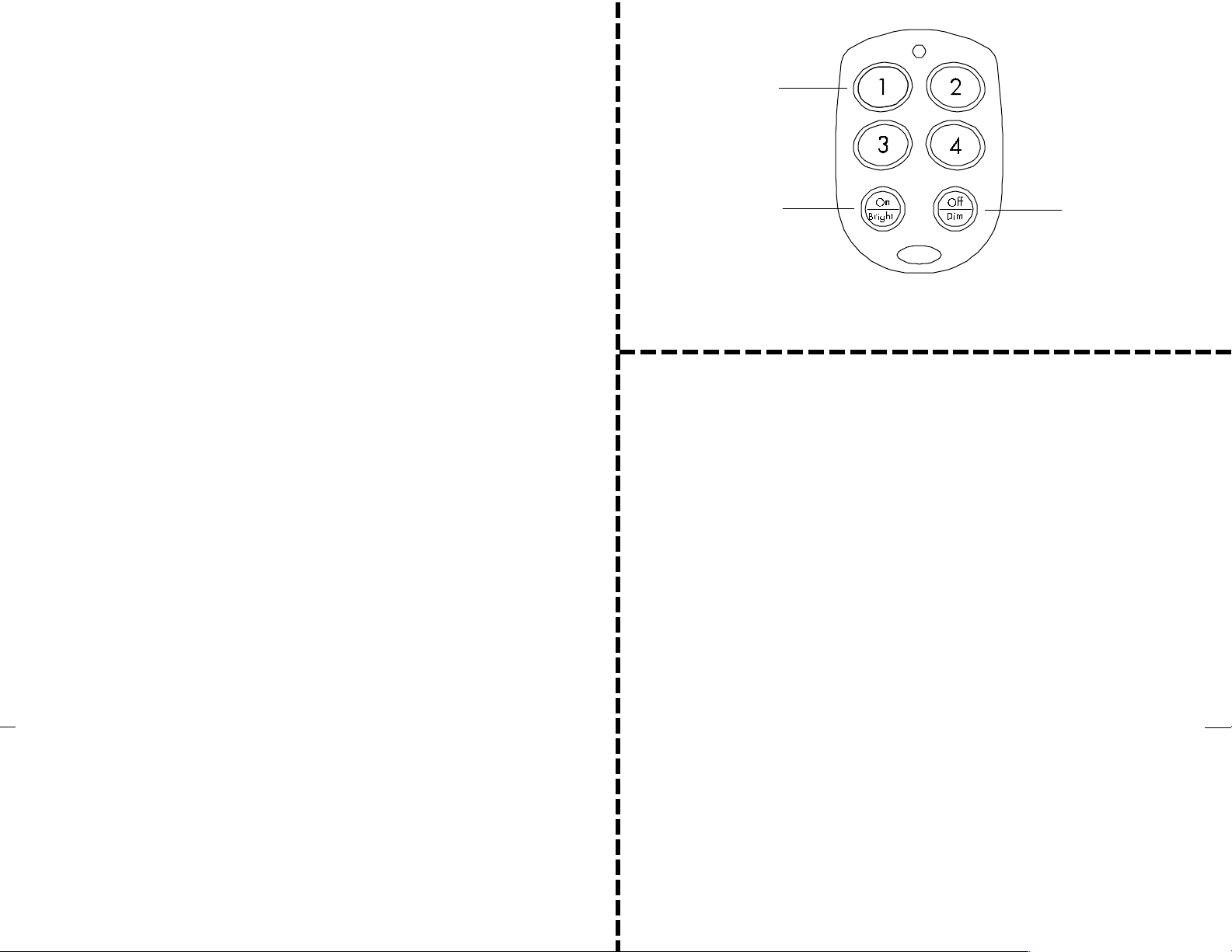
KR21A DigiPad™ Remote installation and operating instructions
The KR21A works with the RR501 (part of the RC5000) and the TM751 (part of the RC6500). It lets
you turn on and off four individually coded X-10 Modules and brighten and dim lights connected to
Lamp Modules and Wall Switch Modules. In the default state (after first fitting the battery) the KR21A
is set to Housecode A. The top 4 buttons control modules set to Unit Codes 1 thru 4.
1. Plug in an X-10 Transceiver (RR501 or TM751, sold separately).
2. To turn on or off X-10 Modules set to Unit Code 1, 2, 3, or 4 (on Housecode A) press one of the
4 top buttons. Then (within 6 seconds) momentarily press the ON/Bright button to turn the Module
on. Momentarily press the OFF/Dim button to turn the Module off. Press and hold the ON/ Bright
button to brighten lights. Press and hold the OFF/Dim button to dim lights. (Bright and Dim only
affect Lamp Modules and Wall Switch Modules). If you want to control Modules 1, 2, 3, and 4
on Housecode A, that's it. You don't need to read any further.
To change the Housecode
• Press and hold the # 1 button. The red LED blinks once. 3 seconds later, the LED blinks the
current setting: 1 blink for Housecode A, 2 blinks for B..... 16 blinks for P.
• Release the # 1 button.
• Press and release the # 1 button the appropriate number of times for the Housecode you want to
set. Once for A, twice for B, etc. The LED blinks for each press. IMPORTANT: Hold the button
on your last press. 3 seconds later, the red LED blinks back the new setting, e.g. 3 blinks for
Housecode C.
second and your existing setting will not be changed.
To change the Unit Code for the FIRST number button
• The following procedure changes the code for the FIRST button, the other three follow on in
sequence. i.e. if you set the first button to 5, the four buttons will control units 5, 6, 7, 8, etc.).
• Press and hold the # 2 button. The red LED blinks once. 3 seconds later, the LED blinks the
current setting (for the FIRST button): 1 blink for Unit Code 1, 2 blinks for 2, 16 blinks for 16.
• Release the # 2 button.
• Press and release # 2 button the appropriate number of times for the Unit Code you want for the
FIRST button. IMPORTANT: Hold the button on your last press. 3 seconds later new code
blinks back. Note, if you set the first button to 16, then the buttons control 16, 1, 2, 3. Etc.
To change the battery: Pry the unit apart and fit a CR2025 Lithium 3V battery. Observe polarity.
F.C.C. CAUTION - THIS DEVICE COMPLIES WITH PART 15 OF THE FCC RULES. OPERATION
IS SUBJECT TO THE FOLLOWING TWO CONDITIONS: (1) THIS DEVICE MAY NOT CAUSE
HARMFUL INTERFERENCE, AND (2) THIS DEVICE MUST ACCEPT ANY INTERFERENCE
RECEIVED, INCLUDING INTERFERENCE THAT MAY CAUSE UNDESIRED OPERATION.
NOTE: NO CHANGES OR MODIFICATIONS MAY BE MADE TO THE UNITS. ANY CHANGES
MADE TO THE UNITS WILL VOID THE USER'S AUTHORITY TO OPERATE THE EQUIPMENT.
If you do not follow this programming sequence, the LED will stay on for 1
Press 1, 2, 3,
or 4, first.
Then press
to turn ON.
Press and
Or press to turn
OFF. Press and
hold to Dim.
hold to
Brighten.
Note: You must press ON or OFF within 6 seconds
after pressing a number button.
.
X10 Wireless Technology, Inc. LIMITED 1-YEAR WARRANTY
X10.com, a division of X10 Wireless Technology, Inc. (X10) warrants X10 products to be
free from defective material and workmanship for a period of one (1) year from the original
date of purchase at retail. X10 agrees to repair or replace, at it’s sole discretion, a defective
X10 product if returned to X10 within the warranty period and with proof of purchase.
If service is required under this warranty:
1. Call 1-800-675-3044 or visit www.x10.com, or e-mail sales@x10.com to obtain a
Return Merchandise Authorization (RMA) number.
2. Return the defective unit postage prepaid to X10 (see address on back).
3. Enclose a check for $4.00 to cover postage and handling.
4. Enclose a dated proof of purchase.
5. X10 is not responsible for shipping damage. Units to be returned should be packed
carefully.
Please visit www.x10.com/warranty
to complete your on-line warranty registration. Thank you.
For help or more information on setup, please visit: www.x10.com/support
KR21A-9/01
