Page 1
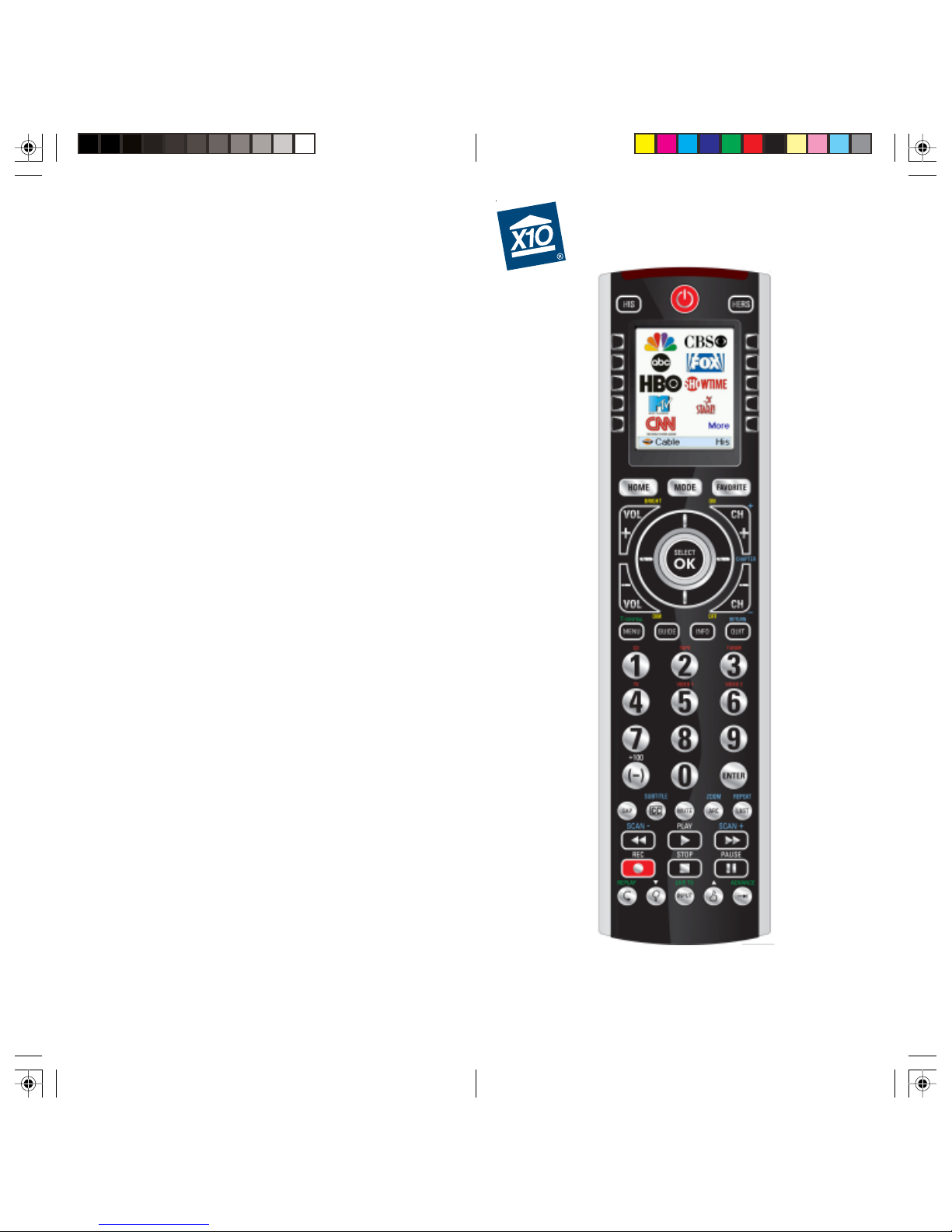
IconRemote
™
Owner’s Manual
Model IR32A
Page 2
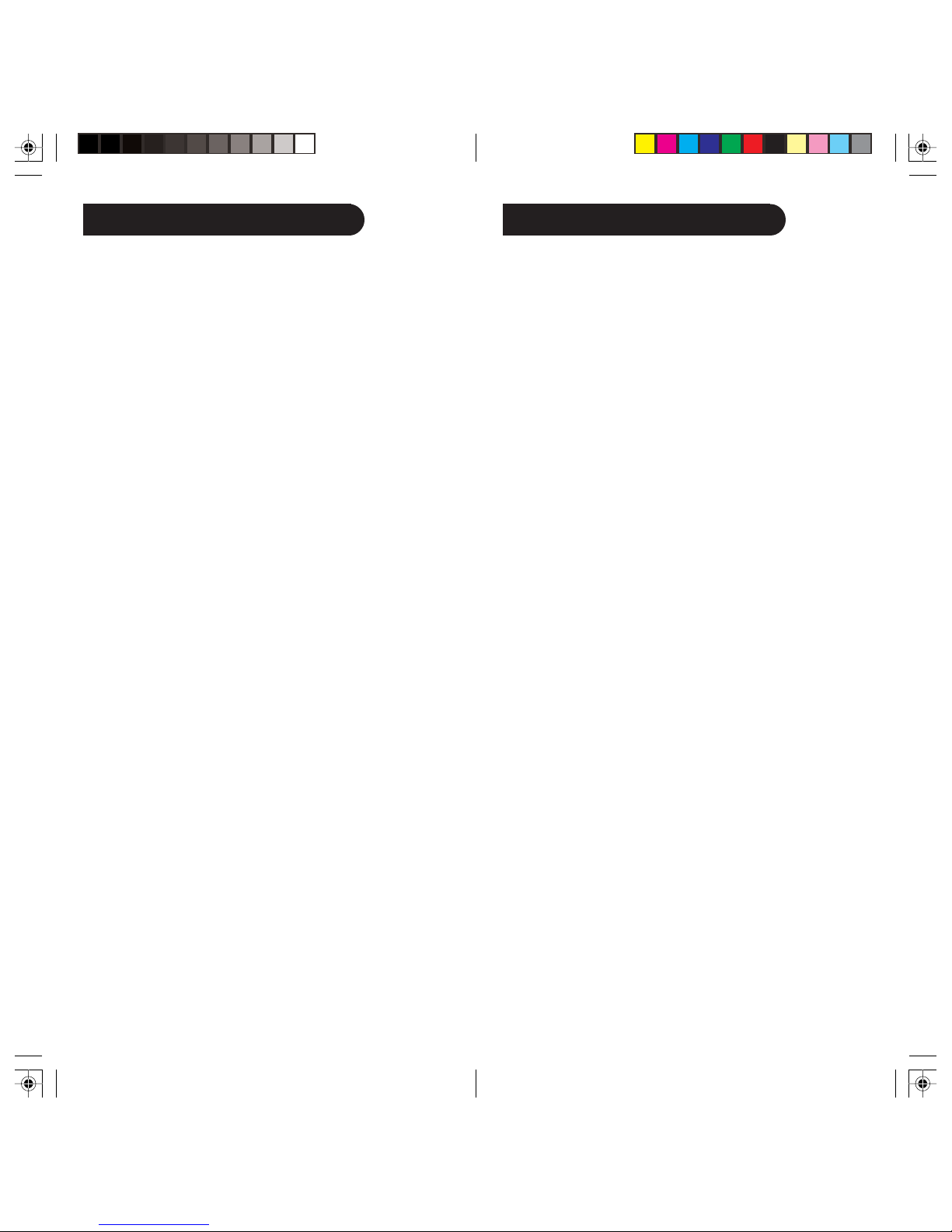
SAFETY CONSIDERATIONS
FCC Caution
Remember to exercise good common sense
when using the Home Automation features of
your remote - especially when scheduling
unattended devices. There can be some
unexpected consequences if not used with
care. For example, an empty coffee pot can be
remotely turned on. If that should happen,
your coffee pot could be damaged fr om
overheating. If an electric heater is turned on
by remote control while clothing is draped
over it, a fire could result.
DO NOT USE the remote f or the control of
high power heating appliances such as
portable heaters.
Caution: To reduce the risk of electric shock, do
not disassemble any part of the Home
Automation System’ s plug-in Modules or
Controllers. No user serviceable parts are inside.
If you spill liquid on a unit, disconnect the unit
from the AC outlet to pre v ent possib le fire or
shock hazard and consult authorized service
personnel. Powerline operated equipment or
accessories connected to any of these units
should bear the UL listing or CSA certification
mark and should not have been modified in any
way that might def eat their saf ety features.
Warning: To prev ent electric shoc k hazard, do
not expose any part of the Home Automation
System to rain or moisture.
THIS DEVICE COMPLIES WITH PART 15 OF THE
FCC RULES. OPERATION IS SUBJECT TO THE
FOLLOWING TWO CONDITIONS:
(1) THIS DEVICE MAY NOT CA USE HARMFUL
INTERFERENCE, AND
(2) THIS DEVICE MUST A CCEPT ANY
INTERFERENCE RECEIVED, INCLUDING
INTERFERENCE THA T MAY CAUSE UNDESIRED
OPERATION.
This equipment generates and uses radio frequency
energy , and if not installed and used properly, that is, in
strict accordance with the manufacturers instructions, it
may cause interference to radio and television
reception. It has been type tested and found to comply
with the limits for remote control devices in accordance
with the specifications in Sub-Parts B and C of Part 15
of FCC Rules, which are designed to provide reasonable
protection against such interference in a residential
installation. Ho wev er , there is no guarantee that
interference will not occur in a particular installation. If
this equipment does cause interference to radio or
television reception, which can be determined by
unplugging the equipment, try to correct the interference
by one or more of the following measures:
• Reorient the antenna of the radio/TV experiencing the
interference.
• Relocate the interface with respect to the radio/TV.
• Move the interf ace aw ay from the radio/TV.
• Plug the interface into an outlet on a different
electrical circuit from the radio/TV experiencing the
interference.
• If necessary , consult your local Dealer f or additional
suggestions.
NOTE: Modifications to any of the components in this
kit will void the user’ s authority to operate this
equipment.
32
Page 3
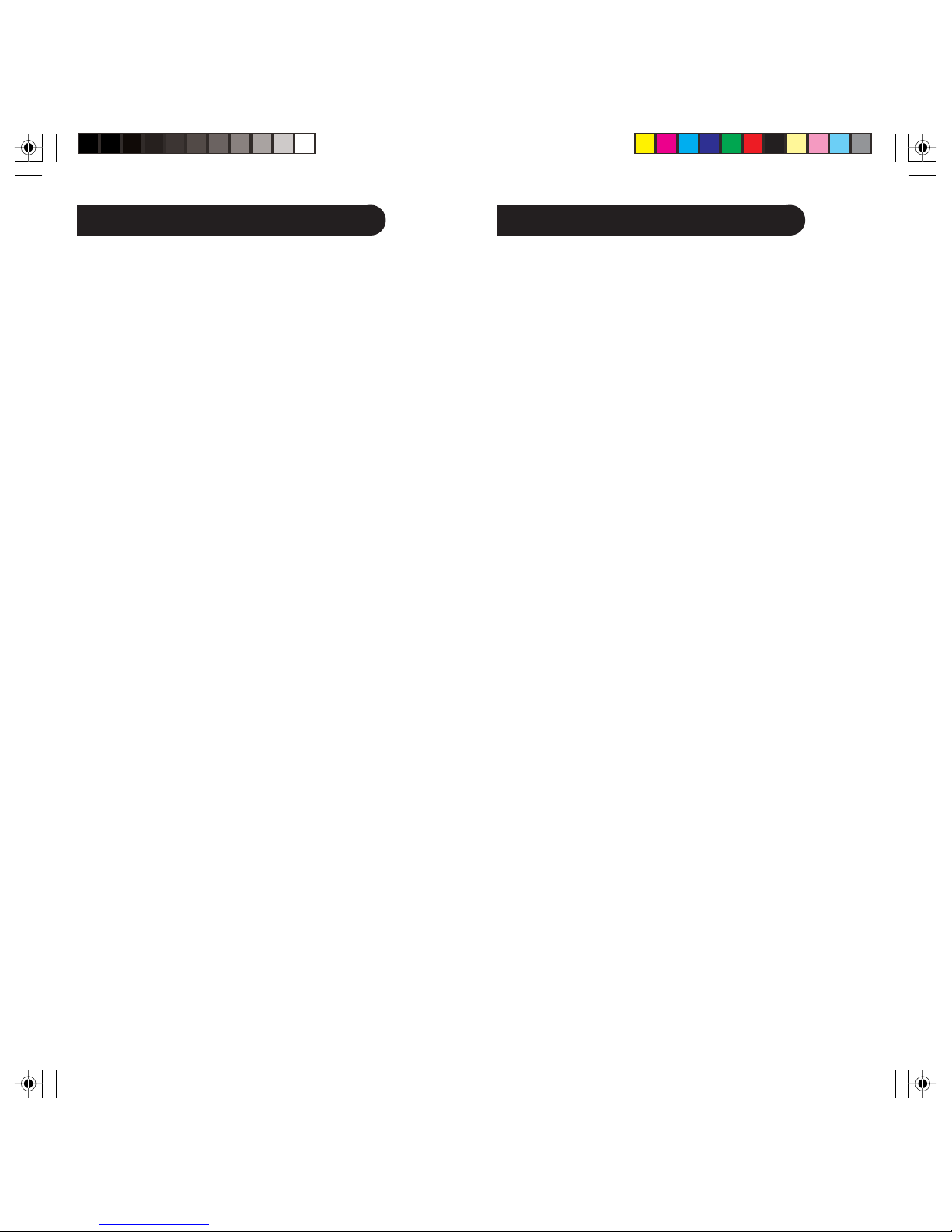
Table of Contents
Introduction
Introduction .............................................................................. 5
Hard Key Functions.................................................................. 6
Setup ....................................................................................... 8
Battery Installation ............................................................. 8
Battery Saver ...................................................................... 8
Permanent Memory............................................................. 8
Using the Wizard ...................................................................... 9
Setting Up Your Devices ........................................................ 10
Setting Up Your Favorites ...................................................... 12
Setting Up X10 Devices ......................................................... 15
Setting Up Your Remote to Send RF ................................ 15
Using The Remote .................................................................. 19
X10 RF Devices ................................................................ 19
Labeling Feature ............................................................... 21
Sleep Macro Steps .................................................................. 21
Favorite Key ........................................................................... 22
Mode Key ............................................................................... 23
QuickPower ............................................................................ 23
Sleep ..................................................................................... 24
Learning .................................................................................. 25
Tips On Learning .............................................................. 25
Learning Main Keys ............................................................... 27
Learning a Macro - Main Keys .............................................. 28
Learning Side Keys ................................................................ 30
Learning Macros - Side Keys ................................................. 33
Setting Up More ..................................................................... 36
Setting Up More Devices ................................................. 36
Setting Up More Favorites ............................................... 37
Adding/Editing Favorites ................................................. 38
Reordering Favorites ........................................................ 39
Deleting Favorites ............................................................. 40
Renaming Favorite Groups ............................................... 41
Clearing Settings in the Remote ....................................... 42
Advanced Settings .................................................................. 43
Options .............................................................................. 43
Device Codes .................................................................... 43
Programming Combo Device Codes ................................ 44
Punchthrough .................................................................... 44
KidSafe ............................................................................. 46
X10 Home Control ................................................................. 47
X10 Macros ............................................................................ 48
Deleting X10 Favorites .......................................................... 49
Audio & Video Compatibility ................................................ 50
Voice Dialer Security Console ............................................... 51
Troubleshooting...................................................................... 52
Congratulations on your purchase of the IR32A
IconRemote. The IR32A IconRemote has the ability to
combine many types of remotes into a single remote. It
has many unique features that are available through the
high quality color screen and the configurable menus.
The screen displays icons that are easily set up to
represent your favorite channels. You can select any
channel by simply pressing the key next to the icon that
represents the channel.
The IR32A IconRemote may provide additional
functions that are not available on your device, and there
may be functions (e.g., menu functions) that initially may
not be controlled by the remote; but in such cases, the
IR32A IconRemote can easily learn the commands from
your original remote. The IR32A IconRemote remote is
capable of many other features that are also described in
this manual.
The IR32A IconRemote can also control X10 RF
devices, which allows you to control different electrical
devices located in various physical locations around the
house, using radio frequency (RF) signals. This gives
you the freedom to control devices that are not in the
same physical location as the remote.
The IR32A IconRemote is very intuitive and has built-in
Help, but it’s very useful to become familiar with the
remote by first reading this manual. After you’ve become
familiar with the IconRemote, the first thing you need to
do is to install the batteries and setup your remote using
the on-screen instructions.
Thank you for purchasing this remote, and we trust that
it will give you many years of service.
All trademarks or registered trademarks used in this product are trademarks or
registered trademarks of their respective owners.
54
Page 4
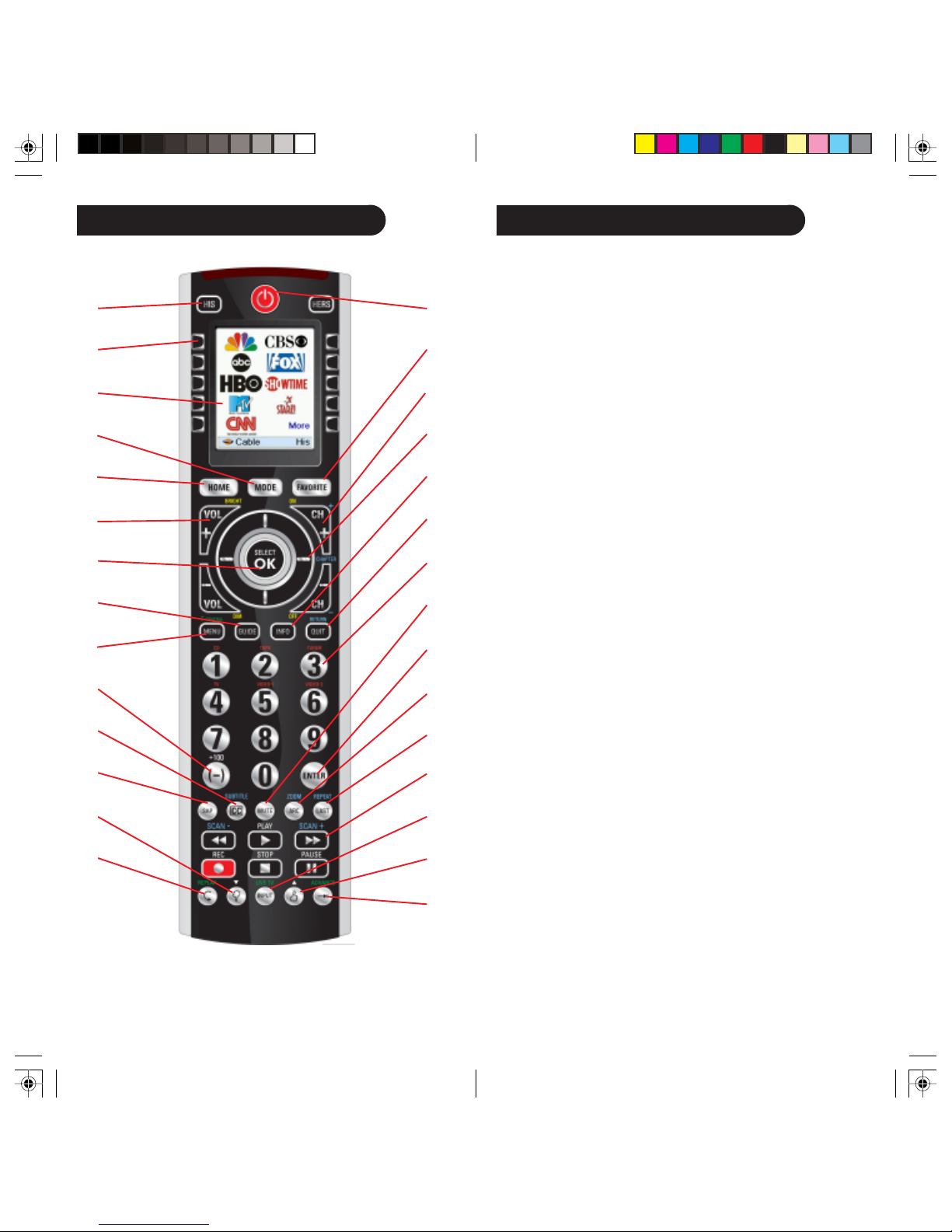
Hard Key Functions
1.
2.
3.
4.
5.
6.
7.
8.
9.
10.
11.
12.
13.
14.
29.
28.
27.
26.
25.
24.
23.
22.
21.
20.
19.
18.
17.
16.
15.
Note: Blue text on the remote corresponds to DVD functions,
Green text is for TiVo functions, Red text is for audio functions,
and Yellow text is for Home Control.
Hard Key Functions, cont.
1. HIS/HERS - Quick access keys for favorites stored under His/Hers
groups. Pressing either HIS or HERS button a second time accesses the
X10 Home Automation modules that you’ve set up in All Rooms.
2. SIDE KEYS - Used to access on-screen features.
3. LCD - (Liquid Crystal Display).
4. MODE - Selects mode (TV, VCR, etc.) for the remote.
5. HOME - The starting screen on the LCD for most operations.
6. VOLUME UP/DOWN - Changes the volume level of the device,
normally the TV. Also Bright/Dim for Home Control.
7. OK/SELECT - Selects menu items for the device you are
controlling, or confirms selections on the screen.
8. GUIDE - Displays on-screen program or channel guides.
9. MENU - Brings up the Menu screen - use with the UP, DOWN,
LEFT & RIGHT navigation keys (26).
T-CENTRAL - The TiVo key for TiVo Central.
10. +100 - Used for channels greater than 100.
(-) Used for digital channels, e.g., 2-3.
11. CC (SUBTITLE) - TV Closed Caption (if your TV has this
feature) or DVD Subtitle toggle.
12. SAP - Selects Secondary Audio Program channel if available.
13. THUMBS DOWN - Sets your TiVo Thumbs ratings.
14 . REPLAY - Replays the last 8 seconds of a program.
15. ADVANCE - Catches you up to the live broadcast.
16. THUMBS UP - sets your TiVo Thumbs ratings.
17 . INPUT - Brings up the DVD Player’s Setup Menu. Or acts as TV/
VCR select. LIVE TV goes to Live TV broadcast.
18 . RECORD, PLAY, STOP, REW, FF, PAUSE - Operates your VCR,
DVR, or DVD Player. Also operates DVD Scan -/+. Note, the Record
key needs pressed twice to operate.
19. LAST - Returns to the previously selected channel, or DVD repeat toggle.
REPEAT performs DVD players “A-B Repeat” (or RPT A.B) function for
repeat play of current Chapter or Track.
20. ZOOM - Zooms or enlarges a specific area of the screen.
ARC - Aspect Ratio Control selects viewing format for the displayed
picture, e.g., Wide, Zoom, etc.
21. ENTER - Used after direct channel number entry (if required) to
immediately change to the selected channel.
22. MUTE - Turns off the TV sound, while the picture remains.
23. NUMBERS - Enter numbers for direct channel selection. Functions in red
are available in Audio Mode.
24. QUIT/RETURN - Exits On-Screen Menus/Returns to previous OnScreen selection.
25. INFO - Displays/selects on-screen channel information.
26. UP, DOWN, LEFT & RIGHT - Used to Navigate menus and X10
screens.
27. CHANNEL UP/DOWN - Changes the channels. CHAPTER +/-
controls DVD/CD track selection, i.e., DVD/CD Track Skip Up/Down
(in DVD and SAT modes). Also On/Off for Home Control.
28 . FAVORITE - Used to access favorites for all groups and X10
devices for all locations.
29. POWER - Turns device for remote’s current Mode On or Off .
76
Page 5
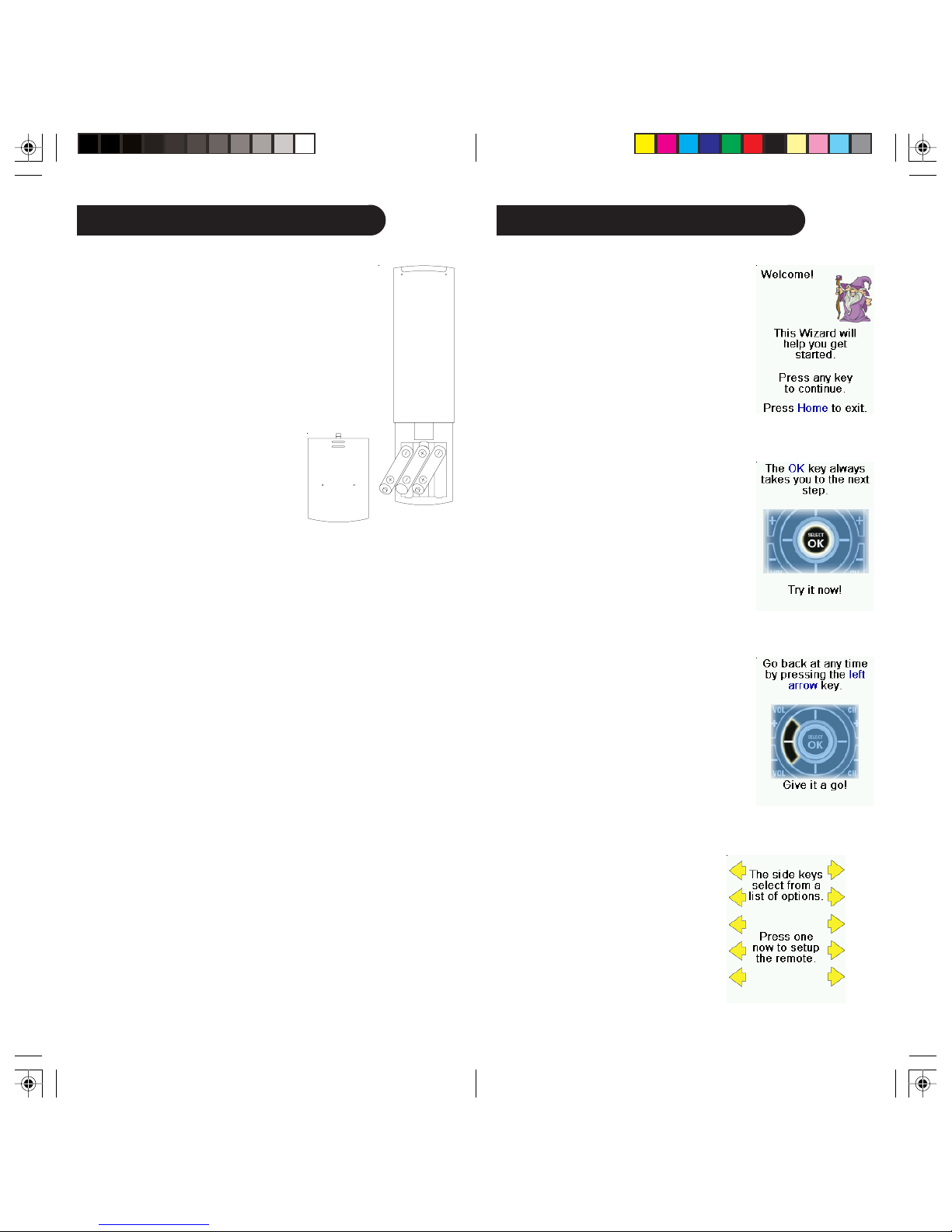
Setup
Battery Installation
On the back of the remote, push
•
down on the tab and lift the cover off.
• Match the batteries to the + and -
marks inside the battery case, then
insert 3 AA Alkaline batteries. Make
sure you use new batteries. You can
have problems with learning codes if
your batteries are old.
• Press the battery cover back into
A
A
A
A
A
A
place.
Battery Saver
Your remote automatically turns off if the keys are depressed
for more than 30 seconds. This will save your batteries should
your remote get stuck in a place where the keys remain
depressed (e.g., between the sofa cushions). Also, the screen
turns off a short time after no keys have been pressed for a
while (or a short time after a key has been stuck for 30
seconds). The duration before the screen turns off can be
adjusted from about 2 seconds to about 120 seconds from the
Setup, Advanced, and Options menu (see page 43).
Permanent Memory
All the devices you set up, their codes, punchthrough settings,
and all your favorites, etc., are stored in permanent memory
while you are changing batteries so you will not lose any codes
or settings stored in the remote while you are changing
batteries.
After you insert the batteries you’ll see a screen asking you to
choose your language (English, Spanish, or French (Canadian).
Let’s assume you choose English; proceed to page 9.
Using the Wizard
After you insert the batteries and choose
“English” the Setup Wizard screen (1)
appears. You can exit the Wizard at any
time by pressing the HOME key (located
just below the screen). Press any key at
screen (1) to continue and follow the
instructions on the screens.
Pressing OK at screen (2) takes you to the
next screen (3). Pressing the Left
navigation key (Back key) on the remote
at screen (3) takes you to screen (4) that
has 10 yellow arrows. This is an
exception to the rule because we’re
teaching you how to use the remote. But
pressing Back again at this point does
take you “back.”
Try pressing the Back key a few times to
go back through the Wizard and then
follow the instructions on the screens
again to familiarize yourself with how to
step through the screens and go back. You
can go back and forth through the Wizard
but once you’ve set up your devices and
quit to save the settings, you won’t see the
Wizard again unless you do a Master
Reset.
To do a Master Reset: Press the HOME
key, Setup, More, Advanced, Clear
Settings, More, and then Master Clear.
Note: This will erase everything you have
set up in the remote.
Pressing any of the 10 Side
Keys (K1 thru K10) at screen
(4) takes you to the screen
where you set up your first
device (TV). See next page.
K1
K2
K3
K4
K5
(1)
(2)
(3)
(4)
K6
K7
K8
K9
K10
98
Page 6
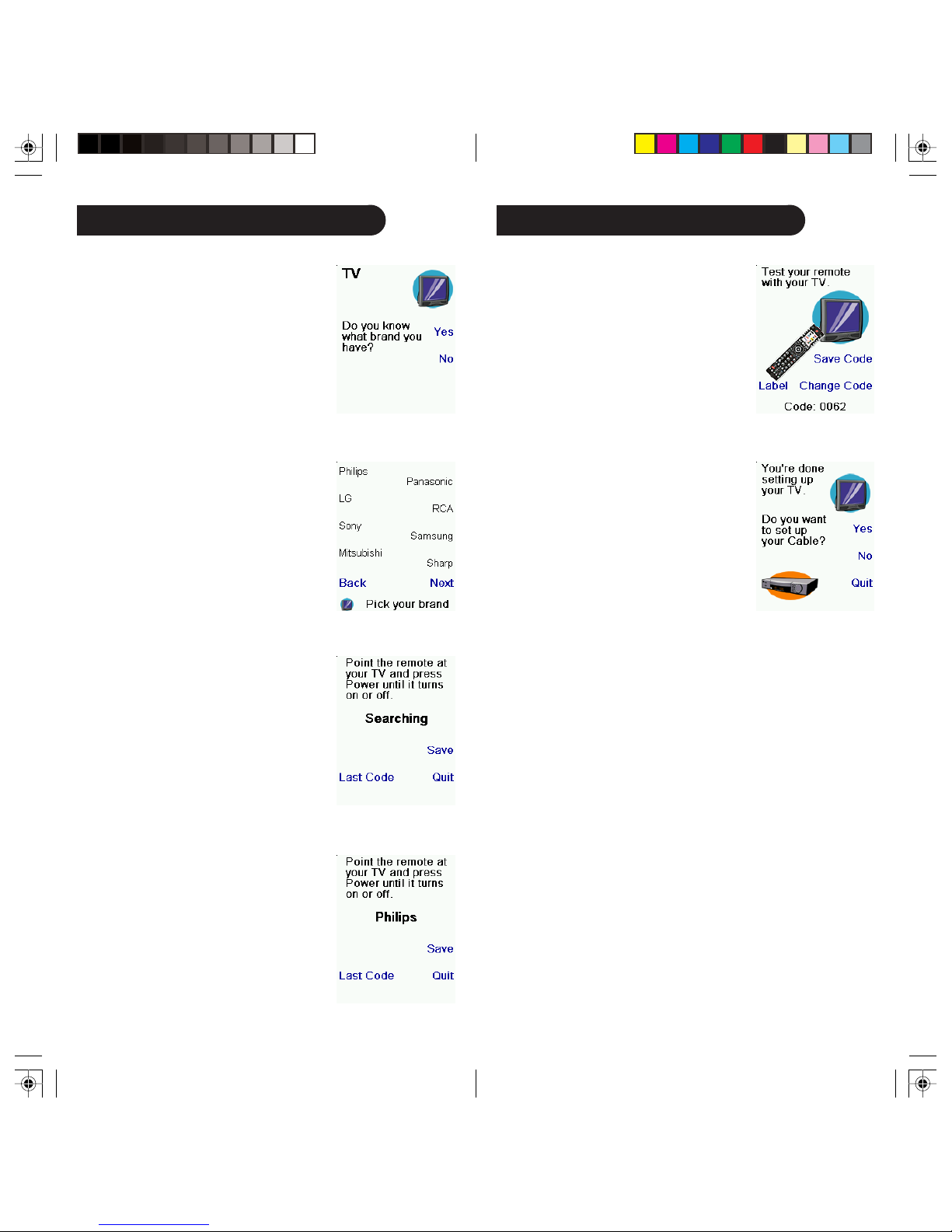
Setting Up Your Devices
Setting Up Your Devices, cont.
How to set up a TV
After you’ve been through the Wizard for
the first time, the screen (1) shown to the
right appears. This is the start of the
Wizard to set up your devices (TV being
the first one). Manually turn on the
device(s) to be set up (TV, VCR, etc.).
If you know your brand of TV, select Yes,
which results in a faster search for your
TV’s code. (Selecting No searches the
complete library of TV codes, rather than
just the codes for your brand of TV).
Pressing the Side Key next to Yes at
screen (1) takes you to a screen (2) where
the most common brands are shown next
to the Side Keys. If your brand isn’t
shown you can press the Side Key
adjacent to Next to show more brands,
(shown alphabetically) or press the Side
Key adjacent to Back to go back to the
previous screen of brands. Note, on the
very first screen of brands, the Side Key
adjacent to Back takes you to the last
screen of brands (so you can go back
through the list instead of forward through
it if you prefer). In this case we selected
Philips.
Screen (3) tells you to point the remote
directly at your TV and repeatedly press
(but not hold) Power (or Chan Up/Down,
or Play for VCRs, etc.) until your device
responds. Pressing Power sends the Power
command to your TV and screen (4)
shows that you’ve selected code 1 of xx
(xx will vary by brand). Keep pressing
Power until your TV responds and then
press Save.
(1)
(2)
(3)
(4)
(5)
Pressing Save displays screen (5) that
instructs you to try a few other keys on
the remote to make sure you’ve found the
correct code. Tip: Try keys like Menu,
and Guide. Power might work yet you
still might not have the correct code. If
several keys seem to work fine, press
Save Code. If some keys don’t work,
select Change Code (or press Back) to go
back and find another code that works
better. Selecting Label lets you rename
the device, e.g., you could call it My TV.
You can ignore this for now and try it
later if you like. See pages 13, 14, and 32
for more details on entering text to
change labels.
Pressing Save Code at screen (5) takes
you to screen (6) where you set up a
Cable box. You can quit at this point and
set up other devices later, or you can continue and set up other
devices - SAT, DVR, DVD, VCR, Audio, CD Player, or an AUX
device. (Directions on how to set up X10 Home Automation
devices are shown on pages 15-20.)
Let’s assume for now that you go ahead and set up a TV,
Cable, and SAT.
If you select No at screen (1) on the previous page the
procedure will be similar to the above, except that you will be
searching through the entire library of codes for your device to
find the one that works best (instead of just searching through
the codes for your brand of device, e.g., Philips).
If you say Yes when asked if you know your Brand, but
subsequently don’t find a code that works, you are asked if you
want to try again (in case you missed it), or try all the codes for
your device. If you try all codes for your device type, and still
don’t find a code that works, you can skip it, or select Learn. If
you select Learn you can later learn the commands you want
for that device type.
(6)
1110
Page 7
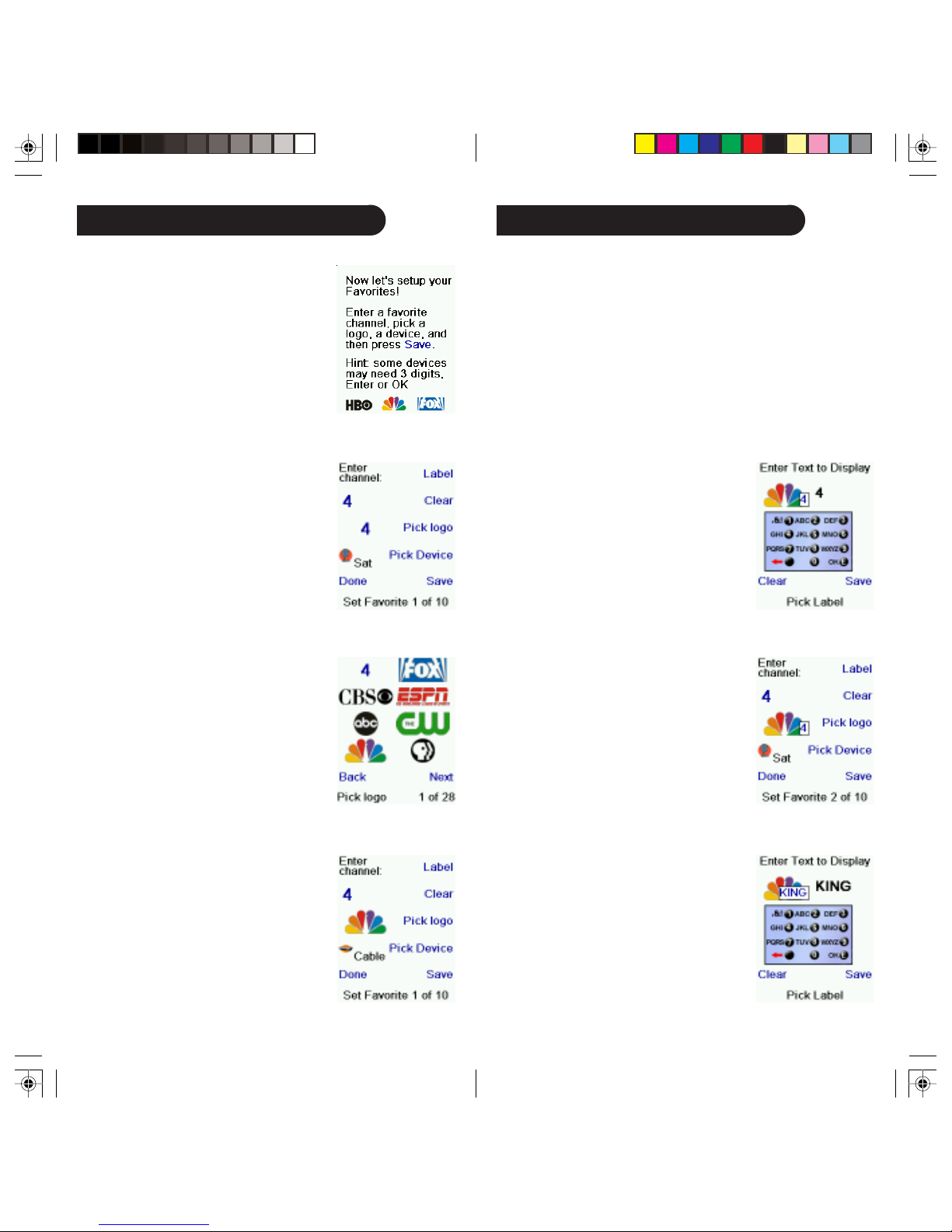
Setting Up Your Favorites
Once you’ve gone through the Wizard
and set up at least a TV, and set up more
devices, or skipped the rest of them, you
arrive at screen (1) to the right.
Press any digit key, say digit 4, to enter a
channel number. This takes you to screen
(2). You can enter more digits if desired.
The channel number can include a dash
(-) for digital channels, e.g., 2-3, or can
include ENTER, or OK, if your device
requires it to change channels, e.g.,
472Ok, or 550Ent.
(1)
(2)
Setting Up Your Favorites, cont.
If you want to add a label to the logo, press the Side Key next
to Label. This is optional so if you don’t want to add a label to
the logo you can just select Save to save the setting for this
favorite. If you save this favorite, Set Favorite 2 of 10 is now
shown at the bottom of the screen to indicate that you can add
another favorite channel. Again, just press a channel number
key on the remote, choose a logo and change the Device Type
(if you want to). Add a few more favorites (up to 10). You can
add more later, or delete or edit them later, or even reorder
their positions. Select Done when you’re finished setting up
favorites.
If you select Label, you see the screen to
the right with a small label on top of the
logo. Initially the label will be the channel
number for that logo. If you Save this, the
logo will have a small label representing
the channel number for that logo in it’s
bottom right hand corner, see screen (5).
Press the Side Key next to Pick Logo on
screen (2). You are shown a screen (3)
of popular channel logos. You can select
Next (Side Key 10) or Back (Side Key
5) to see more logos. In this example we
pressed the NBC logo (Side Key 4).
Screen (4) now shows that we’ve chosen
channel 4 and the NBC logo. Note, you
could also select the top left position
which would display “4” as the favorite
rather than a logo.
The Default device in this case was Sat,
but you can select Pick Device to
change it. In this case we changed it to
Cable. Make sure you select the
device that you want each favorite to
control, e.g., TV, Cable, or Sat.
(3)
(4)
(5)
But you can type in a new label if you
want one. You enter the new name for the
key using the numeric keys on the remote
in a similar fashion to typing in text on a
cell phone.
In this example, press the 5 key twice to
enter the letter K. Then, wait a second,
and then press the 4 key repeatedly until
the letter I is displayed. Then, wait a
second and press 6 to select N. Then,
wait a second and press the 4 key to
select G.
1312
Page 8
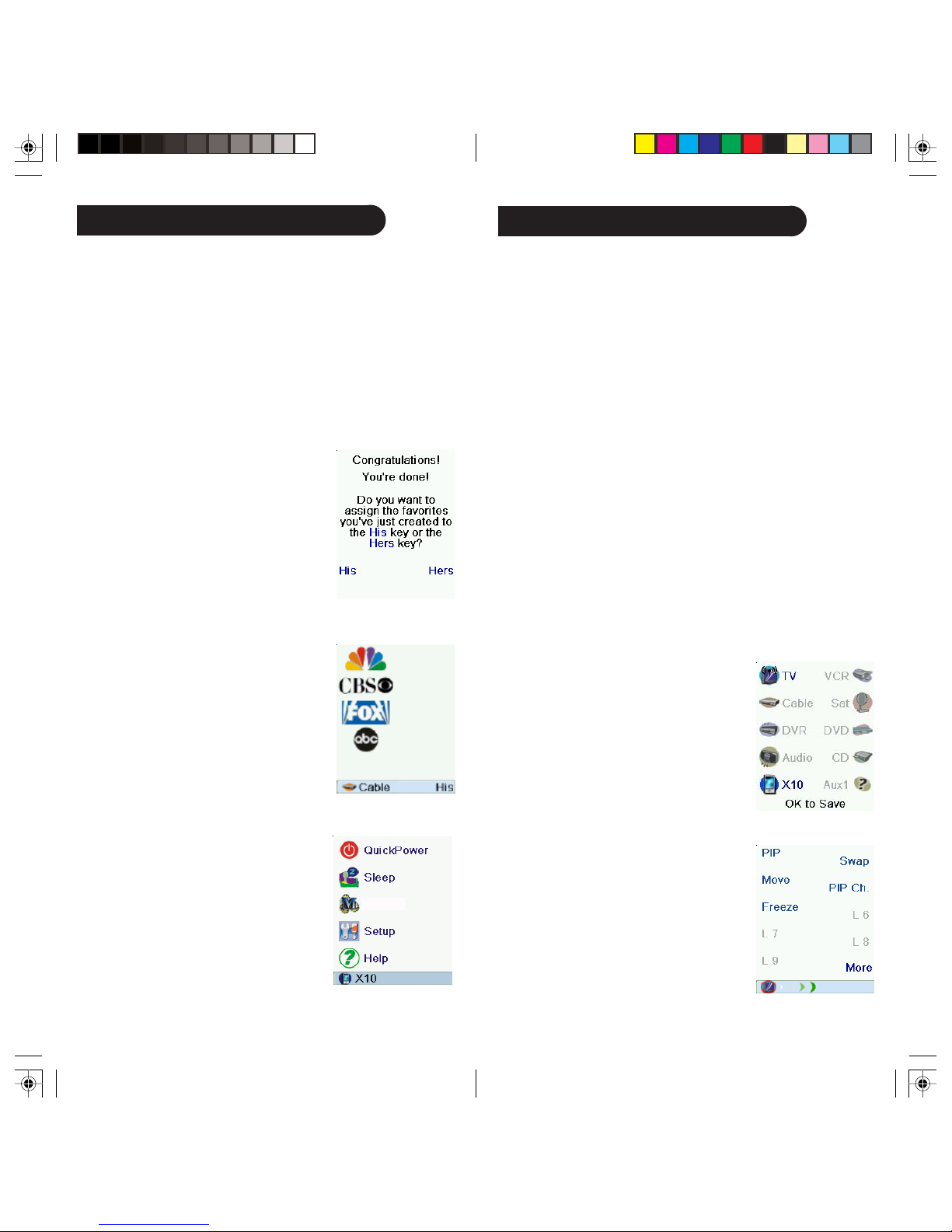
Setting Up Your Favorites, cont.
Setting Up X10 Devices
Note: “Triple tap” name entry works in a similar fashion to text
entry on a cell phone. Tap each numeric key to cycle through
ALL caps, numbers, and lower case letters. E.g., repeatedly
pressing the number 2 key cycles through A, B, C, 2, a, b, c.
Pressing the 9 key cycles through W, X, Y, Z, 9, w, x, y, z. A
“space” can be selected with the 0 (zero) key. The number 1
key selects 1 . @ ? ! - & and :. You can backspace an entry
with the key to the left of the 0 (zero) key. Press OK to confirm
your new name.
You can continue to add favorites, up to
a total of 10 (You can add more later; see
page 38.) At screen (6) you choose if the
favorites you just set up are stored in the
“His” group or the “Hers” group. Later
you can set up favorites in lots of
different Groups, not just His and Hers.
Selecting His takes you to screen (7)
showing that you now have NBC set as
the first favorite in the His Group (at the
location next to Side Key K1), as well as
any other favorites you set up. (Note,
you can reorder, i.e., move the positions
of the logos later.)
When you’re finished setting up your
favorites, press the HOME key (located
to the left below the screen) to go back
to the Home screen.
At any time you can press the FAVORITE key
and then select His, or press the His key at
the top left hand side of the remote to go
to screen (7) above. Pressing the key next
to the NBC logo will (in this case) change
the channel on your Cable box to NBC (in
this case channel 4).
Note: See page 19 “Using the Remote” for
related His and Hers features.
X10 Macros
(6)
(7)
The IR32A IconRemote - coupled with other X10 Home
Automation Modules - gives you the ability to control everything electrical in your home. Once you set up your remote, you
can control most any electrical device from the remote, using
the keys that have been configured for X10 Home Automation
Modules.
Description
X10 Home Automation systems use three types of signals Infrared (IR), Radio Frequency (RF), and Power Line Carrier
(PLC). The IR32A remote can send either IR, RF signals, or
both, depending on how you’ve set up the remote to control
different equipment.
Setting Up Your Remote to Send RF commands
When the IR32A is in X10 mode, it transmits RF commands to
X10 devices that respond to RF signals. The following example
describes how to use RF to control a TV (so you can control it
from anywhere in your home). Keep in mind that when you set
up a non RF device to be controlled by RF signals, you need to
use a device like the RE549, which converts the RF signals it
receives back in to IR signals to turn the TV on or off (see
pages 50 and 51 for more details).
• Press Home.
• Select Setup using the Side Key.
• At the following screen select More
using the Side Key.
• At the following screen select
Wireless.
• The Mode screen appears; select the
Device you want to set for RF by
pressing its Side Key. (In this example,
it’s TV.) The RF symbol appears on the
TV icon. Press OK to Save.
Note: After following the above steps,
when you make selections in TV Mode,
you will notice that the transmit signals at
the bottom of the screen are now Green.
This indicates that the remote is sending
RF and IR to the TV. If the signals are in
Red, it means that the remote is transmitting IR only.
1514
Page 9
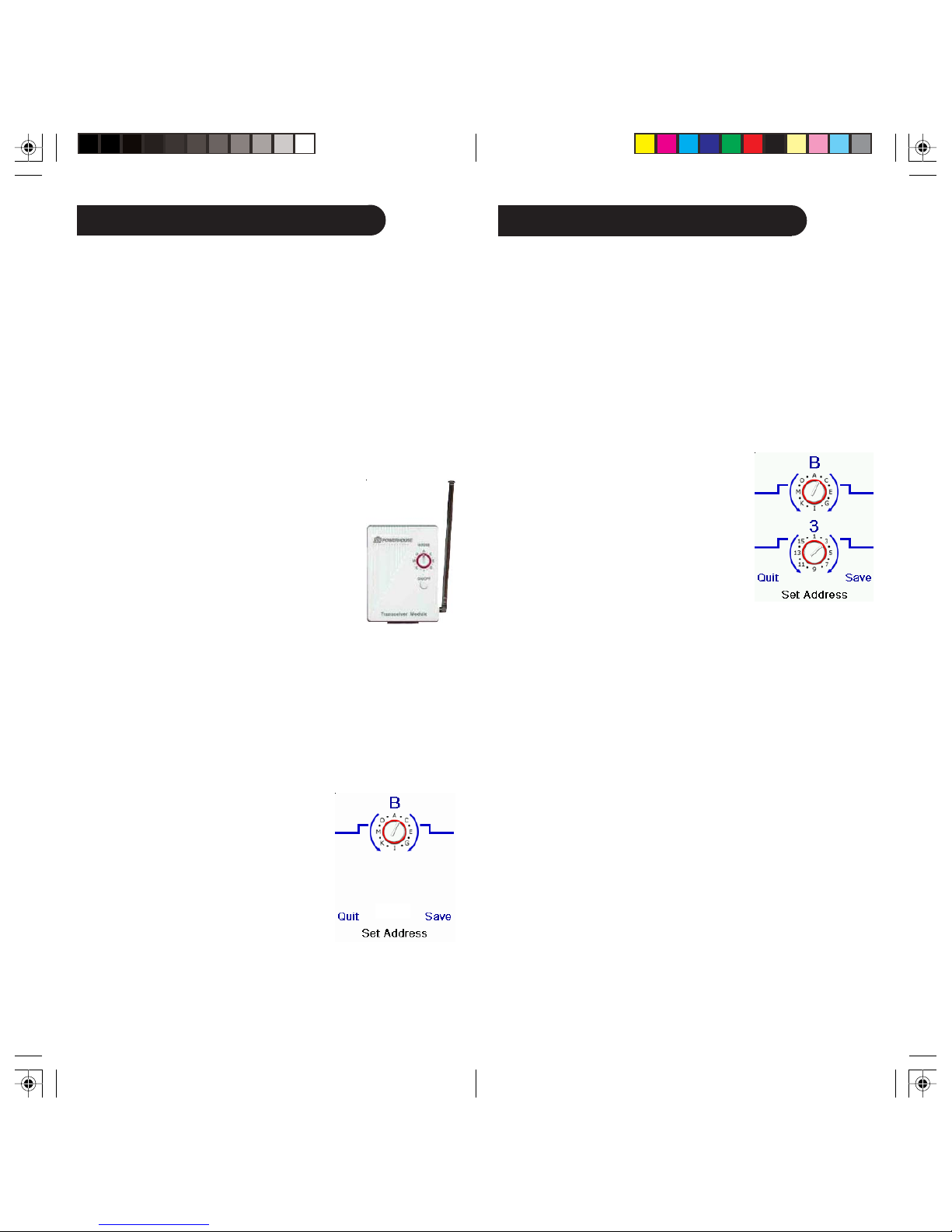
Setting Up X10 Devices, cont.
Setting Up X10 Devices, cont.
When triggering an X10 module or wall switch using the IR32A
IconRemote, the signal is typically sent from the remote using
RF on a specific house code. The RF signal is received by the
transceiver (either TM751, RR501, CM15A, or security console)
on the matching house code. The transceiver then forwards
the signal onto the house wiring. This is now a PLC signal.
Any modules that match the house and unit code transmitted
will either turn on or off, depending on the signal sent.
Setting Up the IR32A to control the TM751
Transceiver using Housecode “B.”
The TM751 Transceiver receives RF signals to
control lights and appliances. Do the following
to setup this transceiver.
• Press the HOME key to display the setup
screen. Select Setup.
• Select X10.
• Select Add/Edit at the next screen.
• Choose the room where you will locate the TM751.
For this example choose Basement.
• Press the Side Key to select.
• At the add an X10 device screen, press OK.
• Select Pick Device.
• Select Appliances and then scroll until you see the TM751
icon. Select TM751 using the appropriate Side Key.
• At the following screen select Address.
• Using the Side Keys, select “B.”
• Select Save using the Side Key.
• Select Done using the Side Key.
• Select Mode Button then the X10
device icon side key.
• Next select the room that you’ve set
the device in (Basement).
• Press the icon to test the RF transmission for the device.
In the following example we’ll set up the remote for an LM465
Lamp Module located in the “Basement.”
• Press the HOME Button to display the Home screen.
• Select Setup using the Side Key.
• Select X10 using the Side Key.
• Select Add/Edit at the next screen using the Side Key.
• Select Basement (for this example) using the Side Key.
• At the Let’s add an X10 device screen, press the OK key to
continue.
• Select Pick Device and at the next
screen select Lamps using the Side
Keys.
• Go through the following screens to
find the correct module using the Next
Side Key.
• Select the LM456 Module by using the
Side Key.
• Press Save using the Side Key.
• Select Address using the Side Key.
• Use the Side Keys to set the values to B3.
• Note: The values in the Address screen must match the
physical hardware settings for the LM465 Lamp Module. In
this example, the settings are set at B3. This means that B3
matches the physical settings at the Lamp Module. (See the
following example on page 18 for setting up a Lamp Module
to a B3 setting.)
• Press Save using the Side Key to save the values.
• Select Pick Logo using the Side Key and choose an appropriate image by using the Next Side Key, and then select the
image by using the Side Key.
• Press Save and Done using the Side Keys.
1716
Page 10

Setting Up X10 Devices, cont.
Using The Remote
Setting up an LM465 Lamp Module (example)
The following is a basic example of how to set up an X10 Lamp
Module (sold separately). See X10’s Internet Home Page for a
complete catalogue of Home Automation Modules at http://
x10.com/homepage.htm.
Lamp Module
The Lamp Module may be used to control any incandescent
lamp rated up to 300W. It is not suitable for other types of
lamps such as fluorescent, energy saving lamps, or lamps that
include a dimmer control.
Caution: Do not connect an appliance such as a coffee pot or
heater to the Lamp Module. It may damage the module and the
appliance and could cause a fire hazard.
• Set the House Code to ‘B’ and the Unit
Code to ‘3.’ (In this e xample, B3
matches the remote’s address for this
device.)
• Plug a lamp into the Lamp Module.
Assuming you followed the steps on the previous pages and
have set up some devices and some favorites, you can now use
the remote. See the sections that follow to set up more devices
and/or favorites, and to set up other functions. (See page 37 to
learn how to set up more favorites.)
Using the Remote
Pressing either the HIS or HERS key once
at any time accesses the favorites that
you’ve set up. You can select any of your
favorites by pressing the button next to the
icon you want.
Pressing either the HIS or HERS key a
second time accesses the X10 Home
Automation modules that you’ve set up for
All Rooms. Use the Side Keys or the
Navigation Buttons to select the icon you want to control.
X10 RF Devices
Selecting X10 from the MODE key
screen displays the Pick Group screen.
• Press the side key for the room that has
the device that you want to control.
(For example, press the Side Key for
“Living Room.”) The screen shows the
device icons according to the way
“Living Room” was set up.
X10 Macros
• Plug the Lamp Module into a conve-
nient AC outlet.
• Press the Side Key to send a command to the device. The
status of the device changes. You can see the status of the
device at the bottom of the screen; and the icon also changes
in appearance.
Extended Features
Any Side Key associated with an icon that has extended
features follow with additional screen(s) that can be used to
control the device. In addition, the Main Keys on the
remote can be used to control X10 devices in unique ways. This
allows you to control those features.
1918
IR32A
Page 11

Using The Remote, cont. Using The Remote, cont.
Some icons will only provide On or Off
functions, while some may provide
dimming. It depends on the device’s
capabilities. The example shown to the
right has two X10 Home Automation
devices, a camera base (VK74A Robotic
Mount) and a module that turns an
outside light on and off. Pressing the Side
Key next to the camera icon displays an
additional screen to control the actions of
the camera (screen shown at the right).
Use the Side Keys to operate the camera
by pressing the Side Key and holding it
down for actions that require movement.
The remote’s Main Keys can also be
used to control a camera, according to
the following:
• OK/Select will center the camera.
• UP, Down, Left, and Right navigation keys control the camera
pan features.
• CH up and down changes the camera focus.
• VOL up and down will zoom the lens.
• Numbers 1 - 5 can be use for camera presets.
In this example, the House icon has a Wall
Switch Module associated with it. Press
the Side Key next to the House icon, or
use the Up and Down cursor keys to
select the device, and then press OK. This
displays the screen to the right that lets
you turn the light on and off, and dim or
brighten it (Lamp Modules and Wall
Switch Modules only).
Or you you can select the device and
then directly control it by pressing:
• CH up and down to turn the light On
and Off.
• VOL up and down to Brighten and Dim
it, if applicable.
Labeling Feature
Two lines are available for labeling when you label an icon.
The screen shown on the lower-right is an example of a TM751
labeled with a bath icon. The labels Bath and “Extra Bath” were
associated with the icon. The following is an example of how
to use the Label feature.
• Press the HOME button to display the setup screen. Select
Setup.
• Select X10 using the Side Key.
• Select Add/Edit at the next screen using the Side Key.
• Choose the room where you will locate the TM751. For this
example choose Basement. Press the side key to select.
• At the add an X10 device screen, press OK.
• Select Pick Device.
• Select Appliances and then scroll until you see the TM751
icon. Select TM751 using the appropriate Side Key.
• At the following screen select Label.
• Use the appropriate Side Keys to
create a Label. The Label feature can
have two lines of labels. Enter each
line of the label by pressing the Side
Key for the line number, for example, 1
or 2, and then entering the label using
the alphanumeric keys as shown.
• After entering the label(s), select Save
using the Side Key.
• Select Done using the Side Key.
• The Saving Settings screen appears
and returns to the setup screen.
Sleep Macro Steps
Do the following to set up a Sleep Macro.
• Set up an X10 device using the Wizard or Add-Edit mode,
for example a light in your Living Room with an LM465
module.
• Select Home/Setup/X10/More/Sleep Macro.
2120
Page 12

Sleep Macro Steps, cont.
Mode Key
• Select “Pick Module.” The Pick Room screen appears.
• Select the room that has the module you want to control.
• Select the module using the Side Key. Try a simple “Off”
command for now, but understand that you can string many
commands from different modules and different rooms
together in conjunction with delays as well.
• Select Save and then Done.
• Select Home/Sleep/X10.
• Press the Side Key to toggle when the command(s) will be
sent for 15 minutes to up to an hour and a half away from the
current time. Press OK to exit.
.
Favorite Key
Press the FAVORITE key to select your
favorites group. Then press the Side
Key next to the logo to change your
device to that channel. Selecting a
favorite group that has not yet been set
up, takes you to the setup Wizard.
Important: Make sure you point the
remote at your device until the channel
changes. Pressing a Favorite key might
send the commands for say channel 162,
but if you don’t point the remote at your device until all three
digits are sent you might just get channel 16, or even channel 1.
Watch the flickering halo at the bottom left of the screen, it
flickers for each digit sent. It also shows what device is being
controlled.
Press the HOME key at any time to access the screen to do
setups, or access other features.
Before you continue, press Side Key K5 next to the Help icon
and follow the prompts to get an idea of how to use the remote.
Only Devices you’ve previously set up are displayed. The
others are grayed out.
Press the MODE key, then select a device
type to change the mode that the remote is
in. E.g., if the remote is in Cable mode
then the hard keys such as Channel Up/
Down, Volume Up/Down, numbers, etc.,
operate your cable box.
Also, when you select a mode, any extra
keys for that mode and any keys you’ve
learned for that mode are displayed. The
current mode that the remote is in is shown by an icon in the
lower-left portion of the screen. (The remote screen shown
above is in TV mode.)
QuickPower
QuickPower is a way of quickly turning
all your devices on or off from one easy
to use screen.
• Press the HOME key to go to the Home
screen.
X10 Macros
• Then press the Side Key next to
QuickPower. Only Devices you’ve
previously set up are displayed. The
others are grayed out.
• Press any key that isn’t grayed out to
send the “Power” command for that
device.
QuickPower for X10 Devices
• Set up an X10 device using the Wizard
or Add-Edit mode, for example a light in
your Living Room with an LM465
module.
• Select Home/Setup/X10/More/
QuickPower Macro.
• Select Pick Module, and select the command (s) you want to
send. Try a simple “Off” command for now,
but understand that you can string many commands from
different modules and different rooms together in conjunction with delays as well.
• Select Save and then Done.
• Select Home/QuickPower.
• Press the Side Key next to the X10 icon to trigger the Quick
Power Macro.
2322
Page 13

Sleep
Learning
Sleep lets you set any device to turn off a
preset time from now. You can set the off
time in increments of 15 minutes, up to a
maximum of 90 minutes.
Press the HOME button to go to the
Home Screen, then press the Side Key
next to Sleep.
You can set a sleep timer for any or all of
the devices that you’ve set up, i.e., any
that are not grayed out.
In this example we only have a TV,
Cable Box, and Satellite Receiver set up.
Below, we pressed Side Key K1 next to
the TV icon once, to set a sleep timer of
15 minutes.
We pressed Side Key K2 next to the
Cable Box icon twice to set a sleep timer
for 30 minutes.
And we press Side Key K7 next to the
Sat icon five times to set a sleep timer of
1 hour and 30 minutes.
Pressing OK takes you back to the Home
screen with your sleep timers saved. The
next time you select the Sleep screen
you’ll see that the sleep timers have
started to count down.
Make sure you leave the remote
pointing at the device(s) you’ve set
Sleep Timers for so it can send the
Power command to the device(s) at the
time(s) you’ve set.
X10 Macros
Tips On Learning
The following are the guidelines that will help you use this
feature:
a. Some functions from some types of remotes might not
be able to be learned.
b. No functions may be learned under the HOME, MODE,
FAVORITE, HIS, or HERS (hard) keys.
c. Use fresh batteries for both the IR32A remote and your
Original Remote.
d. Keep at least three feet away from incandescent or low-
energy lights when learning. (Ambient light can influence
learning a great deal.)
e. Place the original remote end-to-end with the IR32A
remote so the IR transmitter (at the top) on your original
remote points at the IR learning device on the bottom of the
IR32A IconRemote.
f. Keep the distance between the two remotes to
approximately 1 inch.
g. Line up the remotes and then press the key you want to
learn. To get the correct range, press the key on the remote
you are learning and you will see a “red halo” around the
transmit icon at the bottom left of the screen starts to
flicker. The best range for learning is when it flickers most
rapidly. Move the position of the 2 remotes to achieve this.
(Slightly off center may improve the best learning.) Do not
change this “best distance” between the two remotes until
you have learned all the required keys.
h. When Learning, you should normally not release the key
being learned until the display prompts you to do so.
However, some keys might be learned multiple times if you
do this. If this happens just “tap” the key you want to
learn, rather than press and hold it. For example, keys that
you normally hold down for a while (like volume up or
down) will likely require a long press when learning. Keys
that you normally give a quick press (like the numbers, and
channel up/down) will likely require a quick press when
learning. If after learning say the channel up key, you find
that it changes multiple channels when pressed once, try
relearning it with a short key press.
i. If learning the first or second keys results in continuous
errors then try the following:
2524
Page 14

Learning, cont.
Learning Main Keys
• Check the IR transmitters/sensors are correctly aligned
between the two remotes.
• Adjust the distance between the two remotes to be closer
(e.g., half an inch) or a further away (e.g., 2 inches) from each
other.
• Try learning the original remote keys again.
• If problems reoccur with the same key, check the original
remote button being learned – does it transmit? Does it
operate the target device?
You can learn commands from an
existing remote and store them under the
“Main” keys on the IR32A IconRemote,
or learn commands from an existing
remote and store them under any of the
10 side keys.
At the Home screen press the Side Keys
next to Setup, More, and then Learn.
At the next screen press any of the five
Side Keys K1-K5 on the left to learn
commands under a Side Key, or press
any of the top four Side Keys K6-K9 on
the right to learn commands under the
main keys on the remote.
If you press a right Side Key (to select Main Keys) you are
going to learn, say, the Chan Up key from an existing remote
and store it under the Chan Up key on the IR32A IconRemote.
Or, learn the Power key from an existing remote and store it
under the Power key on the IR32A IconRemote, etc.
If you press a left Side Key (to select Side Keys) you are going
to learn, say, the “DVD Zoom” function from an existing
remote and store it under a Side Key on the IR32A
IconRemote. You will then be able to name the key “DVD
Zoom” and access this “DVD Zoom” function from the Mode
screen when the remote is in the mode that you selected when
you learned this “DVD Zoom” command.
At the Home screen press the Side Keys
next to Setup, More, and then Learn.
Then press one of the top four Side Keys
K6-K9 to the right of the screen.
Select the Device you want to learn keys
for. In this example we only have a TV,
Cable Box and Satellite Receiver set up,
so the rest are grayed out, but you can
still select any of the devices to learn
commands for. You are then instructed
to line up the remotes, and press the key
on the IR32A remote that you want to
learn.
Then, point the remote you want to
learn commands from at the bottom of
the IR32A IconRemote, and press the
key on the IR32A IconRemote that you
want to learn a command under, e.g.,
the Power key.
2726
Page 15

Learning Main Keys, cont.
Macros - Main Keys, cont.
Press and hold (in this example) the
Power key on the other remote until the
display shows that the command has been
successfully learned. Note for some types
of keys you might need to hold the key
pressed, but for other types a quick press
is sufficient. Experiment a bit. If keys you
learn are sent multiple times try learning
them with just a quick press. (See Tips on
Learning on page 25.)
If the screen says Failure, you can press
the key and try again.
You can continue learning more
individual keys by following the
instructions on the screen, and then press
Done when you’re finished. Or you can
press Add Key to Macro (see below and
next page).
Learning a Macro - Main Keys
At this screen you can select Add Key to
a Macro. Instead of learning another
“separate” key, the next key you learn
will be added to a Macro. This Macro
will be activated by the key that you
learned the first command under. E.g.,
you could press Power and learn the
power command from your TV’s remote,
then select Add Key to Macro, and press
the 3 key and learn the channel 3 key
from your TV’s remote. Then the Macro
stored under the Power key will turn on
the TV and change the channel to
number 3.
Before learning the second key in the
Macro, you can set a delay (1-10 sec)
after which the command stored in the
Macro will be sent. For example, your
TV might require a few seconds after
turning it on before it will respond to a
Channel Up/Down command.
(Repeatedly press the Side Key next to
Set Delay or enter the delay directly
with the numeric keys, 0-9.)
In this case let’s set a 1-second delay
between commands. Then point your
existing remote at the bottom of the
IR32A remote; press OK when you’re
ready.
You then press the second key on your
original remote that you want to add to
the Macro.
When success is displayed you can
continue adding keys to the Macro and
then press Done when you’re finished.
2928
Page 16

Learning Side Keys
Learning Side Keys, cont.
At the Home screen press the Side Keys
next to Setup, More, and then Learn.
Then press any of the Side Keys K1-K5
to the left of the screen.
Select the device you want to learn keys
for. In this example we only have a TV,
Cable Box and Satellite Receiver set up,
so the rest are grayed out, but you can
still select any of the devices to learn
commands for. In this case we select
TV.
Some typical “extra” keys are already set
up, (depending on the Mode you selected), the rest of them are called L6,
L7, L8, etc., 27 keys in total. (You can
rename them later). Press the Side Key
that you want to learn a command under.
(Note: You can choose one that already
has a name, so as to “learn over it” and
then later rename it.) Let’s select L7.
Next, point the remote you want to learn
commands from at the bottom of the
IR32A IconRemote, and press OK when
you’re ready. (See Tips on Learning on
page 25.)
Next press the key on the other remote
for the function you want to learn.
Hold the key pressed until the screen says
that the command was successfully
learned. Note for some types of keys you
might need to hold the key pressed but for
other types a quick press is sufficient.
Experiment a bit. If keys you learn are
sent multiple times try learning them with
just a quick press.
You can change the label for the key (in
this case L7) and/or add the key to a
Macro. (See page 33 for Macros.)
If you select Change Label, by pressing
Side Key K9, you can change the name
to anything you want. For example,
you’ll likely want to rename it with the
name of the function that you learned.
After you select Change Label, the
screen to the right appears. You enter
the new name for the key using the
numeric keys on the remote in a similar
fashion to typing text using a cell phone.
See the following page.
3130
Page 17

Learning Side Keys, cont.
Learning Macros (Side Keys)
E.g., in this example we pressed the 3
key on the remote to enter the letter D.
Then we pressed the 8 key repeatedly
until the letter V was displayed. Then we
waited for a second and pressed 3 to
select D. Then we pressed the 0 (zero)
key twice until we selected a space. We
continued this process until we had
“DVD Zoom” displayed.
Press OK to save the new label for the
key we just learned.
The next time you set the remote to the
mode that you learned this key under,
you’ll see a screen where you can
select this and any other functions
you’ve learned under that mode.
Pressing the MODE key and then selecting a device type
shows the “extra” keys and learned keys for that mode. Note,
you can learn keys from any kind of remote under any mode.
You could for example learn the power keys for your TV, and
your audio system and extra keys for your DVD player under
the DVD mode. Then, when you press the MODE key and
select DVD, you’ll be able to turn on your TV, turn on your
audio system, and control your DVD player, all from the Side
Keys on this one screen.
A Macro could include the Power key for
your TV, followed by the Power key for
your Cable box, followed (after a 2
second delay), by digit 4 from your cable
remote. Then, when you later activate this
Macro, it will turn on your TV, turn on
your cable box, wait 2 seconds, and then
set the cable box to channel 4.
At the Home screen press the Side Key
next to Learn.
Then press any Side Key K1-K5 to the
left to learn a Macro that you’ll save to a
Side Key (and later rename it if desired).
Select the device you want to learn keys
for. In this example we only have a TV,
Cable Box and Satellite Receiver set up,
so the rest are grayed out, but you can
still select any of the devices to learn
commands for. E.g., in this case we
selected DVR.
X10 Macros
Note: “Triple tap” name entry works in a similar fashion to text
entry on a cell phone. Tap each numeric key to cycle through
ALL caps, numbers, and lower case letters. E.g., repeatedly
pressing the number 2 key cycles through A, B, C, 2, a, b, c.
Pressing the 9 key cycles through W, X, Y, Z, 9, w, x, y, z.
A “space” can be selected with the 0 (zero) key. The number 1
key selects 1 . @ ? ! - & : and back to 1. And you can
backspace an entry with the key to the left of the 0 (zero) key.
Press OK (or the Enter “E” key) to confirm your new name.
Then select the Side Key that you want to
store the Macro under, for example, L3.
3332
Page 18

Learning Macros, cont.
Learning Macros, cont.
Line up the remotes and press OK when
you’re ready.
Next press the key (on the other remote)
for the function you want to learn. Hold
the key pressed until the screen says that
the command was successfully learned.
Note: For some types of keys you might
need to hold the key pressed, but for
other types a quick press is sufficient.
Experiment a bit. If keys you learn are
sent multiple times try learning them with
just a quick press.
Press Side Key K8 next to “Add Key to
Macro” to add more keys.
Point your existing remote at the bottom
of the IR32A IconRemote, and press OK
when you’re ready. Then press your next
key.
After adding more keys, you can keep
the label for the key (in this example L1)
or select Change Label by pressing Side
Key K9.
If you select Change Label, you can
change the name to anything you want.
For example you could call it My Macro
or Macro 1.
After you select Change Label, you see
the screen below to the right.
You enter the new name for the key using
the numeric keys in a similar fashion to
typing in text on a cell phone. E.g., in
this example we pressed the 6 key on the
remote to enter the letter “M.” Press the
2 key repeatedly until the letter “a” is
displayed. Wait a second and repeatedly
press 2 to select “c.” Then, wait a second
and repeatedly press the number 7 key
until “r” is selected. Then the 6 key to
select “o.” Then the 0 (zero) key twice to
select a space, and then 1 to select 1.
Macro 1 is then displayed.
You can set a delay (1-10 sec) after which
the command stored in the Macro will be
sent. (Repeatedly press Side Key K9 next
to Set Delay, or enter the delay directly
with the numeric keys, 0-9).
In this case we set a 2-second delay.
Press Done to save the new label for the
Macro you learned and stored under the
L1 key.
The next time you select the Mode that
the Macro was learned in (DVR in this
case), you’ll see that you can press the
Side Key next to “Macro 1” to activate
the Macro.
3534
Page 19

Setting up more
Setting up more, cont.
Setting up more Devices
When you first inserted the batteries into
the remote you likely went through the
Wizard and set up a few devices. Here’s
how to set up more devices. Press the
HOME key to display the Home screen.
Then press the Side Key next to Setup.
Then press the Side Key next to Devices.
Pick a device you want to set up. It
doesn’t have to be a device that is grayed
out. You can also select any device that’s
already set up (not grayed out) and
change its settings. From this point,
setting up a device is the same as you
learned in the Wizard (see page 9). Note,
you can select Aux 1 from the Device
screen and then select any type of device
to set up under the Aux 1 key.
Or, you could select any device, by
pressing Change Type repeatedly, on
screen (1) above, to scroll through the
devices and change to TV (for example) to
set up a second TV. Selecting Label, on
screen (2) lets you rename the device,
e.g., you could call it Den TV and have
another called Liv Rm TV.
Note: “Triple tap” name entry works in a
similar fashion as text entry on a cell
phone. Tap each numeric key to cycle
through ALL caps, numbers, and lower
case letters. So at screen (3) you could
press the 6 key to enter M, then the 9 key
8 times for a lower case y, then the zero
key twice for a space, then the 8 key for
T, then the 8 key three times for a V, to
enter My TV. See pages 13, 14, and 32
for more details on entering text to
change labels.
X10 Macros
(1)
(2)
(3)
Setting up more Favorites
When you first inserted the batteries in the
remote you likely went through the
Wizard and set up a few favorites. You
could only set up 10 favorites at that time.
Here’s how to set up more favorites. Press
the HOME key to display the Home
screen. Then press the Side Key next to
Setup.
Press the Side Key next to Favorites.
Press the Side Key next to Wizard.
Then pick the group that you want to set
up favorites in, (or add more favorites to).
If you pick an existing group that you
previously set up favorites in, say His, any
new favorites will be added to the ones
you already set up. If you’ve already set
up 10 favorites, a new page will be added.
(You can have 10 pages of favorites.)
Groups that have not yet had any
favorites added to them are grayed out,
but can still be selected. From this
point adding favorites is the same as
you learned in the Wizard, so follow
the directions on the screen. (See also
pages 9-10.)
3736
X10 Macros
X10 Macros
Page 20

Setting up more, cont.
Setting up more, cont.
Adding/Editing Favorites
This lets you add favorites to an existing
group, edit favorites in an existing group,
or add favorites to a new group.
Press the HOME key, select Setup, and
then select Favorites. Then at the screen
to the right select Add/Edit.
Select any group to add favorites or edit
existing favorites.
Pressing the Side Key next to an existing
group (in this case His) shows the
favorites that you’ve previously set up in
that group.
You can press a Side Key next to an
existing logo (to edit/change it), or press a
Side Key next to a blank location to add a
new favorite, or press More to add or edit
icons on a new page. For example, you
might only want to have four favorites on
this page and put some other favorites on
their own separate page. Or, you can fill
up this page and add more to the next
page (up to 10 pages of favorites).
Reordering Favorites
This lets you move the favorites that you
have previously set up in a group to
different locations on the screen, i.e.,
reorder them.
Press the HOME key, select Setup, and
then select Favorites. Then, at the screen
to the right select Reorder.
Pick the group in which you want to
reorder the favorites. Groups that don’t
have any favorites in them are grayed
out and can’t be selected.
When your favorites are displayed,
select the one you want to move, e.g.,
ABC. It is then marked with a green box.
From this point on adding favorites
uses the same steps that you learned in
the Wizard; so follow the directions on
the screen (also see pages 9-10).
Press the Side Key next to the location
that you want to move the favorite to.
The favorite moves to the new location.
Try moving favorites around to see how
this works. Note, if you move a favorite
to a location that already has a favorite
there, the two favorites swap locations.
3938
Page 21

Setting up more, cont.
Setting up more, cont.
Deleting Favorites
(Also see Deleting X10 Favorites on page 49.)
This lets you delete favorites that you have
previously set up in a group.
Press the HOME key, select Setup, and then
select Favorites. Then at the screen to the
right select Delete.
Pick the group in which you want to
delete the favorites. Groups that don’t
have any favorites are grayed out and
can’t be selected.
When your favorites are displayed,
select the one(s) you want to delete,
e.g., FOX and ABC. The favorites are
marked for deletion with a red X.
You can press the Back key if you change
your mind, otherwise pressing OK deletes
the selected favorites. (There is a warning
displayed first allowing you to change
your mind.)
Renaming Favorite Groups
This lets you Rename the groups that you
saved your favorites in. For example you
might want to rename His to Dave, or Hers
to Isabel.
Press the HOME key, select Setup, and
then select Favorites. Then at the screen
to the right select Rename.
Note: None of the groups are grayed out
so you can even rename groups that don’t
have any favorites set up in them. Pick
the group that you want to Rename, e.g.,
His.
You enter the new name for the favorites
group using the numeric keys on the
remote, in a similar fashion as typing in
text on a cell phone. In this example
press the 3 key on the remote to enter the
letter “D.” Then, press the 2 key repeatedly until the letter “a” appears. Then,
wait a second and repeatedly press the 8
key to select “v.” Then, wait another
second and repeatedly press the 3 key
until “e” is selected.
When you’ve entered the new name,
press OK to save the new name for the
favorites group.
4140
Page 22

Setting up more, cont.
Advanced Settings
Clearing Settings in the Remote
This feature lets you clear (erase) various
things you’ve set up in the remote.
Press these keys using the following
sequence: HOME, Setup, More, and
Advanced. Then at the screen to the right
select Clear Settings.
Pressing the Side Key next to Devices lets
you clear the settings, i.e., codes for
various Devices (TV, VCR, etc.). After
selecting Devices, you select the device
you want to clear. Only devices that you
have set up are shown. All other devices
that have not been set up are grayed out.
Pressing the Side Key next to Favorites lets you select a group,
e.g., His, Hers, etc., and then clear ALL the favorites you had
set up in that group of favorites. Only groups that you have set
up favorites in are shown. All other groups are grayed out.
Pressing the Side Key next to Learned lets you select a device
(TV, VCR, etc.) that you had previously learned commands
and/or Macros under and clear everything that was learned.
Only devices that you have learned commands and/or Macros
under are shown. All other devices are grayed out.
Pressing the Side Key next to Punchthrough lets you clear any
Punchthrough commands you had set up for a device. Only
devices that you have set up Punchthrough for are shown. All
other devices are grayed out.
Pressing the Side Key next to Master Clear lets you clear
EVERYTHING in the remote. Be careful when selecting this.
Note however that ALL the sections above display a warning
screen allowing you to change your mind before actually
clearing anything.
Press these keys using the following
sequence: HOME, Setup, More, and
Advanced.
The screen to the right lets you change the
backlight delay; enter codes for devices
directly from the printed code list that
came with the remote; set up
punchthrough for various devices; and
limit the channels that young children can
access.
Options
Select Options, then press a Side Key to
the left or the right of the option to adjust
the setting. Then press OK.
Backlight adjusts how long it takes before
the screen goes black (approx 2 to 120
seconds) if you don’t press any keys.
Key Transmit Time changes the delay between digits when
sending favorites, e.g., 1–6–2. This can be used in situations
where the channels are not accepted by the set-top box.
Device Codes
Select Device Codes, and then select a
device. Devices that have not yet been set
up are grayed out. You can select them here
and set them up by entering the device code
from the printed code list. Or, you can
change the code for a device that had
already been set up by simply entering the
new code.
This screen also lets you view the codes for any device that
has been set up. In the above example you can see the codes
that are set for TV, Cable, and SAT. We’ve selected CD and can
then enter its 4-digit code from the code list, using the number
keys on the remote. The above also shows that we’ve learned
codes under the AUX1 key in DVD mode.
4342
Page 23

Advanced Settings, cont.
Advanced Settings, cont.
You can also change the device type by pressing the key next
to the device that you are editing the code for. Pressing this
key repeatedly cycles through all available device types.
Programming Combo Device Codes
Some Combo devices (e.g., TV/VCR, TV/DVD, DVD/VCR,
etc.) will require you to set up two different Mode keys to
control both parts of the Combo device. For example, if you
have a TV/DVD Combo, you might need to set up one code
under the TV key to control the TV part and a separate code
(under any other Mode key) to control the DVD part. Other
Combo devices have one code that will control both parts of
the device.
To set up a combo device, press the HOME key, Setup, More,
Advanced, and then Device Codes as described on previous
page.
Punchthrough
This feature lets you set up how various keys on the remote
operate in various modes. For example, you might want the
Volume Up/Down and Mute keys to ALWAYS operate your TV,
no matter what mode the remote is in. Or you might want the
Play, Stop, Pause REW, FF, and Record keys to ALWAYS
operate your VCR no matter what mode the remote is in.
Press the HOME key, Setup, More, Advanced, then
Punchthrough.
Then select the device you want to set
up Punchthrough, e.g., TV.
Punchthrough, cont.
At this screen you set how you want the
Volume Up/Down and Mute keys to
operate when the remote is in TV mode.
Select how you want the Channel Up/
Down keys to operate when the remote is
in TV mode.
Select how you want the Play, Stop, Pause,
REW, FF, and Record keys to operate
when the remote is in TV mode.
For example, here we’ve set the Volume
and Mute keys to operate the TV in TV
mode (i.e., Punchthrough Not Set); Chan
Up/Down to operate the Cable Box; and
Play, Stop, Pause, etc., to operate the DVD
Player - even though the remote is in TV
mode.
Here we’ve set the Volume and Mute to
operate the TV; and Chan Up/Down to
operate the Cable Box; - even though the
remote is in DVD mode. Play, Stop,
Pause, etc., will operate the DVD (i.e.,
Punchthrough Not Set for Play, etc.).
You need to set up Punchthrough for each
device you’ve set up in the remote. I.e.,
you need to set up how you want the
“Volume Up/Down and Mute” “Chan Up/Down” and “Play,
Stop, Pause REW, FF, and Record” keys to operate for each
device that you have set up in whatever mode the remote is set
to.
Note also that if you want some other keys to operate in a
different mode from what they normally operate in, you can
“learn” the key(s). E.g., if you want you TV’s INPUT key to
still switch the TV’s input when you’re in cable mode, you can
learn your TV’s INPUT key under cable mode.
4544
Page 24

Advanced Settings, cont.
X10 Home Control
KidSafe
Press the HOME key, Setup, More,
Advanced, then KidSafe.
The first time you access the KidSafe
menu you are asked if you want to set up
a KidSafe Code. If you select Yes, you
see this screen. Enter a 4-digit code that
you will easily remember but that your
Kid(s) won’t be able to guess.
After you enter a 4-digit code and press
OK, you will see a screen that lets you
pick a new KidSafe code, i.e., change it.
And/or set the group of favorites that
your Kids have access to. (The default
group is Kids, but it will be grayed out if
you haven’t set up that group.)
You can press the Side Key next to Pick
Favorites and choose a different
favorites group that you want your Kids
to have access to, e.g., any other
favorites group that you’ve set up.
After you’ve done this you now have the
option to Turn KidSafe On. If you turn
KidSafe On everything in the remote
except access to the KidSafe group (and
Volume/Mute keys) is locked out. No
settings can be changed, and the Channel Up/Down and
number keys will not work.
If you own or have purchased the Model IR543 Command
Center, and you have compatible X10 Lamp, Appliance, and
Wall Switch modules, you will also be able to control lights
and appliances from your IR32A IconRemote. You must set
up the remote with the 0999 device code in order for the
IR32A to communicate to the IR543 Command Center.
When you point the IR32A toward the IR543, it receives the
IR commands and retransmits them onto your house wiring.
(This is now a PLC signal.) Any modules that match the
house and unit code transmitted will either turn on or off,
depending on the signal.
To see how to enter a device code, refer to page 43. Set up
the code under AUX mode, but you can choose another mode
if you prefer. Then in AUX mode (for example), press a
number button on the IR32A corresponding to the X10
Module you want to control. Press CHANNEL + to turn the
module on, CHANNEL – turns it off; VOLUME + to brighten
Lamp and Wall Switch Modules, and VOLUME – to dim
them.
If you own or have purchased the TM751 RF Transceiver
Module, your IR32A IconRemote communicates using its RF
signal. The remote transmits the RF signal on a specific
house code. This signal is received by the transceiver (either
TM751, RR501, CM15A, or security console) on a matching
house code. (See pages 15 through 20 on how to set up the
remote and modules.) The transceiver then forwards the
signal onto the house wiring. This is now a PLC signal. Any
modules that match the house and unit code transmitted will
either turn on or off, depending on the signal sent. Camera
power supplies are addressable and act just like lamp or
appliance modules.
If you try to access any other favorite group, change a setting,
or access any forbidden menu, you are asked to enter the
KidSafe code. You cannot continue unless you enter the correct
KidSafe code. See the Troubleshooting section if you forget
your KidSafe code - but don’t let your kids read this owner’s
manual!
4746
Page 25

X10 Macros
X10 Macros, cont.
Macros allow you to combine a number of commands,
including time delays, using a single key press. There are two
ways to create a Macro.
The first method using a TM751 that was set up
previously:
• Press the Home Button.
• At the screen shown, press the Side
Key for X10 Macros and press OK to
access the first time Macro’s Wizard.
• Press the Pick Module Side Key.
• Select the room, which contains the
TM751 that you want the Macro for.
X10 Macros
• Press the Side Key next to the icon that
you choose for the TM751.
• Select the On Side Key.
• Press the Set Delay Side Key once for
each second of delay you wish to add to the Macro.
• Press the Pick Module Side Key.
• Press the Side Key next to the icon that you choose for the
TM751.
• Select the Off Side Key.
• Select Save and then Done using the Side Keys.
Note: When you wish to create another Macro, you must do
the following:
• Press Home, then Setup Side Key.
• Press the X10 Macros Side Key.
• You’ll notice that the M1 Side Key is a green color and that
the remaining Macro numbers are black in color. Green
signifies a Macro that has already been created, while black
indicates an unused Macro placeholder. You’ll want to
choose any of the black Macro number to set up a new
Macro.
The Second method using a TM751 that was set up
previously:
• Press the Home Button, then press Setup.
• At the screen shown, press the Side Key for X10.
• Select Add/Edit, then select a room that you want to
associate the macro to. Select a Side Key that has No device
assigned to it.
• At the next screen Pick Device.
• Select More at the following screen.
• Select X10 Macros at the following screen.
• Press the Macro Side Key to initiate selection of new
Macro.
• Select Edit Macro using the Side Key.
• Press the Pick Module Side Key.
• Select the room, which contains the TM751 that you want
the Macro for.
• Press the Side Key next to the icon that you choose for the
TM751.
• Select the On Side Key.
• Press the Set Delay Side Key once for each second of delay
you wish to add to the Macro.
• Press the Pick Module Side Key.
• Press the Side Key next to the icon that you choose for the
TM751.
• Select the Off Side Key.
• Select Save, Done, and then Done one last time using the
Side Keys.
Deleting X10 Favorites
To delete any X10 Single Device:
• Select Home/Setup/X10/Delete/The Room you want to
delete from/press Side Key next to the icon you want to
delete/Press OK/Select Yes.
To delete a Favorite Channel Icon (TV station):
• Home/Setup/Favorites/Delete/Favorite Category (His, Hers,
etc)/press Side Key next to Favorite Icon you want to
delete/Press OK/Select Yes.
To Clear an Entire Category of Channel Favorites:
• Home/Setup/More/Advanced/Clear Settings/Favorites/
Favorite Category you want to clear (His, Hers, etc)/Press
Clear key.
To Clear an Entire Room of X10 Favorites:
• Home/Setup/More/Advanced/Clear Settings/More/Clear
X10/Room category you want to clear (Living Room,
Kitchen, etc)/Press Clear key.
Also, if the default names are not in accordance with what
you want, please note that you can easily change these names
by selecting Home/Setup/Favorites/Rename or Home/Setup/
X10/More/Rename.
4948
Page 26

Audio and Video Compatibility
Voice Dialer Security Console
The IR32A IconRemote used in conjunction with the RE549
Half Powermid gives you control of Audio and Video
components - even if they are in a different room from the
remote.
The Half Powermid allows you to extend the distance you can
use your remote. You will be able to hide the RE549 from sight
and still control your TV or other electronic devices through
entertainment centers, cabinet doors, from another room, etc.
The transmitter will receive the RF commands and send them
using IR through the transmitter cable included with the your
package.
Description:
The idea on how to do this is shown in the figure below. Follow
these basic steps:
• Plug the Powermid Receiver (Model RE549) into a 120V AC
outlet in the room where your TV, VCR, stereo, etc., that you
want to control is located (up to 20 feet away from what you
want to control). Point the front of the Powermid Receiver
towards the unit you want to control.
• Fully extend the antenna on the Powermid.
• (Optionally) plug the IR extender cable into the back of the
RE549 and attach the IR emitters on the cable to the front of up
to two A/V devices that you want to control.
• Press any key on the remote. The RE549 receives the Radio
Frequency (RF) signals and blasts the IR signals from its front
face, or optionally through the RX569 emitter cable to control
your IR compatible devices (TV, VCR, CD, etc.).
Note: You can add more RE549’s to control A/V equipment in
more than one room.
The IR32A IconRemote used in conjunction with
the PS561 (DS7000) security console gives you
the ability to control your home security directly
from your remote.
Description:
To set up your remote for the PS561 do the following:
• Press the Home key.
• Press the Setup Side Key.
• Press the X10 Side Key.
• Press the Add/Edit Side Key.
• Use the Side key to select the room that you
want to associate the security device.
• At the “add and X10 device!” screen, press
the OK key.
• Use the Side Key to Pick Device.
• Press the Security Side Key.
• Press the Side Key to select the DS7000.
• At the Security Options screen, press the
Side Key to Set Password.
• Enter your 4-digit security code using the
alphanumeric keys. (This is your choice; do
not forget your security code.)
• Press the Side Key for the Set Console Link.
• Following the screen instructions to set
your console to program mode by pressing
and holding the OK key until the console
chimes. (Note: Make sure that the PS561
slide-switch is set to “Install,” top-right
corner on the front panel.)
• Press the Side Key for Done.
To use the PS561 do the following:
• Press the Mode key.
• Press the X10 Side Key.
• Select the room that has the security console
by pressing the Side Key.
• The options screen for the security console
appears. Use the Side Key for the option that
you want to use.
• The Enter Code screen appears. Enter your
password to execute the your choice.
• Press Back to leave the Enter Code screen.
5150
Page 27

Troubleshooting
12 Month Limited Warranty
The Favorites you set up don’t operate your device.
• Make sure you selected the correct device (TV, Cable, Sat,
etc., when you set up each favorite. See Add/Edit Favorites
on page 38 to change the device type for your favorite(s).
The Remote’s hard keys do not operate your product.
• Make sure the remote is set to the correct Mode by pressing
the MODE key followed by the appropriate Side Key for the
device mode that you want.
• Program the remote with a new code.
• The remote may not contain the code for your device. Try
learning the codes you need from your old remote.
• Install new batteries.
The remote does not operate some features of your product.
• Program the remote with a new code.
• The remote may not be able to operate all the features of
your product or key names might be different than your
product. Try learning codes from your old remote.
Having problems with learning?
• See Learning Tips on page 25.
• If some learned keys transmit multiple times, e.g., if a learned
Channel Up key changes more than one channel when you
press it, or Up/Down/Left/Right navigation keys move more
than one step when you press the learned key; try just
giving the key to be learned a quick press (when you learn it)
rather than holding the key pressed until the screen displays
Success.
X10.com, a division of X10 Wireless Technology, Inc. (X10)
warrants X10 products to be free from defective material and
workmanship for a period of one (1) year from the original
date of purchase at retail. X10 agrees to repair or replace, at
its sole discretion, a defective X10 product if returned to X10
within the warranty period and with proof of purchase. If
service is required under this warranty:
Call 1-800-442-5065, or visit www.x10.com, or e-mail
support@x10.com.
For help or more information on setup, please visit:
http://www.x10.com/support
Your TV turns on when you press a Favorite key.
• Some types of TV, e.g., Philips flat panel TVs turn on and go
to the selected channel when you press a channel number
while the TV is off. So for this type of TV pressing a favorite
key will do the same thing (but it might not work for 3-digit
channels, e.g., 550).
Forgot your KidSafe code?
• Just remove and reinsert the batteries to reset KidSafe.
(Don’t let your Kids see this Owner’s Manual.)
5352
Page 28

Notes Notes
5554
Page 29

X10.com, a Division of
X10 Wireless Technology, Inc.
3824 North 5th St., Suite C,
North Las Vegas, NV 89032
Web Site:
http://www.x10.com
IR32A-3/09
