Page 1
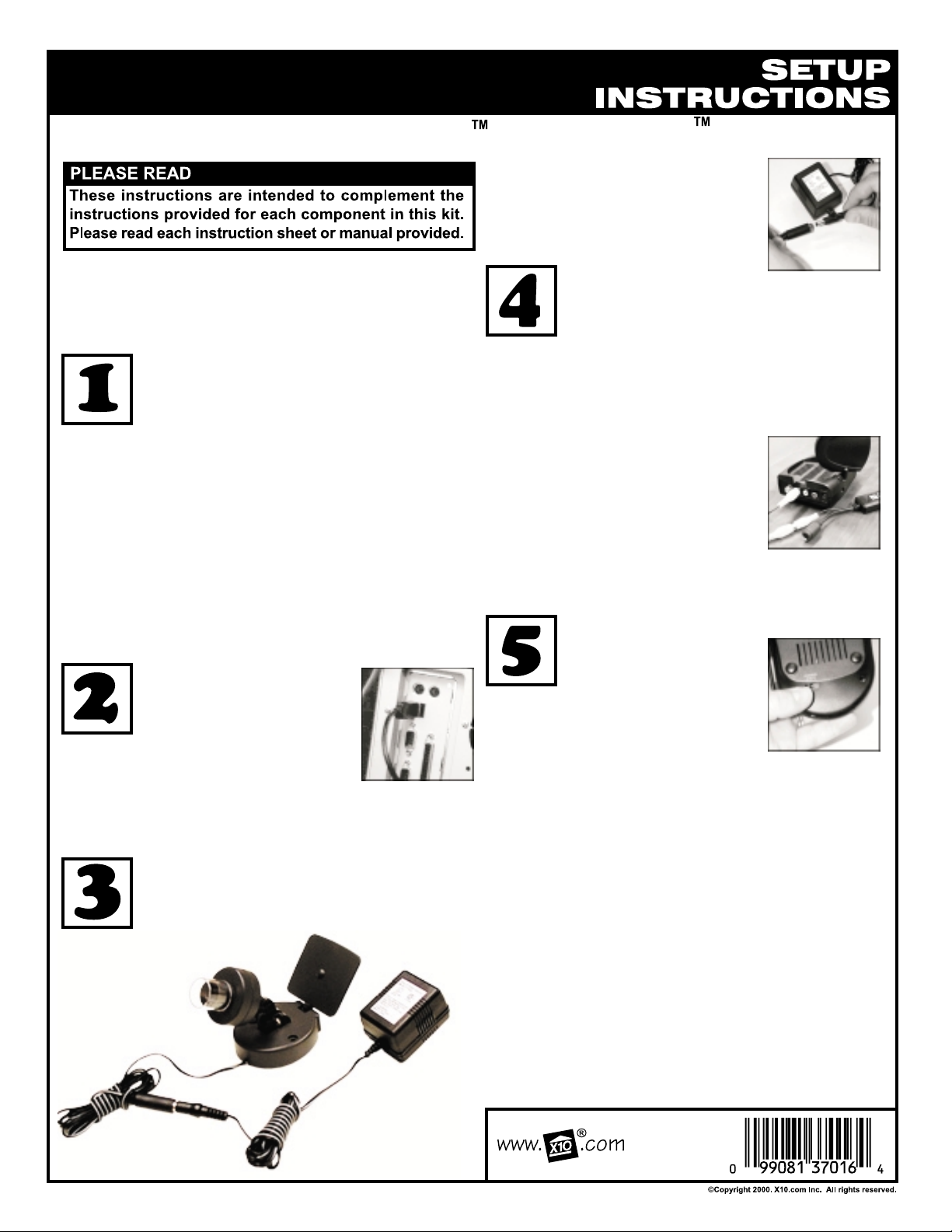
Setting Up XRay Vision with XCam2 Kit
at the bottom, D at the top. Next,
place or mount the XCam2 in
the area you desire and connect
it to the power supply. The
camera is now transmitting.
Important! Use of the Video to USB Converter
requires Windows 95 OSR2.1 with USB support or
Windows 98. Do not plug in the Video Converter
until the software is installed.
Installing the XRay Vision Software
Before you connect the Video to USB
Converter (model VA10A) you must first
install the drivers and XRay Vision
Software. First, download the XRay Vision
server software from X10.com at:
http://www.x10.com/xrv
Next, run the Server installation application. Select
the directory where XRay Vision will be installed
and decide how you want XRay Vision listed on
your Windows Start menu. After that, the XRay
Vision installation program will automatically finish.
You are now ready to set up the Video to USB
Adapter.
Connecting the USB
Video Capture Adapter
When the installation
program instructs you to,
plug the Video to USB
Converter connector into a USB port
on your computer. The computer will
recognize that new hardware has been installed
and complete the installation.
supplied cable into the Video Out jack on the
VR30A.
2. Connect the other end of the cable to the
yellow Video In jack cable on the
Video Capture Adapter.
3. Plug the PR30A power supply
into any 120V AC outlet.
4. Plug the power output of the
PR30A into the DC 12V plug on
the VR30A.
Channel switch on the underside
of the VR30A is set to the same letter as that
on the XCam2.
Vision remote viewer look at your
images from any PC connected
to the Internet. Once again you
need to download the software from:
Connecting the
Video Receiver to the
Video Capture Adapter
1. Plug the yellow video plug on the
Installing XRay Vision
Remote Viewer
After you have installed
the XRay Vision server,
you can use the XRay
http://www.x10.com/xrv
Setting Up the Camera
First set the transmission channel on the
camera. Remove the rubber cap and use
a paper clip to change the setting - A is
This time choose the remote software. Run the
file Remote installation application. and follow
the installation instructions. You are now ready
to connect up to your XRay Vision server and
download images.
MODEL
NUMBER:
IN25A
