Page 1
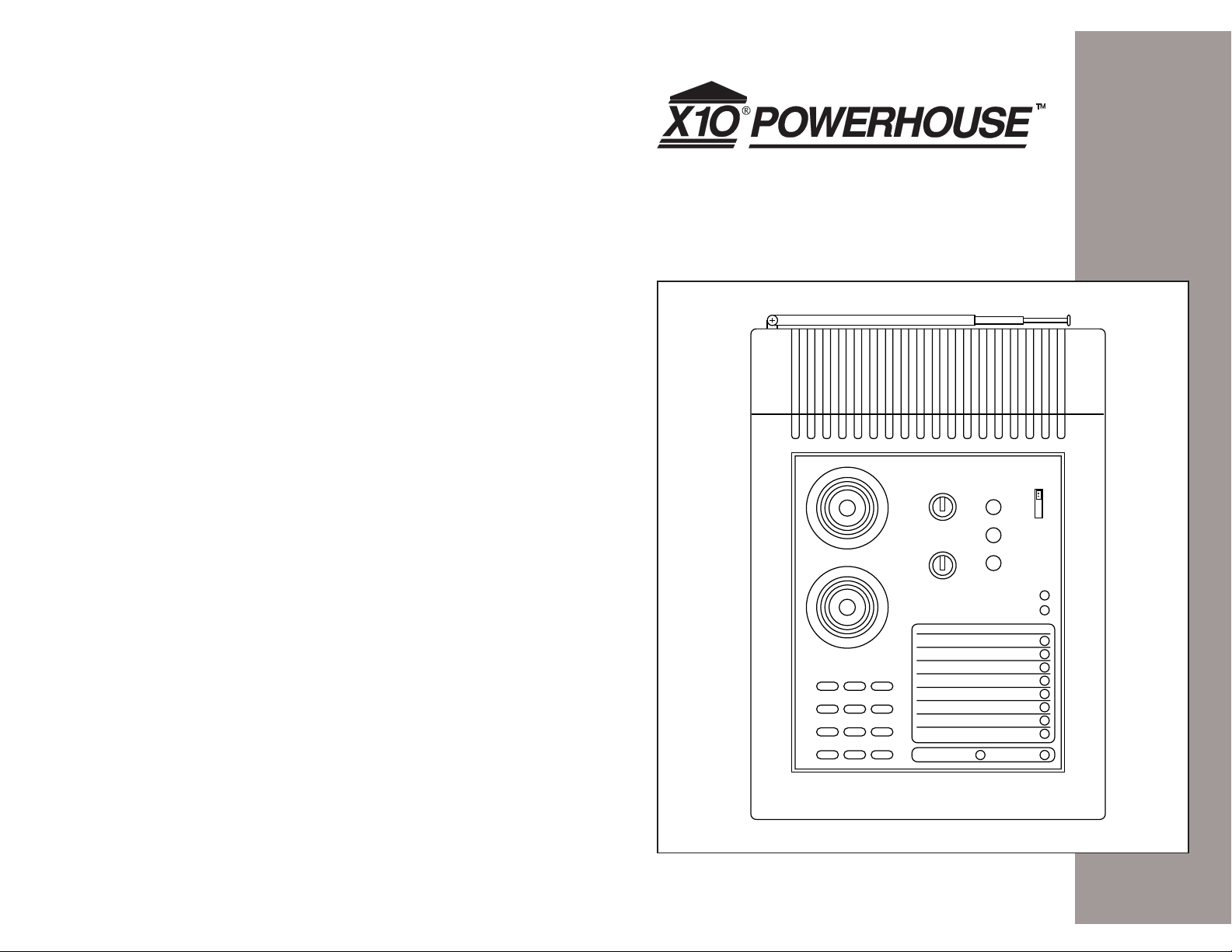
Supervised Security System
Owner’s Manual
1
•
•
15
PROG
3
•
513
•
•
711
•
•
9
UNIT
A
•
•
O
C
•
•
EM
•
•
GK
•
•
I
HOUSE
zones
1
4
7
3
2
6
5
9
8
0
MEM
REC/BUSY
RECORD
ARM
BYPASS
Install
Run 1
Run 2
AC Power
Battery Low
ARMED
1
2
3
4
5
6
7
8
Supervised Security System, Model DS7000
Page 2
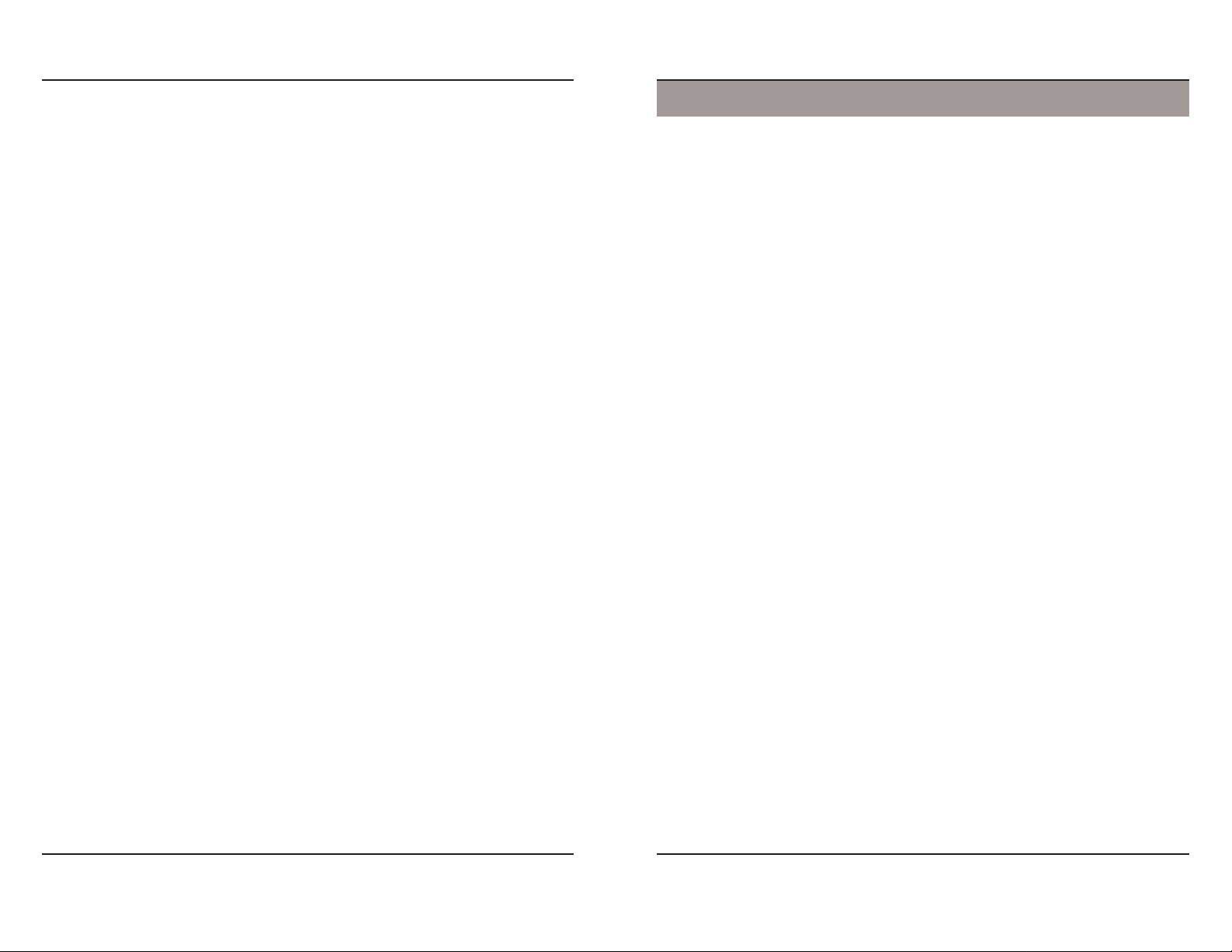
Contents
READ THIS FIRST
This equipment generates and uses radio
frequency energy , and if not installed and used
properly, that is , in strict accordance with the
manufacturers instructions, may cause
interference to radio and television reception. I t
has been type tested and found to comply with
the limits for remote control security devices in
accordance with the specifications in Sub-Parts
B and C of Part 15 of
designed to provide reasonable protection
against such interference in a residential
installation. Howe ver , there is no guarantee that
interference will not occur in a particular
installation. If this equipment does cause
interference to radio or television reception,
which can be determined by unplugging the
equipment, try to correct the interference by one
or more of the following measures.
• Reorient the antenna of the radio/TV
experiencing the interference.
• Relocate the console with respect to the
radio/TV.
• Move the console awa y from the radio/TV.
• Plug the console into an outlet on a different
electrical circuit from the radio/TV
experiencing the interference.
If necessary, consult X10 Technical Support for
additional suggestions.
The Security Console’s telephone dialer is
designed to conform to federal regulations, and
it can be connected to most telephone lines.
However , each telephone or telephone de vice
that is connected to the telephone line draws
power from the telephone line. This is referred
to as the device’s ringer equiv alence number , or
REN.
FCC Rules
, which are
If more than one telephone or other device is
connected to the same line, add up all the
RENs. If the total is more than five, the
telephones might not ring. In rural areas, a total
REN of three might impair ringer operation. If
ringer operation is impaired, remove one of the
devices from the line.
Note: The console must not be connected to:
• Coin-operated systems
• Party-line systems
• Most electronic key telephone systems
The console’s telephone dialer complies with
Part 68 of
provide the FCC registration number and the
REN to the local telephone company . Both
numbers are shown on the bottom of the
console.
The telephone portion of the Security Console
has been tested and found to comply with all
applicable UL and FCC standards.
In the unlikely event that the console causes
problems on the telephone line, the telephone
company can disconnect service. The
telephone company attempts to notify you in
advance. If adv ance notice is not practical, the
telephone company notifies you as soon as
possible and advises you of your right to file a
complaint with the FCC.
Also, the telephone company can make
changes to its lines, equipment, operations, or
procedures that could affect the operation of
this console. The telephone company notifies
the owner of these changes in advance, so the
necessary steps can be taken to prevent
interruption of telephone service.
Note: The security functions of this system
have not been tested by Underwriters
Laboratories.
FCC Rules
. You must, upon request,
Introduction.................................................................................................... 4
Installation ...................................................................................................... 5
Locating Security System components ....................................................... 5
Security Console ......................................................................................... 6
Security Remote.......................................................................................... 7
Keychain Remote ........................................................................................ 8
Door/Window Sensor .................................................................................. 9
Motion Detector ......................................................................................... 10
Power Horn ............................................................................................... 12
Lamp Module............................................................................................. 13
Other X10 Products................................................................................... 14
Setting Up the Dialer.................................................................................... 15
Programming Phone Numbers.................................................................. 15
Recording a Voice Message ..................................................................... 15
Using the Security System .......................................................................... 16
Console Zone Indicators ........................................................................... 16
Arming and Disarming the System............................................................ 16
Battery Information ...................................................................................... 19
General...................................................................................................... 19
Security Console ....................................................................................... 19
Handheld and Keychain Remotes............................................................. 19
Door/Window Sensor and Motion Detector ............................................... 20
Clearing Remotes & Sensors from the Console........................................ 20
Troubleshooting........................................................................................... 21
32
Page 3
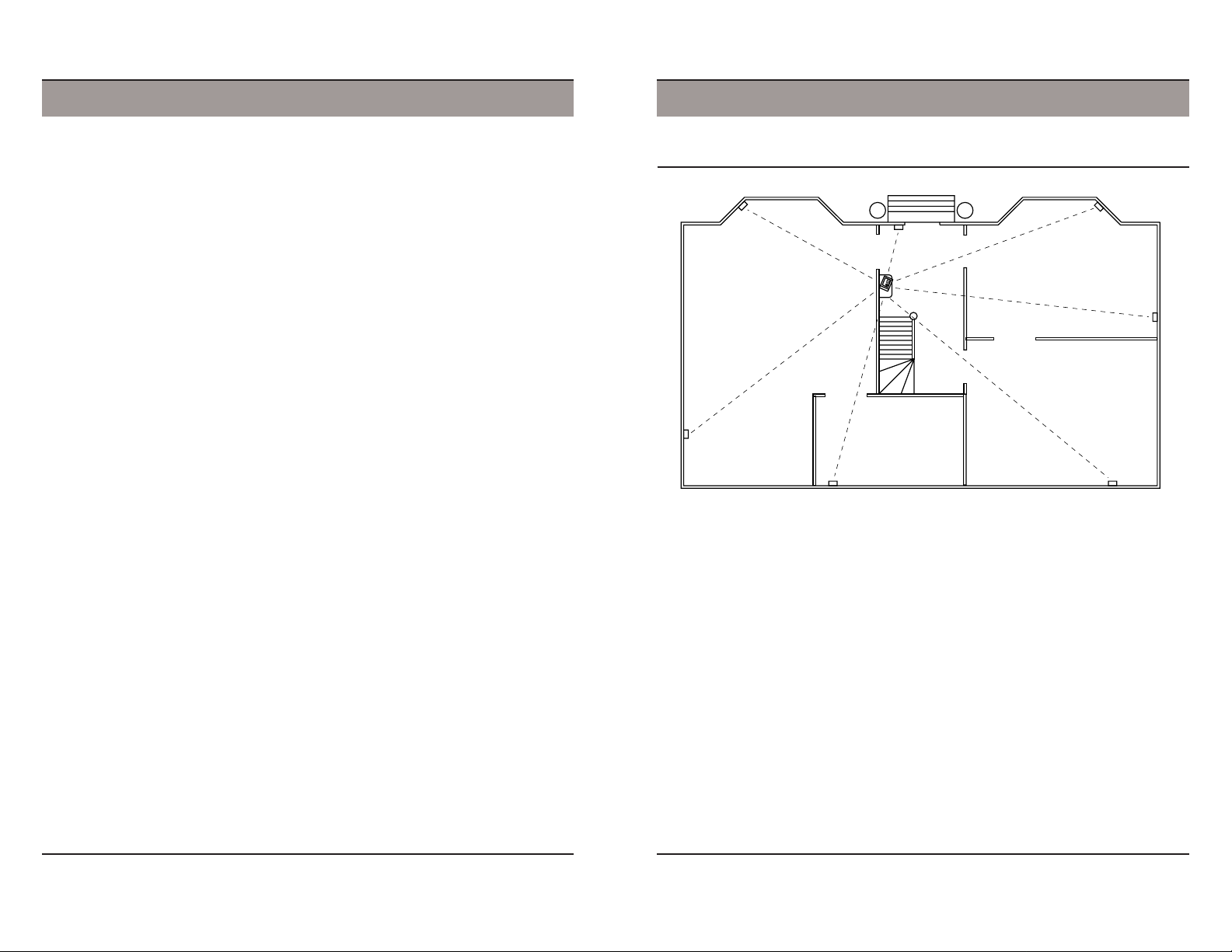
Introduction
Installation
The X10 Supervised Security System is built around a Security Console with an
automatic dialer that calls neighbors or friends in the event of a break in. Battery
powered RF Door/Window Sensors and Motion Detectors are used to trigger the alarm,
with RF Handheld and Keychain Remote controls for ar ming and disarming. All sensors
and remotes incorporate random digital security coding.
The system may be configured with any combination of the following items:
• Up to 16* Keychain Remotes with arm/disarm/panic and secur ity light functions.
• Up to 16* Handheld Security Remote with arm/disarm and panic functions, and
buttons to control the security light and up to four additional X10 automation modules
to operate lights and appliances around the home.
• Up to 16* magnetic switch operated wireless Door/Window Sensors.
• Up to 16* wireless PIR Motion Detectors.
™
• Remote PowerHorn
• Additional X10 automation modules such as plug-in lamp and appliance modules and
wired-in replacement wall switches.
This manual describes the installation process for the security elements of the system,
and does not cover the additional X10 automation modules which are supplied with their
own installation instructions.
Note: Remotes may be added in any combination up to a total of 16. Door/Window
*
Sensors and Motion Detectors may be added in any combination up to a total of 16.
sirens.
Locating Security System components
Dining Room
Hallway
Living Room
Kitchen
Study
Locating the Security Console
Choose a location for the Security Console which is as central as possible in the house,
while providing access to a modular telephone jack and an AC outlet. The console may
be placed on a shelf or table, or may be fixed to a wall using the optional mounting
bracket and screws.
Locating Door/Window Sensors and Motion Detectors
Plan the location of the Door/Window Sensors and Motion Detectors so that the RF path
which runs in a straight line from sensor to console is not obstructed by large metal
objects such as a refrigerators or freezers, and passes through as few walls as possible.
Door/Window Sensors may be hidden behind drapes for a more discreet installation.
54
Page 4
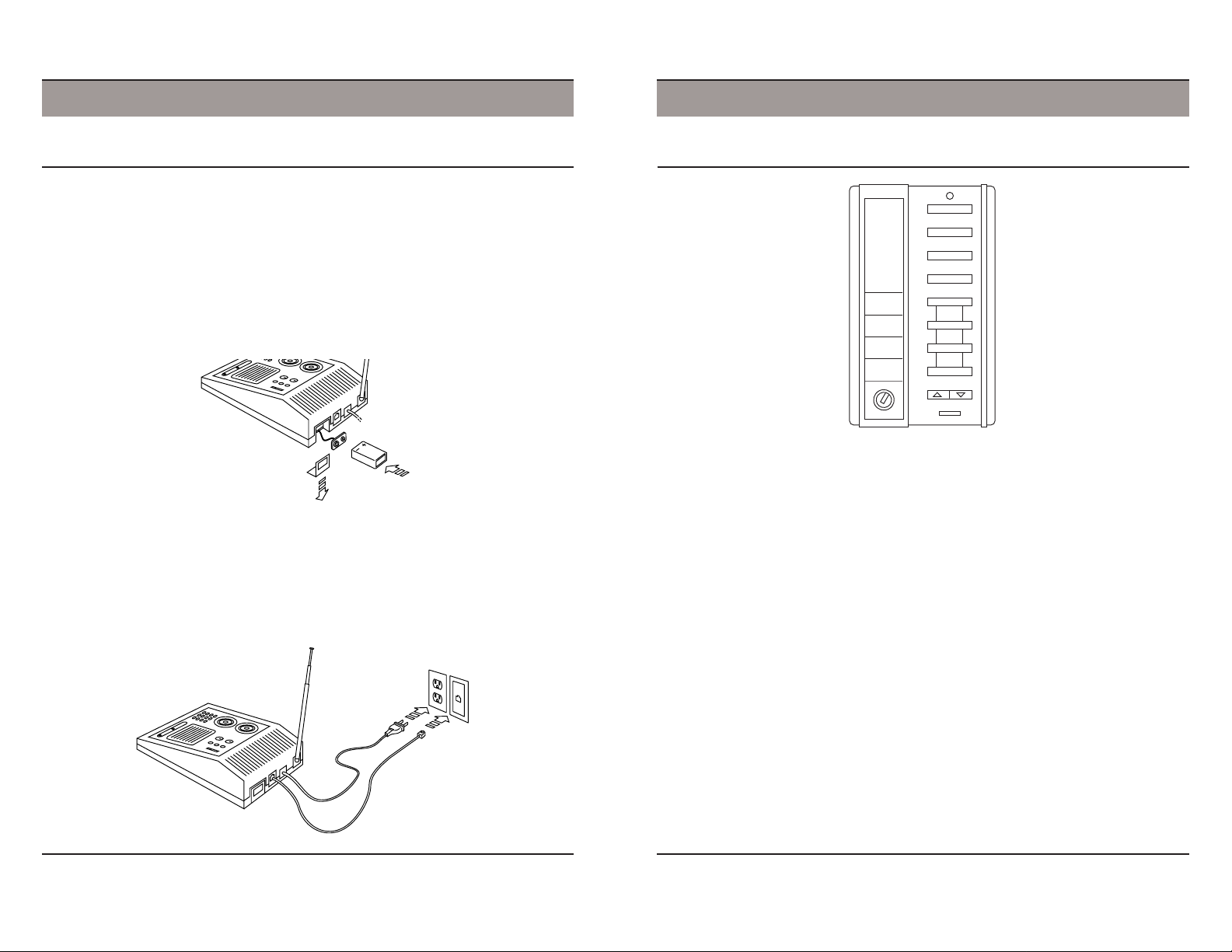
Installation
Installation
Security Console
Mounting the console
The Security Console is designed to be installed freestanding on a table top or shelf. A
wall mounting bracket is also available.
Fitting the backup battery
Slide off the battery compartment cover and clip a 9V battery onto the battery contacts.
Slide the battery into the battery compartment and replace the cover. When AC power is
applied the battery LED on the front panel will go out. It is not necessary to disconnect
power to the console when fitting or replacing batteries.
Attaching cables
A telephone cord terminated at each end in an RJ11 connector is provided for telephone
connection. If possible, the console should be connected to its own telephone line to
ensure that the line cannot be busy when the console attempts to dial out. For
applications where this is not practical, the console may also share a line with an existing
telephone using a ‘T’ adapter.
Note: The X10 Security Console is not designed to operate with an RJ31X type
telephone connection.
Security Remote
PANIC PANIC
ARM DISHOME ARM
ARM DISAWAY ARM
SECURITY
LIGHT
ON OFF
A
•
O
•
I
Registering the Security Remote with the Security Console
• Set the code wheel on the Security Remote to the same House Code as the Security
Console.
• Fit four AAA Alkaline batteries in the battery compartment in the back of the remote.
• Set the slide switch on the Security Console to INSTALL.
• Press ARM on the remote. The console beeps once to confirm that the remote has
been registered.
• Return the console slide switch to the RUN1 or RUN2 position.
Note: If the remote did not register, remove the label on the front and use a pencil or
other pointed object to press the small CODE button to generate a new random code.
Press ARM again to install the remote.
BRIGHT DIM
•
C
••
EM
••
GK
•
MIN
MAX
Testing the Security Remote
• Set the slide switch on the Security Console to RUN1 or RUN2.
• Press ARM AWAY on the remote. The console beeps once to confirm and the ARM
indicator lights. Press DISARM.
• Press SECURITY LIGHT ON and OFF to control a light connected to a lamp module
with codewheels set to the same House Code and Unit Code as set on the Security
Console.
76
Page 5
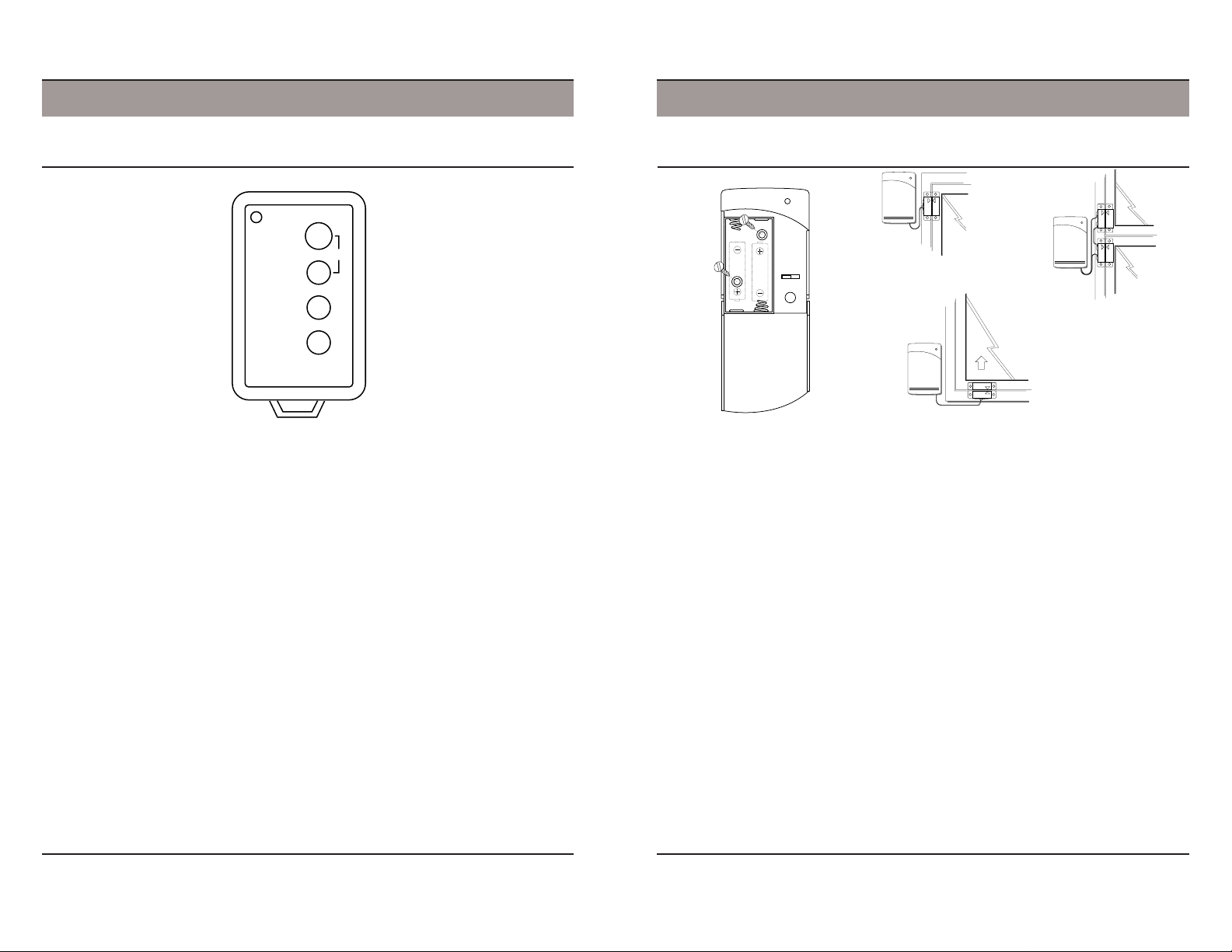
DOOR/WINDOW SENSOR
Installation
Installation
Keychain Remote
BATTERY
ARM
PANIC
DISARM
LIGHTS
ON
LIGHTS
OFF
Registering the Keychain Remote with the Security Console
• Fit two AAA Alkaline batteries in the battery compartment in the back of the Keychain
Remote.
• Press and hold the ARM button for about a second. The LED indicator flashes twice
when you release it. This confirms the Keychain Remote has generated a new random
security code.
• Set the slide switch on the Security Console to INSTALL.
• Press ARM. The console beeps once to confirm that the Keychain Remote has been
registered.
• Return the console slide switch to the RUN1 or RUN2 position.
Testing the Keychain Remote
• Set the slide switch on the Security Console to RUN1 or RUN2.
• Press ARM on the Keychain Remote. The console beeps once to confirm and the
ARM indicator lights. Press DISARM.
Note: The Keychain Remote always arms the system instantly - there is no exit or
entry delay.
• Press LIGHTS ON and LIGHTS OFF to turn on and off a light connected to a Lamp
Module with the same House Code and Unit Code as set on the Security Console.
• Press ARM and DISARM together to trip the panic alarm. Press DISARM to stop the
alarm.
Door/Window Sensor
DOOR/WINDOW SENSOR
DELAY
MAX MIN
TEST
Ideal location
Sliding window
Installing the Door/Window Sensor
• Attach the Door/Window Sensor to the wall using the mounting screws provided.
• Fit the Door/Window Sensor as high as possible at the top of the door/window.
• Make sure the arrows on the magnetic switch halves are facing each other and that
they separate cleanly when the door or window is opened.
• Set the DELAY slide switch to MIN to always trigger the alarm instantly (for windows),
or to MAX to trigger the alarm after a preset entry delay when the system is ar med in
DELAY mode (for doors)
.
Registering the Door/Window Sensor with the Security Console
• Fit two AA Alkaline batteries in the battery compartment.
• Press and hold the TEST button for about a second. The LED flashes twice when you
release it. This confirms it has generated a new random security code.
• Set the slide switch on the Security Console to INSTALL.
• Press the TEST button on the Door/Window Sensor. The console beeps once to
confirm and the next available zone LED lights.
• Return the console slide switch to the RUN1 or RUN2 position.
Testing the Door/Window Sensor
• Set the slide switch on the Security Console to RUN2.
• Open the door or window with the sensor attached. The console beeps to
acknowledge and the zone LED lights.
DOOR/WINDOW SENSOR
Two windows (requires
accessory magnetic
switch pair)
98
Page 6

InstallationInstallation
Motion Detector
90˚
R
O
T
C
E
T
E
D
N
O
I
T
O
M
5-6ft
MOTION DETECTOR
Installing the Motion Detector
• Attach the Motion Detector to a wall at a height of 5 to 6 ft. using the mounting bracket
and screws provided.
Note: The Motion Detector has a special lens that ‘looks’ downwards. It must therefore
be mounted to face outwards horizontally, i.e. do not ‘aim’ the sensor downwards.
• Set the slide switch to position 1 for instant triggering for maximum sensitivity or
position 2 to trigger only after two movements have been sensed.
30-40ft
Testing the Motion Detector
• Set the slide switch on the Motion Detector to position 1.
• Press and hold the TEST button for about a second. The LED flashes twice when you
release it.
• Wait 20 seconds for the sensor to settle.
• Walk in front of the Motion Detector. The indicator LED lights each time it senses
movement. Check the coverage area and reposition the sensor as required.
• Press the TEST button to return to normal operating mode.
Note: The Motion Detector will automatically return to normal operating mode after
about 2 minutes.
Registering the Motion Detector with the Security Console
• Fit four AA Alkaline batteries in the battery compartment.
• Press the CODE button on the back of the Motion Detector using a pencil or other
pointed object to generate a new random security code.
• Set the slide switch on the Security Console to INSTALL.
• Press the TEST button on the Motion Detector. The console beeps once to confirm
and the next available zone LED lights.
Note: If the Motion Detector senses movement before you press the TEST button it
may register itself automatically.
1110
Page 7

Installation
Installation
Po wer Horn™ Remote Siren (sold separately)
1
•
•
15
3
•
513
•
•
711
•
•
9
UNIT
A
•
•
O
C
•
•
EM
•
•
GK
•
•
I
HOUSE
Power Horn
Installing the Power Horn
• Set the House Code dial to the same House Code as the Security System
• Set the Unit Code dial to an unused code.
• Plug the Power Horn into a convenient AC outlet, preferably an unswitched one to
ensure that the Power Hor n cannot be turned off accidentally.
Testing the Power Horn
• Press the ON button on any X10 controller or remote which corresponds to the same
House Code and Unit Code as the Power Horn, hold the button pressed for several
seconds. The siren will continue for 4 minutes, or until an OFF command is received.
• Trigger the security system by pressing the PANIC button on the console or on a
remote. The Power Horn will be activated automatically in the next 4 seconds after the
alarm has been triggered and will continue for around 4 seconds after the system is
disarmed.
Lamp Module
1
15
3
513
711
9
UNIT
A
O
C
EM
GK
I
HOUSE
Lamp Module
Installing the Lamp Module to control the security light
• Set the House Code and Unit Code dials to match the settings on the Security
Console. This allows it to be controlled from the security light buttons on the remotes.
• Plug a lamp into the Lamp Module and plug the Lamp Module into a convenient AC
outlet, preferably an unswitched one to ensure that the lamp will always operate when
the alarm is triggered.
Installing the Lamp Module to control other lights
• Set the House Code dial to match the House Code set on the Security Console.
• Set the Unit Code dial to an unused code which can be controlled from the Security
Remote (switches 1-4 control Unit Codes 1-4) or from any other remote or plug-in
controller as required.
• Plug a lamp into the Lamp Module and plug the Lamp Module into a convenient AC
outlet, preferably an unswitched one to ensure that the lamp will always operate when
the alarm is triggered.
Local control
The Lamp Module includes circuitry to sense the lamp’s own on/off switch to turn the
lamp on locally. To switch a lamp on, turn the lamp’s own switch off then on again.
1312
Page 8

Installation
Setting up the Dialer
Other X10 products (sold separately)
ON
1
2
3
4
5
6
7
8
A
.
.
O
C
.
.
M
E
.
.
G
K
..
I
Modules
A wide range of switch and control modules are available from X10, all of which can be
controlled from the same remote controls which are used to operate the security
system. Modules available include replacement wall switches, X10 controlled AC outlets,
screw-in lamp modules, plug-in appliance modules and many others.
Remotes
As well as being able to add up to 16 security remotes to the system, you can also add
any number of Home Automation wireless remotes such as the handheld PalmPad™
remote which controls up to 16 modules around the home.
Controllers
A range of plug-in controllers are available including the Mini Timer which controls up to
four modules with two on/off times each day, the Touch-Tone Controller which lets you
use any touch tone telephone to call home and control X10 modules, and products
which allow any Windows
™
based PC to control X10 Modules.
Special products
For special installation requirements a range of accessory products are available
including powerline filters for multiple installations in close proximity, RF and powerline
repeaters for larger installations and interface modules to tie-in X10 control with third
party security products.
OFF
1
A
EM
513
9
I
Remote Switch
1-8
9-16
Programming Phone Numbers
Note: you should program the console to call a friend, relative or neighbor who can then
listen-in to your home to determine if there is a real problem. The person can then call
the Police if necessary, or call you back to see if everything is fine. You should NOT
program the console to dial the Police directly.
1. Set the console to INSTALL.
2. Press the PROG button.
3. Enter the first phone number that you want the console to call in the event of a
problem.
4. Press the MEM button.
5. Press 1 to store the phone number in memory location 1.
Press PROG, enter second phone number, press MEM, 2.
Press PROG, enter third phone number, press MEM, 3.
Press PROG, enter fourth phone number, press MEM, 4.
Repeat the above process to change a phone number.
Note: if you only want to program one phone number, you should store this number in
all four memory locations.
Storing a Voice Message
1. Set the console to INSTALL.
2. Press the RECORD button.
The BUSY light turns on.
3. Speak clearly into the microphone on the front of the console. You can record up to
15 seconds of speech. For example: “There is a burglary in progress at (address).
Press 0 to listen-in.”
After 15 seconds the BUSY light turns off.
4. Plug the earphone into the jack on the side of the console.
5. Set the console to RUN. The console plays back your message through the
earphone so you can hear what it sounds like (it sounds better when played back
over the telephone line).
6. If you want to hear the message again, set console to INSTALL then back to RUN.
Repeat above steps to change the message.
1514
Page 9

Using the Security System
Using the Security System
Console Zone Indicators
The console displays the status of the first eight zones. These indicators can display four
states, as follows:
Steady on - means that particular door or window is open.
Steady off - means that particular door or window is closed.
Slow Flashing - means that particular Door/Window Sensor or Motion Detector is
reporting a problem, low battery for example.
Fast Flashing - means that particular Door/Window Sensor or Motion Detector reported
a problem and the fault was bypassed, or the door or window is open and has been
bypassed.
Battery Light - Indicates battery in the Console is low and needs replacing.
Armed Light - Indicates the unit is armed and ready to activate.
All Door/Window Sensors and Motion Detectors report in to the Console every 90
minutes. If the Console does not receive a signal from the sensor within four hours, it
reports a problem with that sensor by slowly flashing the appropriate zone indicator. If
you try to arm the system with a zone indicator flashing, the Console sounds a repetitive
trouble alarm. Either press DISARM, correct the problem and press ARM again, or
press BYPASS while the trouble alarm is sounding, then press ARM. The zone(s) with a
problem will not be armed and the zone indicator(s) will flash rapidly. All other zones will
arm.
If you bypass an open window and arm the system, and later close the window, that
zone will now be armed.
Arming and Disarming the System
When you arm the system in the RUN1 or RUN2 mode, and open a door or window the
following happens:
• A loud (95dB) siren sounds for 4 minutes.
• Lights connected to Lamp Modules and Wall Switch Modules flash on and off.
• The automatic dialer calls the telephone numbers programmed into the console and
plays back the recorded message.
When armed, RUN 1 and RUN 2 modes are the same - opening a door or window trips
the alarm. When the system is in the RUN 2 mode and
pleasant chime when you open a door or window. In RUN 1 mode there are no chimes.
not
armed, the console sounds a
INSTANT Mode
Note: The Key Chain Remote always arms the system in the INSTANT mode.
1. If using the Handheld Remote, set its Delay switch to MIN.
2. Press ARM. The Console emits two tones and the ARMED indicator turns on.
Open a door or window, the alarm instantly trips, the siren sounds, lights connected to
Lamp Modules and Wall Switch Modules flash on and off, and the dialer dials out.
3. Press DISARM to stop the siren. The lights remain on.
4. Press LIGHT OFF on the remote control to turn off lights connected to modules
which you set to the same House Code and Unit Code as the Console.
DELAY Mode
1. Set the Delay switch on the Handheld Remote to MAX.
2. Press ARM on the remote. Lamps connected to Modules set to the same House
Code and Unit Code as the Console turn on. The console chimes for 1 minute while
you leave the house. Then you hear a beep signifying that the system is armed, and
the lamps(s) turn off.
Open a door (that has its sensor set to MAX), The console gives a pre-alarm beep, and
lamps connected to modules set to the same House Code and Unit Code as the
Console turn on. After a delay of approximately 30 seconds the alarm sounds, Lamp
and Wall Switch Modules flash, and the automatic dialer calls the first telephone number
and plays back the recorded message.
3. Press DISARM to stop the siren. The lights remain on.
ARM HOME/ARM AWAY
The Handheld Remote lets you arm the system with or without Motion Detectors armed.
If you press ARM AWAY on the Handheld Remote, all Door/Window Sensors AND
Motion Detectors will be armed.
If you press ARM HOME on the Handheld Remote, ONLY Door/Window Sensors will be
armed. Motion Detectors will NOT be armed. This lets you arm the system at night
without accidentally tripping the system yourself when you move around the house.
The MIN/MAX switch on the Handheld Remote lets you set it to arm the system with or
without an exit/entry delay. When set to MIN everything in the system will arm and trip
instantly. When set to MAX Motion Detectors and Door/Window Sensors will have a 1
minute exit and 30 sec. entry delay.
Arming Without a Remote
You can ar m the system without using a Remote by pressing the ARM button on the
Console. Arming this way will ALWAYS arm the system in the Delay mode.
1716
Page 10

Using the Security System
Battery Information
Sounding the PANIC Alarm
On the Keychain Remote, Pressing the ARM and DISARM buttons at the same time will
trip the alarm, even if it is disarmed, but it does NOT dial out unless you arm the system
first.
On the Handheld Remote, pressing the PANIC button trips the alarm, even if the system
is not armed. It does not dial out unless the system is armed first.
Trouble Alarm
If you hear a repetitive trouble alarm when you try to arm the system there is a problem
and the system does not arm. You can:
• Correct the Problem - First press DISARM to stop the trouble alarm. Then correct
the problem. Then arm the system again.
• Ignore the problem - While the trouble alarm is sounding, press BYPASS. The
indicator(s) for the problem zone(s) flash rapidly. Press ARM to arm the system. The
problem zone(s) is/are not protected but all other zones are.
To See the Status of Zones 9-16
If there is a problem with zones 9-16, you do not see a flashing zone light but will hear a
trouble alarm if you try to arm the system. Press and hold BYPASS. This bypasses the
problem and lets you see which zone is reporting a problem. If you do not want to
bypass the problem, correct the problem then arm the system again.
After an Alarm
When you disarm the system after an intrusion (or 4 minutes after the alarm trips) the
siren turns off and the lights which were flashing remain on (to let you know there was
an intrusion).
The ARMED indicator flashes and the zone indicator for the violated zone is on. Press
the LIGHT ON or LIGHT OFF on the Remote to turn to turn off the zone indicator and
flashing ARMED indicator.
Press LIGHT OFF to turn off X10 Modules set to the same House Code and Unit Code
as the Console.
General
X10 Door/Window Sensors, Motion Detectors and Security and Keychain remotes are
designed to operate for approximately two years when fitted with alkaline batteries.
Since operating conditions vary from installation to installation however, it is recommended that all batteries are replaced once a year.
Security Console
Battery backup
The battery in the Security Console is used as a backup when there has been a power
failure. The battery provides approx. 20 hours of backup time provided the alar m has not
been triggered.
While on battery backup, the console will continue to operate, and will sound the siren
and dial out if the alarm is triggered. It will not, of course, flash the house lights or
trigger Power Horn sirens.
If both the AC supply and the battery fails, the console will no longer dial out or sound
the siren, and will lose its telephone numbers and recorded message.
Battery Replacement
Batteries can be replaced at any time, even while the unit is powered up. There is no
special procedure for battery replacement.
Handheld and Keychain Remotes
Battery Replacement
Providing the batteries have not already failed, they may be replaced with fresh batteries
without the need to reinstall the remote. After removing the old batteries fresh batteries
must be fitted within 30 seconds to ensure that the security code is retained.
Once the batteries have been replaced, confirm that the remote is still logged in by
arming the system. If it does not arm, the code has been lost and you will need to
proceed as described below.
If the batteries have failed completely, the security code will have been lost. To ensure
proper system integrity it is recommended that the console is cleared and all sensors
and remotes reinstalled following the procedures in the
Installation
chapter.
1918
Page 11

Battery Information
Troubleshooting
Door/Window Sensors and Motion Detectors
Battery Replacement
If any if the Console’s zone indicators flash slowly, the Motion Detector or Door/Window
Sensor for that zone has not reported in during the last four hours. This is most likely
caused by a dead battery.
As with the remotes, as long as the batteries have not completely failed they may be
replaced with fresh batteries without the need to reinstall the sensor. After removing the
old batteries fresh batteries must be fitted within 30 seconds to ensure that the security
code is retained.
Testing the Door/Window Sensor
Once the batteries have been replaced, the Door/Window Sensor should be tested as
follows:
• Set the slide switch on the Security Console to RUN2.
• Open the door or window with the sensor attached. The console chimes to
acknowledge and the zone LED lights.
Testing the Motion Sensor
To test the Motion Detector :
• Set the slide switch on the Security Console to RUN1 or RUN2.
• Press the TEST button on the back of the Motion Detector. The Console’s zone
indicator for the Motion Detector blinks on to acknowledge.
Clearing Remotes & Sensors from the Console
If you suspect that a neighboring system is causing false alarms, or if you need to
reinstall remotes, Door/Window Sensors and Motion Detectors for any other reason, you
can clear all sensors
removing the battery.
Note: You will need to reprogram telephone numbers and recorded message after doing
this.
and remotes from the console’s memory by unplugging it and
SOLUTIONPROBLEM
If the system does not arm.
If a zone indicator flashes slowly. One of the sensors/motion detectors has
• Check that the Console’s slide switch
is set to RUN1 or RUN2.
• Check that the battery indicator on the
Remote turns on when you press
ARM. Replace the battery and
reinstall the Remote if necessary.
not reported in, in the last 4 hours.
Check that the battery in the sensor/
motion detector is good.
If you need to arm the system and want
to ignore a sensor/motion detector which
is not functioning:
1. Press ARM on the Remote control.
You hear a repetitive trouble alarm to
alert you that there is a problem.
2. While the trouble alarm is sounding,
press BYPASS on the Console. The
zone indicator flashes rapidly.
Then press ARM on the Remote. The
problem zone is not protected but all
other zones are armed.
Note: if you bypass an open window and
arm the system (as described above)
and later close the window, that zone will
now arm and its zone light will stop
flashing.
If a zone indicator flashes rapidly.
The BYPASS button was pressed to arm
the system while a sensor/motion
detector was reporting a problem
2120
Page 12

Troubleshooting
Troubleshooting
PROBLEM SOLUTION
If you hear a repetitive trouble alarm
when you try to arm the system, and it
does not arm.
If the alarm trips when you enter the
house before you have time to disarm it.
Lights will not turn on or off from the
LIGHT ON or LIGHT OFF buttons on the
Remote.
Check the zone indicators. If a door or
window is open, its zone indicator is on.
If there is a problem with a Sensor or
Motion Detector, its zone indicator
flashes slowly. Either:
• Press DISARM. Check each Door/
Window Sensor is working properly
and that no doors or windows are
open. Then arm the system.
Or:
• While the trouble alarm is sounding,
press BYPASS to override the
problem zone (its zone indicator then
flashes rapidly). Then arm the system
again.
Arm the system in the delay mode.
To do this: Set the MIN/MAX switch on
the entrance Door/Window Sensor to
MAX and the Handheld Remote to MAX
and then press ARM.
• Be sure you set House and Unit
Codes on the module(s) to the same
letter and number as set on the
Console.
• Be sure the light you are trying to
control has its on/off switch in the on
position. Be sure its bulb is good.
• Plug the module into another outlet
near the Console.
• Check that the battery indicator on the
Remote comes on when you press a
button. Replace battery and reinstall
remote if necessary.
PROBLEM SOLUTION
You open a door or window and the
alarm does not trip.
If appliances turn off during an alarm.
If you do not hear a beep from the
Console when you press ARM to install a
Remote.
• Check that the system is armed.
• Check that the console’s slide switch
is set to RUN1 or RUN2.
• Check to see if the alarm trips when
you press TEST on the Door/Window
Sensor.
• If the alarm does not trip when you
press TEST, check that the indicator
on the sensor comes on when you
press TEST.
If the indicator does not come on,
replace the battery and reinstall the
sensor if necessary.
The system flashes lights by repetitively
transmitting all lights on/all units off.
Any appliance modules set to the same
House Code as the Console will
therefore turn off.
Check to see if you can arm the system
when the Console is in the RUN mode. If
you can, the Remote is already installed
and no further action is necessary. If not:
• Check that the Console’s slide switch
is set to INSTALL.
• Re-initialize the remote (see page 7 &
8).
2322
Page 13

Troubleshooting
Troubleshooting
PROBLEM SOLUTION
If you do not hear a beep from the
Console when you press TEST to install
a Door/Window Sensor or Motion
Detector.
If the battery indicator on the Console is
on.
If you lose your remote control.
If the system Arms or Disarms by itself
If the red light on the Handheld Remote
stays on during installation.
With the Console in the RUN 2 mode,
check that it chimes when you press
TEST on the Door/Window Sensor, or
the appropriate zone indicator blinks
when you press TEST on a Motion
Detector. If it does, then the sensor is
already installed and no further action is
necessary. If not:
• Check that the console’s slide switch
is set to INSTALL.
• Change the code on the sensor/motion
detector (see Setting Up Door/Window
Sensors and Setting Up Motion
Detectors.
Replace the console’s battery. A 9V
alkaline battery provides approximately
20 hours of backup. Replace battery at
least once a year.
Reinstall your complete system to
prevent someone else from using the lost
remote control.
A neighbor may have a compatible
system. Reinstall the complete system
so that it chooses different RF codes.
Press CODE then press ARM. If it still
stays on, remove the battery, wait a few
seconds, then replace the battery. Press
CODE then press ARM again.
PROBLEM SOLUTION
If the armed indicator is flashing. This indicates that there has been an
If the PowerHorn does not tr ip when the
alarm trips.
The Motion Detector causes false
alarms.
intrusion. Also, if a zone indicator is on,
this indicates which zone was violated. To
turn the zone indicator off, and stop the
armed indicator from flashing press ARM
then DISARM on the remote control. If a
zone indicator is not lit, the violated zone
may have been one of the second eight
zones. Press BYPASS to see which zone
was tripped.
• Be sure you set the dials on the
PowerHorn
and Unit Code as set on the Console.
• Plug the PowerHorn
outlet near the Console.
• All brands of motion detectors sense
motion by detecting a change in
temperature, therefore do not place
the detector near any sources of heat
such as over a heating vent or an air
conditioner.
• Do not place in a direct source of
bright light, such as sunlight.
• Do not place near cellular telephones
or microwave ovens.
to the same House Code
into another
2524
Page 14

Troubleshooting
WARRANTY
Special Notes
Intercom Systems
Troubleshooting
Intercom systems which send voice signals over existing electrical wiring may interfere
with the ability to control modules from your X10 security system with the intercom in
use. If the intercom system has its own separate wiring it will not cause a problem.
Arming
The ARM button on the Console arms the system in the delay mode only. Use a Remote
if you want to arm the system in the instant (min) mode.
Outdoor infrared Motion Monitor
The PR511 Outdoor Motion Monitor will not trigger the X10 security system. It can,
however, control the same lights that the security system controls.
For help with setup please visit:
http://www.x10.com/support
ONE YEAR LIMITED WARRANTY
X10 WARRANTS ITS PRODUCTS TO BE FREE FROM DEFECTIVE MATERIAL AND
WORKMANSHIP FOR A PERIOD OF ONE (1) YEAR FROM THE ORIGINAL DATE OF
PURCHASE AT RETAIL. X10 AGREES TO REPAIR OR REPLACE, AT ITS SOLE
DISCRETION, A DEFECTIVE X10 PRODUCT IF RETURNED TO X10 WITHIN THE
WARRANTY PERIOD AND WITH PROOF OF PURCHASE.
THIS WARRANTY DOES NOT EXTEND TO ANY X10 PRODUCTS WHICH HAVE BEEN
SUBJECT TO MISUSE, NEGLECT, ACCIDENT, INCORRECT WIRING OR TO USE IN
VIOLATION OF OPERATING INSTRUCTIONS FURNISHED BY US, NOR EXTEND TO
ANY UNITS ALTERED OR REPAIRED FOR WARRANTY DEFECT BY ANYONE OTHER
THAN X10. THIS WARRANTY DOES NOT COVER ANY INCIDENTAL OR
CONSEQUENTIAL DAMAGES AND IS IN LIEU OF ALL OTHER WARRANTIES
EXPRESSED OR IMPLIED AND NO REPRESENTATIVE OR PERSON IS
AUTHORIZED TO ASSUME FOR US ANY OTHER LIABILITY IN CONNECTION WITH
THE SALE OF OUR PRODUCTS.
SOME STATES DO NOT ALLOW LIMITATIONS ON HOW LONG AN IMPLIED
WARRANTY LASTS, AND/OR THE EXCLUSION OR LIMITATION OF INCIDENTAL OR
CONSEQUENTIAL DAMAGES SO THE ABOVE LIMITATIONS AND EXCLUSIONS MAY
NOT APPLY TO THE ORIGINAL CUSTOMER. THIS WARRANTY GIVES YOU SPECIFIC
RIGHTS AND YOU MAY ALSO HAVE OTHER RIGHTS WHICH VARY FROM STATE
TO STATE.
IF SERVICE IS REQUIRED UNDER THIS WARRANTY:
Call 1-800-442-5065, visit www.x10.com, or e-mail support@x10.com
3824 North 5th St., Suite C,
North Las Vegas, NV 89032
Web Site: http://www.x10.com
2726
Page 15

3824 North 5th St., Suite C,
North Las Vegas, NV 89032
Web Site: http://www.x10.com
Supervised Security System
DS7000 -6/04
