Page 1
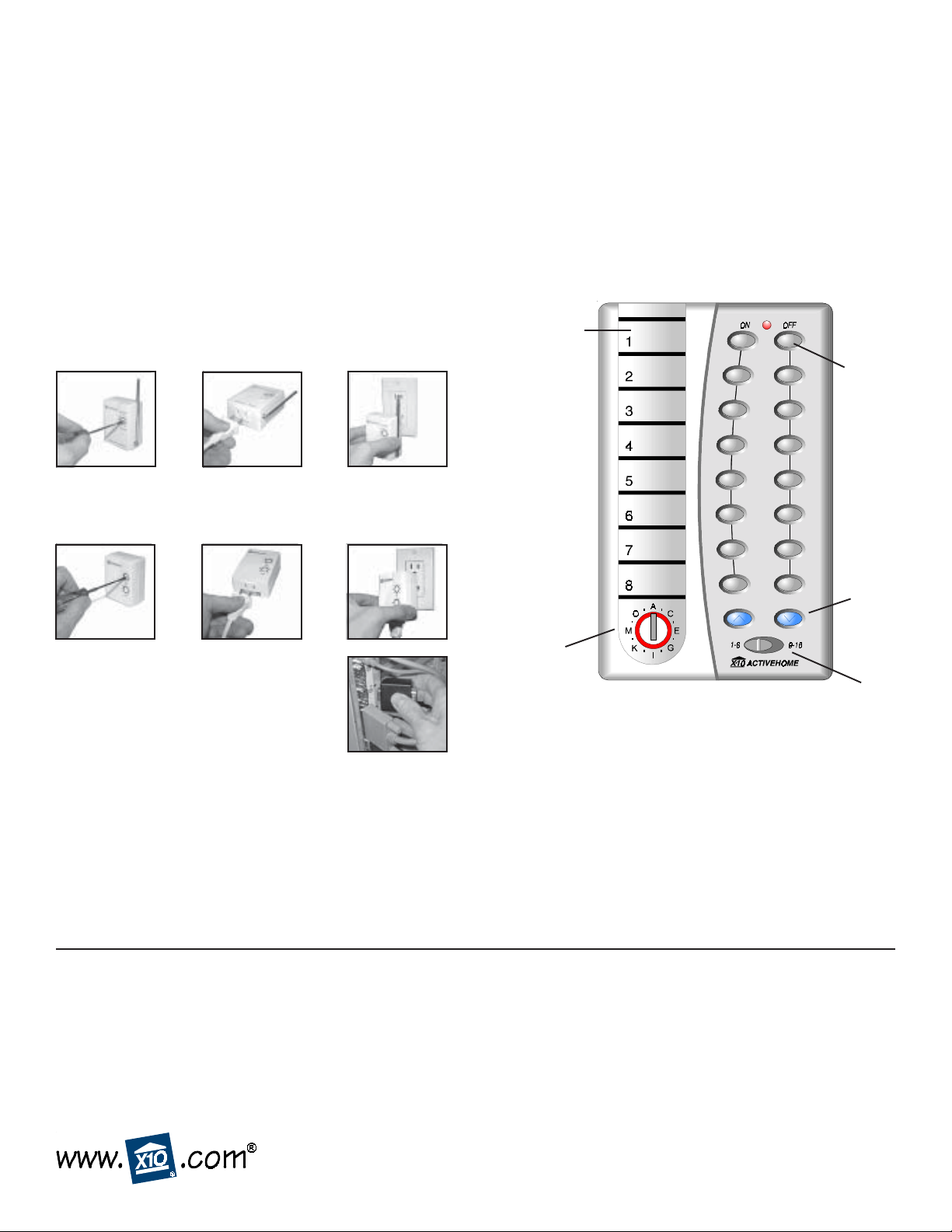
®
FireCrac ker
Wireless Computer Interface Kit
● Controls up to 256 lights and appliances instantly from your PC, by remote control.
● Connects to your PC’s serial port and has a pass-through port so you don’t lose a port.
● Works with any X10 Transceiver (TM751 inc luded) and any X10 Module (LM465 Lamp Module included).
● Works with FireCracker software (available from www .x10.com/software).
● Up to 100 ft. range.
Model CK18A
(includes CM17A, TM751,
LM465, and HR12A)
The FireCracker Computer Interface sends Wireless Radio Frequency (RF) signals from your PC to an X10 Transceiver
(TM751 included). The Transceiver then passes the signals onto your house wiring to control lights or appliances around your
home. Y ou plug lights and appliances into X10 Modules (LM465 Lamp Module included).
1. Important: In order to control the Lamp Module or other X10
modules with the Firecracker software or PalmPad remote, you
must plug in the TM751 Transceiver . Set it to Housecode A.
2 . Set the LM465 Lamp Module to Housecode A, Unit Code 2.
Plug a lamp (300W max) into the LM465. Plug the LM465
into an AC outlet near your PC.
Right-click
on a label to
type in the
name of the
light or
appliance
this button
controls.
Click to
turn X10
Module
on or off.
Then click
to dim or
brighten
Lamp or
Wall
Switch
Modules.
3. Plug the FireCracker into your
computer’s serial port. If something
was already plugged into this port,
plug it into the FireCracker.
4 . Download the FireCracker program from:
www.x10.com/software
5 . Run the Setup program to install the FireCracker software.
6 . Run the X10 FireCracker application.
7 . Select the COM port you are using and click on Try It. Click
on OK, a picture of an X10 PalmPad remote appears on your
computer monitor. Use the on-screen remote control just like
a regular remote control: Click on 1 to test the Transceiver , 2
to test the Lamp Module.
F .C.C. CAUTION - THIS DEVICE COMPLIES WITH PAR T 15 OF
THE FCC RULES. OPERA TION IS SUBJECT TO THE FOLLOWING
TWO CONDITIONS: (1) THIS DEVICE MAY NOT CAUSE
HARMFUL INTERFERENCE, AND (2) THIS DEVICE MUST
ACCEPT ANY INTERFERENCE RECEIVED, INCLUDING
INTERFERENCE THA T MA Y CAUSE UNDESIRED OPERA TION.
NOTE: NO CHANGES OR MODIFICA TIONS MA Y BE MADE TO
THE UNITS. ANY CHANGES MADE TO THE UNITS WILL VOID
THE USER'S AUTHORITY TO OPERA TE THE EQUIPMENT .
Click to
change the
Housecode
setting (set it to the same letter
as your TM751 and X10
Modules).
For more information right-click on your mouse to access the
extensive on-line help. This also accesses the T est Communications menu, which lets you change the COM port that the
FireCracker works with. You can also print labels from here to
match those on the on-screen PalmPad remote and place them
on a physical PalmPad (included). You can also turn on or off
sound effects that occur when you press buttons. Persons with
physical disabilities who have software that can access their
keyboard can simply “type” A 1 ON, for example, to turn on any
X10 Module.
LIMITED 1-YEAR WARRANTY
X10.com, a division of X10 Wireless Technology, Inc. (X10)
warrants X10 products to be free from defective material and
workmanship for a period of one (1) year from the original date of
purchase at retail. X10 agrees to repair or replace, at its sole
discretion, a defective X10 product if returned to X10 within the
warranty period and with proof of purchase.
Please visit www.x10.com/warranty
to complete your on-line warranty registration. Thank you.
For help or more information on setup, please visit:
www.x10.com/support
Click to control X10
Modules set to 1 thru 8
or 9 thru 16.
CK18A-3/04
