X10 Airpad 1 Owner's Manual

Owner’s Manual
Model Airpad 1
TMTM
X10.com, a Division of
X10 Wireless Technology, Inc.
400 Forge Way, Suite 409-412,
Rockaway, NJ 07866
CM002-9/11
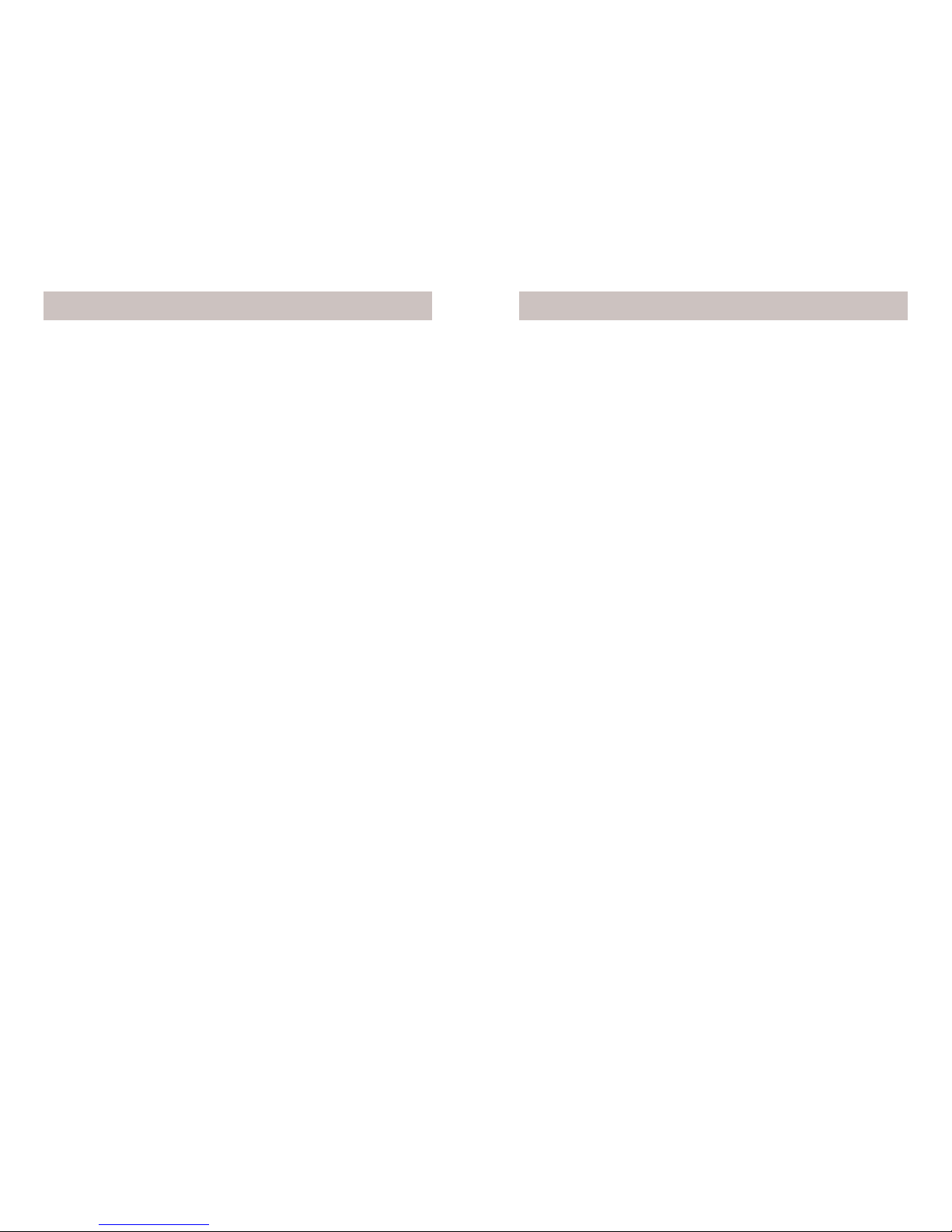
2 3
Introduction ......................................................................................4
Getting Started .................................................................................6
Setting the Date and Time ................................................................7
How to use WiFi on the AirPad .......................................................9
Installing Apps ...............................................................................10
Uninstalling Apps...........................................................................12
Auto-rotating the Screen ................................................................14
Transferring fi les from your PC .....................................................15
How to listen to Music ...................................................................17
How to watch Movies and Videos .................................................17
How to install third party (Non-Market) Apps ..............................18
How to connect the AirPad to a TV ...............................................19
Managing your AirPad ..................................................................20
How to move Apps to a microSD Card .....................................20
Resetting to Factory Settings .....................................................21
ContentsRead First
FCC Caution
THIS DEVICE COMPLIES WITH PART 15 OF THE FCC RULES.
OPERATION IS SUBJECT TO THE FOLLOWING TWO CONDITIONS:
(1) THIS DEVICE MAY NOT CAUSE HARMFUL INTERFERENCE, AND
(2) THIS DEVICE MUST ACCEPT ANY INTERFERENCE RECEIVED,
INCLUDING INTERFERENCE THA T MA Y CAUSE UNDESIRED OPERA TION.
NOTE: This equipment has been tested and found to comply with the limits
for a Class B digital device, pursuant to part 15 of the FCC Rules. These limits
are designed to provide reasonable protection against harmful interference in a
residential installation.
This equipment generates, uses and can radiate radio frequency energy and, if
not installed and used in accordance with the instructions, may cause harmful
interference to radio communications. However, there is no guarantee that
interference will not occur in a particular installation. If this equipment does
cause harmful interference to radio or television reception, which can be
determined by turning the equipment off and on, the user is encouraged to try to
correct the interference by one or more of the following measures:
• Reorient or relocate the receiving antenna.
• Increase the separation between the equipment and receiver.
• Connect the equipment into an outlet on a circuit different from that to which
the receiver is connected.
• Consult the dealer or an experienced radio/TV technician for help.
NOTE: Modifi cations to this product will void the user’s authority to operate this
equipment.
Specifi cations
CPU: 1.2 GHz Rockchip 2918 Cortex A8 processor + 600 MHz
DSP.
Display: 7” 800x480 resolution TFT LCD screen.
Touch-screen: Capacitive multi-touch, 5 point touch.
OS: Android 2.3 (Gingerbread), with Flash 10.1.
Camera: 2 Megapixel camera with video recording and playback.
Sensors: 3-axis accelerometer.
RAM: 512 MB.
Memory: 4 GB onboard, up to 32 GB with microSD card.
Battery Life: 6 hours movie, 20 hours music, 6 hours WiFi
Internet access.
Network: WiFi (802.11b/g).
Ports: HDMI supporting 1080P output, USB.
Size: 195 mm x 120 mm x 13 mm, Weight 400g (14 oz).
Battery: 4000 mAh rechargeable lithium polymer.
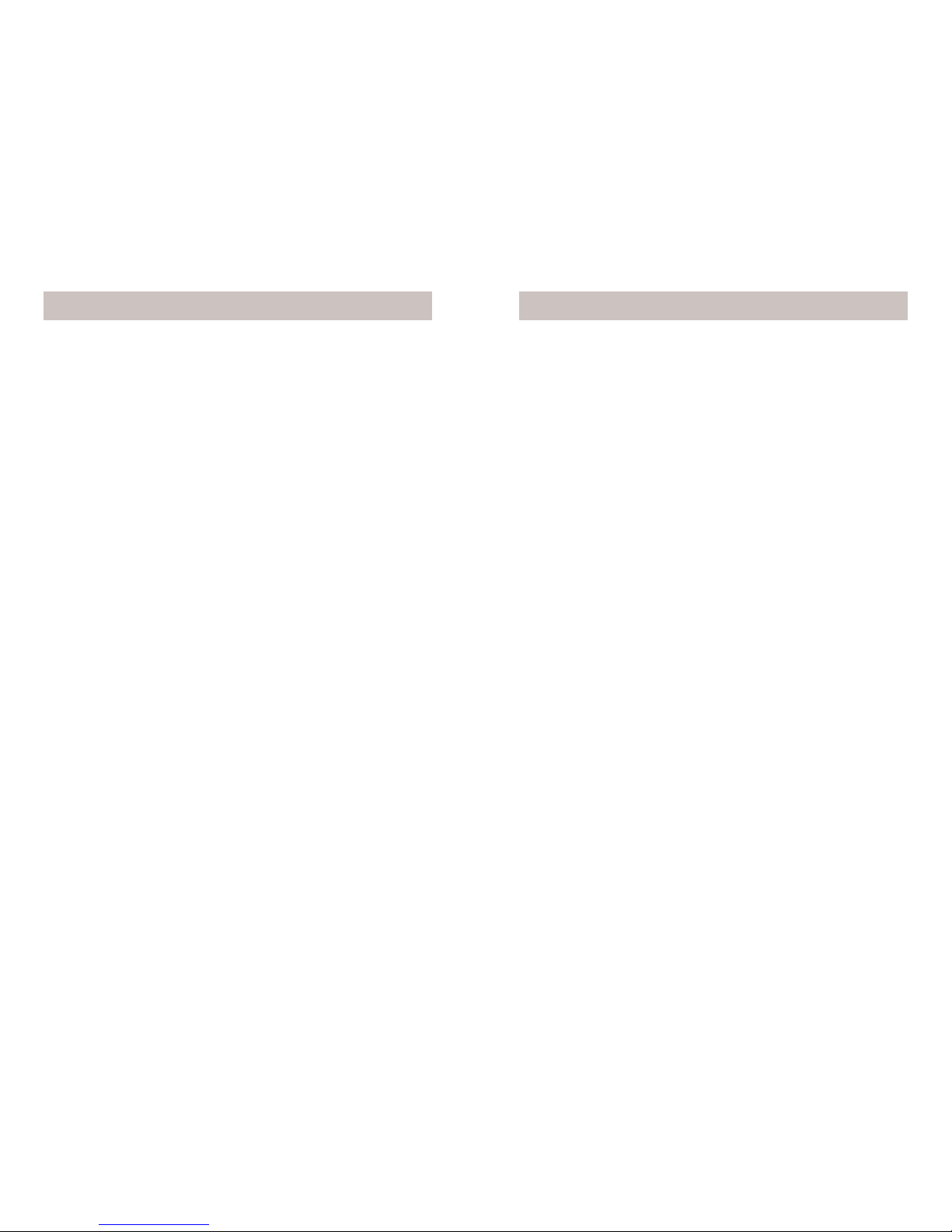
4 5
Congratulations! You’re now the proud owner of the newest
technology in tablets. Powered by Android 2.3, the X10 AirPad
is equipped with a powerful 1.2 GHz Rockchip 2918 Cortex A8
processor, it has a brilliant color screen, 4 GB onboard memory
(plus an additional 32 GB with microSD card, not included), a
built-in camera/video recording device, and access to more than
250,000 Apps in the Android Marketplace. You’ll fi nd your AirPad
to be extremely fast, with a very responsive touch screen.
Your AirPad has all of the features you could want. It’s like you’re
fi tting a movie screen, MP3 player, e-book reader, Internet, video
game console and more into your pocket.
Now you don’t have to choose between a Kindle or a Nook, you
can download BOTH Apps FREE from the Android Marketplace.
Here’s some of the many other things your AirPad can do:
Games
There are many free games available on the Google Android
Market and Amazon Market. Just a few examples are Angry Birds,
Sudoku, Fruit Ninja, Dragon Fly. Just go to the Google Android
Market or Amazon Market, search for the name and download
it. You can also use a Google search - just add ANDROID
DOWNLOAD to the name of the App you are looking for.
Productivity
You can get useful Apps like Facebook, Twitter, Skype, DropBox
(fi le sharing), OpenTable (restaurant reservations), Google Maps,
Wikipedia, Photoshop Mobile – all run very nicely on your AirPad
and make life on the go easy and fun.
Entertainment
You can get Pandora Radio, free from the Google Android Market.
It lets you select different genres of music and stream them to
your AirPad. Just go to Android Market, search for and download
Pandora Internet Radio, then create and sign in to your account.
Shazam – just tap on the screen and Shazam listens to and
identifi es any song it hears. It even tells you who sang it, what
album it’s on, and gives you the opportunity to buy it on-line.
Play videos and movies – Download YouTube from Android
Market, watch Flash content with your Browser.
Download the Netfl ix App and watch streaming videos on
your AirPad (requires a Netfl ix account). Note this cannot be
downloaded from Android Market. See: How to install NonMarket Apps on page 18.
Install the RedBox App and rent movies (for $1.00) that you pick
up from any RedBox kiosk.
Transfer movies from your laptop or PC to your AirPad via a mini
USB cable (included with your AirPad).
Or purchase a microSD card that you can plug into your PC,
transfer movies to, then plug into your AirPad.
You can connect your AirPad to a TV, via an HDMI cable (not
included) so you can watch video on a big screen.
And of course e-mail. If you don’t already have an account just go
to mail.google.com and sign up for a free Gmail account, or get
other e-mail such as Yahoo or AOL via your browser.
Introduction Introduction, cont.
All trademarks are the property of their respective owners.

6 7
A few things you need to know to get started.
First charge the battery in your AirPad, connect the included power
supply to the jack on the side of your AirPad (labeled DC 5V) and
plug the power supply into an AC outlet. It may take up to 4 hours
to fully charge the unit.
You can read various sections of this manual at any time to learn
how to accomplish specifi c tasks. You can also visit X10’s Wiki
on-line at: http://kbase.x10.com/wiki/airpad
Also see our AirPad Forums at: http://forums.x10.com
The House symbol
takes you to your Home screen at any
time. It shows up in a few places but it’s always visible in the top
left hand corner of the screen.
The back symbol
at the top right hand corner of the screen
takes you back one screen each time you touch it. (You can also
press the hard key on the top of your AirPad (labeled on the back
of the AirPad as ESC).
Getting Started
You’ll likely want to set the date and time before you go much
further.
To Set the Date and Time
1. On your Home screen, touch on the Settings icon.
2. Scroll down and touch Date & time.
Setting the Date and Time
3. Touch Set time.
