Wyrestorm NHD-IP-CTL Instruction Manual

Thank you for choosing this WyreStorm product.
Please read these instructions carefully before installing to avoid complications later.
Instruction Manual
WyreStorm HD over IP Solutions
Part Number NHD-IP-CTL
WyreStorm NetworkHD HD Over IP
Control Interface
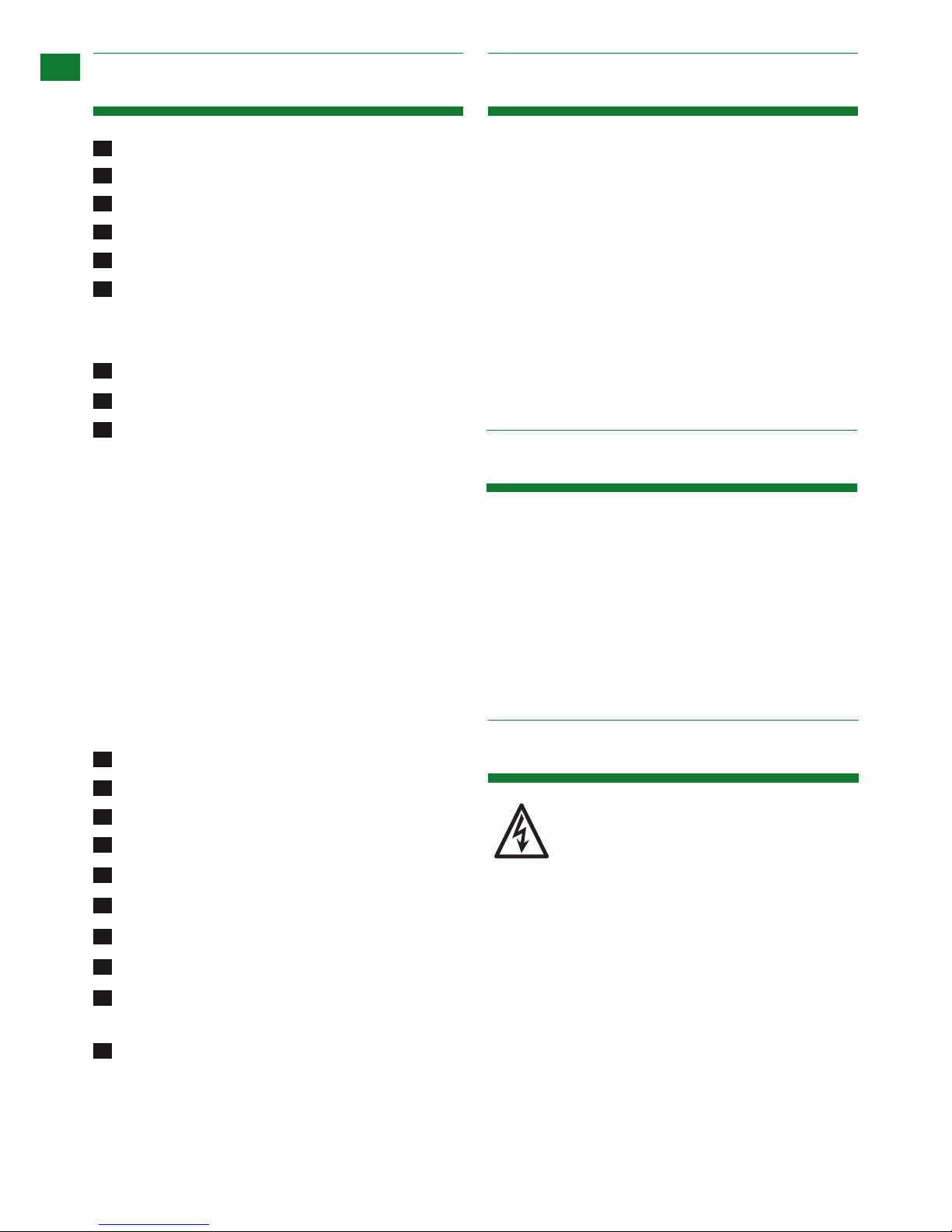
2
Technical Support: support@wyrestorm.com US: +1 866 677 0053 EU: +44 (0) 1793 230 343
Contents 1. Introduction
CONTENTS, INTRODUCTION, FEATURES AND SAFETY PRECAUTIONS
WyreStorm NetworkHD and NetworkHD-PRO systems
enable HDMI distribution over IP network switches. The
NHD-IP-CTL is the central system controller that will
automatically discover NetworkHD & NetworkHD-PRO
components on the same network. It allows all system
components to be congured from a single web interface
to dramatically reduce conguration times.
The NHD-IP-CTL also enables WyreStorm NetworkHD and
NetworkHD-Pro systems to interface with third party control
systems, enabling them to control WyreStorm’s powerful matrix
switching and video wall functionality.
For further information on this product and other WyreStorm
ranges, visit our website or download our latest product guide.
www.wyrestorm.com
• Full Telnet API
• Automatic detection of TX/RX system components
using ‘Bonjour’ technology
• Matrix switching control
• Video Wall Control
• HTTP, TCP/IP, Multicast & Bonjour
WyreStorm reserves the right to change hardware,
software, packaging and any accompanying
documentation without prior written notice.
1. Do not expose this apparatus to rain, moisture,
sprays, drips or splashes and ensure that no
objects containing liquids are placed on the
apparatus, including cups, glasses and vases.
2. Do not place this unit in a conned space such as
enclosed shelving, cabinets or bookshelves.
Ensure the unit is adequately ventilated.
3. To prevent the risk of electric shock or re hazard
due to overheating, do not cover the unit or
obstruct ventilation openings with material,
2. Features
Introduction
Features
Safety Precautions
Package Contents
Panel Display:
i. Front
ii. Rear
Connection
Accessing the NHD-IP-CTL web interface
Basic Operation
i. Home Screen
ii. Matrix
iii. RX / TX
iv. IP Setup
v. Alias (Renaming)
vi. Commands
vii. System Settings
viii. IP Setup (TX and RX communication)
ix. IP Setup (telnet/browser communication)
x. Web Password
xi. Debug Log
xii. Commands
Customising the UI
Additional Information
Specications
1
2
3
4
5
6
7
8
9
10
11
13
14
15
19
16
17
18
12
Troubleshooting
FAQ
Maintenance
Provided Service
NetworkHD Telnet Control Protocol
Mail In Service
Installation Reference Logs
i. Warranty
ii. Warranty Limits and Exclusions
3. Safety Precautions
WARNING
To reduce the risk of re, electric shock
or product damage:
FEATURES AND SAFETY PR ECAUTIONS
3. Safety Precautions
WARNING
To reduce the risk of fire, electric shock
or product damage:
• Protection against ESD (electrostatic discharge) included within
the unit to further stabilise transmission.
• LED indications for clear power and video signal selection.
• 5v mains supply included but receivers may be powered through the
USB port of the display using Wyrestorm USB to 5v power adaptor)
• Fully cascadable to further lengthen transmission.
*NOTE: ideal conditions denote cable run is within
specified distance range of product, no electrical
interference, the use of straight cable runs with no bends
or kinks and no patch panels or wall outlets used. Please
be advised that the presence of any of these factors in
your installation may compromise bandwidth and signal
strength. For longer transmission distances, RS232 control
and Ethernet pass-through, please see our full HDBaseT
or HDBT Lite range of matrices, transmitters, receivers and
extender sets.
USB to 5V Cable
Part Number
CAB-USB-5V
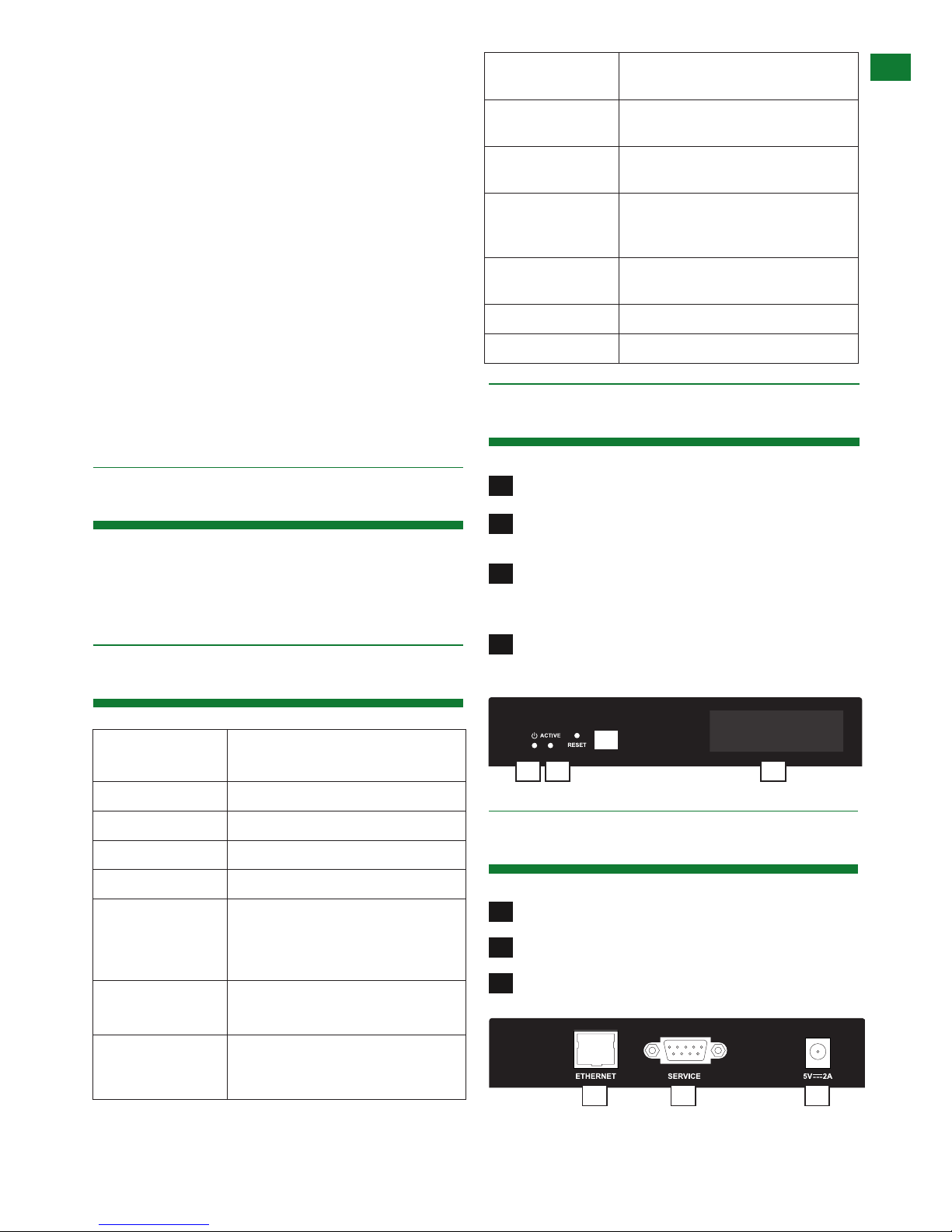
3
Technical Support: support@wyrestorm.com US: +1 866 677 0053 EU: +44 (0) 1793 230 343
PACKAGE CONTENTS, SPECIFICATIONS, PANEL DISPLAY
newspaper, cardboard or anything that may restrict
airow into the unit.
4. Do not install near external heat sources such as
radiators, heat registers, boilers or any device that
produces heat such as ampliers or computers and
do not place near sources of naked ame.
5. Unplug apparatus from power supply during
lightening storms or when unused for long periods
of time.
6. Protect the power cable from being walked on,
pinched or restricted in any way, especially at plug
connections.
7. Only use attachments/accessories specied by the
manufacturer.
8. Units contain non-servicable parts - Refer all
servicing to qualied service personnel
• 1 x NHD-IP-CTL
• 1 x 5V/2A Power Supply
• 1 x Serial Port Cable
• 5 x Label
4. Package Contents
5. Specications
I/O Connections
1 x RJ45 Port
1 x RS232 - (service)
LED LED indication for Power and Activity
Button 1 x Reset Button
Power Supply 5V/2A DC, 5.5mm
Power Consumption 1.4 Watts
Control Method Web
Telnet
Third Party control system - including
WyreStorm Enado
System
Requirements
Industry Standard Cat5e/6 Cables
Supported TX/RX NHD-IP-TX & NHD-IP-RX
NHD-PRO-TX1, NHD-PRO-TX4,
NHD-PRO-RX-VW, NHD-PRO-RX-MV
Operating
Temperature
32°F to 95°F (0°C to 35°C)
10% to 90%, non-condensing
Storage
Temperature
-4°F to 140°F (-20°C to 70°C)
10% to 90%, non-condensing
ESD Protection ±8kV (air-gap discharge)
±4kV (contact discharge)
Surge Protection Voltage: ±1000 V
(Tested ten times respectively for positive/negative voltages)
Dimensions
(HxWxD)
26mm x 141mm × 115mm / 1” x 5.6’’
× 4.5’’
Weight 0.42kg / 0.92lbs (without accessories)
Certication RoHS, WEE, CE, FCC
6i. Panel Display - Front
6ii. Panel Display - Rear
1
4
2
3
Power - Lit red when device is powered on.
Active - Lit blue when device is functioning correctly
- lit red when device is rebooting.
Reset - Restore to factory default settings by
pressing and holding button for 5 seconds
when device is turned on.
IP Address Label - Insert label here to display IP
address of device
1
2
3
Ethernet - RJ45 Port
Service - RS232 Debug Only
Power - 5V / 2A DC power supply unit
1 2
3
4
1 2 3
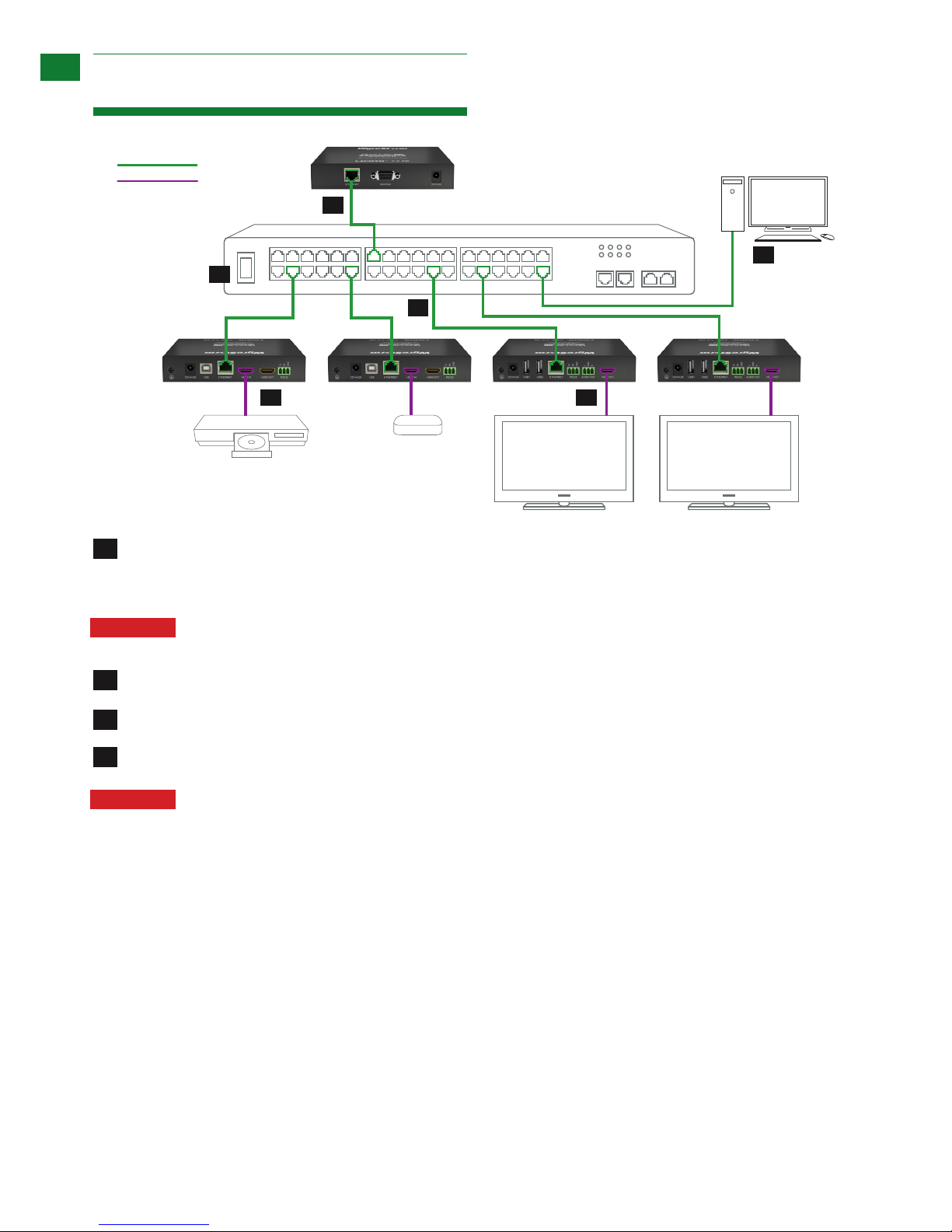
4
Technical Support: support@wyrestorm.com US: +1 866 677 0053 EU: +44 (0) 1793 230 343
CONNECTION
7. Connection
Key
cat 5 e/6
70m/230ft
hdmi
01
01
01
02 03
04
Media Player
Blu Ray
Connect a PC/Mac to NHD-IP-CTL, NHD-IP-TX transmitter and NHD-IP-RX receiver to a Switch via good quality,
well-terminated Cat5e/6 cable with an RJ45 connector wired to 568B standard at both ends. Transmission distance
between should not exceed 100m/328ft.
Attention Although all WyreStorm products are tested using Cat5e as standard, we suggest using Cat6
as the preferred cable due to its improved distribution capabilities.
Connect an HDMI Source to the NHD-IP-TX with a good quality HDMI cable, ensuring firm port connection.
Connect an HDMI sink device, such as a TV, display, digital projector, to the NHD-IP-RX.
Power on the Switch then power on all the NHD-IP devices.
Attention The serial port on the NHD-IP-CTL is for service only - NetworkHD and Network HD Pro can
only be controlled by telnet API commands, not RS232.
2
3
4
1
Controller
Transmitter receiverTransmitter receiver
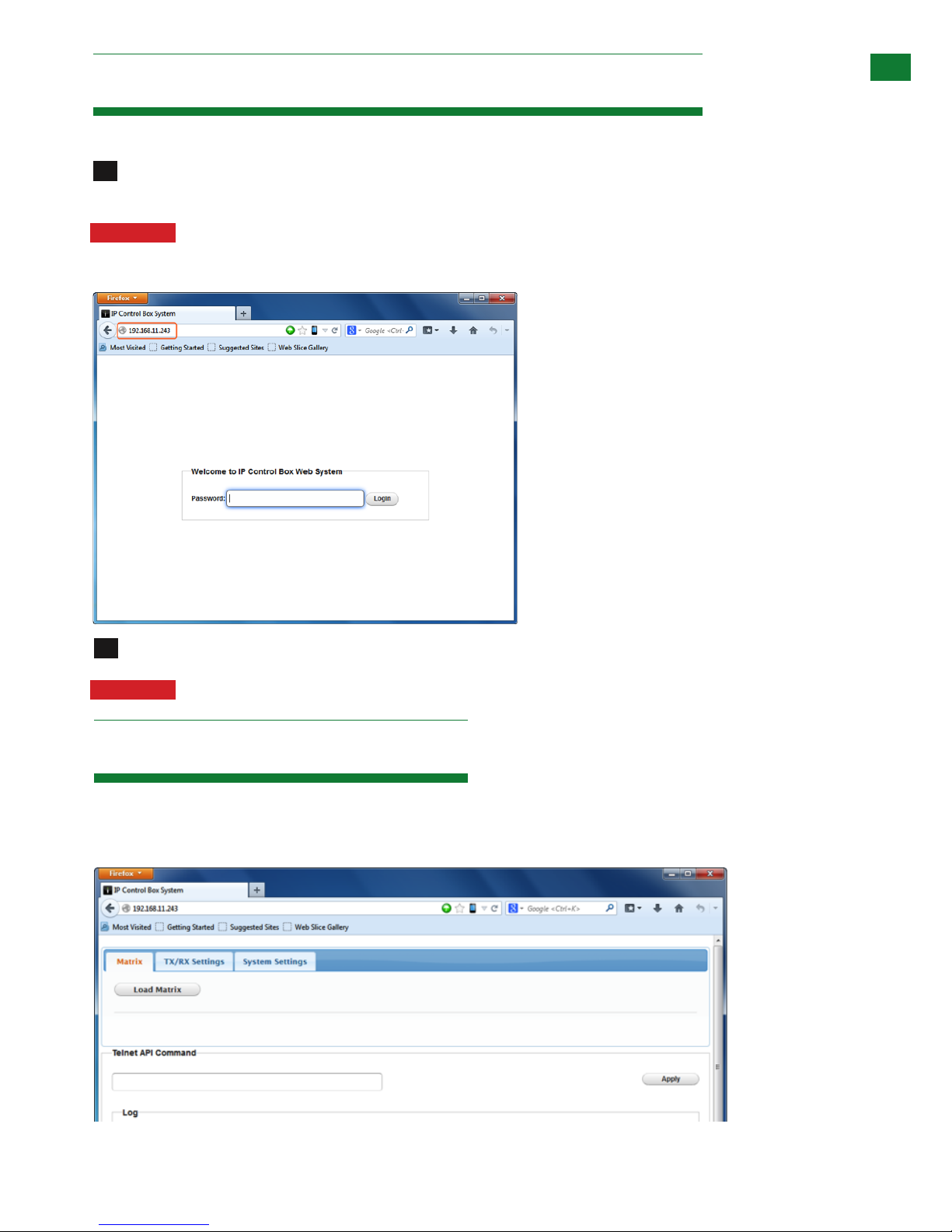
5
Technical Support: support@wyrestorm.com US: +1 866 677 0053 EU: +44 (0) 1793 230 343
WEB INTERFACE AND BASIC OPERATION
9. Basic Operation
8. Accessing the NHD-IP-CTL Web Interface
Follow steps below to access the web interface of the NHD-IP-CTL.
Enter 192.168.11.243 into a web browser. For optimal performance, we recommend use of the latest versions of
Firefox, Opera, Safari, Internet Explorer 11 or Chrome.
Attention The default IP address of the NHD-IP-CTL is 192.168.11.243. To connect you must have a
network configured that allows this subnet or must set your PC to a 192.168.11.xxx address to connect. The
IP address of the IP Control Box can be changed through the System Settings page.
Enter a password (“admin” by default) and click Login to access the device.
Attention If the Web Management Page cannot be displayed, please refer to the troubleshooting section.
i. Home Screen
Tabs at the top of the Home Screen page are used to access settings for Matrix, TX/RX Settings and System Settings.
All pages display Telnet API boxes where commands can be entered from the NetworkHD API.
2
1

6
Technical Support: support@wyrestorm.com US: +1 866 677 0053 EU: +44 (0) 1793 230 343
BASIC OPERATION
ii. Matrix
The Matrix page enables routing of RX inputs to TX outputs.
Click the Load Matrix button for the table of devices to appear with TX units across the top and the RX down the left
hand side.
iii. TX/RX Settings
The TX/RX Settings section enables IP settings and alias of each TX and RX to be configured as well as rebooting the
system and factory resetting the devices.
Get started by selecting the device to be configured from the list displayed and configure options as below:
Device online
Device offline
A green bar represents corresponding TX
and RX are connected.
Clicking the green bar changes colour to
clear to signify the corresponding TX and
RX are disconnected.
A red bar denotes TX/RX connection is
being processed
A clear bar signifies corresponding TX and
RX are not connected. Click to connect.
