Wyrestorm NHD-230-TX Quick Start Manual
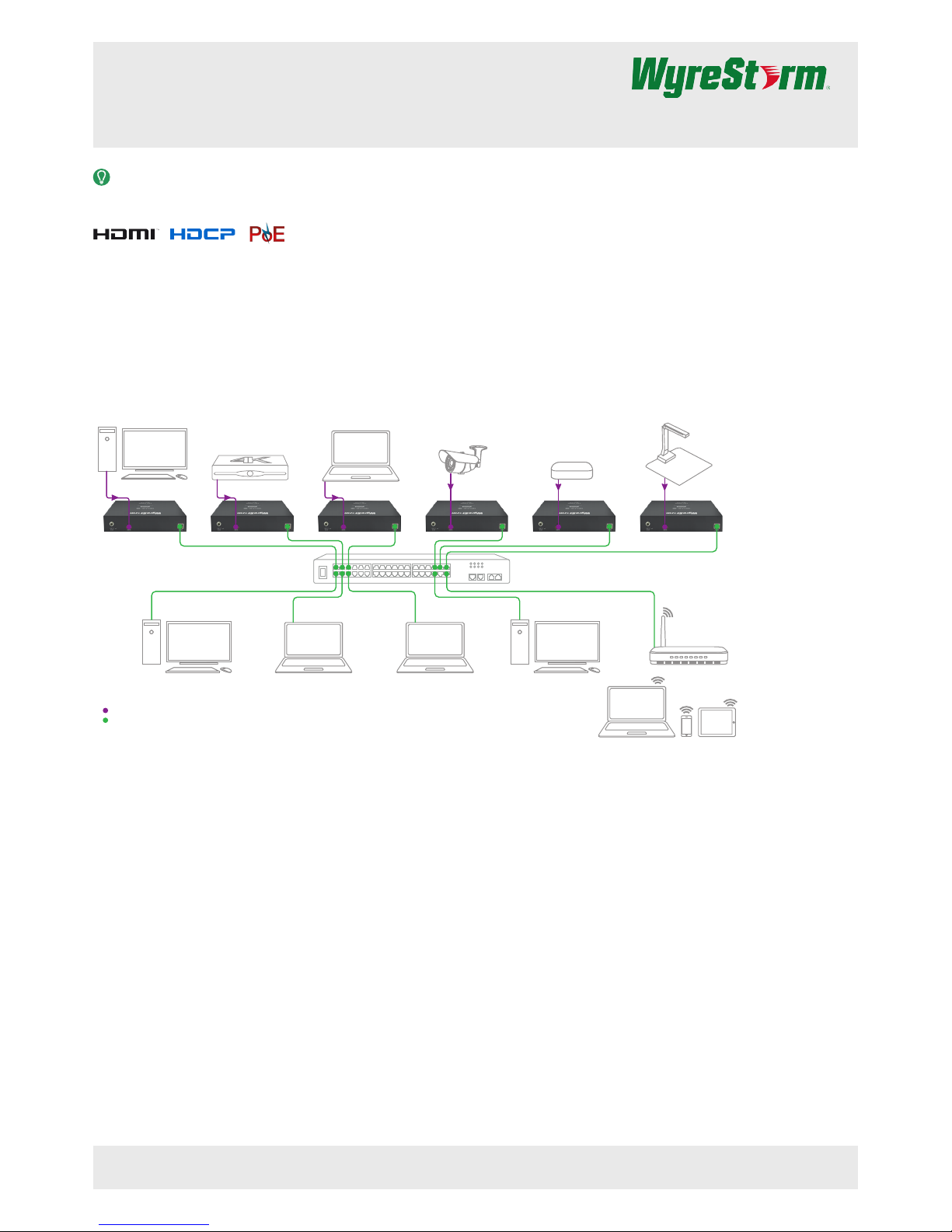
Full HD IP H.264 Low Bandwidth Streaming Encoder suitable
for decoding by IPTV
NHD-230-TX
Quickstart Guide
In the Box
1x NHD-230-TX
1x 12v DC 1A Power Supply (US, UK, EU)
2x Mounting Ears
1x Quick Start Guide (This Document)
Additional Information
More information and required software can be found within the Download
section of the product page on wyrestorm.com.
• NetworkHD Switch Recommendations
• NetworkHD Switch Mapping Worksheet
• NetworkHD Switch Conguration Guides
Basic Wiring Diagram
NHD-230-TX NHD-230-TX NHD-230-TX NHD-230-TX NHD-230-TX NHD-230-TX
Key
Digital HDMI
Ethernet
UHD Sattellite Box
iPad with
NetworkHD Touch
Laptop
Phone
Wifi Router
Personal Computer
Personal ComputerPersonal Computer Laptop
Laptop
Security Camera
Media Player
Document Camera
Laptop
Copyright © 2017 WyreStorm Technologies | wyrestorm.com
NHD-230-TX Quickstart Guide | 170908
UK: +44 (0) 1793 230 343 | ROW: 844.280.WYRE (9973)
support@wyrestorm.com
1 of 4
WyreStorm recommends reading through this document in its entirety to become familiar with the product’s features prior to starting the installation
process.
H.264 AAC

Wiring and Connections
WyreStorm recommends that all wiring for the installation is run and terminated prior to making connections to the encoder. Read through this section in this
entirety before running or terminating the wires to ensure proper operation and to avoid damaging equipment.
HDMI/HDBaseT Wiring
IMPORTANT! Wiring Guidelines
• The use of patch panels, wall plates, cable extenders, kinks in cables, and
electrical or environmental interference will have an adverse effect on
HDMI and Ethernet transmission limiting performance. Steps should be
taken to minimize or remove these factors completely during installation
for best results.
• WyreStorm recommends using high quality HDMI cables such as
WyreStorm Express to ensure the highest content performance available.
HDMI Wiring
WyreStorm recommends using pre-terminated HDMI cables due to the
complexity of these connector types. Using pre-terminated cables will ensure
that these connections are accurate and will not interfere with the performance
of the product.
Setup and Conguration
Network Settings
Note: This NHD-230-TX is set to a default static IP Address (192.168.11.243). In order to communicate with it initially the PC must be set to a 192.168.11.xxx
address with a subnet of 255.255.0.0. This can be changed back once a static IP is set within a different range.
1. Connect the encoder to the same network as the PC or connect the PC directly to the encoder if not using PoE.
2. Open the IPv4 settings of the PC and record their current state.
a. Set the IPv4 settings of the PC as follows
b. Static IP Address: 192.168.11.xxx where xxx is between 1 and 255 and not the same as other devices on the network.
c. Subnet Mask: 255.255.0.0
3. Open a web browser and enter the IP Address of the encoder. Once the login appears, enter the password assigned to the encoder.
Default: 192.168.11.243 | Password: admin
4. Navigate to System > Network and set a new IP address. Use an IP address that is outside of the DHCP range of the router and not set on any other device
in the system.
While the network can be set to DHCP, WyreStorm recommends that a static IP address is used in order to avoid the IP address changing due to a power
outage or other changes to the network.
5. Click Apply to save the changes and reboot the TX by selecting Reboot under Commands on the System Tab.
6. Close the browser and reset the PCs IPv4 settings back to the previous settings recorded in step 2.
7. Open a web browser and enter the IP address entered in step 5.
After initial conguration access the web UI using the new IP address to make any future conguration settings.
Accessing the Web UI
Open a web browser and enter the IP Address of the encoder and enter the password once the login appears.
Default: 192.168.11.243 | Password: admin
Video Settings
HDCP Support
If the connected source device requires HDCP it must be enabled in order for content to be sent to the decoder. Please ensure you have the necessary rights to
use the content in this way if enabling this function.
1. Navigate to Settings > Video Settings > HDCP Support
2. Select Enable or Disable
Encoder Parameters
To compensate for differences in display devices and content, the bit rate and desired resolution can be congured. Select a bit rate and resolution that is within
the parameters of the decoding and display devices.
1. Navigate to Settings > Video Settings > Encoder Parameters
2. Select the appropriate bit rate from the dropdown list.
3. Select the appropriate output resolution from the drop down list.
Audio Settings
Like with video, the TX can be congured to output a particular audio stream. Select a bit rate and resolution that is within the parameters of the decoding
device and display device. Click Apply after making any changes to these settings.
1. Navigate to Settings > Audio Settings
2. Select the appropriate Encode Type from the dropdown list.
3. Select the appropriate Encode Bit Rate from the drop down list.
Copyright © 2017 WyreStorm Technologies | wyrestorm.com
NHD-230-TX Quickstart Guide | 170908
UK: +44 (0) 1793 230 343 | ROW: 844.280.WYRE (9973)
support@wyrestorm.com
2 of 4
