Wyrestorm MX-0808-4K Quick Start Manual
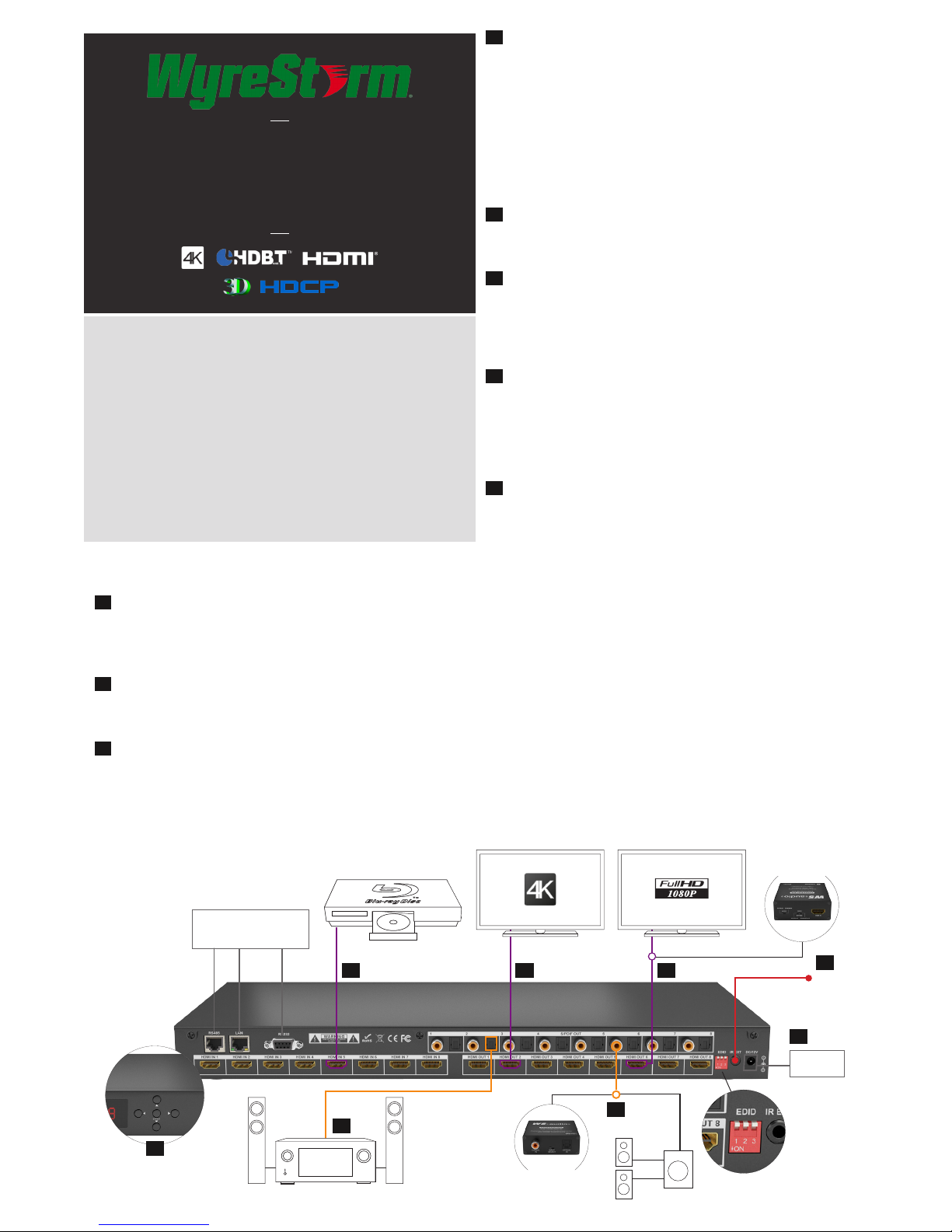
Before Installation
Do Not Hotswap HDMI plugs – Insert/extract cables carefully
with devices and mains switched off to avoid static build over the
cable that can damage circuitry.
Ensure any 4K sources and 4K display devices used are
compatible and outputting the correct resolutions for EDID to be
successfully negotiated and signals received.
We advise CAT 2 High Speed HDMI cables be used to connect
source and display devices - we recommend using WyreStorm
HDMI cables.
Setup and Operation
Using good quality HDMI 1.4 cable, firmly connect 4K or HD
source devices (such as: Blu-ray, computer, games console,
satellite/cable, music streaming device, CCTV etc.) to the relevant
HDMI IN ports 1-8 of the matrix.
Firmly connect HDMI OUT 1-8 of the matrix to HDMI IN of 4K or
HD display devices, ensuring both source and display devices are
compatible and correctly configured to accept the signal.
If using an AVR or analog audio device, connect via the S/PDIF
optical / coaxial audio outputs.
If connecting to an analog audio output, a WyreStorm
EXP-CON-DAC-DD Digital to Audio converter should be
used between the coaxial output and the analog device.
1
2
3
4
5
i
ii
6
Insert the matrix power supply included and switch on the Power
on the front panel. Check front panel LED screen is lit to indicate
your WyreStorm system should now be fully connected and ready
for use.
Remember, always switch off the matrix before unplugging
any inputs or outputs – follow last on, first off protocol.
See Control section of instruction manual for full details on
controlling the matrix.
Basic switching of source inputs to output displays achieved via
the front panel control of the matrix, with the front LED screen
displaying the current input and output status of the matrix.
Once the front panel stops flashing on start up, select OUTPUTS
by pressing the LEFT / RIGHT arrow buttons and INPUTS by
pressing UP / DOWN to scroll forwards and backwards numerically
through the connected devices. The corresponding I/O channel
number will blink on the front display when reached.
Press ENTER to select a I/O and the display will stop blinking to
confirm your selection.
NOTE: Additional control of the MX-0808-4K is possible
via IR remote control, or serial RS232, RS485 or LAN. See
instruction manual for full details on controlling the matrix.
If IR extension is required, should the matrix IR sensor window
be obstructed or the matrix itself placed our of sight, connect the
included IR RX to the matrix IR EXT port, ensuring the IR receiver
eye is placed in clear view of the handset used to control.
Should connection issues be experienced between transmission
and receiving device, investigate the root cause of the issue by
following the checklist in the Troubleshooting section of this guide.
COMBINED 4K AND HD DISTRIBUTION:
To maintain 4K resolutions to 4K screens in distributions containing
lower resolution legacy displays, a WyreStorm EXP-CON-4K-DD scaler
and Dolby downmixer should be used inline between HDMI devices to
scale down 4K transmissions to 1080p HD 24fps and Dolby downmix to
enable audio scaling between 5.1 and stereo PCM depending what the
display can support without sacrificing the integrity of the distribution.
Visit wyrestorm.com for more information on 4K/HD scaling and Dolby
downmixing.
Quickstart Guide
WyreStorm 8x8 4K HDMI 1.4 Matrix with Audio
Processor Including ARC support
MX-0808-4K
1 2 2
3
3
4
6
Power
LAN / Serial based
Control System
4K Source Device
AVR
EXP-CON-4K-DD
4K/HD scaler
EXP-CON-DAC-DD
Digital to analog
Audio Converter
5
IR RX
See full manual
for details
on EDID
Management
and DIP settings.
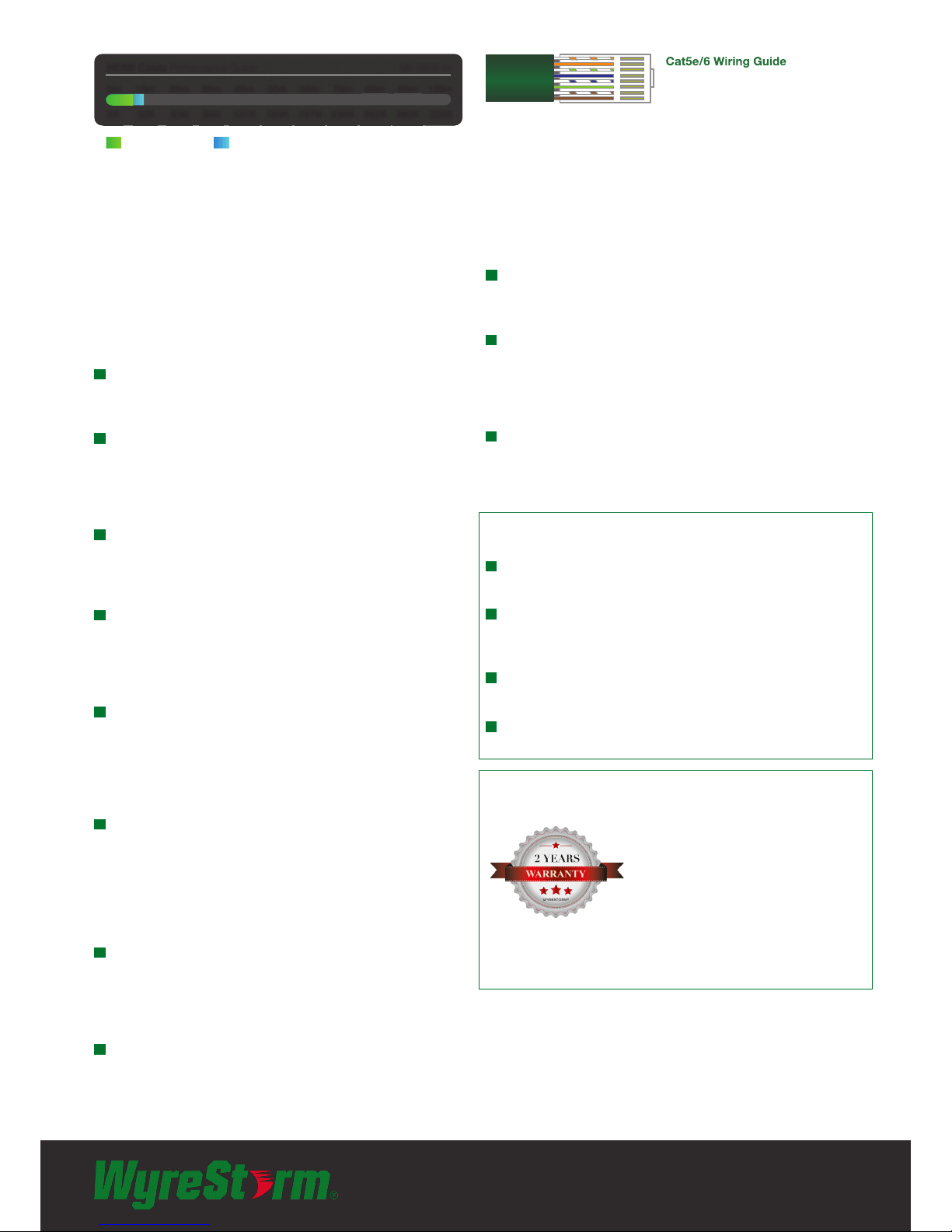
Troubleshooting
Regardless of manufacturer or product, the majority of installation
diculties can typically be attributed to communication problems
between devices or when high bandwidth transmissions are attempted
with insucient cable/connections. Should you nd yourself in such a
situation, we have drawn up the following checklist of general issues
and causes that should help you shoot your way out of trouble without
seeking further assistance.
No or poor quality picture?
Device Connection - Are you connected and powered? Double check
all HDMI and 12v power connections are rmly inserted into correct ports
and that all devices are powered.
Cable length – is your signal struggling to transmit signals or power
the distance of your cable? You may be experiencing interference that
exceeds the maximum capacity of your transmission cable distance. Try a
shorter cable run, an extender with a longer range or EDID management
of the matrix - see full manual for EDID DIP switch settings
Signal strength – the use of cable joins, stranded patch panels, wall
outlets and stranded patch leads as interconnects between them, can
signicantly reduce signal strength. Use solid core, straight through
connections wherever possible.
Resolution - If you reduce the resolution of the source, do you get a
picture? If so, this suggests a conicting resolution between source and
display or a bandwidth capacity issue with your cable. Check all inputs
and outputs share the same resolution and make sure the signal is being
successfully transmitted the full length of your cable run.
Picture ‘snow’ / HD ‘noise’ – signies a failure to fully establish a signal
and can often be caused by poorly terminated HDMI connectors or
excessive cable lengths. Ensure your cable is correctly wired to 568B
standards. Try swapping in a display and receiver from a fully functioning
location – if the problem continues on the same output, turn o all
equipment and swap your signal carrying cables at both ends.
Cable quality and condition – HDMI cable/connectors can be easily
damaged and the quality of material can vary, especially in lower price
brackets. Successful transmission of video, audio and control, can all be
aected by cable and termination quality. Always use good quality leads
and cables. Should transmission problems be experienced, try swapping
cables/leads for those already working to see if this improves your image
to identify cable issue as source of problem.
Blu-Ray, 3D - Make sure all your equipment has been congured
and enabled to transmit and accept the signal, or is capable of passing
a signal. Are resolutions between source and display compatible and
cable adequate for the large bandwidth required by Blu-ray and 3D
transmissions?
4K - Are you trying to pass a 4K signal or are you combining 4K and
HD sources and displays? Ensure connected devices are 4K enabled,
correctly congured and outputting compatible transmissions. If
combining 4K and HD devices within the same system, a scaling device
(EXP-CON-4K-DD) may be required
See full manual or product web page at wyrestorm.com for full
specication.
IR Control
Check the IR receiving window of the matrix or the IR EXT receiver
is unobstructed and able to receive IR signals from the remote handset
used to control the matrix.
Is your remote control powered and sending a signal? As IR is invisible
to the naked eye, check your remote is transmitting a signal by viewing
the remote handset sensor through a digital camera/camera phone – the
emitter on the handset should ash when a button on the handset is held
down.
IR signal dropout can be experienced due to environmental infrared
radiation. Ensure the matrix IR receiving window or IR EXT receiver are
away from direct sunlight, halogen lighting and plasma screens that may
interfere with IR signals.
Safety Recommendations:
Do not expose this apparatus to any form of moisture, including the
placement of anything containing liquids on the unit.
To prevent risk of electric shock or re hazard, ensure apparatus is
installed in an unobstructed, well ventilated area away from any external
heat sources - including other electrical devices which may produce heat.
Only use attachments / accessories specied by the manufacturer and
refer all servicing to qualied service personnel.
Failure to adhere to these recommendations may invalidate your
warranty.
Warranty Information
This product is covered by a 2 year
limited parts and labor warranty. During
this period there will be no charge for
unit repair, component replacement or
complete product replacement in the event
of malfunction. The decision to repair or
replace will be made by the manufacturer.
This limited warranty only covers defects in materials or workmanship and
excludes normal wear and tear or cosmetic damage.
Visit our website for full details on this product and to download the
complete user guide including technical specication, EDID settings and
warranty information.
wyrestorm.com
Cat5e/6 Wiring Guide
The quality of termination for every
RJ45 is essential. Poor terminations
leads to intermittent performance
and longer install times.
HDMI Cable Performance Guide
MX-0808-4K
0ft 328ft32ft 65ft 98ft 131ft 164ft 197ft 230ft 262ft 295ft
0m 100m
10m
20m 30m 40m 50m 60m 70m 80m 90m
4K Transmission HD Transmission
0515
For additional product information visit wyrestorm.com
For technical support contact:
North America: +1 844-280-WYRE (9973) EMEA/ROW: +44 (0) 1793 230 343
NOTE: Maximum HDMI transmission distance
7m/33ft (4K) 15m/49ft (1080p)
