Wynncom Wiz G32 User Manual
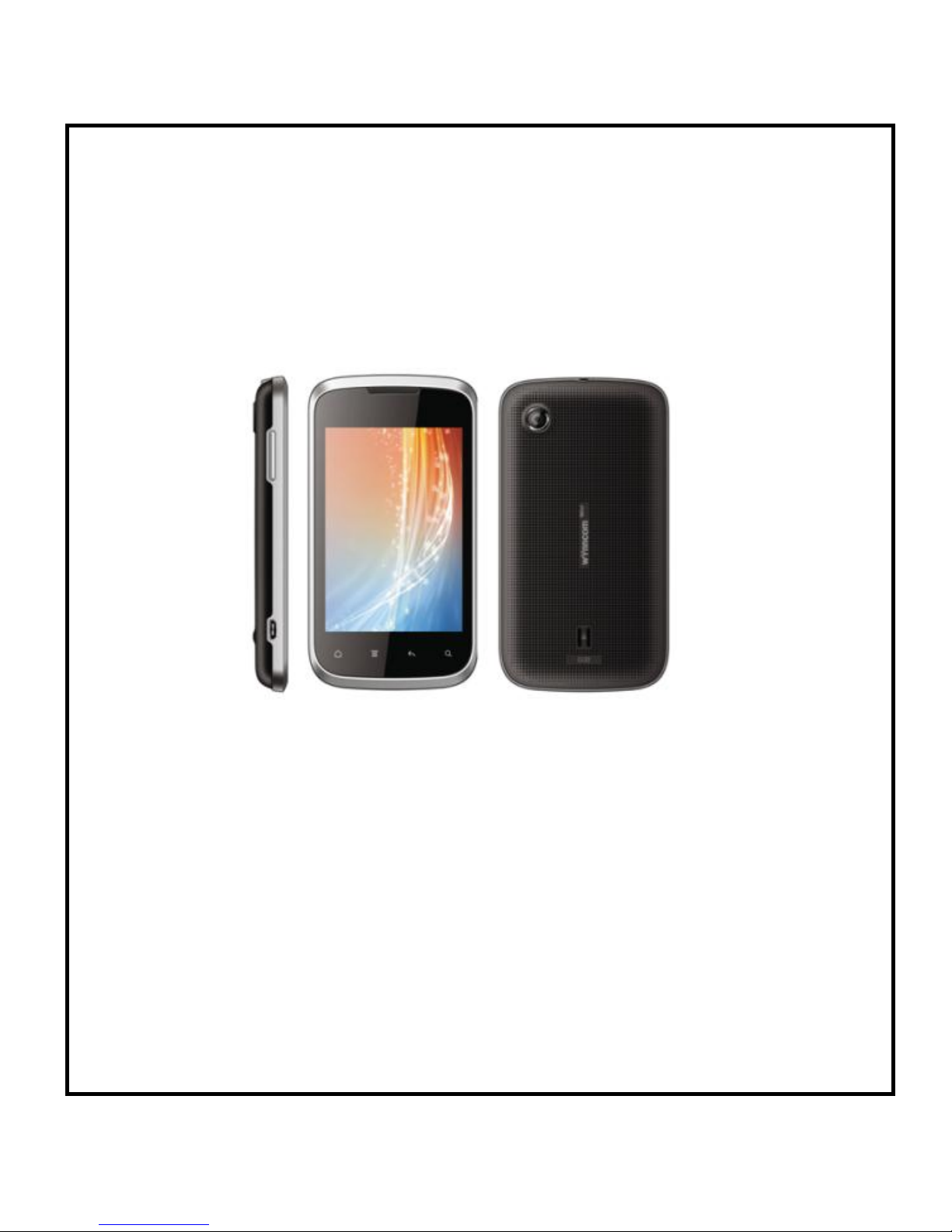
Bluetooth 2.1
Why Blank..?
G32 User’s Manual

Model – G32 2
Contents
1 Welcome 5
1.1 Exciting Features..............................................................................................5
2 PhoneLayout 6
2.1 Keys and Parts...................................................................................................6
2.1 Icons and Indicators........................................................................................7
3 Getting Started 8
3.1 Insert SIM card................................................................................................... 8
3.2 Insert Memory card.........................................................................................8
3.3 Unlock the Phone............................................................................................. 9
4 Placing and Receiving Calls 11
4.1 Make a Call....................................................................................................... 11
4.2 Conference Call.............................................................................................. 12
4.3 Disable Phone Calls (Airplane mode)............................................... 12
4.4 Using the Touch screen............................................................................. 12
4.5 Using the Phone’s Buttons...................................................................... 13
4.6 Open and Close the Launcher..............................................................15
4.7 Switch to Recently Used Application.................................................16
5 The Home Screen 17
5.1 Customize Home Screen.......................................................................... 18
55..11..11AAddddiitteemmssttootthheeHHoommeessccrreeeen
n
......................................................................................................................118
8
6 Working With Menus 20
6.1 Context Menus................................................................................................20
6.2 Options menus................................................................................................ 21
7 Connect to the Internet 22
7.1 Access Internet via Wi-Fi.......................................................................... 22
8 Managing Notifications 23
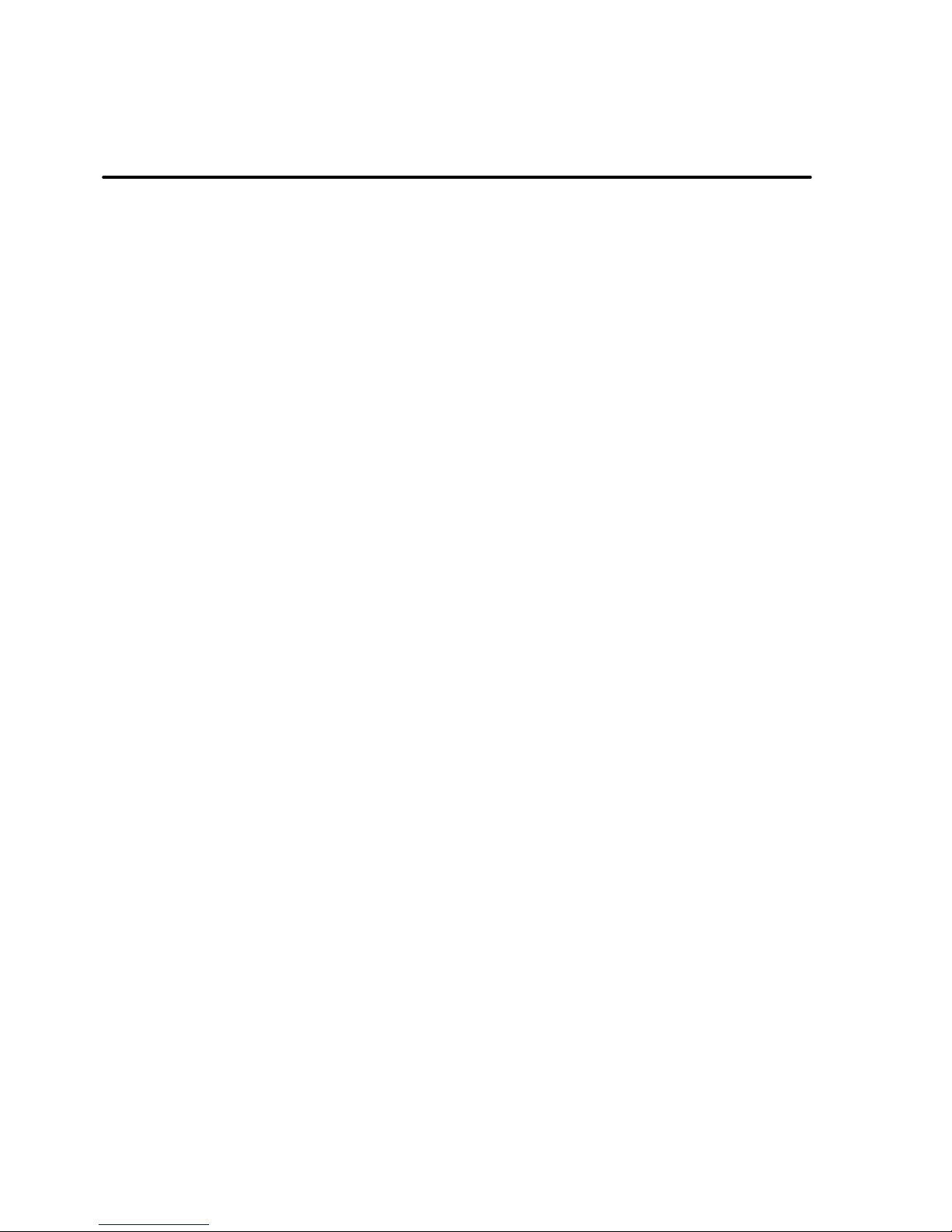
Model – G32 3
8.1 Open the Notifications Panel.................................................................. 23
8.2 Respond to Notifications........................................................................... 24
8.3 Close Notifications Panel.......................................................................... 24
9 Messaging 26
9.1 Create and Send Multimedia Message............................................ 27
9.2 Forward a message..................................................................................... 28
9.3 Lock a Message............................................................................................. 29
9.4 Using the Onscreen Keyboard..............................................................29
9.5 Enter Various Characters......................................................................... 30
10Multimedia 31
10.1Camera............................................................................................................... 31
10.2Gallery................................................................................................................. 31
1100..22..11SShhaarreeaannAAllbbuum
m
..................................................................................................................................................................................332
2
10.3Music.................................................................................................................... 32
10.4FM Radio........................................................................................................... 33
10.5Record Sounds.............................................................................................. 33
11 Manage Accounts 34
11.1Why Use a Google Account................................................................... 34
12Connect to Networks and Devices 35
12.1Connect to Internet...................................................................................... 35
12.2Connect to Wi-Fi Networks..................................................................... 35
12.3Pair With Bluetooth Devices.................................................................. 35
1122..33..11CCoonnnneeccttttooIInntteerrnneettvviiaayyoouurrPPhhoonne
e
............................................................................................336
6
12.4Install Secure Certificate from SD Card.......................................... 36
13Applications 38
14Phone Settings 39
15Health and Safety Information 42
SAR Compliance 44
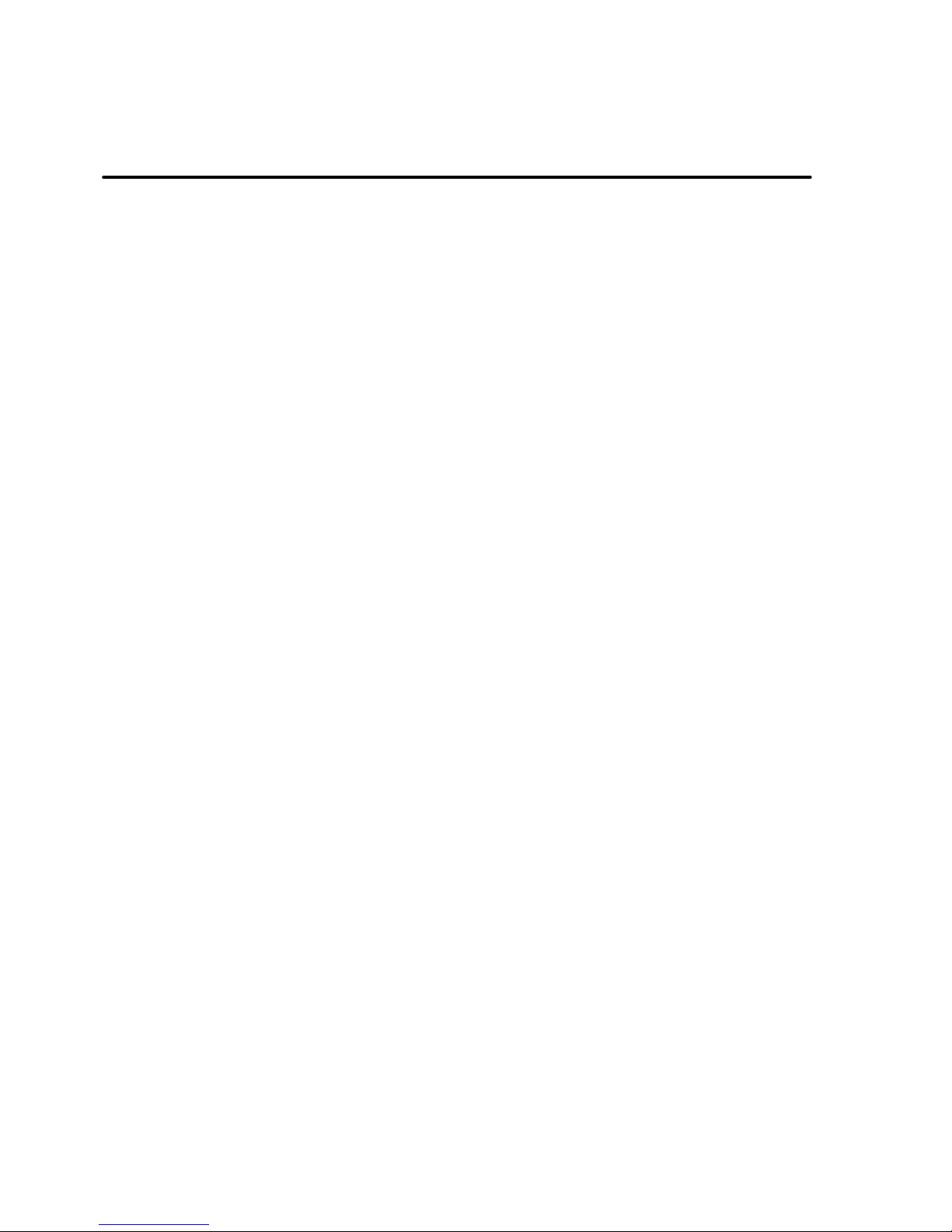
Model – G32 4
Taking Care of Your Device 46
How To Resolve Malfunction 49
Warranty Card 63
DISCLAIMER 66

Model – G32 5
1 Welcome
1.1 Exciting Features
Congratulations on becoming a proud owner of the Wynncom
Wiz G32 Android mobile phone. You have now joined the
millions of satisfied Wynncom customers spread across the
Globe. Your G32 device offers you these exciting features and
much more:
Android 2.3 (Gingerbread)
8.89 cm (3.5) Display
3.0 MP Camera
1GHz Processor
External Memory (Expandable up to 32 GB)
Dual SIM
3G Network Support
Multimedia
GPS and A-GPS
Gravity Sensor
Proximity Sensor
Wi-Fi
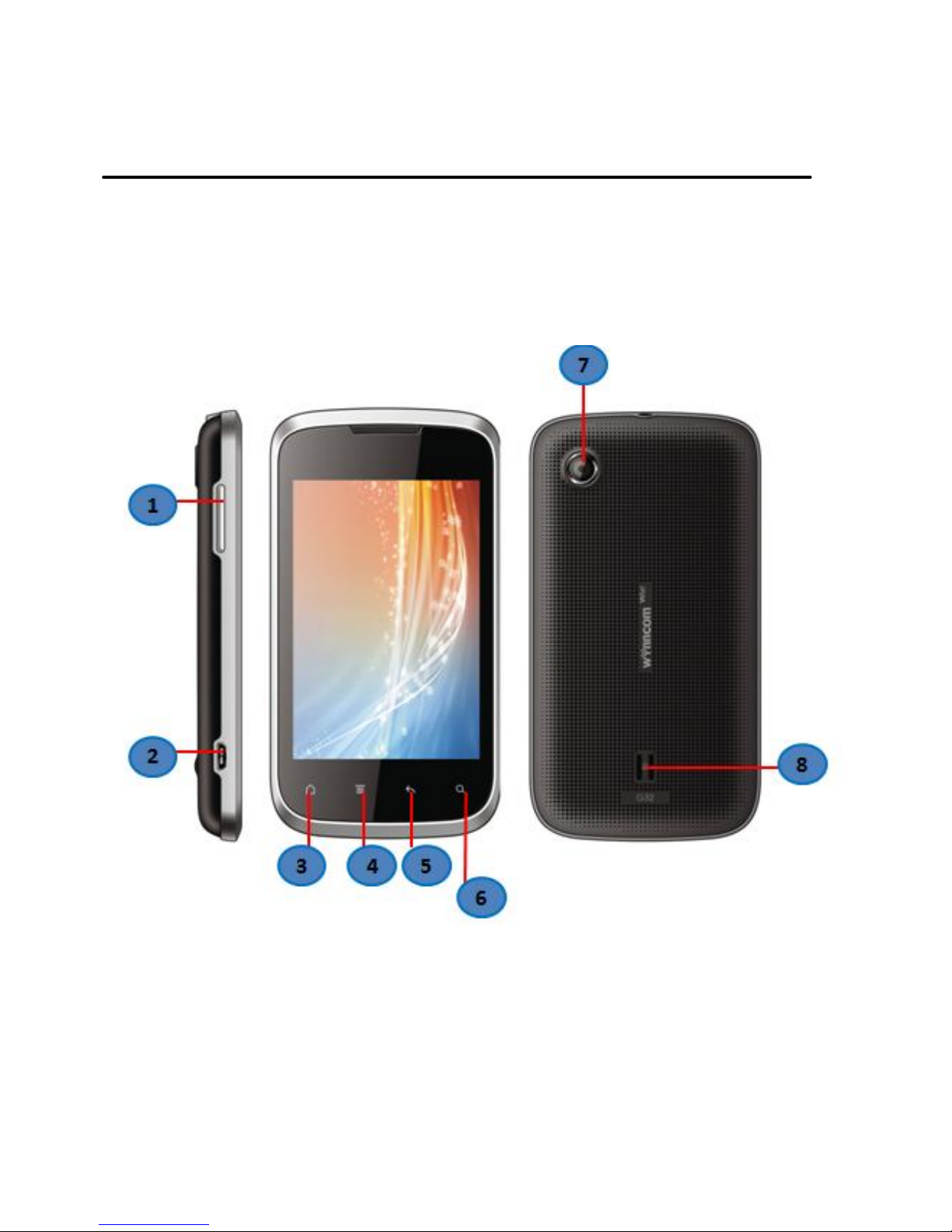
Model – G32 6
2 Phone Layout
2.1 Keys and Parts

Model – G32 7
2.1 Icons and Indicators
1
Volume Up/down
7
Camera
2
USB connector
8
Speaker
3
Home Key
4
Settings
5
Back Key
6
Earch
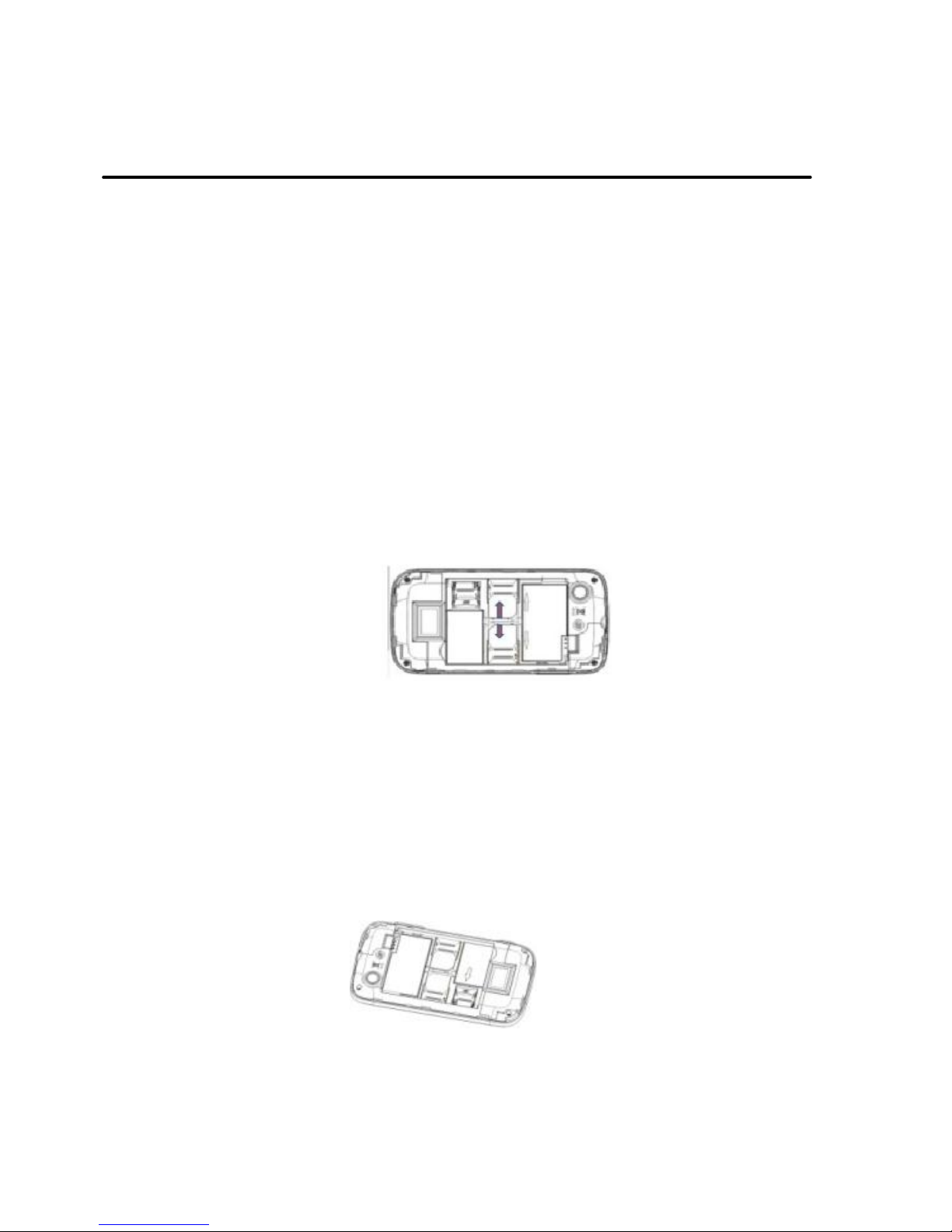
Model – G32 8
3 Getting Started
3.1 Insert SIM card
The G32 is a Dual SIM mobile phone allowing you to utilize two
services without the need to carry two phones.
To insert SIM card(s):
1. Switch off the mobile phone and remove the rear cover
and battery.
2. Insert the SIM card correctly in the card slot(s) (See
figure below)
3. Finally insert the battery and replace the rear cover of
the mobile phone.
3.2 Insert Memory card
1. Power off the mobile phone, remove the rear cover and
battery.
2. Insert the memory card into the slot.
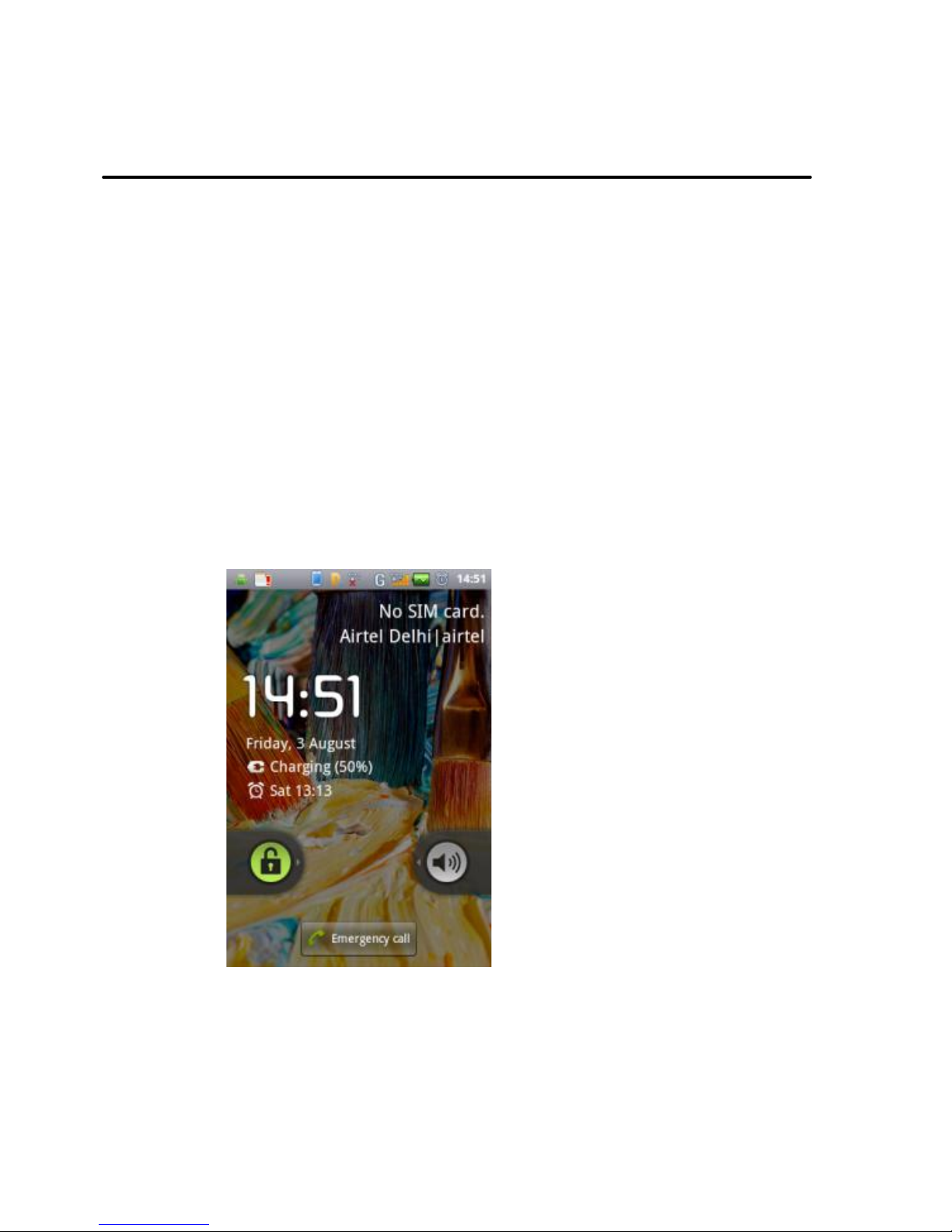
Model – G32 9
3. Finally insert the battery and replace the rear cover of
the mobile phone.
Use only compatible memory cards approved by Wynncom with
this device. Incompatible memory cards may damage the card or
the device and corrupt the data stored in the card.
3.3 Unlock the Phone
You may need to provide PIN, Password, or draw a pattern to
unlock your phone. To unlock the screen:
1. Press the power key to wake up the phone.
2. Hold and drag the unlock icon to the right to unlock.
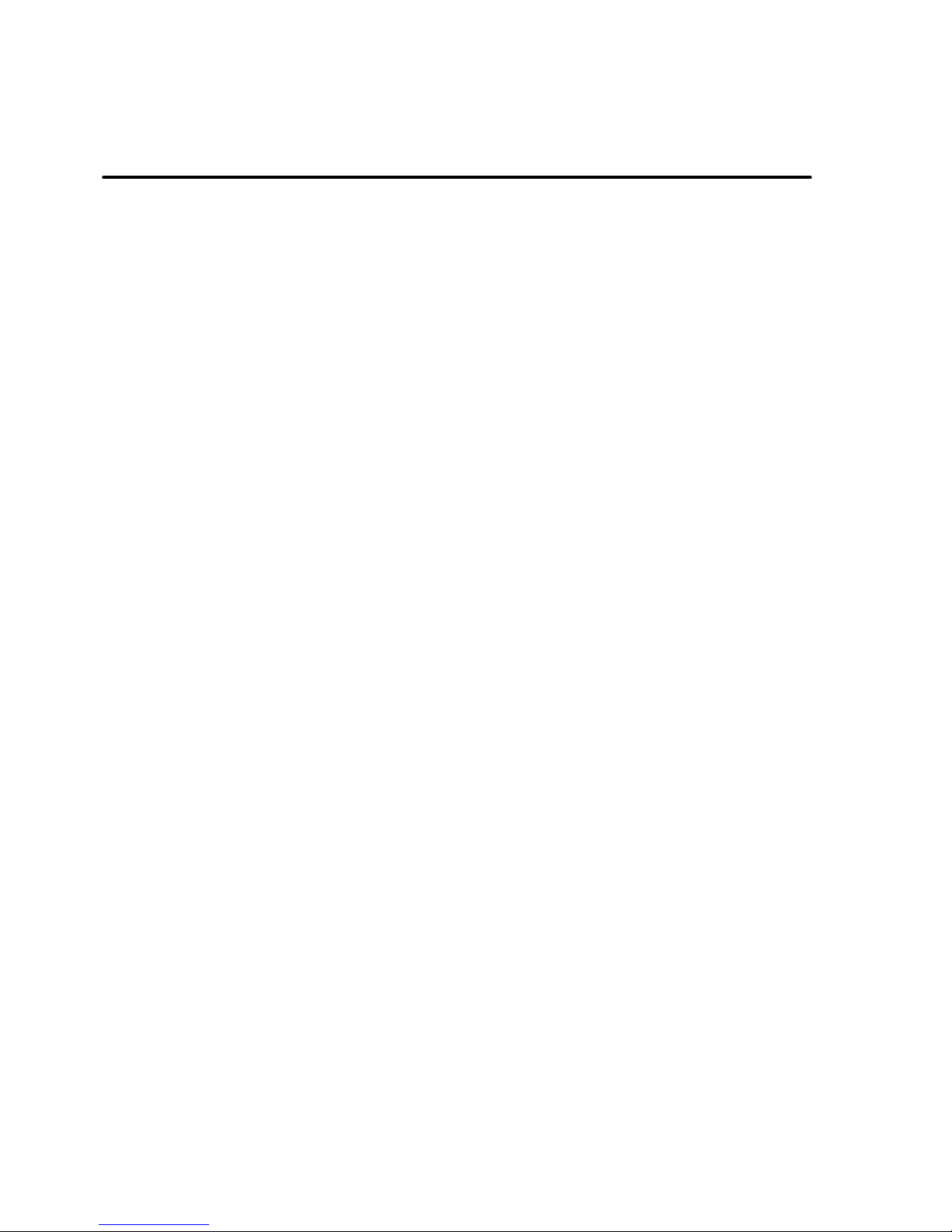
Model – G32 10
You may be required to unlock your phone based on the
unlock method in settings.
To set the unlock method:
1. On the Main menu, touch Settings > Location & Security.
2. Touch Set up screen lock.
3. Choose the type of locking as desired. You can set your
screen lock on the basis of Pattern, PIN, Password or
None.
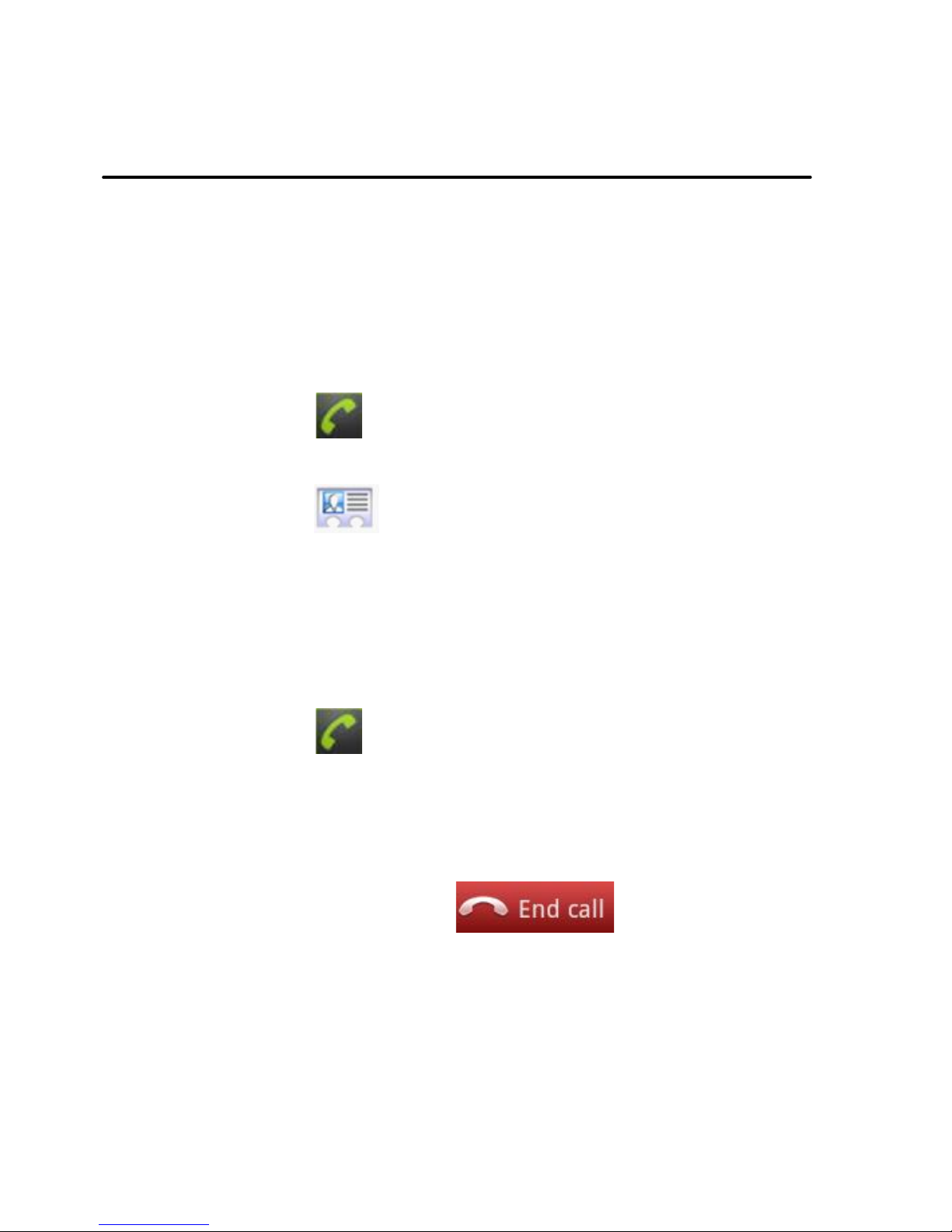
Model – G32 11
4 Placing and Receiving Calls
You can dial a phone number or touch a number in your contacts.
You can also place from the Call log or Contacts.
4.1 Make a Call
1. Tap the icon on Main menu or the Home screen to
dial the desired number...
Touch the icon on Main menu or the Home screen
to make a call from Call log, Contact, Groups or Favorites.
To dial an international number, touch and hold the 0 key
to enter the Plus (+) symbol, and then enter the
international country prefix, followed by the phone
number
Touch the icon to dial the number.
Press the Volume Up/ Down key to adjust the call volume.
You can access Call Logs, Contacts or Groups from the
dialer screen.
During a call, touch the icon to end a call.
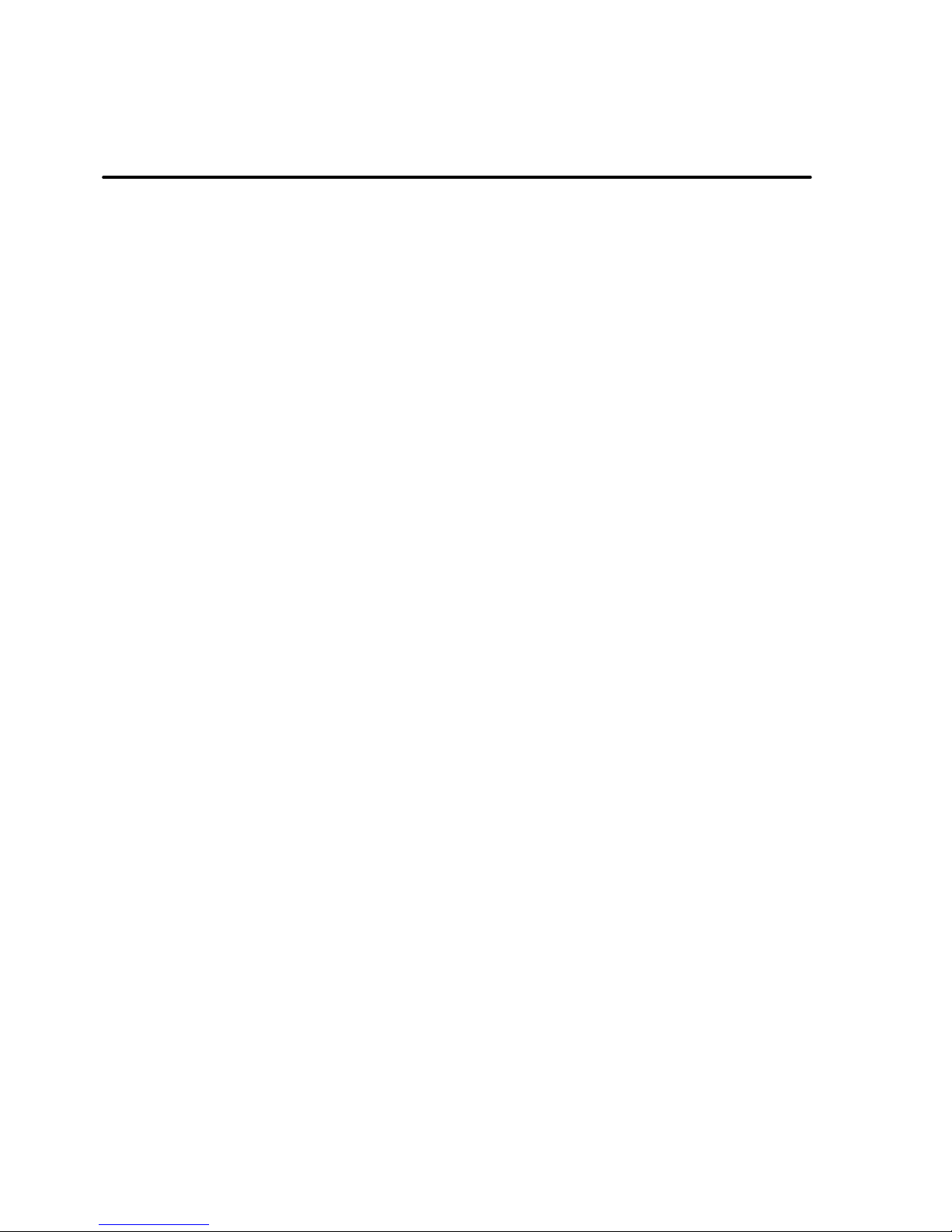
Model – G32 12
4.2 Conference Call
If you dial or accept a new call when you are already on a call, you
can merge the calls into a conference call.
1. Place a call to the first participant.
2. When you are connected, touch the Add call icon, the first
participant is put on hold and you are prompted to dial
the second contact.
3. Place the next call, using the phone tab, the Call log, or
your Contacts.
4. When you are connected, touch Merge calls to set up a
conference call.
4.3 Disable Phone Calls (Airplane mode)
Some locations may require you to turn off your mobile, Wi-Fi, and
Bluetooth wireless connections.
1. Press and hold the Power button.
2. Touch the Airplane mode.
4.4 Using the Touch screen
You can use the touch screen in the following ways:
Touch: Tap once to open an Application on Home screen,
choose a field such as search box, select an item in a list,
enter settings by touching the settings icon, type letters
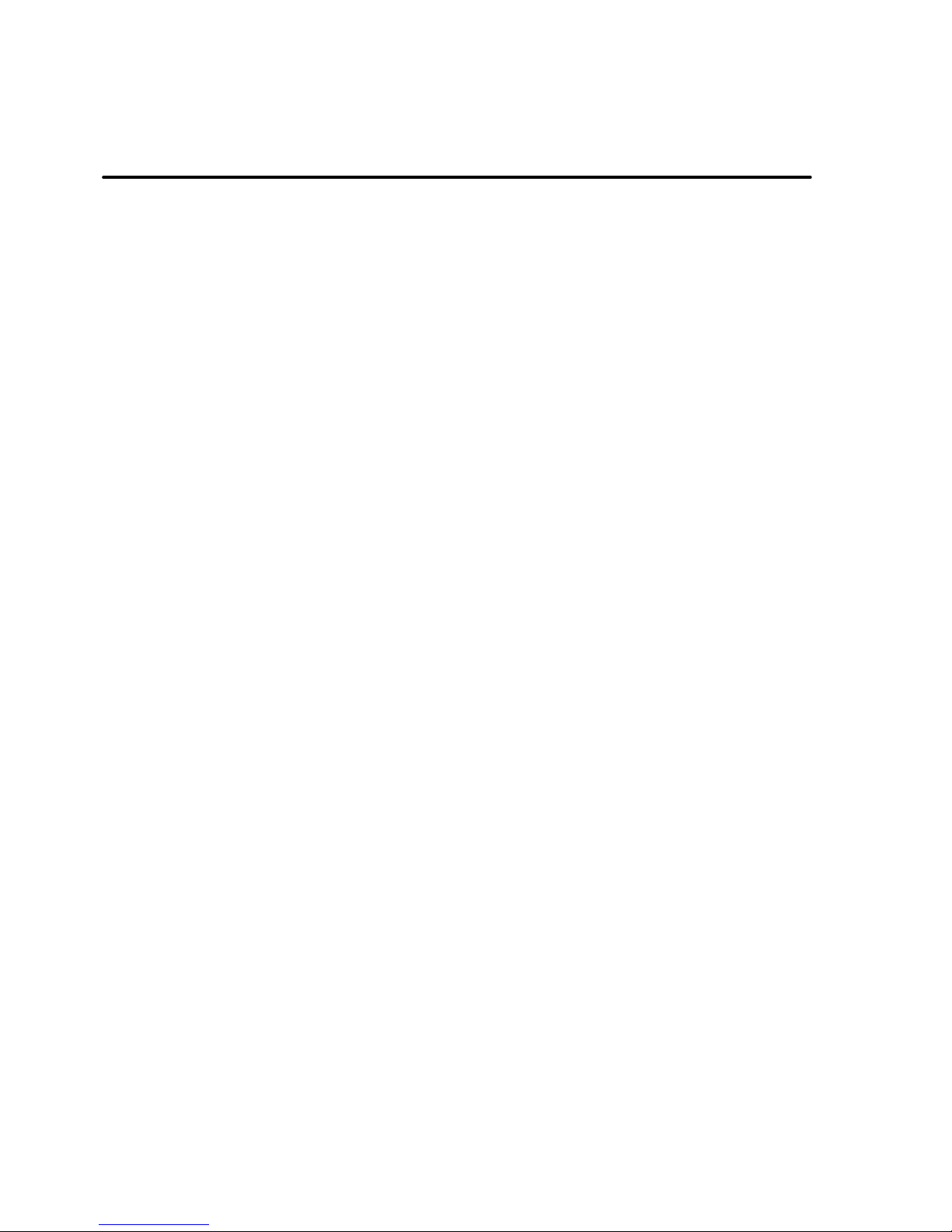
Model – G32 13
and symbols using the onscreen keyboard,etc
Touch and hold: Touch and hold an item on the screen
until an action occurs.
Drag: Touch and hold an item and move your finger on
the screen to drag an item until you reach the target
position.
Swipe or slide: Quickly slide your finger across the surface
of the screen, (without dragging an item). For example,
slide the screen up or down to scroll through a list
e.g.through images, various Home Screens etc.
Double-tap: Tap twice quickly. Use this method to enlarge
or reduce the display of a Web page or zoom in and out in
a Maps application. For example, double-tap a section of a
webpage in Browser to zoom that section to fit the width
of the screen. You can also double-tap to control the
Camera zoom, in Maps, and in other applications.
Pinch: In some applications (Such as Maps, Browser, and
Gallery) you can zoom in and out by placing two fingers
on the screen at once and pinching them together (to
zoom out) or moving them apart (to zoom in).
Rotate the screen: On most screens, the orientation of the
screen changes as you rotate it. You can turn this feature
on and off through Settings>Display>Auto-rotate screen.
4.5 Using the Phone’s Buttons
The phone’s buttons and soft buttons offers a lot of functions and
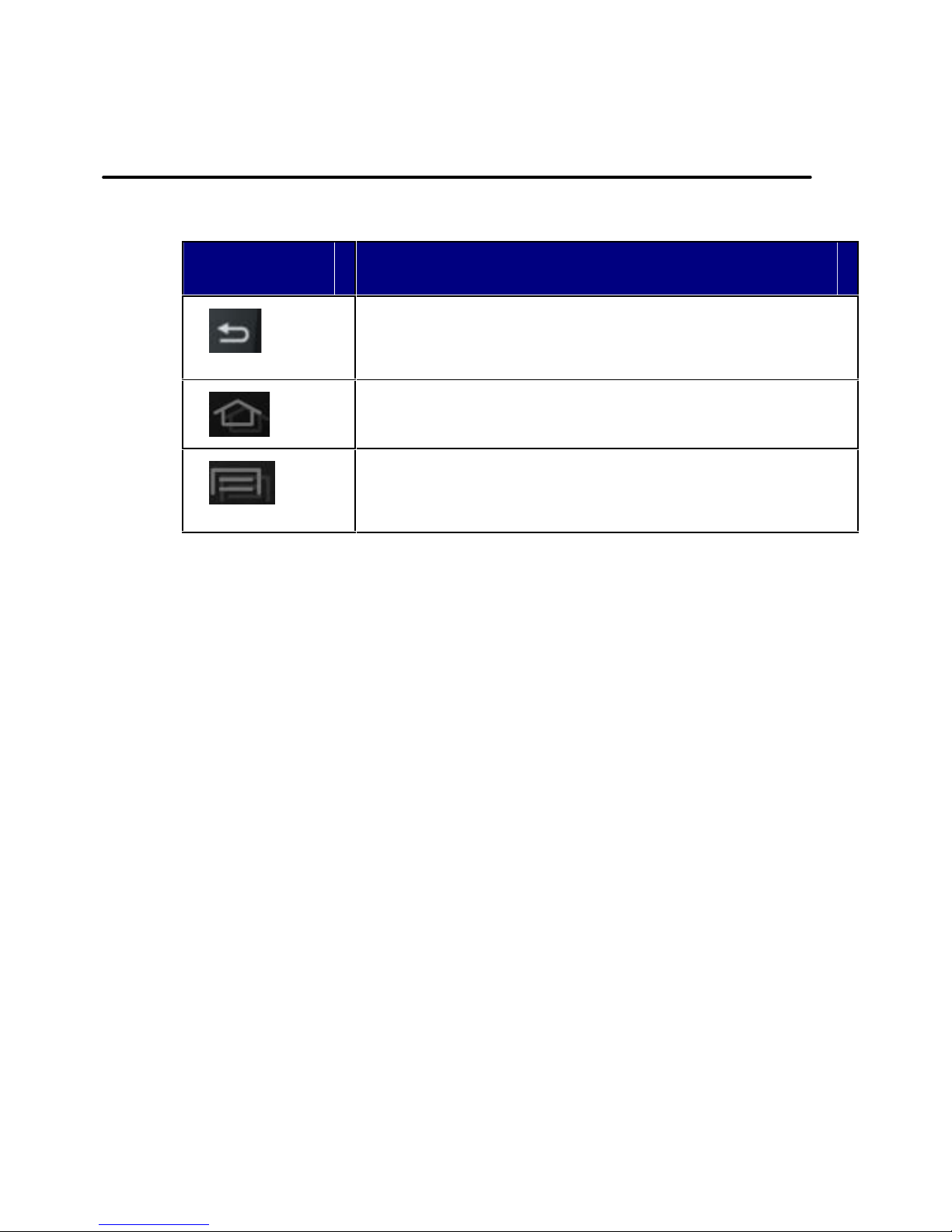
Model – G32 14
shortcuts.
Button
Press
Back: Opens the previous screen you were
working in, even if it was in a different app.
Home: Opens Home screen.
View context menu for working on various
screens/applications
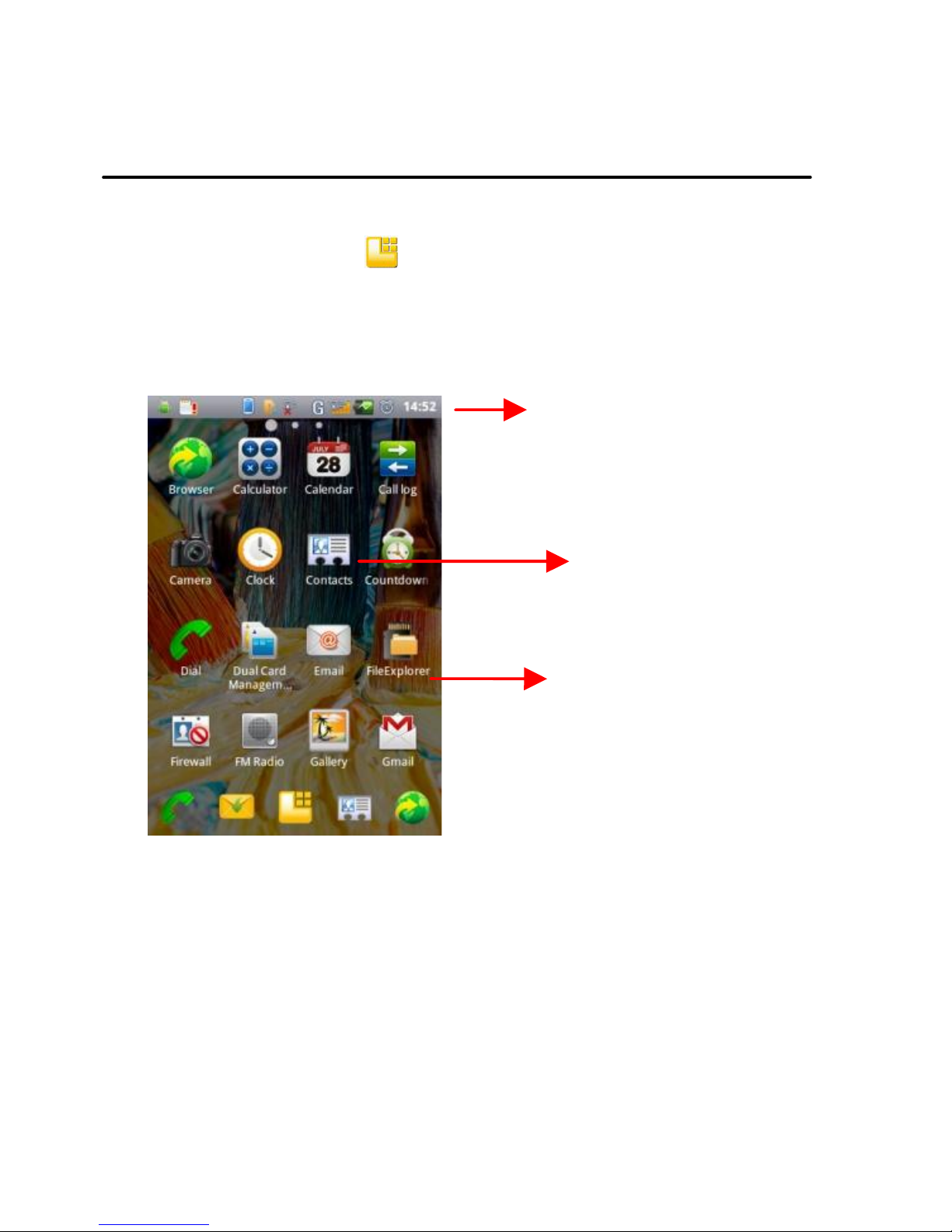
Model – G32 15
4.6 Open and Close the Launcher
Touch the Launcher Icon to open the main menu.
You can add an application icon to the Home screen by pressing
and holding it until it vibrates and enters Home screen and the
release your finger.
Press Home icon or Back icon to close the Launcher.
Touch an application to
open it.
Slide the Launcher left
or right to bring more
icons into view.
The status bar shows the time,
signal strength, battery status,
and notification icons.
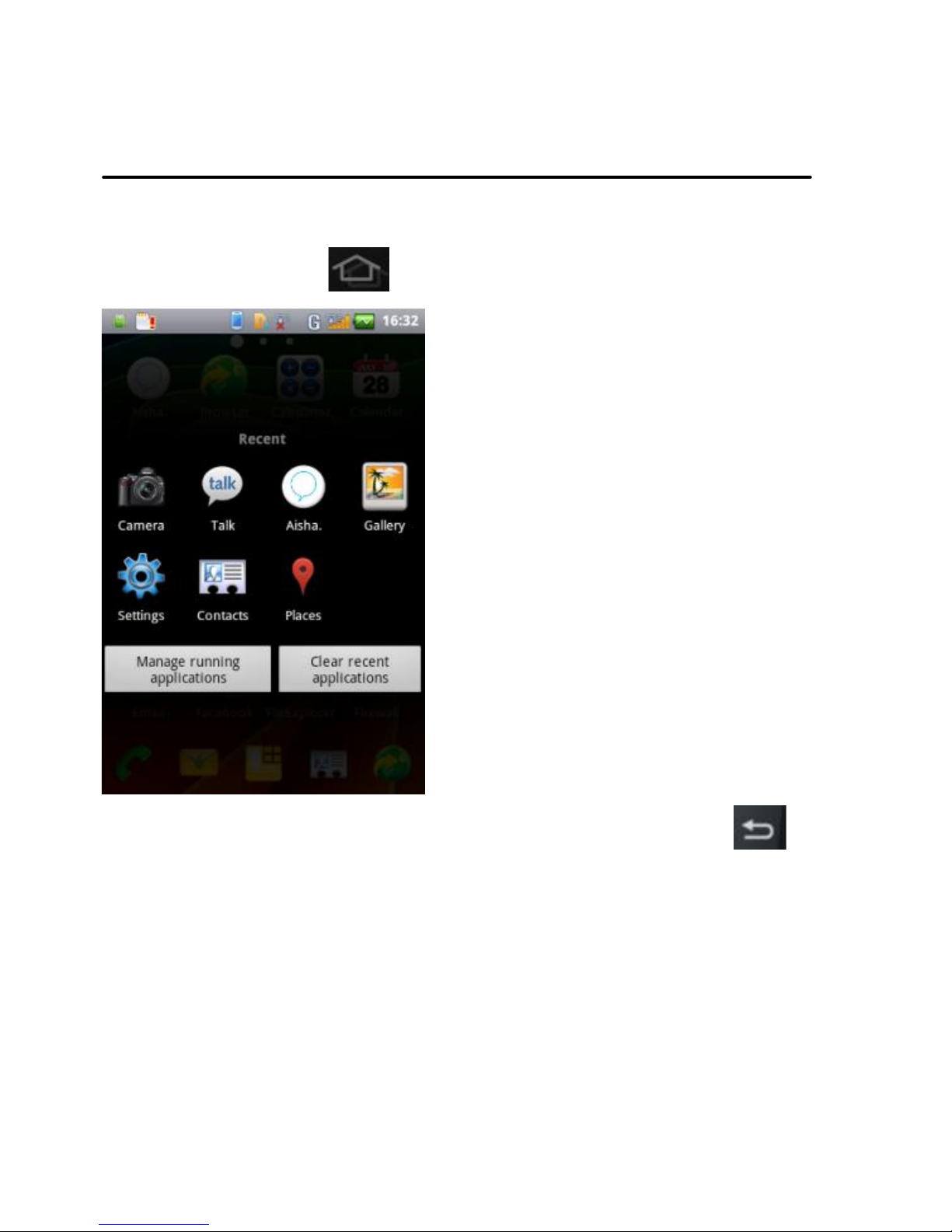
Model – G32 16
4.7 Switch to Recently Used Application
1. Press and hold the icon for a few seconds.
2. Touch an icon to open its application. Or press to
return to the current application.
Touch an icon to open
an application

Model – G32 17
5 The Home Screen
When you sign in, the Home screen opens.
The main menu screen is your starting point to access
all the features on your phone.
At the top of the screen, the Status bar displays the
time, status, and notifications.
Touch the Main menu icon at the bottom of the screen
to view all installed applications.
Tap items on the Home screen
to open them. Touch and hold
an empty spot to add a shortcut
to an application, a widget and
so on
Touch the menu icons to open the
menus on the screen such as Home
screen, Main menu, Call log and so
on.
The Status bar shows the time,
signal strength, battery status, and
notification icons.
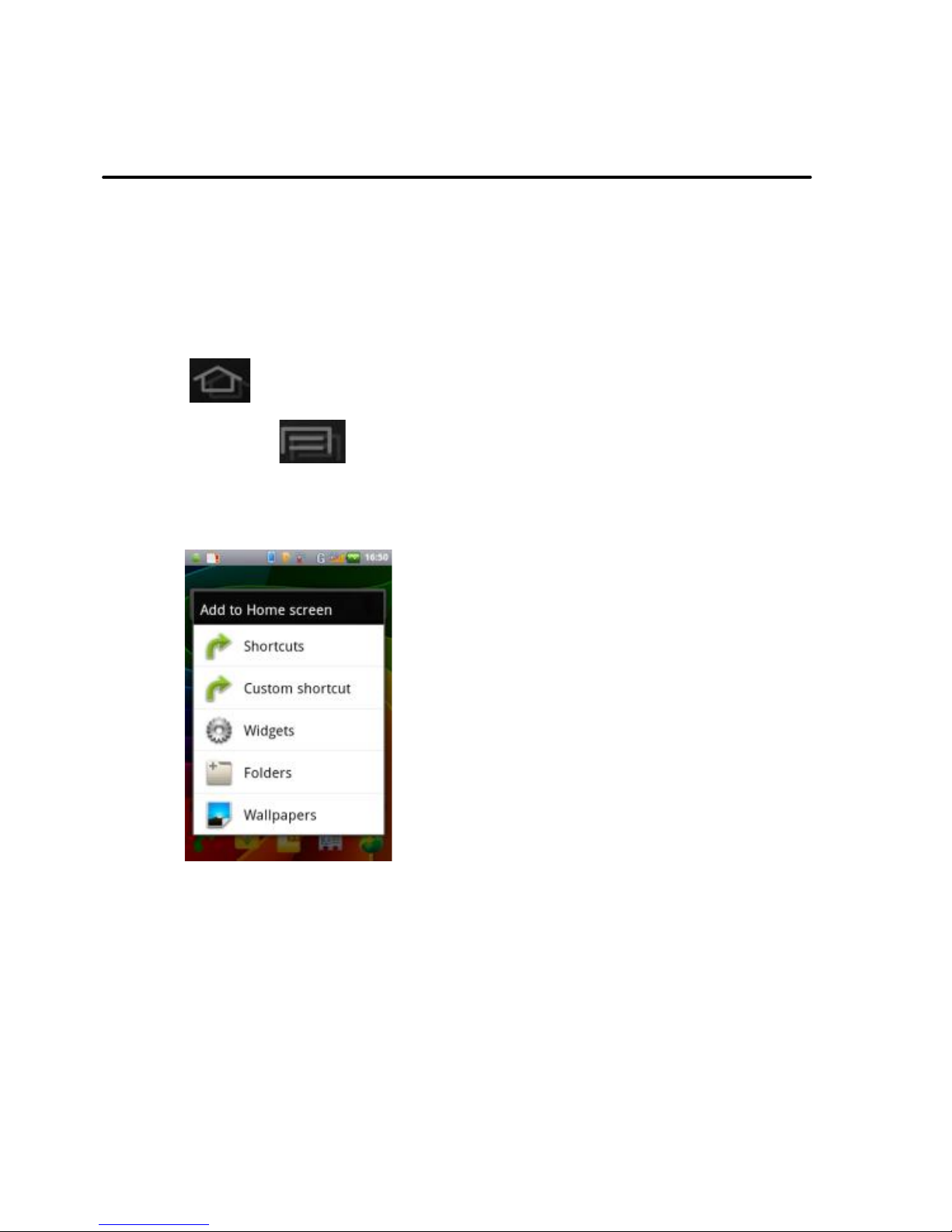
Model – G32 18
5.1 Customize Home Screen
You can add Applications, Shortcuts, Widgets, and other items to
any part of the Home screen or change the wallpaper.
5.1.1 Add items to the Home screen
1. Press to open the Home screen.
2. Touch > Add+ or just touch and hold an empty
location on the Home screen.
3. A menu for adding the following pops up.
Shortcuts: Add shortcuts to applications, a bookmarked
webpage, a favorite contact, a destination in Maps, a
music play list, etc.
Custom Shortcut: Lets you define your own shortcut
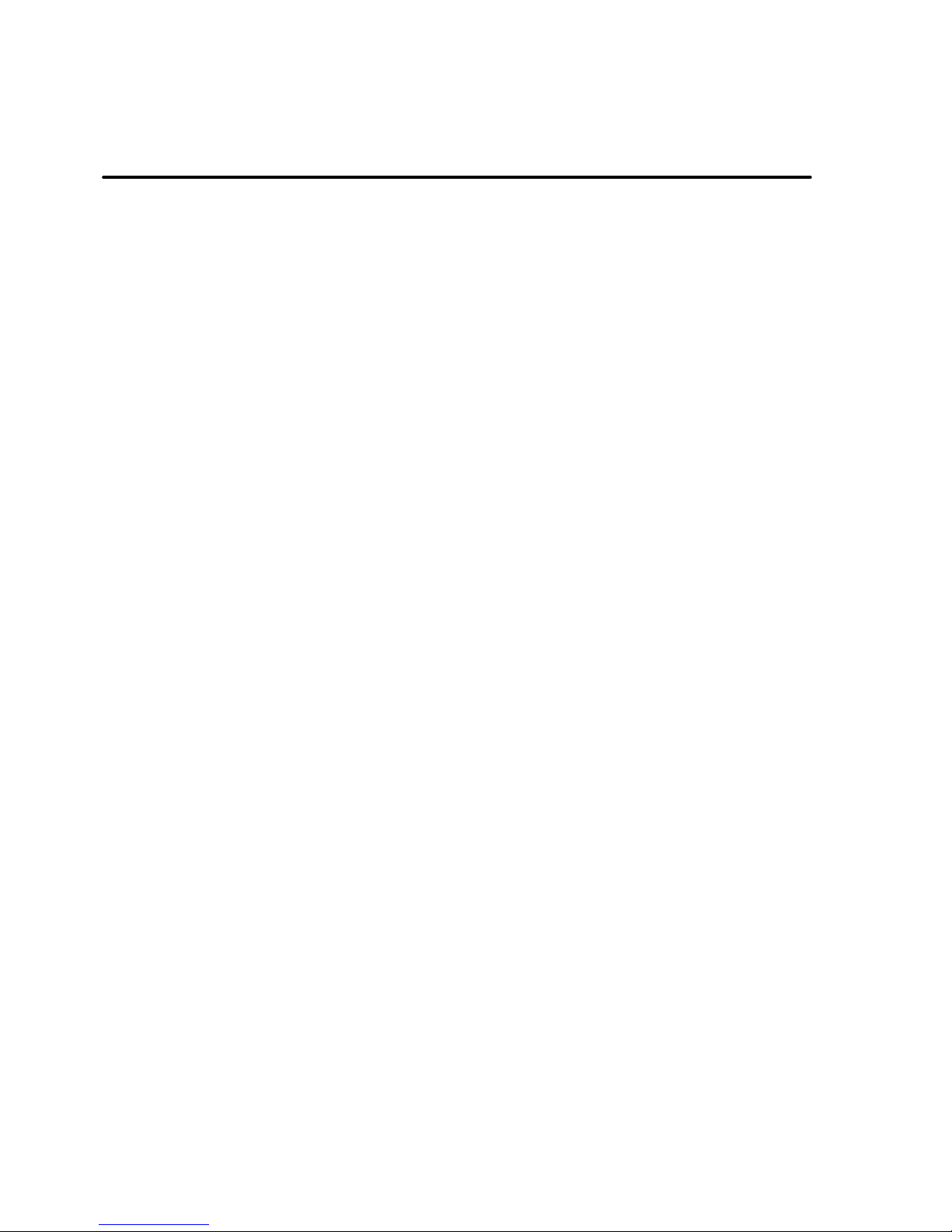
Model – G32 19
Widgets: Add any application (widgets) to your Home
screen, including Clock, Music player, Pictures and so
on. You can also download widgets from Google Play.
Folders: Add a folder where you can organize Home
screen items, or folders that contain all your contacts,
contacts with phone number, or starred contacts. Your
folder’s contents are kept up to date automatically.
Wallpapers: Choose different types of wallpapers as
desired.
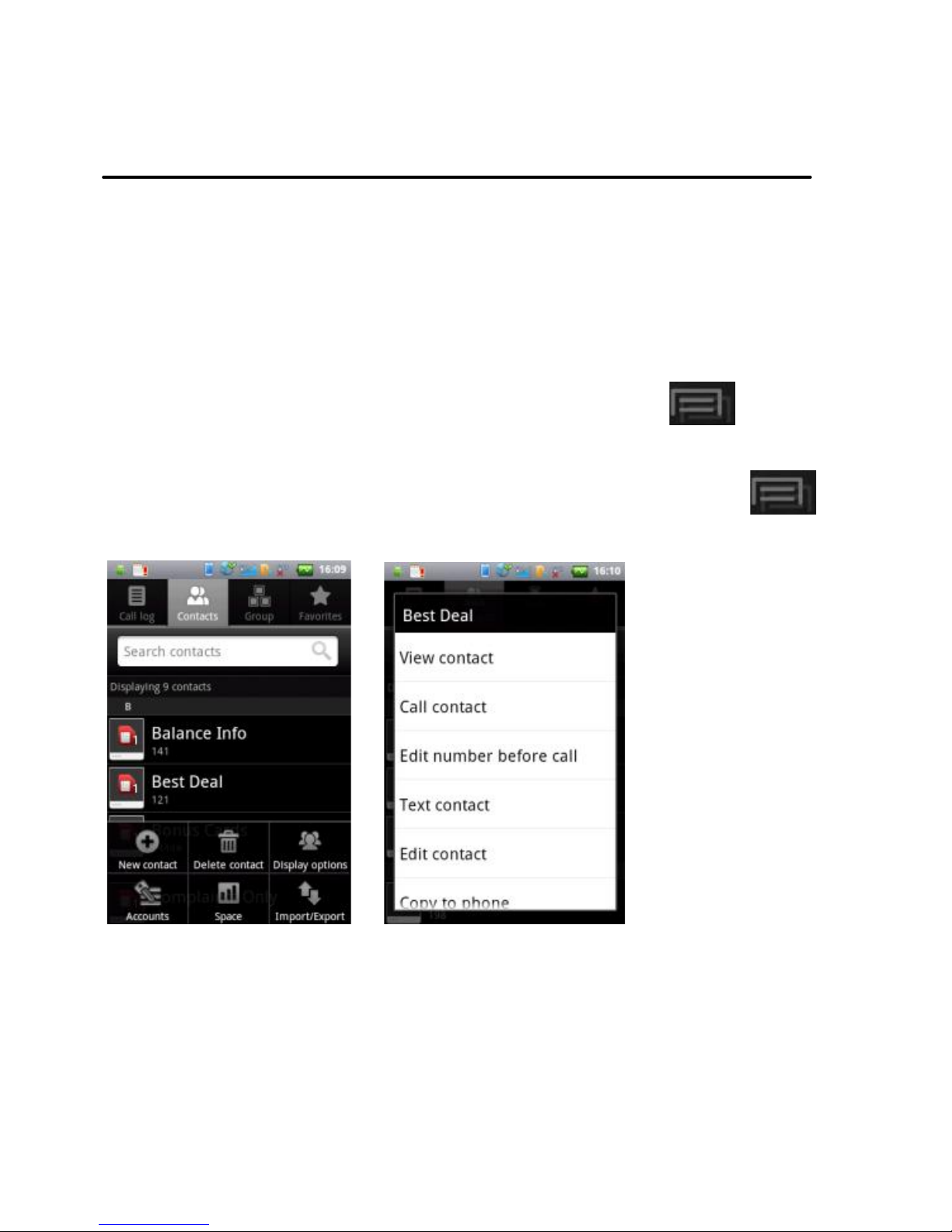
Model – G32 20
6 Working With Menus
The phone provides you with Context menus and Options menus
for accessing the features in an intuitive way.
6.1 Context Menus
You can open context menu by touching on any
screen.
Not all screens have context menus. If you touch
on a screen that has no context menu, nothing happens.
Options menu
Context menu
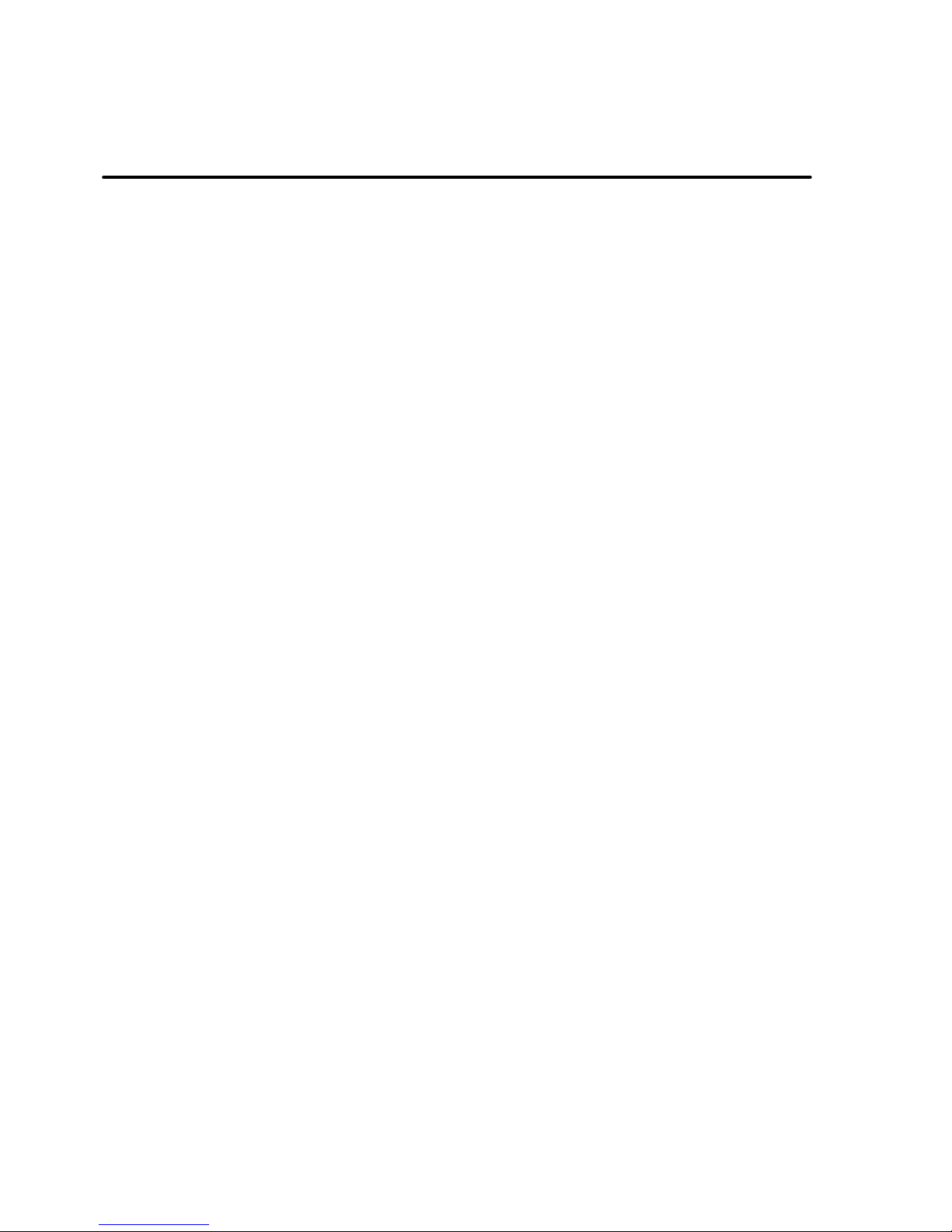
Model – G32 21
6.2 Options menus
Options menus contain tools that apply to specific items on the
screen. You can open an option by touching and holding an item on
the screen. Not all items have options menus.
When you touch and hold some items on a screen, an Options menu
opens.
