Wynncom W703 User Manual

Wynncom W703
User Manual
Note: The content of the manual is correct when it is released, but “Wynn
Telecom Limited” reserves the right to modify the technical specification
without additional notification. Some content in the manual may be different
from the mobile phone, as the accessory software, SIM card or service varies by
providers.
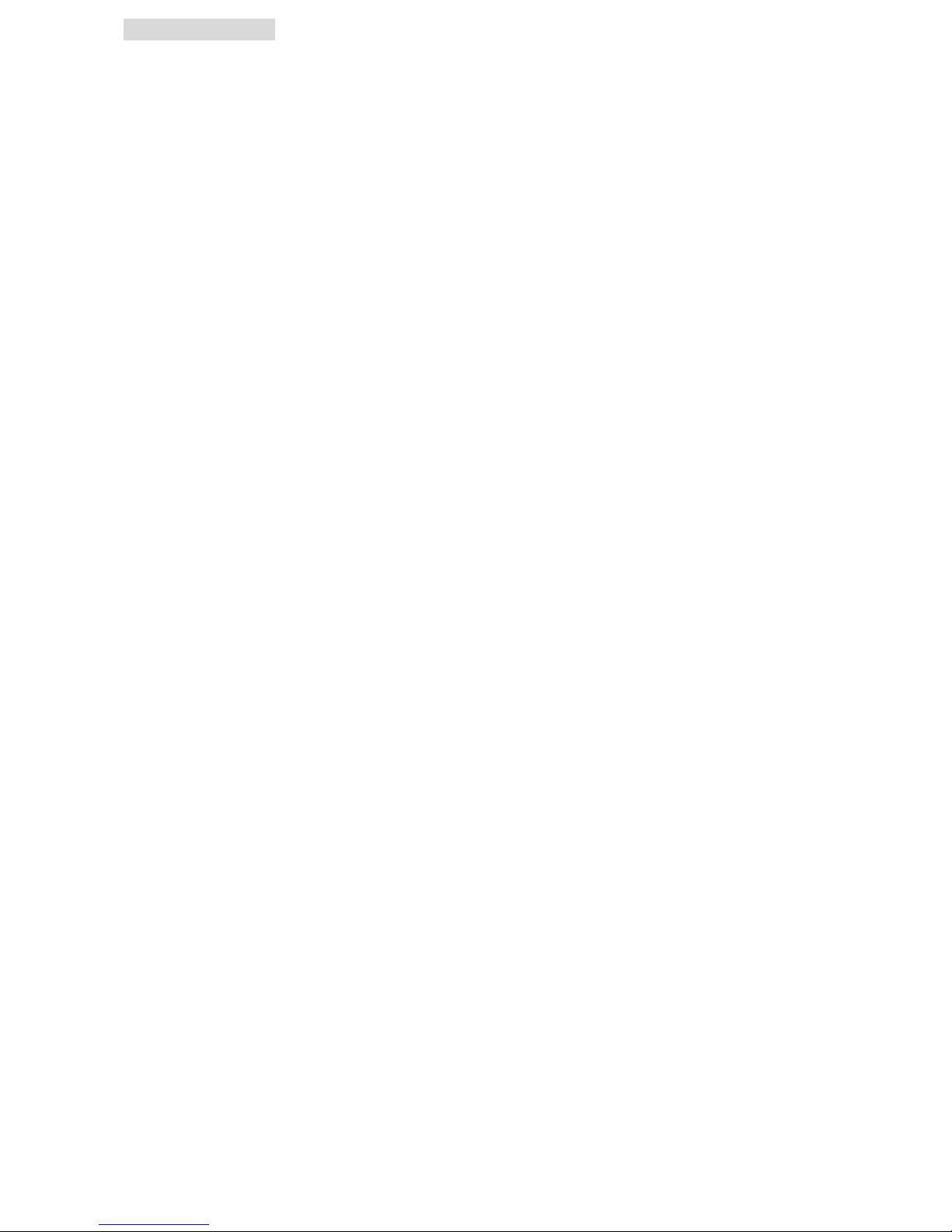
Table of Contents
INTRODUCTION ......................................................................................................... 10
GETTING STARTED ..................................................................................................... 11
FUNCTION MENU ...................................................................................................... 13
1. DIAL………........................................................................................................ 13
2. PHONEBOOK...................................................................................................... 14
3. MESSAGE…....................................................................................................... 14
3.1 CREATE MESSAGE.............................................................................................. 14
4. TIME...................................................................................................................... 18
5. CALL HISTORY ........................................................................................................ 18
6. APPLICATIONS….......................................................................................................... 19
7. ALARM……………. ...................................................................................................... 20
8. BLUETOOTH……… ....................................................................................................... 20
9. CALCULATOR……......................................................................................................... 20
10. SPIT BALL………........................................................................................................ 21
11.AIRPLANE………. ....................................................................................................... 21
12.NINJA RUSH……. ....................................................................................................... 21
13. POWER SAVER…. ...................................................................................................... 21
14. SETTINGS………. ....................................................................................................... 21
15. CALENDAR…….......................................................................................................... 25
16. WAP…………… ....................................................................................................... 26
17. OPERA MINI….. ....................................................................................................... 26
18. CALLER LOCATION...................................................................................................... 26
19. SOUND RECORDER ..................................................................................................... 27
20. TIMER………….. ....................................................................................................... 27
21. WORLD CLOCK…....................................................................................................... 27
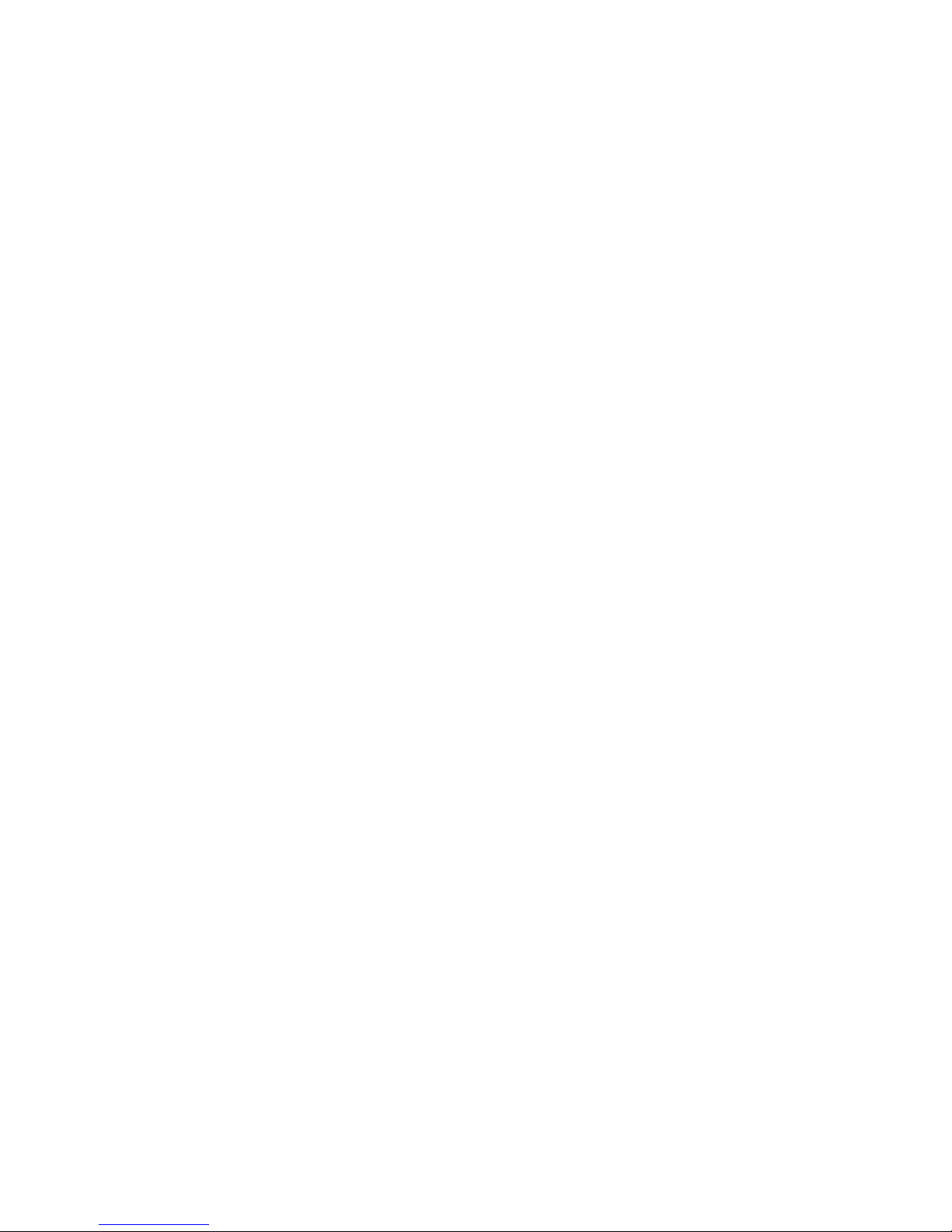
22. NOTEPAD………. ....................................................................................................... 27
23. KING MOVIE PLAYER .................................................................................................. 28
24. STK…………….. ....................................................................................................... 28
25. CAMERA……….. ....................................................................................................... 28
26. MUSIC PLAYER…. ...................................................................................................... 29
27. VIDEO PLAYER…. ....................................................................................................... 29
28. FM RADIO……. ....................................................................................................... 30
29. EBOOK…………......................................................................................................... 32
30. DATA ACCOUNT …………………………………………………………………………………………………………32
31. TALKING TOM…. ....................................................................................................... 32
32. MSN…………… ....................................................................................................... 32
33. YAHOO…………......................................................................................................... 32
34. FACEBOOK…….......................................................................................................... 32
35.PHOTO VIEWER…....................................................................................................... 33
36. FILE MANAGER… ...................................................................................................... 34
37. BMI...................................................................................................................... 35
38. SKETCH NOTE....................................................................................................... 35
39. CONVERTER ......................................................................................................... 35
40. HAMSTERFIGHT ................................................................................................... 35
41. PIANO ................................................................................................................. 35
42. FRUIT NINJA......................................................................................................... 35
43. GMAIL ................................................................................................................. 35
44. CRICINFO ............................................................................................................. 36
45. HUNGAMA........................................................................................................... 36
WARRANTY CARD...................................................................................................... 37
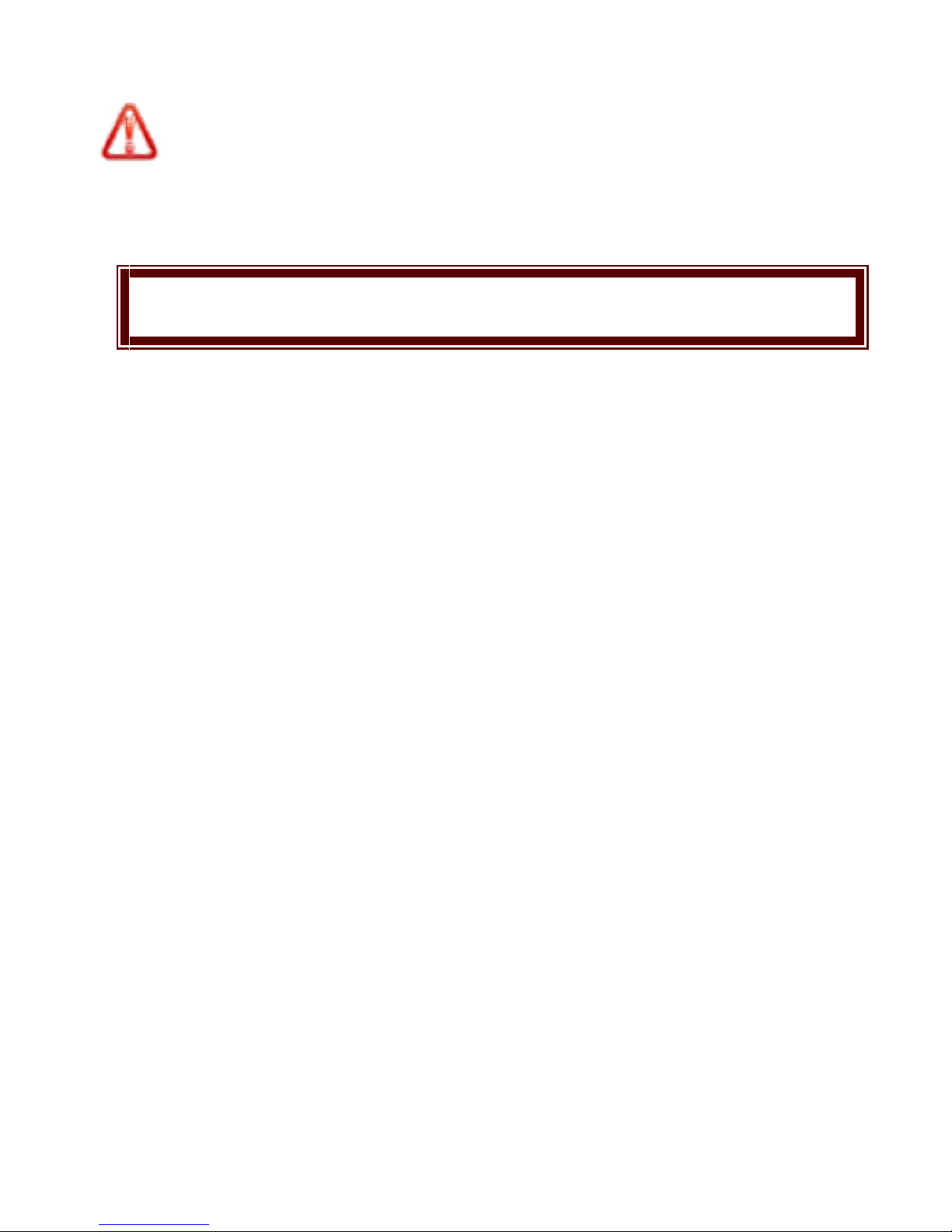
Important safety precautions
This section contains important information on the safe and efficient operation
of your mobile device.
For your safety, please refer to the guidelines prior to using the phone.
Note: Failure to complies with the following precautions may be dangerous or
illegal.
Drive safely at all times
Do not use a hand-held phone while driving. Park the vehicle first.
Switch off the phone when refueling
Do not use the phone at a refueling point (service station) or near fuels or
chemicals.
Switch off in an aircraft
Wireless phones can cause interference with the communication system of
aircraft. Using them in an aircraft is both illegal and dangerous.
Switch off the phone near all medical equipment
Hospitals or health care facilities may be using equipment that could be
sensitive to external radio frequency energy. Follow any regulations or rules in
force.
Interference
All wireless phones may be subject to interference, which could affect their
performance.
Be aware of special regulations
Meet any special regulations in force in any area and always switch off your
phone whenever it is forbidden to use it, or when it may cause interference or
danger.
Water resistance
Your phone is not water-resistant. Keep it dry.
Sensible use
Use only in the normal position (held to the ear). Avoid unnecessary contact
with the antenna when the phone is switched on.
Keep your phone away from small children
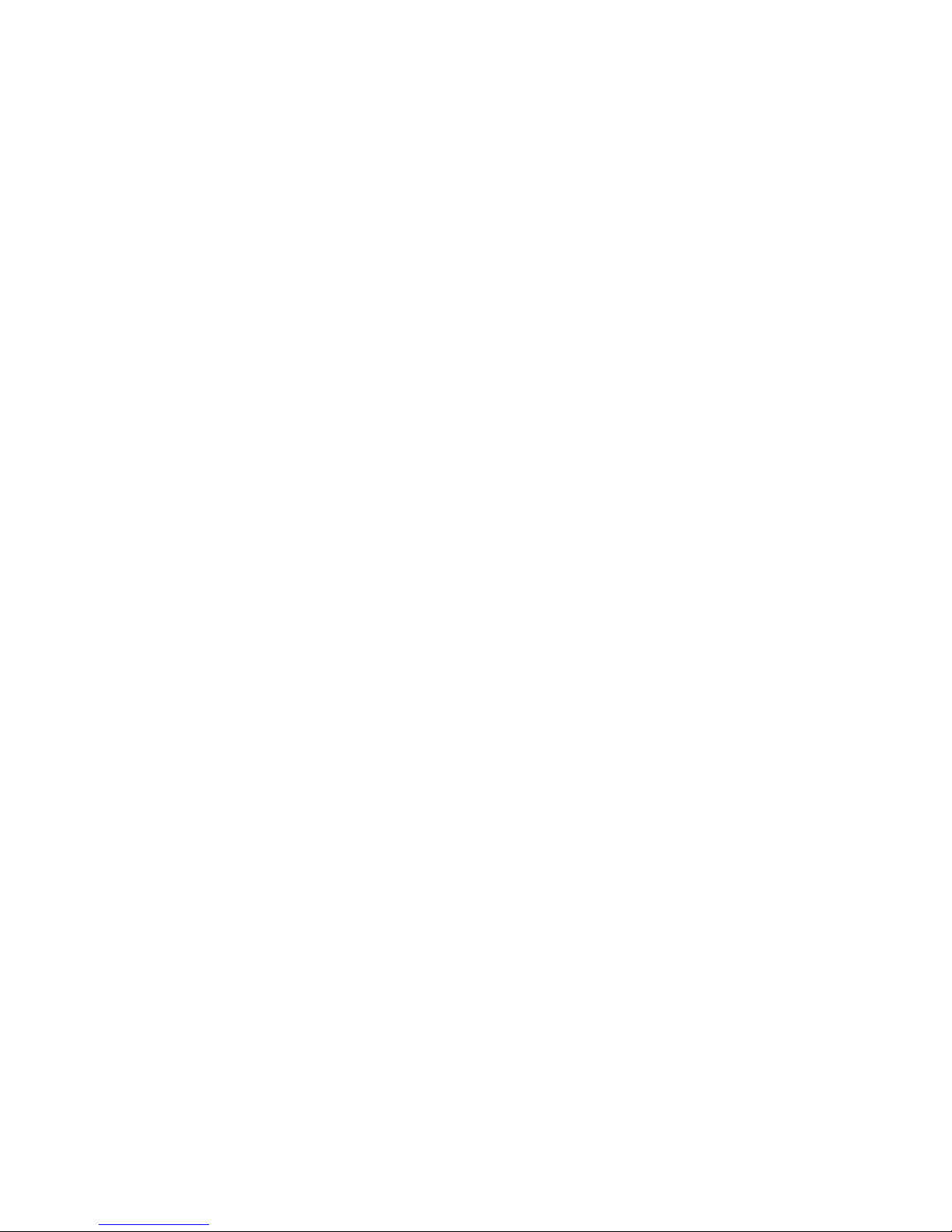
Keep the phone and all its parts, including accessories, out of the reach of small
children.
Accessories and batteries
Use only approved batteries and accessories, such as headsets and PC data
cables. Use of any unauthorized accessories could cause damages to you and
your phone and may be dangerous.
If jewellery, keys, beaded chains, or other conductive materials touch exposed
battery terminals, this could complete an electrical circuit (short circuit),
become very hot, and could cause damage or injury. Be careful when handling a
charged battery, particularly when placing it inside a pocket, purse, or other
container with metal objects.
Never use a charger or a battery that is damaged in any way.
Use the battery only for its intended purpose.
If you use the phone near the network’s base station, it uses less power. Talk
and standby time are greatly affected by the signal strength on the cellular
network and the parameters set by the network operator.
Battery charging time depends on the remaining battery charge, the type of
battery, and the charger used. The battery can be charged and discharged
hundreds of times, but it will gradually wear out. When the operation time is
noticeably shorter than normal, it is time to buy a new battery.
If left unused, a fully charged battery will discharge itself over time.
Use only approved batteries and battery chargers. Disconnect the charger from
the power source when it is not in use. Do not leave the battery connected to a
charger for more than a week, since overcharging may shorten its life.
Extreme temperatures will affect the charging capacity of your battery: it may
require cooling or warming first.
Do not leave the battery in hot or cold places because the capacity and lifetime
of the battery will be reduced. Try to keep the battery at room temperature. A
phone with a hot or cold battery may not work temporarily, even when the
battery is fully charged.
Do not short-circuit the battery. Accidental short-circuiting can occur when a
metallic object like a coin, clip or pen causes a direct connection between the +
and – terminals of the battery (metal strips on the battery). For example, do not
carry a spare battery in a pocket or bag where the battery may contact metal
objects. Short-circuiting the terminals may damage the battery or the object
causing the short-circuiting.
Dispose off used batteries in accordance with local regulations. Always recycle.
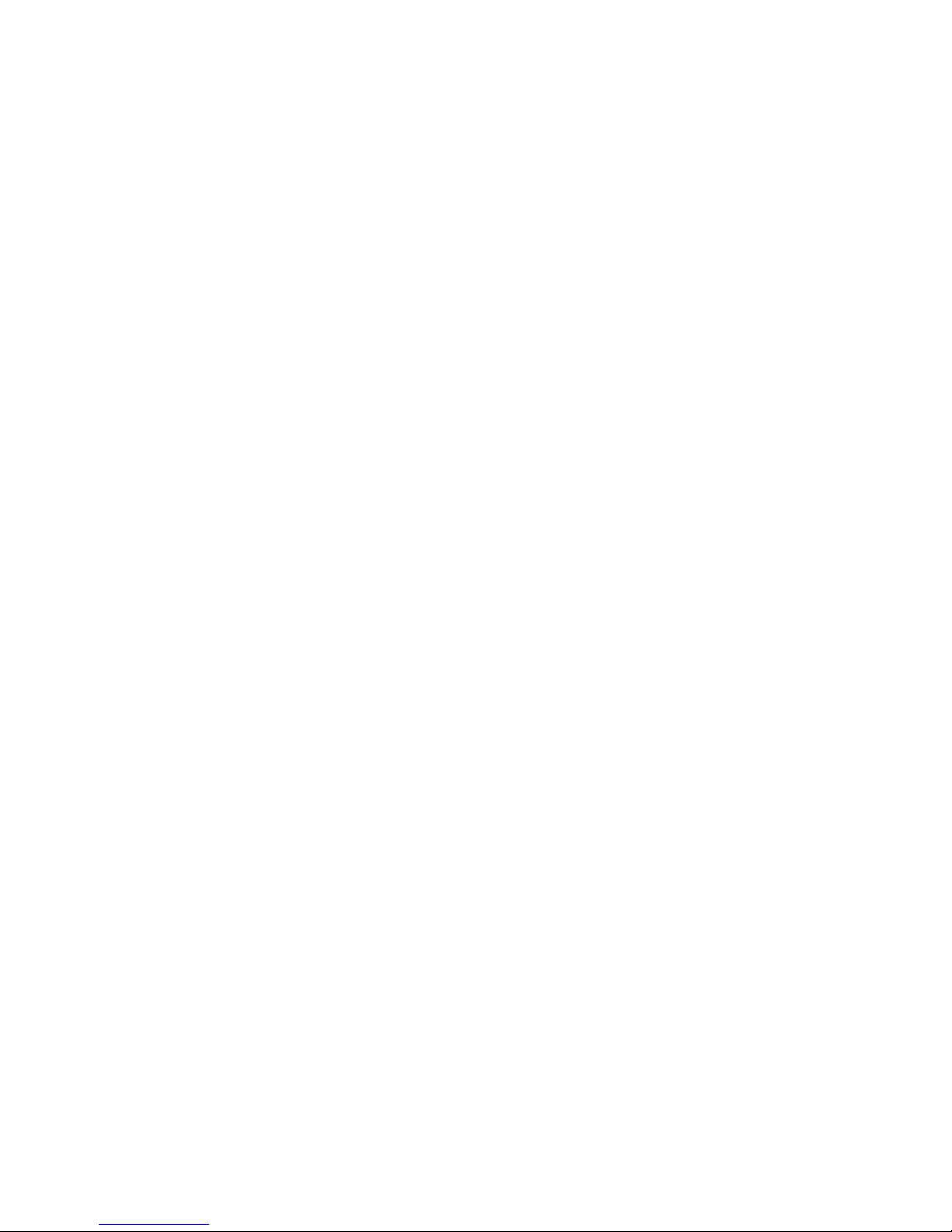
Do not dispose off batteries in a fire.
Do not charge the battery while using the phone.
During the course of charging, it is normal to find the battery and the phone
slightly heat-up. The phone will automatically protect itself when battery
temperature rises so as to control temperature variation.
Note: This phone is charged only around 50%. Please use up the power and
recharge it fully. This is the case with the second recharge. After three
repetitions, the battery can achieve its best performance conditions.
Operating Environment
Remember to follow any special regulations in force in the area you are in, and always
switch off your phone whenever it is forbidden to use it, or when it may cause
interference or danger. When connecting the phone or any accessory to another device,
read its user’s guide for detailed safety instructions. Do not connect incompatible
products.
As with other mobile radio transmitting equipment, users are advised that for the
satisfactory operation of the equipment and for the safety of personnel, it is
recommended that the equipment should only be used in the normal operating
position (held to your ear with the antenna pointing over your shoulder).
Ensure to avoid extreme heat or cold; do not place your phone in temperatures
below -10°C/14°F or above 45°C/113°F.
Electronic devices
Most modern electronic equipment is shielded from radio frequency (RF)
signals. However, certain electronic equipment may not be shielded against the
RF signals from your wireless phone. Consult the manufacturer to discuss
alternatives.
Pacemakers
Pacemaker manufacturers recommend that a minimum distance of 15 cm (6
inches) be maintained between a wireless phone and a pacemaker to avoid
potential interference with the pacemaker. These recommendations are
consistent with the independent research and recommendations of Wireless
Technology Research. If you have any reason to suspect that interference is
taking place, switch off your phone immediately.
Hearing aids
Some digital wireless phones may interfere with some hearing aids. In the
event of such interference, you may wish to consult your hearing aid
manufacturer to discuss alternatives.
Radio frequency (RF) exposure and SAR
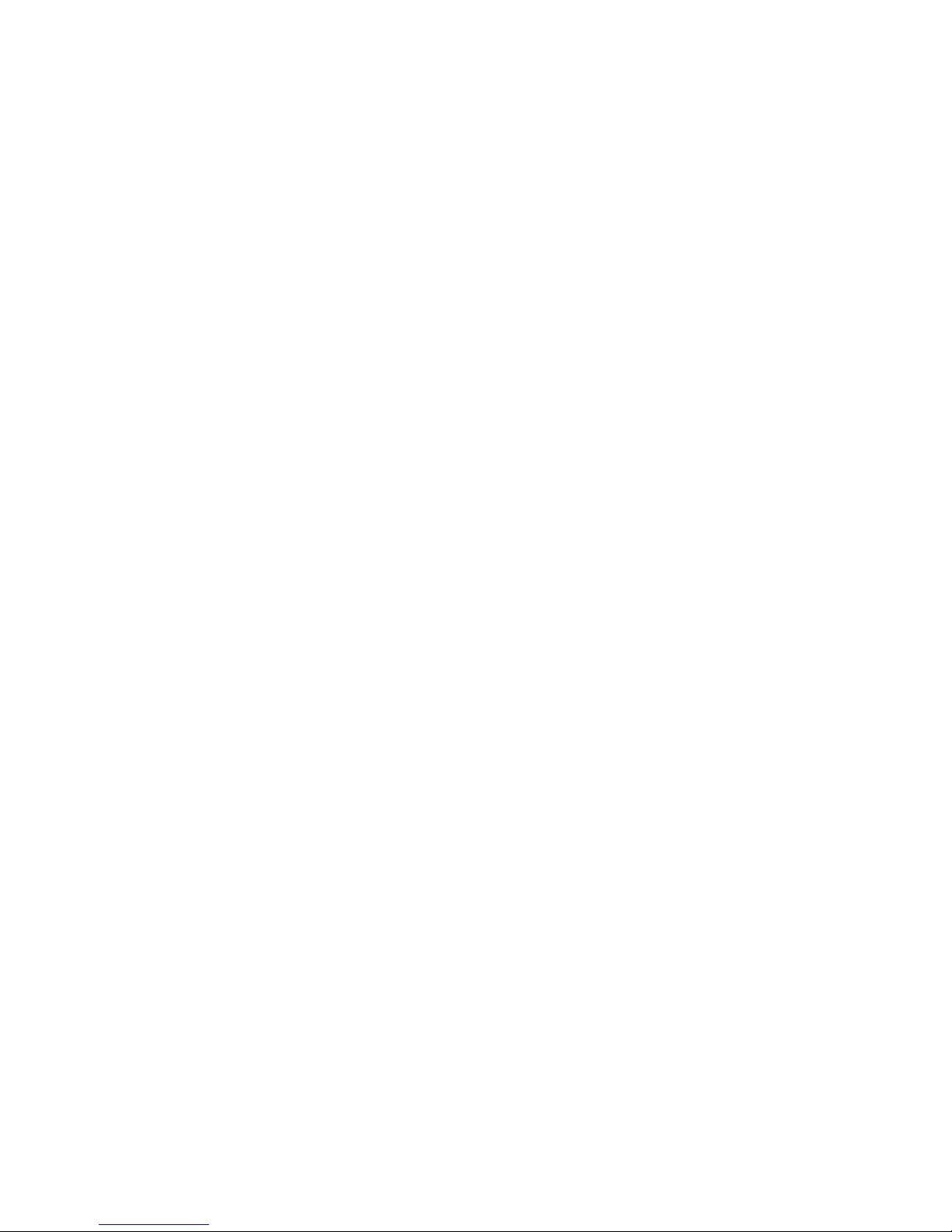
This phone meets European Union (EU) requirements concerning exposure to
radio waves. Your mobile phone is a radio transmitter and receiver. It is
designed and manufactured to not exceed the limits for exposure to
radiofrequency (RF) energy, as recommended by the EU Council. These limits
are part of comprehensive guidelines and establish permitted levels of RF
energy for the general population. The guidelines were developed by
independent scientific organizations through the periodic and thorough
evaluation of scientific studies. The limits include a substantial safety margin
designed to ensure the safety of all persons, regardless of age and health. The
exposure standard for mobile phones employs a unit of measurement known as
Specific Absorption Rate (SAR).
Specific Absorption Rate (SAR) is the unit of measurement for the amount of
radio frequency energy absorbed by the body when using a mobile phone. The
SAR value is determined at the highest certified power level in laboratory
conditions, but the actual SAR level of the mobile phone while it is operating
can be well below this value. This is because the mobile phone is designed to
use the minimum power required to reach the network. Variations in SAR
below the radio frequency exposure guidelines do not mean that there are
variations in safety. While there may be differences in SAR levels among mobile
phones, all mobile phone models are designed to meet radio frequency
exposure guidelines. Before a phone model is available for sale to the public, it
must be tested and certified by the Federal Communications Commission (FCC)
that it does not exceed the limit established by the government-adopted
requirement for safe exposure. The tests are performed in positions and
locations (that is, at the ear and worn on the body) as required by the FCC for
each model. For body-worn operation, this phone has been tested and meets
FCC RF exposure guidelines when the handset is positioned a minimum of 15
mm from the body without any metal parts in the vicinity of the phone or when
used with the original accessory intended for this phone and worn on the body.
Use of other accessories may not ensure compliance with FCC RF exposure
guidelines.
The SAR limit recommended by the EU Council is 2.0W/kg
A
The highest SAR value for this model phone was 0.485W/Kg for 900MHz and
0.329W/Kg for 1800MHz.
SAR tests are conducted using standard operating positions with the phone
transmitting at its highest certified power level in all tested frequency bands.
-------------------------------------------------------------

The SAR limit for mobile phones used by the public is 2.0 watts/kilogram (W/kg)
averaged over ten grams of body tissue. The limit incorporates a substantial
margin of safety to give additional protection for the public and to account for
any variations in measurements. The SAR values may vary, depending on
national reporting requirements and the network band.
SIM AT Service
SIM Card provides several value-added services.
These functions will only display and work on the menu of the phone when
your SIM card is supported. The content and the terms of the function lists will
depend on your network service provider.
Please contact your network service provider (a network operator) in regards
with availability of any services related to the SIM card, application information
and the costs.
Other medical devices
If you use any other personal medical devices, consult the manufacturer of your
device to determine if it is adequately shielded from external RF energy. Your
physician may be able to assist you in obtaining this information. Switch off
your phone in health care facilities when regulations posted in these areas
instruct you to do so.
Vehicles
RF signals may affect improperly installed or inadequately shielded electronic
systems in motor vehicles. Check with the manufacturer or its representative
regarding your vehicle. You should also consult the manufacturer of any
equipment that has been added to your vehicle.
Posted facilities
Switch off your phone in any facility where posted notices require you to do so.
Potentially explosive environments
Switch off your phone when in any area with a potentially explosive
atmosphere, and obey all signs and instructions. Sparks in such areas could
cause an explosion or fire resulting in bodily injury or even death.
Users are advised to switch off the phone while at a refueling point (service
station). Users are reminded of the need to observe restrictions on the use of
radio equipment in fuel depots (fuel storage and distribution areas), chemical
plants, or where blasting operations are in progress. Areas with a potentially
explosive atmosphere are often but not always clearly marked. They include
the areas below decks on boats, chemical transfer or storage facilities, vehicles
using liquefied petroleum gas, such as propane or butane, areas where the air
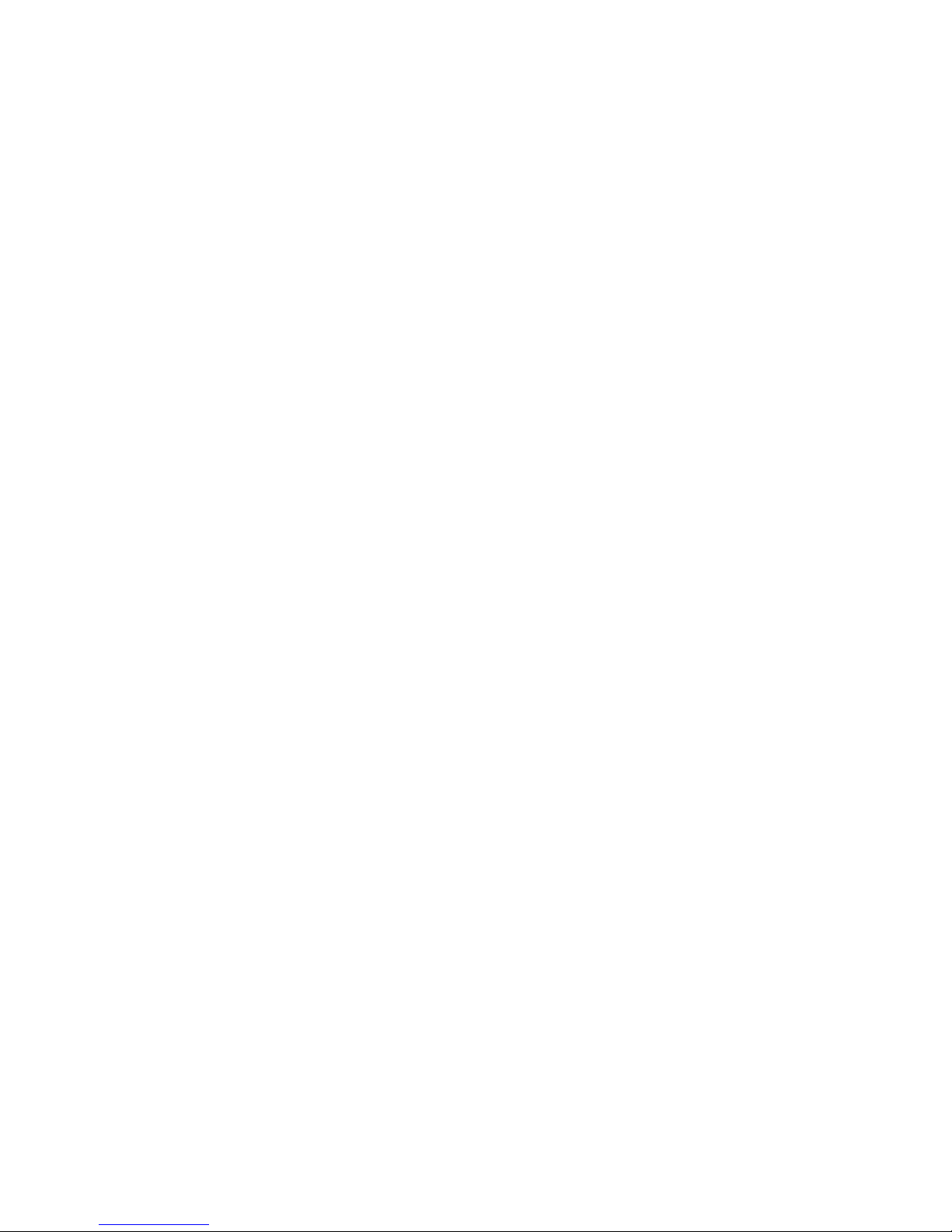
contains chemicals or particles, such as grain, dust or metal powders, and any
other area where you would normally be advised to turn off your vehicle engine.
Emergency calls
This phone, like any wireless phone, operates using radio signals, wireless, and
landline networks as well as user-programmed functions, which cannot
guarantee connection in all conditions. Therefore, you should never rely solely
on any wireless phone for essential communications like medical emergencies.
To make or receive calls, the phone must be switched on and in a service area
with adequate signal strength. Emergency calls may not be possible on all
wireless phone networks or when certain network services and/or phone
features are in use. Check with local service providers.
To make an emergency call :( For INDIA example: 112,911,100,101,102)
1. Key in the emergency number for your present location. Emergency numbers
may vary by location.
2. Press the Send Key.
3. Inform your location. Do not end the call until given permission to do so.
Certain features like Call Barring may need to be deactivated before you can
make an emergency call. Consult this document with your local cellular service
provider.
Other important safety information
Only qualified personnel should service the phone or install the phone in a
vehicle. Faulty installation or service may be dangerous and may invalidate any
warranty applicable to the device.
Check regularly that all wireless phone equipment in your vehicle is mounted
and operating properly.
Do not store or carry flammable liquids, gases, or explosive materials in the
same compartment as the phone, its parts, or accessories.
For vehicles equipped with an air bag, remember that an air bag inflates with
great force. Do not place objects, including installed or portable wireless
equipment, in the area over the air bag or in the air bag deployment area.
Improperly installed wireless equipment could result in serious injury if the air
bag inflates.
Switch off your phone before boarding an aircraft. It is dangerous and illegal to
use wireless phones in an aircraft because they can interfere with the operation
of the aircraft.
Failure to observe these instructions may lead to the suspension or denial of
telephone services to the offender, or legal action, or both.
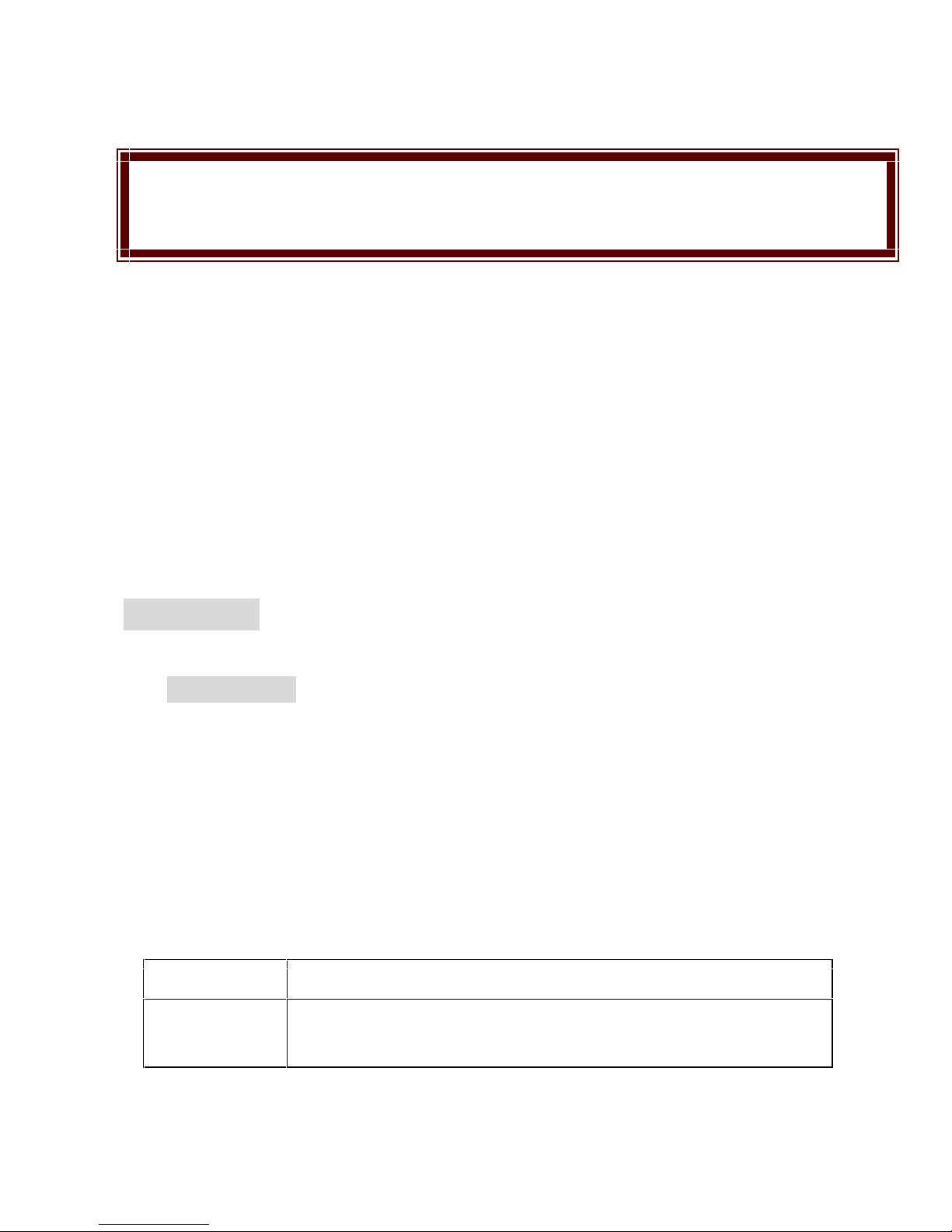
Wynncom Authorized Care Centre
Only Wynncom qualified service personnel may repair your phone.
It is highly recommended to have a repair or service by qualified service
personnel. Use only the approved accessories and batteries
Introduction
Phone Display
Key
Function
Call Dial Key
Dial and receive calls to SIM1/2.
View SIM1/2 call history in idle mode.
Note:Please use the original components in order to achieve the best use of
effects, use of non-original components can cause damage to the machinery,
and in such case the company shall not be responsible.
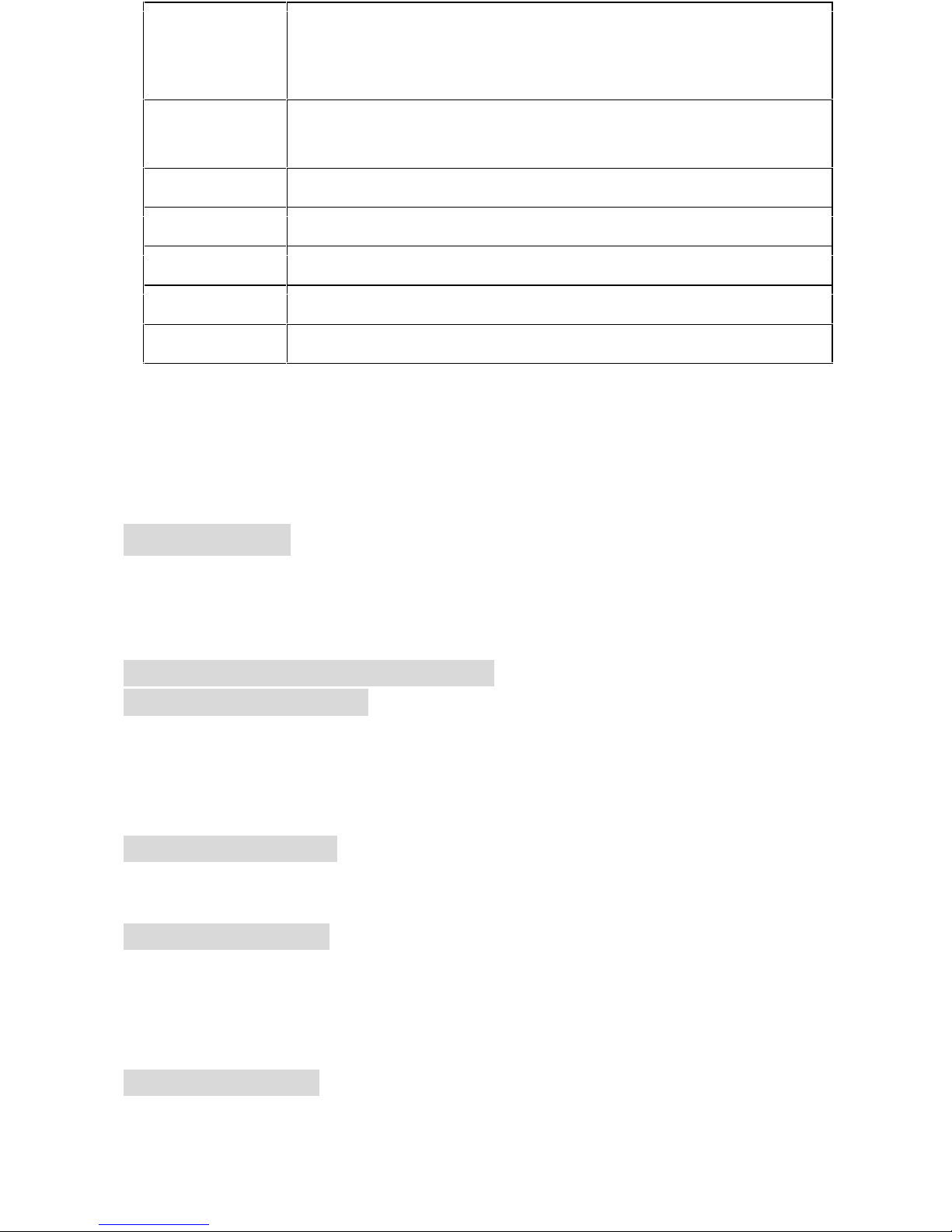
Power
on/off /Call
End key
End a call or reject an incoming call.
Return to the idle mode.
Menu Key
To Enter into menu and to return to the previous
display.
Volume Key
Adjust volume up and down.
Camera Key
To turn on the camera in Idle mode and click the image
Audio Jack
To connect Handsfree.
USB Jack
To connect the data cable
Note: “Tap” in this manual, means to press and release the key; “press and
hold” means to press and hold the key for at least 3 seconds.
Lock: Press Power on/off key.
Unlock: Press Power on/off key and slide down.
Getting Started
Please read the safety instructions in the "Safety Information and Notices"
section before use.
1. Inserting the SIM Card and the battery
1.1 Remove the back cover
Make sure the phone is switched off. You need to remove the back cover of your
phone before you can insert the SIM card. Hold the phone with the front facing
downwards, pull the battery cover downwards and lift the cover upwards to
remove it.
1.2 Remove the battery
Put your finger on the black holder located at the bottom of the battery slot and
lift the battery up to remove it.
1.3 Insert the SIM card
Make sure that the clipped corner of the SIM card is facing the correct direction
(clipped corner at top left) and the metallic contacts are facing downwards.
Slide the SIM card into the card slot until it stops. The slot for each network is
indicated by ‘SIM1’ and “SIM2’ at the top of the slot.
1.4 Install the battery
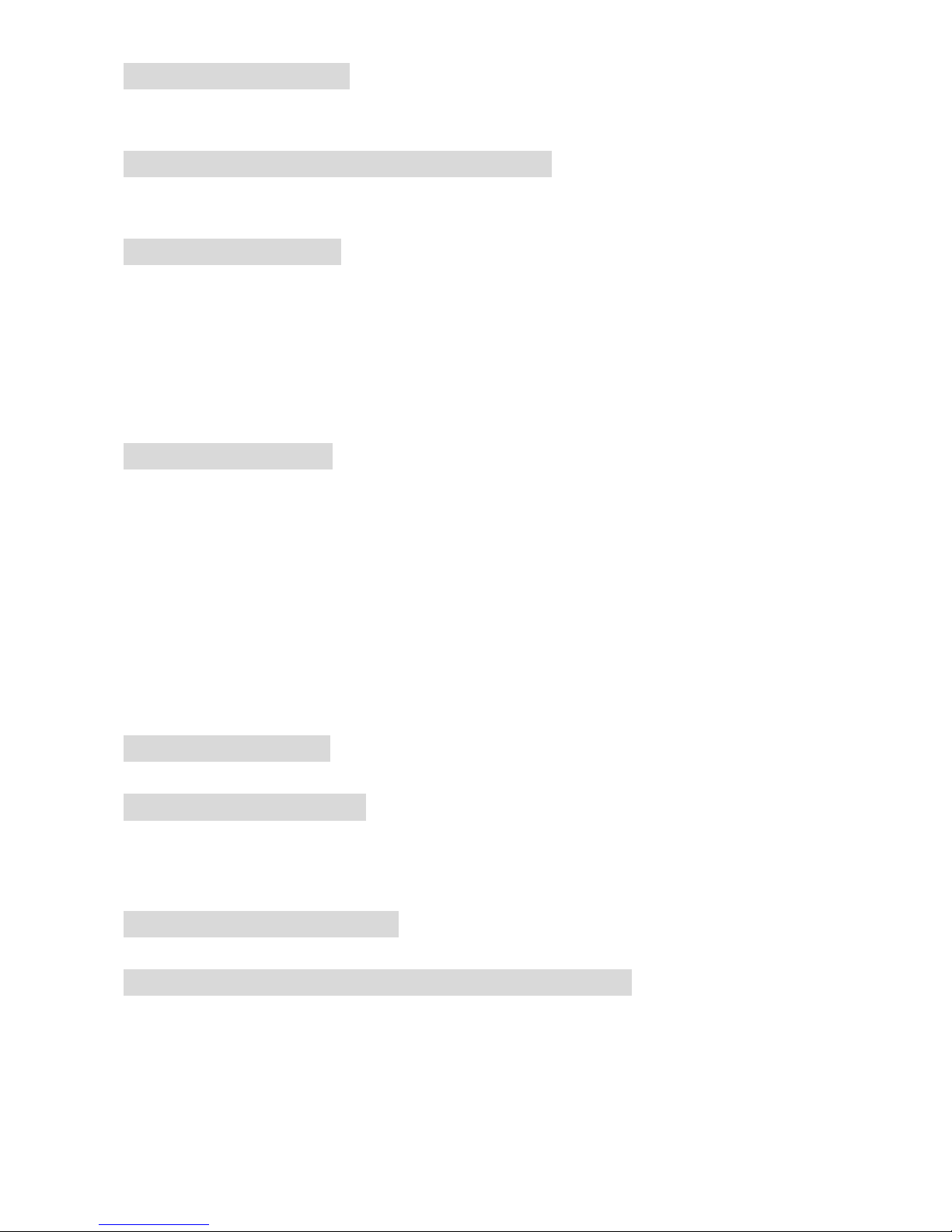
With the metallic contacts of the battery facing the metallic contacts in the
battery slot, press the battery up untill it locks into place.
1.5 Install the back cover
Align and hook the back cover to the top of the battery slot and then push the
back cover upwards until it locks into place.
2. Inserting a Micro SD (External Memory) Card
Pull backward micro SD card cover. Then, put inside the micro SD card against
the groove with the golden metal contact facing downward.
3. Turning the phone on
To turn the phone on, press and hold the Power on/off key . If you have already
enabled the Sim Lock fucntion then enter the PIN code (the 4 to 8 digit code of
your SIM card). It is preconfigured and provided to you by your network
operator or retailer. If you enter an incorrect PIN code 3 times in succession,
your SIM card will be locked. To unlock it, you must obtain the PUK code from
your network operator.
4. Charging the Battery
Ensure the battery is inserted in the handset. To charge the battery, plug in the
charger connector at the top of your phone (USB interface) and then plug the
other end into an AC power socket.
The battery symbol indicates the charging status. It takes about 4 hours to fully
charge the battery.
Disconnect the charger from the phone.
Disconnect the charger from the AC power socket.
Note: If the battery is powerless, the battery icon will reappear after a few
minutes of charging.
5. Important Password
Phone lock password is set as 0000 by default.
6. Keypad Lock and Unlock
Menu > Settings >General> Security setup > Auto keypad lock to select the time
for keypad lock.
In idle mode, if the time expires, the keypad will be locked automatically.
7. Keys in the Dialing interface
In idle press Dial key to enter dialing screen.
8. Transfer files to the Micro SD (External Memory) card
Insert your Micro SD card into the phone, and then connect the phone to the
USB port of a PC. When the phone is off, the PC will auto detect the phone as a
removable disk. You can access the Micro SD card memory now.
