Wynncom G60Q User Manual
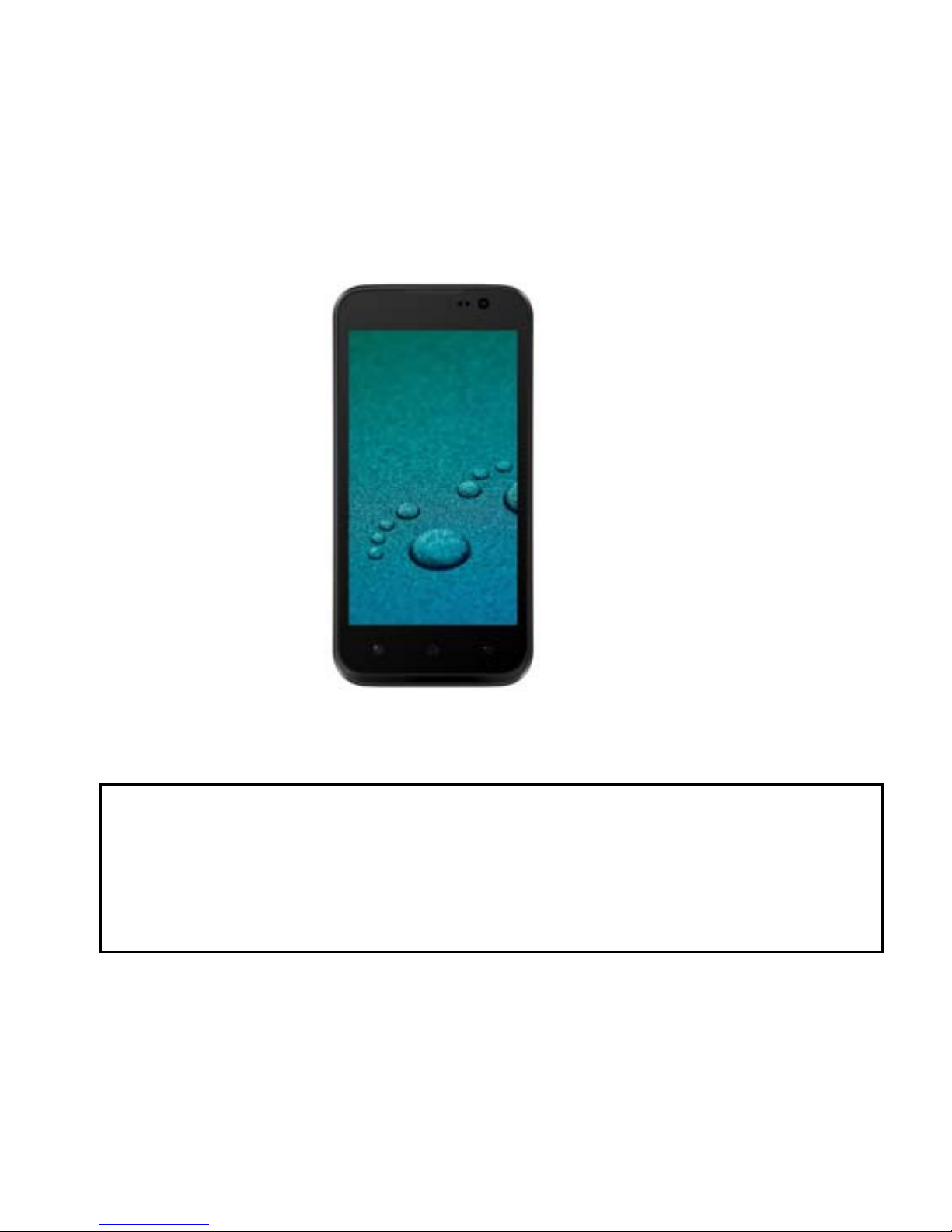
1
User Manual
G60Q
Note:Thecontentofthemanualiscorrectwhenitisreleased,but“WynncomDigital
DevicesPvt.Ltd”reservestherighttomodifythetechnicalspecificationwithout
additionalnotification.Somecontentinthemanualmaybedifferentfromthemobile
phone,astheaccessorysoftware,SIMcardorservicevariesbyproviders
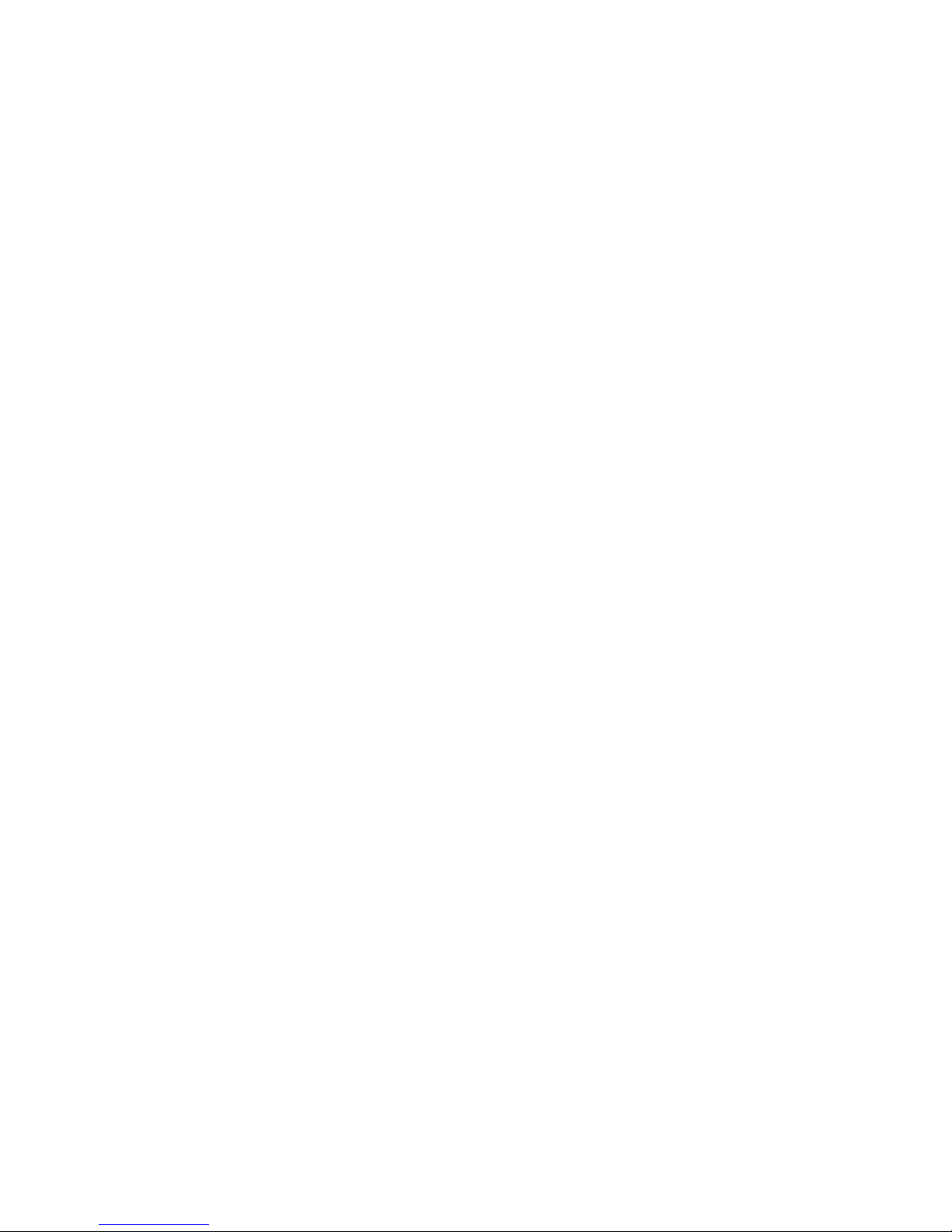
2
TableofContents
For your safety……………..…………………………………………….7
General Safety……………………………………………………………7
Safety Precautions ........................................................................................ 8
Driving .................................................................................................... 8
Operating Machinery .............................................................................. 8
Product Handling ........................................................................................... 8
Demagnetization .................................................................................. 11
Electrostatic Discharge (ESD) .............................................................. 11
Antenna ................................................................................................ 11
Normal Use Position............................................................................. 11
Air Bags ................................................................................................ 11
Repetitive Motion Injuries ..................................................................... 11
Emergency Calls .................................................................................. 12
Loud Noise ........................................................................................... 12
Phone Heating ..................................................................................... 12
Electrical Safety ........................................................................................... 12
Accessories .......................................................................................... 12
Connection to a Car ............................................................................. 12
Faulty and Damaged Products ............................................................. 13
Interference ................................................................................................. 13
General Statement on Interface ........................................................... 13
Pacemakers ......................................................................................... 13
Hearing Aids ......................................................................................... 13
Medical Devices ................................................................................... 14
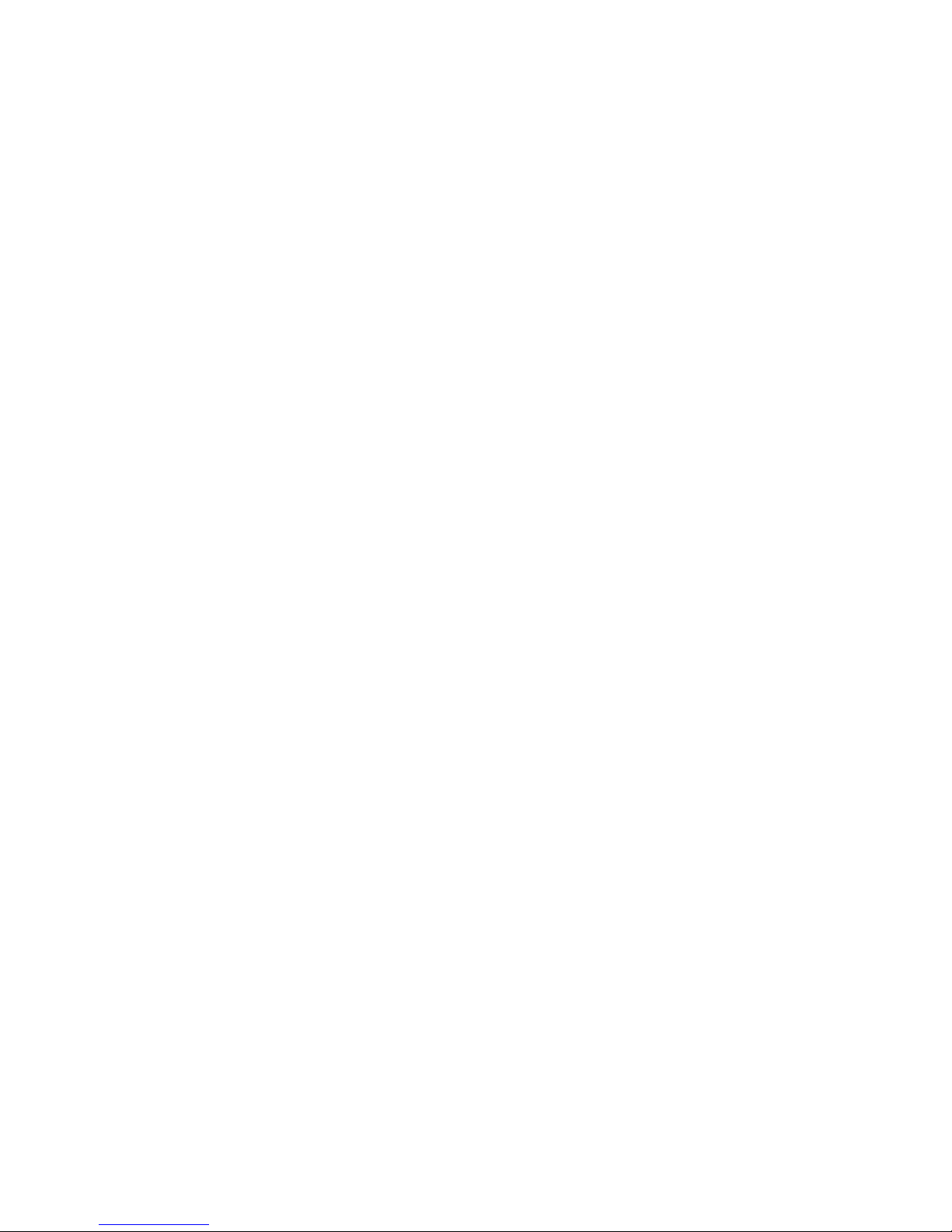
3
Hospitals .............................................................................................. 14
Aircraft ................................................................................................. 14
Interference in Cars ............................................................................. 14
Explosive Environments .............................................................................. 15
Petrol Stations and Explosive Atmospheres ........................................ 15
Blasting Caps and Areas ..................................................................... 15
Getting Started............................................................................... 16
Overview ........................................................................................ 16
Keys Explained ........................................................................................... 17
Starting up ................................................................................................... 17
Installing the SIM / Memory Card and Battery ..................................... 17
Removing the Battery and SIM/Memory Card ..................................... 18
Charging the Battery ............................................................................ 19
Switching Your Phone On/Off ..................................................................... 19
Setting Up Your Phone for the First Time ............................................ 19
Switching to Sleep Mode ..................................................................... 20
Waking Up Your Phone ....................................................................... 20
Getting around your phone ......................................................................... 20
Touch Control ...................................................................................... 20
Home Screen ....................................................................................... 21
Status and Notification Icons ............................................................... 22
Using the Notification Panel ................................................................. 22
Phone Calls .................................................................................... 23
Making Calls................................................................................................ 23
Calling from the Phone ........................................................................ 23

4
Calling from Your Contacts .................................................................. 23
Calling from Your Call Log ................................................................... 24
Calling from a Text Message ................................................................ 24
Receiving Calls ............................................................................................ 24
Answering a Call .................................................................................. 24
Rejecting a Call .................................................................................... 24
Muting a Call ........................................................................................ 24
Turning the Speakerphone On/Off ....................................................... 25
Ending a Call ........................................................................................ 25
Contacts ......................................................................................... 25
Creating a Contact ....................................................................................... 25
Searching for a Contact ............................................................................... 25
Messaging ...................................................................................... 26
The Message Box ........................................................................................ 26
Sending an Message ................................................................................... 26
Message Settings ........................................................................................ 27
Touch Input Settings .................................................................................... 27
Getting Connected to the Internet ................................................ 27
Adding a New Network Connectio n ............................................. 27
Turning On Wi-Fi ......................................................................................... 28
Connecting to a Wi-Fi Network .................................................................... 28
Checking the Wi-Fi Network Status ............................................................. 28
USB tethering & portable ho tspot ................................................................ 28
Enabling USB tethering ........................................................................ 29
Disabling USB tethering ....................................................................... 29
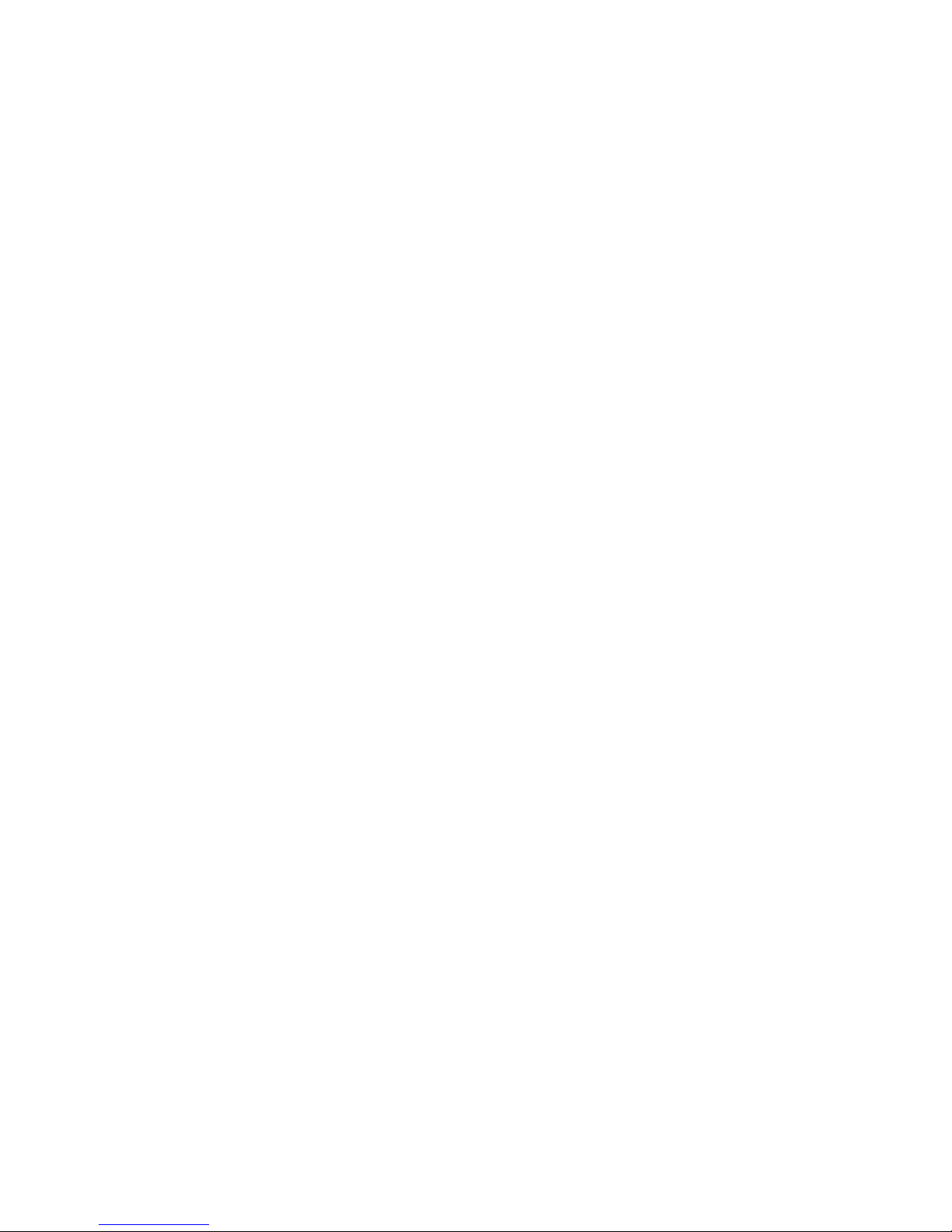
5
Enabling the Wi-Fi Hotspot .................................................................. 29
Disabling the Wi-Fi Hotspot ................................................................. 30
Browsing the Internet .................................................................... 30
Browsing Options ........................................................................................ 30
Using Bookmarks ........................................................................................ 30
Editing a Bookmark .............................................................................. 31
Deleting a Bookmark............................................................................ 31
Changing Browser Settings ......................................................................... 31
Bluetooth ........................................................................................ 31
Making the Most of Multimedia ..................................................... 32
Taking Pictures with Your Camera .............................................................. 32
Listening to Your FM Radio ......................................................................... 32
Playing Your Music ..................................................................................... 33
Opening Your Gallery .................................................................................. 33
Playing Your Videos .................................................................................... 33
Making Voice Memos .................................................................................. 33
Sorting out Your Phone Settings ................................................. 34
Setting Date and Time ................................................................................ 34
Display Settings .......................................................................................... 34
Audio Profiles Settings ................................................................................ 34
Language Settings ...................................................................................... 35
Disabling Data Services ....................................................................... 35
Switching Network Modes .................................................................... 35
Switching Networks.............................................................................. 35
Setting Access Point Names ................................................................ 35
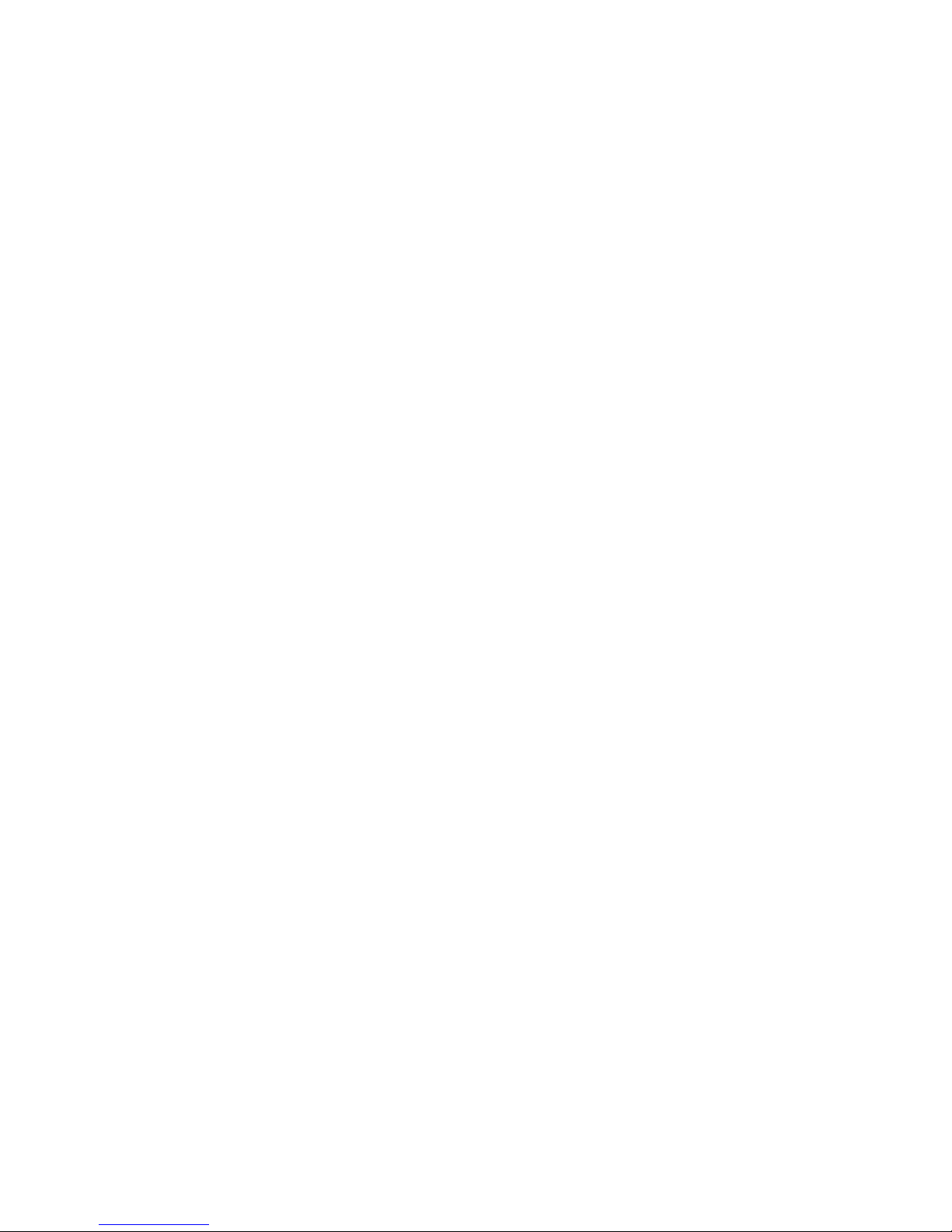
6
Security Settings .......................................................................................... 36
Protecting Your Phone with a Pattern .................................................. 36
Protecting Your Phone with a Voice unlock .......................................... 36
Protecting Your Phone with a PIN or Password ................................... 37
Disabling Screen Unlock Security ........................................................ 37
Protecting Your SIM Card with a PIN ................................................... 37
Managing Your Device Memory .................................................................. 38
Privacy: Reset to Factory Settings ............................................................... 38
Applications ................................................................................................. 39
Installing an Application........................................................................ 39
Removing an Application ...................................................................... 39
Moving an Application .......................................................................... 40
Managing Other Settings ............................................................................. 40
Text-to-speech Output.......................................................................... 40
Accessibility .......................................................................................... 40
Other Applications ........................................................................ 40
Clock ........................................................................................................... 40
Calculator .................................................................................................... 41
War r anty Car d ................................................................................. 42
DISCLAIMER ................................................................................... 44
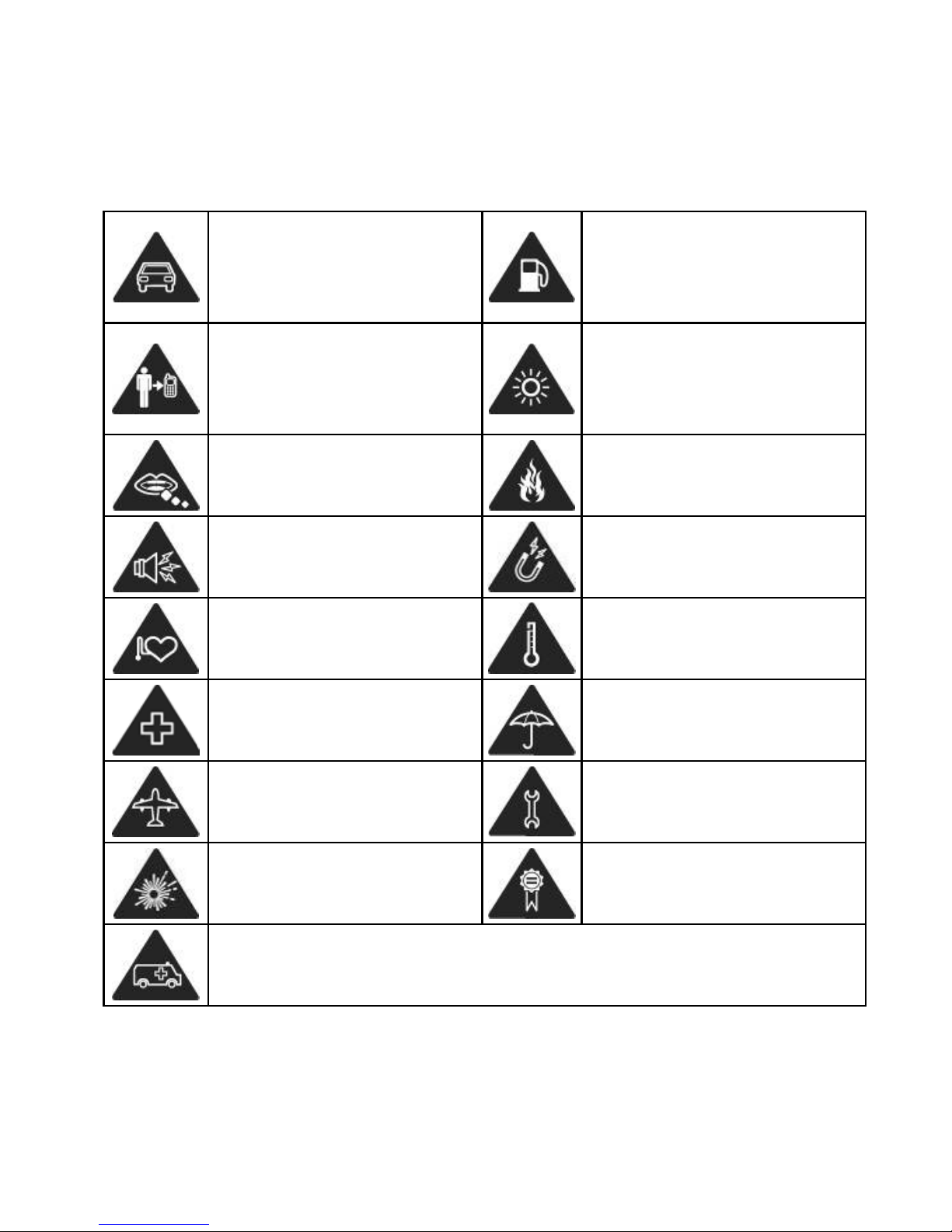
7
For Your Safety
General Safety
Don’t make or receive handheld
calls while driving. And never text
while driving.
Don’t use at petrol stations.
Keep your phone at least 15 mm
away from your ear or body while
making calls.
Your phone may produce a bright
or flashing light.
Small parts may cause a choking.
Don’t dispose of your phone in fire.
Your phone can produce a loud
sound.
Avoid contacting with anything
magnetic.
Keep away from pacemakers and
other electronic medical devices.
Avoid extreme temperatures.
Switch off when asked to in
hospitals and medical facilities.
Avoid contacting with liquids. Keep
your phone dry.
Switch off when told to in aircrafts
and airports.
Don’t take your phone apart.
Switch off when near explosive
materials or liquids.
Only use approved accessories.
Don’t rely on your phone for emergency communications.
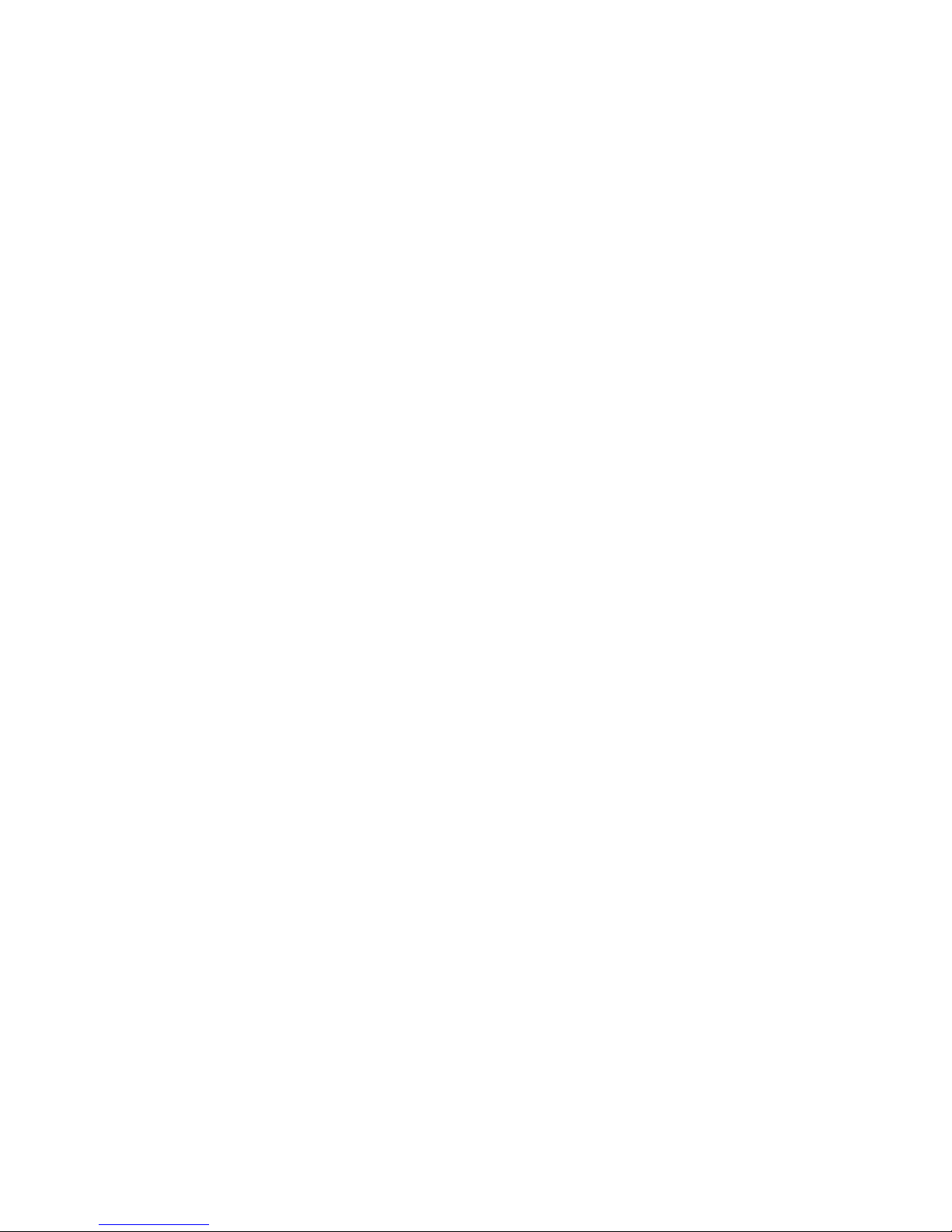
8
Safety Precautions
Driving
Full attention must be given to driving at all times in order to reduce the risk of
an accident. Using a phone while driving (even with a hands free kit) can cause
distraction and lead to an acc i d e n t . Yo u m u s t c o m p l y w it h lo c a l l a w s a n d
regulation s rest rictin g the use of wire less devices while driving.
Operating Machinery
Full attention must be given to operating the machinery in order to reduce
the risk of an accident.
Product Handling
You alone are responsible for how you use your phone and any consequences of
its use.
You must alway s sw itch off y our phone w here v er the use of a p hone is pr ohibite d.
Use of your phone is subject to safety measures designed to protect users and
their environment.
Always treat your phone and its accessories with care and keep it in a clean
and dust-free place.
Do not expose your phone or its accessories to open flames or lit tobacco
products.
Do not expose your phone or its accessories to liquid, moisture or high
humidity.
Do not drop, throw or try to bend your phone or its accessories.

9
Do not use harsh chemicals, cleaning solvents, or aerosols to clean the
device or its accessories.
Do not paint your phone or its accessories.
Do not attempt to disas sembl e y our pho ne or its accessori es, onl y au thori zed
personnel can do so.
Do not expose your phone or its accessories to extreme temperatures,
minimum - [5] and maximum + [50] degrees Celsius.
The phone's normal operating temperature is -20℃ ~ 60℃ .In order to
ensure the normal phone functio ns, do not us e this phone outside the
temperature range.
Please check local regulations for disposal of electronic products.
Do not carry your phone in your back pocket as it could brea k when you sit
down.
SAR (Specific Absorption Rate) is the measurement of body absorbed RF
quantity when the phone is in use. SAR value is ascertained according to the
higher RF level generated during laboratory tests.
SAR value of the phone may depend on factors such as proximity to the
network tower and use of accessories like wired headphones, Bluetooth
headphones etc.
The highest SAR value of this device is 1.37W/kg averaged over 1gm of
human tissues.
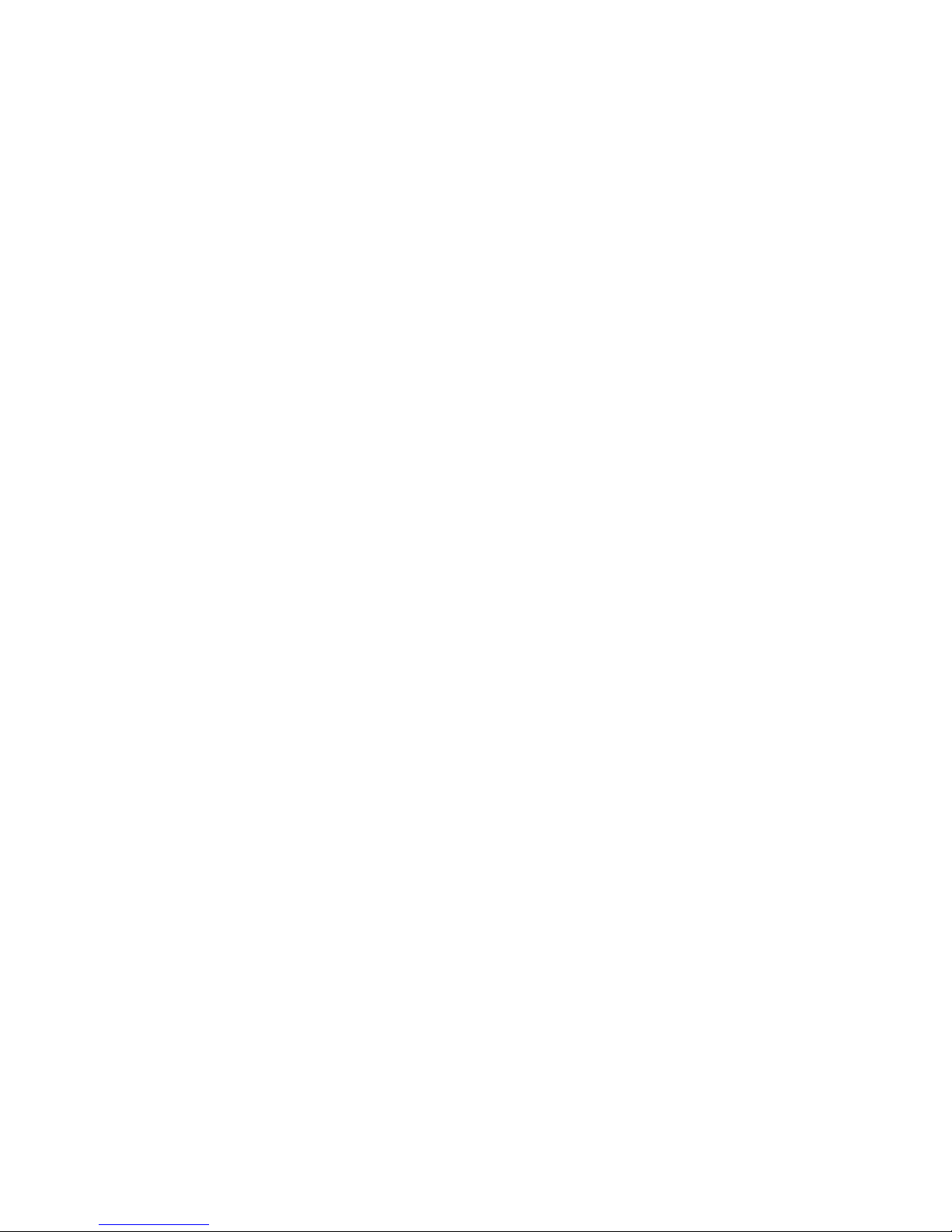
10
What is SAR?
“Mobile handset is a radio transmitter and receiver. It is designed and
manufactured so as not to ex ceed the limits fo r ex posure t o radio- freq uency (RF)
energy set by the FCC and recommended by Government of India. These limits
are part of comprehensive guidelines and establish permitted levels of RF
energy for the general population. The guidelines were developed by
independent scientific or g ani z ati ons throug h peri odi c and thor o ug h ev al uati on
of scientific studies. The limits include a substantial safety margin designed to
ensure the safety of all persons, rega rdless of age and health. The exposure
standard for mobile phones employs a unit of measuremen t known as SAR”.
"Specific Absorption R ate, " or SAR, r e fers to the r ate at which the body absorbs
RF energy. SAR tests are conducted using standard operating positions (i.e., at
the head and on the body) with the handset transmitting at its highest certified
power level in all tested frequency bands. Although the SAR is determined at
the highest certified power level, the actual SAR level of the phone while
operating can be well below the maximum value. T his is because the phone is
designed to operate at multiple power levels so as to use only the power
required to reach the network. In general, the closer you are to a base station,
the lower would be the power required by the phone.
SAR Recommendations
Use hands free with phone.
Make sure the handset has a low SAR value.
Please keep your calls short and use SMS.
Use your cell phone when the signal strength is good.
People having active medical implants should preferably keep the cell phone
at least 15cm away from the implant.
Maintain a minimum distance of 15mm from the device.
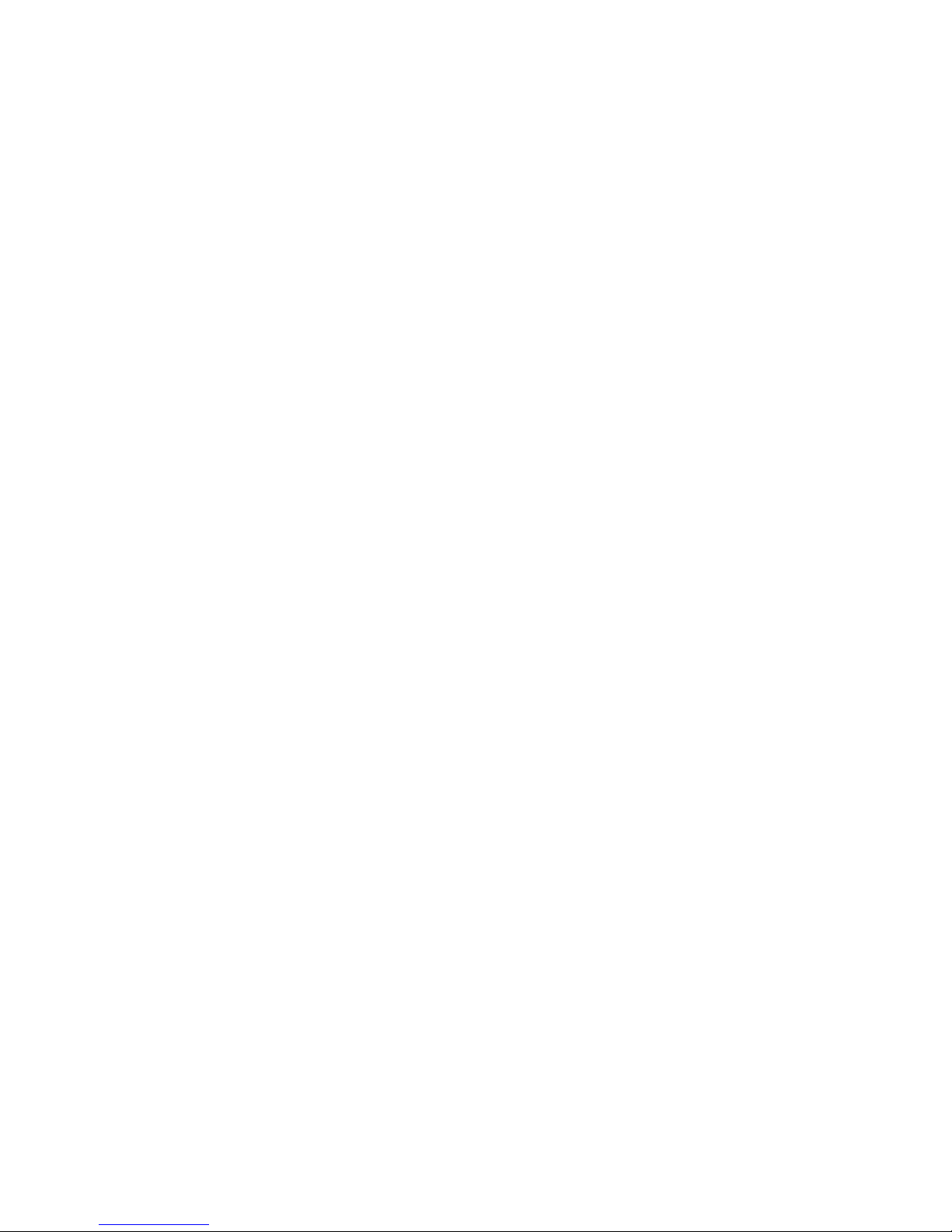
11
Demagnetization
To avoid the risk of demagnetization, do not allow electronic devices or magnetic
media close to your phone for a long time.
Electrostatic Discharge (ESD)
Do not touch the SIM card’s metal connectors.
Antenna
Do not touch the antenna unnecessarily.
Normal Use Position
When placing or receiving a phone call, hold your phone to your ear, with the
bottom towards your mouth.
Air Bags
Do not place a phone in the area over an air bag or in the air bag deployment
area.
Store the phone safely before driving your vehicle.
Repetitive Motion Injuries
To minimize the risk of RSI when texting or playing games with your phone:
Do not grip the phone too tightly.
Press the buttons lightly.
Use the special features which are designed to minimize the times of
pressing buttons, such as Message Templates and Predictive Text.
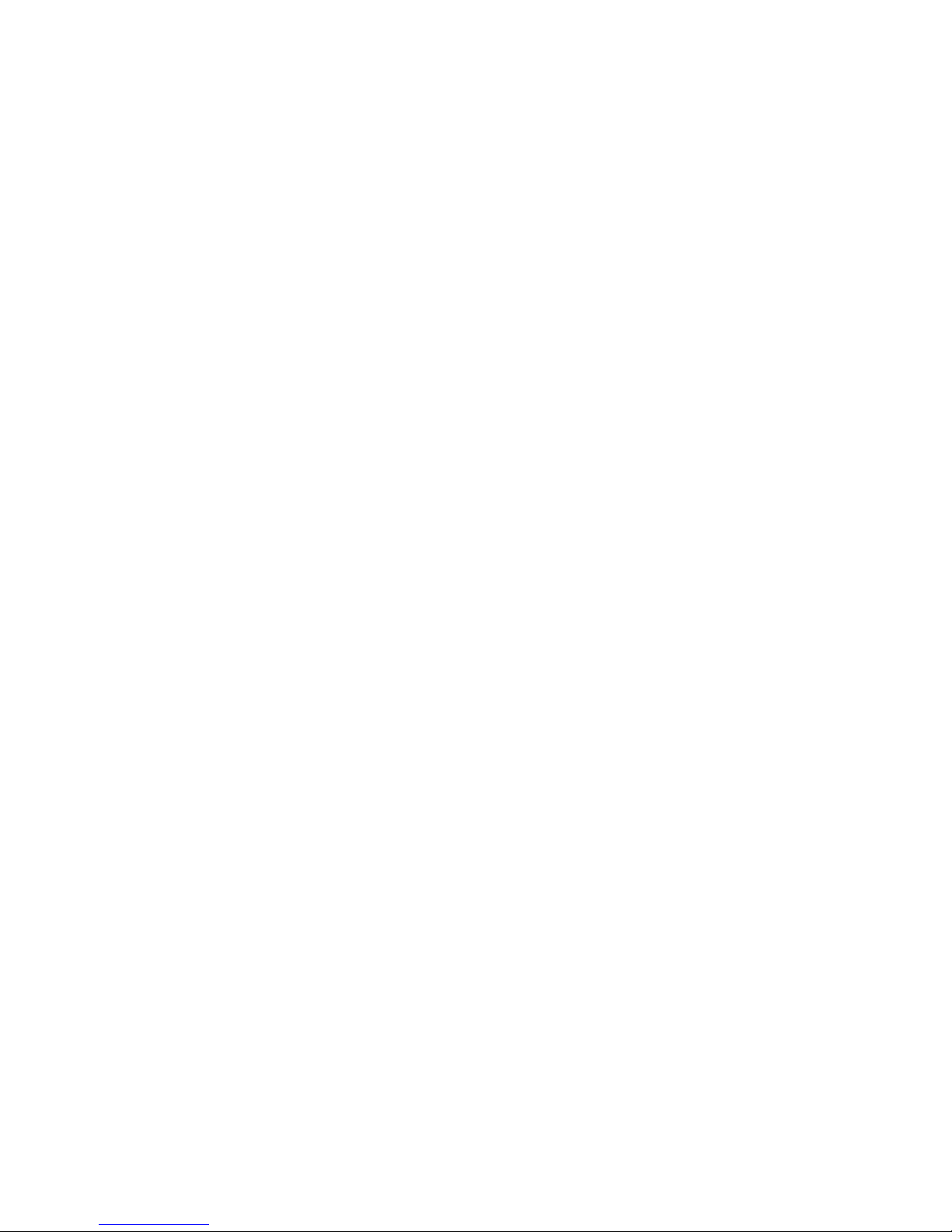
12
Take lots of breaks to stretch and relax.
Emergency Calls
This phone, like any wireless phone, operates using radio signals, which cannot
guarantee connection in all conditions. Therefore, you must never rely solely on
any wireless phone for emergency communications.
Loud Noise
This phone is capa ble of produci ng l oud nois es, w hic h may da mage y our heari ng.
Turn down the volume before using headphones, Bluetooth stereo headsets or
other audio devices.
Phone Heating
Your phone may become warm during charging and during normal use.
Electrical Safety
Accessories
Use only standard accessories.
Do not connect with incompatible products or accessories.
Take care not to touch or allow metal objects, such as coins or key rings,
t o contact or short-circuit in the battery terminals.
Connection to a Car
Seek professional advice when connecting a phone interf ace to the vehicle
electrical system.
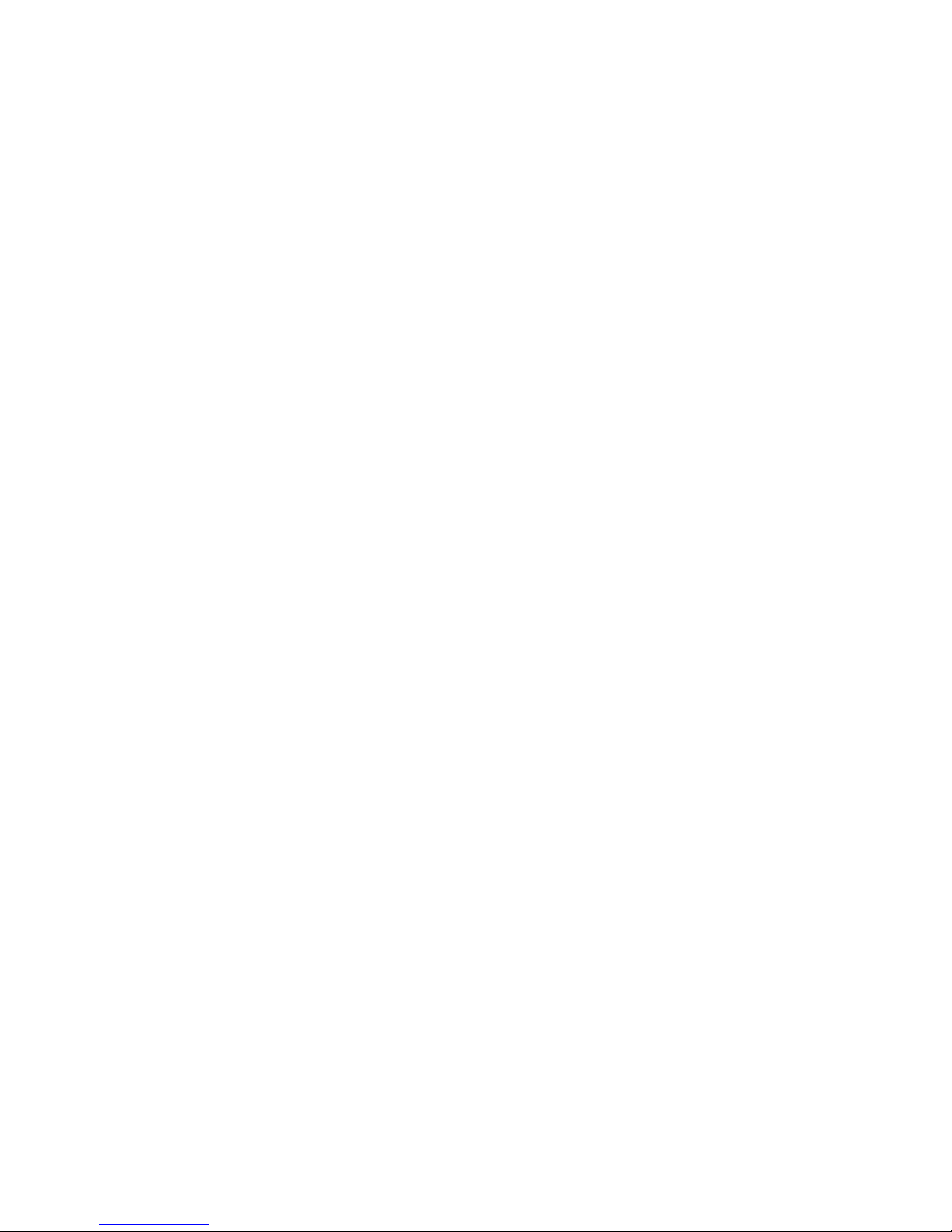
13
Faulty and Damaged Products
Do not attempt to disassemble the phone or its accessory.
Only qualified personnel can service or repair the phone or its accessory.
If your phone o r it s a cce ss o ry ha s been subme r ged in wa te r, pu nctu red, o r
subjected to a severe fall, do not use it u ntil y ou hav e taken it to be checke d at an
authorized service centre.
Interference
General Statement on Interface
Care must be ta ke n when usin g the pho ne in c los e p roxim ity to pe rsona l
med ical de vice s, such as pacemakers and hearing aids.
Pacemakers
Pacemaker manufacturers recommend that a minimum separation of 15 cm be
maintained between a mobile phone and a pacemaker to avoid potential
interference with the pacemaker. To achieve this, use the ph one on the opposite
ear to your pacemaker and do not carry it in a breast pocket.
Hearing Aids
People with hearing aids or other cochlear implants may experience interfering
noises when using wireless devices or when one is nearby.
The level of interference will depend on the type of hearing device and the
distance from the interference source, increas ing the sepa ration be tween them
may reduce the interference. You may also consult your hearing aid

14
manufacturer to discuss alternatives.
Medical Devices
Please consult your doctor and the device manufacturer to determine if
operation of your phone may interfere with the operation of your medical device.
Hospitals
Switch of f yo ur wi re less devic e wh en r equ es ted to do so in ho spita ls, clin ic s or
health care facilities. These requests are designed to prevent possible
interference with sensitive medical equipment.
Aircraft
Switch off your wireless device whenever you are instructed to do so by airport or
airline staff.
Consult the airline staff about the use of wireless devices on board the aircraft. If
your device offers a ‘flight mode’, this must be enabled prior to boarding an
aircraft.
Interference in Cars
Please note that because of possible interference to electronic equipment,
som e ve hic le manufactu re rs forb id the u se of mo b ile phon es in thei r veh icl es
unless a hands -free k it wi th an external antenna is included in the installation.
