Page 1
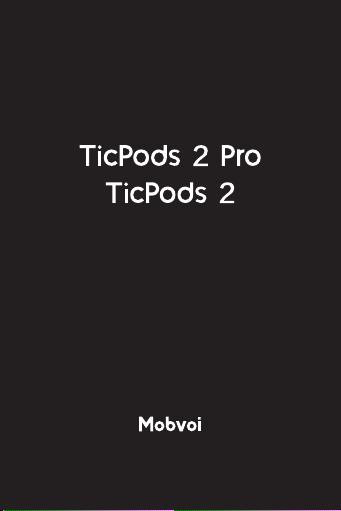
WH72016 / WH72026
Page 2
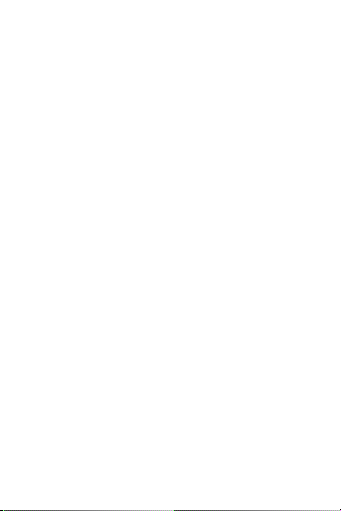
Page 3
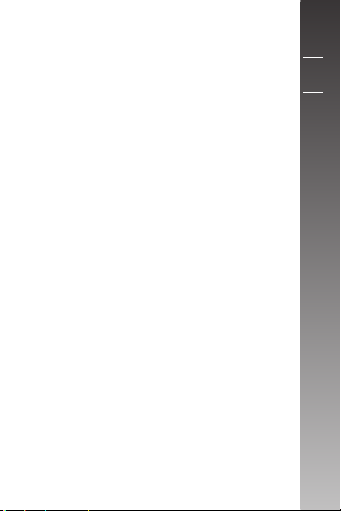
EN
DE
FR
Page 4
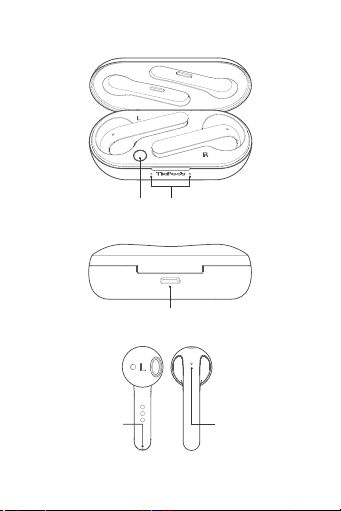
Product Outline / Produktbeschreibung / Contour du
produit:
Charging case button
Ladebehälter-Taste
Bouton du boîtier de
Microphone
Mikrofon
Microphone
*The secondary microphone only supports TicPods 2 Pro
*Das sekundäre Mikrofon unterstützt nur TicPods 2 Pro
*Le microphone secondaire ne supporte que les TicPods 2 Pro
LED indicator
LED-Anzeige
Indicateur LED
charge
Type-C charging port
Typ C Ladeanschluss
Port de charge du type C
Secondary microphone*
Zweites Mikrofon*
Microphone secondaire*
Page 5
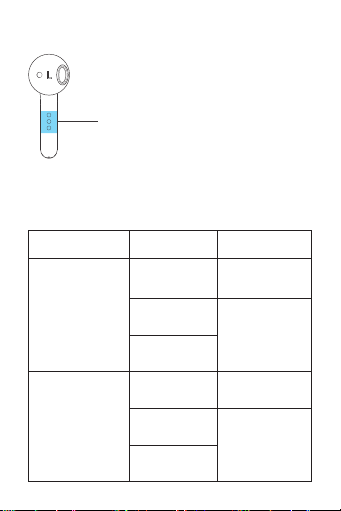
Instructions Before Using / Anweisungen vor dem
Gebrauch / Instructions avant l'utilisation:
•When using TicPods 2 for the first time, check the LED indicator for the
battery status
•Wenn Sie den TicPods 2 zum ersten Mal verwenden, überprüfen Sie
die LED-Anzeige für den Batteriestatus.
•Lorsque de l'utilisation de TicPods 2 pour la première fois, vérifiez le
voyant de l’état de la batterie
Opening the charging case
ffnen Sie das Ladebehälter
Ö
Ouverture du boîtier de
Placing earbuds back into
Platzieren Sie die Ohrhörer
wieder in das Ladebehälter
Replacer les écouteurs
dans le boîtier de charge
•When using TicPods 2 for the first time, remove the
blue protective film and place it back in the charging
case;
•Wenn Sie den TicPods 2 zum ersten Mal verwenden,
entfernen Sie die blaue Schutzfolie und legen Sie sie
wieder in das Ladebehälter zurück;
•Lors de l'utilisation de TicPods 2 pour la première
fois, retirez le film protecteur bleu en replaçant dans
le boîtier de charge;
Action
Aktion
Action
charge
the charging case
LED indicator
LED-Anzeige
Indicateur LED
Flashing green light
Blinkendes grünes Licht
Lumière verte
clignotante
Flashing red light
Blinkendes rotes Licht
Lumière rouge
clignotante
No flashing light
Kein blinkendes Licht
Pas de lumière
clignotante
Flashing green light
Blinkendes grünes Licht
Lumière verte
clignotante
Flashing red light
Blinkendes rotes Licht
Lumière rouge
clignotante
No flashing light
Kein blinkendes Licht
Pas de lumière
clignotante
Status
Status
Etat
Ready for use
Betriebsbereit
Prêt pour l'utilisation
Please charge the case
Bitte laden Sie das
Ladebehälter auf
Veuillez charger le boîtier
Ready for use
Betriebsbereit
Prêt pour l'utilisation
Please charge the case
Bitte laden Sie das
Ladebehälter auf
Veuillez charger le boîtier
Page 6
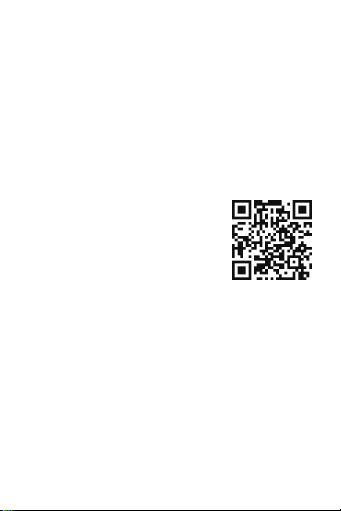
Pairing and Linking / Kopplung und Verbindung /
Jumelage et liaison
•Use the Mobvoi App to pair TicPods 2 to your device
•Verwenden Sie die Mobvoi-App, um TicPods 2 mit Ihrem Gerät
zu koppeln
•Utilisez Mobvoi App pour jumeler TicPods 2 à votre dispositif
1.Download Mobvoi App
1.Mobvoi App herunterladen
1.Téléchargez l’application Mobvoi
⑴ Scan the QR code below to download the Mobvoi App.
⑴ Scannen Sie den folgenden QR-Code, um die Mobvoi-App
herunterzuladen.
⑴ Scannez le code QR ci-dessous pour télécharger l’application
Mobvoi.
⑵ You can also download and install the Mobvoi
app on Google Play or Apple AppStore.
⑵ Sie können die Mobvoi-App auch auf Google
Play oder Apple AppStore herunterladen und
installieren.
⑵ Vous pouvez également télécharger et
installer l’application Mobvoi sur Google Play ou
Apple AppStore.
2.Open the Mobvoi App, register for an account and log in.
2.Öffnen Sie die Mobvoi-App, registrieren Sie sich für ein Konto und
melden Sie sich an
2.Ouvrez l’application Mobvoi, inscrivez-vous à un compte et
connectez-vous
3.Open the charging case and the earbuds will enter Bluetooth
pairing mode. The LED indicator on the charging case will start to
flash blue for 3s.
3.Öffnen Sie das Ladebehälter und die Ohrhörer wechseln in den
Bluetooth-Kopplungsmodus. Die LED-Anzeige am Ladebehälter
beginnt 3 Sekunden lang blau zu blinken
3.Ouvrez le boîtier de charge et les écouteurs pour entrer en mode
de jumelage de dent bleue. L’indicateur LED sur le boîtier de charge
commencera à clignoter en bleu pour 3s
Page 7
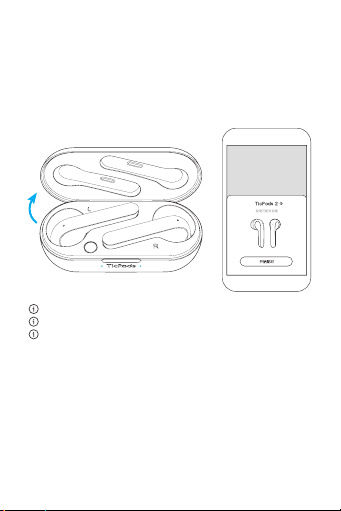
4.There will be a Bluetooth pairing request pop-up window on the phone.
Click“Pair”to finish Bluetooth connection.
4.Auf dem Telefon wird ein Popup-Fenster für eine BluetoothKopplungsanfrage angezeigt. Klicken Sie auf "Kopplung", um die
Bluetooth-Verbindung zu beenden
4.Il y aura une fenêtre d'éjection de demande de jumelage de dent bleue
sur le téléphone. Cliquez sur "Jumeler" pour terminer la connexion de
dent bleue.
Displays TicPods 2 or TicPods 2 Pro according to model you choose
zeigt je nach ausgewähltem Modell TicPods 2 oder TicPods 2 Pro an
Affiche TicPods 2 ou TicPods 2 Pro selon le modèle que vous choisissez
Page 8
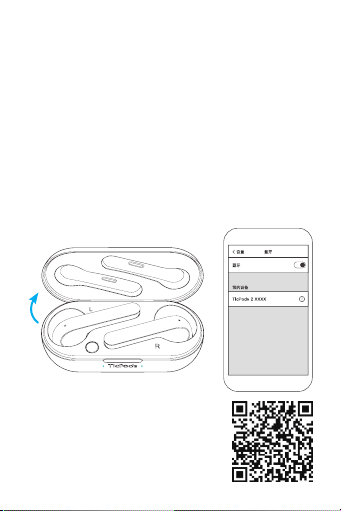
•If it is not convenient to download the Mobvoi App
•Wenn es nicht bequem ist, die Mobvoi-App herunterzuladen
•S’il n’est pas commode de télécharger l’application Mobvoi
1.Open the charging case and the earbuds will enter Bluetooth pairing
mode. The LED indicator on the charging case will start to flash blue for 3s.
1.Öffnen Sie das Ladebehälter und die Ohrhörer wechseln in den
Bluetooth-Kopplungsmodus. Die LED-Anzeige am Ladebehälter beginnt
3 Sekunden lang blau zu blinken.
1.Ouvrez le boîtier de charge et les écouteurs pour enterrer en mode
de jumelage de dent bleue. L’indicateur LED sur le boîtier de charge
commencera à clignoter en bleu pour 3s
2.Open your phone’s Bluetooth settings, search for TicPods 2 XXXX
and pair.
2.Öffnen Sie die Bluetooth-Einstellungen Ihres Telefons, suchen Sie
nach TicPods 2 XXXX und koppeln Sie.
2.Ouvrez les configurations de dent bleue de votre téléphone,
recherchez TicPods 2 XXXX en jumelant.
For more functions, please scan the QR code to
view the user manual;
Für weitere Funktionen, scannen Sie den QRCode, um das Benutzerhandbuch anzuzeigen;
Pour plus de fonctions, veuillez scanner le code
QR pour afficher le manuel d’utilisation;
Page 9
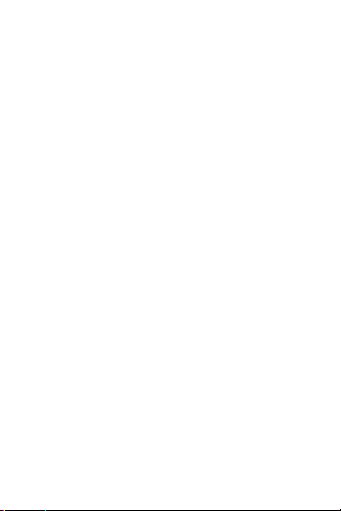
Cancelling Bluetooth automatic re-connection
Abbrechen der automatischen Bluetooth-
Wiederverbindung
Annulation de la reconnexion automatique de dent bleue
•When the earbuds are placed back into the charging case and the
case is closed, the Bluetooth connection between TicPods 2 and the
device will stop. When the charging case is opened, TicPods 2 will
automatically connect back to the same device.
* If you disconnect the Bluetooth manually in the phone settings,
automatic re-connection is not supported. Bluetooth connection would
have to be established again manually through the phone.
•Wenn die Ohrhörer wieder in das Ladebehälter gelegt und das
Ladebehälter geschlossen wird, wird die Bluetooth-Verbindung
zwischen TicPods 2 und dem Gerät unterbrochen. Wenn das
Ladebehälter geöffnet wird, verbindet sich der TicPods 2 automatisch
wieder mit demselben Gerät.
* Wenn Sie die Bluetooth-Verbindung in den Telefoneinstellungen
manuell trennen, wird die automatische Bluetooth-Wiederverbindung
nicht unterstützt. Die Bluetooth-Verbindung muss manuell über das
Telefon erneut hergestellt werden.
•Lorsque les écouteurs sont replacés dans le boîtier de charge et que
le boîtier est fermé, la connexion de dent bleue entre TicPods 2 et le
dispositif s’arrêtera. Lorsque le boîtier de charge est ouvert, TicPods
2 se reconnectent automatiquement au même dispositif.
* Si vous déconnectez manuellement la dent bleue dans les
configurations du téléphone, la reconnexion automatique n’est
pas prise en charge. La connexion de dent bleue doit être établie à
nouveau manuellement par le téléphone.
•Connecting to new devices
• Place the earbuds into the charging case and double click charging
case button. When the charging case LED flashes blue, the earbuds
will disconnect from the original device and enter pairing mode.
•Anschließen an neue Geräte
• Legen Sie die Ohrhörer in das Ladebehälter und doppelklicken Sie
auf die Ladebehälter-Taste. Wenn die Ladebehälter-LED blau blinkt,
trennen sich die Ohrhörer vom Originalgerät und wechseln in den
Kopplungsmodus.
Page 10
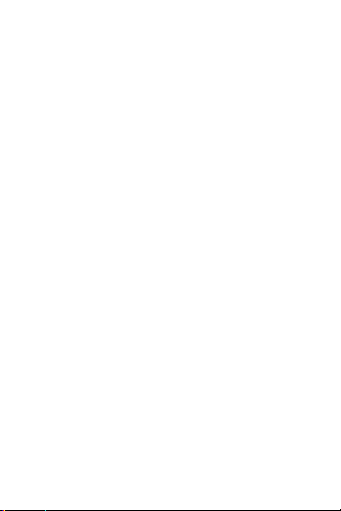
•Connexion aux nouveaux dispositifs
• Placez les écouteurs dans le boîtier de charge et cliquez doublement
sur le bouton de cas de charge. Lorsque LED du boîtier de charge
clignote en bleu, les écouteurs se déconnectent du dispositif d’origine
et entrent en mode de jumelage.
•Reset
• Place the earbuds into the charging case and hold the charging case
button for 8s. When the charging case LED indicator turns on, the
earbuds are restored to the factory settings.
•Zurücksetzen
• Legen Sie die Ohrhörer in das Ladebehälter und halten Sie die
Ladebehälter-Taste 8 Sekunden lang gedrückt. Wenn die LEDAnzeige des Ladebehälters aufleuchtet, werden die Ohrhörer auf die
Werkseinstellungen zurückgesetzt..
•Reset
• Placez les écouteurs dans le boîtier de charge et maintenez le bouton
du boîtier de charge enfoncé pendant 8 s. Lorsque l’indicateur LED
du boîtier de charge s’allume, les écouteurs sont restaurés aux
configurations de l’usine.
Page 11
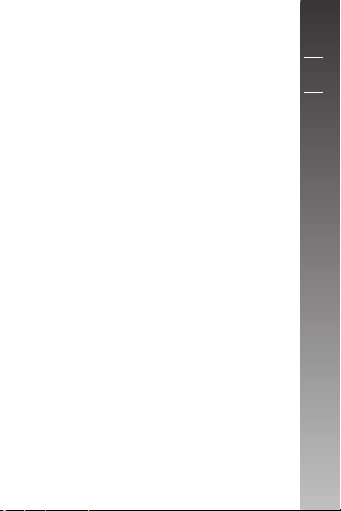
CH
TW
JP
Page 12

外观 / 外觀 / 製品概要:
充電
ケースボタン
功能键
电源指示灯
功能鍵
電源指示燈
LED
Type-C 充电口
Type-C 充電口
C
タイプ充電ポート
インジケータランプ
主麦克风
主麥克風
マイク
*副麦克风仅支持 TicPods 2 Pro
*副麥克風僅支援 TicPods 2 Pro
*補助
TicPods 2 Pro
マイクは
副麦克风*
副麥克風 *
補助
マイク
のみをサポートします
*
Page 13

使用注意事项 / 使用注意事項 / 取扱説明書:
首次使用请先去除耳机蓝色保护膜,并放回充电盒;
•
首次使用請先移除耳機主體藍色保護膜,並放回充電盒;
•
初めてTicPods 2を使用する時に、青い保護用
•
ルムを取り外してそれを充電ケースに戻します
首次使用请确认灯效 / 首次使用請確認 LED 燈動作 / 初めてTicPods 2を使用
•
、LED
する時に
さい
インジケータランプを検査してバッテリー状態を確定してくだ
动作
動作
動作
开盖
開蓋
充電
ケースを開きます
耳机置入充电盒
耳機置入充電盒
イヤホーンを充電ケース
に戻します
LED 灯
LED 燈
LED
インジケータランプ
闪烁绿灯
閃爍綠燈
緑色
のラ イト が
闪红灯
閃紅燈
赤色
のラ イト が
不闪烁
不閃爍
インジケータランプが
していない
閃爍綠燈
闪烁绿灯
緑色
のラ イト が
闪红灯
閃紅燈
赤色
のラ イト が
不闪烁
不閃爍
インジケータランプが
していない
点滅
点滅
点滅
点滅
点滅
点滅
状态
狀態
状態
可使用
可使用
使用可能
请充电
請充電
充電
ケースを充電してく
ださい
可使用
可使用
使用可能
请充电
請充電
充電
ケースを充電してく
ださい
;
フィ
Page 14
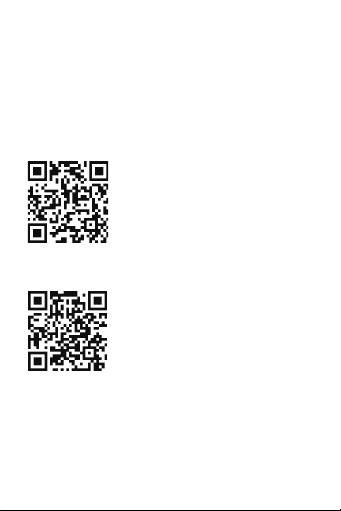
配对与连接 / 配對與連接 / ペアリングとリンク:
使用出门问问 APP 配对您的耳机 / 使用出門問問 APP 配對您的耳機 /
•
Mobvoi アプリを使用して TicPods 2 をデバイスとペアリングを行います
1. 下载安装出门问问 App
1. 下載安裝出門問問 App
1. Mobvoi
アプリのダウンロード
扫描图示二维码下载出门问问 App。您也可以在安卓各大应用市场(如:应用宝、
百度应用商店、豌豆荚等)或苹果 AppStore 下载安装。
掃描圖示 QR Code 下載出門問問 App。
Mobvoi
アプリをダウンロードするには
ださい。
2. 打开出门问问 APP,注册账号并登陆
2. 打開出門問問 APP,註冊帳號並完成登錄
2. Mobvoi
アプリを開き、アカウントを登録してログインします
、以下のQR
コードをスキャンしてく
。
Page 15

3. 打开充电盒,耳机会自动进入蓝牙配对状态,充电盒开始闪蓝光
3. 打開充電盒耳機會進入藍牙配對狀態,充電盒開始閃藍光 3 秒
3. 充電
ケースを開くと、イヤホーンはブルートゥースペアリングモードに入り
。充電
。
LED
ケースの
インジケータランプが 青色になり、且つ
ます
します
4. 手机弹出配对请求,点击配对按钮即可完成连接
4. 手機彈出配對請求,點擊配對按鈕即可完成連接
4.
ブルートゥースペアリング要求ポップアップウインドウが
れます。「ペアリング」をクリックしてブルートゥース接続を完了します
根据不同型号分别显示 TicPods 2 or TicPods 2 Pro
根據不同型號分別顯示 TicPods 2 or TicPods 2 Pro
選択した型番に応じて、TicPods 2やTicPods 2 Proを表示
3秒間点滅
携帯電話に表示
します
さ
。
Page 16

•
现在不方便下载出门问问 APP/ 現在不方便下載出門問問
APP/ Mobvoi アプリをダウンロードできない場合:
1. 打开充电盒,耳机会进入蓝牙配对状态,充电盒开始闪蓝光;
1. 打開充電盒耳機會進入藍牙配對狀態,充電盒開始閃藍光 3S;
1. 充電
ケースを開くと、イヤホーンはブルートゥースペアリングモードに
。充電
ります
滅
します。
2. 打开手机蓝牙设置,搜索 TicPods 2 XXXX,点击并配对;
2. 打開手機藍牙設置,搜索 TicPods 2 XXXX,點擊並配對;
携帯電話
2.
ペアリングを行います。
更多功能请扫描图示二维码,查看电子版说明书;
更多功能請掃描圖示 QR Code,查看電子版說明書;
より多くの機能を検索するには
キャンしてユーザーマニュアルを検索します
LED
ケースの
インジケータランプが青色になり、且つ
のブルートゥース設定をオンにし
、QR
コードをス
、TicPods 2 XXXXを検索
。
3秒間点
して
入
Page 17

取消耳机连接及回连 / 取消耳機連接及回連 / ブルートゥースの
自動再接続をキャンセルします:
•
将耳机放入充电盒中,长按 8 秒充电盒功能键,直到充电盒 LED指示灯闪白色,
此时耳机将尝试恢复出厂设置,当耳机恢复出厂成功后,常量3 秒白色后消失。
* 如手动在手机蓝牙设置中断开连接,则不支持自动回连,请从蓝牙设置列表中
手动点击连接。
•
耳機放入充電盒中,關閉充電盒,此時耳機斷開與手機的連接,再次打開充電
盒蓋,耳機將自動重新連接。
* 如手動在手機藍牙設置中斷開連接,則不支援自動重新連接,請從藍牙設置列
表中手動點選連接。
•
イヤホーンを充電ケースに戻して充電ケースを閉じると
バイスとの間のブルートゥース接続が停止します
TicPods 2は自動的に同
* 携帯電話の設定では、手動
接続を支持
使用して手動操を行う必要
•
连接新设备
将耳机放入充电盒中,双击充电盒功能键,直到充电盒 LED 指示灯闪烁蓝灯,
此时耳机将断开已配对的设备,并进入配对模式。
•
連接新設備
將耳機放入充電盒中,雙擊充電盒功能鍵,直到充電盒 LED 指示燈閃爍藍燈,
此時耳機將斷開已配對的設備,並進入配對模式。
•
新
デバイスに
イヤホーンを充電ケースに戻し
充電
ケース
原
デバイスと接続を切断し、ペアリングモードに入ります。
•
恢复出厂设置
将耳机放入充电盒中,长按 8 秒充电盒功能键,直到充电盒 LED 指示灯蓝灯长
亮,此时耳机恢复出厂设置。
•
恢復出廠設置
將耳機放入充電盒中,長按 8 秒充電盒功能鍵,直到充電盒 LED 指示燈藍燈長
亮,此時耳機已恢復出廠設置。
•
リセット
イヤホーンを充電ケースに入れ
充電
ケースの
初期化設定に戻
じデバイスに接続します。
でブルートゥース接続を切断する場合は
しません、ブルートゥース接続を再び確立するには
があります。
接続
LED
LED
、充電
インジケータランプが青く点滅になる場合は、イヤホーンが
インジケータランプが点灯すると、イヤホーンは
ります。
ケースボタンをダブルクリックします
、充電
ケースのボタンを
、TicPods 2
。充電
ケースを開く時に
8 秒間押し続
、自動再
、携帯電話
けます
出荷時
がデ
、
を
。
。
の
Page 18
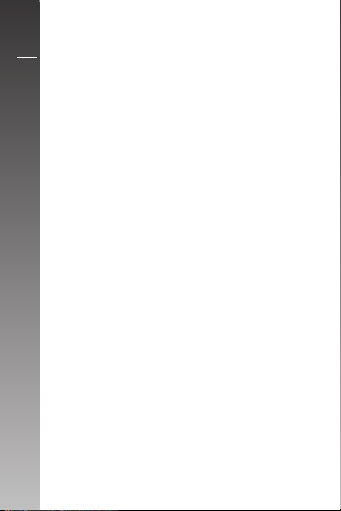
ES
IT
Page 19

Esquema del producto / Caratteristiche del prodotto:
Botón de caja de
custodia di ricarica
Micrófono
Microfono
*El micrófono secundario solo soporta TicPods 2 Pro
*Il microfono secondario supporta solo TicPods 2 Pro
Indicador de LED
carga
Pulsante della
Spia LED
Puerto de carga de tipo C
Porta di ricarica di tipo C
Micrófono secundario*
Microfono secondario*
Page 20
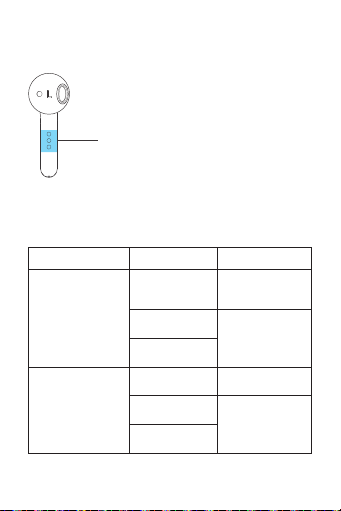
Instrucciones antes de usar / Istruzioni per il primo
utilizzo:
•Cuando utilice TicPods 2 por primera vez, quite la
película protectora azul y colóquelo de nuevo en la
caja de carga;
•Prima di usare gli auricolari TicPods 2 per la prima
volta, rimuovi la pellicola protettiva blu e rimettili nella
custodia di ricarica;
•Cuando utilice TicPods 2 por primera vez, compruebe el indicador LED
del estado de la bacteria.
•Prima di usare i TicPods 2 per la prima volta, controlla la spia LED per
conoscere lo stato della batteria
Acción
Azione
Abrir la caja de carga
Apertura custodia di ricarica
Colocar los auriculares de
nuevo en la caja de carga
Inserimento auricolari nella
custodia di ricarica
Indicador de LED
Indicatore LED
Luz verde parpadeante
Luce verde
lampeggiante
No hay luz intermitente
Nessuna luce
lampeggiante
Luz roja intermitente
Luce rossa
lampeggiante
Luz verde intermitente
Luce verde
lampeggiante
Luz roja intermitente
Nessuna luce
lampeggiante
No hay luz intermitente
Luce rossa
lampeggiante
Estado
Stato
Listo para usar
Pronta all’uso
Por favor cargue la caja
Si prega di ricaricare la
custodia
Listo para usar
Pronta all’uso
Por favor cargue la caja
Si prega di ricaricare la
custodia
Page 21

Emparejamiento y vinculación / Accoppiamento e
collegamento:
•Utilice la aplicación Mobvoi para emparejar TicPods 2 a su
dispositivo
•Usa l’app Mobvoi per accoppiare gli auricolari TicPods 2 al tuo
dispositivo
1.Descargar Mobvoi App
1.Scarica l’app Mobvoi
⑴ Escanee el código QR a continuación para descargar la App de
Mobvoi.
⑴ Scansiona il codice QR qui sotto per scaricare l’app Mobvoi.
⑵ Usted también puede descargar e instalar la App de Mobvoi en
Google Play o Apple AppStore.
⑵ Puoi anche scaricare e installare l’app Mobvoi da Google Play o
Apple AppStore.
2.Abra la aplicación Mobvoi, Regístrese para una cuenta e inicie
sesión.
2.Apri l’app Mobvoi, registra un account e accedi.
Page 22
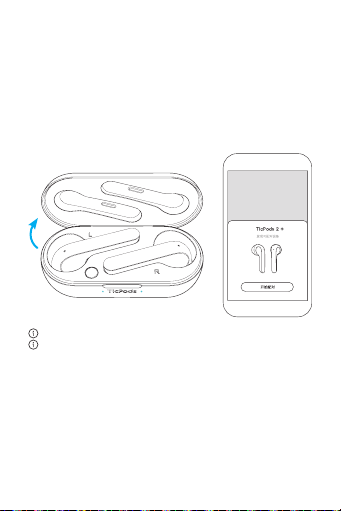
3.Abra la caja de carga y los auriculares entrarán en el modo de
emparejamiento de Bluetooth. El indicador de LED de la funda de carga
comenzará a parpadear en azul durante 3s.
3.Apri la custodia di ricarica e gli auricolari entreranno in modalità
accoppiamento Bluetooth. L’indicatore LED blu sulla custodia di ricarica
inizierà a lampeggiare per 3 secondi.
4.Habrá una ventana emergente de solicitud de emparejamiento de
Bluetooth en el teléfono. Haga clic en "Emparejar " para finalizar la
conexión de Bluetooth.
4.Una finestra con la richiesta di associazione Bluetooth apparirà sul
telefono. Clicca “Associa” per completare la connessione Bluetooth.
Muestra TicPods 2 o TicPods 2 Pro según el modelo seleccionado.
Mostra Ticpods 2 o TicPods 2 Pro a seconda del modello che hai scelto.
Page 23

•Si no es conveniente descargar la App de Mobvoi
•Se non è possibile scaricare l’app Mobvoi
1.Abra la caja de carga y los auriculares entrarán en el modo de
emparejamiento de Bluetooth. El indicador de LED de la funda de carga
comenzará a parpadear en azul durante 3s.
1.Apri la custodia di ricarica e gli auricolari entreranno in modalita’
accoppiamento Bluetooth. L’indicatore LED blu sulla custodia di ricarica
iniziera’ a lampeggiare per 3 secondi.
2.Abra la configuración de Bluetooth de su teléfono, busque TicPods 2
XXXX y empareje.
2.Apri le impostazioni Bluetooth del tuo telefono, cerca TicPods 2 XXXX
e associa.
Para más funciones, por favor escanee el
código QR para ver el manual del usuario;
Per ulteriori funzioni, scansiona il codice QR per
vedere il manuale utente;
Page 24

Safety and Precaution
Important safety information
Handle TicPods 2/TicPods 2 Pro and the
charging case with care. They contain
sensitive electronic components, including
batteries. Do not drop, burn, puncture,
crush, disassemble or expose the device to
excessive heat or liquid, which may cause
damage, battery leakage, overheating,
and a possible risk of fire, explosion or
personal injury. Please do not use TicPods
2/TicPods 2 Pro and the case if they are
damaged.
Bluetooth
word mark and logos
The Bluetooth
®
are registered trademarks owned by the
Bluetooth SIG, Inc. and any use of such
marks by WWZN Information Technology
Company Limited is under license. Other
trademarks and trade names are those of
their respective owners.
To turn o Bluetooth on TicPods 2/TicPods
2 Pro, put them in the case and close it.
Batteries
Do not attempt to replace TicPods 2/
TicPods 2 Pro or the case’s batteries by
yourself, as it may cause damage to the
batteries, which could lead to overheating
and/or personal injury. Any battery
servicing should only be performed by
the manufacturer or repair service centers
authorized by the manufacturer.
【Warning】 Do not use or place your
device in hot areas such as exposing it to
direct sunlight for extended periods of
time, or in the presence of a fire, heater,
microwave or oven. Please do not soak
the device in water to prevent battery
overheating.
USB Cable and Charging Case
Avoid prolonged skin contact with the
connector when the USB cable is plugged
into a power source because it may cause
discomfort or injur y. For example, while
the case is charging through the USB
cable and the USB cable is plugged into
a power source, don’t sit or sleep on the
USB connector or place it under a blanket,
pillow or your body. Take special care if you
have a physical condition that hinders your
ability to detect heat.
Please only use the manufacturerecommended charging case and
charging accessories for charging. Using
incompatible accessories may lead to a risk
of re, explosion and burns.
Please do not touch any exposed metallic
areas on both charging case and USB cable
when the device is plugged into a power
source to avoid an electric shock. When
charging, please ensure that the charging
case, USB cable and earbuds are in a dry
environment. Please avoid touching the
charging case, USB cable and earbuds with
wet hands and ensure that they have not
been placed in water. A moist environment
may cause electrocution or a short
circuit, which in turn carries a risk of re,
explosion or burns. In any event that the
device is overheated, please immediately
cease usage of the device; If the device
is currently charging, please unplug the
USB charging cable from the case. Contact
the manufacturer’s after-sales support to
receive assistance in order to prevent burns
or possible battery explosion.
Hearing loss
Listening to sound at high volumes may
permanently damage your hearing.
Background noise, as well as continued
exposure to high volume levels, can make
sounds seem lower than they actually are.
Check the volume before inserting TicPods
2/TicPods 2 Pro in your ear.
【WARNING】 To prevent
possible hearing damage, do
not listen at high volume levels
for long periods.
Driving hazard
Use of TicPods 2/TicPods 2 Pro while
operating a vehicle is not recommended
and may be illegal in some jurisdictions.
Page 25

Check and obe y the applicable laws and
regulations in any specific jurisdiction
on the use of earphones while operating
a vehicle. Be careful and attentive while
driving. Stop listening to your audio device
if you find it's disruptive or distracting
while operating any type of vehicle or
performing any activity that requires your
full attention.
Choking hazard
TicPods 2/TicPods 2 Pro and the charging
case may present a choking hazard or
cause other injuries to small children.
Please keep the de vice out of the reach of
small children in order to prevent them
from swallowing or biting the device.
Driving hazard
If there are any special regulations in force
in any area forbidding the usage of any
electronic devices, please follow them
as TicPods 2/TicPods 2 Pro may cause
interference with other equipment which
may increase the risk of accidents and
danger.
Do not use your device in an aircraft, as it
can interfere with the aircraft’s electronic
navigational instruments. Please comply
with the airline’s rules and regulations.
Medical device interference
TicPods 2/TicPods 2 Pro and charging case
contain components and radios that emit
electromagnetic elds. They also contain
magnets. Together, these electromagnetic
fields and magnets may interfere with
pacemakers, defibrillators, and other
medical devices. Please abide by the rules
and regulations in certain healthcare
facilities which prohibit the usage of said
devices. When in such places, either power
o the device or maintain a safe distance
of separation between TicPods 2/TicPods
2 Pro, the case and the specied medical
device. Should the need arise to use
TicPods 2/TicPods 2 Pro and the medical
device simultaneously, please consult
your healthcare provider and medical
device manufacturer to obtain specic and
relevant usage information of such medical
device. Stop using TicPods 2/TicPods 2
Pro and the case if you suspect that they
are interfering with your pacemaker,
debrillator or any other medical device.
Skin Irritation
Earphones can lead to ear infections if not
properly cleaned. Clean the TicPods 2/
TicPods 2 Pro regularly with a soft lint-free
cloth. Do not allow any moisture to seep
in any openings, or use aerosol sprays,
solvents, or abrasives as these may cause
damage to the device. Please discontinue
usage should a skin problem appears.
If the problem persists, please visit your
healthcare provider to seek professional
medical advice.
Electrostatic Shock
When using TicPods 2/TicPods 2 Pro in an
area where the air is very dry, it is easy to
build up static electricity and possible for
your ears to receive a small electrostatic
discharge from TicPods 2/TicPods 2 Pro. To
minimize the risk of electrostatic discharge,
avoid using TicPods 2/TicPods 2 Pro in
extremely dry environments, or touching a
grounded and/or unpainted metal object
before inserting TicPods 2/TicPods 2 Pro.
Operating Environment
It is recommended to use your device
at temperatures from【-5 ° c - 40 ° c】
and store it at temperatures from【0 ° c
- 30 ° c】. Using or storing your device
outside the specied temperature ranges
may result in damage to the device.
Please do not use your device outdoors
during rain or thunderstorms in order
to prevent electric shock or device
malfunction.
Please do not use your device in moist,
rainy, dusty or oily environments in order
to prevent an internal short-circuit.
Please do not use or store your device
at refueling points (gas stations) or in
potentially explosive environments.
Please avoid placing the device in liquids
or exposed to a pressurized water stream,
for instance during a shower. Please do
not wear your device when showering or
swimming. This may cause the device to
malfunction.
Page 26

Sweat or liquids present on the charging
terminals may cause the earbuds to decay.
Please ensure that both the charging
terminals and earbuds are cleaned before
placing the earbuds back into the charging
case. Please follow the instructions set
forth in the "skin irritation" section in the
user manual to clean the earbuds.
安全及注意事項
重要安全訊息
請小心操作 TicPods 2/TicPods 2 Pro和充電
盒。它們內含高靈敏度電子元件(包括電池),
跌落、焚燒、刺穿、擠壓、拆卸或者暴露在
高溫或液體中均會造成 TicPods 2/TicPods 2
Pro損壞或電池漏液、過熱、起火或爆炸或
導致人身傷害。請勿使用損壞的 TicPods 2/
TicPods 2 Pro 或充電盒。
Bluetooth®
Bluetooth® 字標及商標均為 Bluetooth SIG,
Inc. 所有的註冊商標,問問智能信息科技有
限公司對此標記的使用都受到許可證限制。
其它商標和商號歸其各自的所有者所有。
若要關閉 TicPods 2/TicPods 2 Pro的藍牙,
請將其置於充電盒中關閉。
電池
請勿嘗試自行更換 TicPods 2/TicPods 2 Pro
或充電盒的電池,这可能會損壞電池,從而
導致過熱和 / 或人身傷害。與電池相關的操
作必須經由製造商或製造商授權的維修單位
進行。
【警告】請勿將設備放置在例如日曬、明火、
暖氣、微波爐、烤箱等高溫環境中,請勿將
設備浸入水中以防止電池過熱。
USB 連接線和充電盒
當 USB連接線插入電源時,應當避免皮膚
與插頭長時間接觸,否則可能引起不適或者
受傷。例如,當充電盒通過USB 連接線插
入電源插座充電時,切勿坐在或睡在USB
插頭上,或將其放置在毯子、枕頭或您的身
體下。如果您的身體出現影響身體感知熱度
能力的狀況,請特別小心。
請使用製造商認可的充電盒及充電配件進行
充電,使用不兼容的配件可能引起火災、爆
炸或燙傷。
請勿在接通電源時,接觸充電盒和USB 連
接線上任何裸露的金屬部分,以防止造成觸
電。充電時請保持充電盒、USB 連接線和耳
機處於乾燥的環境中,請勿用濕手觸摸充電
盒、USB 連接線線或耳機,並保證充電盒、
USB連接線和耳機未被液體浸入。潮濕的
環境會造成觸電或短路,短路會導致火災、
爆炸或燙傷等危險情況。當任何情況下感覺
設備變得非常熱,請立即停止使用;如果正
在進行充電,請立即從電源拔下電充電盒和
USB連接線,並聯繫製造商售後服務人員以
取得幫助,以防止燙傷或電池爆炸。
聽力損傷
用高音量聽音樂可能會對聽力造成永久損
傷。背景噪音和持續暴露在高音量下,會讓
聲音聽起來比實際音量小。請先檢查音量大
小,再將 TicPods 2/TicPods 2 Pro 放入雙耳
【警告】若要防止可能的聽力損
傷,請不要長時間使用高音量聽
音樂
駕駛危險
建議您不要在駕駛時使用TicPods 2/
TicPods 2 Pro, 在部分地區, 這樣做是違 法
的。請查詢並遵守您駕駛所在地區有關使用
耳機的法律和法規。駕駛時,請小心謹慎並
集中註意力。在駕駛任何類型的車輛或者從
事任何需要全神貫注的活動時,如果發現使
用耳機會引發思緒混亂或者導致注意力分
散,請停止使用音頻設備。
窒息危險
TicPods 2/TicPods 2 Pro 和充電盒可能會造
成孩童窒息或導致其他傷害。請勿吞、咬設
備,請將耳機放置在孩童接觸不到的地方。
電子設備
請勿在明文規定禁止使用電子設備的場所使
用本設備,設備產生的無線電波可能干擾其
他設備,導致事故和危險的發生。
請勿在乘坐飛機時違規使用本設備。本設備
可能干擾飛行系統。請遵守航空公司的相關
規定。
Page 27

醫療設備干擾
TicPods 2/TicPods 2 Pro 和 充電盒包含的部
分組件和無線電會發射電磁波。 TicPods 2/
TicPods 2 Pro 和充電盒也含有磁鐵。這些電
磁波和磁鐵可能干擾心律調節器,除顫器或
其他醫療設備。在明文禁止使用的醫療場所,
請遵守場所規定,並關閉本設備,或者將您
的 TicPods 2/TicPods 2 Pro 及充電盒與特定
醫療設備保持安全的距離。如需與醫療設備
同時使用,請諮詢您的醫師和醫療設備製造
商以獲得特定醫療設備的使用信息。如果您
懷疑 TicPods 2/TicPods 2 Pro 和充電盒正在
干擾您的心律調節器、除顫器或任何其他醫
療設備,請停止使用。
皮膚刺激
如果沒有正確清潔耳機,可能會導致耳朵感
染。請定期使用柔軟且不起絨的軟乾布清潔
TicPods 2/TicPods 2 Pro。切 勿使任何開口
處受潮,也不可使用氣霧噴劑、清潔劑或其
他溶劑或研磨劑,這將有可能損壞設備。如
果使用耳機而出現皮膚過敏問題,請停止使
用耳機。如果皮膚問題持續存在,建議您盡
快就醫並向專業醫生諮詢。
靜電電機
在空氣非常乾燥的區域使用TicPods 2/
TicPods 2 Pro 時,容易聚集靜電,您的耳朵
可能會遭受 TicPods 2/TicPods 2 Pro的微弱
靜電放電。若要將靜電放電的危險降至最低,
請避免在極乾燥的環境中使用TicPods 2/
TicPods 2 Pro, 或者 將 TicPods 2/TicPods
2 Pro放入雙耳前觸摸已接地的未上漆的金
屬物體。
使用環境
建議在溫度【-5° c - 40° c】範圍內使用本設
備,在【0° c - 30° c】範圍內儲存本設備。
超出相應溫度門檻使用或者儲存設備可能導
致設備損壞。
請勿在雷雨天氣下使用本設備,以防止雷擊
可能產生的傷害和設備損壞。
請勿在潮濕、雨淋、多灰、油汙等環境下使
用本設備,以防止設備內部電路故障。
請勿在加油站或靠近易燃易爆物品的區域使
用或存放本設備。
請避免將設備浸入液體或暴露在經過增壓的
水流中,例如淋浴時的水流。切勿在進行其
他活動時佩戴設備,例如淋浴或游泳時。這
樣可能會損壞設備。
如果充電接頭中有汗水或液體,可能會腐蝕
耳塞。將耳塞存放在充電保護盒中之前,請
清潔充電接頭和耳塞。請按照本說明書前述
【皮膚刺激】章節提示清潔耳機和耳塞
安全及び注意事項
重要な安全情報
TicPods 2/TicPods 2 Pro と充 電器 の 操 作
に気をつけてください。それらは高感度の
電子部品(電池を含む)を含んでいて、落
下、焼却、細いもので衝撃を与える、押収、
取り外し、または高温または液体の中で、
TicPods 2/TicPods 2 Pro 損傷または電池漏
液、過熱、発火は爆発は事故の原因となる
恐れあり。壊れた TicPods 2/TicPods 2 Pro
または充電ケースを使用しないでくださ
い。
Bluetooth® の字と商標はすべてBluetooth
SIG Inc です。.すべての登録商標は、イ
ンテリジェント情報科学技術有限会社に
おいて、このマークの使用はすべて許可証
に制限されています。その他の商標と商番
号はそれぞれの所有者の所有に帰します。
TicPods 2/TicPods 2 Proの Bluetoothを閉
めるには、充電ケースに置いて閉じてくだ
さい。
バッテリー
TicPods 2/TicPods 2 Pro または充電ボック
スの電池を自分で交換しないでください。
電池を損なうことがあります。それによっ
て過熱または事故を引き起こすことがあり
ます。電池に関する操作はメーカーが授権
した修理センターで行う必要があります。
【警告】暖炉やオーブン、レンジ、日光化
下、などの高温の環境下では電池の過熱を
防ぐために機器を水中に浸入しないでくだ
さい。
USB ケーブルと充電ケース
USB ケーブルを電源に挿入する際、皮膚と
プラグの長期間に接触しないようにしてく
ださい。ケガを引き起こす恐れがあります。
例えば、充電ケースを通して、USBケーブ
ルを充電している際、USBプラグの近くに
寝たり、毛布や枕、または体の下に置いた
Page 28

りしてはいけません。身体に影響を与えま
すので、お気をつけてください。メーカー
が認めた充電器や充電部品を利用して充電
してください。不互換な部品で火災、爆発、
やけどを起こす恐れがあります。電源を入
れて、充電箱とUSB接続線に接触する金
属部分に接触しないでください。
充電時には、充電ケース、USBケーブルと
ヘッドフォンが乾燥した環境下にあるよう
にしてください。濡れた手で充電ケース、
USB 接続ケーブル、ヘッドホンを触らない
でください。充電ボックス、USBケーブル、
イヤホンに液体を入れないでください。 湿
っぽい環境では、感電や短絡になり、短路
により火災や爆発ややけどなどの危険を引
き起こします。どんな場合にも機器が非常
に熱くなっていると感じたのならば、すぐ
に使用を停止してください。充電している
場合は、すぐに電源から充電ケースとUSB
ケーブルを外して、メーカーのアフターサ
ービススタッフに連絡してください。火傷
や電池の爆発を防ぎます。
聴力障害
TicPods 2/TicPods 2 Pro と充 電器 の 操 作
に気をつけてください。それらは高感度の
電子部品(電池を含む)を含んでいて、落
下、焼却、細いもので衝撃を与える、押収、
取り外し、または高温または液体の中で、
TicPods 2/TicPods 2 Pro 損傷または電池漏
液、過熱、発火は爆発は事故の原因となる
恐れあり。壊れた TicPods 2/TicPods 2 Pro
または充電ケースを使用しないでくださ
い。
【警告】聴覚の損傷を防ぐため
には、高音量で音楽を聞くこと
のないようにしてください。
運転危険
運転 中に TicPods 2/TicPods 2 Pro を 使 用
しないようにおすすめします。一部の地域
では、違法です。運転している地域の運転
中のイヤホンに関しての法律をご確認くだ
さい。運転中は、どのタイプの車でも、運
転に集中する必要があります。ヘッドフォ
ンの使用すると混乱したり、注意力が分散
したりする場合はオーディオ機器の使用を
停止してください。
窒息危険
TicPods 2/TicPods 2 Pro と充電ケースは、
子どもが窒息したり、他のケガを引き起こ
す可能性があります。
電子機器
明文の規定により、電子機器の使用を禁止
する場所では、機器を使用しないでくださ
い。機器による無線電波は他の電子機器を
妨害する可能性があり、事故や危険が発生
します。飛行機に乗るときは、航空会社の
規定を違反しないでください。
医療機器の妨害
TicPods 2/TicPods 2 Pro と充電ケースに含
まれる一部のコンポーネントと無線は電磁
波を発射 します。TicPods 2/TicPods 2 Pro
と充電ケースにも磁石が含まれています。
これらの電磁波と磁石は、心拍調節器、除
動器やその他の医療機器を妨害する可能
性があります。また、TicPods 2/TicPods 2
Proおよび充電ケースを特定の医療機器と
安全な距離を維持してください。医療機器
と同時に使用する必要がある場合は、医師
と医療機器メーカーに特定の医療機器の使
用情報をお問い合わせください。その他の
医療機器は、使用を停止してください。
皮膚への刺激
イヤホンを清潔に保たないと、耳に病気が
感染することがあります。柔軟かつ毛の立
たない乾いた布を定期的に使用して掃除し
てください。ガススプレー、清潔剤、また
は他の溶剤または研磨剤を使用することは
できません。ヘッドフォンを使用により、
皮膚アレルギーが発生する場合は、イヤホ
ンを使用してください。皮膚に問題が発生
した場合は、早めに医療機関にお問い合わ
せください。
静電気
空気が非常に乾燥している地域で TicPods
2/TicPods 2 Pro を使 用 す る 場 合 は、 静
電気を集めやすいので、耳はTicPods 2/
TicPods 2 Pro により発生するかすかな静
電に見舞われるかもしれません。静電気に
よる危険を最小限にするため、非常に乾燥
した環境下で TicPods 2/TicPods 2 Proを使
用を控える、あるいは、TicPods 2/TicPods
2 Proを両耳の前に漆の上塗りのされてい
る金属の物体に接触させてからお使いくだ
さい。
使用環境
温度【- 5°c - 40° c】の範囲内で使用、【0° c
- 30° c】の範囲内では機器を不使用ことを
Page 29
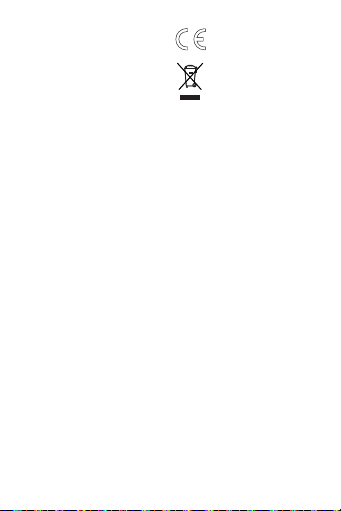
おすすめいたします。対応する温度の範囲
を超えて使用すると、デバイスが破損して
しまう可能性があります。雷雨の天気の下
で、この機器を使用しないでください。雷
によって発生するケガと機器の破損を防止
します。 湿っぽい場所、雨、灰に多いところ、
油汚れなどの環境の下で、機器を使用しな
いでください。機器の内部回路の故障につ
ながりなす。ガソリンスタンドまたは燃え
やすい物の地域で使用したり、機器を保管
してはいけません。機器を液体に入れたり、
シャワーのときのような増圧した水の流れ
にさらされないようにしてください。入浴
やプールのときなども機器をつけてはいけ
ません。 充電コンセントに汗や液体が付着
した場合は、耳を腐食する可能性がありま
す。充電器の中に耳栓を入れる前に、充電
端子と耳栓をきれいにしてください。本説
明書の前述の【皮膚への刺激】章で、ヘッ
ドフォンと耳栓を清潔に保つを提示してお
ります。
CE Statements
Hereby, WWZN Information Technology
Company Limited, declares that this
[TicPods 2/TicPods 2 Pro, WH72016/
WH72026] is in compliance with the
essential requirements and other relevant
provisions of Directive 2014/53/EU. The full
text of the EU declaration of conformity is
available at the following internet address:
https://www.mobvoi.com/
EU Frequency:
Manufacturer:
WWZN Information Technology Company
Limited
Address:
Room 901, 9th Floor, No.19, Zhong
Guancun Street, Haidian District, Beijing,
China
Importer:
2.4-2.4835GHz
<100mWThe maximum RF Power:
RECYCLING:This product bears
the selective sorting symbol for
waste electrical and electronic
equipment (WEEE). This means
that this product must be
handled pursuant to European
Directive 2012/19/EU in order
to be recycled or dismantled
to minimize its impact on the
environment.
CAUTION
RISK OF EXPLOSION IF BATTERY IS
REPLACED BY AN INCORRECT TYPE.
DISPOSE OF USED BATTERIES ACCORDING
TO THE INSTRUCTIONS.
FCC Compliance Statement
This device complies with Part 15 of the
FCC Rules. FCC ID Number is 2AP42WH72016,2AP42-WH72026. Operation is
subject to the following two conditions:
(1) this device may not cause harmful
interference, and
(2) this device must accept any interference
received, including interference that may
cause undesired operation.
The SAR limit of USA(FCC/IC) is 1.6W/Kg
for head. The highest SAR value reported
under this standard during product
certication when used against the head
is 0.351W/Kg for WH72016, and 0.525W/Kg
for WH72026.
NOTE: This equipment has been tested
and found to comply with the limits for a
Class B digital device, pursuant to part 15
of the FCC Rules. These limits are designed
to provide reasonable protection against
harmful interference in a residential
installation. This equipment generates uses
Page 30

and can radiate radio frequency energy
and, if not installed and used in accordance
with the instructions, may cause harmful
interference to radio communications.
However, there is no guarantee that
interference will not occur in a particular
installation. If this equipment does cause
harmful interference to radio or television
reception, which can be determined
by turning the equipment off and on,
the user is encouraged to try to correct
the interference by one or more of the
following measures:
- Re-orient or relocate the receiving
antenna.
- Increase the separation between the
equipment and receiver
- Connect the equipment into an outlet on
a circuit dierent from that to which the
receiver is currently connected to.
- Consult the dealer or an experienced
radio/TV technician for help
Warning: Changes or modifications
not expressly approved by the party
responsible for compliance could void the
user's authority to operate the equipment.
IC Compliance Statement
This device complies with Industry Canada
licence-exempt RSS standard(s). Operation
is subject to the following two conditions:
(1) this device may not cause interference,
and (2) this device must accept any
interference, including interference that
may cause undesired operation of the
device.
Le présent appareil est conforme aux
CNR d'Industrie Canada applicables
If you encounter any issues related to the product, please contact the Customer
Service Center, support@mobvoi.com.
aux appareils radio exempts de licence.
L'exploitatio est autorisée aux deux
conditions suivantes : (1) l'appareil ne
doi pas produire de brouillage, et(2)
l'utilisateur de l'appareil doit accepter
tout brouillage radioélectrique subi,
même si le brouillag est susceptible d'en
compromettre lefonctionnement.
This device complies with FCC and IC
radiation exposure limits set forth for an
uncontrolled environment.
Cet appareil est conforme aux limites
d'exposition aux rayonnements de la
FCC et de l'IC établies pour un incontrôlé
environnement.
This Class B digital apparatus complies
with Canadian ICES- 003.
Cet appareil numérique de la classe B est
conforme à la norme NMB-003 du Canada.
根據低功率電波輻射性電機管理辦法:
第十二條 經型式認證合格之低功率射頻電
機,非經許可,公司、商號或使用者均不得
擅自變更頻率、加大功率或變更原設計之特
性及功能。
第十四條 低功率射頻電機之使用不得影響飛
航安全及干擾合法通信;經發現有干擾現象
時,應立即停用,並改善至無干擾時方得繼
續使用。前項合法通信,指依電信法規定作
業之無線電通信。低功率射頻電機須忍受合
法通信或工業、科學及醫療用電波輻射性電
機設備之干擾。
Page 31
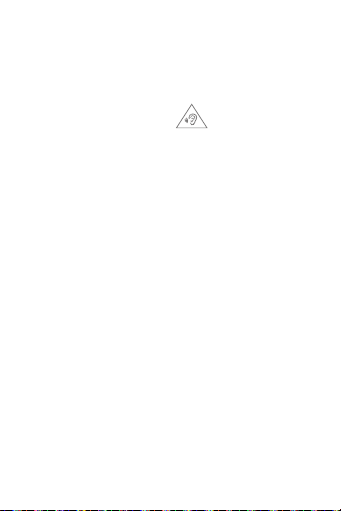
安全及注意事项
重要安全讯息
请小心操作 TicPods 2/TicPods 2 Pro 和充电
盒。它们内含高灵敏度电子组件(包括电池),
跌落、
焚烧、刺穿、挤压、拆卸或者暴露在高温或
液体 中 均会 造 成 TicPods 2/TicPods 2 Pro
损坏或电池漏液、过热、起火或爆炸或导
致人身伤害。请勿使用损坏的 TicPods 2/
TicPods 2 Pro 或充电盒。
Bluetooth®
Bluetooth® 字标及商标均为 Bluetooth
SIG,Inc. 所有的注册商标,问问智能信息科
技有限公司对此标记的使用都受到许可证限
制。其它商标和商号归其各自的所有者所有。
若要关闭 TicPods 2/TicPods 2 Pro 的蓝牙,
请将其置于充电盒中关闭。
电池
请勿尝试自行更换 TicPods 2/TicPods 2 Pro
或充电盒的电池,这可能会损坏电池,从而
导致过热和 / 或人身伤害。与电池相关的操
作必须经由制造商或制造商授权的维修单位
进行。
【警告】请勿将设备放置在例如日晒、明火、
暖气、微波炉、烤箱等高温环境中,请勿将
设备浸入水中以防止电池过热。
USB 连接线和充电盒
当 USB连接线插入电源时,应当避免皮肤
与插头长时间接触,否则可能引起不适或者
受伤。例如,当充电盒通过 USB 连接线插
入电源插座充电时,切勿坐在或睡在USB
插头上,或将其放置在毯子、枕头或您的身
体下。如果您的身体出现影响身体感知热度
能力的状况,请特别小心。
请使用制造商认可的充电盒及充电配件进行
充电,使用不兼容的配件可能引起火灾、爆
炸或烫伤。
请勿在接通电源时,接触充电盒和 USB 连
接线上任何裸露的金属部分,以防止造成触
电。充电时请保持充电盒、USB 连接线和耳
机处于干燥的环境中,请勿用湿手触摸充电
盒、USB 连接线线或耳机,并保证充电盒、
USB 连接线和耳机未被液体浸入。潮湿的
环境会造成触电或短路,短路会导致火灾、
爆炸或烫伤等危险情况。当任何情况下感觉
设备变得非常热,请立即停止使用;如果正
在进行充电,请立即从电源拔下电充电盒和
USB 连接线,并联系制造商售后服务人员以
取得帮助,以防止烫伤或电池爆炸。
听力损伤
用高音量听音乐可能会对听力造成永久损
伤。背景噪音和持续暴露在高音量下,会让
声音听起来比实际音量小。请先检查音量大
小,再将 TicPods 2/TicPods 2 Pro 放入双耳
【警告】若要防止可能的听力损伤,
请不要长时间使用高音量听音乐
驾驶危险
建议您不要在驾驶时使用 TicPods 2/
TicPods 2 Pro,在部分地区,这样做是违法
的。请查询并遵守您驾驶所在地区有关使用
耳机的法律和法规。驾驶时,请小心谨慎并
集中注意力。在驾驶任何类型的车辆或者从
事任何需要全神贯注的活动时,如果发现使
用耳机会引发思绪混乱或者导致注意力分
散,请停止使用音频设备。
窒息危险
TicPods 2/TicPods 2 Pro 和充电盒可能会造
成孩童窒息或导致其他伤害。请勿吞、咬设
备,请将耳机放置在孩童接触不到的地方。
电子设备
请勿在明文规定禁止使用电子设备的场所使
用本设备,设备产生的无线电波可能干扰其
他设备,导致事故和危险的发生。
请勿在乘坐飞机时违规使用本设备。本设备
可能干扰飞行系统。请遵守航空公司的相关
规定。
医疗设备干扰
TicPods 2/TicPods 2 Pro 和充电盒包含的部
分组件和无线电会发射电磁波。 TicPods 2/
TicPods 2 Pro 和充电盒也含有磁铁。这些电
磁波和磁铁可能干扰心律调节器,除颤器或
其他医疗设备。在明文禁止使用的医疗场所,
请遵守场所规定,并关闭本设备,或者将您
的 TicPods 2/TicPods 2 Pro 及充电盒与特定
医疗设备保持安全的距离。如需与医疗设备
同时使用,请咨询您的医师和医疗设备制造
商以获得特定医疗设备的使用信息。如果您
怀疑 TicPods 2/TicPods 2 Pro 和充电盒正在
干扰您的心律调节器、除颤器或任何其他医
疗设备,请停止使用。
Page 32

皮肤刺激
如果没有正确清洁耳机,可能会导致耳朵感
染。请定期使用柔软且不起绒的软干布清洁
TicPods 2/TicPods 2 Pro。切 勿使任何开口
处受潮,也不可使用气雾喷剂、清洁剂或其
他溶剂或研磨剂,这将有可能损坏设备。如
果使用耳机而出现皮肤过敏问题,请停止使
用耳机。如果皮肤问题持续存在,建议您尽
快就医并向专业医生咨询。
静电电击
在空气非常干燥的区域使用TicPods 2/
TicPods 2 Pro 时,容易聚集静电,您的耳朵
可能会遭受 TicPods 2/TicPods 2 Pro 的微弱
静电放电。若要将静电放电的危险降至最低,
请避免在极干燥的环境中使用 TicPods 2/
TicPods 2 Pro, 或者 将 TicPods 2/TicPods
2 Pro 放入双耳前触摸已接地的未上漆的金
属物体。
产品有害物质
产品中有害物质的名称及含量
使用环境
建议在温度【-5°c - 40° c】范围内使用本设
备,在【0°c - 30° c】范围内储存本设备。
超出相应温度门坎使用或者储存设备可能导
致设备损坏。请勿在雷雨天气下使用本设备,
以防止雷击可能产生的伤害和设备损坏。请
勿在潮湿、雨淋、多灰、油污等环境下使用
本设备,以防止设备内部电路故障。请勿在
加油站或靠近易燃易爆物品的区域使用或存
放本设备。请避免将设备浸入液体或暴露在
经过增压的水流中,例如淋浴时的水流。切
勿在进行其他活动时佩戴设备,例如淋浴或
游泳时。这样可能会损坏设备。如果充电接
头中有汗水或液体,可能会腐蚀耳塞。将耳
塞存放在充电保护盒中之前,请清洁充电接
头和耳塞。请按照本说明书前述 【皮肤刺激】
章节提示清洁耳机和耳塞
Page 33

Page 34
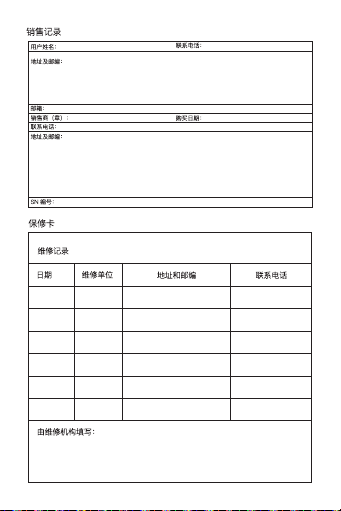
Page 35

Page 36

