Page 1
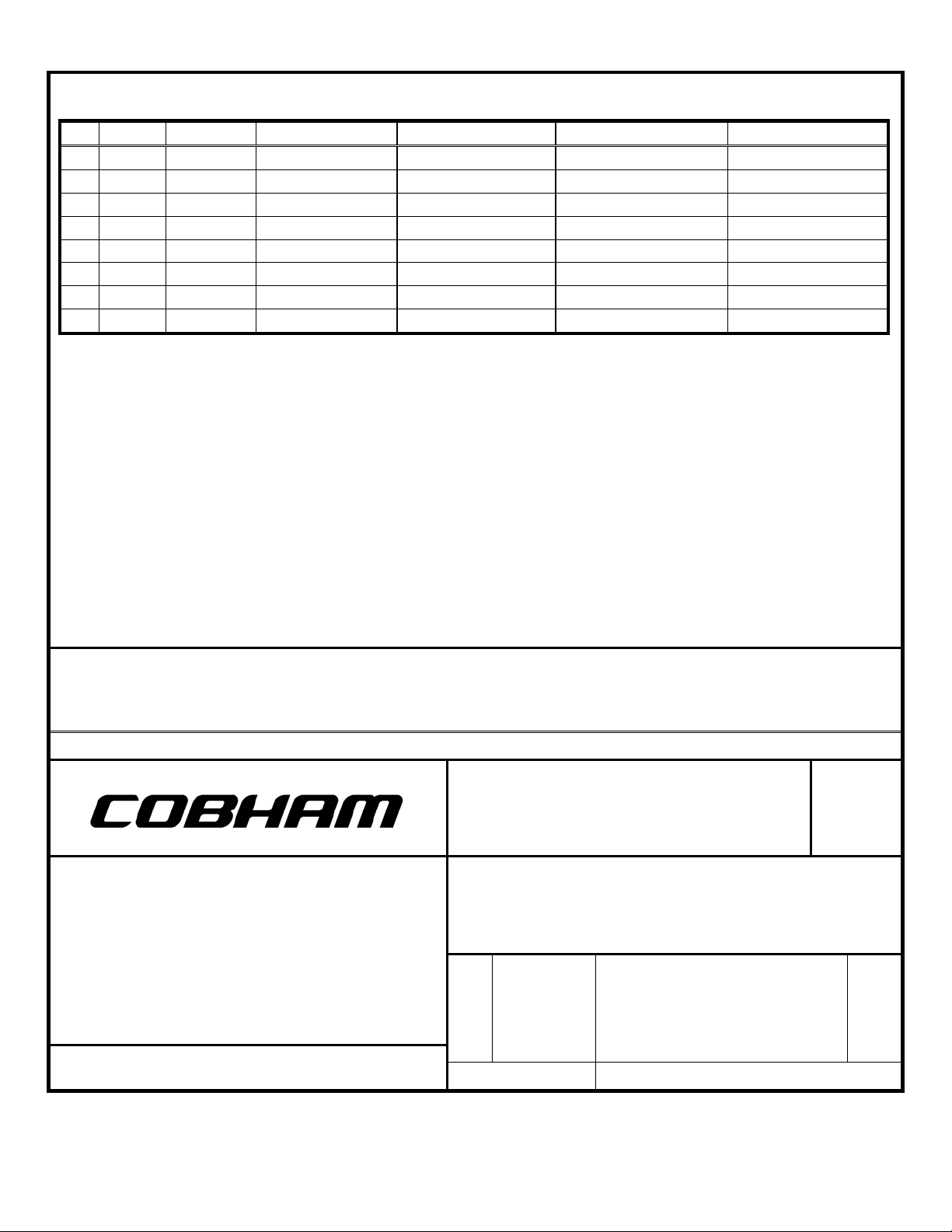
Digitally signed by: John Blasi
DN: CN = John Blasi C = US
Date: 2015.07.06 15:20:28 -06'00'
John
Blasi
Michael Hohman
2015.07.06 15:25:32 -07'00'
Robert Davis
2015.07.06 15:26:26 -06'00'
Linda Andujo signature
2015.07.06 15:53:05 -07'00'
2015.0
7.06
15:53:
27
-07'00'
REVISION HISTORY
Refer to the DCA and associated markups for a complete description of
the changes incorporated in a revision.
REV DCA DATE DRAWN CHECKED APPROVED PUBLISHED
A W14973 07/06/15
THIS DOCUMENT CONTAINS PROPRIETARY INFORMATION.
NEITHER RECEIPT NOR POSSESSION OF THIS DOCUMENT CONFERS ANY RIGHT TO REPRODUCE, USE OR DISCLOSE, IN WHOLE OR IN PART, ANY
INFORMATION CONTAINED IN THIS DOCUMENT WITHOUT WRITTEN AUTHORIZATION FROM WULFSBERG ELECTRONICS.
TEMPLATE 150-744545-01 REV. E
CAGE
CODE
1WZE2
A
PRINTED
LATEST REVISION.
IT IS THE USER’S RESPONSIBILITY TO ENSURE THAT HE OR
SHE IS USING THE LATEST DOCUMENT REVISION.
THE LATEST REVISION MAY BE VIEWED OR PRINTED FROM THE
ELECTRONIC DOCUMENT DISTRIBUTION SYSTEM.
COPY OF THIS DOCUMENT MAY NOT BE THE
Chelton Avionics, Inc.
dba Wulfsberg Electronics Division
Prescott, AZ
DOCUMENT TITLE
INTERFACE SPECIFICATION, HUMAN
INTERFACE, RT7PAN
SIZE
LRU
DOCUMENT NUMBER
REV
Typed signatures indicate approval. Handwritten signature approval of
this document is on file at Wulfsberg Electronics, Prescott, Arizona.
A
RT7PAN
701-070801
SCALE: NONE DO NOT SCALE DRAWING
Page 1 of 85
A
Page 2
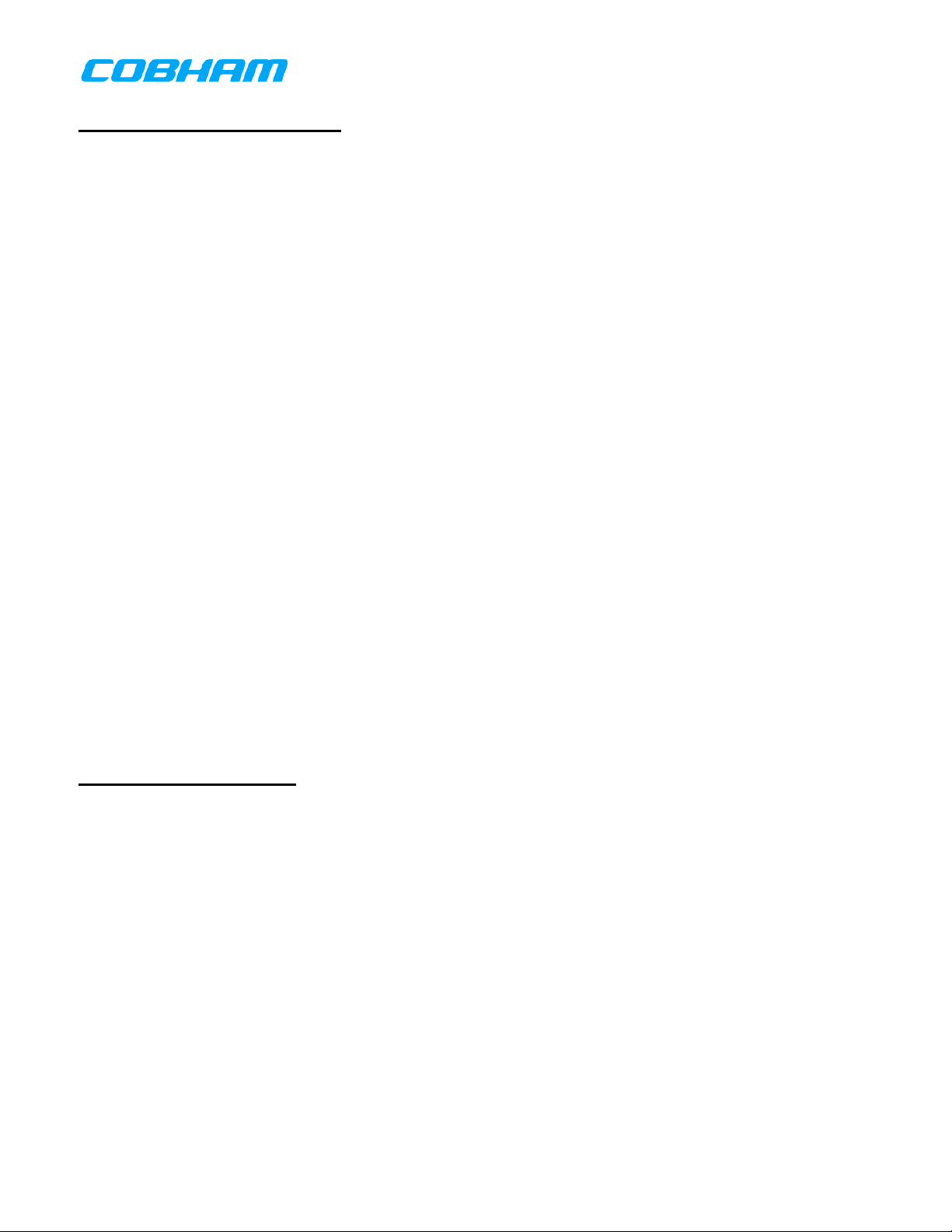
TABLE OF CONTENTS
1 PURPOSE ............................................................................................................................ 6
2 SCOPE ................................................................................................................................. 6
3 ACRONYMS, ABBREVIATIONS AND GLOSSARY ........................................................... 6
4 RELATED AND REFERENCE DOCUMENTS ...................................................................... 6
5 GUIDANCE ADHERENCE ................................................................................................... 6
6 HUMAN INTERFACE DESCRIPTION ............................................................................... 7
6.1 ARCHITECTURE ....................................................................................................................... 7
6.2 POWER ON ............................................................................................................................. 8
6.3 POWER OFF ......................................................................................................................... 10
6.4 DISPLAY PAGES ................................................................................................................... 11
6.4.1 Normal Operation Page .................................................................................................................................. 11
6.4.2 System Functions ........................................................................................................................................... 33
6.4.3 Reusable Components ................................................................................................................................... 76
APPENDIX A SUB-AUDIBLE TONES ........................................................... 80
A.1 CTCSS TONE CODE TABLE.............................................................................................. 80
A.2 DCS TONE CODE TABLE .................................................................................................. 81
APPENDIX B ARINC 716 SPECIFICATION FOR 8.33 KHZ TUNING .................... 82
B.1 8.33 KHZ TUNING ........................................................................................................... 82
LIST OF FIGURES
Figure 1 User Control Module .................................................................................................................................... 7
Figure 2 Display Page Tree Structure ........................................................................................................................ 8
Figure 3 Boot Screen ................................................................................................................................................. 9
Figure 4 APM-Error Screen ........................................................................................................................................ 9
Figure 5 Factory-Configuration-Error Screen .......................................................................................................... 10
Figure 6 System Shutdown Screen.......................................................................................................................... 11
Figure 7 Normal Operation Page ............................................................................................................................. 12
Figure 8 Normal Operation Page Regions ............................................................................................................... 12
Figure 9 Normal Operation Page Navigation ........................................................................................................... 13
Figure 10 Dashboard View – Internal Transceiver ................................................................................................ 14
Figure 11 Dashboard View – External Transceiver ................................................................................................ 14
Figure 12 Dashboard View – Transceiver Off ........................................................................................................ 15
Figure 13 Dashboard View – Transceiver Not Installed ........................................................................................ 16
Figure 14 Active Transceiver View ......................................................................................................................... 16
Figure 15 Active Transceiver View – Transceiver Off ............................................................................................ 19
Figure 16 Volume Adjustment Dialog .................................................................................................................... 20
Figure 17 QMEM Selection Dialog .......................................................................................................................... 20
Figure 18 Squelch Threshold Adjustment Dialog ................................................................................................... 21
701-070801 Rev A This document contains proprietary information,
see proprietary statement on first page.
Page 2 of 85
Page 3
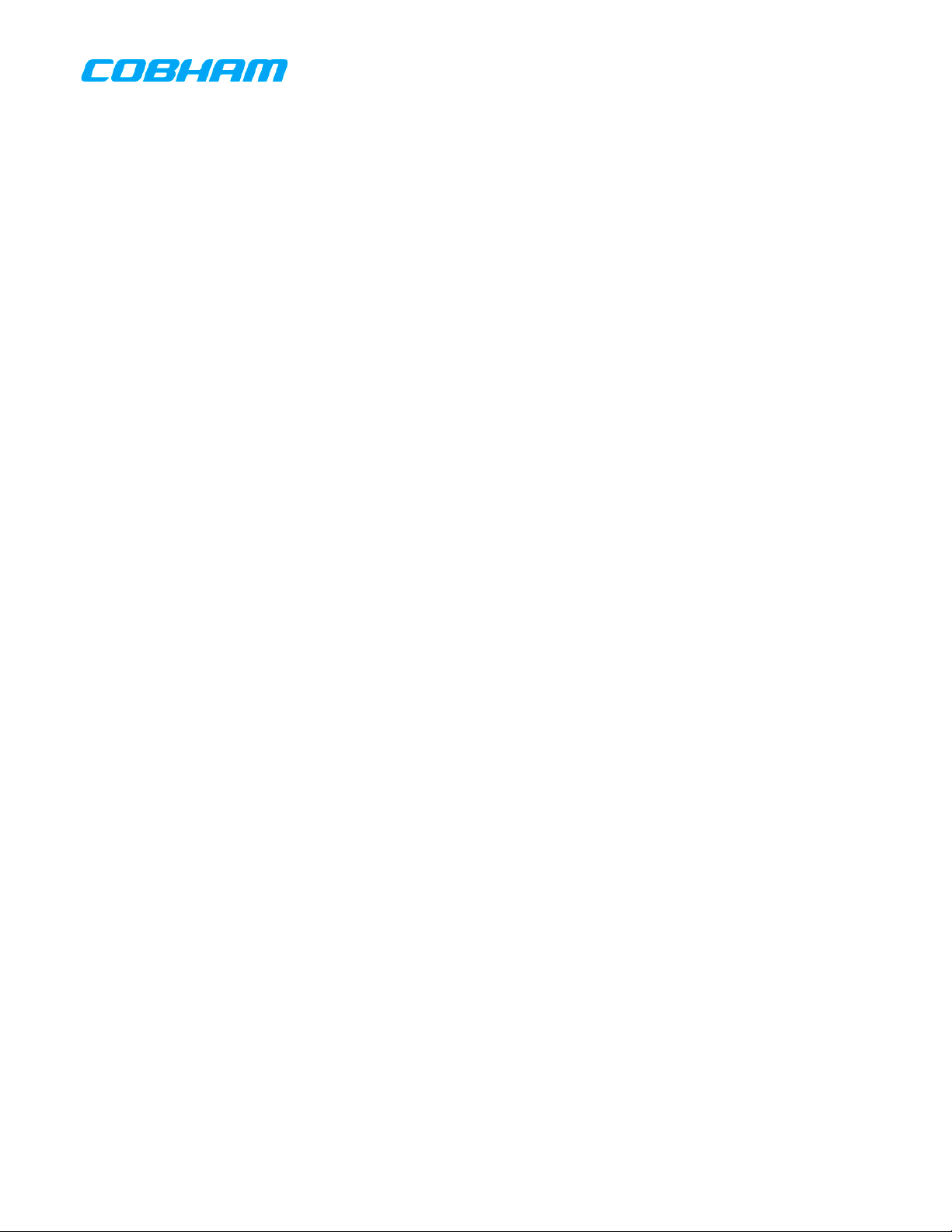
Figure 19 Changing Active Channel by Transfer ................................................................................................... 22
Figure 20 Changing Standby Channel by Number ................................................................................................. 22
Figure 21 Changing Standby Channel by Alphanumeric Identifier ........................................................................ 23
Figure 22 OTAR Confirmation Dialog ..................................................................................................................... 24
Figure 23 OTAR Status Display .............................................................................................................................. 25
Figure 24 OTAR Cancel Confirmation Dialog ......................................................................................................... 25
Figure 25 Key Selection Dialog .............................................................................................................................. 26
Figure 26 No Scan Groups Warning Dialog ........................................................................................................... 27
Figure 27 Scan Group Selection Dialog ................................................................................................................. 27
Figure 28 Scan Group Edit Dialog .......................................................................................................................... 28
Figure 29 View Channel Properties Page ............................................................................................................... 29
Figure 30 View Channel Properties Page Example 1 ............................................................................................. 30
Figure 31 View Channel Properties Page Example 2 ............................................................................................. 30
Figure 32 Changing Active Frequency by Transfer ................................................................................................ 32
Figure 33 Changing Standby Frequency by MHz ................................................................................................... 32
Figure 34 Changing Standby Frequency by KHz.................................................................................................... 33
Figure 35 Brightness Control Dialog ...................................................................................................................... 34
Figure 36 Mode-Selection-Menu Dialog ................................................................................................................. 34
Figure 37 Relay-Configuration Dialog .................................................................................................................... 35
Figure 38 Relay-Mode Page ................................................................................................................................... 36
Figure 39 Simulcast-Configuration Dialog .............................................................................................................. 37
Figure 40 Simulcast-Mode Page ............................................................................................................................ 38
Figure 41 No Message Page .................................................................................................................................. 38
Figure 42 Message List Page ................................................................................................................................. 39
Figure 43 Message View Page ............................................................................................................................... 39
Figure 44 Information Page ................................................................................................................................... 40
Figure 44 Programming-Mode-Selection Dialog .................................................................................................... 40
Figure 45 Programming-Password-Entry Dialog .................................................................................................... 41
Figure 46 Preset-Channel-Function Dialog ............................................................................................................ 42
Figure 47 Preset-Channel-Transceiver Page .......................................................................................................... 43
Figure 48 Preset-Channel-Number Page ............................................................................................................... 43
Figure 49 Preset-Channel-Alpha Page ................................................................................................................... 44
Figure 50 Preset-Channel-Type Page .................................................................................................................... 45
Figure 51 Preset-Channel-Receive-Frequency Page .............................................................................................. 46
Figure 52 Preset-Channel-Receive-Tone Page ....................................................................................................... 47
Figure 53 Preset-Channel-Receive-NAC Page ........................................................................................................ 47
Figure 54 Preset-Channel-Transmit-Frequency Page ............................................................................................ 48
Figure 55 Preset-Channel-Transmit-Tone Page ..................................................................................................... 49
Figure 56 Preset-Channel-Transmit-NAC Page ...................................................................................................... 50
Figure 57 Preset-Channel-Transmit-Power Page ................................................................................................... 51
Figure 58 Preset-Channel-Talk-Group Page .......................................................................................................... 52
Figure 59 Preset-Channel-Encryption-Type Page .................................................................................................. 52
Figure 60 Preset-Channel-Encryption-Key Page .................................................................................................... 53
Figure 61 Preset-Channel-Receive-Phase Page ..................................................................................................... 54
Figure 62 Preset-Channel-Transmit-Phase Page ................................................................................................... 55
Figure 63 Preset-Channel-Transmit-Deviation Page .............................................................................................. 56
Figure 64 Preset-Channel-Receive-Bandwidth Page .............................................................................................. 57
Figure 65 Preset-Channel-Save Page .................................................................................................................... 58
Figure 66 Delete-Preset-Channel-Transceiver Page .............................................................................................. 59
Figure 67 Delete-Preset-Channel-Number Page .................................................................................................... 59
Figure 68 Delete-Preset-Channel-Confirm Page .................................................................................................... 60
Figure 69 Clone-Preset-Channel-Transceiver Page................................................................................................ 61
Figure 70 Clone-Preset-Channel-Source Page ....................................................................................................... 61
Figure 71 Clone-Preset-Channel-Target Page ....................................................................................................... 61
Figure 72 Clone-Preset-Channel-Confirm Page ..................................................................................................... 62
701-070801 Rev A This document contains proprietary information,
Page 3 of 85
see proprietary statement on first page.
Page 4
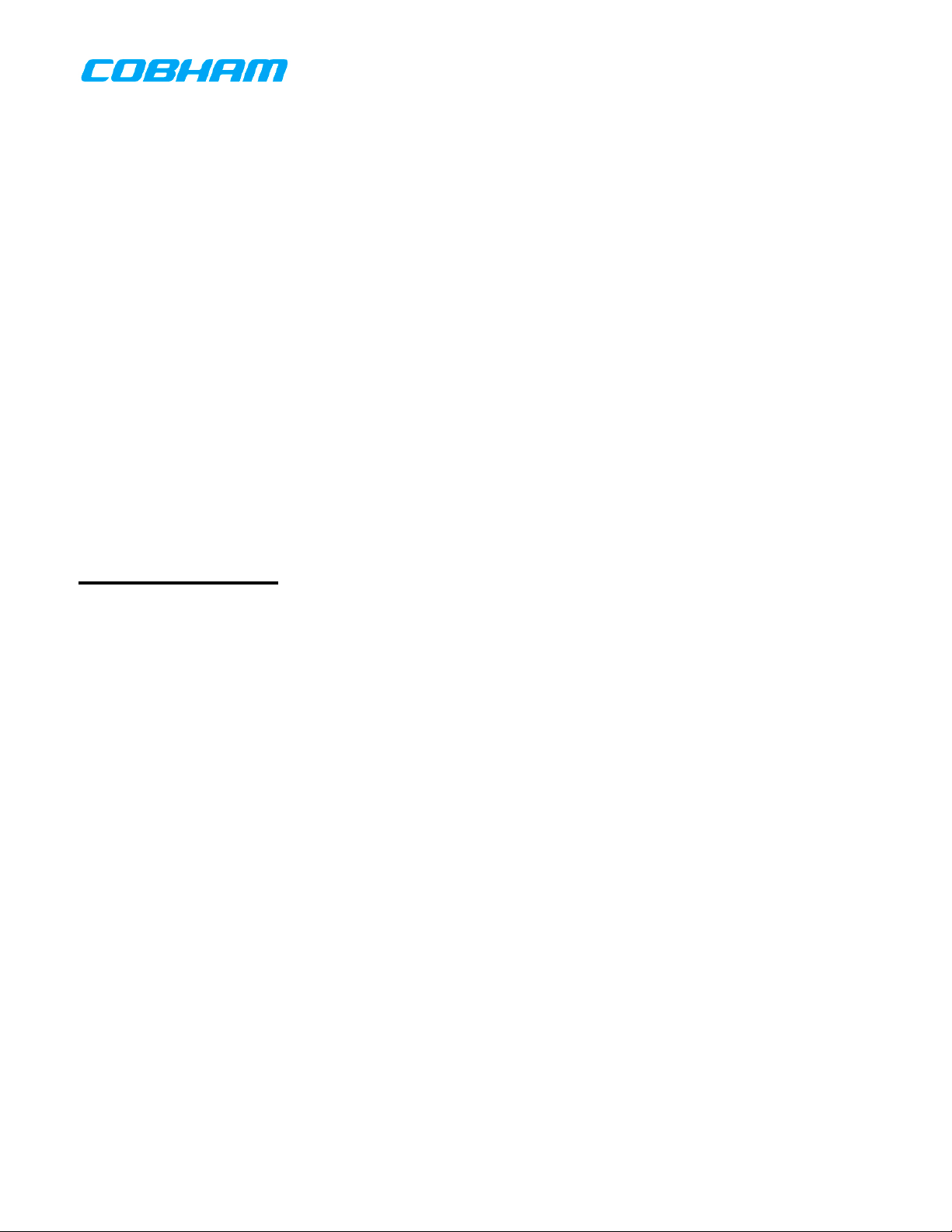
Figure 73 Scan-Group-Function Dialog .................................................................................................................. 63
Figure 74 Scan-Group-Add-Transceiver Page ........................................................................................................ 63
Figure 75 Scan-Group-Add-Number Page ............................................................................................................. 64
Figure 76 Scan-Group-Add-Alpha Page ................................................................................................................. 65
Figure 77 Scan-Group-Add-Channel-1 Page .......................................................................................................... 66
Figure 78 Scan-Group-Add-Priority-Channel Page ................................................................................................. 67
Figure 79 Scan-Group-Add-Confirm Page .............................................................................................................. 68
Figure 80 Scan-Group-Delete-Transceiver Page .................................................................................................... 69
Figure 81 Scan-Group-Delete-Number Page ......................................................................................................... 69
Figure 82 Scan-Group-Delete-Confirm Page .......................................................................................................... 70
Figure 83 Encryption-Key-Function Dialog ............................................................................................................ 71
Figure 84 Encryption-Key-Fill-Transceiver Page .................................................................................................... 72
Figure 85 Encryption-Key-Fill-Action Page ............................................................................................................. 72
Figure 86 Encryption-Key-Erase-Transceiver Page ................................................................................................ 73
Figure 87 Encryption-Key-Erase-Action Page ........................................................................................................ 74
Figure 90 System-Configuration-Xcvr-Transceiver Page ....................................................................................... 75
Figure 91 System-Configuration-Xcvr-Action Page ................................................................................................ 76
Figure 95 Channel-Number-Entry Dialog ............................................................................................................... 77
Figure 96 Talk-Group-Entry Dialog ........................................................................................................................ 77
Figure 97 Frequency-Entry Dialog ......................................................................................................................... 78
Figure 98 Tone-Entry Dialog CTCSS ...................................................................................................................... 78
Figure 99 Tone-Entry Dialog DCS .......................................................................................................................... 79
Figure 100 Tone-Entry Dialog No Tone ................................................................................................................... 79
LIST OF TABLES
Table 1 Dashboard View Indicators ....................................................................................................................... 14
Table 2 Active Transceiver View Indicators ........................................................................................................... 17
Table 3 Transceiver Functions ............................................................................................................................... 18
Table 4 Channel Properties .................................................................................................................................... 31
Table 5 Mode-Selection-Menu Dialog Actions ........................................................................................................ 34
Table 6 Relay-Configuration Dialog Actions ........................................................................................................... 35
Table 7 Transceiver Functions in Relay-Mode ........................................................................................................ 36
Table 8 Simulcast-Configuration Dialog Actions ..................................................................................................... 37
Table 9 Programming-Mode-Selection Dialog Actions ........................................................................................... 41
Table 10 Preset-Channel-Function Dialog Actions ................................................................................................... 42
Table 11 Preset-Channel-Transceiver Page Actions ................................................................................................. 43
Table 12 Preset-Channel-Number Page Actions ...................................................................................................... 44
Table 13 Preset-Channel-Alpha Page Actions .......................................................................................................... 44
Table 14 Preset-Channel-Type Page Actions ........................................................................................................... 45
Table 15 Preset-Channel-Receive-Frequency Page Actions ..................................................................................... 46
Table 16 Preset-Channel-Receive-Tone Page Actions .............................................................................................. 47
Table 17 Preset-Channel-Receive-NAC Page Actions ............................................................................................... 48
Table 18 Preset-Channel-Transmit-Frequency Page Actions ................................................................................... 48
Table 19 Preset-Channel-Transmit-Tone Page Actions ............................................................................................ 49
Table 20 Preset-Channel-Transmit-NAC Page Actions ............................................................................................. 50
Table 21 Preset-Channel-Transmit-Power Page Actions .......................................................................................... 51
Table 22 Preset-Channel-Talk-Group Page Actions ................................................................................................. 52
Table 23 Preset-Channel-Encryption-Type Page Actions ......................................................................................... 53
Table 24 Preset-Channel-Encryption-Key Page Actions ........................................................................................... 53
Table 25 Preset-Channel-Receive-Phase Page Actions ............................................................................................ 54
Table 26 Preset-Channel-Transmit-Phase Page Actions .......................................................................................... 55
Table 27 Preset-Channel-Transmit-Deviation Page Actions ..................................................................................... 56
Table 28 Preset-Channel-Receive-Bandwidth Page Actions ..................................................................................... 57
Table 29 Preset-Channel-Save Page Actions............................................................................................................ 58
701-070801 Rev A This document contains proprietary information,
see proprietary statement on first page.
Page 4 of 85
Page 5
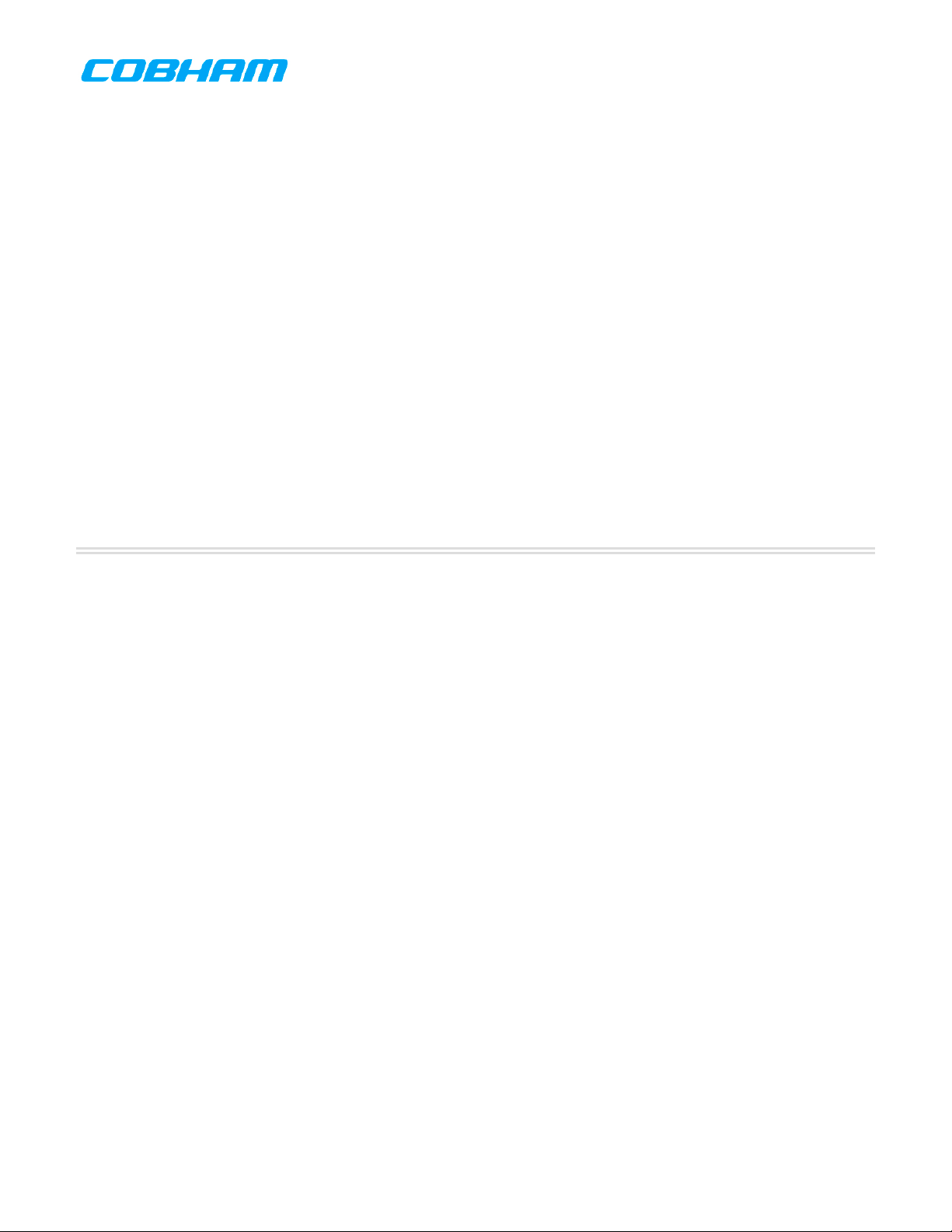
Table 30 Delete-Preset-Channel-Confirm Page Actions ........................................................................................... 60
Table 31 Clone-Preset-Channel-Confirm Page Actions ............................................................................................ 62
Table 32 Scan-Group-Function Dialog Actions ......................................................................................................... 63
Table 33 Scan-Group-Add-Transceiver Page Actions ............................................................................................... 63
Table 34 Scan-Group-Add-Number Page Actions .................................................................................................... 64
Table 35 Scan-Group-Add-Alpha Page Actions ........................................................................................................ 65
Table 36 Scan-Group-Add-Channel-1 Page Actions ................................................................................................. 66
Table 37 Scan-Group-Add-Priority-Channel Page Actions ........................................................................................ 67
Table 38 Scan-Group-Add-Confirm Page Actions ..................................................................................................... 68
Table 39 Scan-Group-Delete-Transceiver Page Actions ........................................................................................... 69
Table 40 Scan-Group-Delete-Number Page Actions ................................................................................................ 70
Table 41 Scan-Group-Delete-Confirm Page Actions ................................................................................................. 70
Table 42 Encryption-Key-Function Dialog Actions ................................................................................................... 71
Table 43 Encryption-Key-Fill-Transceiver Page Actions ........................................................................................... 72
Table 44 Encryption-Key-Fill-Action Page Actions .................................................................................................... 72
Table 45 Encryption-Key-Erase-Transceiver Page Actions ....................................................................................... 73
Table 46 Encryption-Key-Erase-Action Page Actions ............................................................................................... 74
Table 48 System-Configuration-Xcvr-Transceiver Page Actions .............................................................................. 75
Table 49 System-Configuration-Xcvr-Action Page Actions ....................................................................................... 76
Table 53 CTCSS Tones ............................................................................................................................................. 80
Table 54 DCS Tones ................................................................................................................................................. 81
Table 55 Control Head Tuning in 8.33 KHz Mode .................................................................................................... 82
End of Page 5
701-070801 Rev A This document contains proprietary information,
Page 5 of 85
see proprietary statement on first page.
Page 6
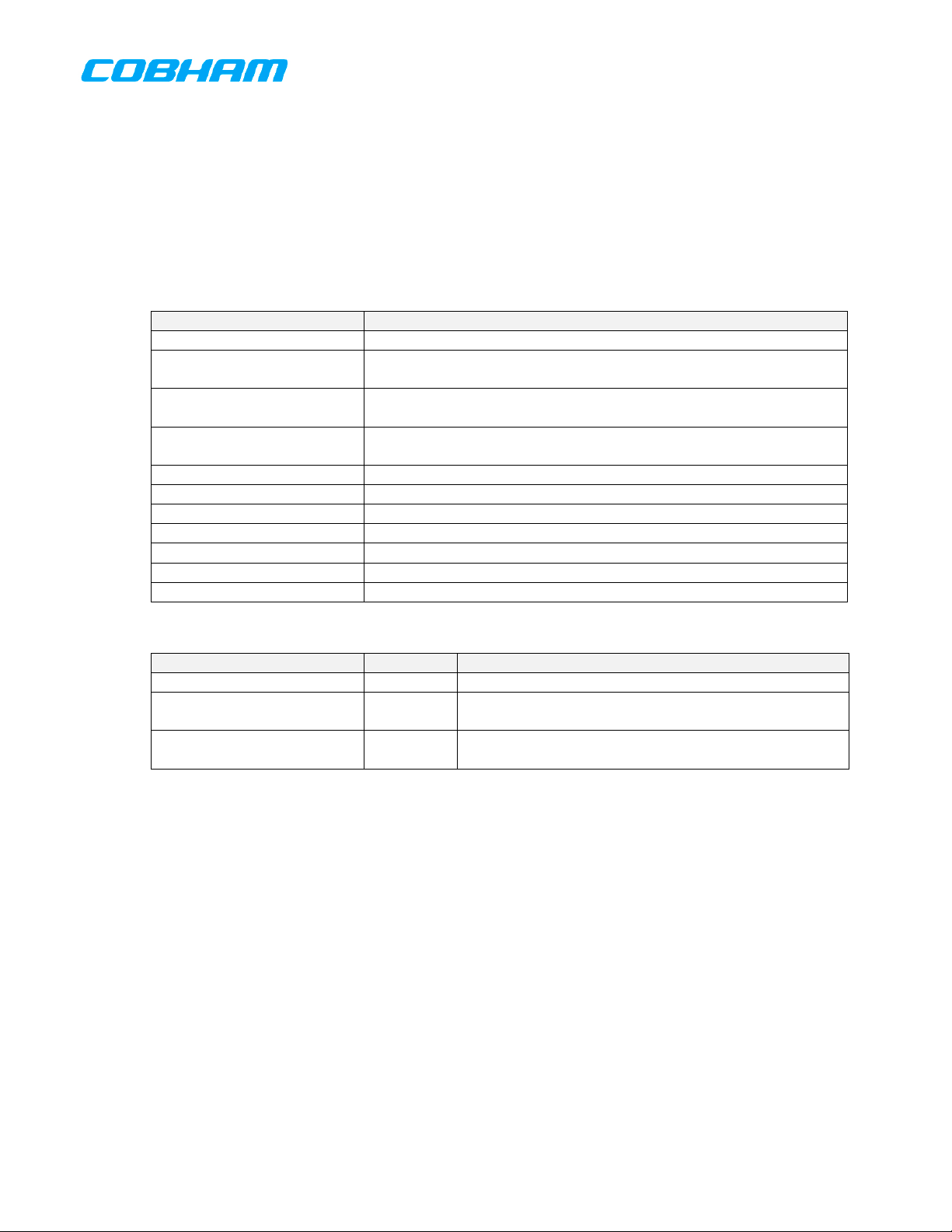
1 PURPOSE
This document establishes the design requirements for the human interface of the RT-7000 panel mount
radio. It is to be used by the design team as a specification guiding all detailed design.
2 SCOPE
This document addresses only the human interface of the RT-7000 panel mount radio.
3 ACRONYMS, ABBREVIATIONS AND GLOSSARY
Term Definition
PMR Panel mount radio
CPS
KVL
OTAR
LCD Liquid Crystal Display
XCVR Abbreviation for Transceiver
APX-7000 Motorola portable radio with P25 capability
APX Abbreviation for APX-7000
CWT Abbreviation for Cobham wideband transceiver
PCIe PCI Express
APM Aircraft Personality Module
Customer Programming Software – Motorola PC application for
configuring radio personality data.
Key Variable Loader - Motorola product for loading encryption keys
into an encryption capable radio.
Over The Air Rekeying - an encryption system feature for loading
encryption keys into a radio via a radio link.
4 RELATED AND REFERENCE DOCUMENTS
Document Number Publisher Document Title
701-070041 Wulfsberg System Requirements Specification, RT7PAN
DOT/FAA/TC-13/44 v1.0 FAA
701-070724 Wulfsberg
Human Factors Considerations in the Design and
Evaluation of Flight Deck Displays and Controls
Panel Mount Radio Project - Graphics, Human Factors
and Haptics Guidelines
5 GUIDANCE ADHERENCE
The human interface of the PMR should adhere to the applicable guidance documents as much as is
practicable. Guidance documents are listed in Section 4. Note that the guidance documents come from
multiple sources and include internally developed guidelines and those from the FAA. The following
summarizes the guidance applicable to the PMR. This is not an exhaustive list. The source guidance
documents should be referenced when additional detail is desired.
TSOC113a
Advisor Circular 25-11B
SAE AS8034B Minimum Performance Standard for Airborne Multipurpose Electronic Displays
SAE ARP4256A Design objectives for liquid crystal displays for part 25 (transport) aircraft
701-070801 Rev A This document contains proprietary information,
Page 6 of 85
see proprietary statement on first page.
Page 7

6 HUMAN INTERFACE DESCRIPTION
The human interface of the PMR is provided by the User Control Module. This module consists of the
faceplate, knobs, buttons, LCD touch display, digital interface port, and supporting hardware. The User
Control Module communicates with the Radio Control Module over PCIe. Figure 1 depicts the User
Control Module.
HOME MENU
Brightness Volume/On/Off Cursor Value/Enter
Figure 1 User Control Module
6.1 ARCHITECTURE
The human interface is organized into display pages. Each display page provides the operator the ability
to view specific information, or perform some specific task(s). The operator navigates from page to
page by pressing keys, turning knobs, etc. Navigation can be achieved either through the touchscreen
or through keys/knobs/push-button actions. Display pages are organized in a tree structure, rooted at
the normal operation page. All features are three (3) actions or less from the normal opera tion page.
Figure 2 shows the tree structure of the display pages identified in this document.
701-070801 Rev A This document contains proprietary information,
see proprietary statement on first page.
Page 7 of 85
Page 8
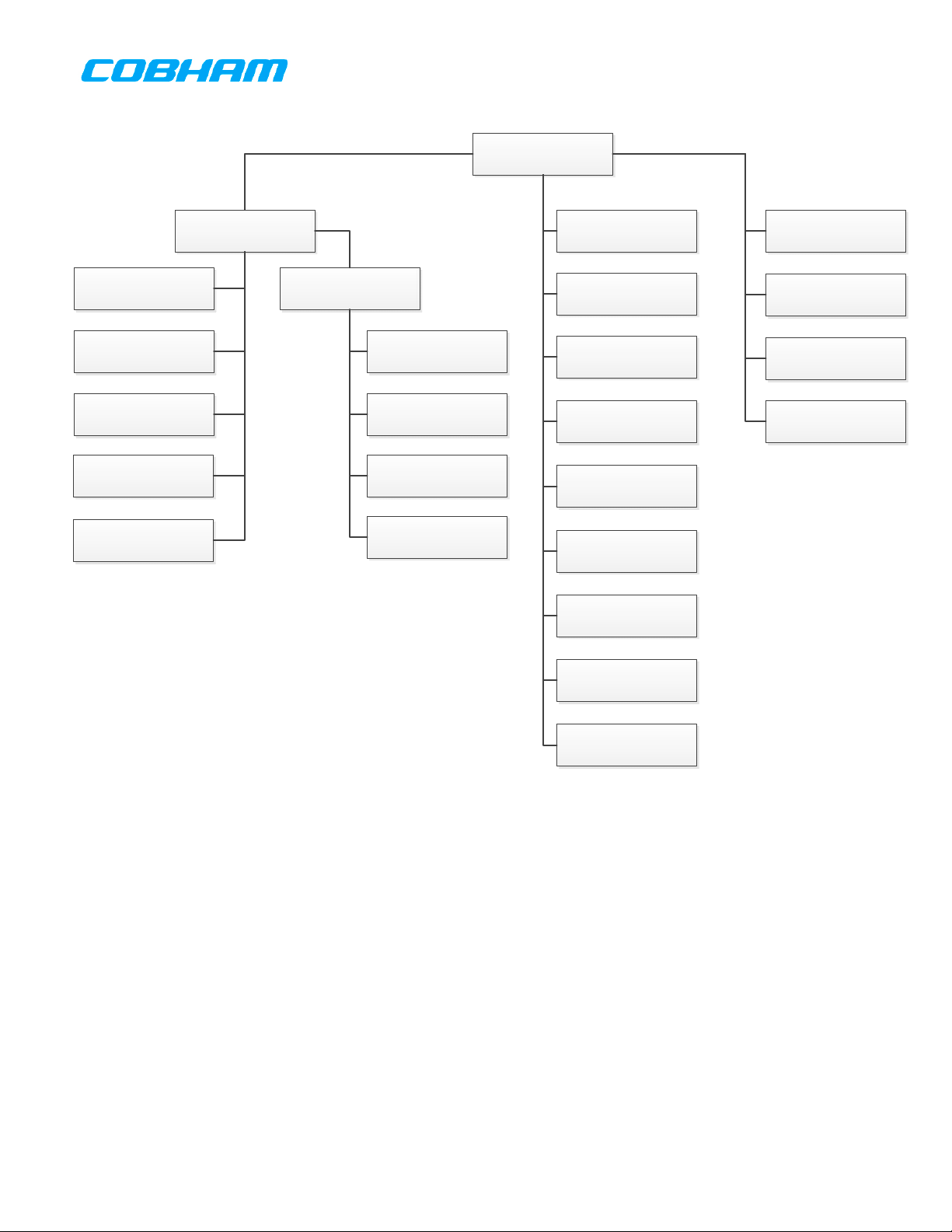
NormalOperationPage
RelayMode
SimulcastMode
Relay/SimulcastMode
RepeaterMode
MessagePage
MenuDialog
ConfigurationMenu
System
PresetChannels
ScanGroups
EncryptionKeys
BacklightBrightness
Dialog
OTARConfirmation
Dialog
VolumeAdjustment
Dialog
EncryptionKeySelection
Dialog
KeypadChannelEntry
Dialog
ChannelEditDialog
QMEMDialog
KeypadFrequencyEntry
Dialog
TacticalModeView
ATCModeView
OTARStatusView
ScanStatusView
ScanGroupSelect/Edit
Dialog
Figure 2 Display Page Tree Structure
6.2 POWER ON
If aircraft power is removed while the PMR is in operation, the PMR shall automatically turn on upon
reapplication of aircraft power. If the PMR is not in operation (turned off) when aircraft power is
removed, the PMR shall remain off when aircraft power is restored, and shall only turn on when an
operator presses the “ON” button.
Upon power up, the PMR shall display a “boot” screen while system initialization is taking place. This
should take less than 30 seconds, which is the amount of time specified for the transceiver modules to
come up fully. Figure 3 depicts the boot screen. Note the software part number displayed near the
bottom of the screen. In addition, the hardware model number and firmware number shall be displayed.
701-070801 Rev A This document contains proprietary information,
see proprietary statement on first page.
Page 8 of 85
Page 9
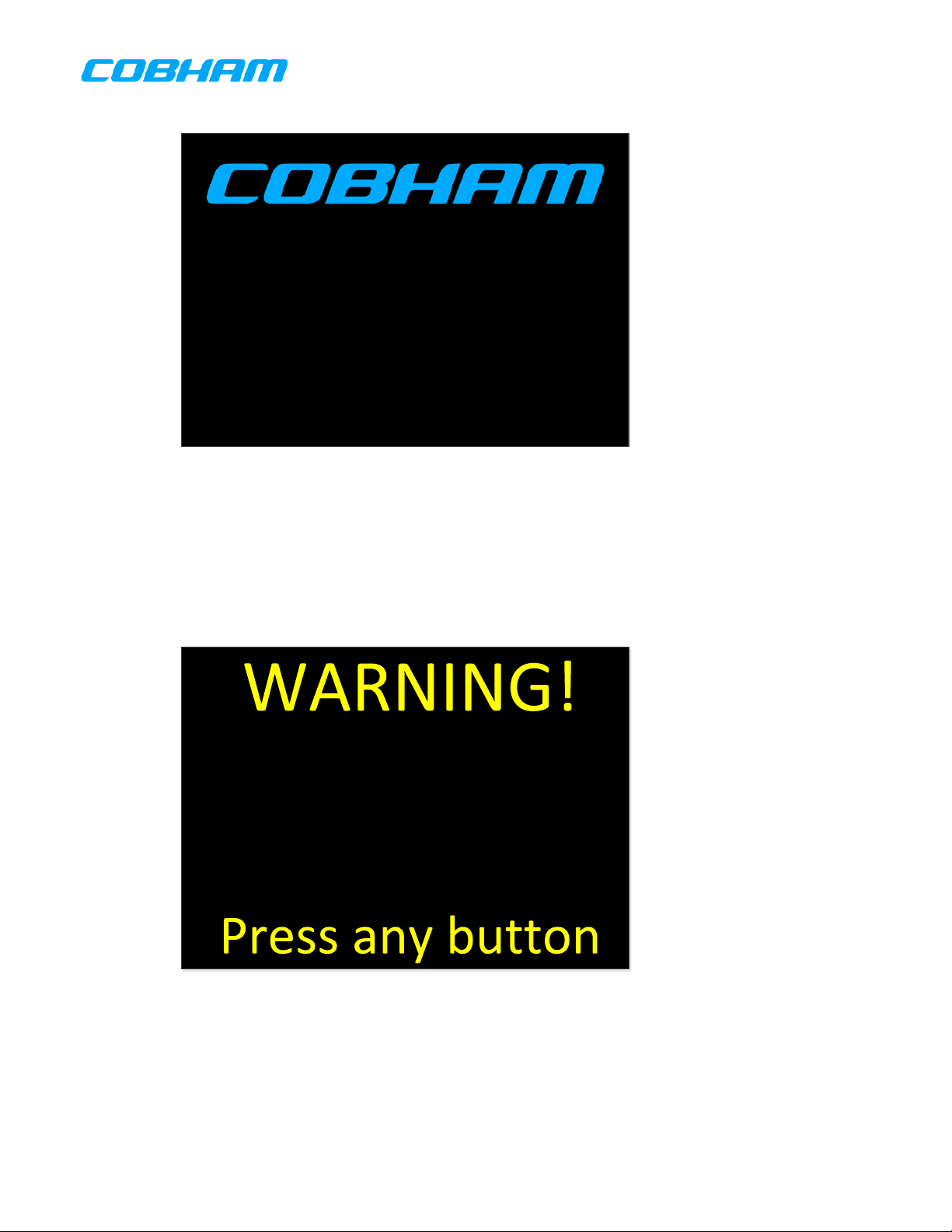
320-1XXXXX-XX
Figure 3 Boot Screen
During power up, if the Aircraft-Personality-Module (APM) is missing or inoperable, the PMR shall display
an error screen indicating the condition. The operator shall be required to acknowledge this condition
before execution can continue. Once acknkowledged, the system shall use default values for the APM
parameters and continue the boot process. Figure 4 depicts the APM-Error screen.
Configurationmoduleerror.
Missingorinoperable.
Usingdefaultvalues.
Figure 4 APM-Error Screen
During power up, if the Factory-Configuration data is missing or corrupt, the PMR shall display an error
screen indicating the condition and cease normal operation. Figure 5 depicts the Factory-ConfigurationError screen.
701-070801 Rev A This document contains proprietary information,
see proprietary statement on first page.
Page 9 of 85
Page 10
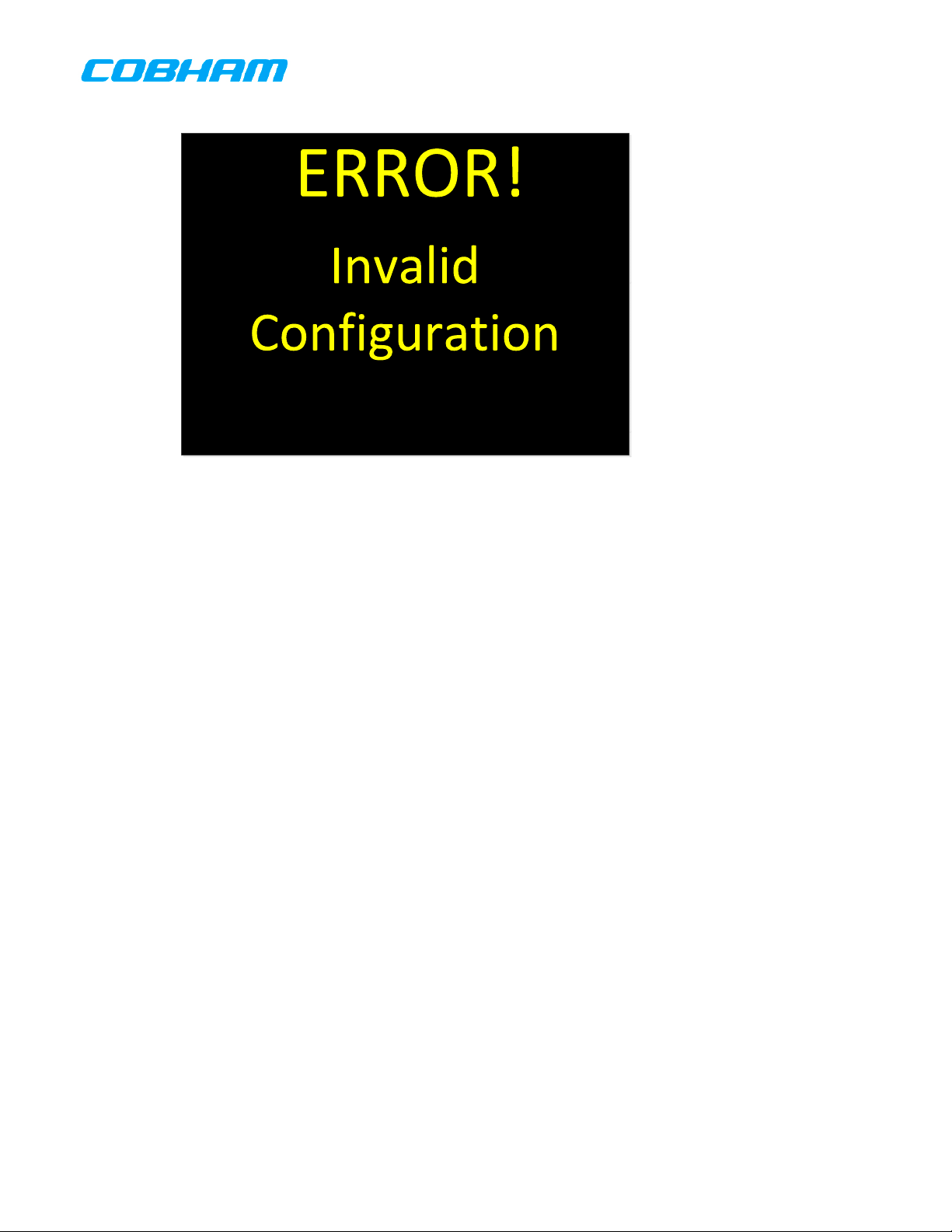
Figure 5 Factory-Configuration-Error Screen
6.3 POWER OFF
If aircraft power is removed while the PMR is in operation, the PMR shall be able to restore the following
from non-volatile memory upon reapplication of aircraft power.
Current active channel for each transceiver
Current volume level for each transceiver
Current active transceiver
Audio Levels
The operator shall be able to turn the PMR off by pressing and holding the “ON” button. While the “ON”
button is being held down, the PMR shall do the following:
1. Go to full brightness.
2. Display the System Shutdown screen depicted in Figure 6.
3. Count down the seconds remaining until system turns off from 3 to 0.
4. When the count hits 0, power off.
If the operator releases the “ON” button prior to 3 seconds elapsing, the display shall return its previous
state.
701-070801 Rev A This document contains proprietary information,
Page 10 of 85
see proprietary statement on first page.
Page 11
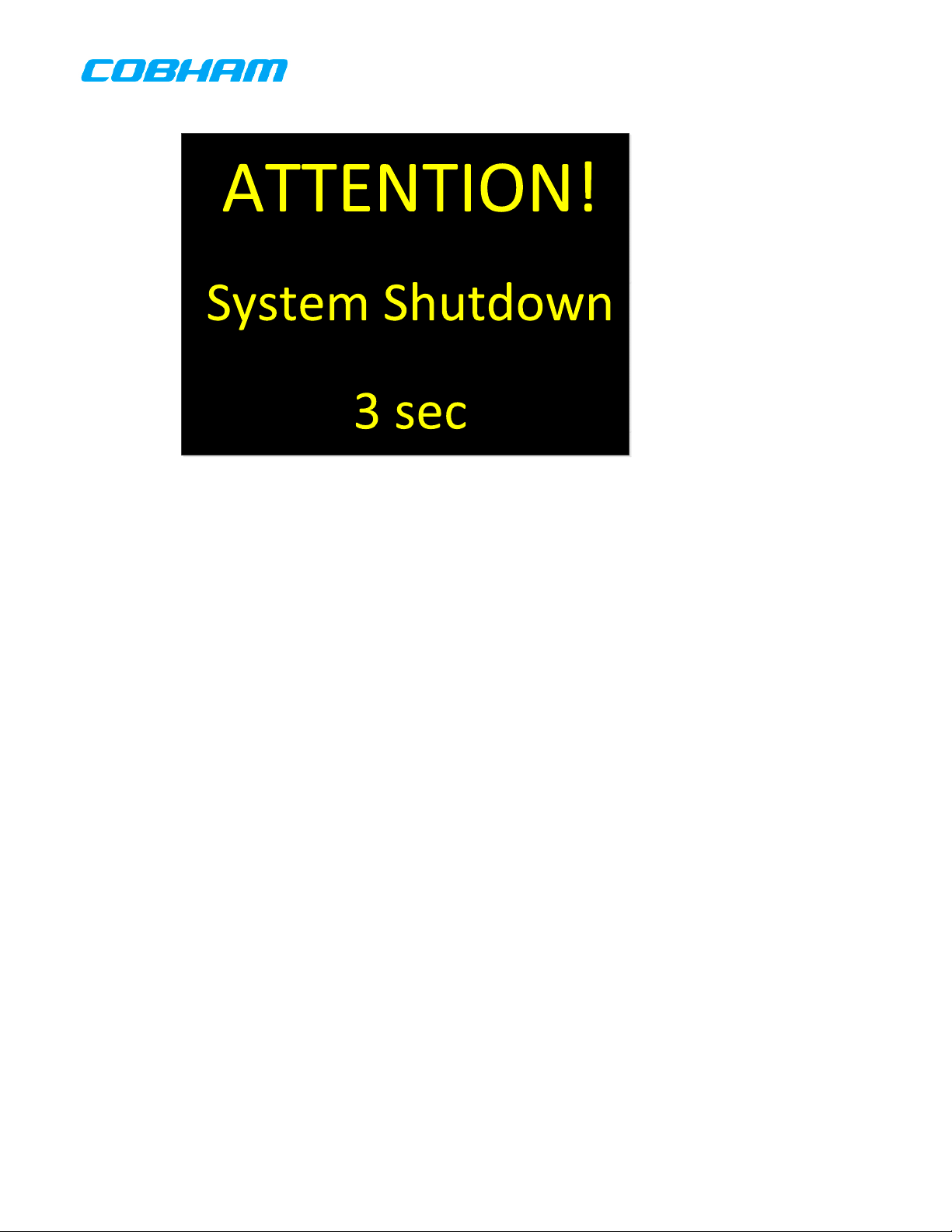
Figure 6 System Shutdown Screen
6.4 DISPLAY PAGES
The following sections flesh out each of the display pages identified in Figure 2. The information
required to display on each page is given along with known button/knob event requirements. A picture
showing the desired page layout is also provided. Due to the significant differences in aspect ratio
between the documentation system and the actual hardware’s display, some deviation in f onts, colors,
and information placement is expected, and permissible, in the implementation.
6.4.1 N
6.4.1.1 Layout
ORMAL OPERATION PAGE
This page is the primary operational page of the PMR. This page shall be the first operational page
displayed after system boot. Figure 7 depicts the desired layout for this page when the maximum 5
transceivers are available.
701-070801 Rev A This document contains proprietary information,
Page 11 of 85
see proprietary statement on first page.
Page 12
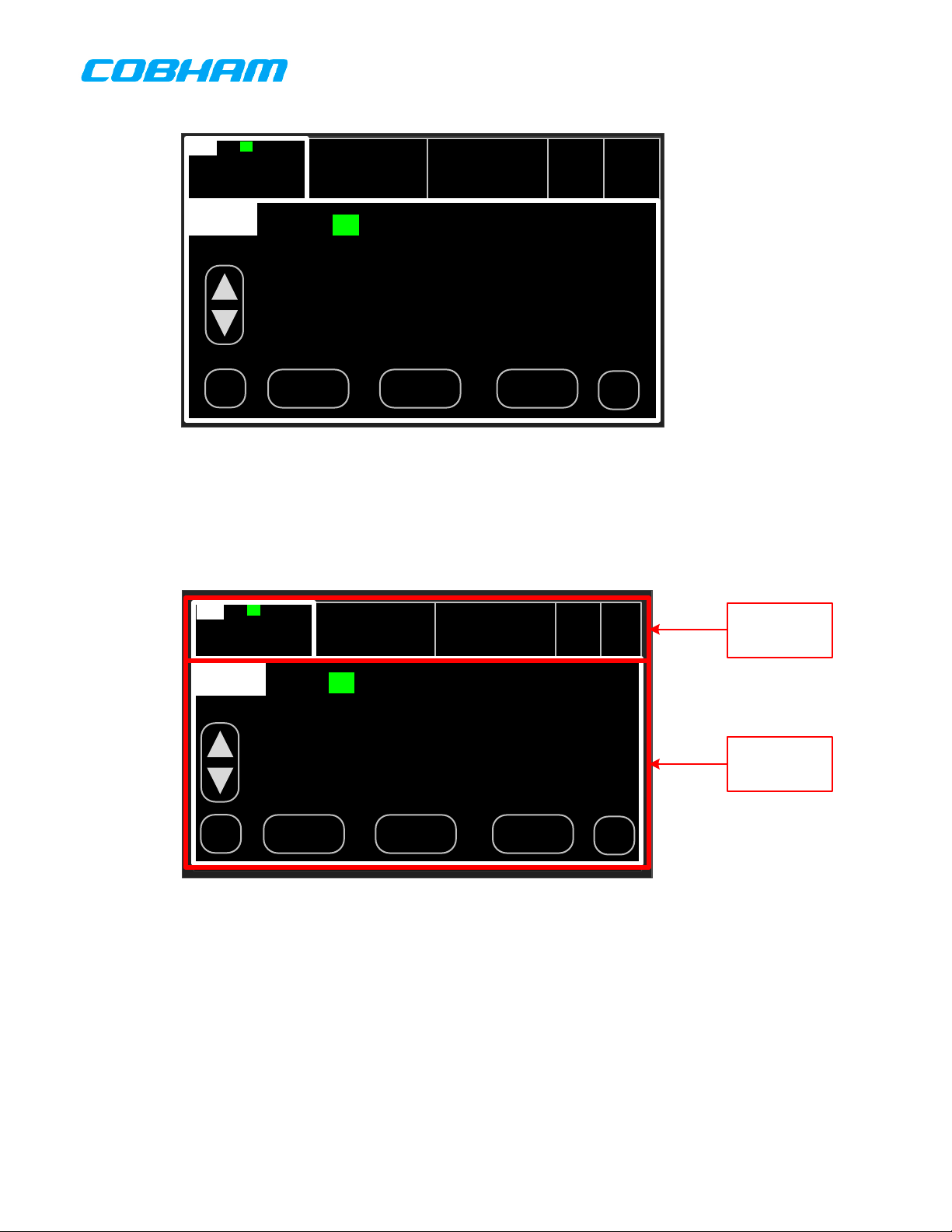
RT1
RX
61
174
RT2
125.300
RX
RT3
CHINO FD
RT4 RT5
PRESCOTT TWR
WEATHER
SCANPVTDIR
RT1
DIR PVT SCAN
PRESCOTT TWR
◄
◄
Figure 7 Normal Operation Page
The Normal-Operation-Page is divided into 2 regions: System Dashboard and Active Transceiver. These
regions are depicted in Figure 8.
CHAN MUTE DIR
RT1
DIR PVT SCAN
PRESCOTT TWR
RX
RT1
61
174
RT2
125.300
RX
RT3
CHINO FD
RT5RT4
SCANPVTDIR
PRESCOTT TWR
WEATHER
System
Dashboard
Active
Transceiver
◄
◄
Figure 8 Normal Operation Page Regions
The System-Dashboard region contains a summary of the operating state of all the transceivers installed
in the system. The PMR supports from 1 to 3 internal transceivers and 0 to 2 external transceivers. This
region shall be split into sub-regions, one for each transceiver. These sub-regions are termed a
Dashboard-View. Details of the contents of the Dashboard-View are given elsewhere in this document.
The Active-Transceiver region contains detailed information on the active transceiver. The active
transceiver is the one that the operator will interact with. This region of the display is termed an ActiveTransceiver-View. All transceiver specific functions are accessed via the Active-Transceiver-View.
Details of the contents of the Active-Transceiver-View are given elsewhere in this document.
CHAN MUTE DIR
701-070801 Rev A This document contains proprietary information,
see proprietary statement on first page.
Page 12 of 85
Page 13
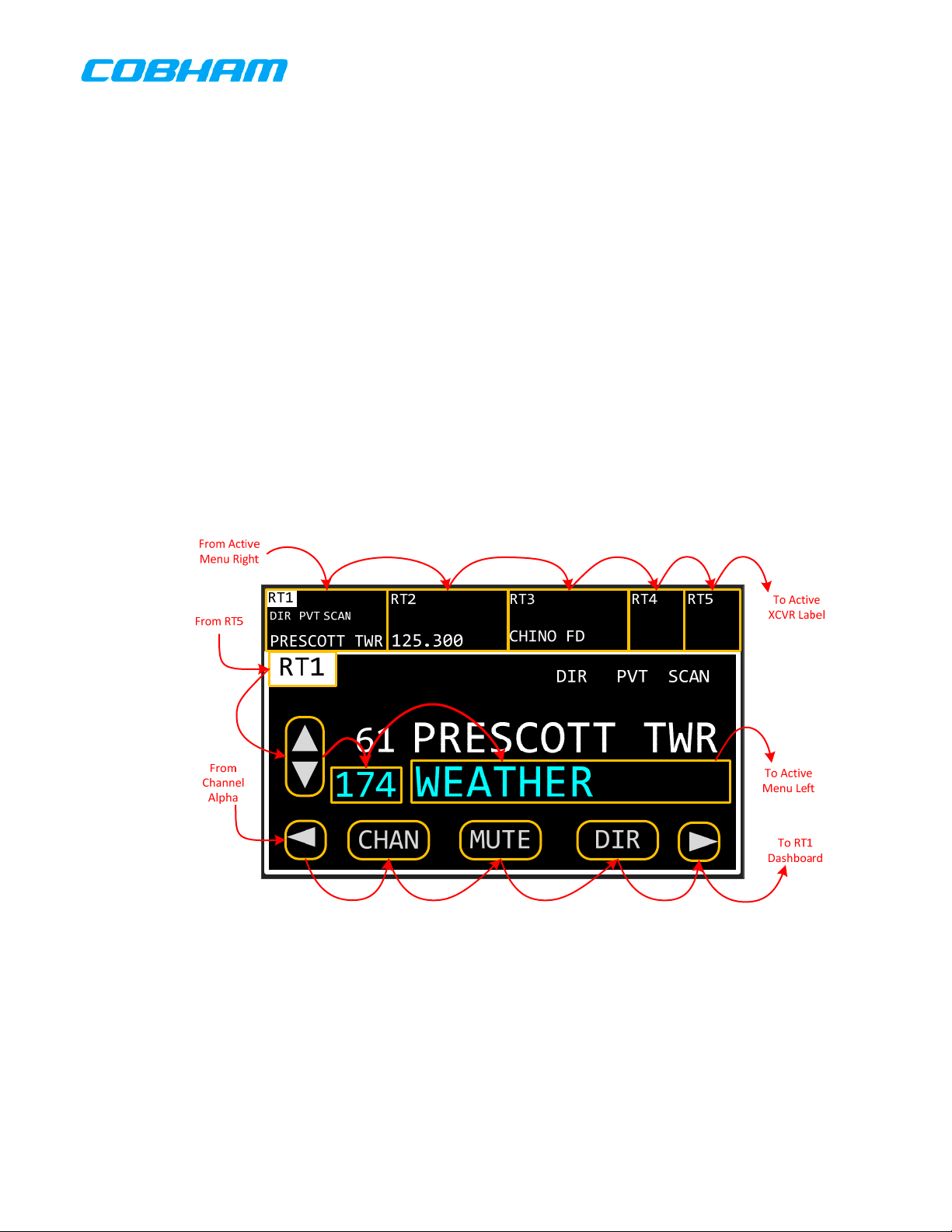
A transceiver shall be made active by pressing its Dashboard-View, either by direct touch or by
cursor/value/enter. Any of the installed transceivers shall be selectable as the active transceiver, but
only one transceiver shall be active at any given time.
When a transceiver is made active, it shall become the active transmitter for its PTT group. In singlemicrophone installations (i.e. a single PTT group), the active transceiver shall transmit when the PTT is
asserted. In multiple-microphone installations (i.e. two or more PTT groups), the active transceiver for
the PTT group shall transmit when the PTT for the group is asserted.
6.4.1.2 Navigation
To Home page shall be navigable by both touch and cursor/value. The screen element that the operator
is currently interacting with shall be indicated by a rectangle drawn around the element. This rectangle
is termed the focus rectangle. Only one screen element shall be focused at any given time. After three
(3) seconds of inactivity, the focus rectangle shall become invisible to avoid screen clutter. The gold
boxes (some rounded) in Figure 9 show the screen elements that shall be focusable.
Touching an element gives it the focus. Rotating the cursor knob clockwise shall move the focus
rectangle in a generally circular, left-to-right, top-to-bottom fashion. The red arrows in Figure 9 depict
the motion of the focus rectangle as the cursor knob is turned clockwise. Turning the cursor knob
counterclockwise shall move the focus rectangle in the reverse order of clockwise rotation. If the focus
rectangle is invisible due to inactivity, the first turn of the cursor knob shall make the focus rectangle
visible, but shall not move it from its previous location.
Figure 9 Normal Operation Page Navigation
6.4.1.3 Dashboard-View
The Dashboard-View contains a summary of the operating state of a transceiver . Its purpose is to keep
the operator informed about the state of non-active transceivers. This view contains only summary
information, such as the active channel and indications of mode. The Dashboard-View for an internal
transceiver is depicted in Figure 10. The Dashboard-View for an external transceiver is depicted in
Figure 11.
701-070801 Rev A This document contains proprietary information,
Page 13 of 85
see proprietary statement on first page.
Page 14
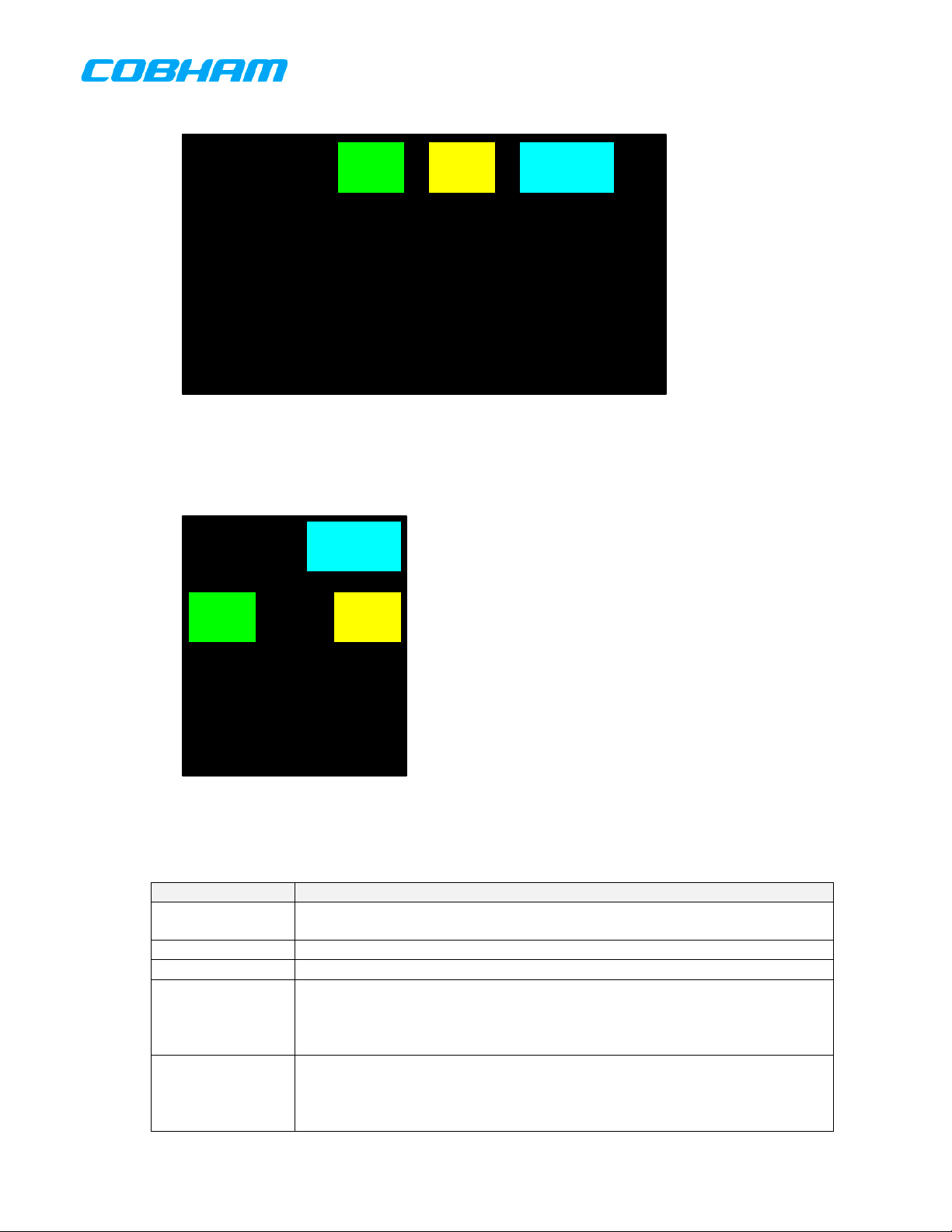
RTX
RX TX PTX
DIR PVT SCAN
SIM RLY
ACT--CHANNEL
Figure 10 Dashboard View – Internal Transceiver
RTX
PTX
RX TX
SIM RLY
Figure 11 Dashboard View – External Transceiver
Table 1 Dashboard View Indicators
Indicator Description
RTX
RX Indicates transceiver is receiving. Only visible when receiving.
TX Indicates transceiver is transmitting. Only visible when transmitting.
PTX
DIR
Placeholder for transceiver’s identifier. Always visible. Valid values are RT1,
RT2 … RT5
Indicates transceiver is associated with PTT-X. Displayed in reverse video
(as shown) when transceiver is the active transceiver for its PTT group.
Can change if transceiver is participating in a simulcast, in which case the
simulcast trigger PTT will be displayed.
Indicates transceiver is in direct mode. Only visible when transceiver is in
direct mode. When not displayed, transceiver is in repeater mode. This
indicator should automatically appear for preset channels whose transmit
and receive frequencies are identical.
701-070801 Rev A This document contains proprietary information,
see proprietary statement on first page.
Page 14 of 85
Page 15
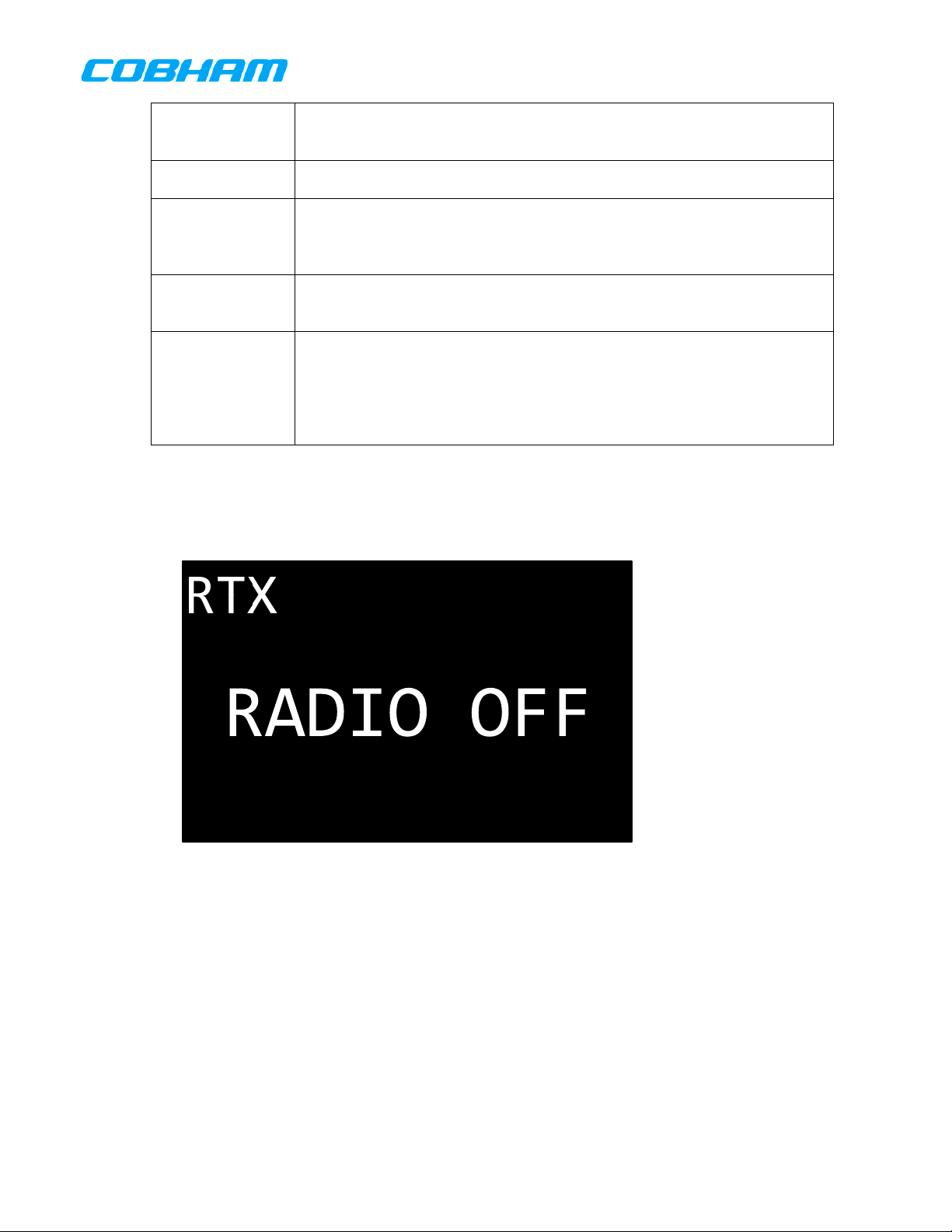
Indicates transceiver is in private mode, i.e. encryption is enabled. Only
PVT
visible when transceiver is in encrypted mode. When not displayed,
transceiver is operating in the clear.
SCAN
Indicates transceiver is in scan mode. Only visible when transceiver is in
scan mode. When not displayed, transceiver is not scanning.
Indicates transceiver is participating in a simulcast. Only visible when
SIM
simulcast mode is active and the transceiver is participating in the
simulcast. When not displayed, transceiver is not participating in a
simulcast.
Indicates transceiver is participating in a relay. Only visible when relay
RLY
mode is active and transceiver is participating in the relay. When not
displayed, transceiver is not participating in a relay.
Placeholder for transceiver’s active channel. Always visible. When
transceiver is in tactical mode and is tuned to a preset channel the active
ACT--CHANNEL
channel indicator will display the alphanumeric identifier of the channel.
When transceiver is in COM mode, or the manual channel is tuned while in
tactical mode, the active channel indicator will display the receive
frequency of the channel.
When the transceiver has been turned off, all indicators except the transceiver identifier shall be
invisible, and “RADIO OFF” shall be displayed. The Dashboard-View for a transceiver that is off is
depicted in Figure 12.
Figure 12 Dashboard View – Transceiver Off
When the transceiver is not installed in the system, all indicators except the transceiver identifier shall be
invisible, and “NOT INSTALLED” shall be displayed. The Dashboard-View for a transceiver that is not
installed is depicted in Figure 13.
701-070801 Rev A This document contains proprietary information,
Page 15 of 85
see proprietary statement on first page.
Page 16
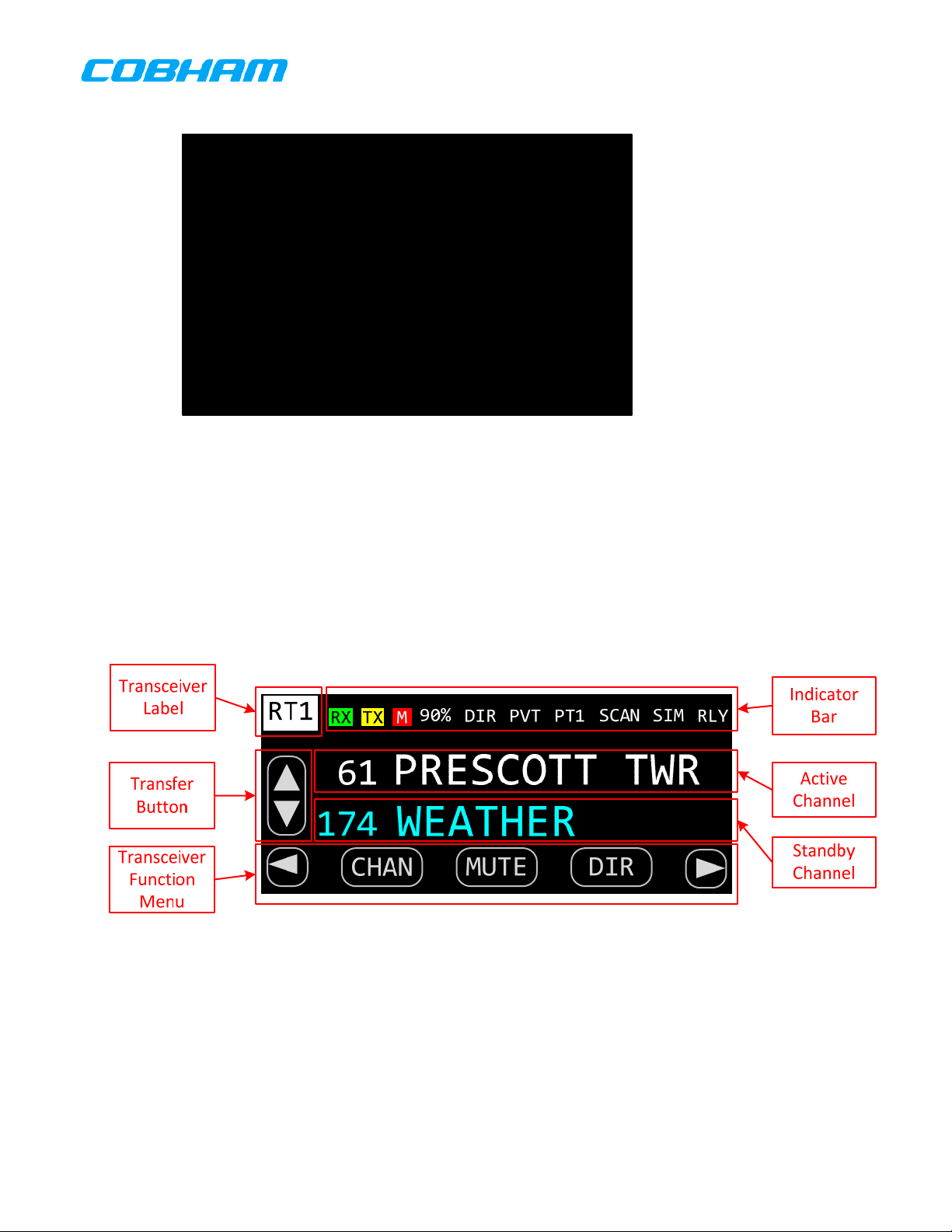
RTX
NOT INSTALLED
Figure 13 Dashboard View – Transceiver Not Installed
6.4.1.4 Active-Transceiver-View
The Active-Transceiver-View contains detailed information on the operating state of the active
transceiver, and allows the operator to control the transceiver. From within this view the operator can
perform activities such as change channels, enter/exit direct mode, turn on/off encryption, etc. This also
contains more detailed state information than is displayed in the Dashboard-View. The ActiveTransceiver-View is depicted in Figure 14.
Figure 14 Active Transceiver View
The Transceiver-Label contains the identifier of the active transcei ver. Valid values are RT1, RT2, RT3,
RT4, and RT5. The Transceiver-Label shall behave as a button that when pressed, shall toggle the
transceiver’s on/off state. The label press shall be either by direct touch, or by cursor/value/enter
control.
The Indicator-Bar displays the current state of the active transceiver. The following table lists all the
indicators that can appear in the Indicator-Bar, what they mean, and when they are to be displayed.
701-070801 Rev A This document contains proprietary information,
see proprietary statement on first page.
Page 16 of 85
Page 17
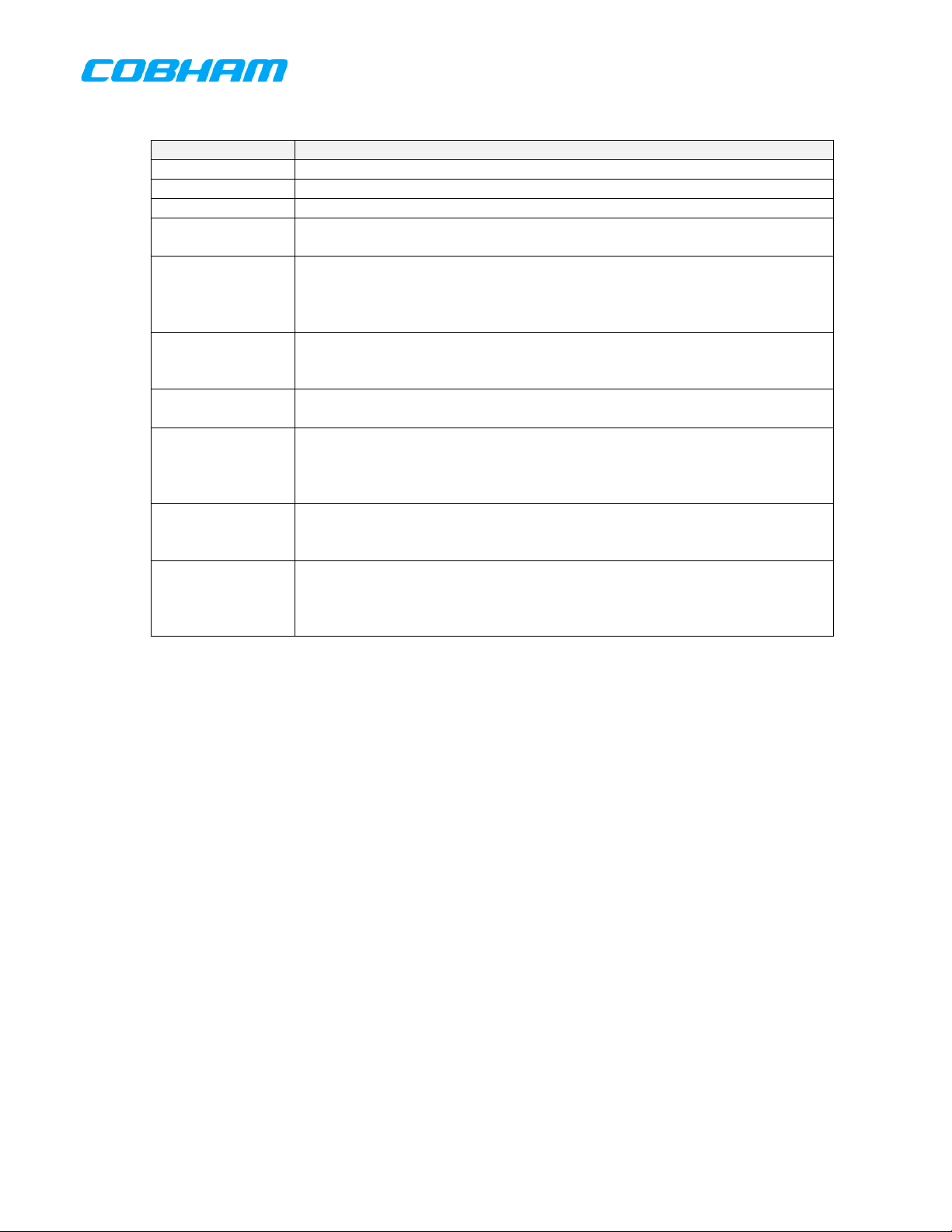
Table 2 Active Transceiver View Indicators
Indicator Description
RX Indicates transceiver is receiving. Only visible when receiving.
TX Indicates transceiver is transmitting. Only visible when transmitting.
M Indicates transceiver is muted. Only visible when muted.
90%
Placeholder for current volume level. Always visible. Valid values range
from 0% to 100%.
Indicates transceiver is in direct mode. Only visible when transceiver is in
DIR
direct mode. When not displayed, transceiver is in repeater mode. This
indicator should automatically appear for preset channels whose transmit
and receive frequencies are identical.
Indicates transceiver is in private mode, i.e. encryption is enabled. Only
PVT
visible when transceiver is in encrypted mode. When not displayed,
transceiver is operating in the clear.
SCAN
Indicates transceiver is in scan mode. Only visible when transceiver is in
scan mode. When not displayed, transceiver is not scanning.
Indicates transceiver is participating in a simulcast. Only visible when
SIM
simulcast mode is active and the transceiver is participating in the
simulcast. When not displayed, transceiver is not participating in a
simulcast.
Indicates transceiver is participating in a relay. Only visible when relay
RLY
mode is active and transceiver is participating in the relay. When not
displayed, transceiver is not participating in a relay.
Indicates transceiver is associated with PTT-X. Displayed in reverse video
PTX
(as shown) when transceiver is the active transceiver for its PTT group.
Can change if transceiver is participating in a simulcast, in which case the
simulcast trigger PTT will be displayed.
The Transfer-Button is a soft button that allows the operator to flip-flop the active and standby
channels. The Transfer-Button shall only be visible when the active transceiver is operating in standby
tuning mode.
The Active-Channel-Field is always visible and displays the channel to which the active transceiver is
currently tuned. When operating in Tactical-Mode the Active-Channel-Field shall display the channels
number and alphanumeric identifier if tuned to a preset channel. In SCAN mode, this field will display
the active channel. When Paused or Delaying in SCAN mode, this field will display the channel where
the pause or delay occurs. If tuned to a manual channel, the number shall be displayed as ‘..M’ and the
channel’s receive frequency shall be displayed in place of the alphanumeric identifier. If the PTT is in
effect, the alphanumeric identifier shall change to the transmit frequency of the channel, and if the
channel is being encrypted, the encryption key shall be displayed to the right of the transmit frequency.
If the channel is for receive only, the alphanumeric identifier field shall display “RX ONLY” during an
attempted PTT. When operating in ATC-Mode the Active-Channel-Field shall display the channel’s
receive frequency.
The Standby-Channel-Field is only visible in standby tuning mode, and displays the channel to which the
active transceiver will be tuned when the Transfer-Button is pressed. When operating in Tactical-Mode
the Standby-Channel-Field shall display the channels number and alphanumeric identifier if tuned to a
preset channel. If tuned to a manual channel, the number shall be displayed as ‘..M’ and the channel’s
receive frequency shall be displayed in place of the alphanumeric identifier. When operating in ATCMode the Standby-Channel-Field shall display the channel’s receive frequency.
The Transceiver-Function-Menu is always visible and displays the functions available for the active
transceiver. Different types of transceivers have different functions. Only functions applicable to the
active transceiver shall be made visible. Functions that are applicable but not available shall be shown
but disabled. The following table lists the transceiver functions and their applicability.
701-070801 Rev A This document contains proprietary information,
Page 17 of 85
see proprietary statement on first page.
Page 18
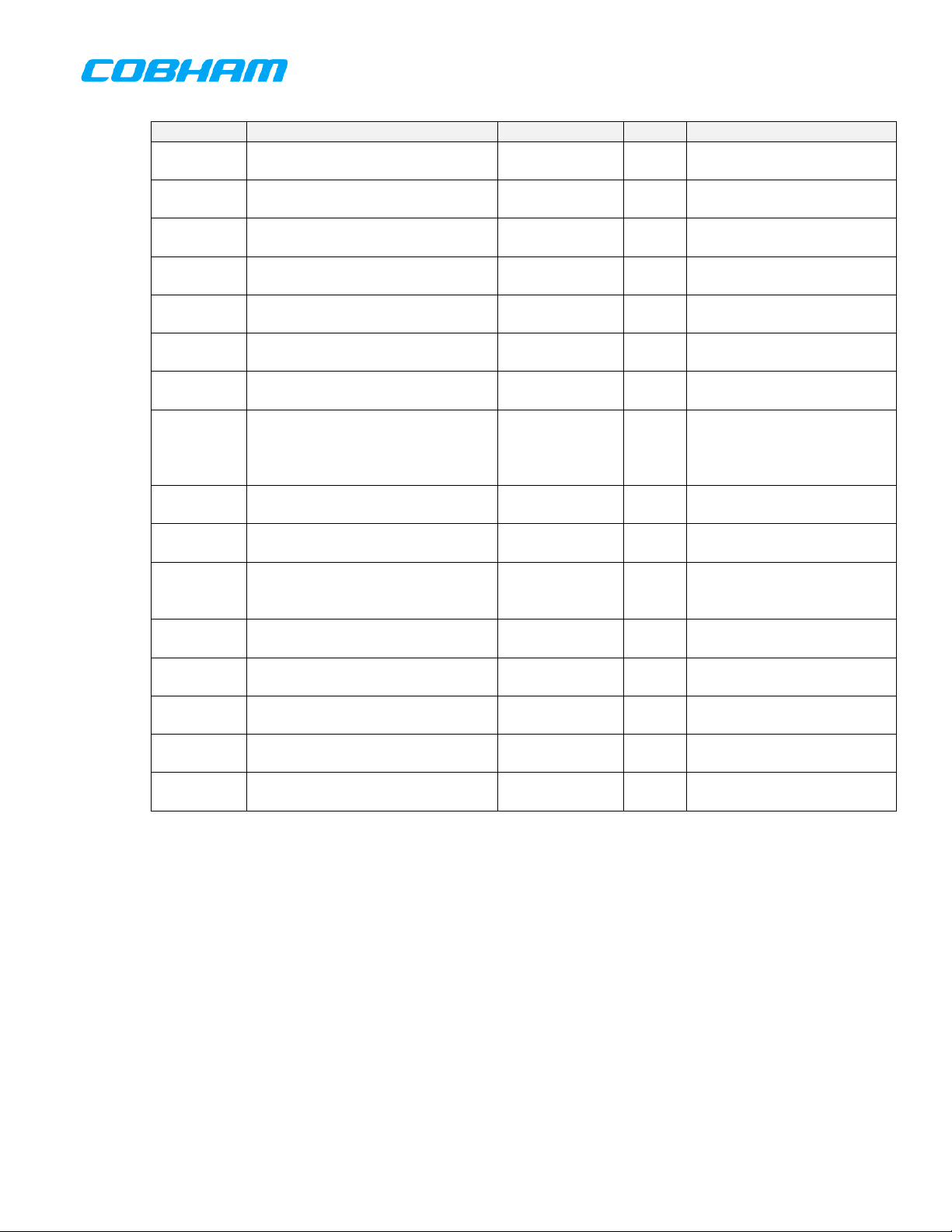
Table 3 Transceiver Functions
Function Description Applicability Mode Availability
CHAN
DIR
OTAR
KEY
TEST
Allows channel to be selected by
channel number
Toggles state of direct/repeat
mode
Start/Stop performing an OTAR
operation
Allows encryption key to be
temporarily changed
Temporarily forces un-squelch of
transceiver
SCAN Start/Stop scanning
PVT Toggles encryption on/off
Allows temporarily overriding
EDIT
some channel parameters, such
as sub-audible tones, NAC codes,
APX, CWT TAC Always
APX, CWT TAC Only when channel is
duplex
APX, CWT TAC Only when encryption is
available
APX, CWT TAC Only when encryption is
available
APX, CWT TAC,
Always
ATC
APX, CWT TAC Only when scan groups
defined for transceiver
APX, CWT TAC Only when encryption is
available
APX, CWT TAC Always
transmit power levels, etc.
QMEM
VOL
ATC
Displays quick-memory preset
channels
Allows changing transceiver’s
volume level
Allows toggling transceiver’s
operating mode between ATC
APX, CWT TAC,
Always
ATC
APX, CWT TAC,
Always
ATC
CWT TAC,
Always
ATC
COM and Tactical.
FREQ
MUTE
25K
8.3K
SQL
Allows frequency to be selected
by number
Toggles state of mute, allowing
audio to be heard or silenced.
Force COM tuning to be in 25 KHz
increments.
Force COM tuning to be in 8.33
KHz increments.
Allows squelch threshold to be
changed.
CWT ATC Always
APX, CWT TAC,
Always
ATC
CWT ATC Always
CWT ATC Always
CWT TAC,
Always
ATC
When the transceiver has been turned off, all indicators except the transceiver identifier shall be
invisible, and “RADIO OFF” shall be displayed. The Active-Transceiver-View for a transceiver that is off
is depicted in Figure 15.
701-070801 Rev A This document contains proprietary information,
Page 18 of 85
see proprietary statement on first page.
Page 19
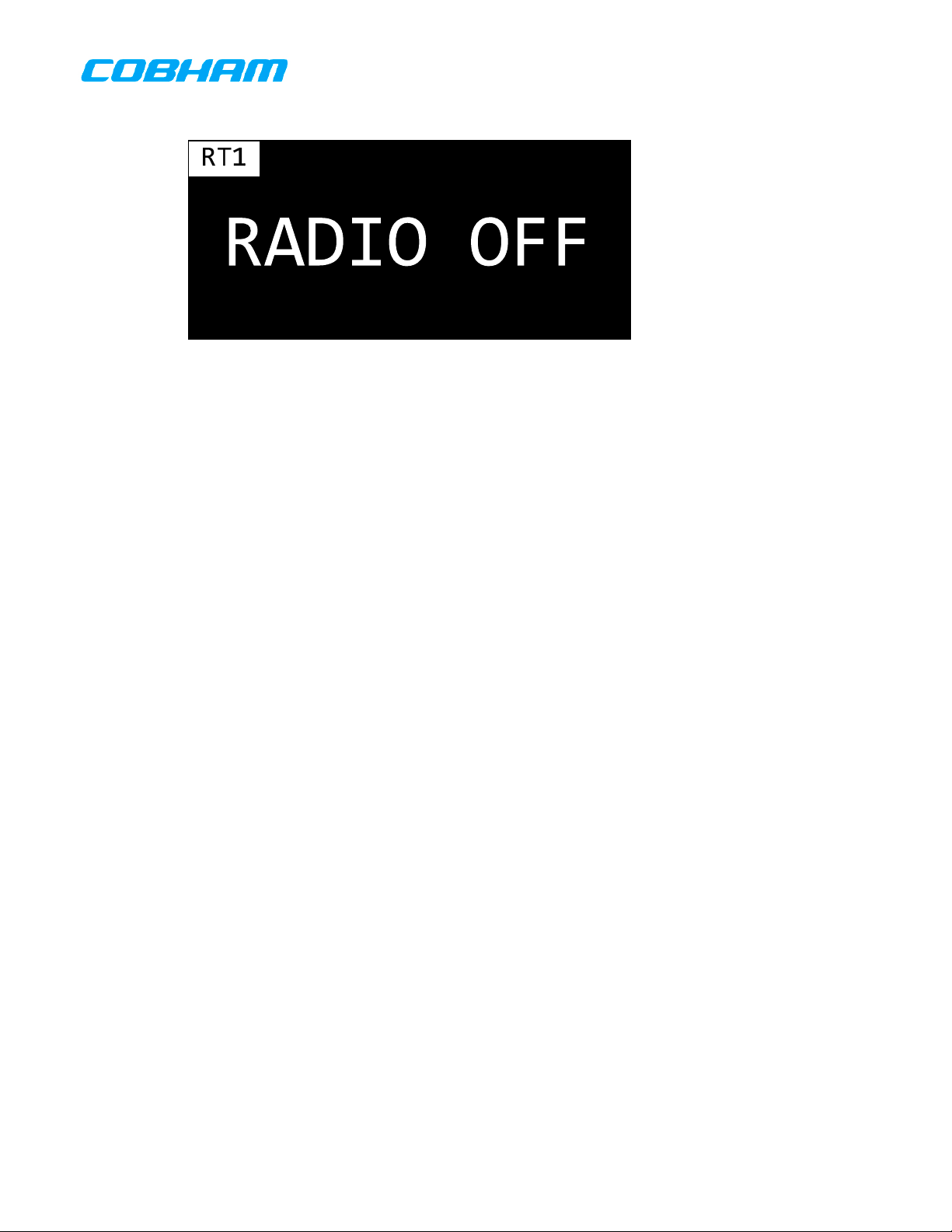
Figure 15 Active Transceiver View – Transceiver Off
6.4.1.5 Common Functions
Some functionality is available regardless of whether a transceiver is operating in Tactical mode or ATCCOM mode, such as volume control. The following sections describe operation that is common to both
Tactical and ATC-COM mode.
6.4.1.5.1 Test Function
When the operator presses and holds the TEST Transceiver-Menu button the active transceiver shall be
forcibly un-squelched for as long as the button is pressed. When the operator releases the TransceiverMenu button, the active transceiver shall resume its normal squelch operation.
6.4.1.5.2 Mute Function
When the operator presses the MUTE Transceiver-Menu button the active tr ansceiver shall be muted if it
is not already muted, and shall become unmuted if it is currently muted. When a transceiver is muted ,
no audio from that transceiver shall be audible.
6.4.1.5.3 Volume Adjustment
When the operator turns the volume knob, the volume adjustment dialog shall appear to adjust the
volume on the active transceiver. Figure 16 depicts the volume adjustment dialog after the volume knob
has been turned. Turning the volume knob clockwise shall increase the volume level, while turning the
knob counter clockwise shall decrease the volume level. The current volume level shall be displayed
within the dialog. The volume adjustment dialog shall automatically disappear when no knob turning
activity has occurred for more than 2 seconds.
When the operator pushes the VOL Transceiver-Menu button the volume adjustment dial og shall appear
to adjust the volume on the active transceiver. Touching the volume scale and sliding the pointer to the
left shall decrease the volume level, while sliding the pointer to the right shall increase the volume level.
The current volume level shall be displayed within the dialog. The volume adjustment dialog shall
automatically disappear when no touch pointer activity has occurred for more than 2 seconds.
701-070801 Rev A This document contains proprietary information,
Page 19 of 85
see proprietary statement on first page.
Page 20
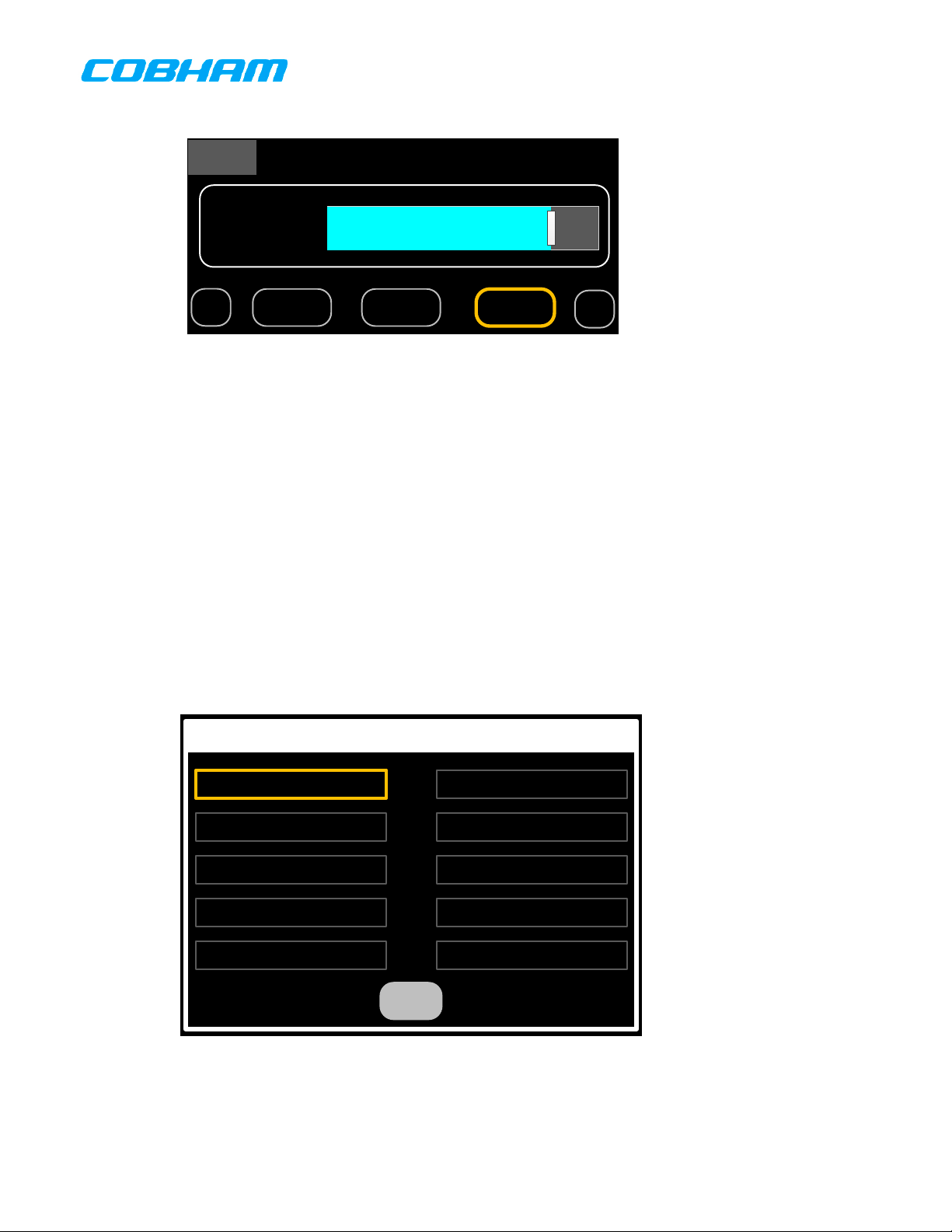
RT1
VOL:
◄
Figure 16 Volume Adjustment Dialog
6.4.1.5.4 Quick Memory (QMEM)
The QMEM feature allows the operator to store/recall frequencies much like presets on a car stereo.
When the operator presses the QMEM Transceiver-Menu button, the QMEM selection dialog shall be
displayed. The QMEM selection dialog allows the operator to either recall or program a QMEM location.
When the operator momentarily presses a QMEM location, the channel programmed into the
corresponding (0-9) QMEM location shall be loaded into the active channel, and the previously active
channel shall be loaded into the standby channel. If the operator presses and holds a QMEM location
(0-9) for 3 or more seconds, the current active channel shall be programmed into the corresponding
QMEM location. Should the operator not press any key for more than 4 seconds after pressing the
QMEM Transceiver-Menu button, the QMEM operation shall automatically be canceled. The operator
shall be able to manually cancel the QMEM operation by pressing the Cancel button. There shall be 10
QMEM locations for Tactical mode, and another 10 QMEM locations for ATC-COM mode. Figure 17
depicts the QMEM selection dialog in Tactical Mode.
CHAN MUTE VOL
90%
90%90%
90%
PVTDIR
◄
Select QMEM
0: PRESCOTT TWR
2: CHINO FD
4: N/A
6: N/A
8: N/A
Cancel
Figure 17 QMEM Selection Dialog
701-070801 Rev A This document contains proprietary information,
see proprietary statement on first page.
1: WEATHER
3: PRESCOTT PD
5: N/A
7: N/A
9: N/A
Page 20 of 85
Page 21
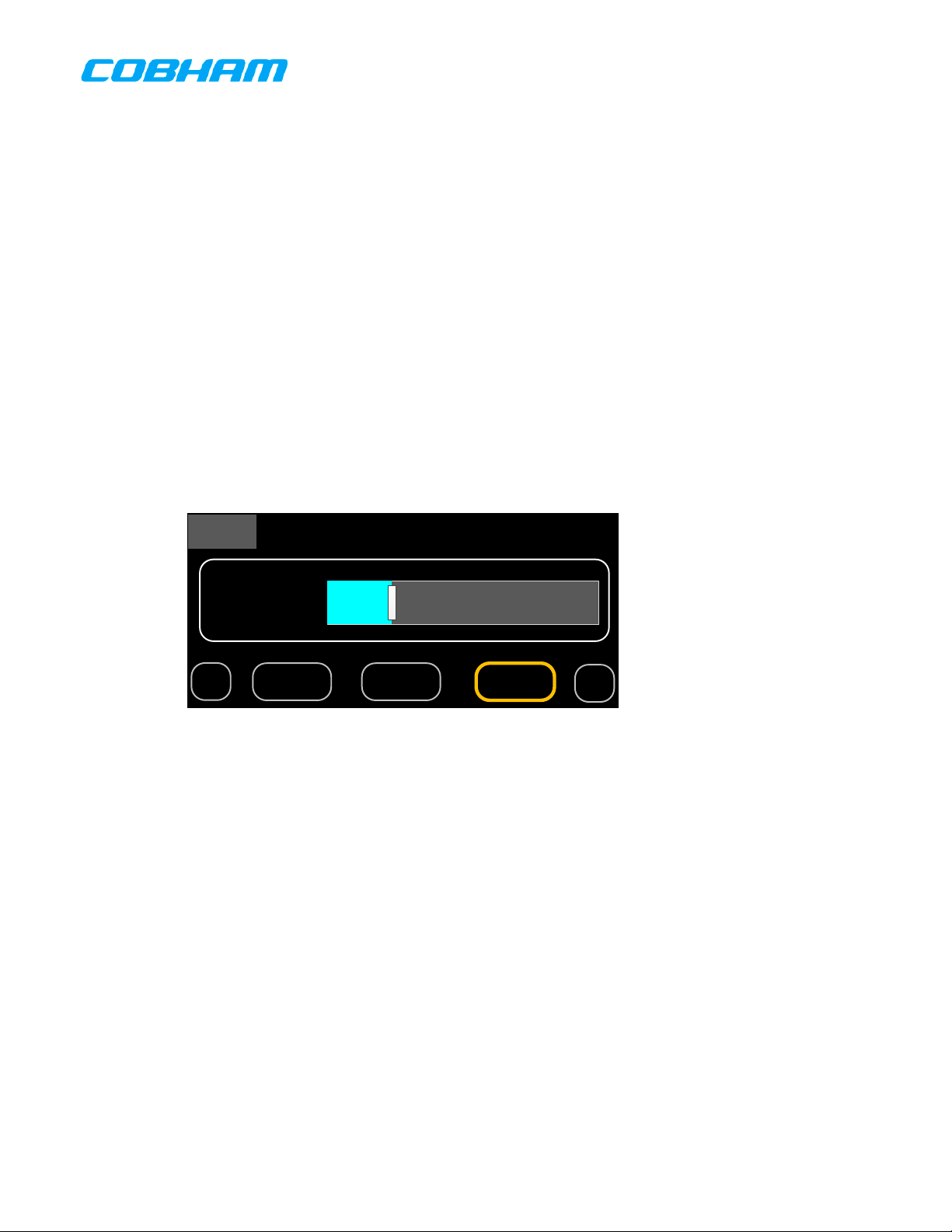
When a transceiver is operating in Tactical mode the QMEM selection dialog shall display the
alphanumeric identifier of the preset channel if the QMEM locations has been programmed or “N/A if the
locations is un-programmed. When a transceiver is operating in ATC-COM mode, the receive frequency
of the channel shall be displayed for programmed QMEM locations, while “N/A” shall be displayed for unprogrammed locations.
The QMEM locations can be touched directly, or selected by rotation the Cursor knob. The selected
locations shall be indicated by the focus rectangle, shown in orange in the figure. Pressing the ENTER
button shall have the same effect on the focused location as if it were touched directly on the screen,
including the press and hold functionality.
6.4.1.5.5 Squelch Threshold Adjustment
When the operator pushes the SQL Transceiver-Menu button the squelch threshold adjustment dialog
shall appear to adjust the squelch threshold on the active transceiver. Touching the scale and sliding
the pointer to the left shall decrease the level, while sliding the pointer to the right shall incre ase the
level. Rotating the value knob clockwise shall increase the level while rotating the value knob
counterclockwise shall decrease the level. The current level shall be displayed within the dialog. The
squelch threshold adjustment dialog shall automatically disappear when no touch pointer activity has
occurred for more than 2 seconds. Figure 18 depicts the squelch threshold adjustment dialog after the
SQL button has been pressed.
RT1
SQL:
◄
Figure 18 Squelch Threshold Adjustment Dialog
6.4.1.6 Tactical Mode
When a transceiver is operating in Tactical mode it behaves similar too, and has all the functionality of,
previous generations of Cobham (Wulfsberg) tactical radios, such as the C-5000/RT-5000 and P-2000.
This includes preset channel tuning, P25 functionality, and, via the Manual-Channel, unlimited frequency
tuning capability. The following sections describe operation in Tactical mode.
6.4.1.6.1 Changing Channels
When the unit is operating in tactical mode and standby tuning is enabled and the operator presses the
Transfer-Button the active and standby channels shall be swapped , and the active transceiver shall be
tuned to the new active channel (previously the standby channel). Figure 19 depicts the active
transceiver both prior to, and after, pressing the Transfer-Button.
MUTE VOL SQL
90%
PVTDIR
25%90%
◄
701-070801 Rev A This document contains proprietary information,
see proprietary statement on first page.
Page 21 of 85
Page 22
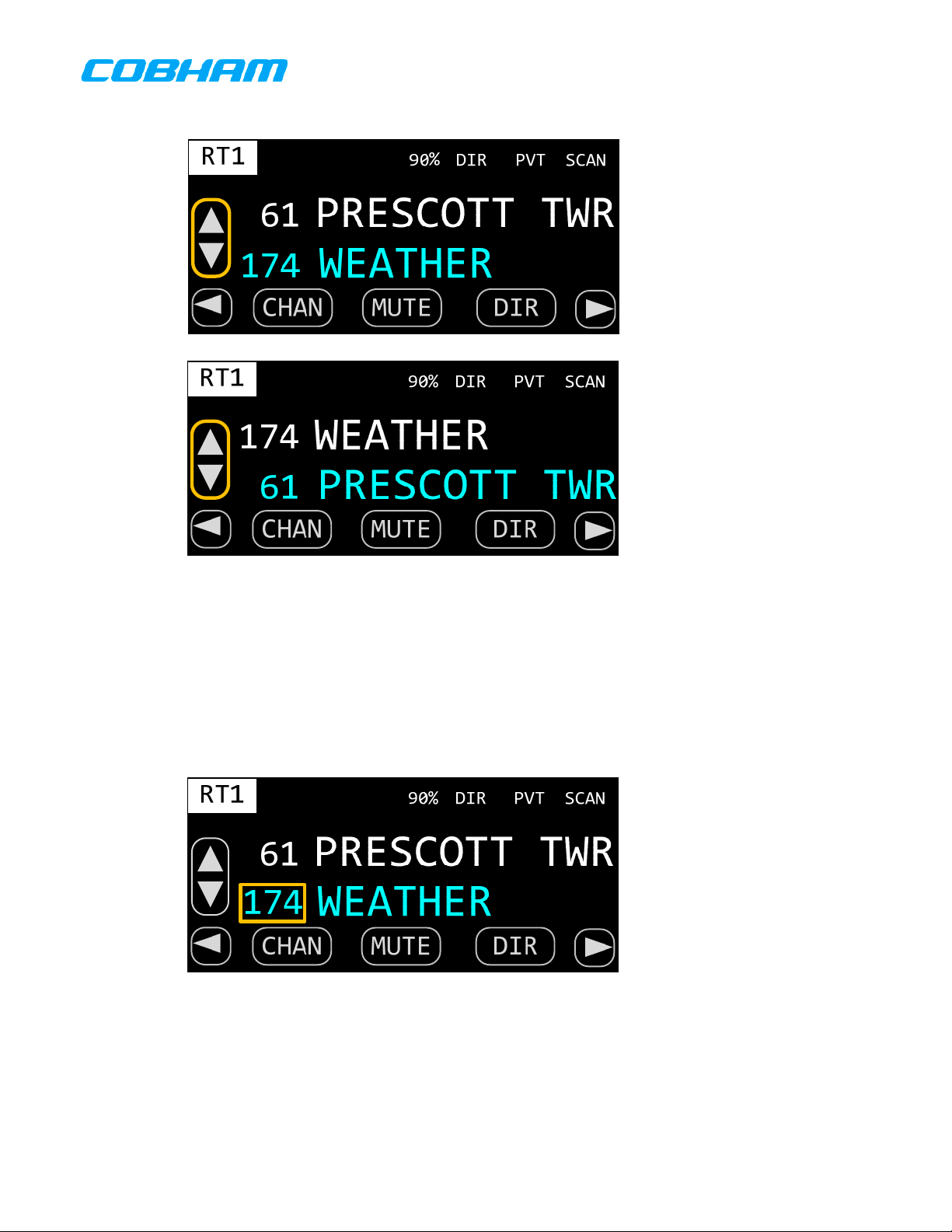
Figure 19 Changing Active Channel by Transfer
When the unit is operating in tactical mode and standby tuning is enabled the operator shall be able to
focus the standby channel’s Channel-Number field. When the Channel-Number field has the focus,
turning the Value knob clockwise shall select the next available channel by number, while turning the
knob counterclockwise shall select the previous available channel by number. Fi gure 20 depicts the
standby channel being tuned by number.
Figure 20 Changing Standby Channel by Number
When the unit is operating in tactical mode and standby tuning is enabled the operator shall be able to
focus the standby channel’s Channel-Alpha field. When the Channel-Alpha field has the focus, turning
the Value knob clockwise shall select the next available channel by alphanumeric identifier, while turning
701-070801 Rev A This document contains proprietary information,
Page 22 of 85
see proprietary statement on first page.
Page 23
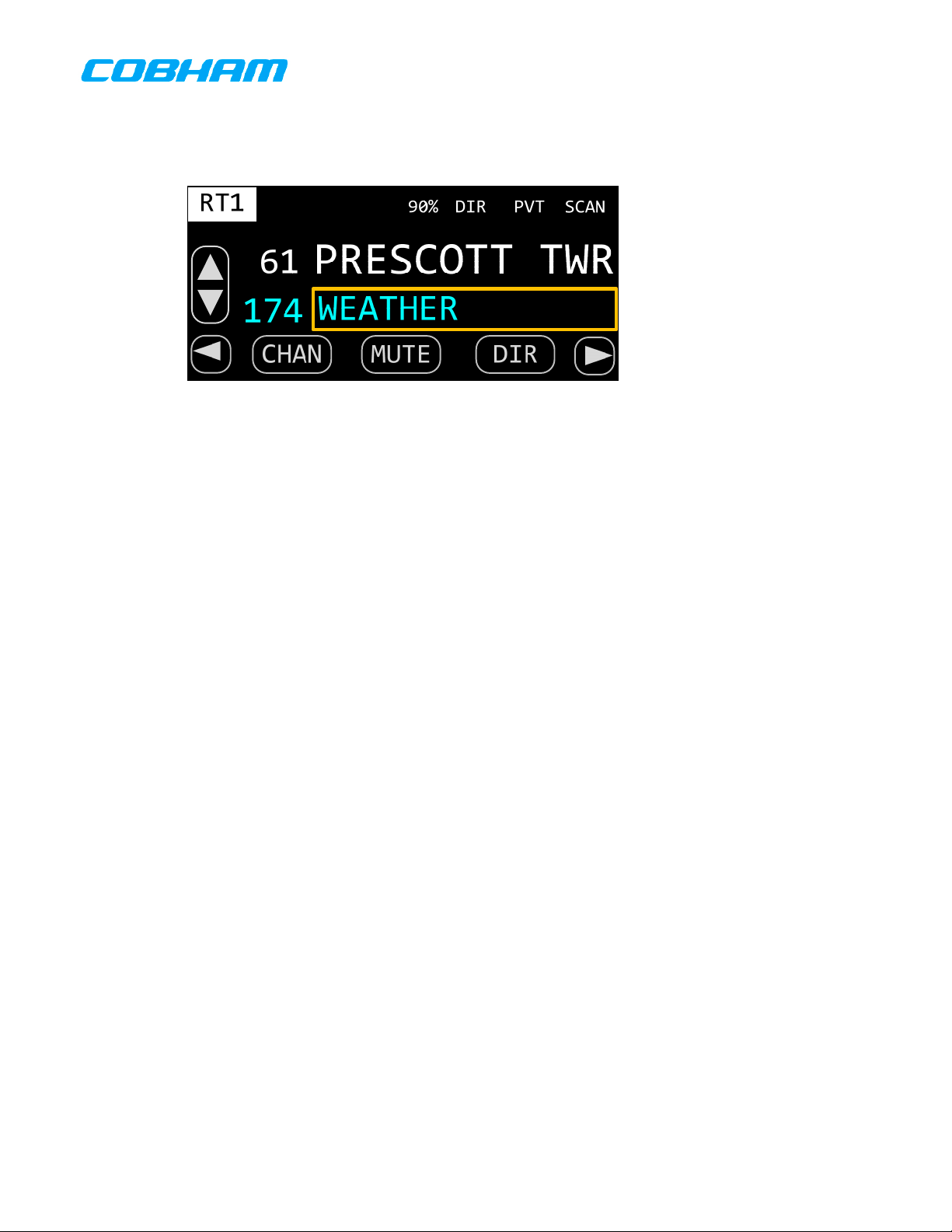
the knob counterclockwise shall select the previous available channel by alphanumeric identifier. Figure
21 depicts the standby channel being tuned by alphanumeric identifier.
Figure 21 Changing Standby Channel by Alphanumeric Identifier
When the unit is operating in tactical mode and standby tuning is enabled and the operator presses the
CHAN Transceiver-Menu button, the Channel-Number-Entry dialog shall appear to change the standby
channel on the active transceiver. Figure 91 depicts the Channel-Number-Entry dialog.
If the number entered is a valid channel, it shall be loaded into the active transceiver and the display
shall return to the Normal-Operation-Page. If the entered number is invalid, the digits entered shall be
cleared and the operator can try again. Entering a channel number of 0 shall load the manual channel
for the active transceiver. Pressing the HOME button shall cancel the operation and return to the
Normal-Operation-Page.
6.4.1.6.2 Direct/Repeat Mode
When the unit is operating in tactical mode and the active channel is not a simplex channel, and the
operator presses the DIR Transceiver-Menu button and the transceiver is in Direct mode, the transceiver
shall change to Repeater mode. Conversely, if the transceiver is in Repeater mode, pressing the DIR
Transceiver-Menu button shall change the transceiver to Direct mode. If the active channel is a simplex
channel, the DIR Transceiver-Menu button shall have no effect as DIR should be displayed at all times
6.4.1.6.3 Encrypted Mode
When the unit is operating in tactical mode and the active channel is capable of encryption , and the
operator presses the PVT Transceiver-Menu button and the transceiver is in encrypted mode, the
transceiver shall change to non-encrypted mode. Conversely, if the transceiver is in non-encrypted
mode, pressing the PVT Transceiver-Menu button shall change the transceiver to encrypted mode. If
the active channel (or transceiver itself) is not capable of encryption, the PVT Transceiver-Menu button
shall have no effect.
6.4.1.6.4 ATC Mode
When the unit is operating in tactical mode and the operator presses the ATC Transceiver-Menu button,
the transceiver shall change to ATC-COM mode. Note ATC-COM functionality is only available on CWT
modules. If the active transceiver is an APX, the ATC Transceiver-Menu button should be disabled or
invisible.
6.4.1.6.5 OTAR Process
When the operator presses the OTAR Transceiver-Menu button, the OTAR process shall begin. The first
step in this process is confirmation. The operator shall be presented with the OTAR start confirmation
dialog, depicted in Figure 22. The operator may press the NO button or the HOME key to cancel the
operation, or press the YES button to continue the OTAR operation.
701-070801 Rev A This document contains proprietary information,
Page 23 of 85
see proprietary statement on first page.
Page 24
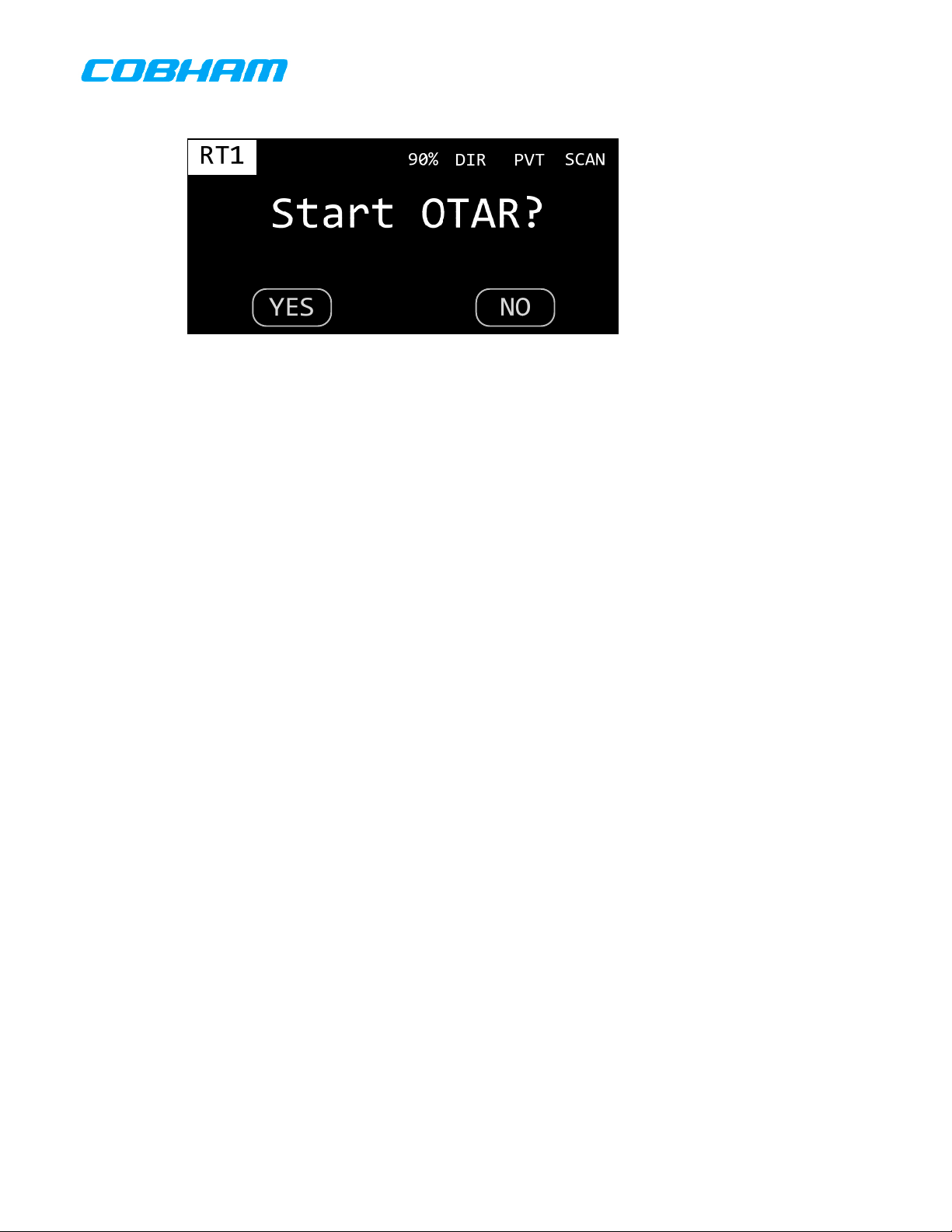
Figure 22 OTAR Confirmation Dialog
Once the operator has confirmed the operation, the active transceiver shall begin the OTAR operation.
The display shall give feedback to the operator on the progress of the OTAR operation. At a minimum,
“OTAR in progress” and “OTAR completed” or “OTAR failed” status messages shall be displayed. The
status messages shall be displayed in the screen area normally used to display the active and standby
channel information. Figure 23 depicts a typical OTAR status display.
While the OTAR status is “OTAR in progress” the STOP button shall be enabled. If the oper ator presses
the STOP button the OTAR cancel confirmation dialog shall be displayed, as depicted in Figure 24. This
dialog functions identically to the OTAR start confirmation dialog. If the operator chooses to cancel the
OTAR, then the OTAR operation shall be aborted and normal operation resumed. If the operator
chooses to continue with the OTAR operation, the display shall resume to where it was prior to the STOP
button being pressed. While an OTAR is in progress, no transceiver functions shall be available other
than to cancel the OTAR in progress.
While the OTAR status is “OTAR completed” or “OTAR failed” the OK button shall be enabled. The
operator shall be required to press the OK button to acknowledge the result of the OTAR operation.
When the operator presses the OK button the display and available function ality shall return to normal.
701-070801 Rev A This document contains proprietary information,
Page 24 of 85
see proprietary statement on first page.
Page 25
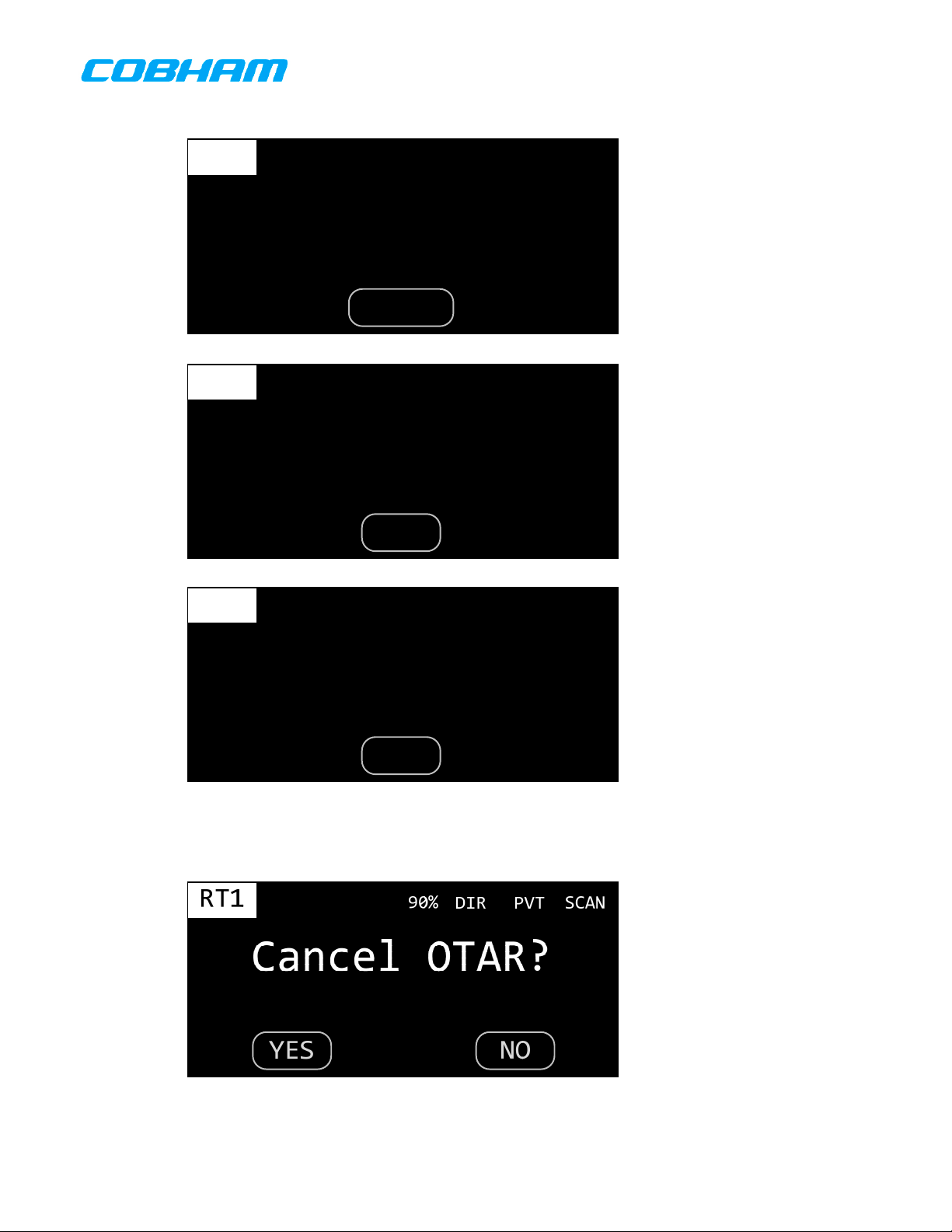
RT1
RT1
RT1
OTAR in progress
CANCEL
OTAR complete
OK
90%
SCANPVTDIR90%
SCANPVTDIR90%
SCANPVTDIR
OTAR failed!
OK
Figure 23 OTAR Status Display
Figure 24 OTAR Cancel Confirmation Dialog
701-070801 Rev A This document contains proprietary information,
see proprietary statement on first page.
Page 25 of 85
Page 26
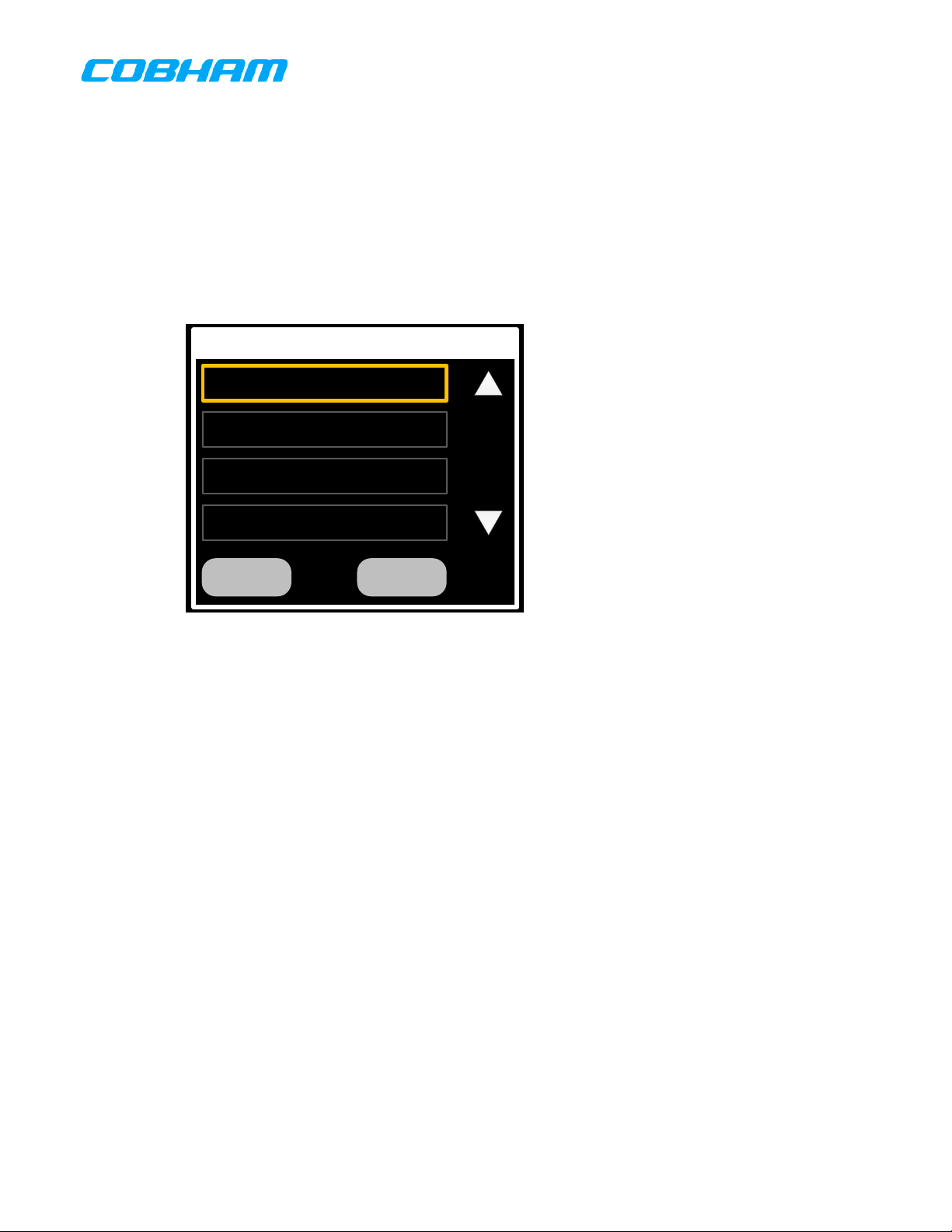
6.4.1.6.6 Encryption Key Selection
When the operator presses the KEY Transceiver-Menu button, the encryption key selection dialog shall
appear as depicted in Figure 25. All 16 possible keys shall be displayed, both by number and
alphanumeric identifier. In addition, the “PRESET” option shall be displayed, allowing the restoration of
the key that was preset for the channel. The operator shall be able to select a key by touching it directly
on the screen, or by using the cursor/value knobs. When the value knob is turned, the focus rectangle
shall traverse the list, scrolling as necessary. When the cursor knob is turned, the focus rectangle shall
move between the list and the Cancel button. Pressing the ENTER button shall select the key with the
focus. The operator shall be able to cancel the operation by pressing the Cancel button.
Select Key
P: PRESET
1: DES 1
2: IOP DES
3: DES 3
Figure 25 Key Selection Dialog
6.4.1.6.7 Scan Operation
Scan mode is invoked by pressing the SCAN Transceiver-Menu button. Only the active transceiver is
affected. If the active transceiver is incapable of scan, the Error-Tone shou ld sound. If the active
transceiver is scan capable but there are no scan groups programmed for it, the No-Scan-Groups dialog
shall display. If the active transceiver is scan capable and there are one or more scan groups
programmed for it, the Select-Scan-Group dialog shall display.
The No-Scan-Groups dialog is displayed when an attempt is made to start scan mode on a transceiver
that has no scan groups associated with it. The page is depicted in Figure 26. The OK soft button or
the HOME button shall be used to dismiss the dialog. All other buttons and knobs are ignored.
The Select-Scan-Group dialog is displayed when scan mode is started on a transceiver that has one or
more associated scan groups. This page, depicted in Figure 27, shall allow the operator to select one of
the transceiver’s scan groups for scanning.
The first time the Select-Scan-Group dialog is displayed after a power cycle, the first (lowest numbered)
scan group assigned to the active transceiver shall be focused. For subsequent invocations of the page,
the most recently selected scan group for the active transceiver shall be focused. The last selected scan
group need not be retained when power is lost.
CancelOk
All available scan groups for the transceiver shall be displayed, both by number and alphanumeric
identifier. The operator shall be able to select a group by touching it directly on the screen, or by using
the cursor/value knobs. When the value knob is turned, the focus rectangle shall traverse the list,
scrolling as necessary. When the cursor knob is turned, the focus rectangle shall move between the list
and the Edit, Scan, and Cancel buttons.
701-070801 Rev A This document contains proprietary information,
see proprietary statement on first page.
Page 26 of 85
Page 27

Pressing the Cancel soft-button or the HOME button shall return the system to the Home page in normal
operating mode. Pressing the Scan soft-button shall return the system to the Home page with the active
transceiver in scan mode. Pressing the Edit soft-button shall invoke the Scan-Group-Edit dialog.
Figure 26 No Scan Groups Warning Dialog
Select Group
1: FIRE
2: POLICE
3: HOMELAND
4: N/A
CancelEdit Scan
Figure 27 Scan Group Selection Dialog
The Scan-Group-Edit dialog, depicted in Figure 28, allows the operator to temporarily remove (or
restore) a channel from the group, providing a nuisance delete feature. This dialog also allows the
operator to temporarily change the priority 2 channel assignment for the group. Any changes made on
this page shall be lost after a power cycle.
All channels in the scan group shall be displayed, both by number and alphanumeric identifier. The
operator shall be able to select whether a channel is included in the scan via a toggle button or
checkbox, or equivalent. This is depicted as a square in the figure, where green means the channel will
be scanned, white means the channel will be excluded. The operator shall also be able to select which
channel, if any, is the priority-2 channel. This should be done via a set of r adio buttons, or equivalent.
This is depicted as a circle in the figure. Only one channel can be the priority-2 channel, but the priority2 channel is not required.
701-070801 Rev A This document contains proprietary information,
see proprietary statement on first page.
Page 27 of 85
Page 28

Pressing the Back soft-button or the HOME button shall return the system to the Scan-Group-Selection
dialog. Pressing the Scan soft-button shall return the system to the Home page with the active
transceiver in scan mode.
TBD – How to navigate this by cursor/value? Note that selecting 1 of the 10 channels for priority
channel is inconsistent with the scan-group FPP pages.
Edit Group #1
100 PRESCOTT TWR
101 WEATHER
102 CHINO FD
105 PRESCOTT PD
Back Scan
Figure 28 Scan Group Edit Dialog
When the operator presses the “Scan” button on the Select-Scan-Group page, the system will return to
the Home page with the active transceiver scanning the selected group. The active channel of the active
transceiver shall be automatically added to the selected scan group as the priority-1 channel. The
system shall indicate it is scanning by displaying an the SCAN indicator.
If the system detects a signal while scanning, the display shall indicate the reception by displaying the
SCAN indicator in reverse video. Furthermore, the channel being received shall be displayed temporarily
in place of the active channel.
The display shall revert to showing the active channel when the signal has been lost from the scan
channel for more than a prescribed amount of time. This time delay, called scan-delay , shall be
programmable with a default of 3 seconds.
If the operator while the system is scanning, and the transceiver being scanned is the active transceiver,
and one of the scan channels is currently receiving, the scan channel being received shall be temporarily
removed from the scan group. This is a convenience function that is equivalent to changing the IN/OUT
status of the channel via Scan-Group-Edit page. The channel can be added back into the group using
the Scan-Group-Edit page.
If the operator presses PTT while the system is scanning, and the transceiver being scanned is the active
transceiver, and no scan channel is currently receiving, the system shall stop scanning, and then
proceed to transmit on the active channel. The system shall automatically resume scanning after 3
seconds of inactivity on the active channel.
If the operator presses PTT while the system is scanning, and the transceiver being scanned is the active
transceiver, and one of the scan channels is currently receiving, the system shall stop scanning, and
then proceed to transmit on the currently active scan channel. The system shall automatically resume
scanning after 3 seconds of inactivity on the active scan channel. This provides a talkback feature.
701-070801 Rev A This document contains proprietary information,
see proprietary statement on first page.
Page 28 of 85
Page 29

If the operator presses PTT while a non-scanning transceiver is active, the transceiver being scanned
shall remain scanning.
If the operator changes channel on a scanning transceiver, the newly tuned channel shall become the
active channel and the system shall continue scanning. If the operator changes channel on a nonscanning transceiver, the transceiver being scanned shall remain scanning.
If the operator presses the SCAN Transceiver-Menu button , the system shall stop scanning and display
the Select-Scan-Group page. This allows the operator to quickly select another group to scan, edit the
selected scan group, or exit scan mode completely.
6.4.1.6.8 View Channel Properties Page
The View-Channel-Properties page shall allow the us er to view all known properties of any channel
known to the transceiver. The transceiver whose channels are being displayed shall be identified.
Channel properties expected to be displayed are detailed in Table 4. Figure 29 depicts the desired
layout for this page.
TitleBar RT1 Preset 105
Channel Number
105
PRESCOTT TWR
Property
List
Receive Frequency
138.125
Receive NAC
273
Receive Bandwidth
Standard
Figure 29 View Channel Properties Page
Alphanumeric ID
PRESCOTT TWR
Transmit Frequency
138.125
Transmit NAC
273
Transmit Deviation
25.0 Khz
◄
ScrollBar
◄
701-070801 Rev A This document contains proprietary information,
see proprietary statement on first page.
Page 29 of 85
Page 30

Channel Number
RT1 Preset 105
Alphanumeric ID
105
Receive Frequency
PRESCOTT TWR
138.125
Receive NAC
293
Receive Bandwidth
Standard
Figure 30 View Channel Properties Page Example 1
RT1 Preset 105
Receive Modulation
P25
Receive Phase
PRESCOTT TWR
PRESCOTT TWR
Transmit Frequency
138.125
Transmit NAC
293
Transmit Deviation
2.5 Khz
Transmit Power
High
Transmit Phase
0 Degrees
Talk Group
65535
Figure 31 View Channel Properties Page Example 2
0 Degrees
Encryption Key
DES 5
701-070801 Rev A This document contains proprietary information,
see proprietary statement on first page.
Page 30 of 85
Page 31

Table 4 Channel Properties
Property Values Applicability Editable Availability
Channel Number Integer APX, CWT Never Always
Alphanumeric
Identifier
String
APX, CWT Never Always
Receive Frequency Real Number APX, CWT Manual Always
Transmit Frequency Real Number APX, CWT Manual Always
Receive Tone See Appendix A
Transmit Tone See Appendix A
Receive Network
Access Code
Transmit Network
Access Code
Receive Modulation
Type
3-digit hexadecimal
3-digit hexadecimal
FM, AM, P25, Trunked
APX, CWT Always Conventional FM
channel
APX, CWT Always Conventional FM
channel
APX, CWT Always P25 channel
APX, CWT Always P25 channel
APX, CWT Manual Always
Receive Bandwidth Narrow, Standard, Wide APX, CWT Manual Always
Transmit Power High, Low APX, CWT Always Always
Encryption Key Integer APX, CWT Manual P25 channel
Zone Integer APX Never Always
Zone Channel Integer APX Never Always
Talk Group Integer APX, CWT Always P25 channel
Transmit Deviation 2.5K, 4.0K, 5.0K, 5.6K APX, CWT Manual Always
Transmit Phase 0, 180 CWT Manual Always
Receive Phase 0, 180 CWT Manual Always
OTAR Capable True, False APX, CWT Manual P25 channel
When the receive frequency is changed, the transmit frequency shall be set equal to it, easing normal
simplex channel entry. Entering a receive frequency between 108 and 137 MHz or between 225 and
400 MHz shall automatically change the modulation type to AM, unless the modulation type is P25 or
TRK. Entering any other receive frequency shall force the modulation to FM, unless the modulation type
is P25 or TRK. Frequency entry shall be accomplished via the Frequency-Entry dialog depicted in Figure
93.
CTCSS tones shall be displayed using their 2-digit EIA code. DCS tones shall be displayed as a 3-digit
number, padded with a leading zero if required. The word “None” shall indicate no tone is in use. The
Tone fields shall only be visible when the channel type is “FM”. Tone entry shall be accomplished via the
Tone-Entry dialog depicted in Figure 94.
Encryption keys shall be displayed using their alphanumeric identifier. Encryption key entry shall be
accomplished via the Key-Selection dialog depicted in Figure 25.
6.4.1.7 ATC COM Mode
When a transceiver is operating in ATC-COM mode it behaves similar too, and has all the functionality of,
previous generations of Cobham (Wulfsberg) COM radios, such as the CVC-152/CVC-151 and CD5000/RT-5000. This includes frequency tuning limited to the AM COM bands. The following sections
describe operation in ATC-COM mode.
6.4.1.7.1 Changing Frequencies
When the unit is operating in ATC-COM mode and standby tuning is enabled and the operator presses
the Transfer-Button the active and standby frequencies shall be swapped, and the active transceiver
701-070801 Rev A This document contains proprietary information,
Page 31 of 85
see proprietary statement on first page.
Page 32

shall be tuned to the new active frequency (previously the standby frequency). Figure 32 depicts the
active transceiver both prior to, and after, pressing the Transfer-Button.
RT1
90%
121.500
127.300
◄
◄
RT1
8.3K TEST 25K
90%
127.300
121.500
◄
◄
Figure 32 Changing Active Frequency by Transfer
When the unit is operating in ATC-COM mode and standby tuning is enabled the operator shall be able
to focus the standby frequency’s megahertz field. When the megahertz field has the focus, turning the
Value knob clockwise shall increment the frequency by 1 MHz, while turning the knob counterclockwise
shall decrement the frequency by 1 MHz. Figure 33 depicts the standby frequency being tuned by MHz.
8.3K TEST 25K
Figure 33 Changing Standby Frequency by MHz
701-070801 Rev A This document contains proprietary information,
see proprietary statement on first page.
Page 32 of 85
Page 33

When the unit is operating in ATC-COM mode and standby tuning is enabled the operator shall be able
to focus the standby frequency’s kilohertz field. When the kilohertz field has the focus and the
transceiver is in 25K mode, turning the Value knob clockwise shall increment the frequency by 25.0 KHz,
while turning the knob counterclockwise shall decrement the frequency by 25.0 KHz. When the kilohertz
field has the focus and the transceiver is in 8.3K mode, turning the Value knob clockwise shall increment
the frequency by 8.33 KHz, while turning the knob counterclockwise shall decrement the frequency by
8.33 KHz. Note that the displayed frequency and actual frequency are not the same when in 8.3K mode.
Refer to Appendix B for more information. Figure 34 depicts the standby frequency being tuned by KHz.
Figure 34 Changing Standby Frequency by KHz
When the unit is operating in ATC-COM mode and standby tuning is enabled and the operator presses
the FREQ Transceiver-Menu button, the Frequency-Entry dialog shall appear to change the standby
frequency on the active transceiver. Figure 93 depicts the channel frequency selection dialog.
If the frequency entered is valid, it shall be loaded into the active transceiver and the display shall return
to the Normal-Operation-Page. If the entered frequency is invalid, the digits entered shall be cleared
and the operator can try again. Pressing the HOME button shall cancel the operation and return to the
Normal-Operation-Page.
6.4.1.7.2 ATC Mode
When the unit is operating in ATC-COM mode and the operator presses the ATC Transceiver-Menu
button, the transceiver shall change to Tactical mode.
6.4.2 S
YSTEM FUNCTIONS
The following sections describe system functionality, i.e. functionality that is not transc eiver specific.
This includes system configuration, brightness control, and advanced modes of operation, su ch as relat
or simulcast.
6.4.2.1 Brightness Control
When the operator turns the brightness knob, the Brightness-Control dialog shall appear. This dialog
shall allow the operator to adjust the display brightness level from 0% to 100%. These levels shall be
user configurable via lighting curves. The Brightness-Control dialog is depicted in Figure 35.
701-070801 Rev A This document contains proprietary information,
Page 33 of 85
see proprietary statement on first page.
Page 34

Figure 35 Brightness Control Dialog
When the brightness knob is turned clockwise, the display brightness shall increase in intensity. When
the brightness knob is turned counterclockwise, the display brightness shall decrease in intensity. The
dialog shall disappear when no brightness knob activity has been present for more than 2 seconds.
6.4.2.2 Mode Selection Menu
The Mode-Selection-Menu dialog shall appear anytime the MENU button is pressed while the Home page
is active. This dialog shall allow the operator to select one of the PMR’s alternate modes of operation,
which are Relay, Simulcast, Message, Information, and Configuration. The Mode-Selection-Menu dialog
is depicted in Figure 36 and Table 5 contains the Event/Action table.
Figure 36 Mode-Selection-Menu Dialog
Table 5 Mode-Selection-Menu Dialog Actions
Event Action
Simulcast button pressed Invoke Simulcast-Configuration dialog.
Relay button pressed Invoke Relay-Configuration dialog.
Messages button pressed Invoke Messages dialog.
701-070801 Rev A This document contains proprietary information,
Page 34 of 85
see proprietary statement on first page.
Page 35

Information button pressed Invoke Information page
Configure button pressed
HOME key pressed Return to Home page.
6.4.2.3 Relay Mode
Relay Mode allows the PMR transceiver system to function as a cross-band repeater. All five transceivers
can participate in a relay. If a Relay link is established between two transceivers, a message received on
one transceiver is automatically retransmitted out the other. If a link is established between three or
more transceivers, a message received on one transceiver is automatically retransmitted out all the
others.
When an operator indicates their desire to enter Relay-Mode, they shall first be presented the RelayConfiguration dialog. This dialog shall allow the operator to select which transceivers will participate in
the relay. Only transceivers installed in the system shall be selectable. The “Terminate” button shall
only be visible if a relay is currently active. The Relay-Configuration dialog is depicted in Figure 37.
Table 6 contains the Event/Action table.
When option for password protection of programming
mode is enabled, invoke Programming-Password-Entry
dialog.
Otherwise, invoke Programming-Mode-Selection dialog.
Figure 37 Relay-Configuration Dialog
Table 6 Relay-Configuration Dialog Actions
Event Action
RT1 button pressed Toggle transceiver 1’s inclusion in the relay.
RT2 button pressed Toggle transceiver 2’s inclusion in the relay.
RT3 button pressed Toggle transceiver 3’s inclusion in the relay.
RT4 button pressed Toggle transceiver 4’s inclusion in the relay.
RT5 button pressed Toggle transceiver 5’s inclusion in the relay.
Cancel button pressed Return to Home page.
Terminate button pressed Return to Home page with Relay-Mode inactive.
Continue button pressed Return to Home page with Relay-Mode active.
HOME key pressed Return to Home page.
701-070801 Rev A This document contains proprietary information,
Page 35 of 85
see proprietary statement on first page.
Page 36

When Relay-Mode is active, transceivers participating in the relay shall display the RLY indicator in both
their Dashboard-View and Active-Transceiver-View. The Active-Transceiver-View for a transceiver in
Relay-Mode is depicted in Figure 38. This figure illustrates a relay between RT2, RT4, and RT5. Note
that RT4 is receiving and the received message is being retransmitted on RT2 and RT5.
RT1
DIR PVT
PV FD 1
RT2
186
RT2
TX
CYFD
TX
CYFD
RT3
RLY RLY
CHINO FD
RT4 RT5
RX
RLY
TX
RLY
Relay Active
TEST VOL MUTE
Figure 38 Relay-Mode Page
Once a relay is established, only the subset of transceiver functionality described in Table 7 shall be
available in the Active-Transceiver-View of a transceiver participating in the relay. Transceivers not
participating in the relay shall continue to operate normally.
Channel changes shall be disabled for a transceiver in Relay-Mode, therefore, the flip-flop button shall be
hidden and the channel number and channel alpha fields shall not be focusable. The standby-channel
shall be hidden and “Relay Active” shall be displayed in its place.
Table 7 Transceiver Functions in Relay-Mode
Function Description Applicability Availability in Relay
TEST
VOL
MUTE
Exiting Relay-Mode can be achieved by invoking the Relay-Configuration dialog and pressing the
“Terminate” button.
6.4.2.4 Simulcast Mode
Simulcast Mode allows the operator to simultaneously transmit on multiple transceivers within the PMR
whenever the specified PTT is asserted. Any of the five PTT discrete inputs can be used as the simulcast
trigger, and all five transceivers can participate in the simulcast. For example, if a Simulcast is
established for transceiver-1 and transceiver-2 using PTT-1, and the operator keys up using PTT-1, the
operator’s transmission will be sent out both transceiver-1 and transceiver-2.
701-070801 Rev A This document contains proprietary information,
Temporarily forces un-squelch of
transceiver
Allows changing transceiver’s
volume level
Toggles state of mute, allowing
audio to be heard or silenced.
see proprietary statement on first page.
APX, CWT Always
APX, CWT Always
APX, CWT Always
Page 36 of 85
Page 37

When an operator indicates their desire to enter Simulcast-Mode, they shall first be presented the
Simulcast-Configuration dialog. This dialog shall allow the operator to select which PTTs and
transceivers will participate in the simulcast. Only transceivers installed in the system shall be
selectable. Only PTTs wired into the system shall be selectable. Only a single PTT shall be selected at
any given time, i.e. selecting a PTT shall deselect any previously selected PTT. The “Terminate” button
shall only be visible if a simulcast is currently active. The Simulcast-Configuration dialog is depicted in
Figure 39. Table 8 contains the Event/Action table.
Figure 39 Simulcast-Configuration Dialog
Table 8 Simulcast-Configuration Dialog Actions
Event Action
PTT-1 button pressed Select PTT 1 as trigger for the simulcast.
PTT-2 button pressed Select PTT 2 as trigger for the simulcast.
PTT-3 button pressed Select PTT 3 as trigger for the simulcast.
PTT-4 button pressed Select PTT 4 as trigger for the simulcast.
PTT-5 button pressed Select PTT 5 as trigger for the simulcast.
RT-1 button pressed Toggle transceiver 1’s inclusion in the simulcast.
RT-2 button pressed Toggle transceiver 2’s inclusion in the simulcast.
RT-3 button pressed Toggle transceiver 3’s inclusion in the simulcast.
RT-4 button pressed Toggle transceiver 4’s inclusion in the simulcast.
RT-5 button pressed Toggle transceiver 5’s inclusion in the simulcast.
Cancel button pressed Return to Home page.
Terminate button pressed Return to Home page with Simulcast-Mode inactive.
Continue button pressed Return to Home page with Simulcast-Mode active.
HOME key pressed Return to Home page.
When Simulcast-Mode is active, transceivers participating in the simulcast shall display the SIM indicator
in both their Dashboard-View and Active-Transceiver-View. The Active-Tran sceiver-View for a
transceiver in Simulcast-Mode is depicted in Figure 40. This figure illustrates a simulcast between RT2,
and RT4 using PTT2 as the trigger. Note that the operator has keyed up and both RT2 and RT4 are
transmitting.
701-070801 Rev A This document contains proprietary information,
Page 37 of 85
see proprietary statement on first page.
Page 38

RT1
DIR PVT
PV FD 1
RT2
186
174
◄
Figure 40 Simulcast-Mode Page
6.4.2.5 Message Page
The Message page shall allow the operator to manage notification messages for the sy stem. The MSG
indicator shall only be visible when one or more unread notification messages exist within the system.
When the Message page is invoked and no messages are available, the No-Message page shall be
displayed. This page is depicted in Figure 41. Pressing the Home button shall return to the previous
page.
RT2
CYFD
TX
TX
RT3
SIM SIM
CHINO FD
CYFD
WEATHER
CHAN MUTE DIR
RT4 RT5
TX
SIM
◄
Figure 41 No Message Page
When the Message page is invoked and messages are available, the Message-List page shall be
displayed. This page is depicted in Figure 42. Messages in the list shall be selectable by directly
touching them or by using the cursor/value controls. Touching or pressing ENTER on a selected
701-070801 Rev A This document contains proprietary information,
see proprietary statement on first page.
Page 38 of 85
Page 39

message shall invoke the Message-View page with the selected message displayed. Pressing the HOME
button shall return to the previous page.
Figure 42 Message List Page
The Message-View page, depicted in Figure 43, shall allow the operator to read the details of a
notification message. The message title shall be displayed at the top of the page, and the message text
shall be displayed in the Message-Text field. The cursor knob shall allow the selection of the MessageText field and the Back and Erase buttons. Pressing the HOME button, or ENTER while the Back button
is selected, shall return to the previous page. Pressing ENTER while the Erase button is selected shall
erase the message from the list and return to the previous page. If the message contains more text
than can be seen at once in the Message-Text field, pressing the up/down arrows or turning the value
knob while the Message-Text field is selected shall scroll the text.
Figure 43 Message View Page
701-070801 Rev A This document contains proprietary information,
Page 39 of 85
see proprietary statement on first page.
Page 40

6.4.2.6 Information Page
The Information page shall display summary information for the system. This page is depicted in Figure
44. Pressing the Home button shall return to the previous page.
Part Number
System Information
NVG
400-0ZZZZZ-ZZ
Software
PRESCOTT TWR
320-3XXXXX-02
Temperature
60.0 C
Display Lighting
28V DC
Figure 44 Information Page
6.4.2.7 Programming Mode Selection
The Programming-Mode-Selection dialog shall allow the operator to select one of the PMR’s
programming modes, which are Preset Channels, Scan Groups, Encryption Keys, and Transceiver
Configuration. The Programming-Mode-Selection dialog is depicted in Figure 45. Table 9 contains the
Event/Action table for this page. The modes shall be selectable by touch or by cursor/v alue.
Yes
Firmware
320-3YYYYY-01
HOBBS
120.2 Hrs
Panel Lighting
28V DC
Figure 45 Programming-Mode-Selection Dialog
701-070801 Rev A This document contains proprietary information,
see proprietary statement on first page.
Page 40 of 85
Page 41

Table 9 Programming-Mode-Selection Dialog Actions
Event Action
Preset button pressed Invoke Preset-Channel-Function dialog.
Scan button pressed Invoke Scan-Group-Function dialog.
Key button pressed Invoke Encryption-Key-Function dialog.
Transceiver button pressed Invoke Configure-Transceiver pages.
HOME key pressed Return to Home page.
The Programming-Mode-Selection dialog shall be optionally password protected. If the system option
for password protection of programming mode is enabled, the Programming-Password-Entry dialog shall
appear prior to displaying the Programming-Mode-Selection dialog. If the operator enters the correct
password, the Programming-Mode-Selection dialog shall be displayed. If the operator is unable to enter
the correct password, the request to display the Programming-Mode-Selection dialog shall be rejected .
The Programming-Password-Entry dialog is depicted in Figure 46.
Figure 46 Programming-Password-Entry Dialog
The password shall be limited to 12 characters maximum and shall be comprised of the standard ASCII
characters 33 thru 126 (no spaces allowed). After a character is entered it shall be displayed as an
asterisk (‘*’). If the operator enters the correct password, the Programming-Mode-Selection dialog shall
be displayed. If the operator enters an incorrect password, the field shall be cleared and the operator
may try again. The system shall provide a hard-coded password to grant back-door access to Service &
Support personal troubleshooting in the field.
6.4.2.8 Preset Channel Programming
The Preset-Channel-Function dialog shall allow the operator to add, modify, or delete a preset channel.
The page is depicted in Figure 47 and the page’s Action/Event table is contained in Table 10.
701-070801 Rev A This document contains proprietary information,
Page 41 of 85
see proprietary statement on first page.
Page 42

Figure 47 Preset-Channel-Function Dialog
Table 10 Preset-Channel-Function Dialog Actions
Event Action
Add button pressed Invoke Preset-Channel-Add dialog.
Clone button pressed Invoke Preset-Channel-Clone dialog.
Change button pressed Invoke Preset-Channel-Change dialog.
Delete button pressed Invoke Preset-Channel-Delete dialog.
HOME key pressed Return to Home page.
6.4.2.8.1 Add Preset Channel
The Preset-Channel-Add pages shall allow the operator to add a new channel to a transceiver’s channel
list and configure the newly added channel’s properties. These pages utilize the “Wizard” paradigm
where each channel property is configured on a separate page. This is useful for preset channels
because the properties have dependencies. For example, an AM channel should not allow for
configuring sub-audible tones since they are not used in AM. Another example, network access codes
should not be available for non-P25 channels. The “Wizard” paradigm ensures only applicable properties
are displayed to the operator for configuration.
The first page in the sequence shall be the Preset-Channel-Transceiver page. This page shall allow the
operator to specify the transceiver for which the channel will be added. Only transceivers installed in the
system shall be selectable. At this time, Motorola does not allow channels to be added to a transceiver
by any means other than their CPS software. Therefore, APX transceivers shall be disabled or hidden on
this page. The page is depicted in Figure 48 and the page’s Action/Event table is contained in Table 11.
701-070801 Rev A This document contains proprietary information,
Page 42 of 85
see proprietary statement on first page.
Page 43

Figure 48 Preset-Channel-Transceiver Page
Table 11 Preset-Channel-Transceiver Page Actions
Event Action
RT1 button pressed Select transceiver 1 and invoke Preset-Channel-Number page.
RT2 button pressed Select transceiver 2 and invoke Preset-Channel-Number page.
RT3 button pressed Select transceiver 3 and invoke Preset-Channel-Number page.
HOME key pressed Return to Preset-Channel-Function page.
The Preset-Channel-Number page shall allow the operator to select the channel to be added. Only
channels that are not programmed shall be selectable. The page is depicted in Figure 48 and the page’s
Action/Event table is contained in Table 11.
Figure 49 Preset-Channel-Number Page
701-070801 Rev A This document contains proprietary information,
Page 43 of 85
see proprietary statement on first page.
Page 44

Table 12 Preset-Channel-Number Page Actions
Event Action
Value-Up button pressed Select next (larger number) un-programmed channel.
Value-Down button pressed Select previous (smaller number) un-programmed channel.
Right slider button pressed Select next (larger number) un-programmed channel.
Left slider button pressed Select previous (smaller number) un-programmed channel.
Slider position moved
Select nearest un-programmed channel to relative position of
slider.
BACK button pressed Invoke Preset-Channel-Transceiver page.
NEXT button pressed Invoke Preset-Channel-Alpha page for selected channel.
HOME key pressed Return to Preset-Channel-Function page.
The Preset-Channel-Alpha page shall allow the operator to input the alphanumeric identifier of the
channel. This value shall be a text string with a maximum length of 12 characters. The allowable
character set shall be the standard ASCII characters 32 thru 126. The page is depicted in Figure 50 and
the page’s Action/Event table is contained in Table 13.
Figure 50 Preset-Channel-Alpha Page
Table 13 Preset-Channel-Alpha Page Actions
Event Action
Value-Up button pressed Increment focused character.
Value-Down button pressed Decrement focused character.
Right arrow button pressed Focus next (to right) character.
Left arrow button pressed Focus previous (to left) character.
Cursor-Right button pressed Focus next (to right) character.
Cursor-Left button pressed Focus previous (to left) character.
Touch character thumbwheel Set focused character to be value touched.
Slide character thumbwheel to left Decrement focused character.
Slide character thumbwheel to right Increment focused character.
Increment focused character by value proportionate
Flick character thumbwheel to left
to flick velocity. Should animate rotation through
characters if possible.
Flick character thumbwheel to right Decrement focused character by value proportionate
701-070801 Rev A This document contains proprietary information,
Page 44 of 85
see proprietary statement on first page.
Page 45

to flick velocity. Should animate rotation through
characters if possible.
BACK button pressed Invoke Preset-Channel-Number page.
NEXT button pressed Invoke Preset-Channel -Type page.
HOME key pressed Return to Preset-Channel-Function page.
The Preset-Channel-Type page shall allow the operator to input the channel type of the channel. Valid
values are AM, FM, and P25. AM shall not be available for APX transceivers. The type shall default to
FM. The page is depicted in Figure 51 and the page’s Action/Event table is contained in Table 14.
Figure 51 Preset-Channel-Type Page
Table 14 Preset-Channel-Type Page Actions
Event Action
AM button pressed Select AM and invoke Preset-Channel-Receive-Frequency page.
FM button pressed Select FM and invoke Preset-Channel-Receive-Frequency page.
P25 button pressed Select P25 and invoke Preset-Channel-Receive-Frequency page.
Cursor-Right button pressed
Cursor-Left button pressed
Move focus to next location in a left-to-right, top-to-bottom
fashion.
Move focus to previous location in a right-to-left, bottom-to-top
fashion.
BACK button pressed Invoke Preset-Channel-Alpha page.
NEXT button pressed Invoke Preset-Channel-Receive-Frequency page.
HOME key pressed Return to Preset-Channel-Function page.
The Preset-Channel-Receive-Frequency page shall allow the operator to input the receive frequency of
the channel. Valid values range from 29.7 MHz thru 959.99875 Mhz. The default shall be 0. The page
is depicted in Figure 52 and the page’s Action/Event table is contained in Table 15.
701-070801 Rev A This document contains proprietary information,
Page 45 of 85
see proprietary statement on first page.
Page 46

Figure 52 Preset-Channel-Receive-Frequency Page
Table 15 Preset-Channel-Receive-Frequency Page Actions
Event Action
Value-Up button pressed Increment focused digit.
Value-Down button pressed Decrement focused digit.
Right arrow button pressed Focus next (to right) digit.
Left arrow button pressed Focus previous (to left) digit.
Cursor-Right button pressed Focus next (to right) digit.
Cursor-Left button pressed Focus previous (to left) digit.
Tap frequency Set focused digit to be the one that was touched.
Double-Tap frequency Invoke Frequency-Entry dialog.
Tap digit thumbwheel Set focused digit to be value touched.
Slide digit thumbwheel to left Decrement focused digit.
Slide digit thumbwheel to right Increment focused digit.
Increment focused digit by value proportionate to
Flick digit thumbwheel to left
flick velocity. Should animate rotation through digits
if possible.
Decrement focused digit by value proportionate to
Flick digit thumbwheel to right
flick velocity. Should animate rotation through digits
if possible.
BACK button pressed Invoke Preset-Channel-Type page.
When channel type is AM, invoke Preset-
Channel-Transmit-Frequency page.
NEXT button pressed
When channel type is FM, invoke Preset-
Channel-Receive-Tone page.
When channel type is P25, invoke Preset-
Channel-Receive-NAC page.
HOME key pressed Return to Preset-Channel-Function page.
The Preset-Channel-Receive-Tone page shall allow the operator to input the receive sub-audible tone of
the channel. Valid values are described in Appendix A. The default shall be no tone. The pa ge is
depicted in Figure 53 and the page’s Action/Event table is contained in Table 16.
701-070801 Rev A This document contains proprietary information,
Page 46 of 85
see proprietary statement on first page.
Page 47

Figure 53 Preset-Channel-Receive-Tone Page
Table 16 Preset-Channel-Receive-Tone Page Actions
Event Action
Double-Tap tone Invoke Tone-Entry dialog.
BACK button pressed Invoke Preset-Channel-Receive-Frequency page.
NEXT button pressed Invoke Preset-Channel-Transmit-Frequency page.
HOME key pressed Return to Preset-Channel-Function page.
The Preset-Channel-Receive-NAC page shall allow the operator to input the receive NAC code of the
channel. This value shall be a 3-digit hexadecimal number. The allowable character set shall be the
standard ASCII characters ‘0’ thru ‘9’ and ‘A’ thru ‘F’. The page is depicted in Figure 54 and the page’s
Action/Event table is contained in Table 17.
Figure 54 Preset-Channel-Receive-NAC Page
701-070801 Rev A This document contains proprietary information,
Page 47 of 85
see proprietary statement on first page.
Page 48

Table 17 Preset-Channel-Receive-NAC Page Actions
Event Action
Value-Up button pressed Increment focused digit.
Value-Down button pressed Decrement focused digit.
Right arrow button pressed Focus next (to right) digit.
Left arrow button pressed Focus previous (to left) digit.
Cursor-Right button pressed Focus next (to right) digit.
Cursor-Left button pressed Focus previous (to left) digit.
Tap digit thumbwheel Set focused digit to be value touched.
Slide digit thumbwheel to left Decrement focused digit.
Slide digit thumbwheel to right Increment focused digit.
Increment focused digit by value proportionate to
Flick digit thumbwheel to left
flick velocity. Should animate rotation through digits
if possible.
Decrement focused digit by value proportionate to
Flick digit thumbwheel to right
flick velocity. Should animate rotation through digits
if possible.
BACK button pressed Invoke Preset-Channel-Receive-Frequency page.
NEXT button pressed Invoke Preset-Channel-Transmit-Frequency page.
HOME key pressed Return to Preset-Channel-Function page.
The Preset-Channel-Transmit-Frequency page shall allow the operator to input the transmit frequency of
the channel. Valid values range from 29.7 MHz thru 959.99875 Mhz. The default shall be 0. The page
is depicted in Figure 55 and the page’s Action/Event table is contained in Table 18.
Figure 55 Preset-Channel-Transmit-Frequency Page
Table 18 Preset-Channel-Transmit-Frequency Page Actions
Event Action
Value-Up button pressed Increment focused digit.
Value-Down button pressed Decrement focused digit.
Right arrow button pressed Focus next (to right) digit.
701-070801 Rev A This document contains proprietary information,
Page 48 of 85
see proprietary statement on first page.
Page 49

Left arrow button pressed Focus previous (to left) digit.
Cursor-Right button pressed Focus next (to right) digit.
Cursor-Left button pressed Focus previous (to left) digit.
Tap frequency Set focused digit to be the one that was touched.
Double-Tap frequency Invoke Frequency-Entry dialog.
Tap digit thumbwheel Set focused digit to be value touched.
Slide digit thumbwheel to left Decrement focused digit.
Slide digit thumbwheel to right Increment focused digit.
Increment focused digit by value proportionate to
Flick digit thumbwheel to left
flick velocity. Should animate rotation through digits
if possible.
Decrement focused digit by value proportionate to
Flick digit thumbwheel to right
flick velocity. Should animate rotation through digits
if possible.
BACK button pressed Invoke Preset-Channel-Type page.
When channel type is AM, invoke Preset-
Channel-Transmit-Power page.
NEXT button pressed
When channel type is FM, invoke Preset-
Channel-Transmit-Tone page.
When channel type is P25, invoke Preset-
Channel-Transmit-NAC page.
HOME key pressed Return to Preset-Channel-Function page.
The Preset-Channel-Transmit-Tone page shall allow the operator to input the transmit sub-audible tone
of the channel. Valid values are described in Appendix A. The default shall be no tone. The page is
depicted in Figure 56 and the page’s Action/Event table is contained in Table 19.
Figure 56 Preset-Channel-Transmit-Tone Page
Table 19 Preset-Channel-Transmit-Tone Page Actions
Event Action
Double-Tap tone Invoke Tone-Entry dialog.
BACK button pressed Invoke Preset-Channel-Transmit-Frequency page.
NEXT button pressed Invoke Preset-Channel-Transmit-Power page.
701-070801 Rev A This document contains proprietary information,
Page 49 of 85
see proprietary statement on first page.
Page 50

HOME key pressed Return to Preset-Channel-Function page.
The Preset-Channel-Transmit-NAC page shall allow the operator to input the transmit NAC code of the
channel. This value shall be a 3-digit hexadecimal number. The allowable character set shall be the
standard ASCII characters ‘0’ thru ‘9’ and ‘A’ thru ‘F’. The page is depicted in Figure 57 and the page’s
Action/Event table is contained in Table 20.
Figure 57 Preset-Channel-Transmit-NAC Page
Table 20 Preset-Channel-Transmit-NAC Page Actions
Event Action
Value-Up button pressed Increment focused digit.
Value-Down button pressed Decrement focused digit.
Right arrow button pressed Focus next (to right) digit.
Left arrow button pressed Focus previous (to left) digit.
Cursor-Right button pressed Focus next (to right) digit.
Cursor-Left button pressed Focus previous (to left) digit.
Tap digit thumbwheel Set focused digit to be value touched.
Slide digit thumbwheel to left Decrement focused digit.
Slide digit thumbwheel to right Increment focused digit.
Increment focused digit by value proportionate to
Flick digit thumbwheel to left
flick velocity. Should animate rotation through digits
if possible.
Decrement focused digit by value proportionate to
Flick digit thumbwheel to right
flick velocity. Should animate rotation through digits
if possible.
BACK button pressed Invoke Preset-Channel-Transmit-Frequency page.
NEXT button pressed Invoke Preset-Channel-Transmit-Power page.
HOME key pressed Return to Preset-Channel-Function page.
The Preset-Channel-Transmit-Power page shall allow the operator to input the transmit power of the
channel. Valid values are High and Low. The page is depicted in Figure 58 and the page’s Action/Event
table is contained in Table 21.
701-070801 Rev A This document contains proprietary information,
Page 50 of 85
see proprietary statement on first page.
Page 51

Figure 58 Preset-Channel-Transmit-Power Page
Table 21 Preset-Channel-Transmit-Power Page Actions
Event Action
Select high power and invoke :
HI button pressed
Preset-Channel-OTAR-Capability page when transceiver
is OTAR capable.
Preset-Channel-Receive-Bandwidth page otherwise.
Select high power and invoke :
LO button pressed
Preset-Channel-OTAR-Capability page when transceiver
is OTAR capable.
Preset-Channel-Receive-Bandwidth page otherwise.
Cursor-Right button pressed
Cursor-Left button pressed
Move focus to next location in a left-to-right, top-to-bottom
fashion.
Move focus to previous location in a right-to-left, bottom-to-top
fashion.
When channel type is AM, invoke Preset-Channel-
Transmit-Frequency page.
BACK button pressed
When channel type is FM, invoke Preset-Channel-
Transmit-Tone page.
When channel type is P25, invoke Preset-Channel-
Transmit-NAC page.
When channel type is AM or FM, invoke Preset-Channel-
NEXT button pressed
Receive-Audio-Phase page.
When channel type is P25, invoke Preset-Channel-Talk-
Group page.
HOME key pressed Return to Preset-Channel-Function page.
The Preset-Channel-Talk-Group page shall allow the operator to input the talk group of the channel.
Valid values are 0 thru 65535. The default shall be 65535. The page is depicted in Figure 59 and the
page’s Action/Event table is contained in Table 22.
701-070801 Rev A This document contains proprietary information,
Page 51 of 85
see proprietary statement on first page.
Page 52

Figure 59 Preset-Channel-Talk-Group Page
Table 22 Preset-Channel-Talk-Group Page Actions
Event Action
Double-Tap tone Invoke Talk-Group-Entry dialog.
BACK button pressed Invoke Preset-Channel-Transmit-Power page.
NEXT button pressed Invoke Preset-Channel-Encryption-Type page.
HOME key pressed Return to Preset-Channel-Function page.
The Preset-Channel-Encryption-Type page shall allow the operator to input the encryption type of the
channel. Valid values are None, Standard, and OTAR. OTAR means the channel has standard
encryption, and is, in addition, able to perform OTAR operations. The page is depicted in Figure 60 and
the page’s Action/Event table is contained in Table 23.
Figure 60 Preset-Channel-Encryption-Type Page
701-070801 Rev A This document contains proprietary information,
Page 52 of 85
see proprietary statement on first page.
Page 53

Table 23 Preset-Channel-Encryption-Type Page Actions
Event Action
NONE button pressed
STD button pressed
OTAR button pressed
Cursor-Right button pressed
Cursor-Left button pressed
Select no encryption, not OTAR capable, and invoke PresetChannel-Receive-Audio-Phase page.
Select standard encryption, not OTAR capable, and invoke
Preset- Channel-Encryption-Key page.
Select standard encryption, OTAR capable, and invoke PresetChannel-Encryption-Key page.
Move focus to next location in a left-to-right, top-to-bottom
fashion.
Move focus to previous location in a right-to-left, bottom-to-top
fashion.
When channel type is AM or FM, invoke Preset-Channel-
BACK button pressed
Transmit-Power page.
When channel type is P25, invoke Preset-Channel-Talk-
Group page.
When “None” is selected, invoke Preset-Receive-Audio-
NEXT button pressed
Phase page.
When “OTAR” or “Standard” is selected, invoke Preset-
Channel-Encryption-Key page.
HOME key pressed Return to Preset-Channel-Function page.
The Preset-Channel-Encryption-Key page shall allow the operator to input the encryption key of the
channel. Valid values are 1-16. The page is depicted in Figure 61 and the page’s Action/Event table is
contained in Table 24.
Figure 61 Preset-Channel-Encryption-Key Page
Table 24 Preset-Channel-Encryption-Key Page Actions
Event Action
Value-Up button pressed Increment key.
Value-Down button pressed Decrement key.
Tap digit thumbwheel Set key to be value touched.
701-070801 Rev A This document contains proprietary information,
Page 53 of 85
see proprietary statement on first page.
Page 54

Slide digit thumbwheel to left Decrement key.
Slide digit thumbwheel to right Increment key.
Increment key by value proportionate to flick
Flick digit thumbwheel to left
velocity. Should animate rotation through keys if
possible.
Decrement key by value proportionate to flick
Flick digit thumbwheel to right
velocity. Should animate rotation through keys if
possible.
BACK button pressed Invoke Preset-Channel-Encryption-Type page.
NEXT button pressed Invoke Preset-Channel-Receive-Audio-Phase page.
HOME key pressed Return to Preset-Channel-Function page.
The Preset-Channel-Receive-Phase page shall allow the operator to input the receive phase of the
channel. Valid values are 0 and 180. The page is depicted in Figure 62 and the page’s Action/Event
table is contained in Table 25.
Figure 62 Preset-Channel-Receive-Phase Page
Table 25 Preset-Channel-Receive-Phase Page Actions
Event Action
0 button pressed
180 button pressed
Cursor-Right button pressed
Cursor-Left button pressed
Select phase of 0 degrees and invoke Preset-Channel-TransmitAudio-Phase page.
Select phase of 180 degrees and invoke Preset-ChannelTransmit-Audio-Phase page.
Move focus to next location in a left-to-right, top-to-bottom
fashion.
Move focus to previous location in a right-to-left, bottom-to-top
fashion.
When channel is encrypted, invoke Preset-Channel-
Encryption-Key page.
BACK button pressed
When channel type is P25, invoke Preset-Channel-Talk-
Group page.
Otherwise, invoke Preset-Channel-Transmit-Power page.
NEXT button pressed Invoke Preset-Channel-Transmit-Audio-Phase page.
701-070801 Rev A This document contains proprietary information,
Page 54 of 85
see proprietary statement on first page.
Page 55

HOME key pressed Return to Preset-Channel-Function page.
The Preset-Channel-Transmit-Phase page shall allow the operator to input the transmit phase of the
channel. Valid values are 0 and 180. The page is depicted in Figure 63 and the page’s Action/Event
table is contained in Table 26.
Figure 63 Preset-Channel-Transmit-Phase Page
Table 26 Preset-Channel-Transmit-Phase Page Actions
Event Action
0 button pressed
180 button pressed
Cursor-Right button pressed
Cursor-Left button pressed
Select phase of 0 degrees and invoke Preset-Channel-TransmitDeviation page.
Select phase of 180 degrees and invoke Preset-ChannelTransmit-Deviation page.
Move focus to next location in a left-to-right, top-to-bottom
fashion.
Move focus to previous location in a right-to-left, bottom-to-top
fashion.
BACK button pressed Invoke Preset-Channel-Receive-Audio-Phase page.
NEXT button pressed Invoke Preset-Channel-Transmit-Deviation page.
HOME key pressed Return to Preset-Channel-Function page.
The Preset-Channel-Transmit-Deviation page shall allow the operator to input the transmit deviation of
the channel. Valid values are 2.5K, 4.0K, 5.0K, and 5.6K. The page is depicted in Figure 64 and the
page’s Action/Event table is contained in Table 27.
701-070801 Rev A This document contains proprietary information,
Page 55 of 85
see proprietary statement on first page.
Page 56

Figure 64 Preset-Channel-Transmit-Deviation Page
Table 27 Preset-Channel-Transmit-Deviation Page Actions
Event Action
“2.5” button pressed
“4.0” button pressed
“5.0” button pressed
“5.6” button pressed
Cursor-Right button pressed
Cursor-Left button pressed
Select transmit deviation of 2.5 KHz and invoke Preset-Channel-
Receive-Bandwidth page.
Select transmit deviation of 4.0 KHz and invoke Preset-Channel-
Receive-Bandwidth page.
Select transmit deviation of 5.0 KHz and invoke Preset-Channel-
Receive-Bandwidth page.
Select transmit deviation of 5.6 KHz and invoke Preset-Channel-
Receive-Bandwidth page.
Move focus to next location in a left-to-right, top-to-bottom
fashion.
Move focus to previous location in a right-to-left, bottom-to-top
fashion.
BACK button pressed Invoke Preset-Channel-Transmit-Audio-Phase page.
NEXT button pressed Invoke Preset-Channel-Receive-Bandwidth page.
HOME key pressed Return to Preset-Channel-Function page.
The Preset-Channel-Receive-Bandwidth page shall allow the operator to input the receive bandwidth of
the channel. Valid values are Narrow, Standard, and Wide. The page is depicted in Figure 65 and the
page’s Action/Event table is contained in Table 28.
701-070801 Rev A This document contains proprietary information,
Page 56 of 85
see proprietary statement on first page.
Page 57

Figure 65 Preset-Channel-Receive-Bandwidth Page
Table 28 Preset-Channel-Receive-Bandwidth Page Actions
Event Action
“Narrow” button pressed
“Standard” button pressed
“Wide” button pressed
Cursor-Right button pressed
Cursor-Left button pressed
Select narrow receive bandwidth and invoke Preset-Channel-Save
page.
Select standard receive bandwidth and invoke Preset-Channel-
Save page.
Select wide receive bandwidth and invoke Preset-Channel-Save
page.
Move focus to next location in a left-to-right, top-to-bottom
fashion.
Move focus to previous location in a right-to-left, bottom-to-top
fashion.
BACK button pressed Invoke Preset-Channel-Transmit-Deviation page.
NEXT button pressed Invoke Preset-Channel-Save page.
HOME key pressed Return to Preset-Channel-Function page.
The Preset-Channel-Save page shall allow the operator to save the change s made to the channel. The
user shall be prompted. The page is depicted in Figure 66 and the page’s Action/Event table is
contained in Table 29.
701-070801 Rev A This document contains proprietary information,
Page 57 of 85
see proprietary statement on first page.
Page 58

Figure 66 Preset-Channel-Save Page
Table 29 Preset-Channel-Save Page Actions
Event Action
BACK button pressed Invoke Preset-Channel-Transmit-Audio-Phase page.
SAVE button pressed Save channel and invoke Preset-Channel-Function page.
HOME key pressed Return to Preset-Channel-Function page.
6.4.2.8.2 Change Preset Channel
The Preset-Channel-Change pages shall allow the operator to modify the properties of an existing
channel in a transceiver’s channel list. These pages are mostly the same as the “add channel” pages
and will not be duplicated here. The differences from the “add channel” pages are:
The page titles shall be “Change Preset Channel” rather than “Add Preset Channel”.
The Preset-Channel-Number page shall limit selection of channels to those that are programmed
rather than those that are not programmed.
Channels for Motorola modules can be c h anged.
6.4.2.8.3 Delete Preset Channel
The Preset-Channel-Delete pages shall allow the operator to remove an existing channel from a
transceiver’s channel list. The page sequence is given below.
The first page in the sequence shall look and behave the same as the Preset-Channel-Transceiver page,
only with the title changed to “Delete Preset Channel”. The page is depicted in Figure 67.
701-070801 Rev A This document contains proprietary information,
Page 58 of 85
see proprietary statement on first page.
Page 59

Figure 67 Delete-Preset-Channel-Transceiver Page
The Delete-Preset-Channel-Number page shall allow the operator to select the channel to be deleted.
Only channels that are programmed shall be selectable. The page is depicted in Figure 68.
Figure 68 Delete-Preset-Channel-Number Page
The Delete-Preset-Channel-Confirm page shall allow the operator to confirm deletion of the channel.
The page is depicted in Figure 69 and the page’s Action/Event table is contained in Table 30.
701-070801 Rev A This document contains proprietary information,
Page 59 of 85
see proprietary statement on first page.
Page 60

Figure 69 Delete-Preset-Channel-Confirm Page
Table 30 Delete-Preset-Channel-Confirm Page Actions
Event Action
BACK button pressed Invoke Delete-Preset-Channel-Number page.
DELETE button pressed Delete channel and invoke Preset-Channel-Function page.
HOME key pressed Return to Preset-Channel-Function page.
6.4.2.8.4 Clone Preset Channel
The Preset-Channel-Clone pages shall allow the operator to add a new channel to a transceiver’s channel
list by cloning an existing channel in the list. The page sequence is given below.
The first page in the sequence shall look and behave the same as the Preset-Channel-Transceiver page,
only with the title changed to “Clone Preset Channel”. The page is depicted in Figure 70.
701-070801 Rev A This document contains proprietary information,
Page 60 of 85
see proprietary statement on first page.
Page 61

Figure 70 Clone-Preset-Channel-Transceiver Page
The Clone-Preset-Channel-Source page shall allow the operator to select the channel to be cloned, i.e.
the source channel. Only channels that are programmed shall be selectable. The page is depicted in
Figure 71.
Figure 71 Clone-Preset-Channel-Source Page
The Clone-Preset-Channel-Target page shall allow the operator to select the new channel, i.e. the
destination channel. Only channels that are not programmed shall be selectable. The page is depicted
in Figure 72.
Figure 72 Clone-Preset-Channel-Target Page
701-070801 Rev A This document contains proprietary information,
Page 61 of 85
see proprietary statement on first page.
Page 62

The Clone-Preset-Channel-Confirm page shall allow the operator to confirm cloning of the channel. The
page is depicted in Figure 73 and the page’s Action/Event table is contained in Table 31.
Figure 73 Clone-Preset-Channel-Confirm Page
Table 31 Clone-Preset-Channel-Confirm Page Actions
Event Action
BACK button pressed Invoke Clone-Preset-Channel-Target page.
CLONE button pressed Clone channel and invoke Preset-Channel-Function page.
HOME key pressed Return to Preset-Channel-Function page.
6.4.2.9 Scan Group Programming
The Scan-Group-Function dialog shall allow the operator to add, modify, or delete a scan group. The
page is depicted in Figure 74 and the page’s Action/Event table is contained in Table 32.
701-070801 Rev A This document contains proprietary information,
Page 62 of 85
see proprietary statement on first page.
Page 63

Figure 74 Scan-Group-Function Dialog
Table 32 Scan-Group-Function Dialog Actions
Event Action
Add button pressed Invoke Scan-Group-Add dialog.
Change button pressed Invoke Scan-Group-Change dialog.
Delete button pressed Invoke Scan-Group-Delete dialog.
HOME key pressed Return to Home page.
6.4.2.9.1 Add Scan Group
The Scan-Group-Add pages shall allow the operator to add a new scan group to a transceiver’s scan
group list and configure the newly added group’s properties.
The first page in the sequence shall be the Scan-Group- Add-Transceiver page. This page shall allow the
operator to specify the transceiver for which the scan group will be added. Only transceivers installed in
the system shall be selectable. At this time, Motorola does not allow scan groups to be added to a
transceiver by any means other than their CPS software. Therefore, APX transceivers shall be disabled
or hidden on this page. The page is depicted in Figure 75 and the page’s Action/Event table is contained
in Table 33.
Figure 75 Scan-Group-Add-Transceiver Page
Table 33 Scan-Group-Add-Transceiver Page Actions
Event Action
RT1 button pressed Select transceiver 1 and invoke Scan-Group-Number page.
RT2 button pressed Select transceiver 2 and invoke Scan-Group-Number page.
RT3 button pressed Select transceiver 3 and invoke Scan-Group-Number page.
HOME key pressed Return to Scan-Group-Function page.
The Scan-Group-Add-Number page shall allow the operator to select the number of the scan group to
add. Only groups that are not programmed shall be displayed. The page is depicted in Figure 76 and
the page’s Action/Event table is contained in Table 34.
701-070801 Rev A This document contains proprietary information,
Page 63 of 85
see proprietary statement on first page.
Page 64

Figure 76 Scan-Group-Add-Number Page
Table 34 Scan-Group-Add-Number Page Actions
Event Action
Value-Up button pressed Increment group number.
Value-Down button pressed Decrement group number.
Tap thumbwheel Set group number to be value touched.
Slide thumbwheel to left Decrement group number.
Slide thumbwheel to right Increment group number.
Increment group number by value proportionate to
Flick digit thumbwheel to left
flick velocity. Should animate rotation through
groups if possible.
Decrement group number by value proportionate to
Flick digit thumbwheel to right
flick velocity. Should animate rotation through
groups if possible.
BACK button pressed Invoke Scan-Group-Add-Transceiver page.
NEXT button pressed Invoke Scan-Group-Add-Properties page.
HOME key pressed Return to Scan-Group-Function page.
The Scan-Group-Add-Alpha page shall allow the operator to input the alphanumeric identifier of the scan
group. This value shall be a text string with a maximum length of 12 characters. The allowable
character set shall be the standard ASCII characters 32 thru 126. The page is depicted in Figure 77 and
the page’s Action/Event table is contained in Table 35.
701-070801 Rev A This document contains proprietary information,
Page 64 of 85
see proprietary statement on first page.
Page 65

Figure 77 Scan-Group-Add-Alpha Page
Table 35 Scan-Group-Add-Alpha Page Actions
Event Action
Value-Up button pressed Increment focused character.
Value-Down button pressed Decrement focused character.
Right arrow button pressed Focus next (to right) character.
Left arrow button pressed Focus previous (to left) character.
Cursor-Right button pressed Focus next (to right) character.
Cursor-Left button pressed Focus previous (to left) character.
Touch character thumbwheel Set focused character to be value touched.
Slide character thumbwheel to left Decrement focused character.
Slide character thumbwheel to right Increment focused character.
Increment focused character by value proportionate
Flick character thumbwheel to left
to flick velocity. Should animate rotation through
characters if possible.
Decrement focused character by value proportionate
Flick character thumbwheel to right
to flick velocity. Should animate rotation through
characters if possible.
BACK button pressed Invoke Scan-Group-Add-Number page.
NEXT button pressed Invoke Scan -Group-Channel-1 page.
HOME key pressed Return to Scan-Group-Function page.
st
The Scan-Group-Add-Channel-1 page shall allow the operator to input the 1
of 10 preset channels that
make up the scan group. Only programmed channels shall be selectable. The page is depicted in Figure
61 and the page’s Action/Event table is contained in Table 24.
701-070801 Rev A This document contains proprietary information,
Page 65 of 85
see proprietary statement on first page.
Page 66

Figure 78 Scan-Group-Add-Channel-1 Page
Table 36 Scan-Group-Add-Channel-1 Page Actions
Event Action
Value-Up button pressed Increment preset channel.
Value-Down button pressed Decrement preset channel.
Tap digit thumbwheel Set preset channel to be value touched.
Slide digit thumbwheel to left Decrement preset channel.
Slide digit thumbwheel to right Increment preset channel.
Increment preset channel by value proportionate to
Flick thumbwheel to left
flick velocity. Should animate rotation through
channels if possible.
Decrement preset channel by value proportionate to
Flick thumbwheel to right
flick velocity. Should animate rotation through
channels if possible.
CLEAR button pressed Clear channel assignment and display N/A.
BACK button pressed Invoke Scan-Group-Add-Alpha page.
NEXT button pressed Invoke Scan-Group-Add-Channel-2 page.
HOME key pressed Return to Scan-Group-Function page.
There shall be 9 more pages like the Scan-Group-Add-Channel-1 Page for inputting a total of 10
channels into the group. Scan-Group-Add-Channel-2 thru Scan-Group-Add-Channel-10 will be skipped
for brevity.
The Scan-Group-Add-Priority-Channel page shall allow the operator to input the priority channel for the
scan group. Only programmed channels shall be selectable. The page is depicted in Figure 79 and the
page’s Action/Event table is contained in Table 37.
701-070801 Rev A This document contains proprietary information,
Page 66 of 85
see proprietary statement on first page.
Page 67

Figure 79 Scan-Group-Add-Priority-Channel Page
Table 37 Scan-Group-Add-Priority-Channel Page Actions
Event Action
Value-Up button pressed Increment preset channel.
Value-Down button pressed Decrement preset channel.
Tap digit thumbwheel Set preset channel to be value touched.
Slide digit thumbwheel to left Decrement preset channel.
Slide digit thumbwheel to right Increment preset channel.
Increment preset channel by value proportionate to
Flick thumbwheel to left
flick velocity. Should animate rotation through
channels if possible.
Decrement preset channel by value proportionate to
Flick thumbwheel to right
flick velocity. Should animate rotation through
channels if possible.
CLEAR button pressed Clear channel assignment and display N/A.
BACK button pressed Invoke Scan-Group-Add-Channel-10 page.
NEXT button pressed Invoke Scan-Group-Add-Confirm page.
HOME key pressed Return to Scan-Group-Function page.
The Scan-Group-Add-Confirm page shall allow the operator to confirm the changes made to the scan
group should be saved. The page is depicted in Figure 80 and the page’s Action/Event table is
contained in Table 38.
701-070801 Rev A This document contains proprietary information,
Page 67 of 85
see proprietary statement on first page.
Page 68

Figure 80 Scan-Group-Add-Confirm Page
Table 38 Scan-Group-Add-Confirm Page Actions
Event Action
BACK button pressed Invoke Scan-Group-Add-Ch annel-10 page.
SAVE button pressed Save scan group and invoke Scan-Group-Function page.
HOME key pressed Return to Scan-Group-Function page.
6.4.2.9.2 Change Scan Group
The Scan-Group-Change pages shall allow the operator to modify the properties of an existing scan
group in a transceiver’s scan group list. These pages are mostly the same as the “add scan group”
pages and will not be duplicated here. The differences from the “add scan group” pages are:
The page titles shall be “Change Scan Group” rather than “Add Scan Group”.
The Scan-Group-Add-Number page shall limit selection of scan groups to those that are
programmed rather than those that are not programmed.
Scan groups for Motorola modules can be changed.
6.4.2.9.3 Delete Scan Group
The Scan-Group-Delete pages shall allow the operator to remove an existing scan group from a
transceiver’s group list. The page sequence is given below.
The first page in the sequence shall be the Scan-Group- Delete-Transceiver page. This page shall allow
the operator to specify the transceiver from which the scan group will be deleted. Only transceivers
installed in the system shall be selectable. The page is depicted in Figure 81 and the page’s
Action/Event table is contained in Table 39.
701-070801 Rev A This document contains proprietary information,
Page 68 of 85
see proprietary statement on first page.
Page 69

Figure 81 Scan-Group-Delete-Transceiver Page
Table 39 Scan-Group-Delete-Transceiver Page Actions
Event Action
RT1 button pressed Select transceiver 1 and invoke Scan-Group-Delete-Number page.
RT2 button pressed Select transceiver 2 and invoke Scan-Group-Delete-Number page.
RT3 button pressed Select transceiver 3 and invoke Scan-Group-Delete-Number page.
HOME key pressed Return to Scan-Group-Function page.
The Scan-Group-Delete-Number page shall allow the operator to select the number of the scan group to
delete. Only groups that are programmed shall be displayed. The page is depicted in Figure 82 and the
page’s Action/Event table is contained in Table 40.
Figure 82 Scan-Group-Delete-Number Page
701-070801 Rev A This document contains proprietary information,
Page 69 of 85
see proprietary statement on first page.
Page 70

g
Table 40 Scan-Group-Delete-Number Page Actions
Event Action
Value-Up button pressed Increment group number.
Value-Down button pressed Decrement group number.
Tap thumbwheel Set group number to be value touched.
Slide thumbwheel to left Decrement group number.
Slide thumbwheel to right Increment group number.
Increment group number by value proportionate to
Flick digit thumbwheel to left
flick velocity. Should animate rotation through
groups if possible.
Decrement group number by value proportionate to
Flick digit thumbwheel to right
flick velocity. Should animate rotation through
groups if possible.
BACK button pressed Invoke Scan-Group-Delete-Tr ansceiver page.
NEXT button pressed Invoke Scan -Group-Delete-Confirm page.
HOME key pressed Return to Scan-Group-Function page.
The Scan-Group-Delete-Confirm page shall allow the operator to confirm the deletion of the scan group.
The page is depicted in Figure 83 and the page’s Action/Event table is contained in Table 41.
Figure 83 Scan-Group-Delete-Confirm Page
Table 41 Scan-Group-Delete-Confirm Page Actions
Event Action
BACK button pressed
Invoke Scan-Group-Delete-Number pa
e.
DELETE button pressed Delete scan group and invoke Scan-Group-Function page.
HOME key pressed Return to Scan-Group-Function page.
6.4.2.10 Encryption Key Programming
The Encryption-Key-Function dialog shall allow the operator to fill or delete encryption keys. The page is
depicted in Figure 84 and the page’s Action/Event table is contained in Table 1.
701-070801 Rev A This document contains proprietary information,
Page 70 of 85
see proprietary statement on first page.
Page 71

Figure 84 Encryption-Key-Function Dialog
Table 42 Encryption-Key-Function Dialog Actions
Event Action
Fill button pressed Invoke Encryption-Key-Fill page.
Delete button pressed Invoke Encryption-Key-Delete page.
HOME key pressed Return to Home page.
6.4.2.10.1 Fill Encryption Keys
The Encryption-Key-Fill pages shall allow the operator to load (fill) a transceiver’s encryption keys.
The first page in the sequence shall be the Encryption-Key-Fill-Transceiver page. This page shall allow
the operator to specify the transceiver for which the encryption keys will be added. Only transceivers
installed in the system that support encryption shall be selectable. The page is depicted in Figure 85
and the page’s Action/Event table is contained in Table 43.
701-070801 Rev A This document contains proprietary information,
Page 71 of 85
see proprietary statement on first page.
Page 72

Figure 85 Encryption-Key-Fill-Transceiver Page
Table 43 Encryption-Key-Fill-Transceiver Page Actions
Event Action
RT1 button pressed Select transceiver 1 and invoke Encryption-Key-Fill-Action page.
RT2 button pressed Select transceiver 2 and invoke Encryption-Key-Fill-Action page.
RT3 button pressed Select transceiver 3 and invoke Encryption-Key-Fill-Action page.
BACK key pressed Invoke Encryption-Key-Function page.
NEXT key pressed
Select focused transceiver and invoke Encryption-Key-Fill-Action
page.
HOME key pressed Return to Encryption-Key-Function page.
The Encryption-Key-Fill-Action page shall allow the operator to start and stop the key fill operation.
Starting the operation implies configuring the key fill lines connected to the transceiver such that an
external key fill device can communicate with the transceiver. The page is depicted in Figure 86 and the
page’s Action/Event table is contained in Table 44.
When the page is first loaded, the operation shall be considered in the Idle state and the Stop button
shall be invisible or disabled. When the fill operation is underway, the Start button shall be invisible or
disabled.
Figure 86 Encryption-Key-Fill-Action Page
Table 44 Encryption-Key-Fill-Action Page Actions
Event Action
Configure transceiver for key fill operation. Change state of
Start button pressed
operation to Underway. Hide or disable Start button. Hide or
disable BACK button.
Configure transceiver for normal operation. Change state of
Stop button pressed
operation to Idle. Show or enable Start button. Show or enable
BACK button. Hide or disable Stop button.
BACK key pressed Invoke Encryption-Key-Fill-Transceiver page.
HOME key pressed
701-070801 Rev A This document contains proprietary information,
Return to Encryption-Key-Function page. Sound error tone and
ignore button press if key fill operation is underway.
Page 72 of 85
see proprietary statement on first page.
Page 73

6.4.2.10.2 Erase Encryption Keys
The Encryption-Key-Erase pages shall allow the operator to erase a transceiver’s encryption keys.
The first page in the sequence shall be the Encryption-Key-Erase-Transceiver page. This page shall
allow the operator to specify the transceiver for which the encryption keys will be erased. Only
transceivers installed in the system that support encryption shall be selectable. The page is depicted in
Figure 87 and the page’s Action/Event table is contained in Table 45.
Figure 87 Encryption-Key-Erase-Transceiver Page
Table 45 Encryption-Key-Erase-Transceiver Page Actions
Event Action
RT1 button pressed
RT2 button pressed
RT3 button pressed
Select transceiver 1 and invoke Encryption-Key-Erase-Action
page.
Select transceiver 2 and invoke Encryption-Key-Erase-Action
page.
Select transceiver 3 and invoke Encryption-Key-Erase-Action
page.
BACK key pressed Invoke Encryption-Key-Function page.
NEXT key pressed
Select focused transceiver and invoke Encryption-Key-EraseAction page.
HOME key pressed Return to Encryption-Key-Function page.
The Encryption-Key-Erase-Action page shall allow the operator to carry out the key erase operation.
The page is depicted in Figure 88 and the page’s Action/Event table is contained in Table 46.
When the page is first loaded, the operation shall be considered in the Idle state and the Complete
indicator shall be invisible. When the erase operation is underway, the Start button shall be disabled.
When the operation is complete, the Start button shall be invisible and the Complete indicator shall be
visible.
701-070801 Rev A This document contains proprietary information,
Page 73 of 85
see proprietary statement on first page.
Page 74

Figure 88 Encryption-Key-Erase-Action Page
Table 46 Encryption-Key-Erase-Action Page Actions
Event Action
Start button pressed
Key erase completed
BACK key pressed Invoke Encryption-Key-Erase-Transceiver page.
HOME key pressed
6.4.2.11 Configure Transceiver
The System-Configuration-Xcvr pages shall allow the operator to load a transceiver’s configuration via
an external tool, such as Motorola CPS or Cobham FCT.
The first page in the sequence shall be the System-Configuration-Xcvr-Transceiver page. This page
shall allow the operator to specify the transceiver for which the configuration will be loaded. Only
transceivers installed in the system shall be selectable. The page is depicted in Figure 89 and the page’s
Action/Event table is contained in Table 47.
Execute key erase operation. Disable Start button. Hide or
disable BACK button.
Hide Start button. Show Complete indicator. Show or enable
BACK button.
Return to Encryption-Key-Function page. Sound error tone and
ignore button press if key erase operation is underway.
701-070801 Rev A This document contains proprietary information,
Page 74 of 85
see proprietary statement on first page.
Page 75

Figure 89 System-Configuration-Xcvr-Transceiver Page
Table 47 System-Configuration-Xcvr-Transceiver Page Actions
Event Action
RT1 button pressed
RT2 button pressed
RT3 button pressed
Select transceiver 1 and invoke System-Configuration-Xcvr-Action
page.
Select transceiver 2 and invoke System-Configuration-Xcvr-Action
page.
Select transceiver 3 and invoke System-Configuration-Xcvr-Action
page.
HOME key pressed Return to Home page.
The System-Configuration-Xcvr-Action page shall allow the operator to start and stop the transceiver
configuration operation. Starting the operation implies configuring the signals connected to the
transceiver such that an external application can communicate with the transceiver. The page is
depicted in Figure 90 and the page’s Action/Event table is contained in Table 48.
When the page is first loaded, the operation shall be considered in the Idle state and the Stop button
shall be invisible or disabled. When the configuration operation is underway, the Start button shall be
invisible or disabled.
701-070801 Rev A This document contains proprietary information,
Page 75 of 85
see proprietary statement on first page.
Page 76

Figure 90 System-Configuration-Xcvr-Action Page
Table 48 System-Configuration-Xcvr-Action Page Actions
Event Action
Start button pressed
Stop button pressed
BACK key pressed Invoke System-Configuration-Xcvr-Transceiver page.
HOME key pressed Return to System-Configuration-Function page.
6.4.3 R
EUSABLE COMPONENTS
The following sections describe data entry components designed to allow consistent data entry
throughout the system. This includes components for all the common quantities, such as frequencies,
sub-audible tones, NAC codes, etc.
6.4.3.1 Channel Number Entry
The Channel-Number-Entry dialog shall allow the operator to input preset channel numbers. Preset
channel numbers are integers ranging from 0 to 1024. The operator enters a channel number using the
virtual keypad. Digits keys on the keypad shall be touchable directly, or selectable via the cursor/value
controls. An entry can be cleared (restarted) by pressing the “C” button. Entry shall be completed by
pressing the “Ok” button. The Channel-Number-Entry dialog is depicted in Figure 91.
Configure transceiver for configuration operation. Change state
of operation to Underway. Hide or disable Start button. Hide or
disable BACK button.
Configure transceiver for normal operation. Change state of
operation to Idle. Show or enable Start button. Show or enable
BACK button. Hide or disable Stop button.
701-070801 Rev A This document contains proprietary information,
Page 76 of 85
see proprietary statement on first page.
Page 77

Enter Channel Number
1 2 3
Figure 91 Channel-Number-Entry Dialog
6.4.3.2 Talk Group Entry
The Talk-Group-Entry dialog shall allow the operator to input Talk Group identifiers. Talk Group
identifiers are 16-bit integers ranging from 0 to 65535. The Talk-Group-Entry dialog is depicted in
Figure 92.
105
987
654
C
Ok
0
Figure 92 Talk-Group-Entry Dialog
6.4.3.3 Frequency Entry
The Frequency-Entry dialog shall allow the operator to input frequencies. Frequencies may range from
29.7 MHz to 960.0 MHz. The operator enters a frequency using the virtual keypad. Digits keys on the
701-070801 Rev A This document contains proprietary information,
see proprietary statement on first page.
Page 77 of 85
Page 78

keypad shall be touchable directly, or selectable via the cursor/value controls. An entry can be cleared
(restarted) by pressing the “C” button. Entry shall be completed by pressing the “Ok” button. The
Frequency-Entry dialog is depicted in Figure 93.
Enter Frequency
Figure 93 Frequency-Entry Dialog
6.4.3.4 Tone Entry
The Tone-Entry dialog shall allow the operator to input sub-audible tones. Both CTCSS (PL) and DCS
(DPL) tones shall be supported. Valid values for these tones are described in Appendix A. CTCSS tones
shall be displayed using their EIA code. DCS tones shall be displayed as a 3-digit number, padded with
a leading zero if required. Tones shall be selectable by touching them directly, or via the cursor/value
controls. A tone can be cleared (removed) by pressing the “None” tab. Entry shall be completed by
pressing the “Ok” button. The Tone-Entry dialog is depicted in Figure 94.
138.125
987
654
1 2 3
C
Ok
.
0
Select Tone
DCSCTCSS None
XZ (67.0)
XA (71.9)
WA (74.4)
CancelOK
Figure 94 Tone-Entry Dialog CTCSS
701-070801 Rev A This document contains proprietary information,
see proprietary statement on first page.
Page 78 of 85
Page 79

Figure 95 Tone-Entry Dialog DCS
Select Tone
DCSCTCSS None
None
CancelOK
Figure 96 Tone-Entry Dialog No Tone
701-070801 Rev A This document contains proprietary information,
see proprietary statement on first page.
Page 79 of 85
Page 80

APPENDIX A SUB-AUDIBLE TONES
A.1 CTCSS TONE CODE TABLE
Table 49 CTCSS Tones
WED
Code
Tone
Freq.
(Hz)
EIA
Code
1 67.0 XZ
2 71.9 XA
3 74.4 WA
4 77.0 XB
5 79.7 WB
6 82.5 YZ
7 85.4 YA
8 88.5 YB
11 91.5 ZZ
12 94.8 ZA
13 97.4 ZB
14 100.0 1Z
15 103.5 1A
16 107.2 1B
17 110.9 2Z
18 114.8 2A
21 118.8 2B
22 123.0 3Z
23 127.3 3A
24 131.8 3B
25 136.5 4Z
26 141.3 4A
27 146.2 4B
28 151.4 5Z
31 156.7 5A
32 162.2 5B
33 167.9 6Z
WED
Code
34 173.8 6A
35 179.9 6B
36 186.2 7Z
37 192.8 7A
38 203.5 M1
41 210.7 M2
42 218.1 M3
43 225.7 M4
44 233.6 M5
45 241.8 M6
46 250.3 M7
47 229.1 9Z
48 150.0
51 69.4 WZ
52 159.8
53 165.5
54 171.3
55 177.3
56 183.5
57 189.9
58 196.6
61 199.5
62 206.5 8Z
63 254.1 0Z
Tone
Freq.
(Hz)
EIA
Code
701-070801 Rev A This document contains proprietary information,
see proprietary statement on first page.
Page 80 of 85
Page 81

A.2 DCS TONE CODE TABLE
Table 50 DCS Tones
023
025
026
031
032
036
043
047
051
053
054
065
071
072
073
074
114
115
116
122
125
131
132
134
143
145
152
155
156
162
165
172
174
205
212
223
225
226
243
244
245
246
251
252
255
261
263
265
266
271
274
306
311
315
325
331
332
343
346
351
356
364
365
371
411 703
412 712
413 723
423 731
431 732
432 734
445 743
446 754
452
454
455
462
464
465
466
503
506
516
523
526
532
546
565
606
612
624
627
631
632
654
662
664
701-070801 Rev A This document contains proprietary information,
see proprietary statement on first page.
Page 81 of 85
Page 82

APPENDIX B ARINC 716 SPECIFICATION FOR 8.33 KHZ TUNING
B.1 8.33 KHZ TUNING
Table 51 Control Head Tuning in 8.33 KHz Mode
Frequency
(MHz)
118.0000 25 118.000
118.0000 8.33 118.005
118.0083 8.33 118.010
118.0167 8.33 118.015
118.0250 25 118.025
118.0250 8.33 118.030
118.0333 8.33 118.035
118.0417 8.33 118.040
Channel
Spacing (kHz)
Channel
Name
118.0500 25 118.050
118.0500 8.33 118.055
118.0583 8.33 118.060
118.0667 8.33 118.065
118.0750 25 118.075
118.0750 8.33 118.080
118.0833 8.33 118.085
118.0917 8.33 118.090
118.1000 25 118.100
.
.
.
136.9750 25 136.975
136.9750 8.33 136.980
136.9833 8.33 136.985
.
.
136.9917 8.33 136.990
701-070801 Rev A This document contains proprietary information,
see proprietary statement on first page.
Page 82 of 85
Page 83

701-070801 Rev A This document contains proprietary information,
Page 83 of 85
see proprietary statement on first page.
Page 84

EMPTY PAGE 84
Cobham Avionics, Communications
701-070801 Rev A This document contains proprietary information,
see proprietary statement on first page.
Page 84 of 85
Page 85

End of Document
END OF DOCUMENT
Cobham Avionics, Communications
701-070801 Rev A This document contains proprietary information,
see proprietary statement on first page.
Page 85 of 85
