Wuhan Guide MobIR M8 User Manual
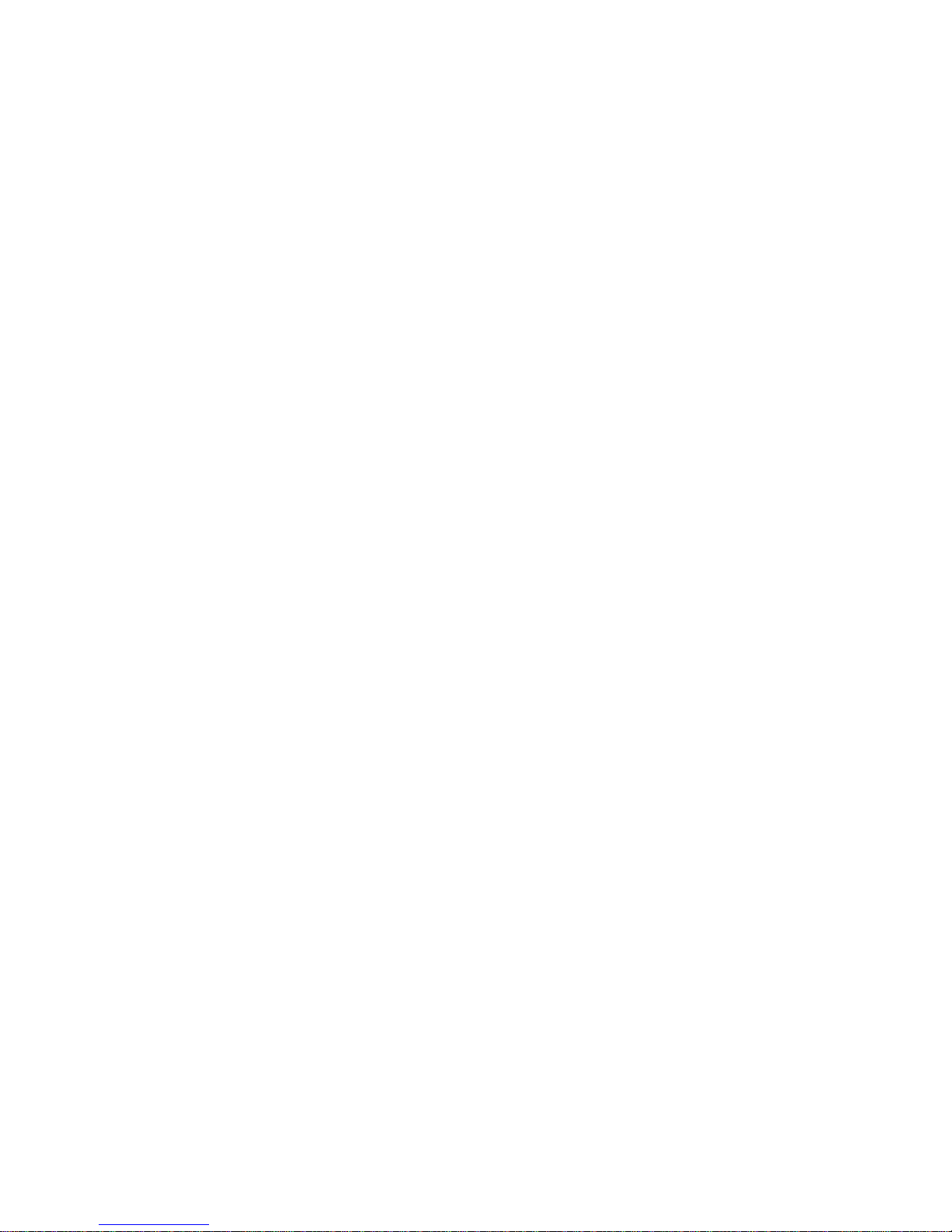
MobIR® M8 Thermal Camera
User Manual
Wuhan Guide Infrared Co., Ltd.
No. 26 Shucheng Rd, Hongshan District, Wuhan 430070 P. R. China
Telephone: +86-27-8767 1991
Facsimile: +86-27-8767 1927
Email: overseas@guide-infrared.com
Internet: www.guide-infared.com
© Wuhan Guide Infrared Co., Ltd., 2008
Publication No: MobIR® M8 UM 008
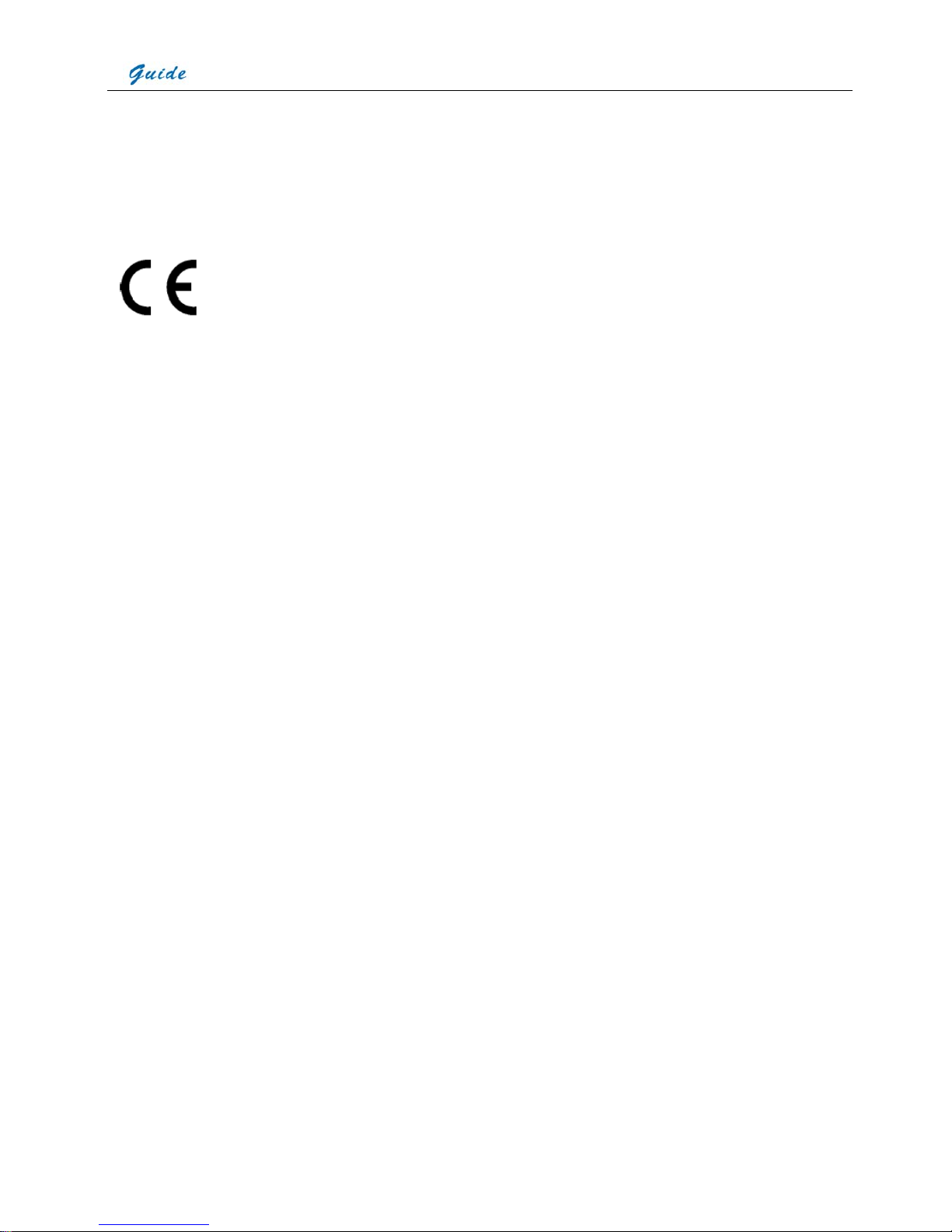
User Manual
2
The Quality Management System of Wuhan Guide Infrared Co., Ltd. is approved to ISO9001:2000 for the design and manufacturig,
stockholding, in-house repair and site servicing of non-contact temperature measuring instrumentation.
Wuhan Guide Infrared Co., Ltd. reserves the right to make changes and improvements on any of the products described in this manual without
prior notice.
MOBIR® M8 Thermal Camera complies with current European directives relating to electromagnetic compatibility and
safety. (EMC directive 89/336/EEC; Low voltage directive 73/23/EEC).
Copyright
© Wuhan Guide Infrared Co., Ltd, 2008. All rights reserved worldwide. No parts of the products may be reproduced, transmitted, transcribed or
translated into any language or computer language in any form or by any means, electronic, magnetic, optical, manual or otherwise, without the
prior written permission of Wuhan Guide Infrared Co., Ltd.
This manual must not, in whole or part, be copied, photocopied, reproduced, translated or transmitted to any electronic medium or machine
readable form without prior consent, in writing, from Wuhan Guide Infrared Co., Ltd.
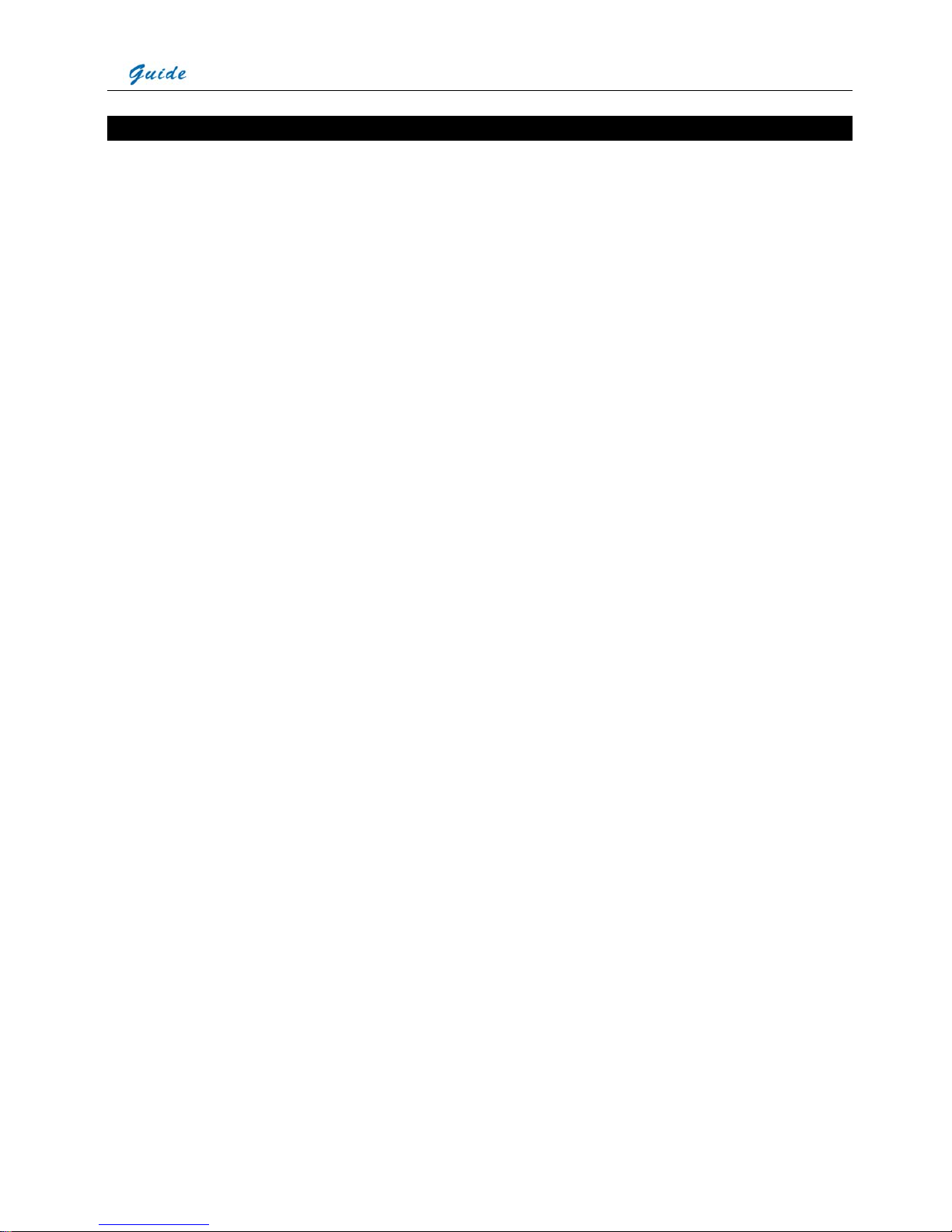
User Manual
3
Table of the Contents
Table of the Contents........................................................................................................................................3
Introduction.......................................................................................................................................................4
Precautions.......................................................................................................................................................4
Maintenance .....................................................................................................................................................4
Calibration and Repair Philosophy ...................................................................................................................5
Technical Support.............................................................................................................................................5
Feedback to Us ................................................................................................................................................5
System Overview..............................................................................................................................................5
System Configuration .......................................................................................................................................5
Technical Specification .....................................................................................................................................6
System Features ..............................................................................................................................................8
Parts Described ................................................................................................................................................9
Inserting / Removing the Mini SD Memory Card............................................................................................. 11
Battery Charging.............................................................................................................................................12
Introduction to Buttons....................................................................................................................................13
Quick Start Guide ...........................................................................................................................................14
Using the Camera...........................................................................................................................................14
Video Output...................................................................................................................................................46
Transferring Data from the Camera to PC......................................................................................................46
Installing the Camera USB Driver to PC .........................................................................................................47
Controlling the Camera through RS232 Communication Protocol..................................................................50
Troubleshooting..............................................................................................................................................60
Emissivity........................................................................................................................................................61
Typical Emissivity Values................................................................................................................................62

User Manual
4
Introduction
This publication provides the necessary information required to safely operate the MOBIR® M8 Thermal Camera.
It is important to fully check all equipment with which you have been supplied.
The equipment should be used, maintained and serviced by suitably trained personnel, capable of carefully following the procedures and
guidelines given in this User Manual.
All User Manuals and leaflets should be read thoroughly before proceeding with operation of the equipment.
It is also advisable that all User Manuals and Instruction Leaflets supplied are kept readily available, for reference when the equipment is in
general use.
Precautions
The following precautions must be adhered to at all times and must be considered in addition to any advised precautions issued at the relevant
worksite or work area.
• Keep the MOBIR® M8 Thermal Camera steady during operation.
• Do not use the MOBIR® M8 Thermal Camera in temperature exceeding its working and storage temperature ranges.
• Do not direct the MOBIR® M8 Thermal Camera at very high intensity radiation sources such as the sun, carbon dioxide lasers or arc
welders etc.
• Do not expose the MOBIR® M8 Thermal Camera to dust and moisture. When operating the unit near water, ensure that the unit is
adequately guarded against splashes.
• When the MOBIR® M8 Thermal Camera is not in use or is to be transported, ensure that the unit and its accessories are stored in the
protective carry case.
• Do not jam the holes or loudspeaker on the camera body.
• Do not re-switch on the camera until 15 seconds later after switching it off.
• Do not throw, knock or vibrate intensely the camera and its components in order to keep them from damage.
• Do not attempt to open the camera body, as this action will void the warranty.
• Keep the SD memory card for the exclusive use of the camera.
The MOBIR® M8 Thermal Camera utilizes a Lithium Ion (Li-Ion) rechargeable battery pack. The following safety precautions must be adhered to
at all times to ensure the safe use of this equipment.
• Do not disassemble or attempt to open the battery under any circumstances.
• Do not expose the battery to fire or high temperatures.
• Do not short circuit the battery.
• Do keep the battery off moisture or water.
• Charging of the battery should only be carried out using the recommended or supplied charging device.
Maintenance
To ensure that the MOBIR® M8 Thermal Camera is kept in good working condition and remains fully operational, the following guidelines should
be adhered to at all times.
Non-optical surfaces
The non-optical surfaces of the camera can be cleaned when required, with a soft cloth dampened with water and a mild detergent.
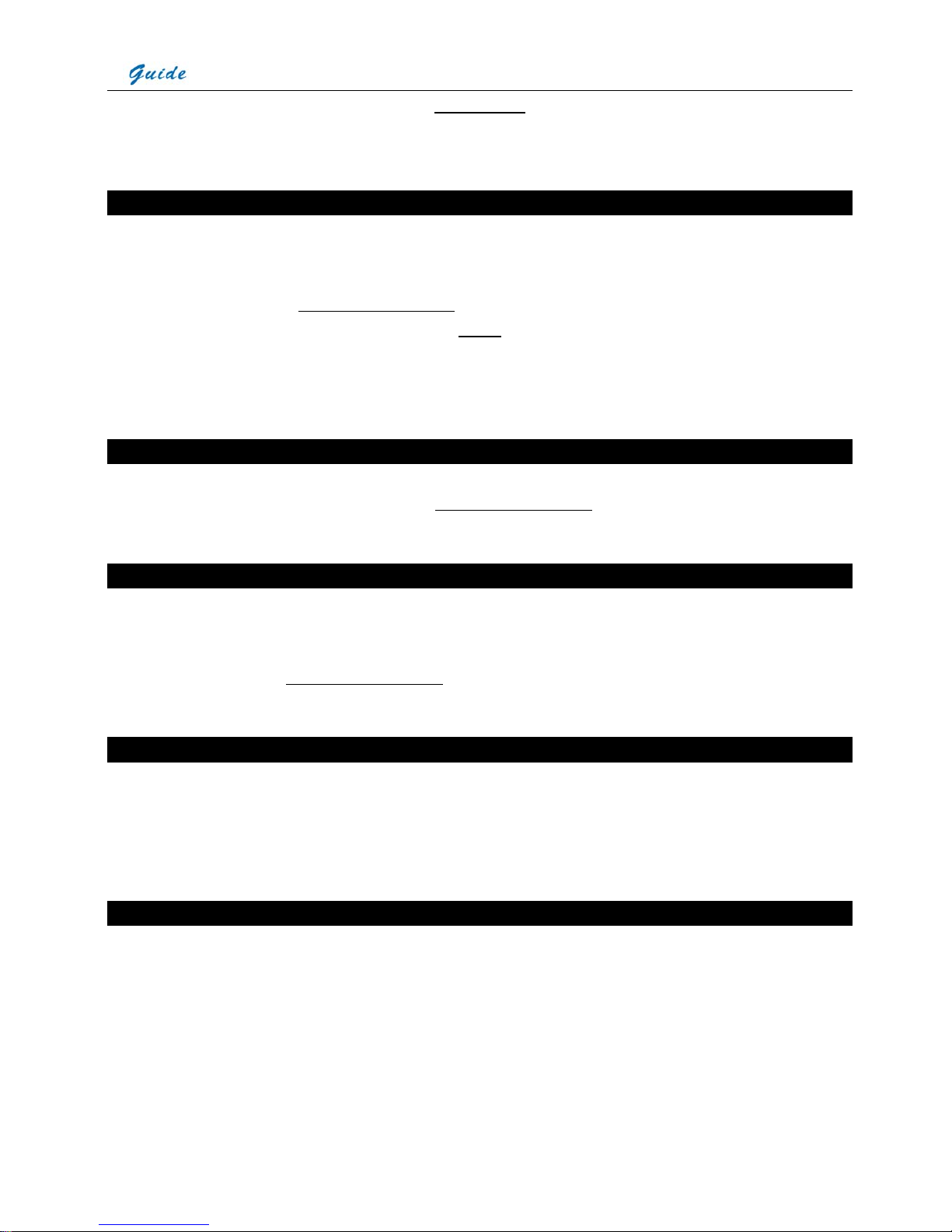
User Manual
5
Optical surfaces
The optical surfaces of the camera lens should only be cleaned when visibly dirty. Care should be taken to avoid touching the exposed lens
surface, as skin acid left behind from fingerprints can be damaging to coatings and lens substrates. Use only a proprietary lens cleaning tissue.
Calibration and Repair Philosophy
To ensure the accuracy and reliability of the MOBIR® M8 Thermal Camera, it is highly recommended that the instrument be calibrated at 12
monthly intervals.
Calibration or repair for the instrument can be obtained by either contacting the address/ telephone number on the cover of this User Manual, or
by email to the following addresses: overseas@guide-infrared.com
Caution
The MOBIR® M8 Thermal Camera does not incorporate any user serviceable parts. Never attempt to disassemble or modify the camera.
Opening the unit invalidates the warranty.
Technical Support
Technical support for your Wuhan Guide Thermal Imaging System can be obtained by either contacting the address / telephone number on the
cover of this User Manual or by email to the following address: overseas@guide-infrared.com
Feedback to Us
We have tested and verified the information in this manual to the best of our abilities. Yet as we are committed to continuous development and
progress, you might find features of the product have been changed since the time of printing. You are appreciated to let us know about any
error you find, and your suggestions for further editions by either contacting the address/telephone number on the cover of this User Manual or
by email to the following address: overseas@guide-infrared.com
System Overview
MOBIR® M8, an all-around and affordable IR Thermal Radiometric Camera, which challenges your Imagination on low-end thermography
camera.
No matter how many infrared thermography cameras you have seen, no matter how rigorous your demand is, MOBIR® M8 will be a new
surprise. Featuring from smart structure design, great capacity radiometric IR image and IR video recording, auto focusing, touch screen, IR
fusion and picture-in-picture viewing; it sets up a new milestone for low-end IR cameras.
System Configuration
Please ensure that the following items have been correctly supplied:
• IR Camera with visual camera, laser locator
• 11mm IR lens
• 2.47" TFT LCD with high resolution, touch pen
• 2GB Mini SD card & card reader
• Two rechargeable Li-ion batteries
• Battery charger
• AC Adapter & cable
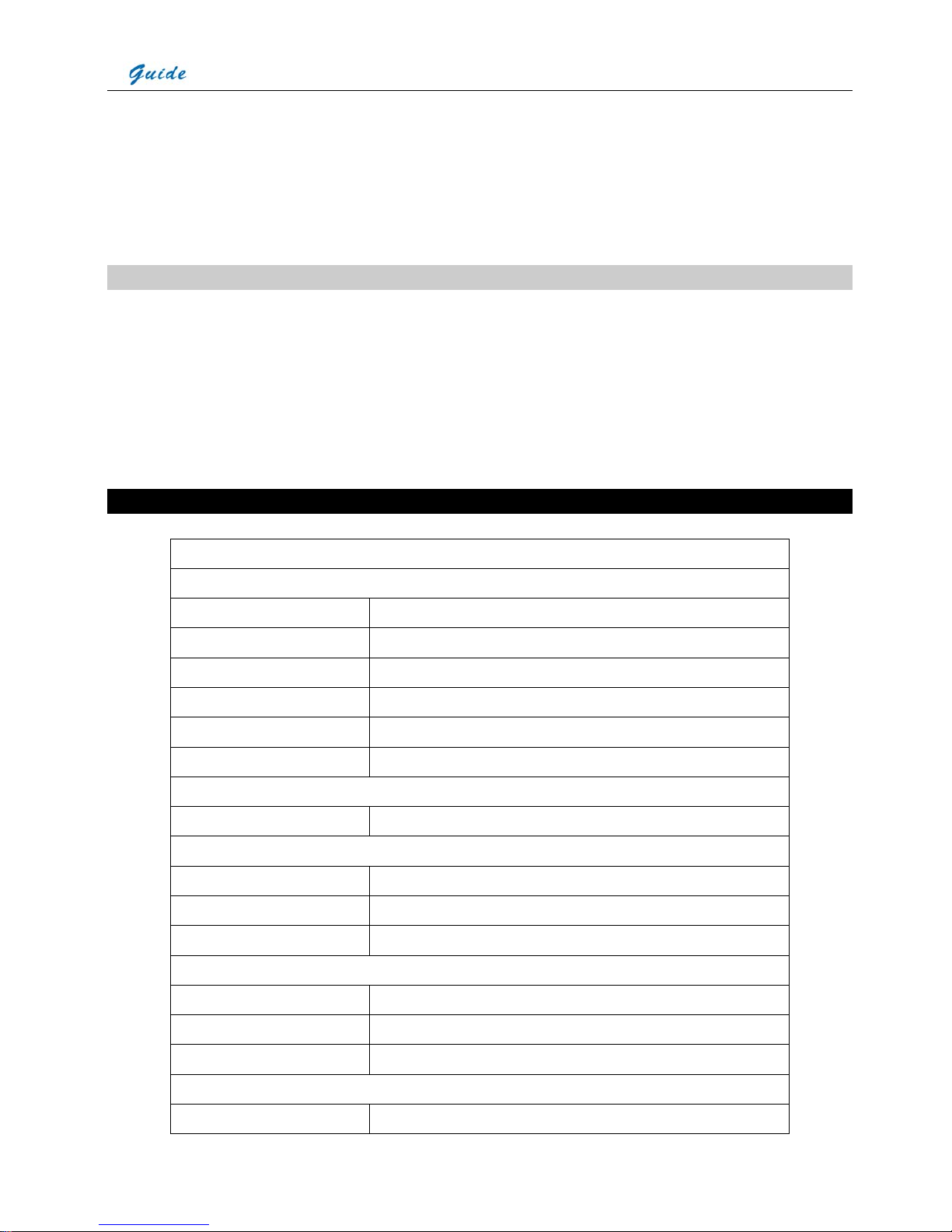
User Manual
6
• USB extension cable
• RS232 communication & TV video cable
• USB driver
• Guide IrAnalyser
®
Software
• User manual
• Carry case & strap
Options
• 30mm Tele lens
• Target Illuminator
• Infrared Remote Controller
• Sun Shield
• Leather Sheath
• Silicon Rubber Protecting Jacket
• Tripod
Technical Specification
Imaging Performance
THERMAL
Detector type: Uncooled FPA microbolometer (160× 120 pixels, 25μm)
Spectral Range: 8-14μm
Thermal Sensitivity:
≤100mk at 30℃
Field of View/ Focus: 20.6° X 15.5°/ 11mm
Focus: Automatic or motorized
Electronic Zoom: X2
VISUAL
Built-in Digital Video: CMOS Sensor, 1600x1200 pixels, 224 true colors
Image Presentation
External Display: 2.47" TFT LCD with high resolution
Video Output: PAL/ NTSC
IR fusion: Visual and IR blending
Man-Machine Communication
Touch Screen: Present and receive operator’s commands given by touch
Buttons: Respond as per operators’ operation
Menu: Microsoft® Windows style
Measurement
Temperature Range:
-20℃ to 250℃ (350℃ optional)
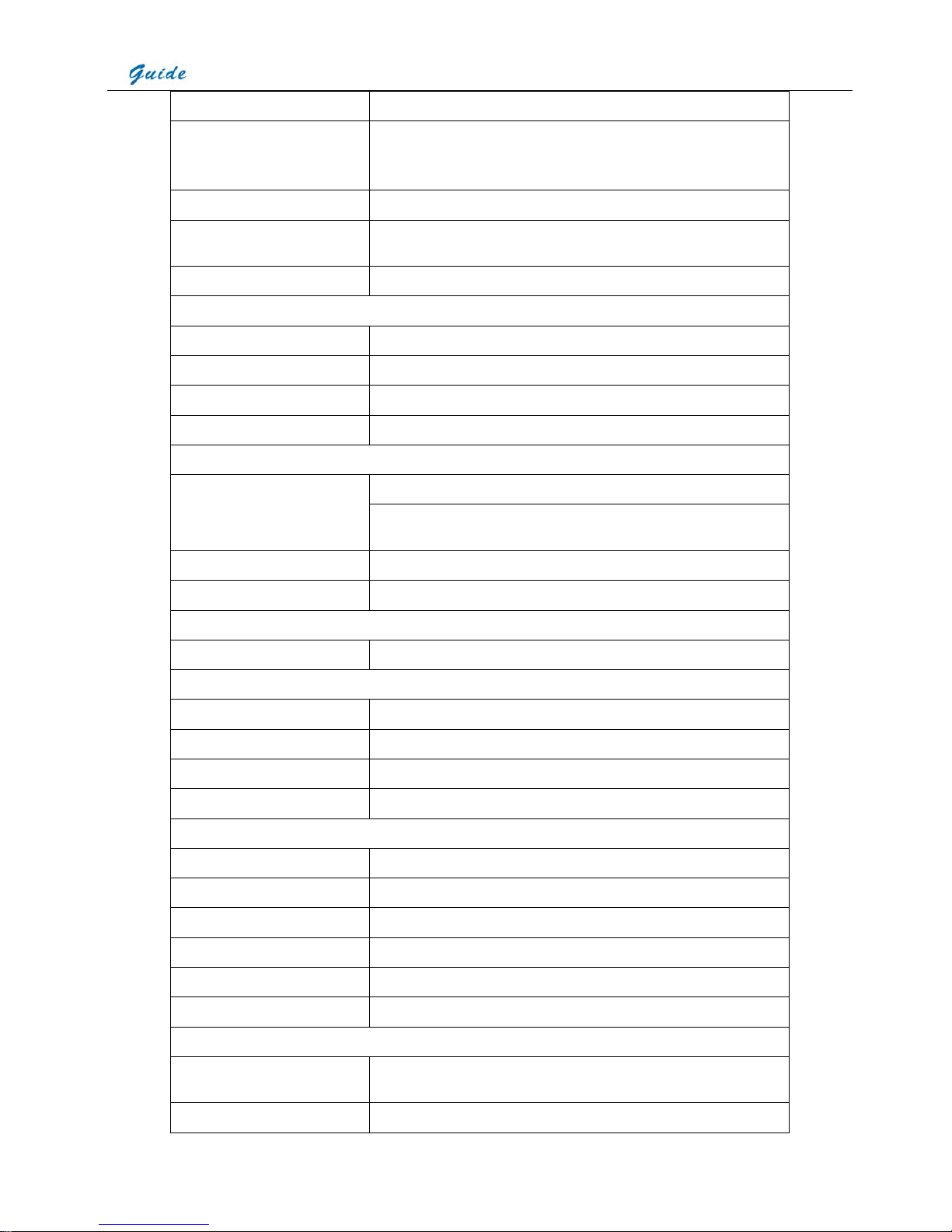
User Manual
7
Accuracy:
±2℃ or ±2% of reading
Measurement Modes: Auto hot & cold spot, auto alarm live/zoomed image & video;4 movable spots,
4 movable and changeable areas displaying either max, min or average, line
profile, histogram & isotherm band in live/frozen/saved image
Emissivity Correction: Variable from 0.01 to 1.00 (in 0.01 increment)
Measurement Features:
Automatic correction based on distance, relative humidity, atmospheric
transmission and external optics
Optics Transmission Correction: Auto, based on signals from sensors
Image Storage
Type: Removable 2GB Mini SD card & built-in memory
File Format: JPG with analysis records
Voice Annotation: Up to 60 seconds
Text Annotation: Selected from preset texts or Customized
Live Video Recording & Measurement & Storage
Powerful recording up to 30 minutes in Mini SD card Recording:
Thermal video recording to PC via USB2.0, capacity dependent on PC hard
disk capacity.
Measurement: Automatic Max & Min temperature
Storage: In Mini SD card, built-in flash memory or PC
Laser Locator
Classification Type: Class 2 semiconductor laser
Power System
Battery Type: Recharge Li-ion Camcorder battery, field-replaceable
Charging System: In camera or in battery charger
Battery Operating Time: Over 4 hours continuous operation
External Power Operation: AC adapter 110/ 220 VAC, 50/ 60Hz
Environmental Specification
Operating Temperature:
-10℃ to 60℃
Storage Temperature:
-20℃ to 60℃
Humidity: Operating and storing 10% to 95%, non- condensing
Encapsulation: IP54 IEC 529 housing
Shock: Operational: 25G, IEC 68-2-29
Vibration: Operational: 2G, IEC 68-2-6
Interfaces
USB 2.0: Real-time image, video data transfer to PC and real-time control of the camera
on PC
RS232 communication: Control of camera on PC
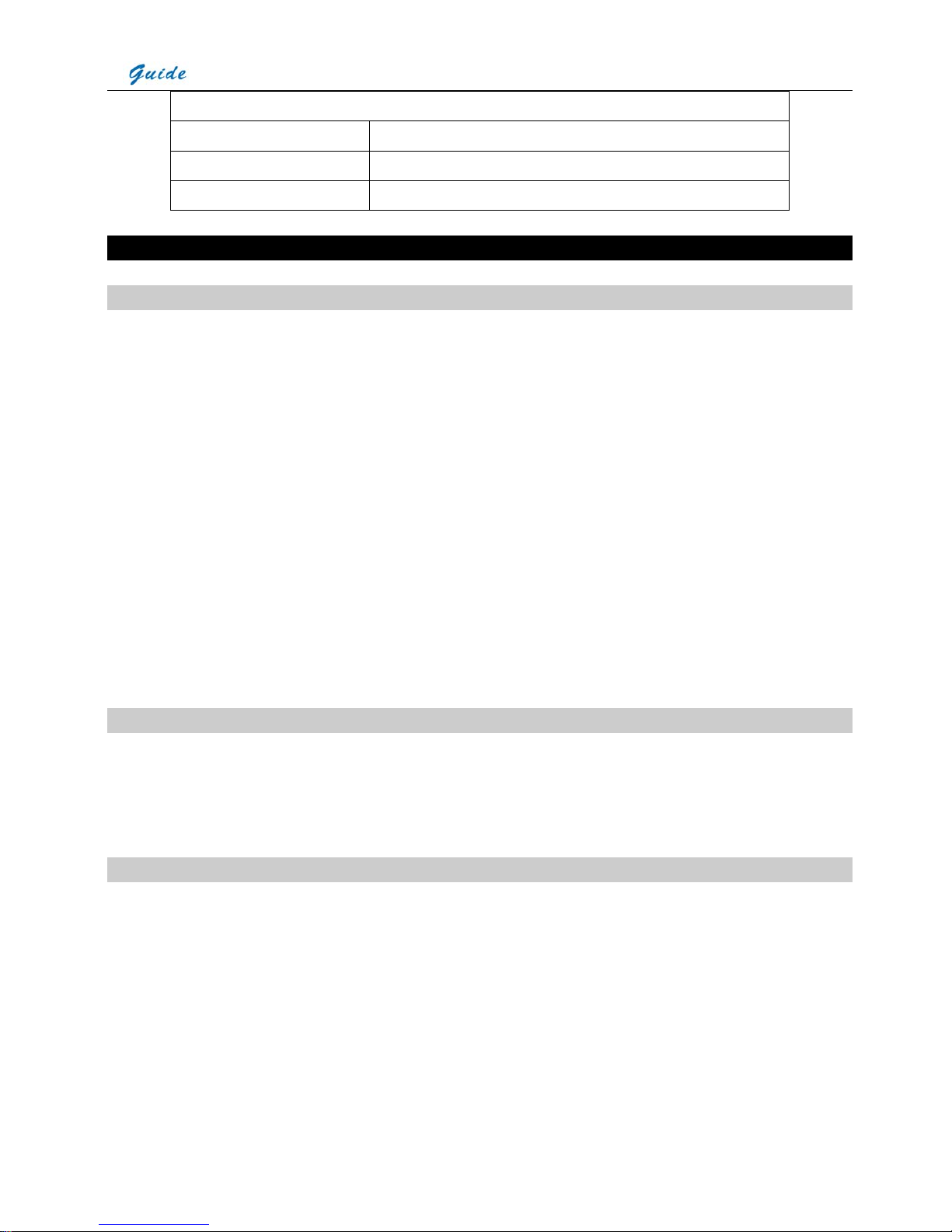
User Manual
8
Physical Characteristics
Housing: Magnalium
Weight: 0.35KG(including battery)0.274KG(excluding battery)
Size: 154mmx69mmx45mm
System Features
Unique Features
• IR Fusion technology allows you overlay the thermal image directly to the corresponding visual image
• 2.0 Megapixel CMOS delivers extremely crisp visual image, assistance of crisper and better fusion image.
• Easily switchable PAL/ NTSC video output simplifies video viewing.
• Camera can be controlled by touch screen, buttons, W/T wheel, USB 2.0 interface, and infrared remote controller, enabling the camera use
in any demanded application.
• Auto focus for both thermal and visual image which can be realized by simply pressing one button.
• Auto gate works as both shutter and intelligent lens cap.
• Internal lens is no longer vulnerable and this special design also makes the optional lens’ assembling easy.
• Real-time radiometric thermal video recording and JPG image storage facilitate further analysis and report generation.
• Ultra large capacity Mini SD memory card and built-in flash memory offer easy in-field storage.
• High-speed USB2.0 interface enables real-time data transfer, live video recording and camera control.
• Windows-style man-machine interface & status display screen showing component status reinforce the user-friendly feature.
• Compact & durable magnalium camera casing raises reliability and operation easiness.
• Robust on board analysis enhances operators’ efficiency & productivity.
• 4 Hours super long working time ensures uninterrupted high efficient work.
Imaging Performance
• Output both thermal and visual video to external display..
• Transfer live thermal video into PC via USB 2.0 cable.
• Zoom in or out thermal image x2.
• Auto or motorized focusing of IR lens.
Temperature Measurement
• Auto calibration ensures high accuracy.
• Auto hot-spot tracing and center-cursor temperature measurement pinpoint the problem.
• Up to 4 spots can be analyzed simultaneously in live or frozen or saved images.
• Up to 4 areas can be analyzed simultaneously in live or frozen or saved images, showing respective Max, Min or Average temperature within
each area.
• Irregular area can be analyzed simultaneously in live or frozen or saved images, showing respective Max, Min or Average temperature within
the area.
• Line analysis can be done in live or frozen or saved images; line profile can be switched into horizontal or vertical coordinates system.
• Histogram analysis can be performed on live or zoomed or frozen or saved images.
• Isotherm analysis can be done in live or frozen or saved images.

User Manual
9
Image & Video Storage
• Live images can be frozen to be static images to do multiple-spot analysis, multiple-area analysis, irregular-area analysis, line analysis and
isotherm analysis.
• Frozen images, comprising radiometric data, infrared image, visual image, voice annotation and text annotation, can be saved into 2GB Mini
SD card or the built-in flash memory in standard JPG format.
• Up to 60-second digital clip of voice can be recorded and saved for each image.
• Mini SD card can accommodate 600 images and the built-in flash memory can store 100 images.
• Live thermal video can be recorded in Mini SD card and PC via USB cable. Temperature measurement and different kinds of analysis can be
done on recorded video.
Image Playback
• Images/video saved into Mini SD card or the built-in flash memory can be replayed on the camera.
• Temperature measurement and different kinds of analysis can be done on replayed images.
• Voice annotation, text annotation and visual images saved together with thermal images can be replayed as well.
• Recorded thermal video can be replayed on board or on PC.
• Images/video saved in Mini SD card and the built-in flash memory can be downloaded to PC for further analysis and report generation with
software Guide IrAnalyser
®
Parts Described

User Manual
10
RS232 and TV Video cable: Interfaces
from the left to right are respectively:
TV Video/RS232 interface to the TV
Video /RS232 interface on camera, TV
Video interface to a TV Video display
device, and RS232 interface to PC,
USB extension cable: Interfaces from the
left to right are respectively: Interface to
the camera USB2.0 interface to a USB
interface on PC.
IR Lens
Visual camera
Laser
Touch pen slot
USB interface & RS232 and TV Video cable
Power interface
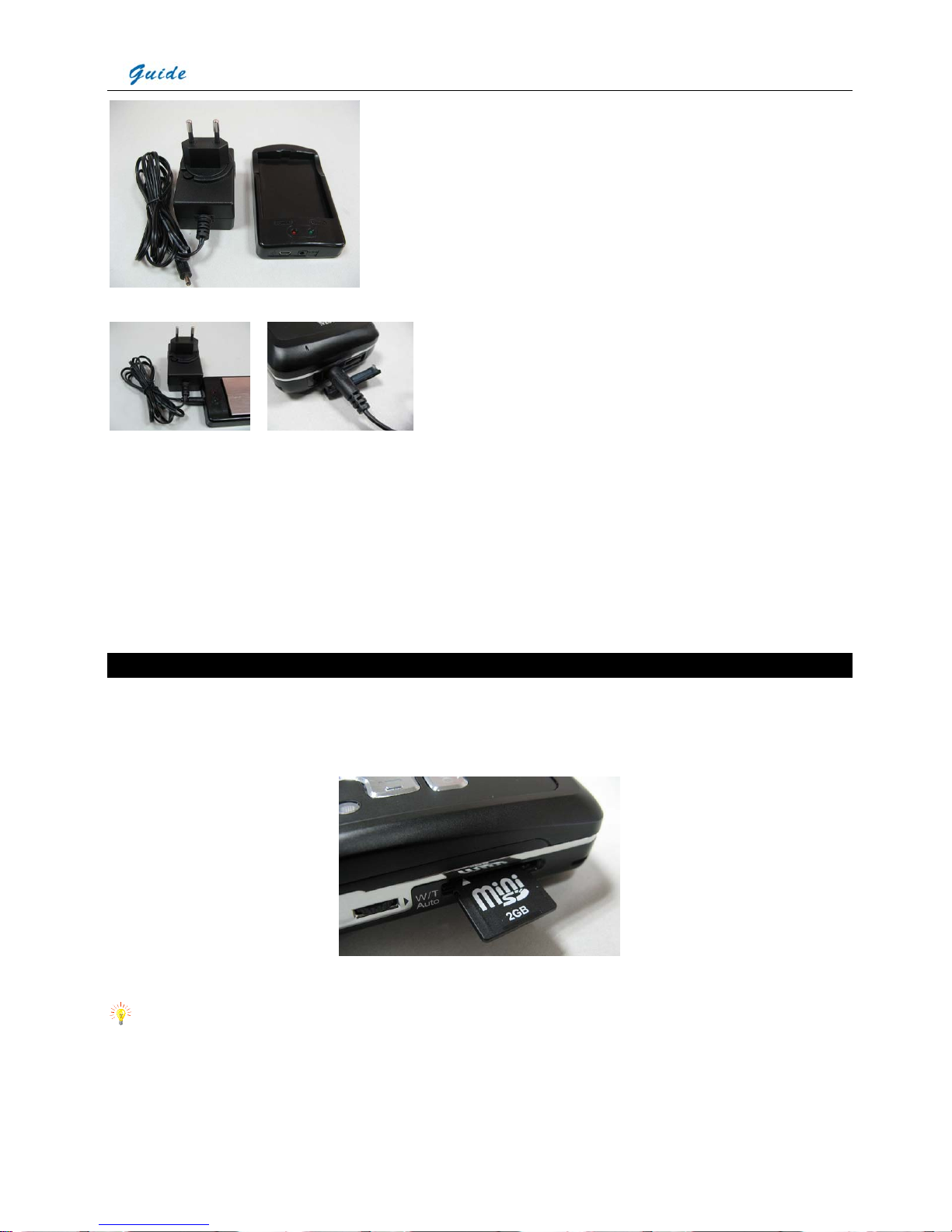
User Manual
11
Camera with cables: from the top down and from left to right, the camera is connected with USB extension cable, AC adapter cable and RS232/
TV video cable.
• If connecting the RS232 interface of RS232/ TV video cable to a PC with RS232 communication port, you can view the live video on the video
display device and meanwhile control the camera on PC via RS232 communication protocol.
• If only connecting the USB extension cable to a PC with USB2.0 interface and running the corresponding menu commands of Guide
IrAnalyser® software (e.g. sub-command Device Video of command Video under menu File), you can view the live thermal video on PC,
control the camera on PC and also record live thermal video into PC.
Inserting / Removing the Mini SD Memory Card
• To insert or remove a Mini SD memory card, open the Mini SD memory card cover.
• To insert a Mini SD memory card, slide the card with the terminals pointing downwards and the obverse outwards till you hear a slight sound,
as shown in the figure below.
• To remove a Mini SD memory card, press the card downwards and then release it. It will bounce to be pulled it from the camera.
Notes for the Mini SD memory cards:
• Ensure that saving or opening of images is complete before removing the Mini SD memory card.
• Do not use the Mini SD memory card as a common removable disk for storing other information than images or video taken by the camera.
AC adapter and battery charger
Note: AC adapter is valid for both
battery charger and camera itself.
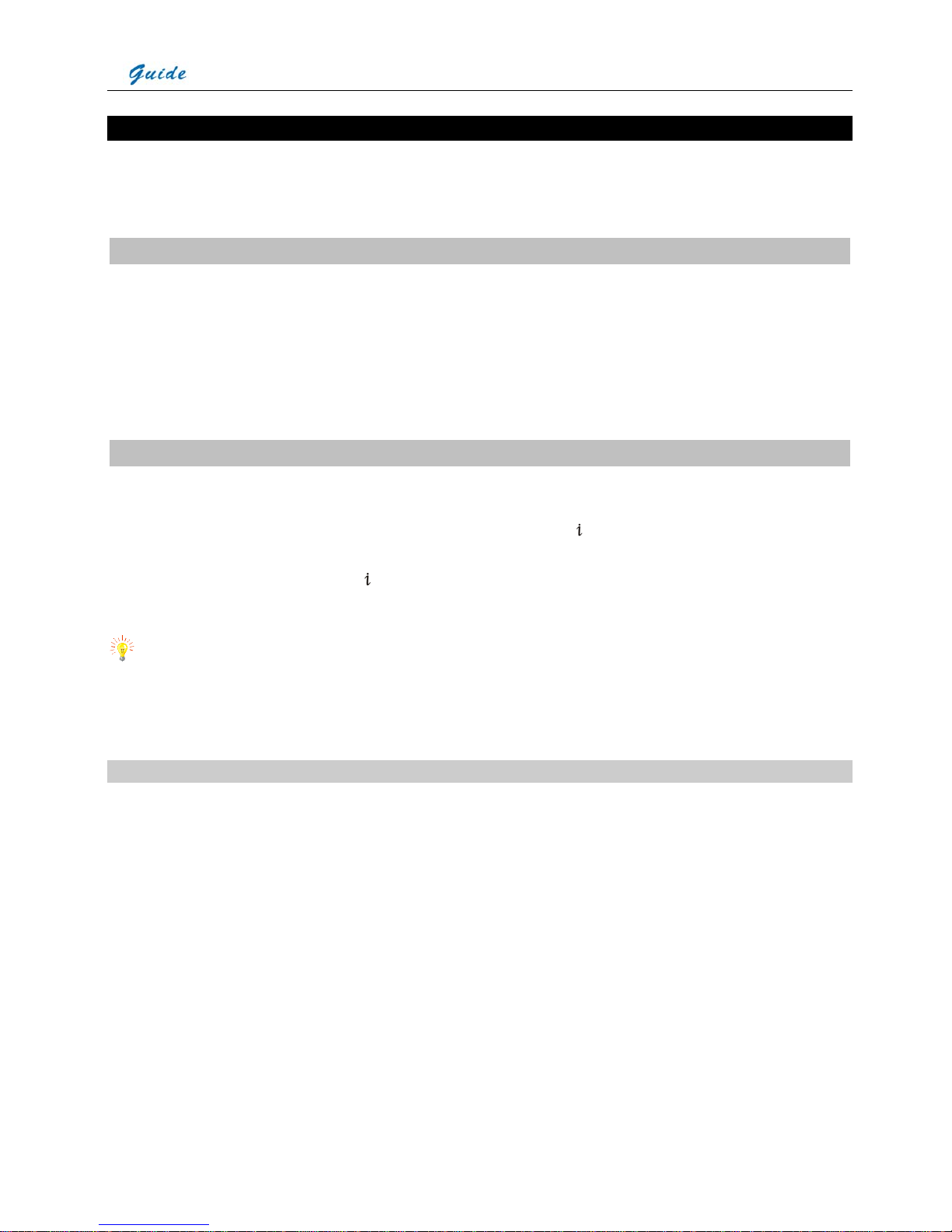
User Manual
12
Battery Charging
Two methods are available to charge the battery.
• Charging in an external battery charger
• Charging in the imbedded battery charger
Charging in an external battery charger
• Insert the battery into the battery charger
• Connect the charger plug to a wall outlet (96-250VAC)
• The charge lamp (red) will light and charging will begin
• When the charge lamp (green) lights, it indicates the battery is not full and need to be charged.
• Once the battery is fully charged the charge lamp (green) will extinguish.
• The approximate charge time is 240 minutes for full charge
Charging in the imbedded battery charger
• Connect the AC adapter plug with the camera
• Connect the AC adapter plug to a wall outlet (96-250VAC)
• When the camera is power off, the red indicator light on the left upper side of Button
will keep blinking during charging and extinguish
when the battery is fully charged.
• When the camera is power on, press Button
to bring out information bar, an icon flash will keep blinking during charging and turn to icon
battery when the battery is fully charged.
• The approximate charge time is 240 minutes for full charge
Note:
• When charging the battery in the imbedded battery charger, Button Power is unavailable
• Charging time may vary from the battery condition or the environment temperature
• It is normal that battery and the charger get heated during charging process.
Additional Information
• The battery shall be charged in temperature between 0℃ and +45℃
• Never dispose the battery to fire or try to heat the battery
• Do insert the battery with the terminals connected to correct polarity
• Do not short circuit the battery by directly connecting the metal terminals
• Ensure that no metal objects touch the battery terminals
• Do not direct the battery at bright sunshine or put the battery in an over-heated environment
• Always remove the battery from the equipment or charger when it is not in use. Store the battery in a cool, dry place
• All rechargeable batteries gradually lose their charge over time when they are left in storage. If the battery is to be left in storage or for
a period of non-use, a 'top-off' charge should be carried out prior to use
• Do stop using the battery when it heats abnormally or emit peculiar smell or distorts
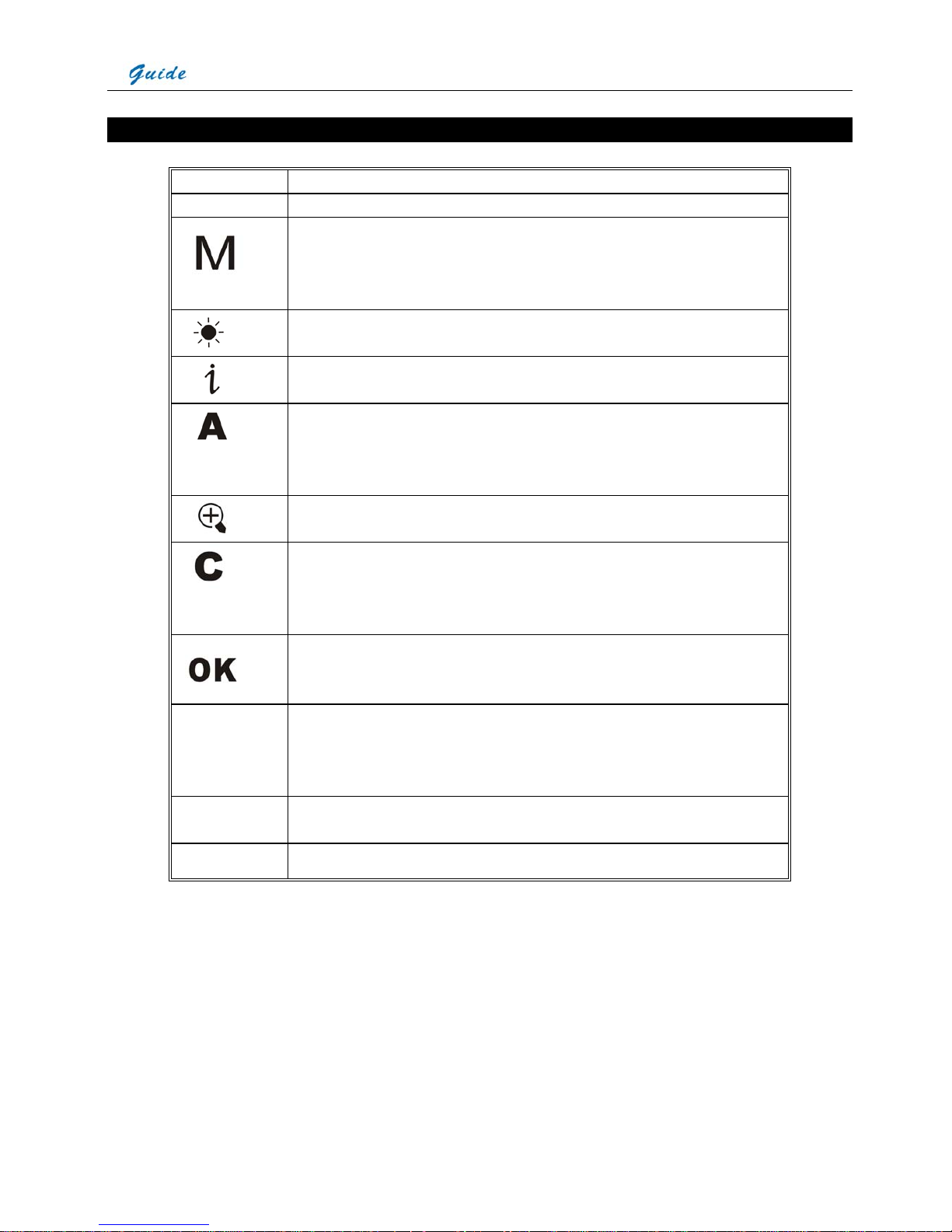
User Manual
13
Introduction to Buttons
BUTTON FUNCTION
On/ Off
Power on/off
To bring out/hide main menu
To enter menus and its sub menus
To select one sub menu or option under menu
To confirm parameter setup/ option selected
(Up)
To bring out temperature setup menu to adjust Tmax, palette, Tmin and palette if necessary
Button Up-direction
(Left)
To bring out/retract information bar
Button Left-direction
(Right)
To bring out Analysis bar
When menu does not appear on screen, keep it depressed for three seconds to switch
between Auto and Manual mode
Button Right-direction
(Down)
To zoom in/out
Button Down-direction
To cancel one sub menu or option under menu
To exit menu
To return to the live thermal image when image is frozen
To perform a NUC manually when there is no menu on live image
To select one sub menu or option under menu
To freeze and store live image when menu does not appear on screen.
PIC mode
To switch among the three display modes: Thermal image alone, Visual image alone and IR
fusion image.
To replay the visual image and IR fusion either in dynamic live status/frozen/ replay status, vice
versa.
W/T Wheel
Rotate the W/T wheel to adjust focus manually
Press the W/T wheel and then release to start auto focus in dynamic live status
Laser
To activate laser location function
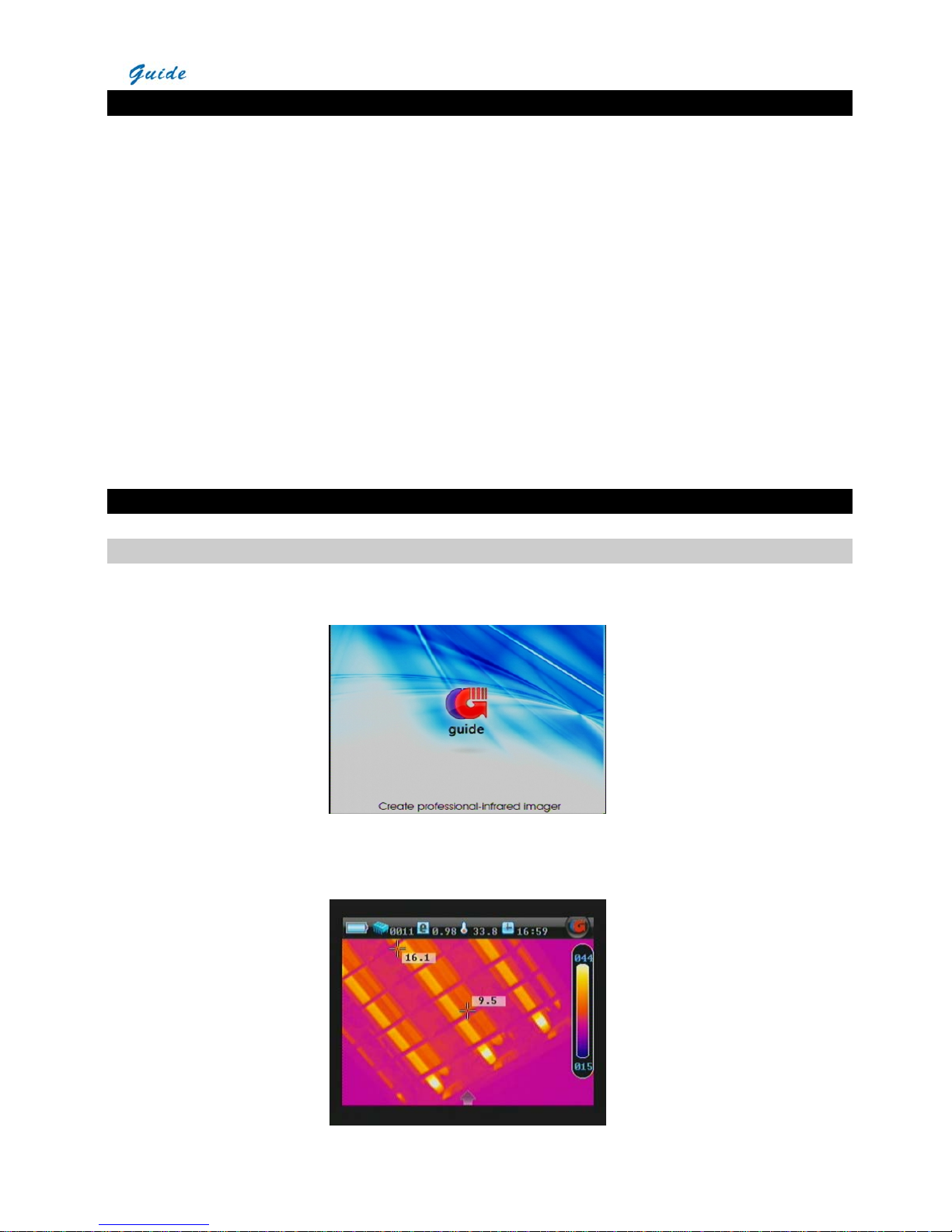
User Manual
14
Quick Start Guide
• Ensure that the battery is fully charged and the SD memory card is inserted in the camera
• Keep button “On/ Off” depressed for 2 seconds to switch on the camera.
• Wait till the boot screen image disappears and uncover lens cap. Non Uniformity Calibration (NUC) is performed automatically.
• Aim the camera at the target.
• Rotate the W/T wheel manually to adjust the focus to get clear thermal image or you can press the W/T wheel to get clear thermal image
automatically.
• Press button“☼”and release it instantly and then adjust Tmax, Tmin and palette if necessary.
• Press button “PIC Mode”to switch to live visual image and fusion image.
• In visual image, still rotate the W/T wheel to manually focus or you can press the W/T wheel to get clear visual image.
• Press button“PIC Mode”for 2 seconds to switch between manual and auto modes.
• Press button “OK” for three seconds to freeze the live image.
• Press button “OK” for three seconds again to store the frozen image into SD memory card or built-in flash memory of the camera.
• Press button “C” to return to the live thermal image.
Using the Camera
Powering on the camera
Keep button On/ Off depressed for 2 seconds to power on the camera.
Then the loading image and boot-up flash as shown below appear on the screen.
After the boot-up flash disappears, live image as shown below is displayed, with Guide logo and temperature setup menu lying at the right side
of the screen.
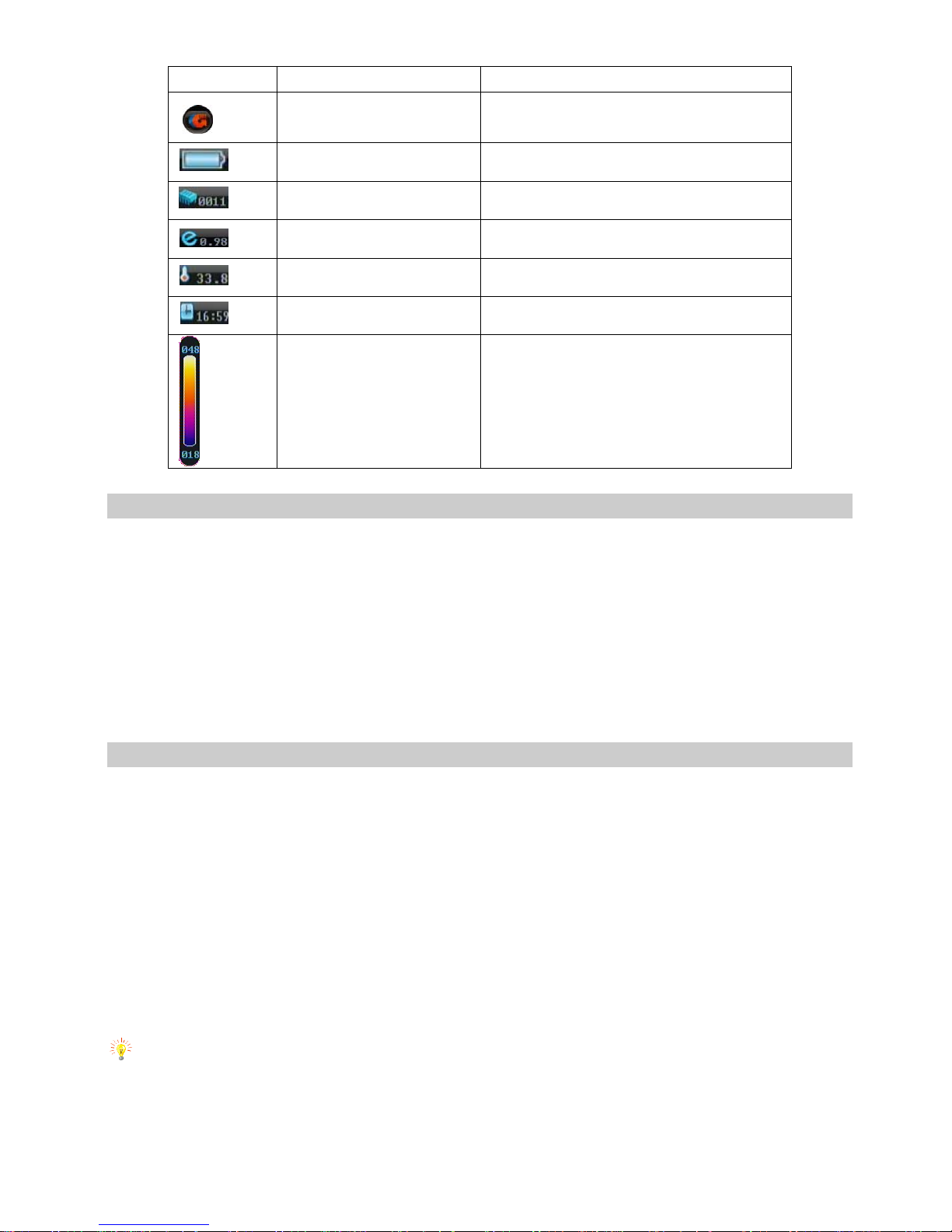
Icon Significance Function
Guide logo Bring up the information bar upon clicking by the touch
pen
Power Display battery power capability
Memory Display the number of saved image
Emissivity Display the set target emissivity
Ambient temperature Display the ambient temperature
Time Display the time
Temperature setup menu
Display the temperature unit, Tmax, Tmin and palette for
the current image.
Non Uniformity Calibration (NUC)
• After powering on the camera and the boot-up flash disappears, the camera will automatically perform 3 times of Non Uniformity Calibration
(NUC) after 5 seconds, 25 seconds, and 45 seconds from switch on.
• While it is working, the camera will automatically perform NUC at a regular frequency. NUC allows the camera to automatically clean up the
live image of noise, ensuring normalisation and sharpness of the live image.
• If necessary, manual NUC can be performed. To perform a NUC manually, keep button C depressed .During the NUC the live image pauses
temporarily, whilst auto gate is placed in front of the lens.
• This process takes only a couple of seconds, however for best results, please ensure that camera is pointed at a low temperature uniform
surface or the lens cap.
Focusing
Thermal camera focusing
There are two methods available to adjust focus: manual and automatic.
Before focusing, ensure the lens cap is uncovered and there is no icon chosen in live thermal image, no matter whether there are menu or dialog
box displayed or not.
• To manually focus, aim the lens at the target and then rotate the W/T wheel to get clear image.
• To automatically focus, press the W/T wheel inwards and then release.
Visual camera focusing
There are two methods available to adjust focus: manual and automatic.
• Press button “PIC Mode” to switch from thermal image to visual image.
• To manually focus, aim the lens at the target and then rotate the W/T wheel to get clear visual image.
• To automatically focus, press the W/T wheel inwards and then release.
Note: When the temperature difference between the target and its surroundings is not great, it is advisable to focus manually to get a clear
image of the target.
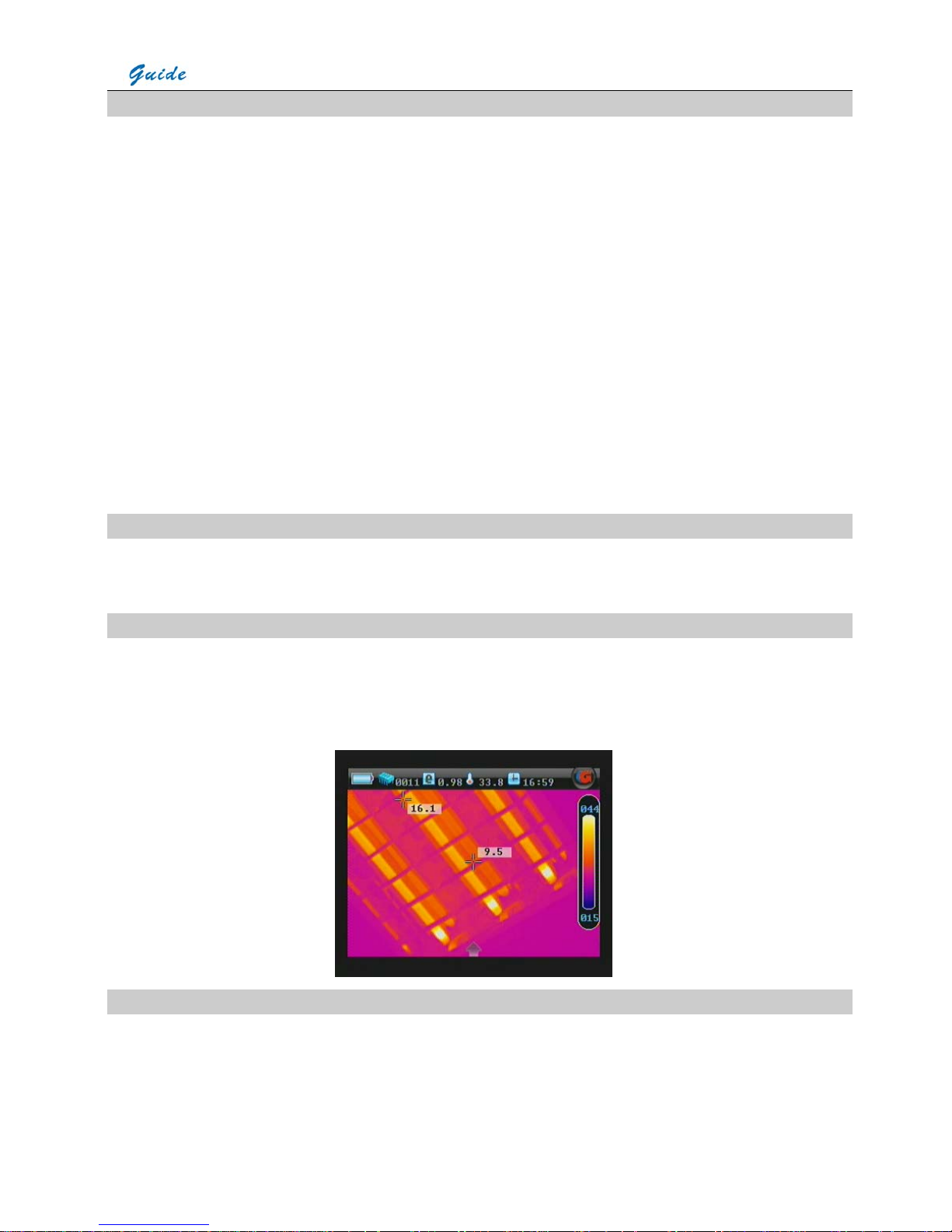
User Manual
16
Setting the temperature range
There are 2 methods available to set the temperature range: Auto and Manual.
• To switch between the 2 modes, when there is no icon chosen in live thermal image, keep button “PIC Mode”depressed for 2 seconds and
then release it to switch between the 2 modes. The prompt “Auto” or “Manual” will appear in the up left corner of the screen.
• In each mode, when there is no menu displayed in live thermal image, press button Up for an instant to select the temperature setup menu
at the right side of the image. Or press button M to enter main menu and then press button Left or Right to highlight button Tools, press
button up to highlight submenu Palette and press button M to bring up the temperature setup menu. Then press the up and down button to
change the Tmax value, and press the button Left and Right to change the Tmin value.
• If changing values of Tmax and Tmin in Auto mode, the camera will immediately switch to manual mode.
• Altering values of Tmax and Tmin actually changes the display effect of a certain palette.
• The standard temperature range of the camera is -20 to 250°C.
• After changing the option values, press button OK to save the setting and exit the menu.
• Using the touch pen can also do the above operations. Firstly, click the palette with touch pen to change option values of Tmax and Tmin.
Click the palette again with touch pen to change the palette. Click the palette thridly to save and exit Tmax, Tmin and palette change mode.
Basic Temperature Measurement
For basic temperature measurement, firstly ensure that a suitable temperature range is set and that the image is in focus. Two methods are
available, dynamic real-time temperature measurement and static temperature measurement.
Dynamic real-time temperature measurement
• There are two cursors on the live thermal image. One is always fixed in the centre of the image; the other is always tracing the hottest spot of
the image.
• Two temperatures are present on the thermal image. The one always in the middle of the image indicates the center temperature, the other
one always tracks and indicates the maximum scene temperature.
Static Temperature Measurement
• This method is available when there is no menu displayed in frozen or saved thermal images.
• Keep the camera steady when you have the image in focus, press Button OK for three seconds to freeze the live image;
• Static temperature measurement can be done on a saved image as well.
• Move the center cursor by pressing the buttons Up, Down, Left and Right. The temperature varies along with the cursor moving. While the
place and temperature of the hottest spot never changes.
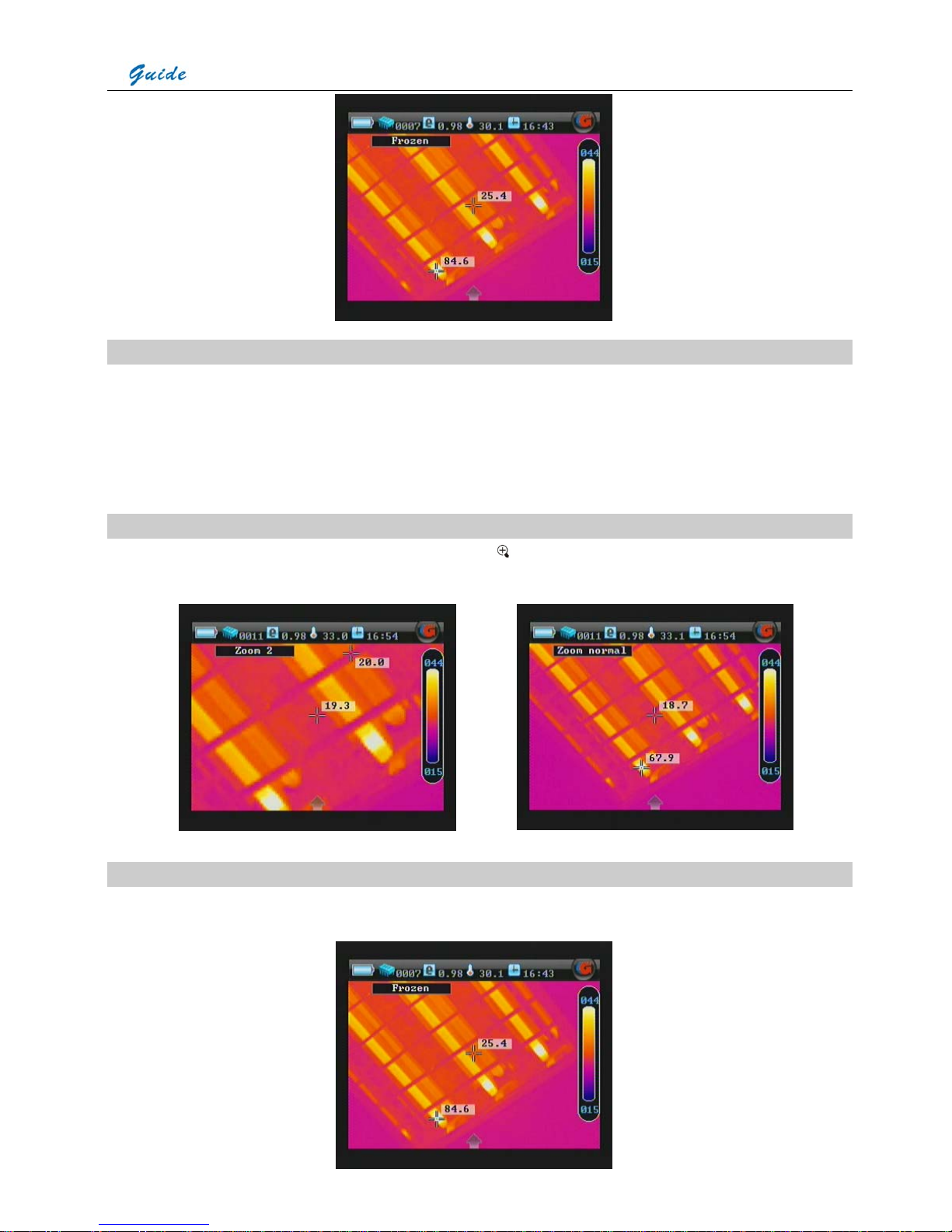
User Manual
17
Adjusting temperature range of frozen/ saved image
Temperature range of a frozen or saved image can be changed as well to adjust the image quality.
When there is no menu displayed in the frozen or saved thermal image, click the palette with touch pen first, then you can change option values
of Tmax , Tmin , and the palette with touch pen, changing the respective values of the options. Or press button M to enter main menu and then
press button Left or Right to highlight button Tools, press button Up to highlight submenu Palette and press button M to bring up the temperature
setup menu.
Image zoom
When there is no menu displayed in live thermal image, press the button
to zoom in or out the image continuously from x1 to x2, with the
current magnification shown at the up left corner of the screen.
Pausing live image and save image
• Keep the camera steady when you want to freeze the image, and then press Button OK for three seconds to freeze the live image. Prompt
Frozen is shown at the up left corner of the screen.
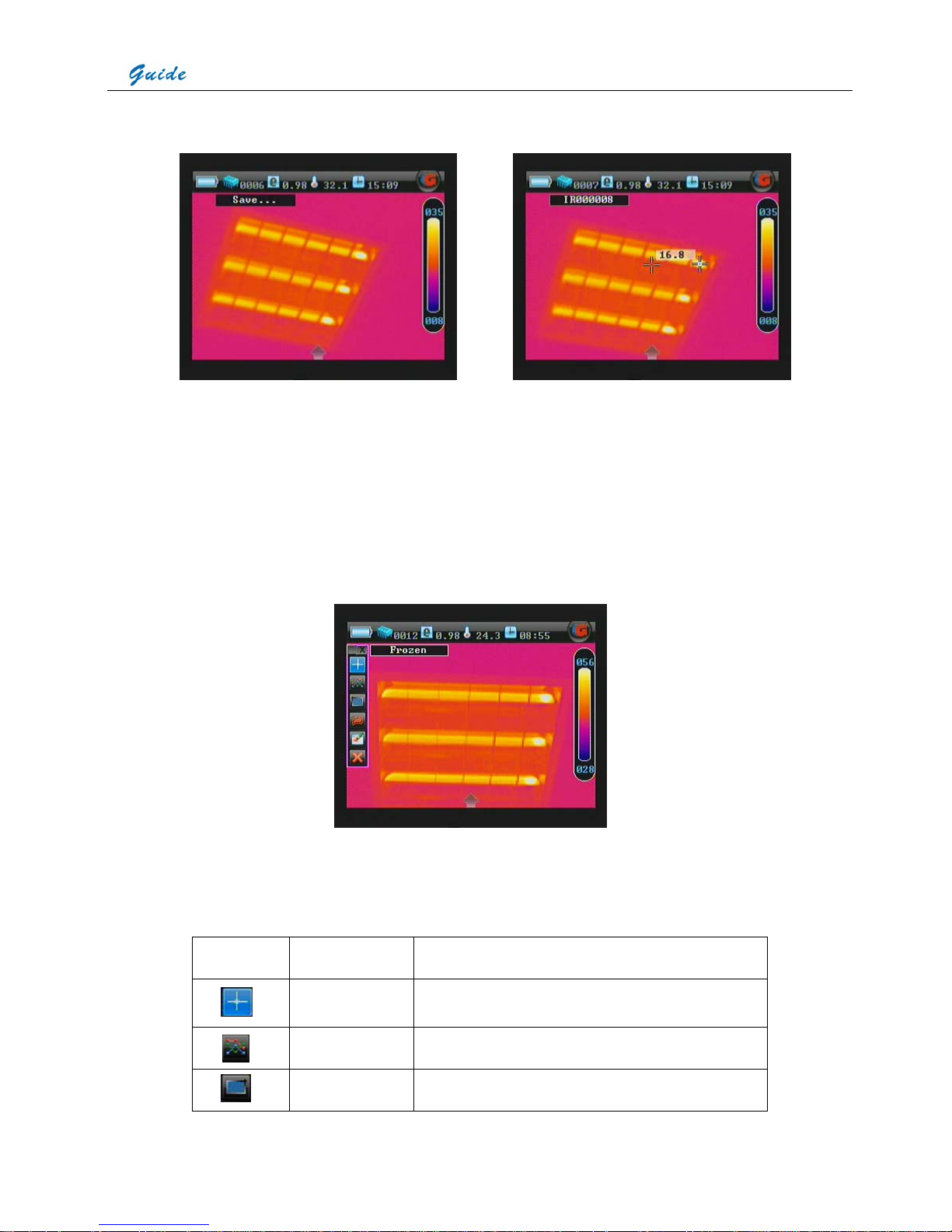
User Manual
18
• Press button OK for three seconds again to save the frozen image directly into the memory media (built-in flash memory or mini SD memory
card). Then name of the saved image “IR******” will be displayed at the up left corner of the screen for 2 seconds.
• Or you can do multiple kinds of operation on the frozen image before saving it into the memory media, such as static temperature
measurement, temperature range adjustment, spot analysis, line analysis, area analysis, isotherm analysis, irregular area analysis,
recording and playback of voice annotation, adding text annotation, etc.
• When there is no menu displayed on the frozen image, you can do static temperature measurement and temperature range adjustment as
per instruction aforesaid.
• To do the left operation listed below, press button M to enter main menu and then press button Left or Down to highlight menu Tools, press
button Up to highlight submenu Analysis and press M to bring up the Analysis bar. The operation is also can be done by touch pen to click
each icon to select a certain one. The detailed analysis operation will be introduced in separate sections later.
• Functions of the icons in the toolbar are listed as below. Press button OK can toggle between each icon. Or simply use the touch pen to click
each icon to select. For detailed operation of analysis function by buttons, please refer to the RS232 software operation introduction in this
user manual.
Icon Significance Function
Spot analysis Do spot analysis
Line analysis Do line analysis
Area analysis Do area analysis
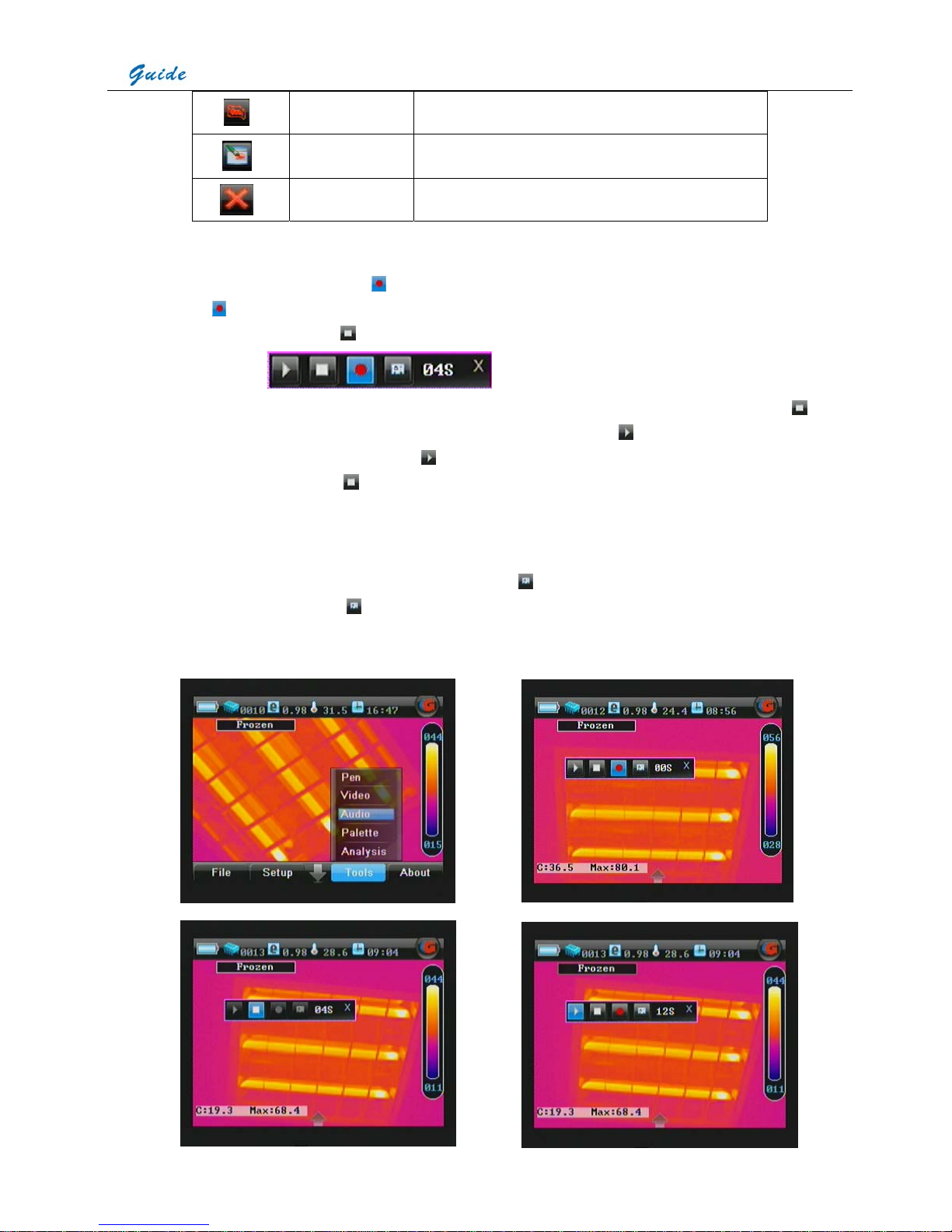
User Manual
19
Isotherm analysis Do isotherm analysis
Irregular area
analysis
Do irregular area analysis. Use the touch pen to outline certain
target in any shape.
Delete Delete the previous operation.
• Spot analysis, line analysis, area analysis, isotherm analysis, and irregular area analysis will be introduced in following separate sections.
• If voice annotation is required with the image, freeze the image and then press button M and select the menu Tools to choose the sub menu
Audio function. Select the icon Start recording
with the touch pen. Or press the button OK to toggle between the icons, highlight the icon
Start recording
and then press button M to select it. Now you can start recording annotation and view the time of recording in the timing
box. Meanwhile the icon Stop recording
is highlighted.
·
Up to 60 seconds of voice annotation can be saved for each image. To stop recording at any time, press the icon Stop recording . Once it
reaches 60 seconds, recording will stop automatically. At the meantime, icon Play recording
is highlighted.
• To replay the recording, select the icon play recording
by clicking it with the touch pen or pressing the button M to highlight directly.
When replaying, the icon Stop recording
is highlighted. You can stop replaying at any time.
• If the recording is not satisfied, repeat the above mentioned operations.
• If the recording is satisfied but no need to insert any text annotation to the image, press button C to exit and then press button OK to save
the recording with the image into the memory media, with file name “IR******” displayed in the status bar under image screen.
• To insert text annotation to a frozen image, select the icon Text Annotation
with the touch pen or press button OK to toggle between the
icons, highlight the icon Text annotation
and then press button M to select it. Then the annotation dialog box appears in the image
screen. To select one out of the preset annotations, click it with the touch pen or press button Up or Down to highlight a certain text
annotation. Press button Ok to toggle between Ok and Cancel. Press button M to confirm saving the text annotation or cancel.
