W&T Com-Server++, Com-Server 3x Isolated, 58665, 58664, 58662 User Manual
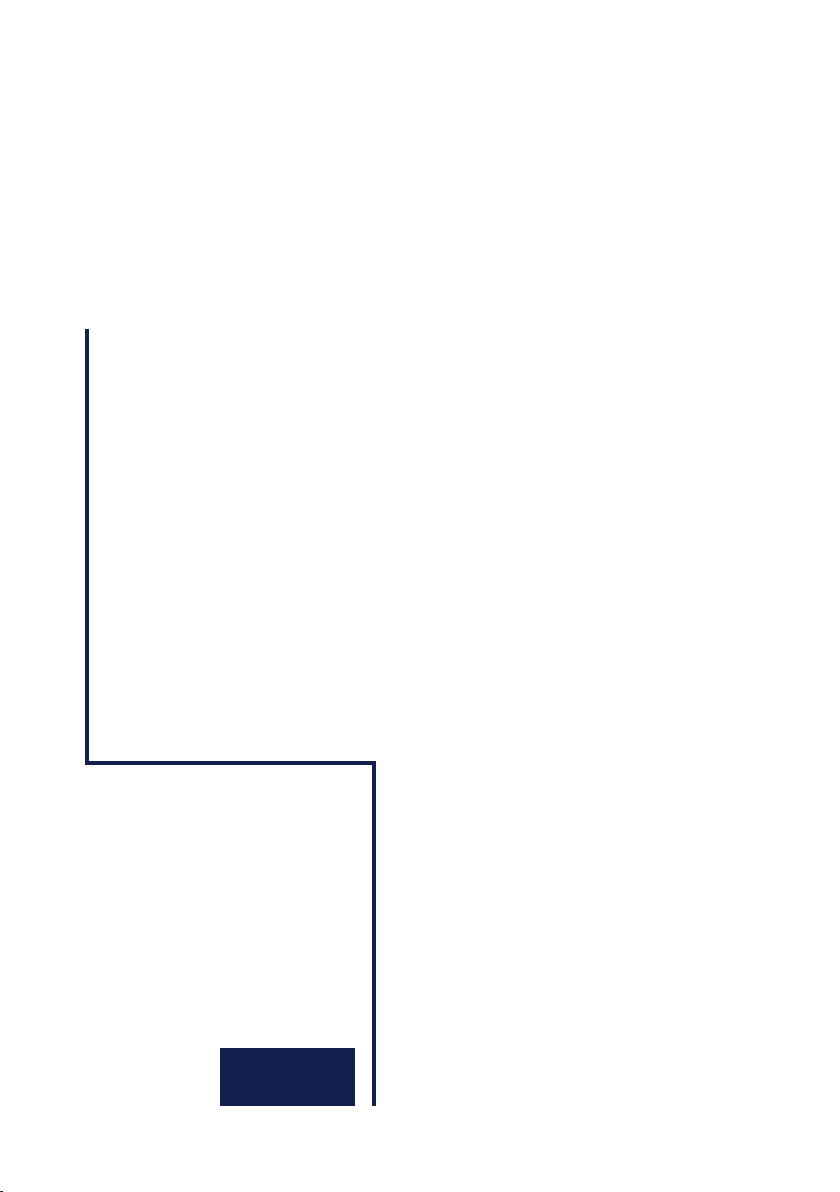
Manual
Com-Server++
Com-Server 3x Isolated
Release 2.08, November 2015
Typ 58665, 58662
Firmware 1.35 or higher
SN 2283238 or higher
W&T
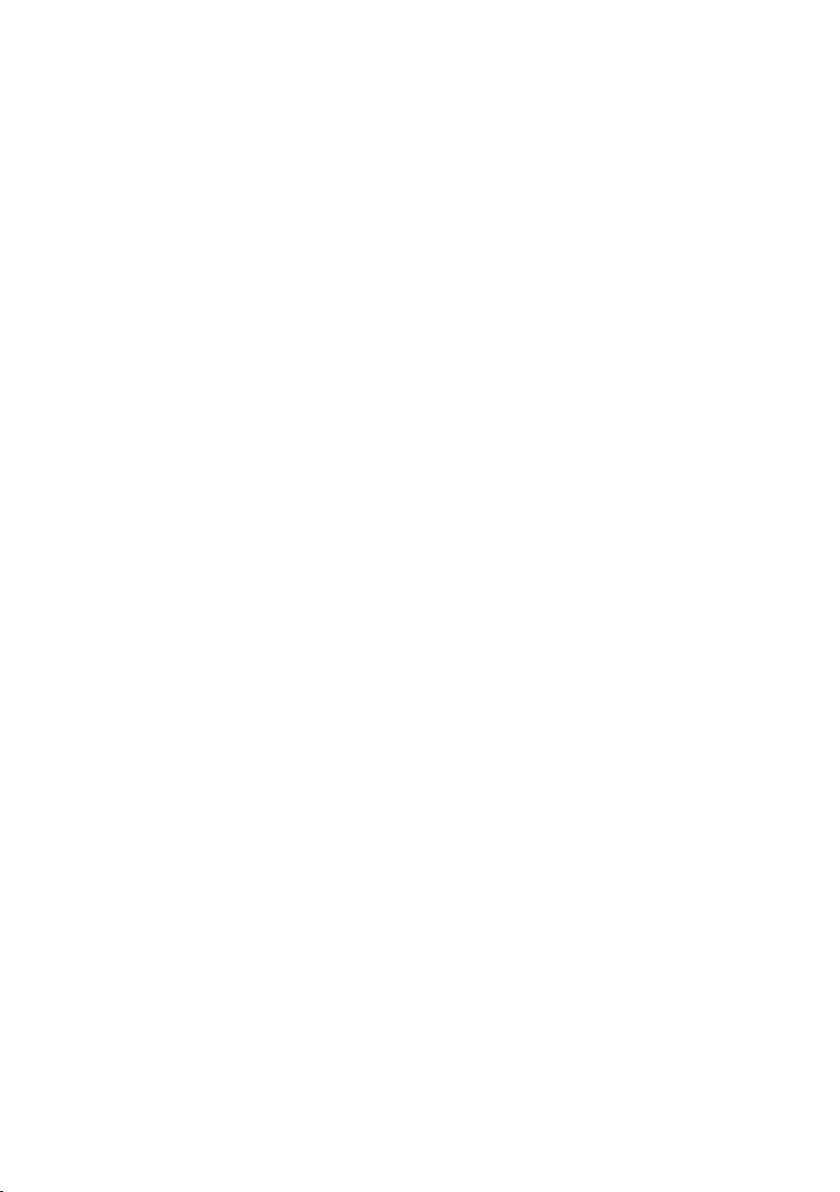
W&T
© 11/2015 by Wiesemann und Theis GmbH
Microsoft, MS-DOS, Windows, Winsock and Visual Basic
are registered trademarks of the Microsoft Corporation.
ST is a registered trademark of AT&T Lightguide Cable Connectors.
Subject to error and alteration:
Since it is posssible that we make mistakes, you mustn’t use
any of our statements without verification. Please, inform us
of any error or misunderstanding you come about, so we can
identify and eliminate it as soon as possible.
Carry out your work on or with W&T products only to the extent that they are described here and after you have completely read and understood the manual or guide. We are not liable
for unauthorized repairs or tampering. When in doubt, check
first with us or with your dealer.
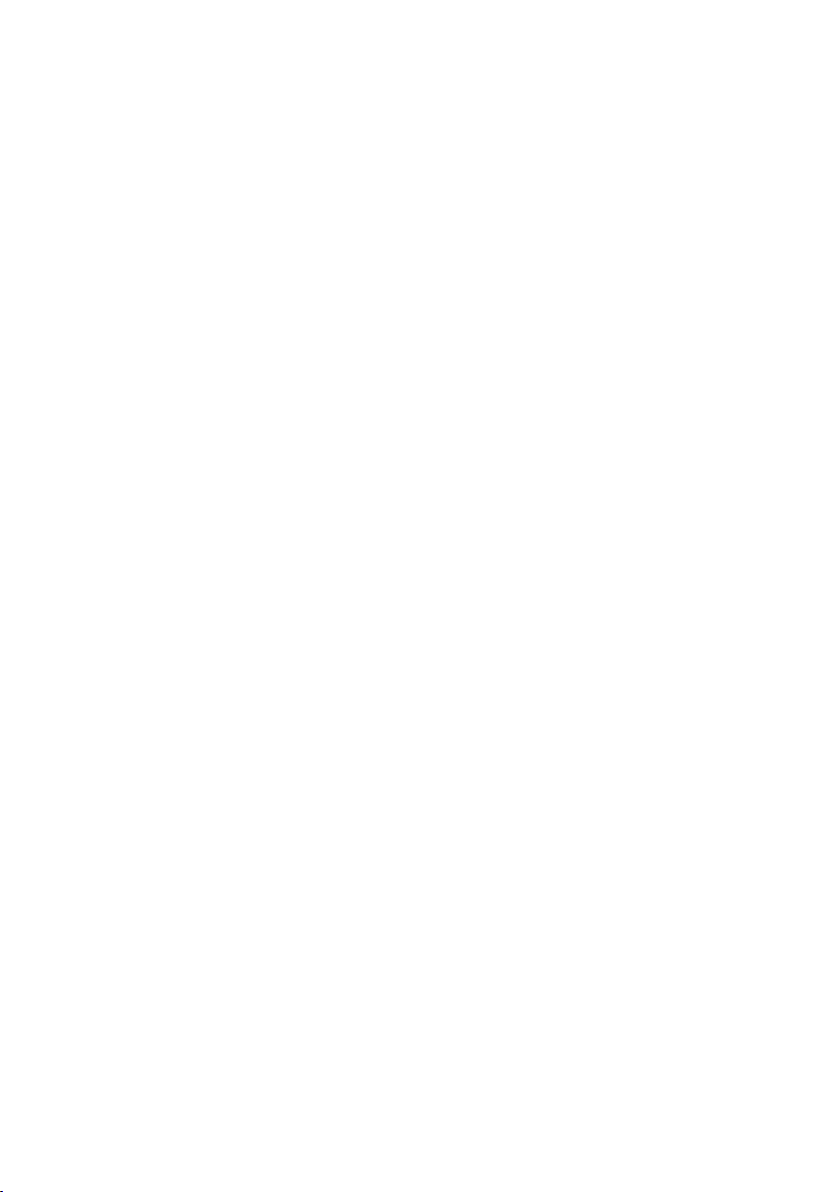
W&T
Introduction
The Com-Server++, 58665 and Com-Server 3x Isolated, 58662
represent a uniform platform for linking serial interfaces such
as RS232, RS422/485 to TCP/IP networks. The standard modes for transparent tunneling of serial data (e.g. through virtual COM ports) are implemented. The Com-Server++ includes
additional protocols and modes (e.g. UDP, TCP client, FTP client/server, etc.) as well as expanded functions for structuring
the data interchange.
In addition to all the standard applications implemented in
the firmware, this reference manual also describes the integration possibilities for your own applications.
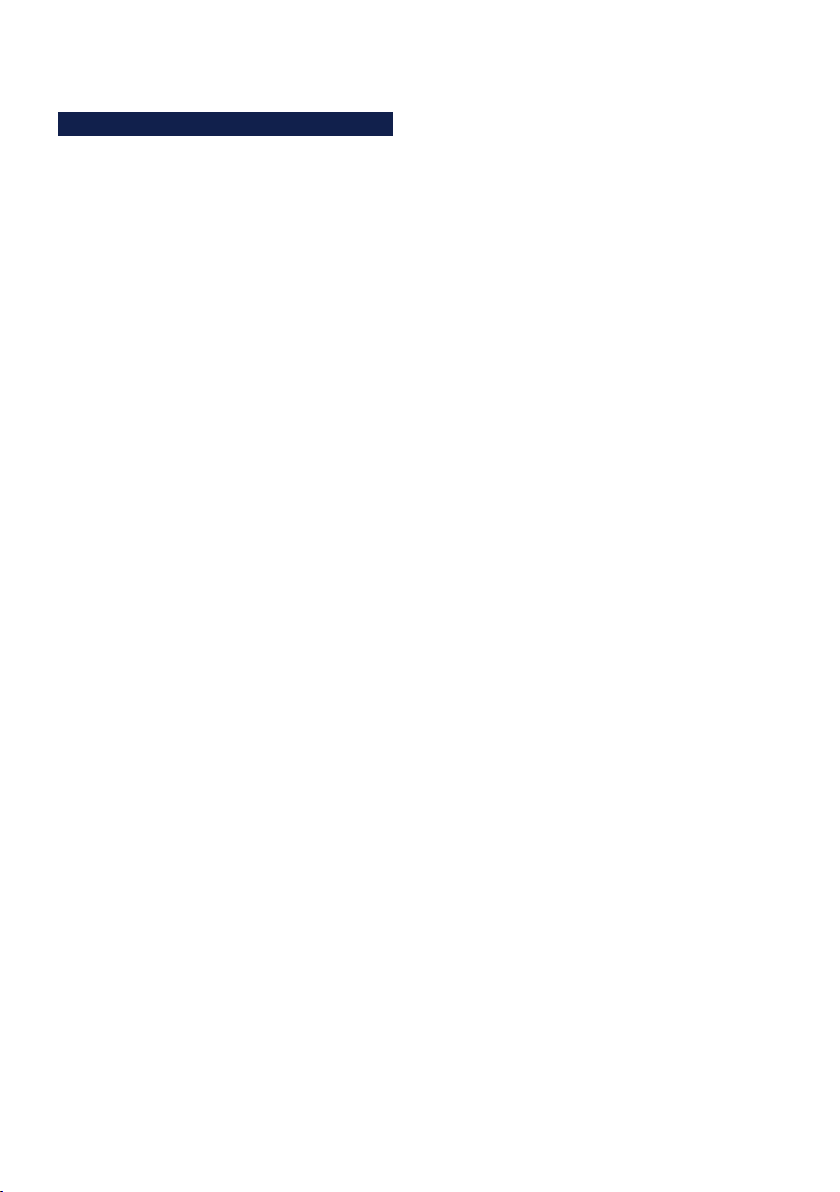
W&T
Content
1 Quickstart ���������������������������������������������������������������� 9
1.1 Flow chart – Network installation using WuTility ............... 10
1.2 Overview of configuration menu ...................................... 11
1.3 Factory defauls settings ................................................... 12
2 Assigning the IP address ��������������������������������������� 13
2.1 Configuring network parameters with WuTility ................. 14
2.2 Assigning the IP using DHCP protocol .............................. 17
2.2.1 Manual activation of DHCP ..........................................17
2.2.2 System name ..............................................................18
2.2.3 Lease time ..................................................................18
2.2.4 Reserved IP addresses .................................................19
2.4.5 Dynamic IP addresses .................................................19
2.3 Assigning the IP using the ARP command ........................ 20
2.4 Assigning the IP using the serial port ............................... 23
2.5 IP Address Conflict Detect ................................................ 25
3 Supply voltage ������������������������������������������������������� 27
3.1 Supply voltage 58665 ...................................................... 28
3.1.1 Power over Ethernet ....................................................28
3.1.2 External supply ...........................................................28
3.1 Supply voltage 58662 ...................................................... 29
4 Network interface �������������������������������������������������� 31
4.1 Ethernet interface ............................................................ 32
5 The serial combi-port ��������������������������������������������� 35
5.1 Overview .......................................................................... 36
5.1.1 Opening the Com-Server .............................................36
5.1.2 Mode selection ...........................................................36
5.2 RS232 mode (factory default) ........................................... 37
5.3 RS422/485 mode ............................................................. 38
6 LED displays ���������������������������������������������������������� 41
6.1 LED displays .................................................................... 42
7 Configuration access to the Com-Server ����������������� 45
7.1 Configuration menu structure .......................................... 46
7.2 Configuration via Telnet................................................... 48
7.2.1 Navigation within the Telnet menu ..............................48
7.3 Configuration via Browser - Web Based Management ........ 50
7.3.1 Activating WBM with the WuTility-Tool ........................50
7.3.2 Activating WBM via the serial interface ........................50
7.3.3 Activating WBM from the configuration menu..............51
7.3.4 Starting and navigating the WBM .................................52
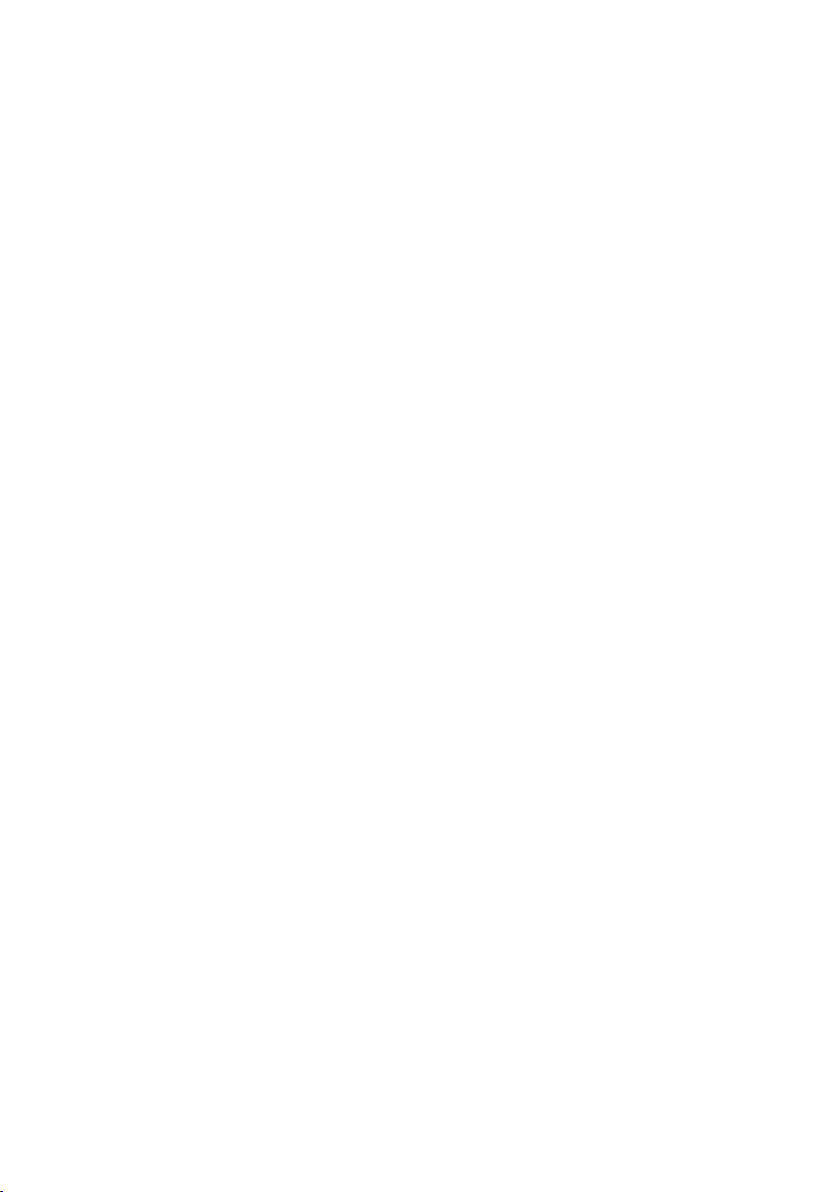
W&T
Subject to error and alteration
8 The basis configuration of the Com-Server ������������ 55
8.1 Save your settings ............................................................56
8.2 Menu: INFO System
8.3 Menu: SETUP System ........................................................ 58
.......................................................... 57
8.3.1 Menu: SETUP System r Setup TCP/IP...........................58
8.3.2 Menu: SETUP System r System Password ....................62
8.3.3 Menu: SETUP System r System Name
8.3.4 Menu: SETUP System r Logfile
8.3.5 Menu: SETUP System r Flash Update
8.3.6 Menu: SETUP System r Factory Defaults
..........................63
....................................63
...........................65
.....................65
8.3.7 Menu: SETUP System r Reset ......................................65
8.3.8 Menü: SETUP System r Link Speed
8.4 Menu ... r TCP/IP Mode r System Options ......................67
..............................65
9 Configuration of the serial port ����������������������������� 69
9.1 The serial parameters (Menu: UART Setup) ....................... 70
9.1.1 Baud rate, Data bits, Stop bits, Parity ..........................70
9.1.2 The handshake modes
................................................71
9.1.3 Receive Buffer (InQueue) .............................................75
9.1.4 FIFO Send/Rec (only Com-Server 3x Isolated) ..............75
9.2 TCP-/UDP port numbers (Menu: TCP/IP Mode) .................. 77
10 Packetizing serial datagrams ��������������������������������� 79
10.1 Packet Options ...............................................................80
10.1.1 Startsequence/Endsequence .....................................81
10.1.2 Startsequence + Lengthfield
10.1.3 Interpacket Delay
10.1.4 Fixed Packet Length
......................................................86
..................................................87
......................................84
11 Mode TCP-Server ���������������������������������������������������� 89
11.1 The Com-Server as TCP server .......................................90
11.1.1 Configuration of the local port number .....................91
11.1.2 Optional settings
12 Mode TCP Client ����������������������������������������������������� 95
12.1 The Com-Server as TCP client .........................................96
12.1.1 TCP client mode with fixed destination system .........97
12.1.2 TCP client mode with serial addressing
12.1.3 Optional settings ....................................................102
12.1.4 Deactivating TCP client mode
12.1.5 Application: Client/Server mode
13 Data transfer per UDP ������������������������������������������ 109
13.1 Der Com-Server als UDP-Peer .......................................110
13.1.1 Setting the local UDP port number ..........................111
13.1.2 UDP clientmode with fixed destination system
13.1.3 UDP client mode serial addressing
13.1.4 Optional settings ....................................................115
......................................................91
...................100
..................................105
..............................105
........112
..........................113
5
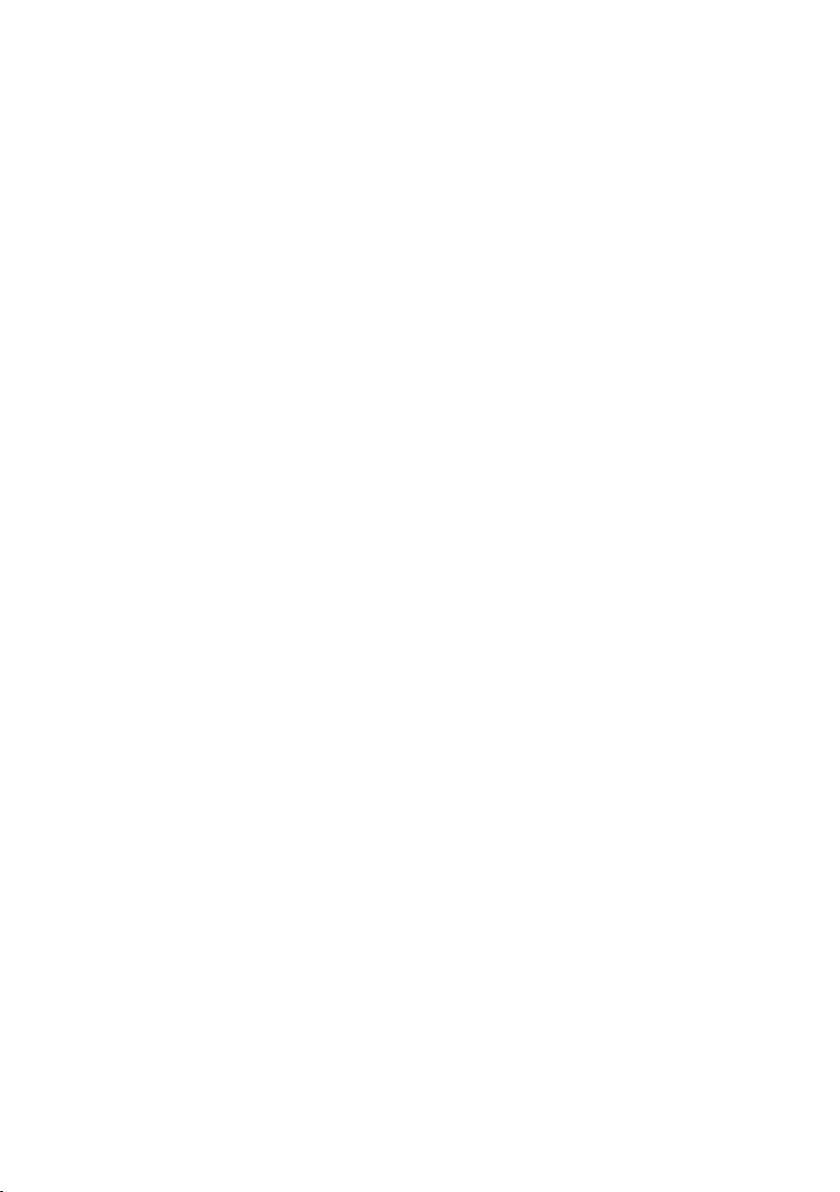
W&T
13.1.5 Deactivating UDP mode ...........................................116
14 UDP Bus Mode ������������������������������������������������������ 117
14.1 Function of UDP Bus Mode ........................................... 118
14.1.3 Optional settings ....................................................120
14.1.4 Deactivating UDP mode ...........................................121
15 The Windows COM port redirector ����������������������� 123
15.1 Overview ......................................................................124
15.2 Download & installation of the W&T COM redirector ..... 125
15.2.1 Installation of the W&T COM port redirector ............125
15.2.2 Uninstalling the W&T COM Port Redirector .............126
15.3 Set up virtual COM ports .............................................. 127
15.3.1 Optional settings on the Com-Server .......................127
16 Box-to-Box mode ��������������������������������������������������� 131
16.1 Box-to-Box application ................................................. 132
16.1.1 Configuring Box-to-Box mode .................................133
16.1.2 Optional settings ....................................................134
16.1.3 Deactivating Box to Box Mode .................................136
17 Mode FTP-Server �������������������������������������������������� 139
17.1 The Com-Server as FTP server ...................................... 140
17.1.1 Activating FTP-Server mode .....................................140
17.1.2 Supported FTP commands and functiuons ..............141
17.1.3 Optional settings ....................................................142
18 Mode FTP-Client ��������������������������������������������������� 143
18.1 The Com-Server as FTP client ....................................... 144
18.1.1 Configuring the destination address port no. ..........145
18.1.3 FTP client with serial protocol .................................148
18.1.4 Closing the FTP connection .....................................150
18.1.5 Deactivating FTP client mode ..................................151
18.1.6 Application examples .............................................152
19 Mode Telnet Server ���������������������������������������������� 155
19.1 The Com-Server as Telnet server .................................. 156
19.1.1 Activating Telnet-Server mode ................................156
19.1.2 Optional Settings ....................................................157
20 Mode Telnet Client ����������������������������������������������� 159
20.1 The Com-Server as Telnet client ................................... 160
20.1.1 Destination address and port number .....................160
20.1.2 Optional settings ....................................................162
20.1.3 Deactivating Telnet client mode ..............................163
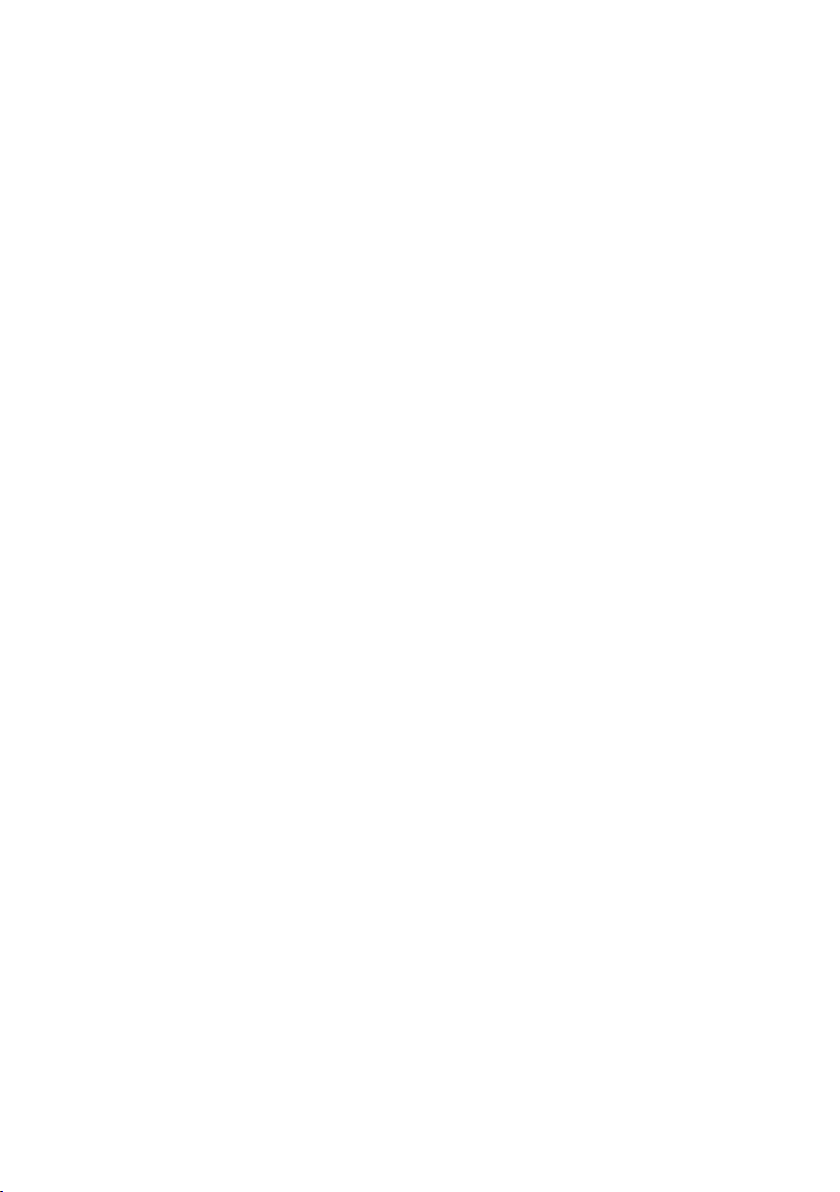
W&T
21 Mode SLIP-Router ������������������������������������������������� 165
21.1 SLIP mode .................................................................... 166
21.1.1 Configuring the SLIP mode ......................................167
21.1.2 Optional settings ....................................................169
21.1.3 Deactivating SLIP router mode ................................169
21.1.4 Application example ...............................................170
21.1.5 Configuring the Com-Server via SLIP .......................171
22 OPC data transfer ������������������������������������������������ 173
22.1 Overview ......................................................................174
22.2 Download and installation of the W&T OPC server ........ 175
22.2.1 Installation of the W&T OPC server ..........................175
22.2.2 Deinstallation of the OPC server ..............................176
22.3 Configuration of the OPC server ...................................177
22.3.1 Optional settings on the Com-Server .......................177
22.3.2 Incorporating Com-Server into the OPC Server ........179
22.3.3 Structuring the serial data .......................................180
22.4 Serial OPC variables .....................................................181
23 Mode InQueueCopy ���������������������������������������������� 183
23.1 InQueue Copy .............................................................. 184
23.1.2 Configuring InQueueCopy .......................................185
24 Status and error messages ���������������������������������� 187
24.1 Menu Setup Port x r Port State .................................... 188
25 Expanded services of the Com-Server ������������������ 191
25.1 The control port...........................................................192
25.1.1 The control structure ..............................................193
25.2 Reset Com-Server port .................................................199
25.3 Com-Server reset .........................................................200
25.4 Up-/downloading configuration data
25.5 Inventory taking per UDP/8513
25.6 SNMP management ...................................................... 205
............................ 201
.................................... 203
26 Firmware-Update of the Com-Server ��������������������� 207
26.1 Where do I get the current firmware? ...........................208
26.2 Network firmware update under Windows .................... 209
Appendix ������������������������������������������������������������������� 213
Used ports and network security .......................................... 214
Serial assignment of the IP address under Windows .............218
WuTility - Inventory and management tool ...........................222
Hardware-Reset to factory defaults.......................................223
Technical data and formfactor 58665 ..................................224
Technical data and formfactor 58662 ..................................225
Index ������������������������������������������������������������������������� 226

W&T
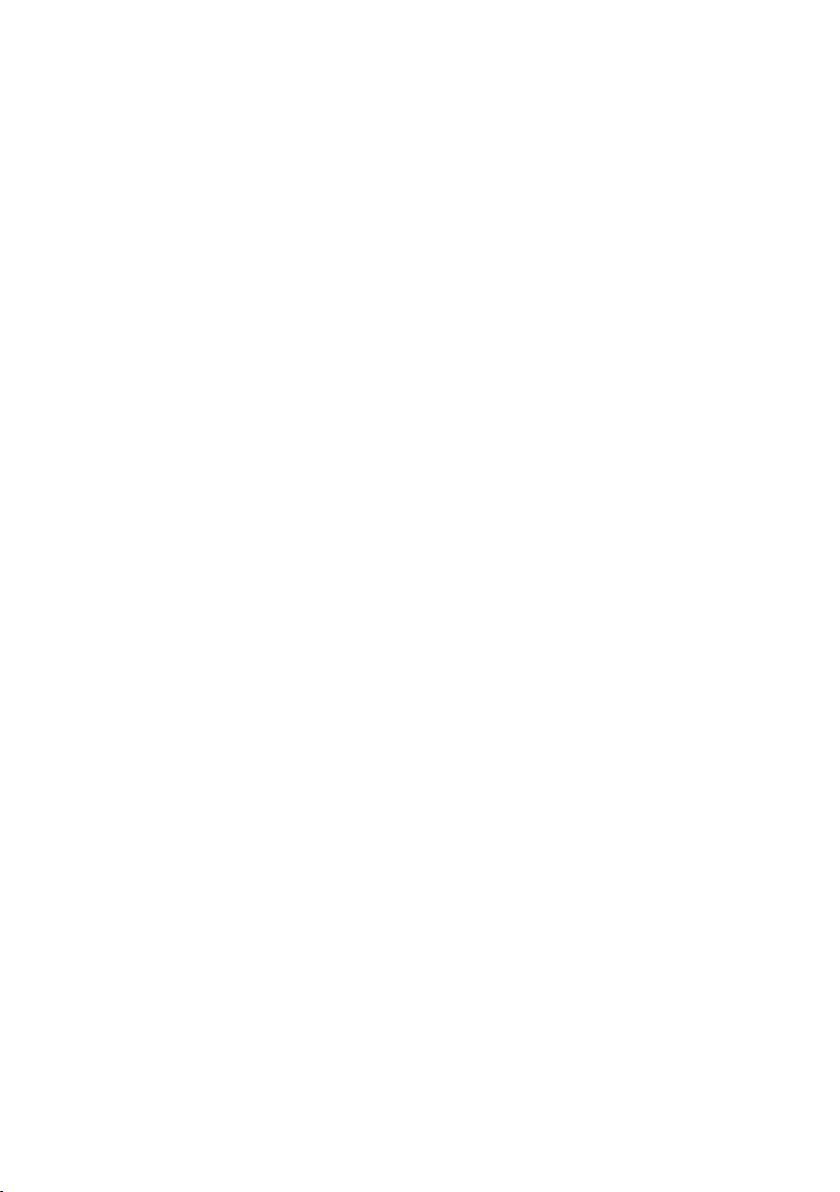
W&T
Subject to error and alteration
1 Quickstart
Already experienced users of Com-Servers will find on the two following
pages a flow chart with the essential steps for start-up as well as a comple-
te overview of the configuration menu. Detailed information can be found
then in the following sections.
9
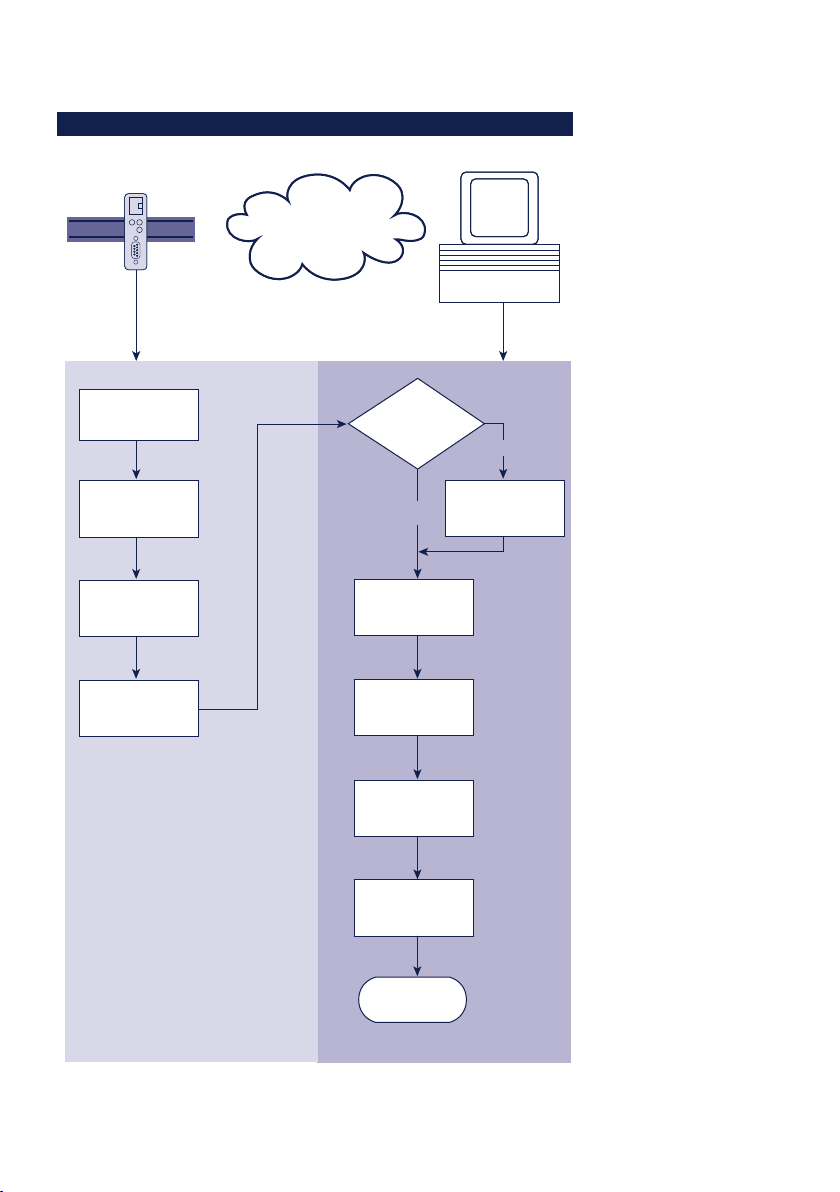
W&T
1�1 Flow chart – Network installation using WuTility
Network
Com-Server
Select site
Connect
supply voltage
Connect
network cable
Obtain IP
address, subnet
mask, gateway
Windows PC
with TCP/IP
WuTility
installed?
yes
Start
WuTility
Select
device in
inventory list
Button:
IP address
Enter IP address,
subnet mask,
gateway
no
Install
WuTility with
product CD
Finish
10
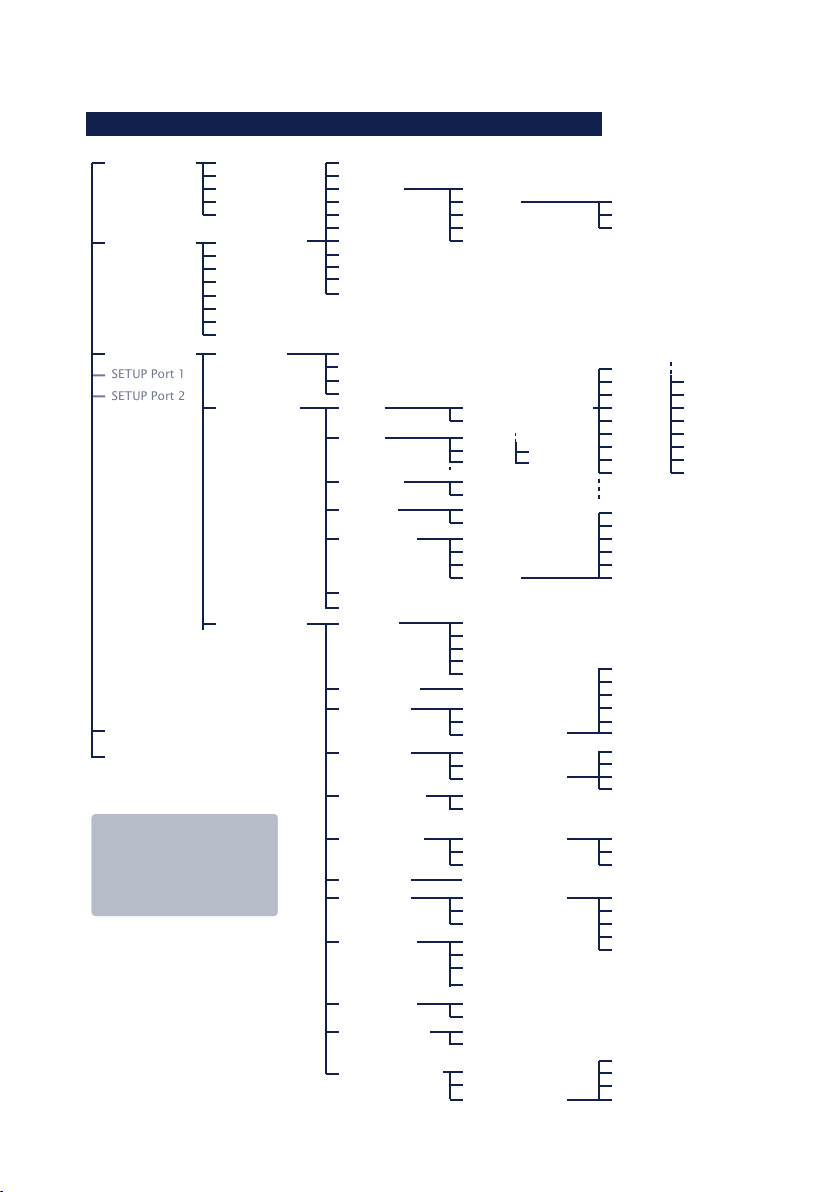
W&T
Subject to error and alteration
Packet Options
Fixed Packet Length
SETUP Port 1
SETUP Port 2
1�2 Overview of configuration menu
INFO System Cable Type
SETUP System Setup TCP/IP
SETUP Port 0
SAVE Setup
Logout
To activate the new settings
always save using SAVE Setup
with Telnet or the LOGOUT
link on the web pages. In WBM
use the link Logout and click
(1)
Factory defaults are printed bold
MAC address
SOFTW Date/REV
HARDW Rev
Run Time
System Password
System Name
Logfile
Flash Update
Factory Defaults
Reset
Link Speed (Auto, 10|100BT, HD|FD)
Port State
UART Setup
TCP/IP Mode
Save!
IP-Address (0.0.0.0)
Subnet Mask
Gateway
DNS-Server
MTU (560-1460)
DHCP Client
System Port List
Wake-on-LAN
Keep Alive Time 30s
Retransm. Timeouts
IP Address Conflict detect
Connection State
Byte counter
Error State
Clear Port Mode
Baud
Parity NONE
Data Bits
Stopbit
Handshake
Receive Buffer (InQueue): 32-4094 Bytes
Send/Rec FIFO
Port List
TCP Server
TCP Client
UDP Client
Telnet Server Activate yes/no
Telnet Client
FTP Server Activate yes/no
FTP Client
Box to Box
(TCP)
SLIP Router
InQueue Copy Local Copy Port
System Options
(1)
Standard Gateway (0.0.0.0)
Route 1
Route 2
Route 3
Route 4
Standard Baudrates
Special Baud Divisor
EVEN
ODD
8
7
1
2
None
Hardware
Software
Special
Local Port TCP/UDP
Controlport TCP
Telnet Port (TCP)
FTP Port (TCP)
Reset Port (TCP)
Activ. Packet Options
Server Port
Server IP/URL
Special Options
Server Port
Server IP/URL
Special Options
Telnet Echo
Server Port
Server IP/URL
Special Options
Server Port
Server IP/URL
Special Options
Server Port
Server IP
TLS(SSL) Encryption
Activ. Packet Options
Net Address
SLIP-Net Routing
Accepted Copy-Slave IPs
Network Delay
Flush Buffer
SPACE
MARK
Destination
Netmask
Gateway
230,4k
153,6k
115,2k
57600
38400
19200
9600
4800
Pin: RTS
Pin: DTR
Pin: CTS
Pin: DSR
XON/XOFF
XON/XOFF (Filter)
Activ. Packet Options
Inactivity Timeout
Connect. Timeout
Disconnect Char
Client: "C"+Addr
Response Mode
Activ. Packet Options
Client: "C"+Addr
Write: "C"+Addr
Disconnect Char
Disconnect Char
Inactivity Timeout
Serial 0d -> 0d00
Auto FTP
FTP Client Login
Inactivity Timeout
Connect. Timeout
Protocol Char
Start-/Endsequ.
Startsequ. + Length Filed
Interpacket Delay
2400
1200
600
300
150
110
757200
50
11

W&T
1�3 Factory defauls settings
The list contains an overview of the most important settings.
For many applications, such as the W&T COM Port Redirector,
no additional configurations need to be made besides assigning the network base parameters. Detailed information on
the respective parameters can be found in later sections of
this manual.
Network settings
Hardware connection: Auto negotiating
IP address: 0.0.0.0
Gateway address: 0.0.0.0
Subnet mask: 255.0.0.0
DHCP: Active
To prevent unintended address assignments or
1
changes, we recommend deactivating the DHCP protocol
if it is not expressly used in the respective network environment.
Serial settings
Hardware connection: RS232
Baud rate: 9600
Data bits: 8
Parity: NO
Stop bits: 1
Handshake: None
Fifo: OFF
Configuration access
Per Telnet using TCP port 1111
Network applications / Operating mode
(suitable for use with W&T COM redirector)
TCP server ports, port no. A-C: 8000, 8100, 8200
Control port TCP, port no. A-C: 9094, 9194, 9294
12

W&T
Subject to error and alteration
2 Assigning the IP address
The Com-Server is factory set to IP address 0.0.0.0. Before you can make
the entry in the Com-Server, you need to specify an IP address that is valid
for your network. Your system administrator will provide you with this. The
IP address must be unique within the network!
. ... using management tool WuTility
. ... using the ARP command
. ... using DHCP protokoll
. Assigning IP address, subnet mask and gateway address
through the serial port
. IP Address Conflict Detect
13
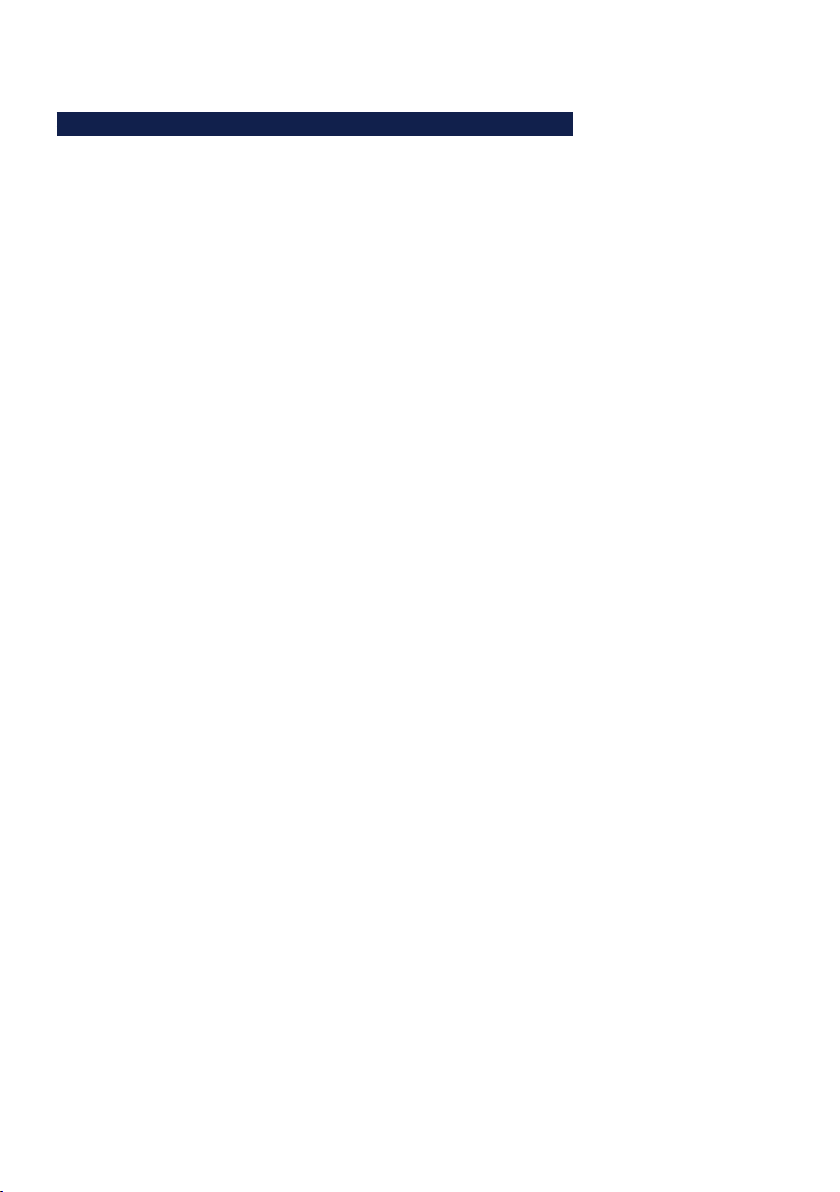
W&T Assigning the IP address
2�1 Configuring network parameters with WuTility
WuTility is the central inventorying and management tool for
all W&T network devices. In addition to convenient assigning
of the IP parameters, WuTility also provides quick access to
device configurations, the ability to perform firmware updates, managing configuration profiles, etc.
WuTility can be directly installed from the included product
CD. Current versions are always available on our website at
http://www.wut.de. From there you can navigate using the
menu tree on the left side.
Products & Downloads r Com-Server r Software-Tools
After extracting the ZIP file you install WuTility by doubleclicking on the file wutility_***.msi. Start WuTility using
Start r All Programs r W&T Software Toolkit r WuTility
2�2�1 Applications and prerequisites
IP assignment using WuTility works regardless of the current
network parameters of the Com-Server and the computer
used. This means that even if the Com-Server does not have
IP parameters consistent with the respective network, WuTility
can be used to overwrite them. Likewise, WuTility can be used
to assign any values not consistent with the network the PC is
located in.
• The PC and Com-Server must be located in the same physi-
cal network. This means you cannot assign values through
a router.
• Any firewalls and network security packages installed on
the PC must allow communication between WuTility and
the Com-Server based on UDP broadcasts. If necessary
these must be correspondingly configured or temporarily
turned off.
14

W&T Assigning the IP address
Subject to error and alteration
• If the Com-Server does not have its factory default settings
and there is a system password assigned, this must be
known in order to make changes using WuTility.
Step 1: Start the assignment dialog
WuTility automatically searches the local network for connected W&T network devices and creates an inventory list. This
search process can be repeated manually as often as desired
by clicking on the Scan button:
Within the inventory list you can identify the desired ComServer based on its MAC address. For initial installations its IP
address is 0.0.0.0.
Select the Com-Server and click on the IP address button:
15
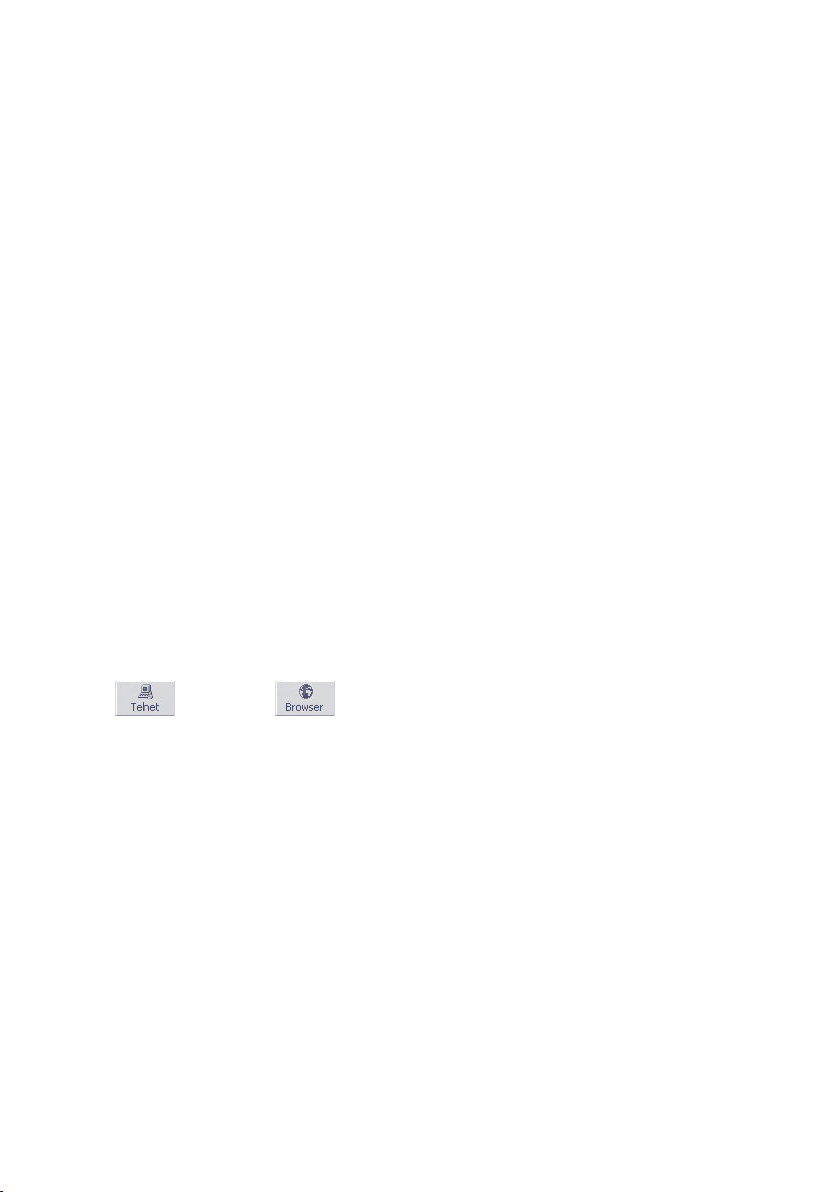
W&T Assigning the IP address
Step 2: Assign the IP parameters
The Static option allows you to assign fixed basic parameters
while simultaneously disabling DHCP and BOOTP protocols
in the Com-Server. Enter the desired values for IP address,
subnet mask and gateway address in the corresponding entry
fields. The DHCP option enables DHCP protocol in the ComServer, and operation with a static IP address is no longer
possible (see IP Assignment using DHCP Protocol for detailed
information)
If the remaining configuration of the Com-Server is done
using a Web browser, activate the option Web-Based-Management (WBM). If you are not using the standard HTTP port 80,
change the port number to the desired value.
Clicking on the Next button assigns the network parameters
to the Com-Server. After acknowledging the resulting message, all the columns in the WuTility device list are filled in
with information.
If necessary, the remaining configuration of the Com-Server
is done using Telnet or Web-Based-Management. Click on the
Telnet or Browser button.
Telnet:
Browser:
Additional information can be found in the section Configura-
tion Accesses for the Com-Server.
16
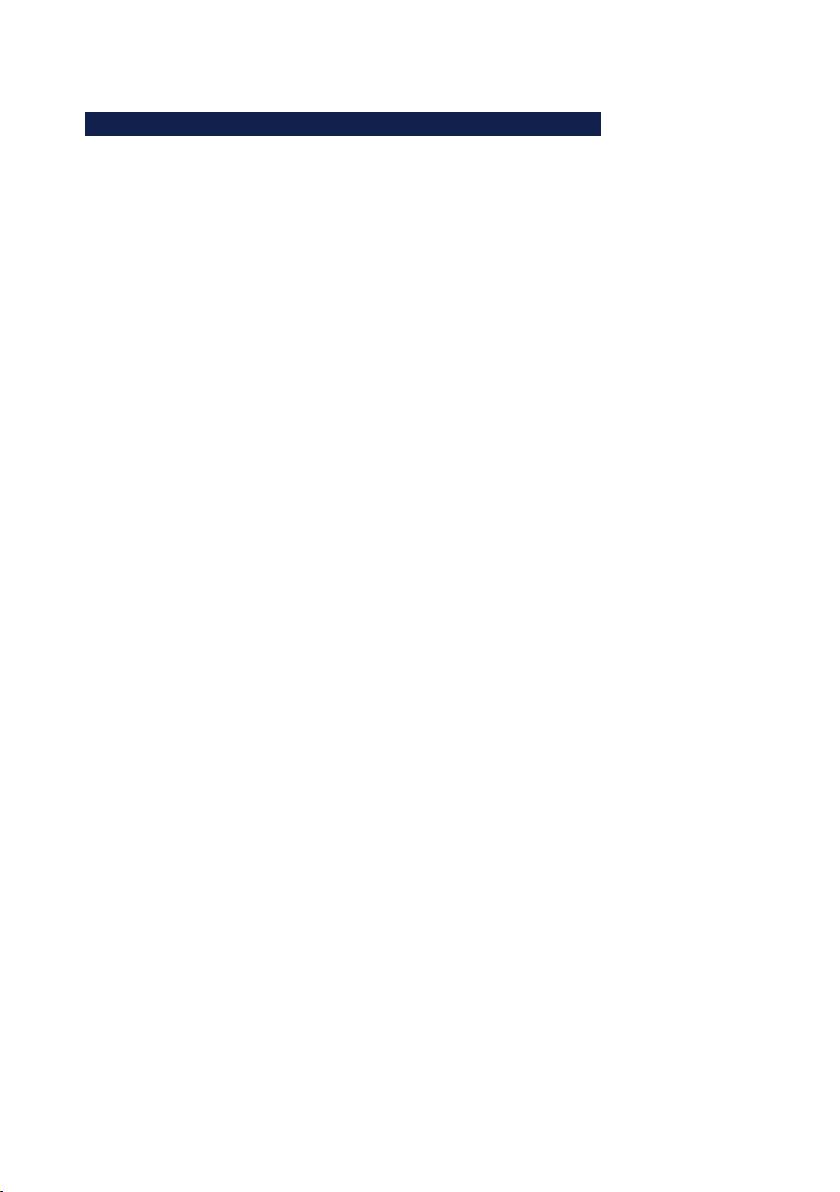
W&T Assigning the IP address
Subject to error and alteration
2�2 Assigning the IP using DHCP protocol
DHCP protocol is activated by the factory default settings,
so that in network environments dynamic IP assignment is
sufficient for connecting the Com-Server to the network. The
following parameters can be assigned using DHCP:
• IP address
• Subnet mask
• Gateway address
2�2�1 Manual activation of DHCP
To prevent unintended address assignments or address changes, DHCP protocol is automatically deactivated when using
all other methods for assigning the IP parameters. The following methods are then available for later activation of DHCP.
• Management-Tool WuTility
Select the desired Com-Server from the device list and
click on the IP Address button. In the following dialog
check the option DHCP and then click on Next.
• Telnet-/WBM configuration
In the menu branch SETUP System r Setup TCP/IP r
DHCP Client you can activate DHCP protocol. For detailed
information, see the section Menu: SETUP System.
A set static IP address is deleted after DHCP is
1
activated and the associated automatic reset. The ComServer automatically sets this to 0.0.0.0 and starts sending
DHCP requests.
17
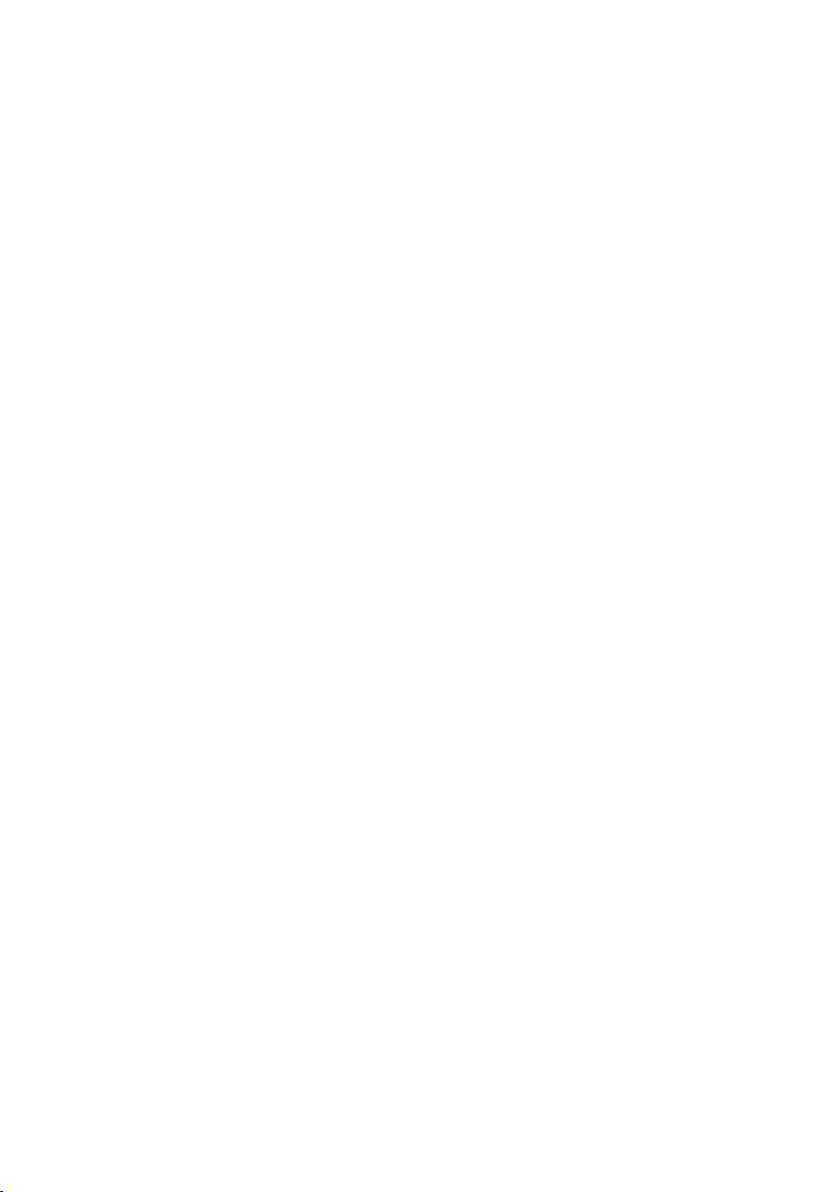
W&T Assigning the IP address
2�2�2 System name
To support any automatic updating of the DNS system by the
DHCP server, the Com-Server identifies itself within the DHCP
protocol with its system name. The factory default setting for
this is COMSERVER- followed by the last three places of the
Ethernet address. For example the factory set system name of
a Com-Server with the Ethernet address 00:c0:3d:01:02:03 is
COMSERVER-010203. The system name of the Com-Server can
be changed in the configuration. For additional information
refer to the section Menu: SETUP System r System Name.
2�2�3 Lease time
The lease time determined and transmitted by the DHCP
server specifies the Time-To-Live of the assigned IP address.
After half the lease time has expired, the Com-Server attempts
to extend the time for the assigned DHCP server and up update the address. If this is not possible by the time the lease
time expires, for example because the DHCP server can no
longer be reached, the Com-Server deletes the IP address and
starts a new cyclical search for alternate DHCP servers for the
purpose of assigning a new IP address.
Because of the absent clock, the lease time associated with
the current IP address is no longer available after a reset.
After the restart therefore a corresponding update request
is issued with the original DHCP server. If the latter is not
resolvable at this point in time, the Com-Server deletes the IP
address and starts a new cyclical search for alternate DHCP
servers.
If DHCP is activated, the remaining lease time together with
the current IP address is displayed in the menu item SE-
TUP System r Setup TCP/IP r IP-Address using the format
hh:mm:ss.
18
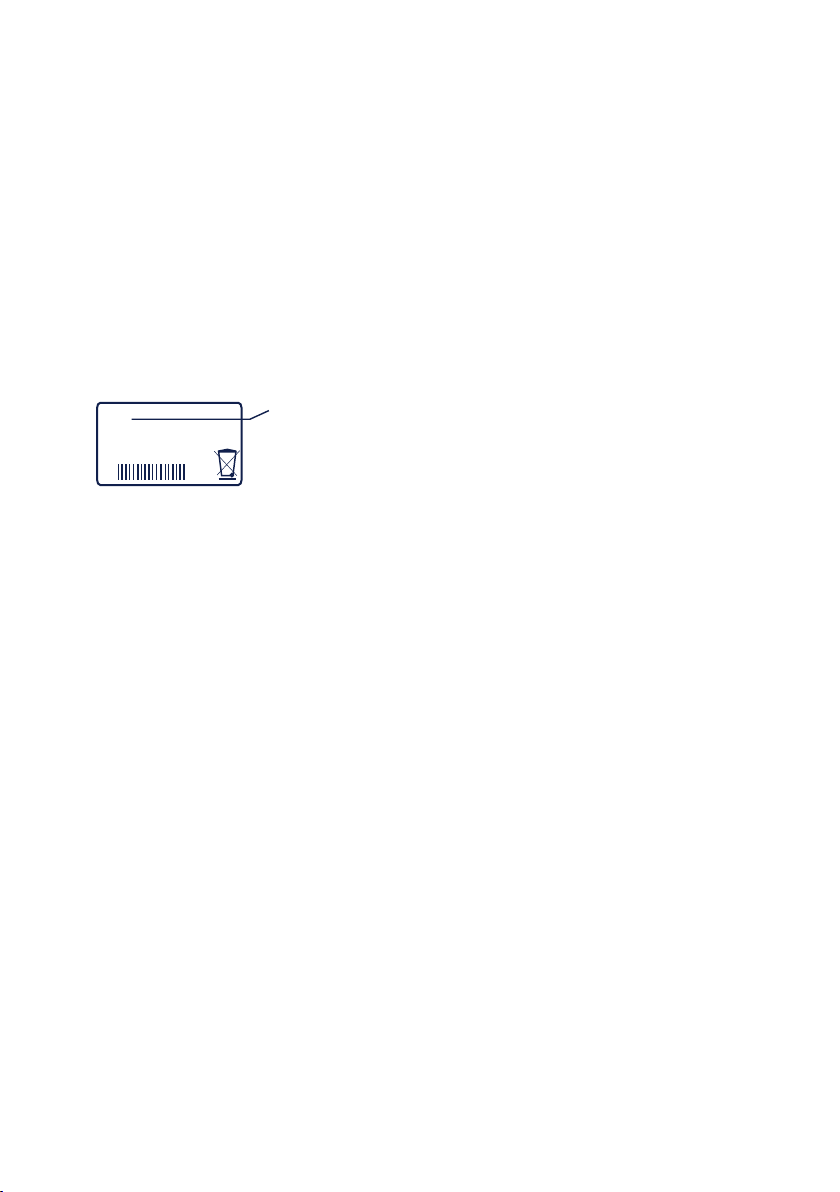
W&T Assigning the IP address
Subject to error and alteration
2�2�4 Reserved IP addresses
If the Com-Server is used as a TCP server or UDP peer, it
provides services which other clients in the network can
also make use of as needed. To open a connection, they of
course need the current IP address for the Com-Server, so
that in such situations it makes sense to reserve a particular
IP address for the Com-Server on the DHCP server. This is generally done by linking the IP address to the unique Ethernet
address of the Com-Server, which can be found on the sticker
attached to the housing.
EN = 00c0:3d01:0203
5xxxx [TB number
and/or model name]
OK +0123456789
Ethernet address
2�4�5 Dynamic IP addresses
Fully dynamic address assignment, whereby the Com-Server
gets a different IP address every time it is restarted or after
the lease time has expired, only makes sense in network
environments with automatic cross-connection between the
DHCP and DNS services. This means when a new IP address is
assigned to the Com-Server, the DHCP server then automatically updates the DNS system as well. The new address is associated with the respective domain name. If in doubt, consult
your system administrator for detailed information about your
network environment.
19

W&T Assigning the IP address
2�3 Assigning the IP using the ARP command
Requirements
This method can only be used if the Com-Server does not already have an IP address, i.e. the entry is 0.0.0.0. To change
an IP address, use one of the other methods described in
this section or use the configuration menu over Telnet. If the
Com-Server has any other value, this access is disabled.
When the factory setting is in effect as well as after a manual
changeover from static to DHCP, the method for assigning
the IP described in this section functions only after a delay of
approx. 2 minutes after a reset or after power-up.
This method does not work across networks, e.g. through
routers. This means the PC and Com-Server used for assigning must be connected to the same physical network segment. Only IP addresses whose Net-ID is identical to that of
the assigning computer can be assigned.
To avoid unintended changes to the IP address, the
1
DHCP client of the Com-Server is automatically deactiva-
ted when configuring using a static ARP entry.
Step 1
Read off the
Ethernet address of the Com-Server from the stik-
ker on the side of the housing.
EN = 00c0:3d01:0203
5xxxx [TB number
and/or model name]
OK +0123456789
Ethernet address
Insert a static entry into the ARP table of the computer using
the following command line:
arp -s [IP address] [Ethernet address]
20
i
Older Windows systems
only accept a static entry if there is a dynamic
one already present.
Here you should first
ping another network
station.
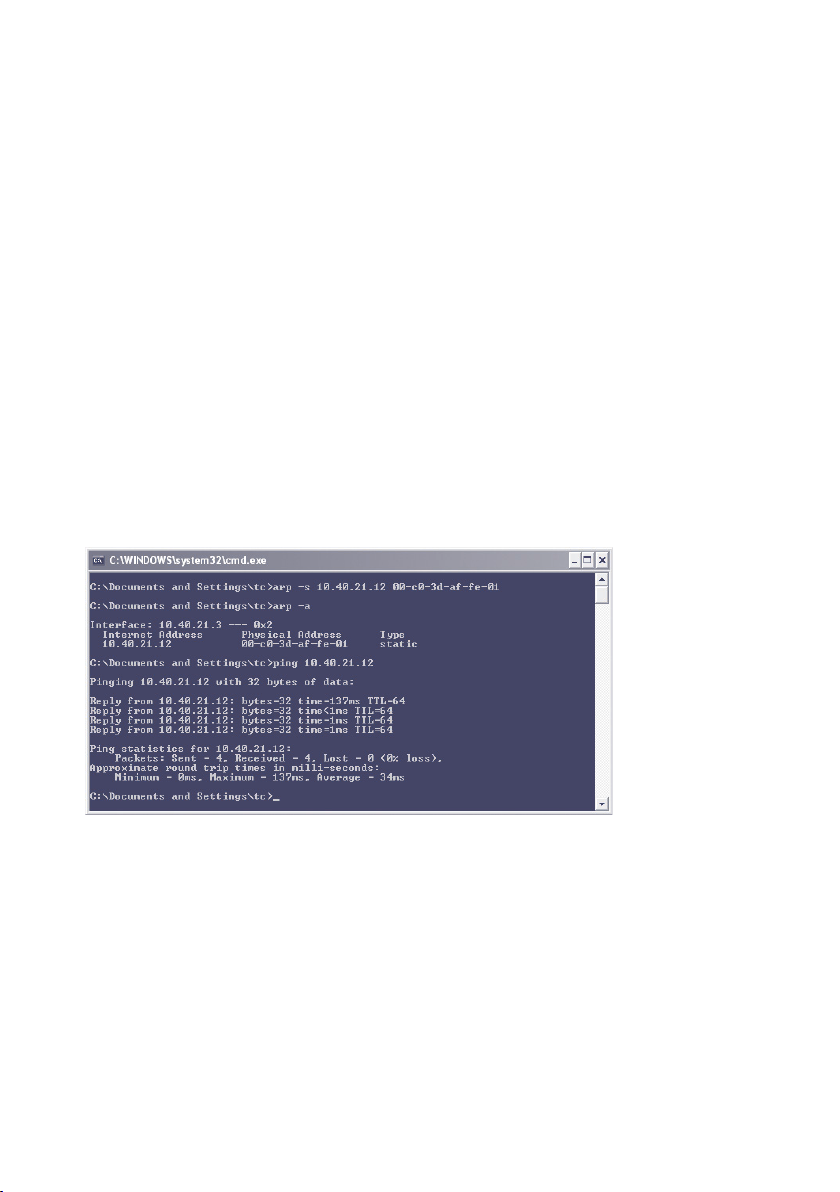
W&T Assigning the IP address
Subject to error and alteration
E.g. under Windows:
arp -s 172.16.231.10 00-C0-3D-00-12-FF
E.g under UNIX/Linux:
arp -s 172.16.231.10 00:C0:3D:00:12:FF
The IP addresses must be without leading zeros in
1
all Windows environments. Otherwise the entry is incorrectly interpreted by the system and an incorrect IP address
is assigned to the Com-Server. In Windows Vista and newer
the prompt cmd.exe necessary for invoking the ARP command
must be started using Administrator rights.
Step 2
Use the following command line to ping the Com-Server with
the desired IP address:
ping 10.40.21.12
The Com-Server takes the IP address of the first network packet sent to it as its own and saves it in non-volatile memory.
The ping requests of the PC are then replied.
It is not possible to configure the subnet mask and gateway
address using a static ARP entry. These need to be set in a
21
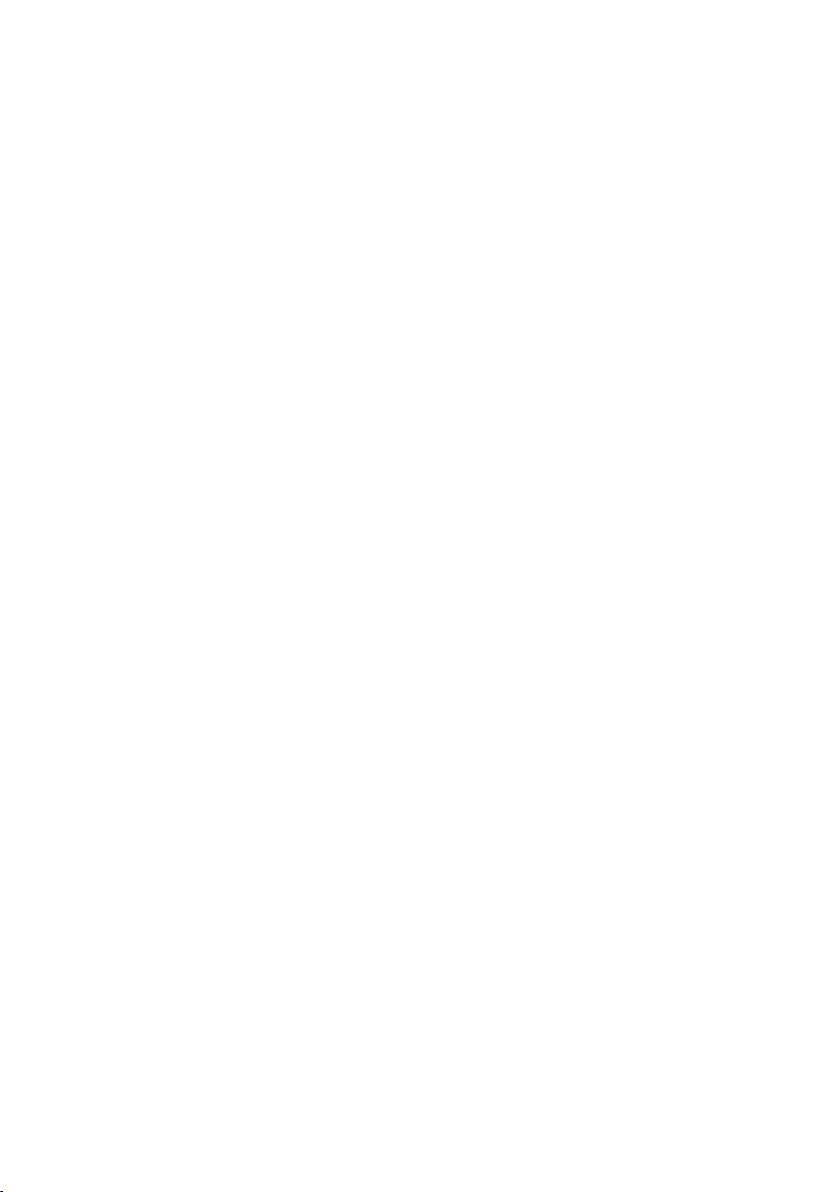
W&T Assigning the IP address
separate Telnet configuration session (see section Basic Configuration of the Com-Server).
22
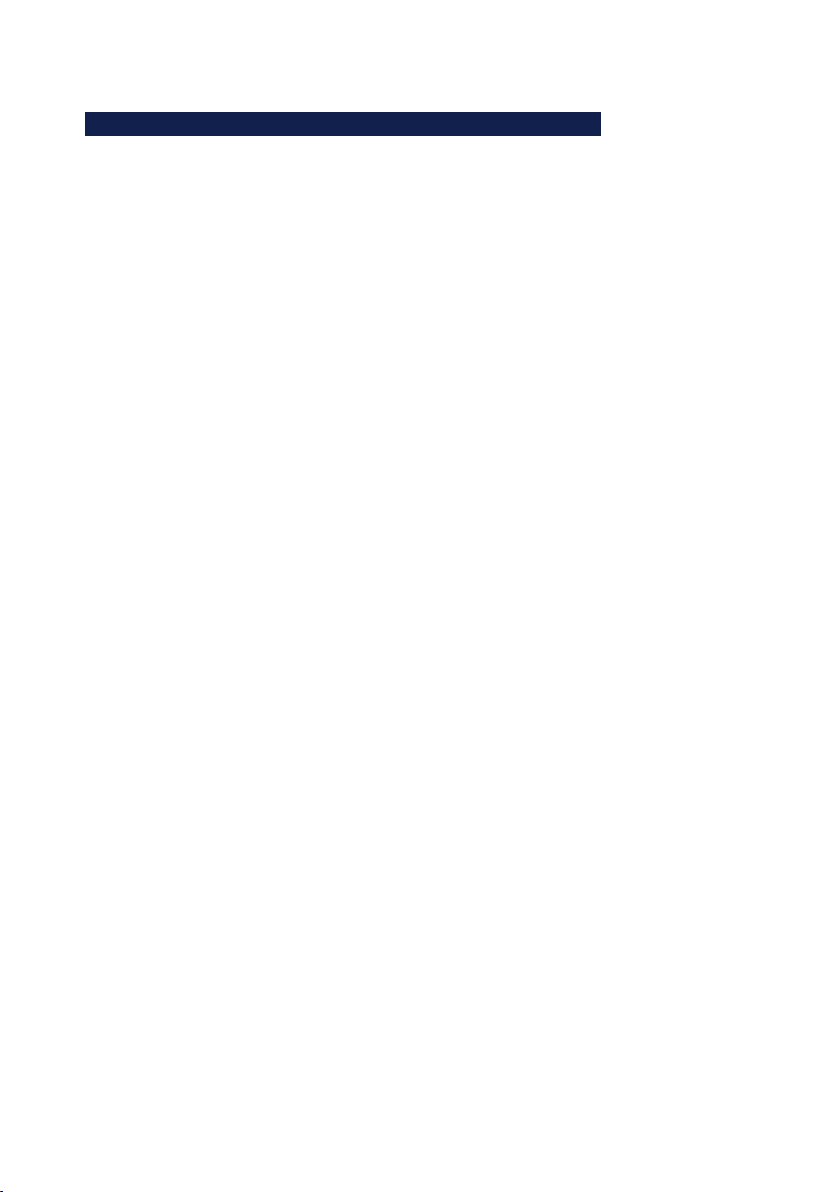
W&T Assigning the IP address
Subject to error and alteration
2�4 Assigning the IP using the serial port
After a Com-Server reset a time window of around 1-2 seconds is available on port A, during which you can assign a
new IP address, subnet mask and gateway address by entering at least 3 „x“.
In contrast to other methods described above, this serial method functions regardless of whether the Com-Server already
has an IP address or not. The procedure can be repeated as
often as desired. The appendix contains the detailed procedure under Windows.
Preparations/requirements
First connect the serial port A of the Com-Server to a computer. For a standard PC or laptop, you will need a crossed
RS232 cable (=Null modem cable, see RS232 mode).
Any serial terminal program can be used for assigning. The
following transmission parameters must be set regardless of
any other settings in the Com-Server:
9600 baud, no parity, 8 data bits, 1 Stop bit, no Handshake
Start the serial configuration mode
Reset the Com-Server by interrupting the power. While the
Com-Server is starting up, use the terminal program to send
the letter x at least three times. The COM-Server will then return the prompt IPno.+<Enter>:.
Assigning the IP settings
Use the usual format (xxx.xxx.xxx.xxx) to enter the IP
address, and end the entry by pressing <Enter>. If the entry was accepted, the acknowledgement is the assigned IP
address. Otherwise you will get a FAIL message followed by
the last current IP address.
Together with the IP address, the subnet mask and gateway
address can also be assigned serially. The entry is separated
23
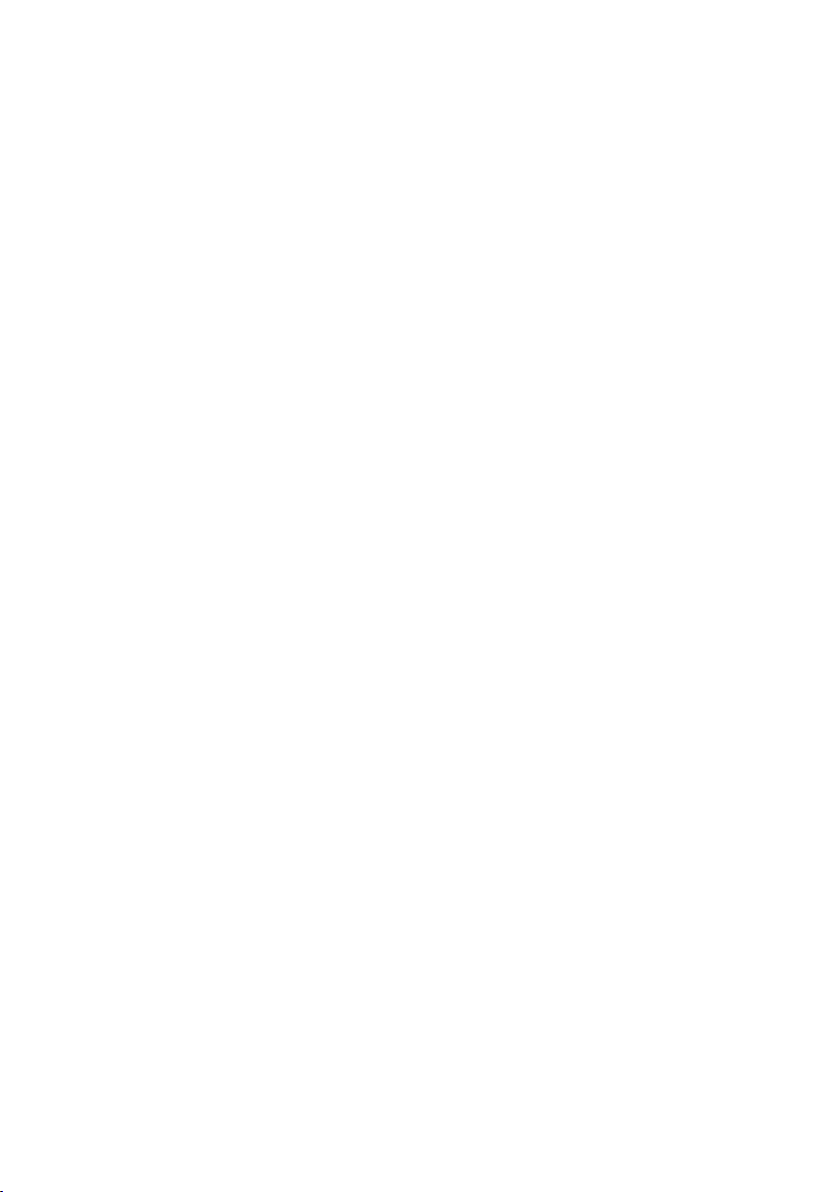
W&T Assigning the IP address
by commas and follows the IP address. Entering as shown in
the following example will assign IP address 172.17.231.99,
subnet mask 255.255.255.0 and gateway 172.17.231.52 to
the Com-Server
Exampel: Assigning the IP address:
IP no.+<ENTER>: <- Com-Server
172.17.231.99 -> Com-Server
Example: Assigning IP address, Subnet mask and gateway
IP no.+<ENTER>: <- Com-Server
172.17.231.99, 255.255.255.0,172.17.231.1 -> Com-Server
Option: Activating Web Based Management (WBM)
To further configure the Com-Server you can use either Telnet
protocol or an Internet browser, although only Telnet is an
option in the Com-Server as shipped from the factory. You
can activate Web Based Management as part of the serial IP
assignment. To do this, enter +w[Portno.] directly after the
IP address or address string. Here Portno. is the desired TCP
port in decimal format.
Exampel 1: Assigning the IP adress and WBM on Port 80.
xxx... -> Com-Server
IP no.+<ENTER>: <- Com-Server
172.17.231.99+w80 -> Com-Server
172.17.231.99-1 <- Com-Server
Exampel 2: Assigning IP address, subnet mask, gateway and
activating WBM on port 8800.
xxx... -> Com-Server
IP no.+<ENTER>: <- Com-Server
172.17.231.99,255.255.0.0,172.17.231.1+w8800 -> Com-Server
172.17.231.99,255.255.0.0,172.17.231.1+w8800 <- Com-Server
24
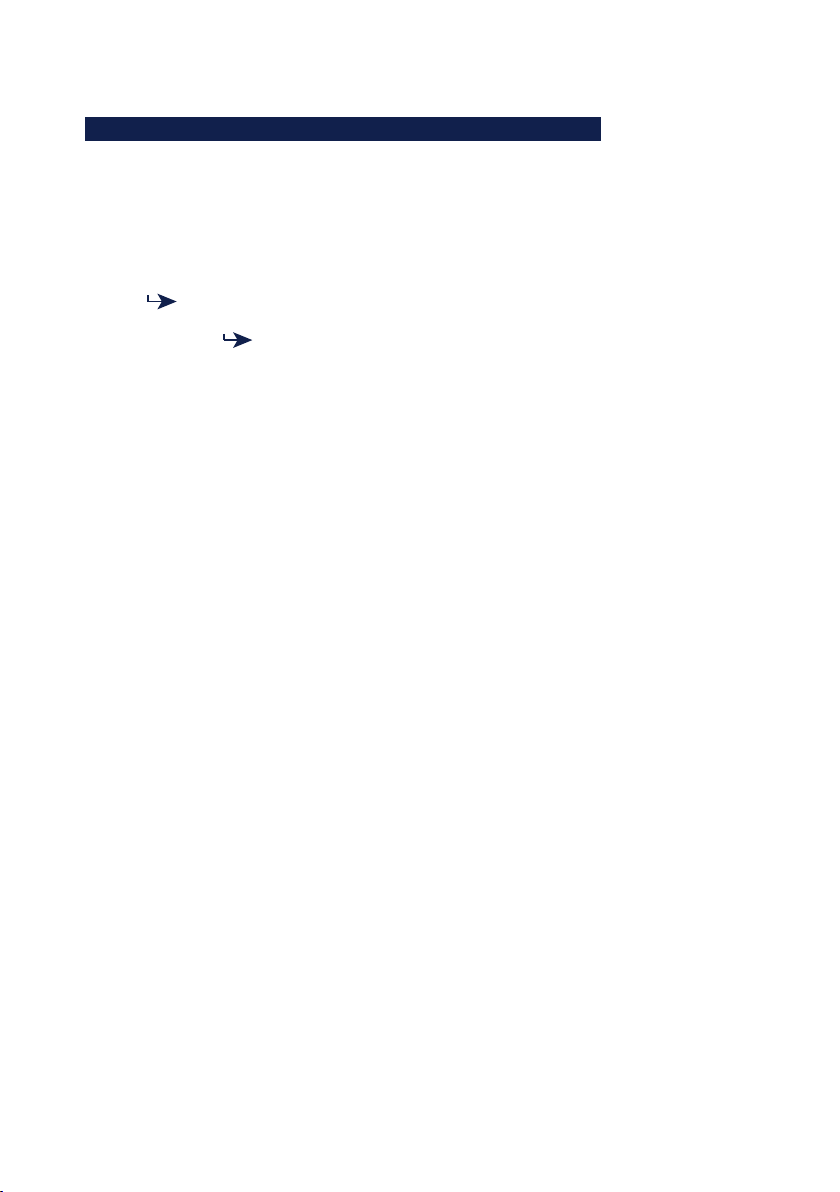
W&T Assigning the IP address
Subject to error and alteration
2�5 IP Address Conflict Detect
Firmware version 1.31 and higher enables the Com-Server++
to detect and display an IP address conflict. This function is
deactivated by default and can be activated in the following
menu branch:
SETUP System
When the Com-Server is restarted there is an active check for
any address conflicts. During normal running the monitoring is passive. Details on this functionality can be found in
RFC5227, IPv4 Address Conflict Detection.
Indication of an address conflict
The Com-Server++ indicates a detected address conflict by
rapid flashing (approx. 3x/s) of the Error LED. In addition a
message including the competing MAC address is generated
in the Error State (Setup Port x r Port State r Error State).
When using a static IP address the conflict is only indicated.
The Com-Server continues to use this IP address. In a DHCP
environment the Com-Server informs the responsible DHCP
server, resets the IP address and waits for assignment of a
corrected IP address.
1
re inform the responsible administrator in such cases.
...
Setup TCP/IP
...
IP Address Conflict Detect
IP address conflicts generally lead to communication
problems which are difficult to diagnose. Please therefo-
25
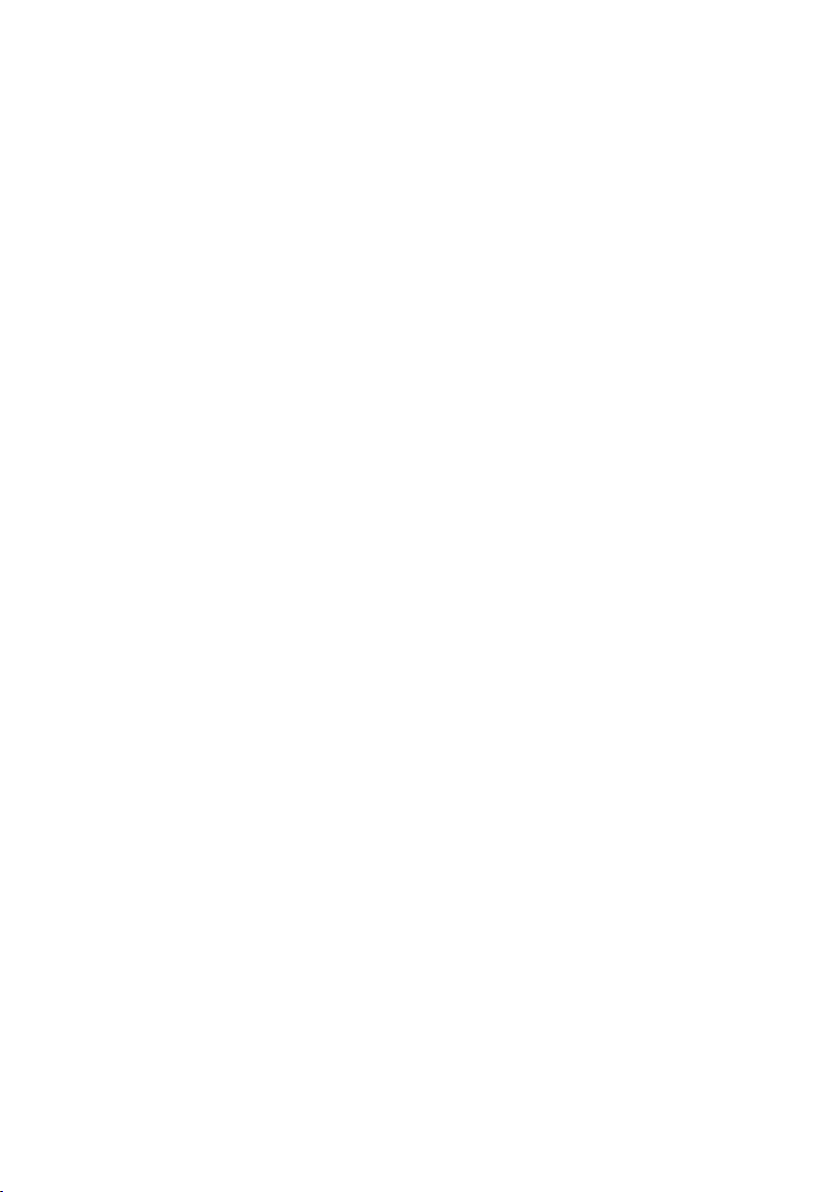
26
W&T Assigning the IP address
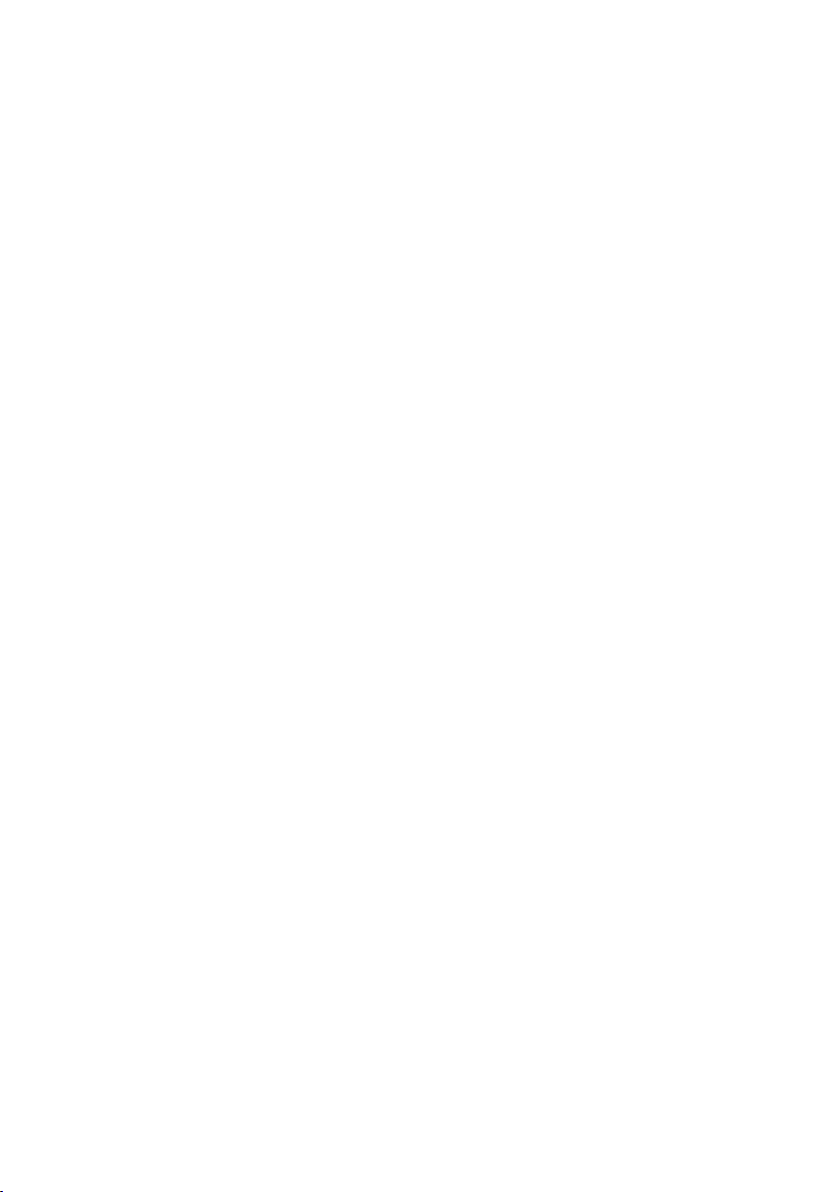
W&T
Subject to error and alteration
3 Supply voltage
. Com-Server++
. Com-Server3x Isolated
27
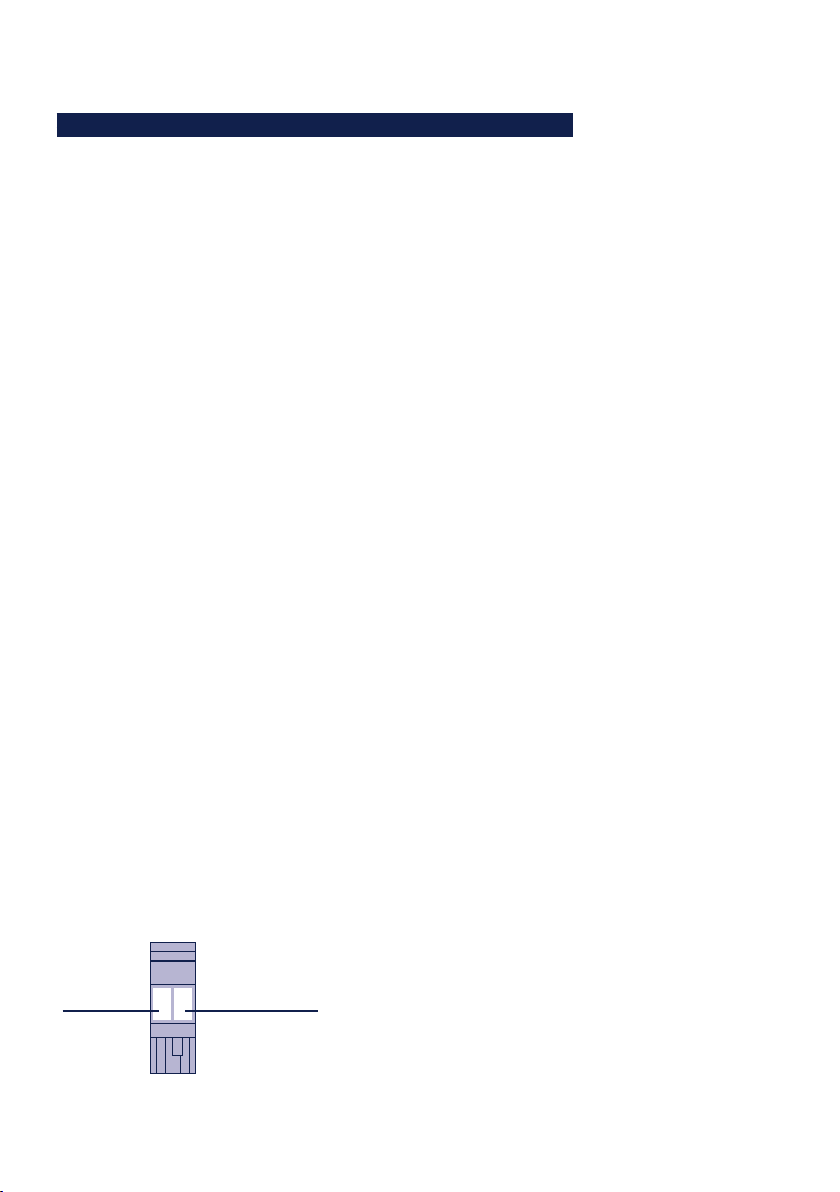
W&T Supply voltage
3�1 Supply voltage 58665
The model 58665 can also be operated either using PoE or
from an external power supply.
The current draw can be found in the technical appendix.
3�1�1 Power over Ethernet
In PoE environments (Power-over-Ethernet, IEEE802.3af) power
is provided by the network infrastructure. The Com-Server
supports both phantom power using data pairs 1/2 and 3/6
as well as power feed using the unused wire pairs 4/5 and
7/8.
The model 58665 is a device in PoE Power Class 1 (power consumption 0.44 to 3.84W).
3�1�2 External supply
As an alternative to PoE power supply the Com-Server can also
be powered by an external power supply connected to the
screw terminals on the underside of the housing. A half-wave
rectifier makes the input reverse polarity protected. AC or DC
power may be used, whereby the following limit values must
be observed:
• AC: 18Vrms (- 10%) - 30Vrms (+10%)
• DC: 12V (-10%) - 48V (+10%)
(before SN 2283238 24V (-10%) - 48V (+10%))
When powering with DC voltage polarity must be observed:
L+M
+12-48V DCGND
28
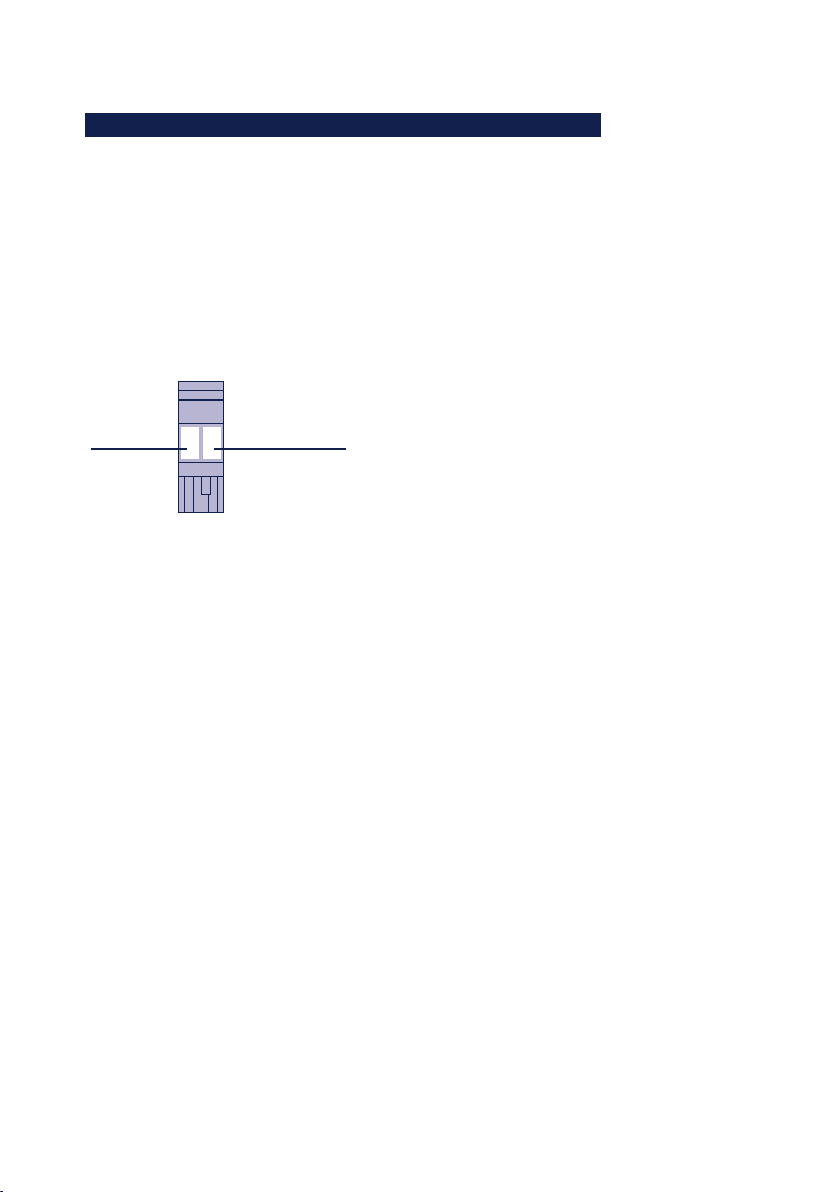
W&T Supply voltage
Subject to error and alteration
3�1 Supply voltage 58662
The model 58662 Com-Server can be powered using the plugin screw terminal located on the lower section of the housing.
The input is reverse polarity protected and may be used with
AC or DC voltages having the following specifications:
The current draw can be found in the technical appendix.
• AC: 9Veff (- 10%) - 30Veff (+10%)
• DC: 12V (-10%) - 48V (+10%)
L+M
+12-48V DCGND
29
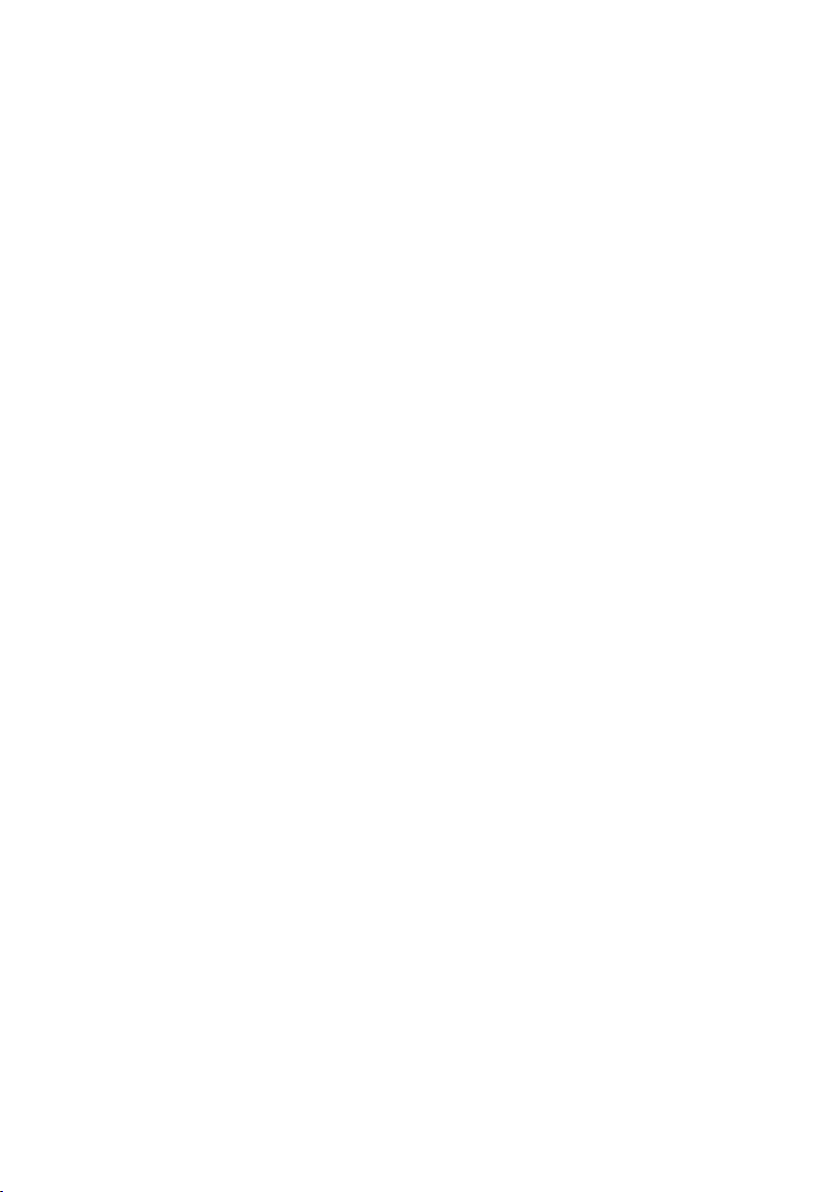
30
W&T Supply voltage
