W&T 57630, 57631 User Manual
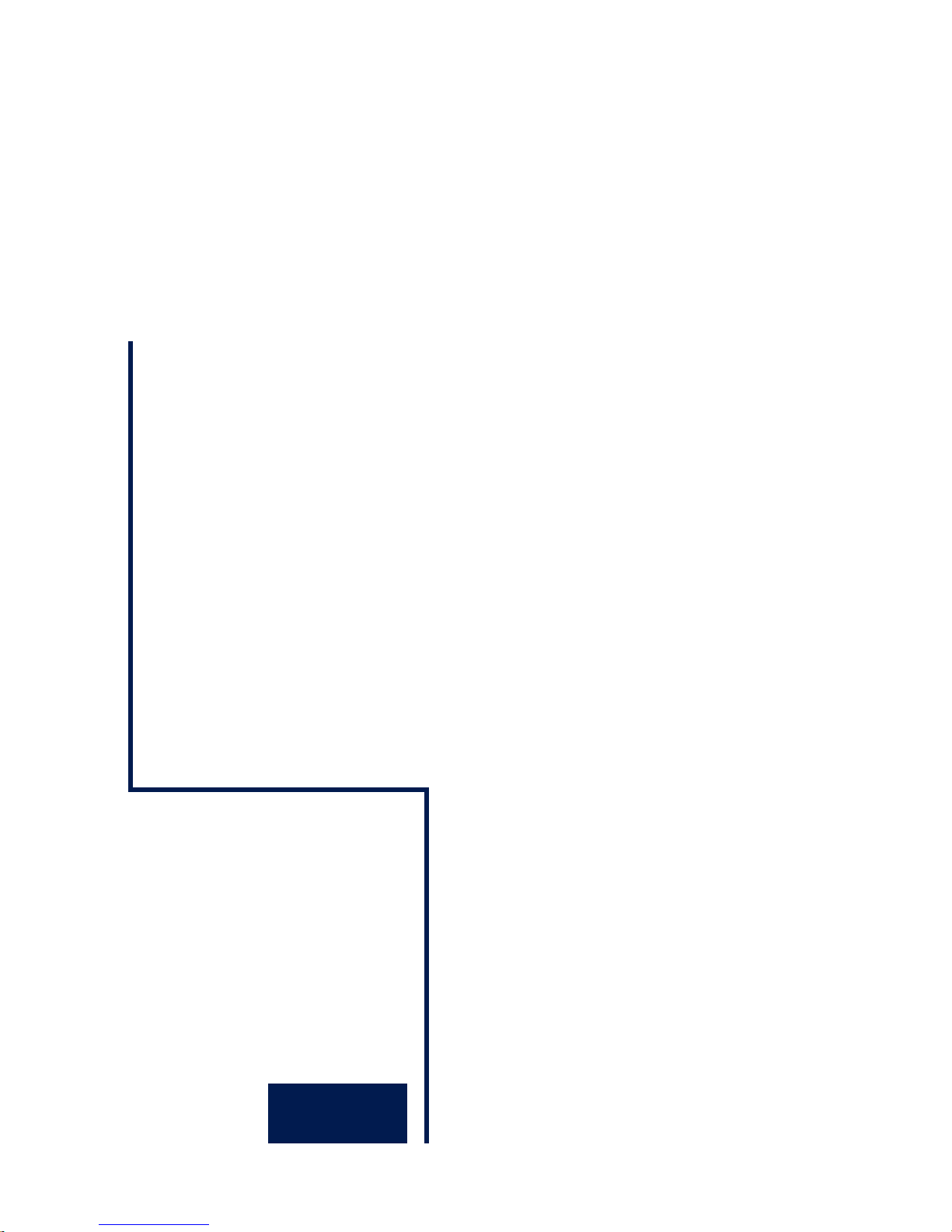
Manual
Web-IO 12+12 Digital
Release2.07, November 2004
Type 57630, 57631
ModelFirmware 1.42/2.07 and higher
W&T
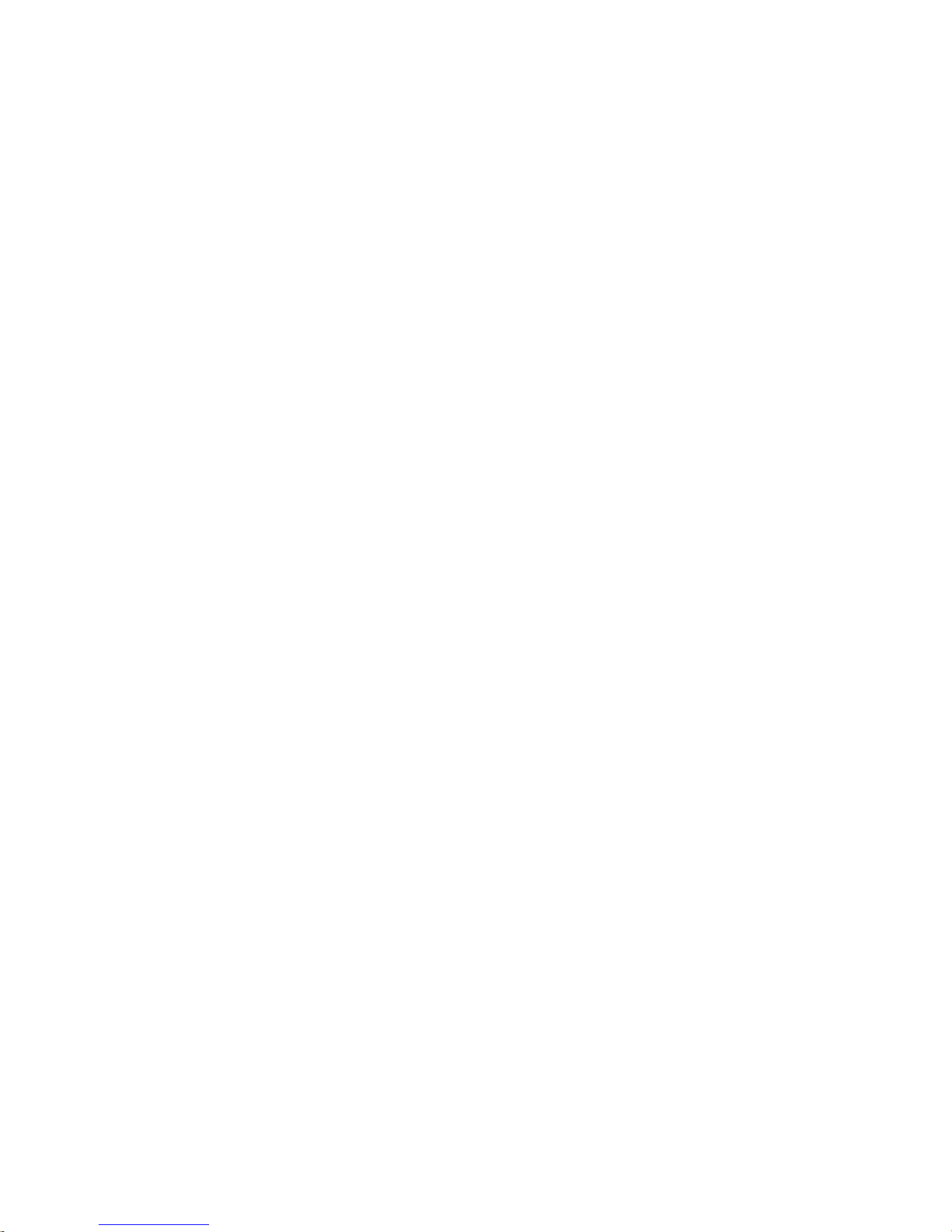
W&T
© 12/2003 by Wiesemann und Theis GmbH
Microsoft, MS-DOS, Windows, Winsock and Visual Basic
are registered trademarks of Microsoft Corporation
Subject to error and alteration:
Since it is possible that we make mistakes, you mustn't use any of our statements
without verification. Please, inform us of any error or misunderstanding you come
about, so we can identify and eliminate it as soon as possible.
Carry out your work on or with W&T products only to the extent that they are
described here and after you have completely read and understood the manual or
guide. We are not liable for unauthorized repairs or tampering. When in doubt, check
first with us or with your dealer.
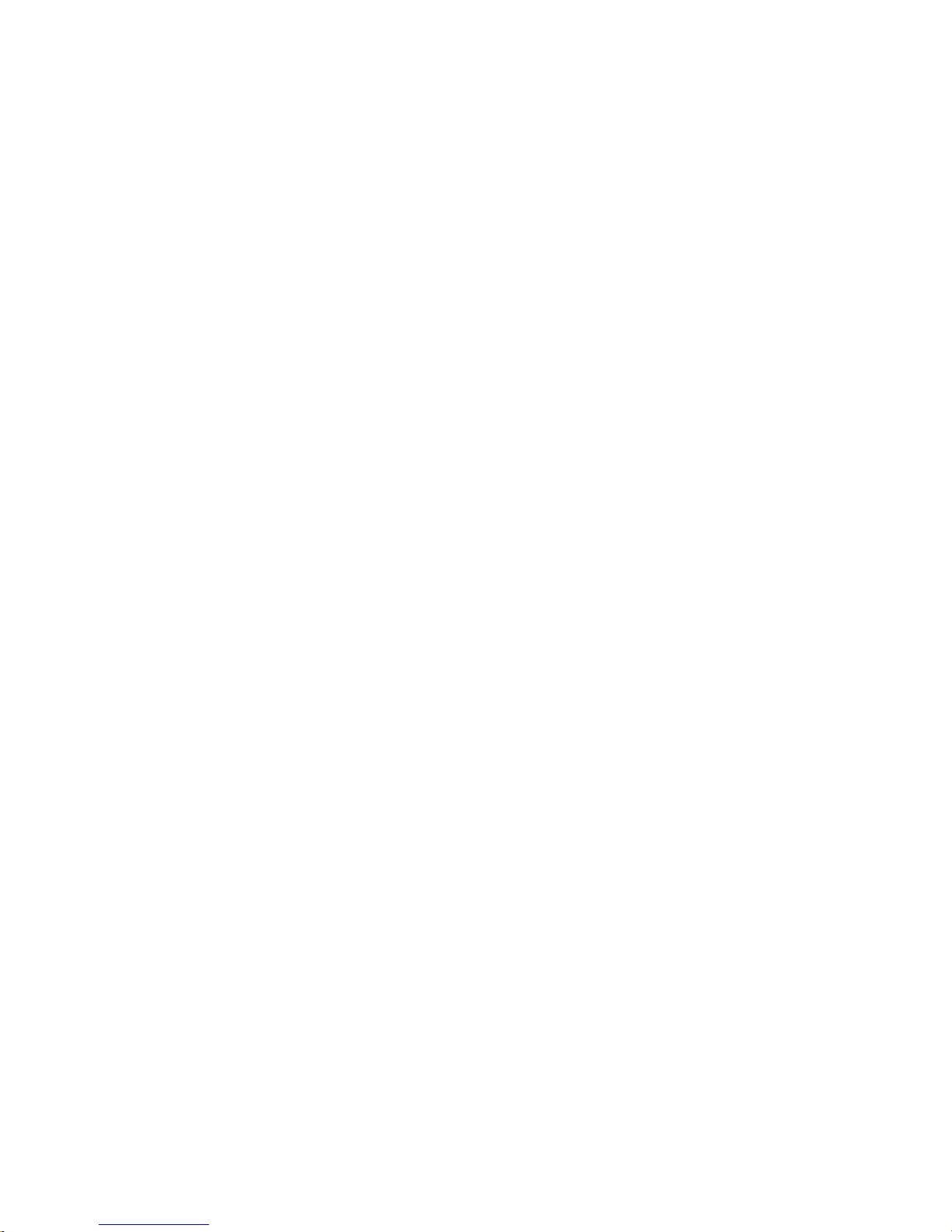
W&T
Introduction
The W&T Web-IO provides the ability to monitor and set 12 digital inputs and 12 digital outputs using Ethernet TCP/IP.
The digital inputs are galvanically isolated in groups of 4 each and
can be driven with +/- 30V.
The outputs are current sourcing and can be fed with 6 - 30V
thorugh a common voltage input. UP to 500mA per output can
be switched. The individual outputs have thermal overload
protection and are short circuit protected. The outputs can be
wired in pairs or in parallel in groups of 4 outputs each to
achieve higher switching currents.
The Ethernet interface is configured as 10/100Mbit
autosensing.
The following TCP/IP protocols are available for reading and
setting the in- and outputs:
HTTP Simple user interface in the browser window
TCP Direct socket access from your own applications
UDP Direct socket access from your own applications
SMTP Alarm triggering via e-mail with configurable input
conditions
SNMP Incorporation into management systems and
alarm triggering via SNMP trap
Box-to-Box
Paired linking of Web-IOs
Configuration of the Web-IO can be performed via Web-Based
Management manually in the browser window or loaded using
an XML file.
The 12X Digital Web-IO can be powered with 12-24V AC or DC
connected to screw terminals. Alternately the included plug-in
power supply can be used for 230V operation.
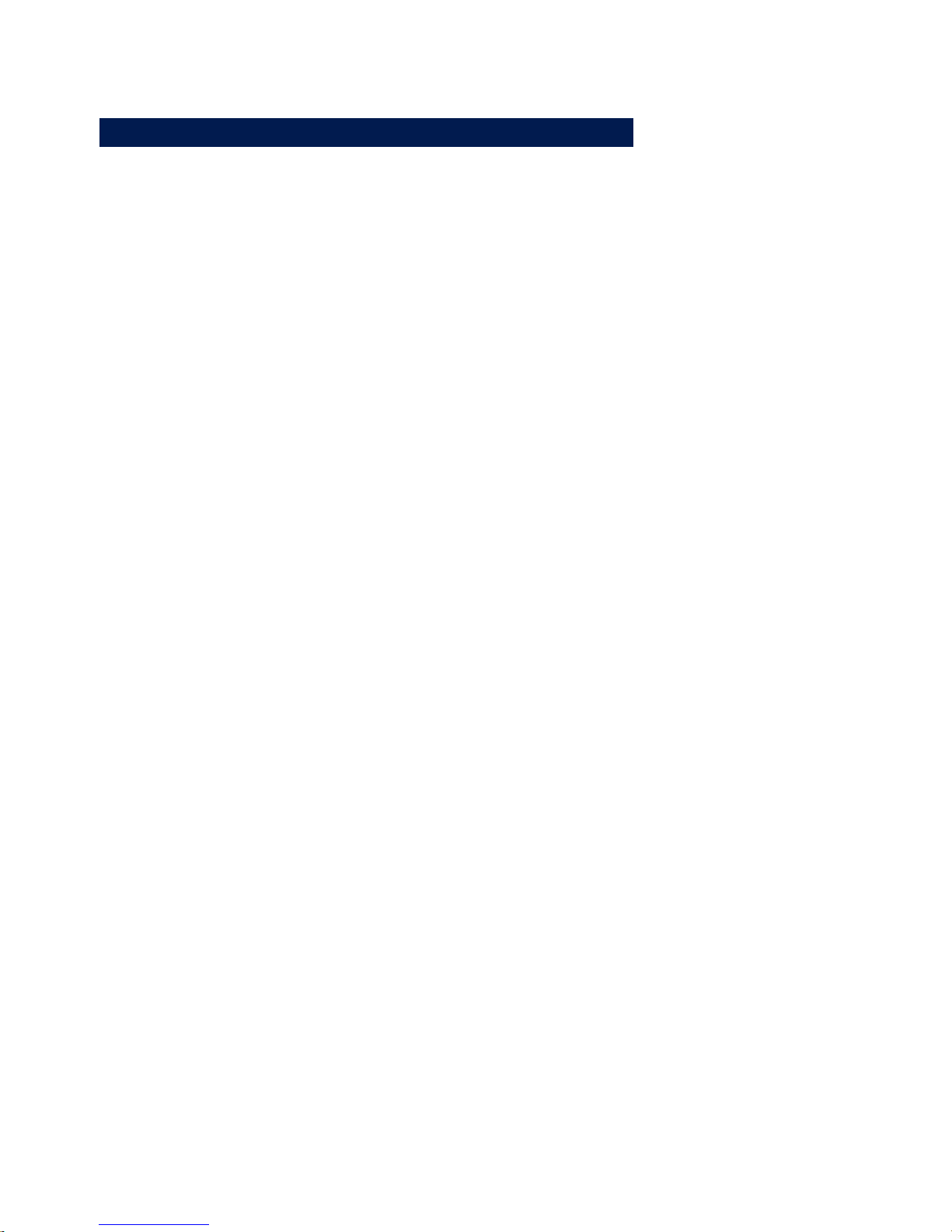
4
W&T Content
Content
Introduction 3
1 Before starting up 9
1.1 Supply voltage and network connection 10
2 Assigning the IP address 11
2.1 Assigning the IP address using the WuTility-Tool 12
2.2 Assigning the IP address using the ARP command 14
2.3 Assigning the IP address through the serial port 16
2.3.1 Serial assignment of subnet mask and gateway 16
2.3.2 Serial deactivation of the DHCP-/BOOTP client 17
2.4 IP assignment via RARP server 18
2.5 IP assignment via DHCP-/BOOTP protocol 19
2.5.1 Deactivating the DHCP/BOOTP protocol 20
3 Connections, operating elements and LEDs 23
3.1 Overview of connections and elements 24
3.2 Ethernet connection 25
3.3 Serial connection 26
3.4 Supply voltage input 27
3.5 LEDs for device status 28
3.6 Input- and Output connections 30
3.6.1 Input circuit 30
3.6.2 Output circuit 31
4 Configuring the network parameters 33
4.1 Web-Based Management 34
4.1.1 Basics 34
4.1.2 Structure of the Web site 34
4.1.3 Navigation 34
4.1.4 Easier navigation with profiles 36
4.1.5 Access rights 36
4.1.6 Changing and creating the access passwords 38
4.1.7 Saving and activating settings 38
4.2 Basic setting of the network parameters 40
5 Access types 45
5.1 Possible operating modes - An overview 46
5.1.1 Basic operating modes 46
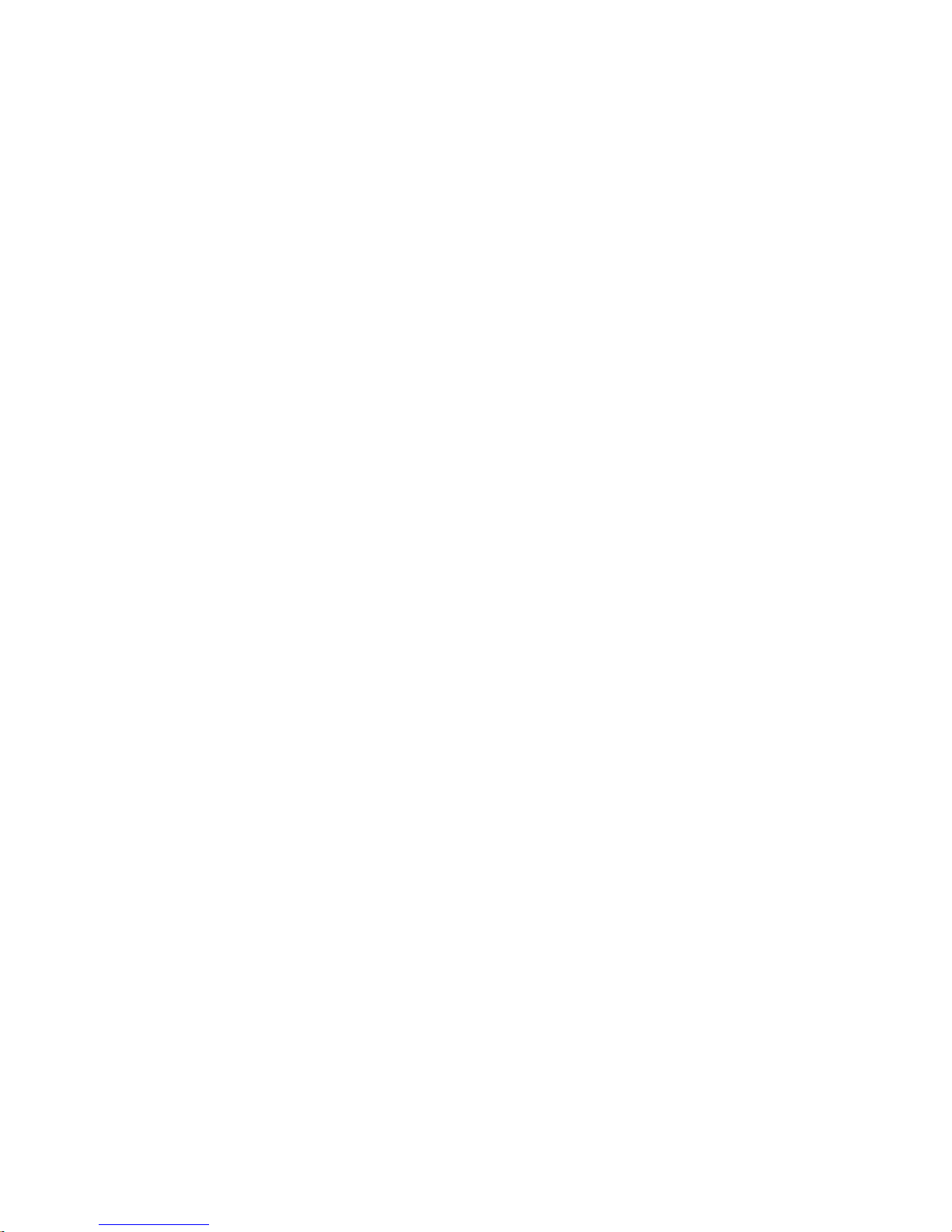
5
W&T Content
Subject to errors and modifications:
5.1.2 Alarm service 49
5.1.3 Input /Output service 49
5.1.4 System Service 50
5.2 Specifying the output mode 51
5.3 HTTP - In- and Output control from the browser 52
5.3.1 Labeling and texts 53
5.3.2 Creating your own Web site for the Web-IO 57
5.3.3 Java Applets - Auto-updating in the browser 64
Working with the Java applet 64
Using the applet with JavaScript 67
Limits when using the Java applet 71
5.4 Controlling the Web-IO with TCP/UDP Sockets 72
5.4.1 Selecting the appropriate access mode 72
5.5 Socket programming with command strings 75
5.5.1 TCP communication 75
5.5.2 UDP communication 81
5.5.3 Program-controlled error management 85
5.6 BINARY - socket programs with binary structures 91
5.6.1 Specifying the operation mode 92
5.6.2 The Web-IO as socket server 93
5.6.3 The Web-IO as socket client 94
5.6.4 The Web-IO as UDP Peer 97
5.6.5 Passwort protection 100
5.6.6 BINARY - The IO structures 102
5.6.7 Definition of the IO structures 103
5.6.8 Working with the IO structures 104
5.6.9 IO structures in various languages 109
5.7 Box-to-Box 116
5.7.1 Configuring theSlave Web-IO 116
5.7.2 Configuring the master 119
5.7.3 GetBox-to-Box connection status 124
5.7.4 Stopping Box-to-Box mode 124
5.7.6 Box-to-Box notes and limitations 126
5.8 OPC - standardized access 128
5.8.1 Installing the OPC-Server 128
5.8.2 Uninstalling 129
5.8.3 Configuration 129
5.8.4 Configuring the Web-IO as an OPC device 132
5.8.5 Program options 134
5.8.6 Direct control from control panels 136
Abbreviations used 136

6
W&T Content
5.8.7 Access using Visual Basic or VBA 137
5.8.8 One Web-IO, multiple client computers 140
5.9 SNMP - In-/Outputs in management systems 142
5.9.1 Enabling SNMP access 142
5.9.2 Activating the outputs for SNMP 143
5.9.3 Main steps for SNMP access 144
5.10 Syslog - Get system messages 146
5.10.1 Enable Syslog 146
5.11 Alarms 148
5.11.1 Specifying alarm conditions 148
5.11.2 E-Mail-Alarm - SMTP 151
5.11.3 SNMP Alarm 154
5.11.4 Alarm via UDP 156
5.11.5 Alarm message to your own TCP applications 157
5.11.6 Alarm message to a TCP server 158
5.11.7 Sending alarm messages to a Syslog-Server 160
5.11.8 General information about alarms 162
6 General Functions 163
6.1 Time / Date - Setting 164
6.1.1 Time zones 164
6.1.2 Summer time / Winter time 165
6.1.3 Start and end of summer time 165
6.1.4 End of summer time 166
6.1.5 Time-Server 167
6.1.6 Manually setting time and Date 169
6.1.7 Activating all time/date settings 170
6.2 Safety Timeout / State - Access monitoring 171
6.2.1 Specifying safety timeout 171
6.2.2 Safety State festlegen 172
6.3 Ports - Input- and output configuration 174
6.3.1 Input configuration 174
6.3.2 Output configuration 175
6.4.3 Logic functions 178
6.3.4 Pulse mode 180
6.5 Changing device-specific displays 182
6.6 Upload/Download 184
6.6.1 Download 184
6.6.2 Upload 185
6.7 Diagnostics and testing 187
6.7.1 Error report 187
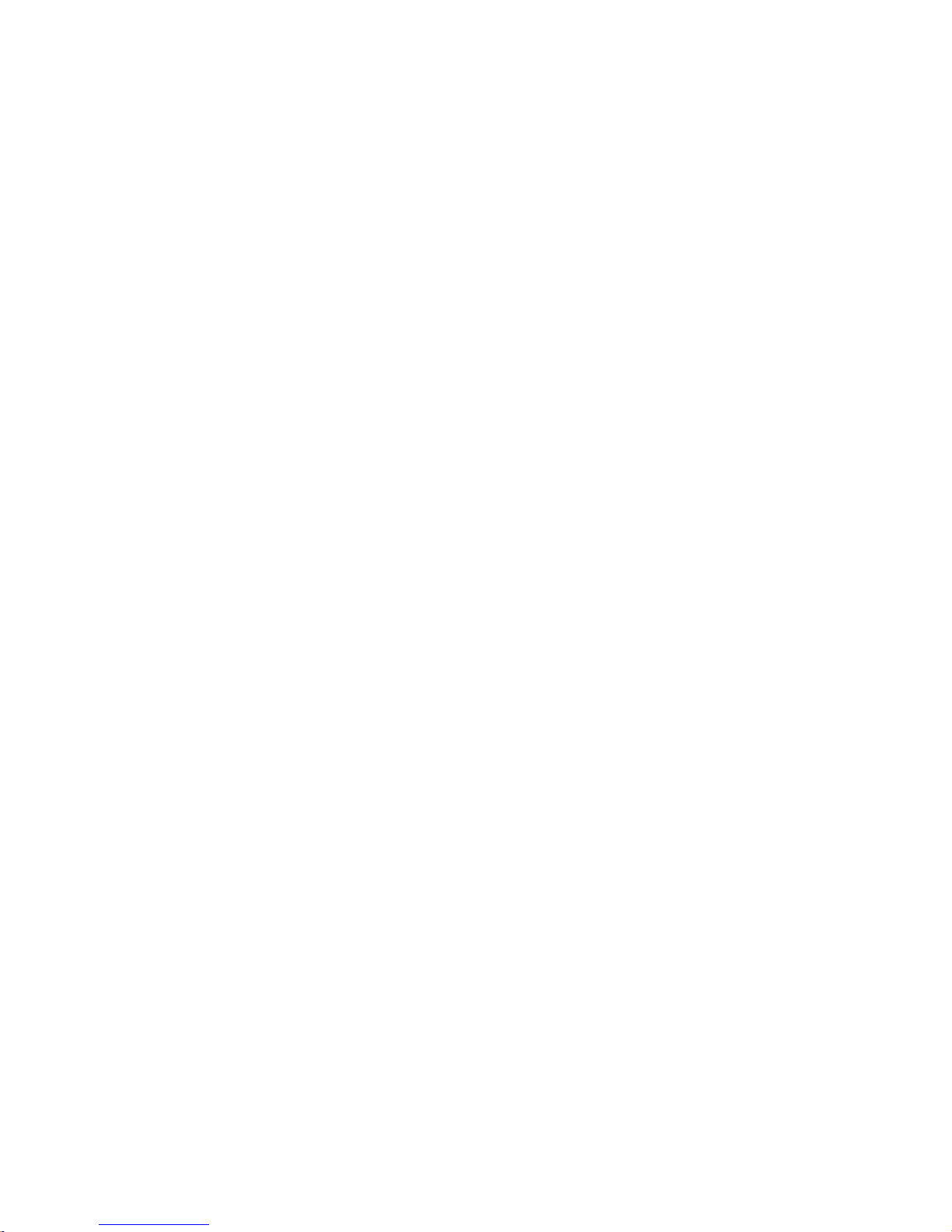
7
W&T Content
Subject to errors and modifications:
6.7.2 Configuration 188
6.7.3 LED test 192
7 Appendix 195
7.1 Firmware Update 196
7.1.1 Where can I get the current firmware? 196
7.1.2 Firmware update over the network using WIndows 196
7.2 Emergency access 198
7.3 Ports and network security 199
7.3.1 Ports 199
7.3.2 The W&T Web-IO and network security 199
7.3.4 Ports mit special function: 201
7.4 Network inventory via UDP 203
7.4.1 The info packet 203
7.5 Wiring examples for the inputs 206
7.6 Wiring examples for the outputs 207
7.7 Error messages and causes 208
7.7 Technical Data 210
7.9 Declaration of Conformity 211
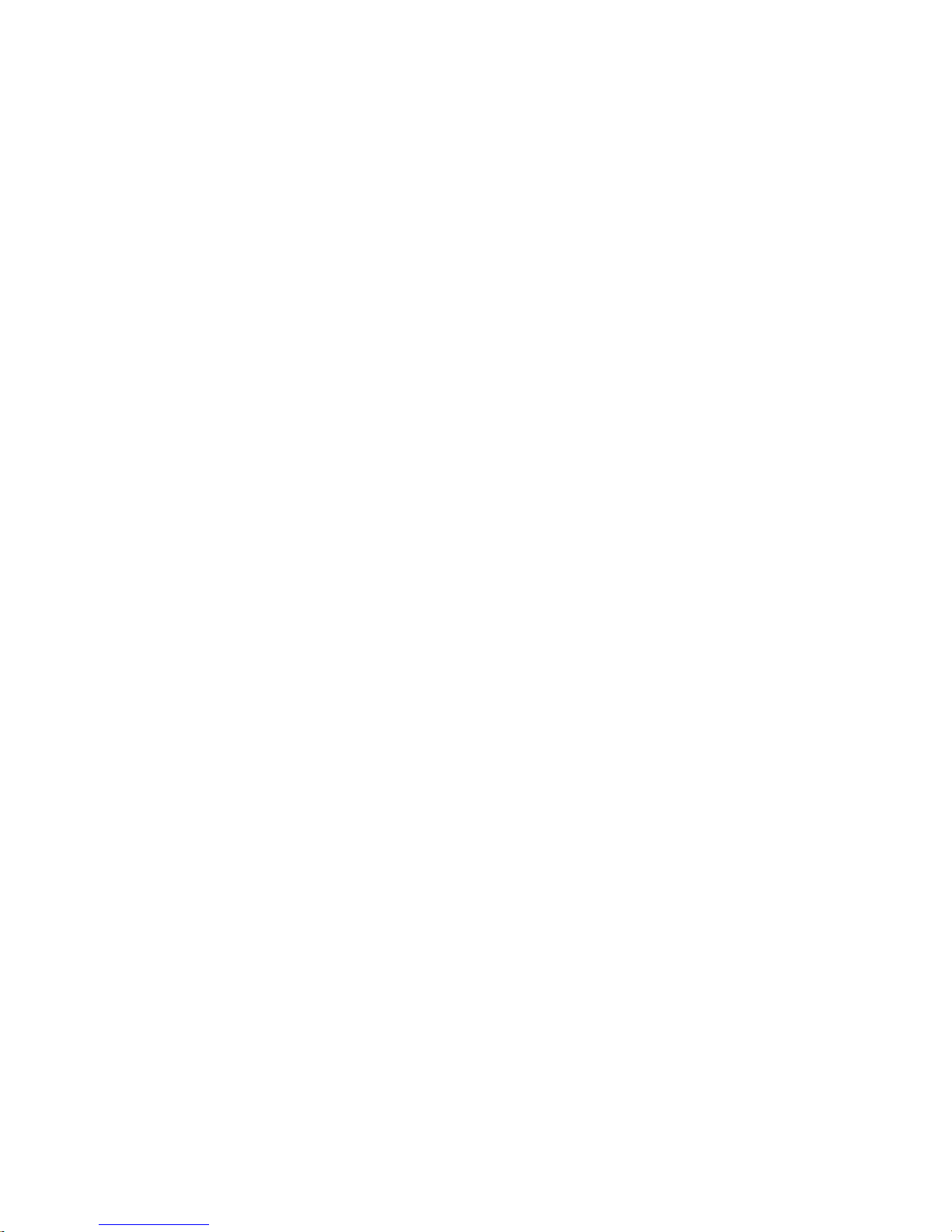
8
W&T Content
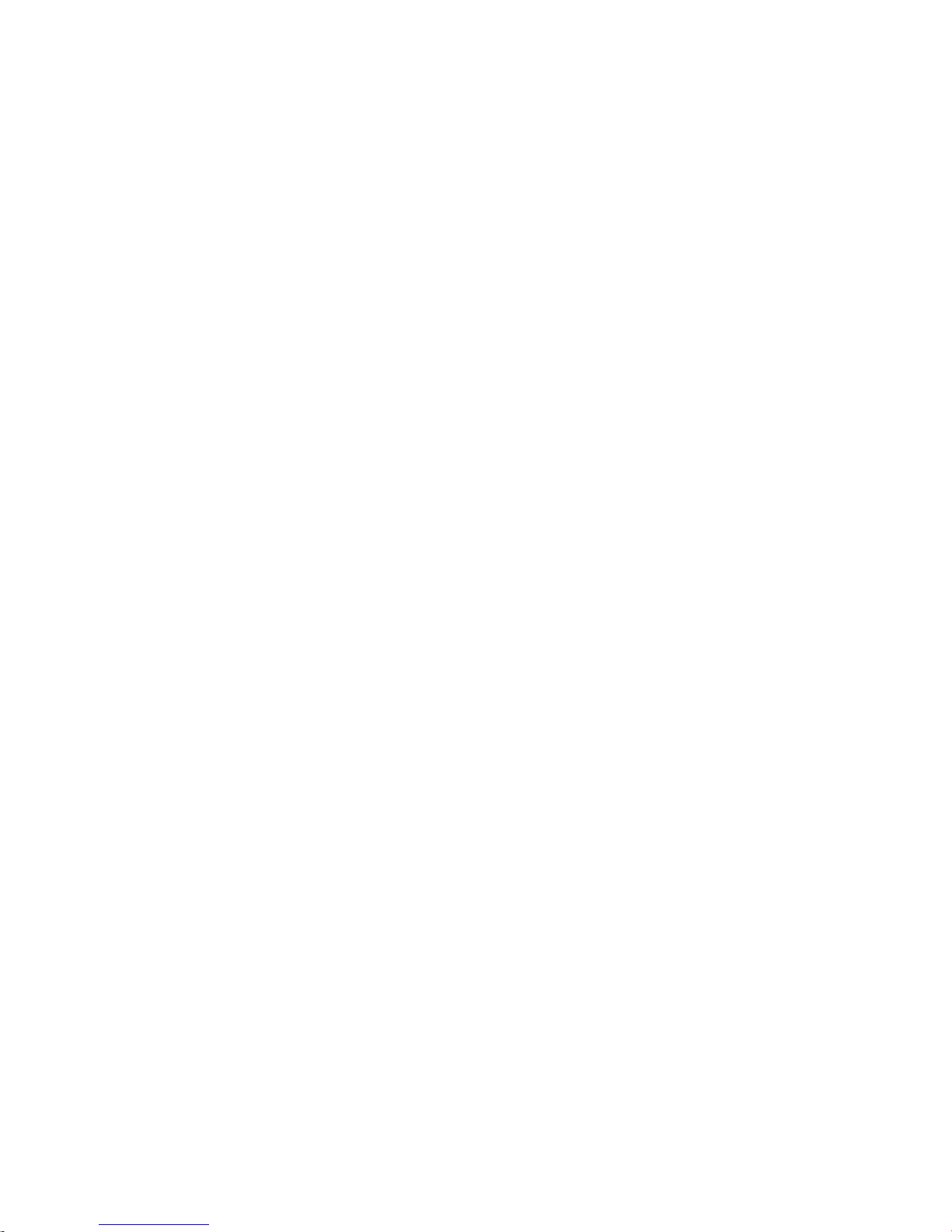
9
W&T Befor starting up
1 Before starting up
We recommend to read the complete Manual for the 12+12 Digital Web-IO before startup.
. Connecting the supply voltage
. Connecting to the network
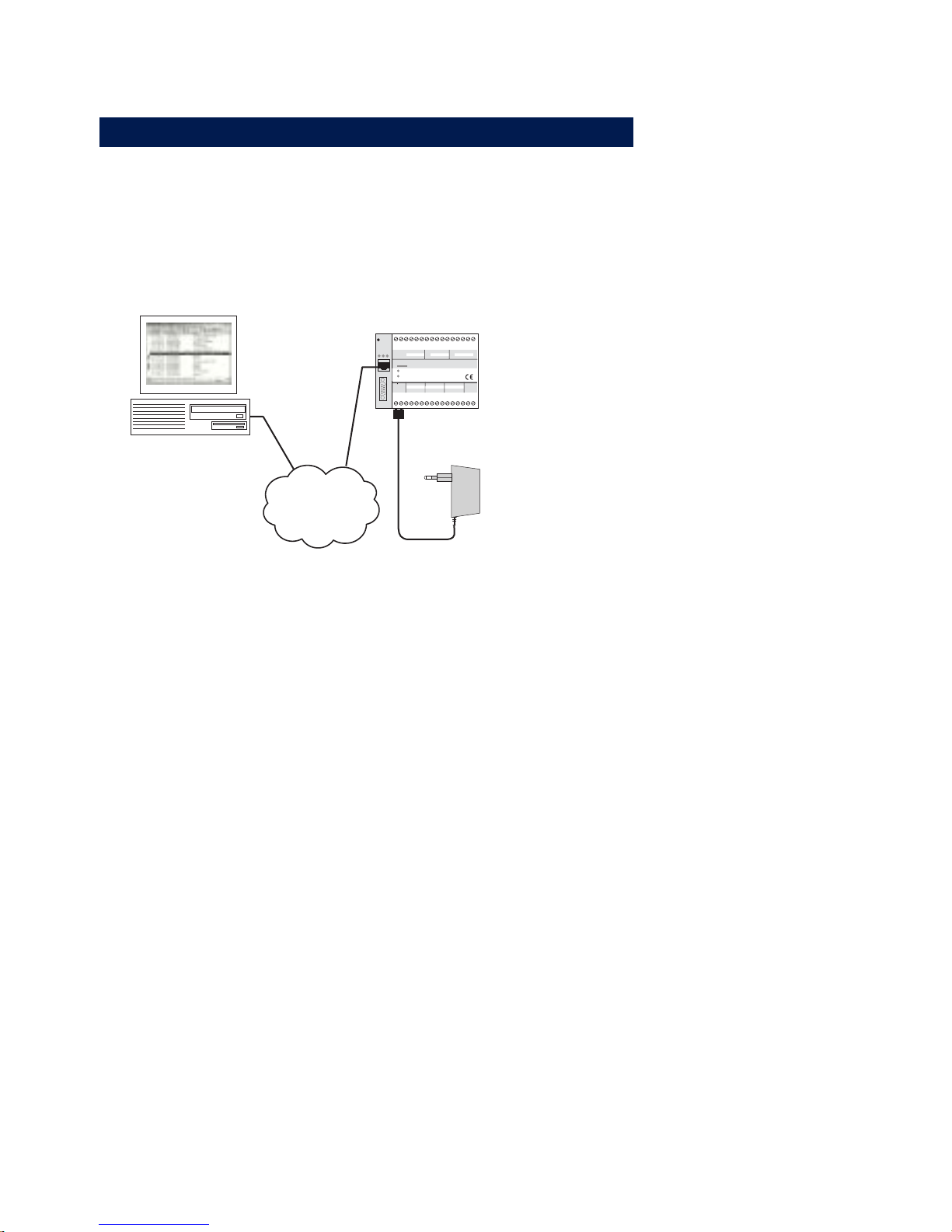
10
W&T Befor starting up
1.1 Supply voltage and network connection
Use a patch cable to connect the Web-IO to an unused HUB or
SWITCH port. The Web-IO has an autosensing 10/100BaseT
network connection and automatically detects the network
speed.
Internet/
Intranet
1
23
4
5678
9
10 11 12 13
14 15
16
17 18 19
20 21 22 23 24 25 26 28 29 30
31
32
27
Reset
Power
Status
Error
Serial Port
on
error
system error
http:// . . . /diag
0 11109GND 87546321GND
GND
GND
INPUT GROUP 0 INPUT GROUP 1 INPUT GROUP 2
0
11109
GND
87546321Vcc
6-30V DC
+Vdd
OUTPUT GROUP 0 OUTPUT GROUP 1
OUTPUT GROUP 212-24V
Vcc
W&T
www.wut.de
Web-IO #57630
12xDigital-IO <-> 10/100BT
Connect a supply voltage of between 12 V and 24 V AC or DC
to terminals 1 and 2.
Compatible power supplies can be obtained as an accessory
from W&T. See http://www.wut.de Products & Downloads >>
Web-IO Digital.
After approx. 2 sec. a beep will sound and the Status and Error
LEDs should have turned off. If the red Error LED flashes, check
the network connection.
1
If the WEB-IO has no IP address or address 0.0.0.0, the
on error and system error LEDs remain on after a reset
or new start! The LEDs will turn off only if an IP address has
been assigned.
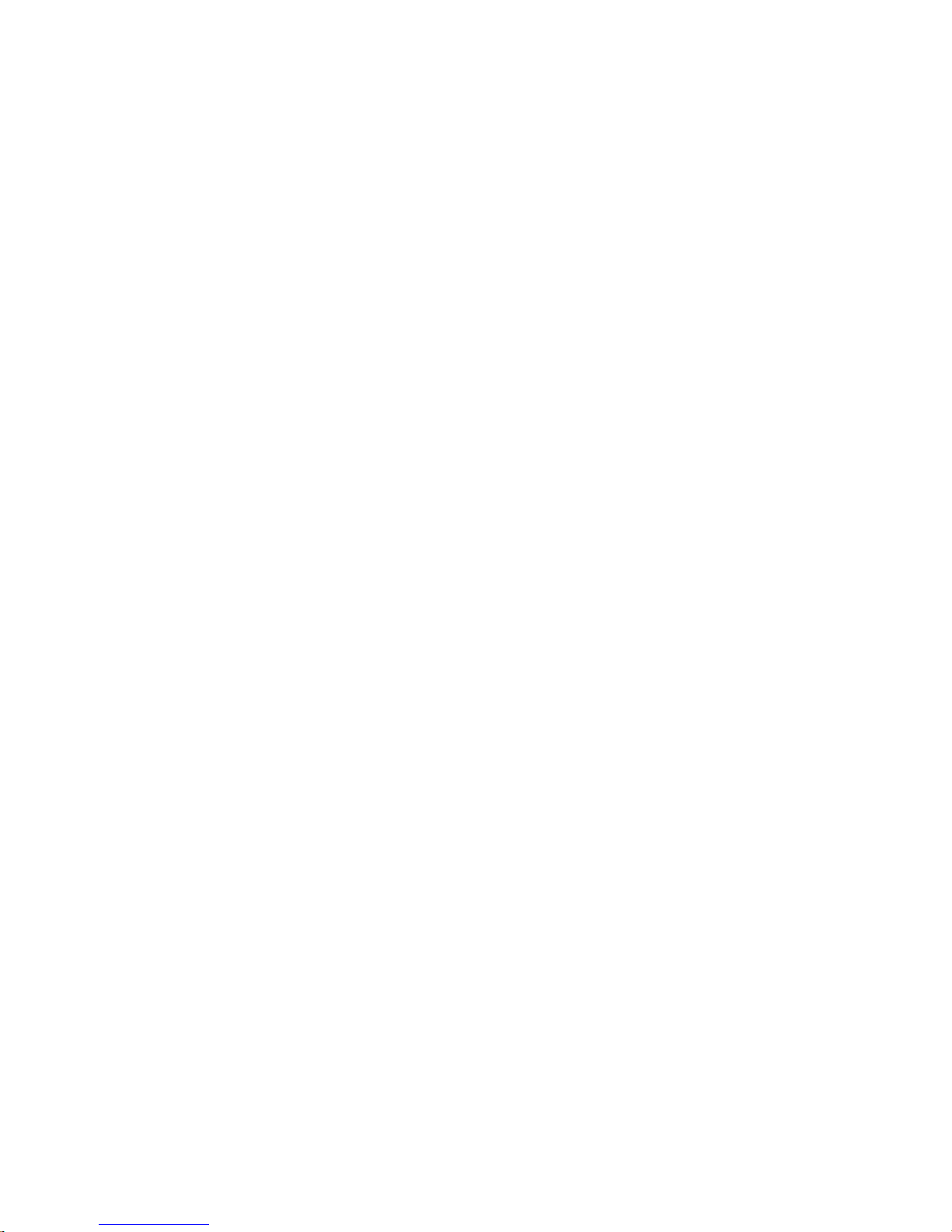
11
W&T Assigning the IP address
Subject to errors and modifications:
2 Assigning the IP address
The Web-IO is factory set to IP address 0.0.0.0. Before assigning a new one,
you must obtain an appropriate IP address from your system administrator.
In smaller, unrouted networks use the IP address of your PC and simply
change the last digit.
1 Always bear in mind that IP addresses must be unique within a network.
. Assigning using the WuTility tool
. Assigning using the ARP command
. Assigning through the serial port
. Assigning via RARP protocol
. Assigning via DHCP/BOOTP protocol
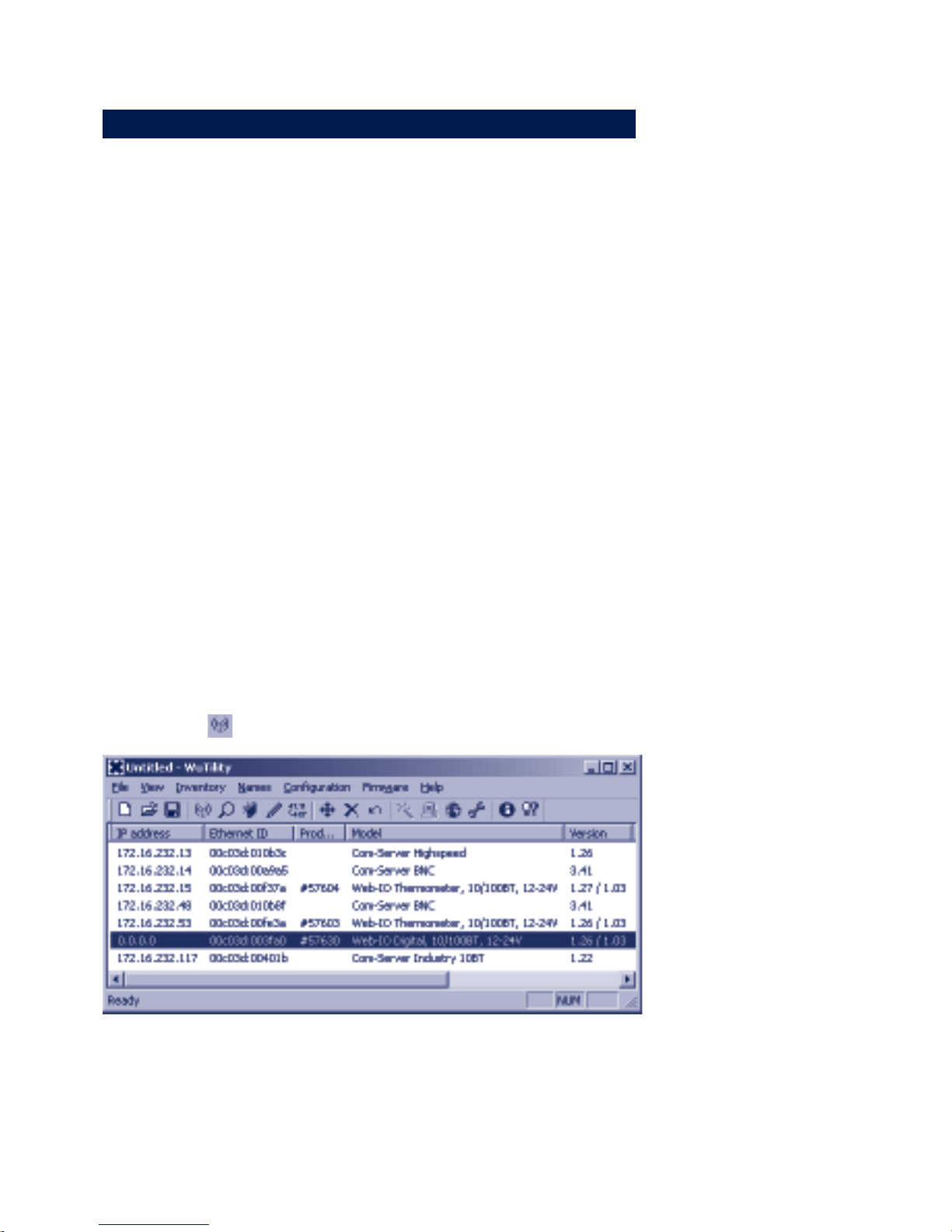
12
W&T Assigning the IP address
2.1 Assigning the IP address using the WuTility-Tool
1
This method cannot be used if you do not have a PC
running under Windows and an installed TCP/IP stack.
In this case, skip to section 2.2.
The other requirements are that the Web-IO does not yet have
an IP address, i.e., the address is 0.0.0.0, and the PC is located
in the same network segment as the Web-IO.
If the Web-IO already has an IP address, change it by using one
of the other methods described in this section of by using the menu
item Config/Device/Network in the Web-based Management of the
Web-IO.
First start WuTility.exe from any desired directory on your hard
drive.
g
On our web site www.WuT.de, having selected the
Englisch language version, on the left side you find „Insider search via article number“. Enter here the article no.
57630, select „Tools“ in the checkbox below and click „Go“. On
the page that will open, you select the link „WuTility“.
Click on the
icon to start the network scan.
The list of found W&T network components should now contain
an entry for the Web-IO. The IP address should be indicated as
0.0.0.0 if you are starting up for the first time. Check the
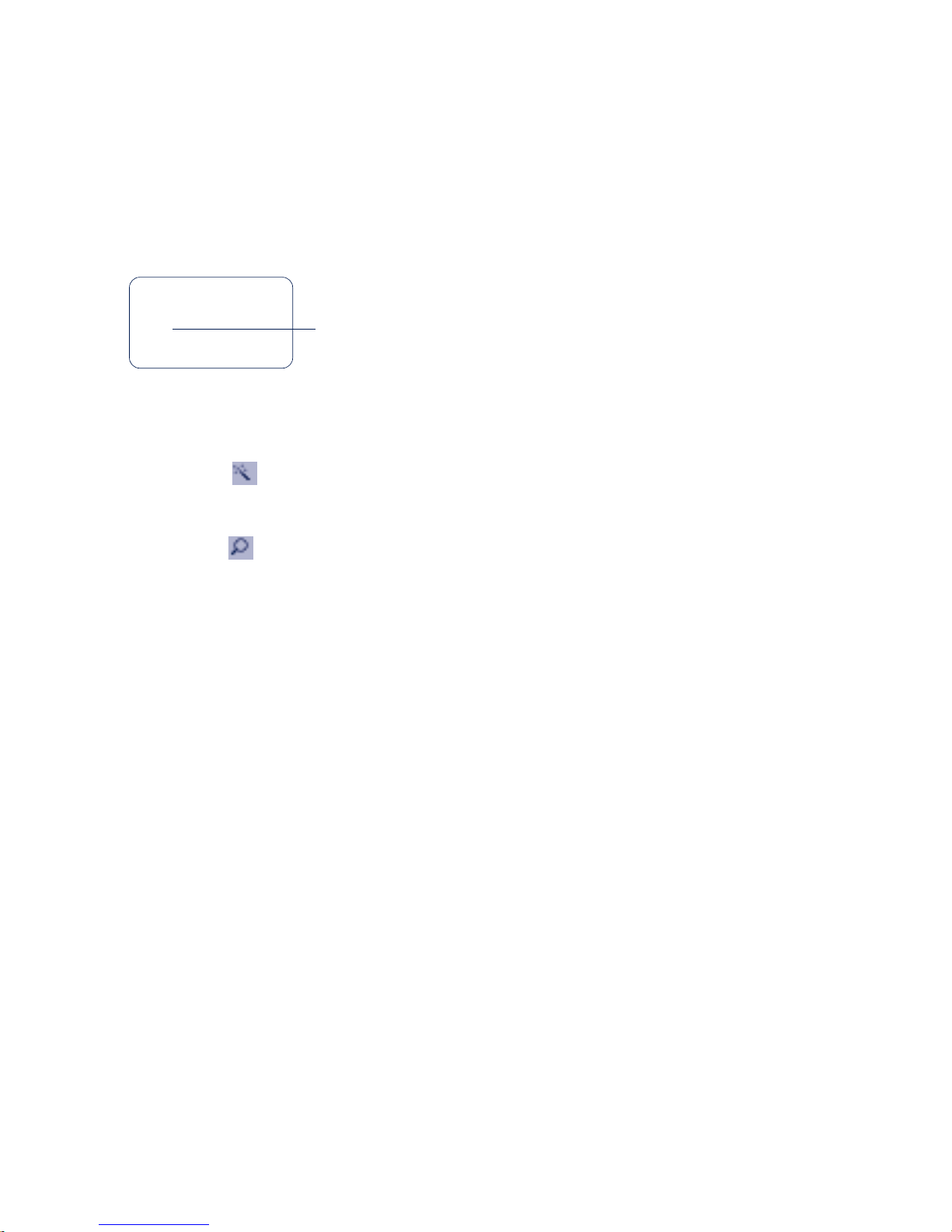
13
W&T Assigning the IP address
Subject to errors and modifications:
displayed Ethernet address to make sure the entry agrees with
your Web-IO.
Read off the Ethernet address of the Web-IO from the sticker on
the side of the housing:
5763x [Model]
EN=00c03d003fa0
OK xxxxxx
Ethernet address
Select the entry for your Web-IO.
Click on the
icon and enter the IP address you want to assign
to the Web-IO.
Click on the
icon to update the list.
Now your Web-IO has an IP address and can be accessed in the
local network.
All other settings can now be easily made via Web-Based
Management (see section Basic setting of network parameters)
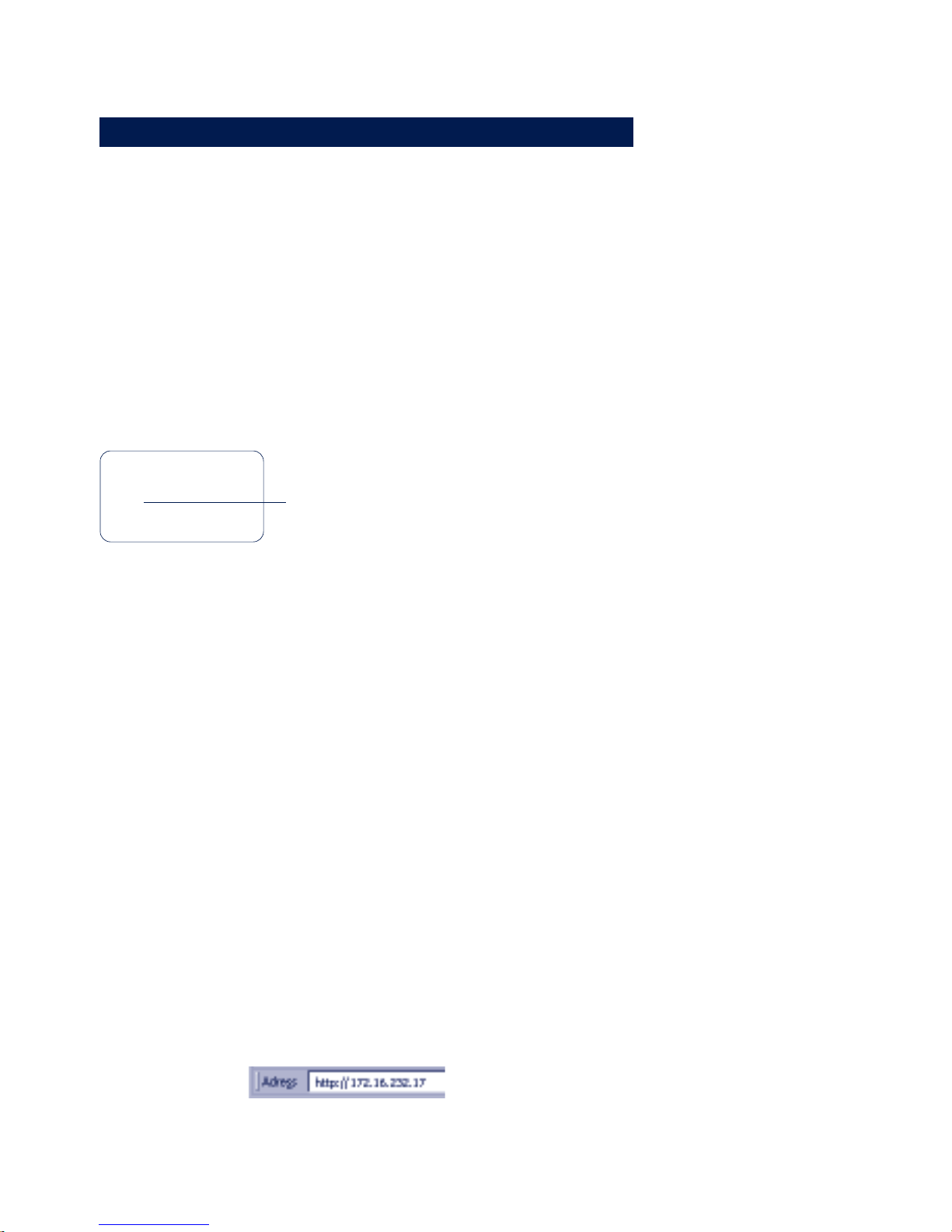
14
W&T Assigning the IP address
2.2 Assigning the IP address using the ARP command
1
This method can only be used if the Web-IO does not yet
have an IP address, i.e., if the entry is 0.0.0.0. To change
an IP address, use one of the other methods described in this
section or use the menu item Config/Device/Network in the WebBased Management of the Web-IO.
An additional prerequisite is a computer which is located in the
same network segment as the Web-IO and on which TCP/IP
protocol is installed. Read off the Ethernet address of the Web-IO
from the sticker on the side of the housing:
5763x [Model]
EN=00c03d003fa0
OK xxxxxx
Ethernet address
Now use the following command to add a static entry to the
ARP table of your PC :
arp -s [IP address] [MAC address]
Example under Windows:
arp -s 172.16.231.17 00-C0-3D-00-3F-A0
Example under SCO UNIX:
arp -s 172.16.231.17 00:C0:3D:00:3F:A0
i
Older Windows systems accept a static entry only if a
dynamic entry already exists. Here you should first ping
another network station.
Finally start the Web browser and enter the following URL:
http://[IP address]
[
Return
]
Example:

15
W&T Assigning the IP address
Subject to errors and modifications:
1
In Windows environments IP addresses must be entered
without leading zeroes. Otherwise the system interprets
the entry incorrectly and an incorrect IP address is assigned to
the Web-IO.
The Web-IO takes the IP address of the first network packet sent
to its Ethernet address as its own and saves it in non-volatile
memory. The HTTP connection is then opened and the
Homepage of the Web-IO appears in the browser. All other
settings can now be easily made via Web-Based Management
(see section Basic setting of the network parameters).
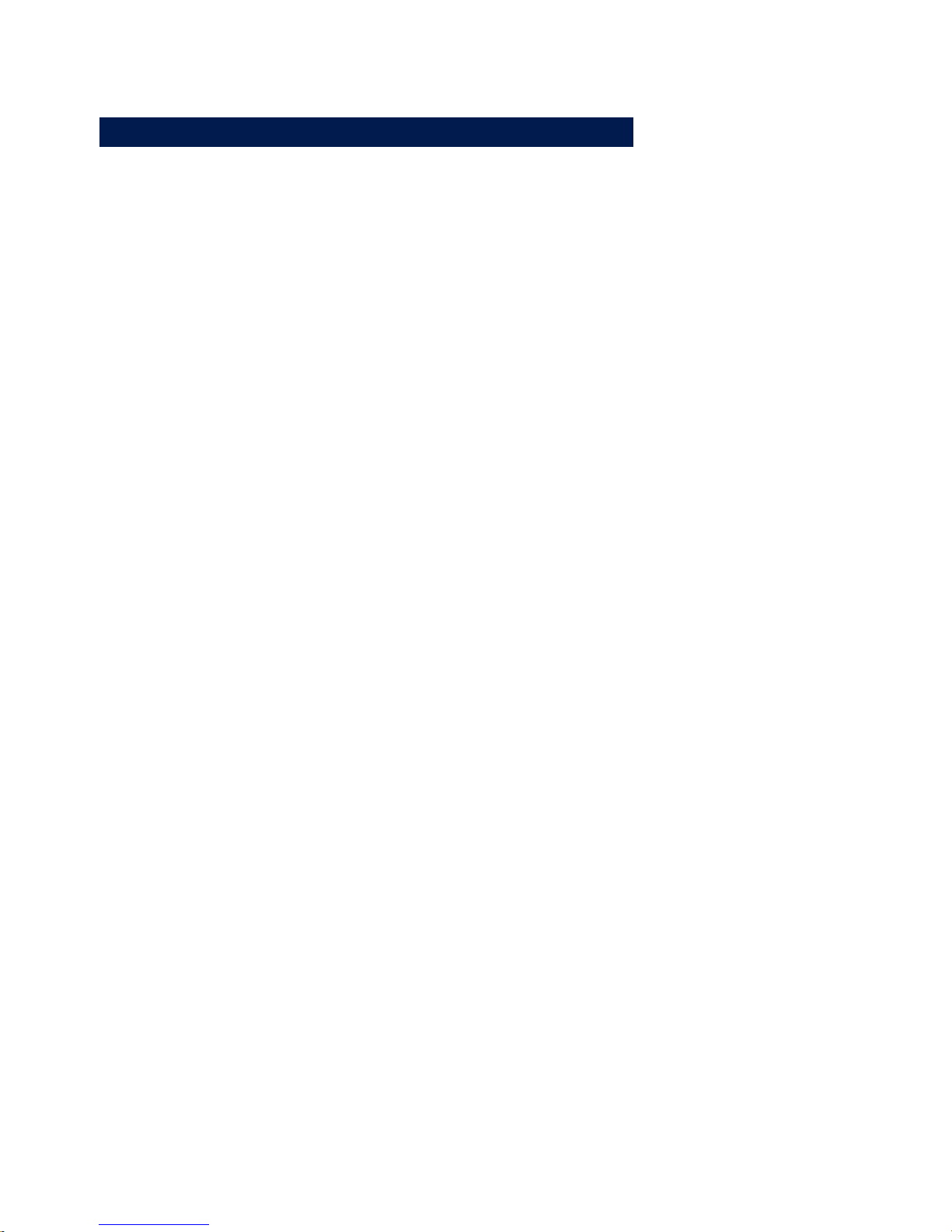
16
W&T Assigning the IP address
2.3 Assigning the IP address through the serial port
After a reset of the Web-IO a time window of approx. 1-2
seconds is made available, during which entering at least 3 „x“
makes it possible to assign a new IP address.
1
In contrast to the previously described method via
ARP, the serial way works regardless of whether the WebIO already has an IP address or not. The procedure may be
repeated as often as desired. Therefore you should use this
method if you don‘t know the IP address or have forgotten it.
The appendix to this manual contains a detailed description for
using Windows with Hyperterminal.
First connect the Web-IO to the serial port of a computer. For a
standard PC a crossed RS232 cable (= null modem cable) is
required (see section Serial connection).
The serial transmission parameters of the terminal program used
are configured for 9600 baud, no parity, 8 bits, 1 stop bit, no
handshake. Press the reset button on the Web-IO briefly and enter
the letter „x“ at least three times on the terminal until the prompt
IPno.+<Enter>: appears in the terminal program.
Use the conventional format (xxx.xxx.xxx.xxx) to enter the IP
address, and finish your entry with <Enter>. If the entry was
accepted, the system acknowledges with the assigned IP address.
Otherwise a FAIL message is issued followed by the last current
IP address.
All additional settings can now be made easily via Web-Based
Management in the browser (see section Basic setting of the
network parameters).
2.3.1 Serial assignment of subnet mask and gateway
Together with the IP address, the subnet mask and gateway
address can also be assigned serially. The entry is comma
delineated following the IP address. The following example
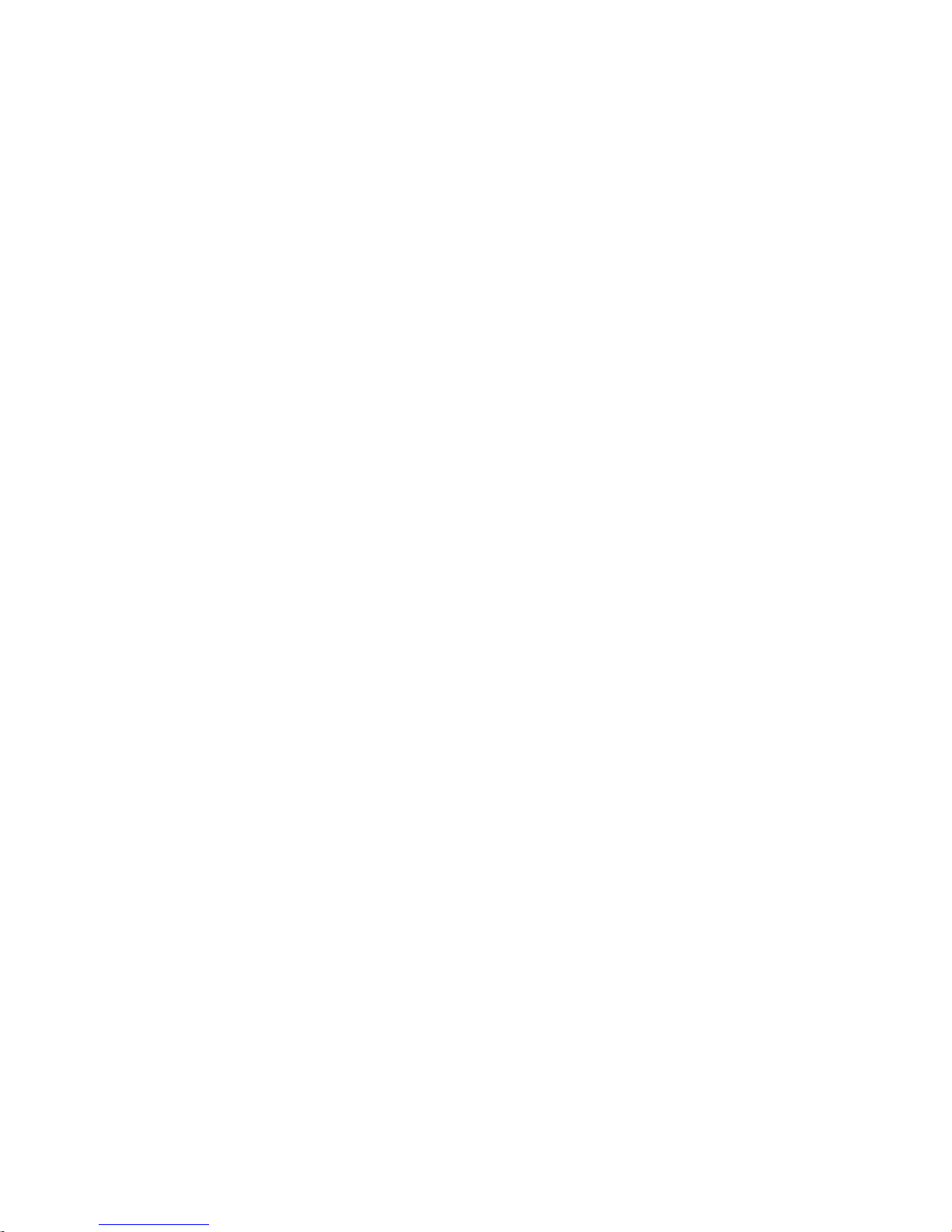
17
W&T Assigning the IP address
Subject to errors and modifications:
assigns IP address 172.17.232.17, subnet mask 255.255.255.0
and gateway 172.17.232.252 to the Web-IO.
IP no.+<ENTER>: <- Web-IO
172.17.232.17,255.255.255.0,172.17.232.252 -> Web-IO
172.17.232.17,255.255.255.0,172.17.232.252-1 <- Web-IO
2.3.2 Serial deactivation of the DHCP-/BOOTP client
The DHCP-/BOOTP function of the Web-IO can be turned off
while serially assigning the IP address. We recommend doing
this in any case where the IP assignment will not be expressly
performed using DHCP/BOOTP.
To deactivate the DHCP/BOOTP client, enter the option „-0“
(zero) immediately following the IP address (no spaces!) and
finish the entry with <Enter>.
Example:
xxx -> Web-IO
IP no.+<ENTER>: <- Web-IO
172.17.232.17,255.255.255.0,172.17.232.252-0 -> Web-IO
172.17.232.17,255.255.255.0,172.17.232.252-0 <- Web-IO
This of course functions the same way when entering the
subnet mask and gateway..
You can reactivate the function at any time later by using WebBased Management im the browser.
Menu item: Config >> Device >> Network
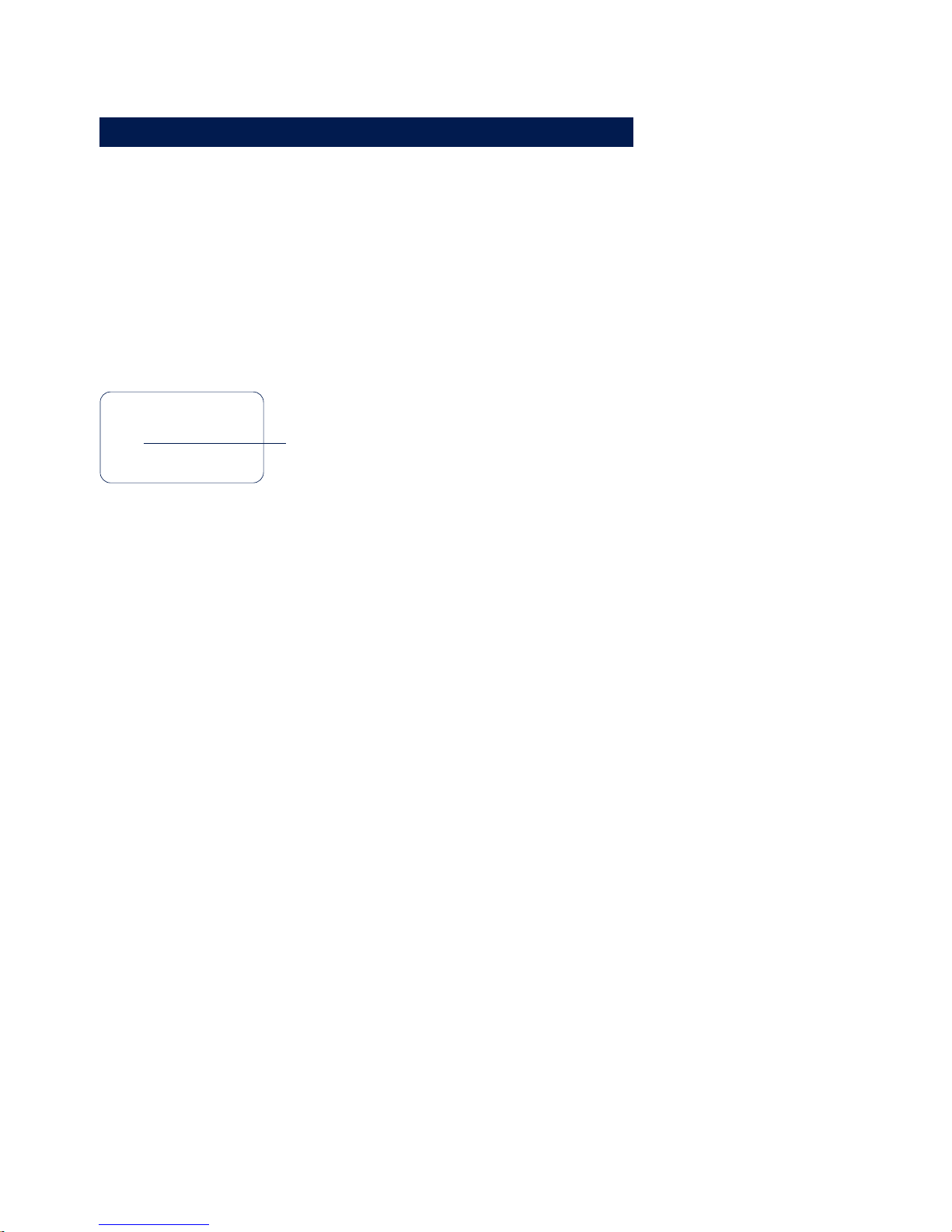
18
W&T Assigning the IP address
2.4 IP assignment via RARP server
UNIX environments especially often use RARP protocol for
centrally assigning IP addresses. Here TCP/IP devices that want
an IP address send RARP requests with your Ethernet address as
a network broadcast.
Activate the RARP server on the UNIX system and enter the
Ethernet address of the Web-IO in the file /etc/ethers. You must
also enter the IP address of the Web-IO in the file /etc/hosts.
5763x [Model]
EN=00c03d003fa0
OK xxxxxx
Ethernet address
The Web-IO must be located in the same subnet as the RARP
server.
Example
Your Web-IO has the MAC address EN= 00C03D003FA0 (device
sticker). You want to give it the IP address 172.16.232.17 and the
alias name WEBIO_1:
• Entry in the file /etc/hosts:
172.16.232.17 WEBIO_1
• Entry in the file /etc/ethers:
00:C0:3D:00:3F:A0 WEBIO_1
If the Web-IO‘s IP address is 0.0.0.0 (=Factory Default), RARP
broadcasts are cyclically generated in order to obtain a valid
address from any existing RARP daemon.
If the Web-IO already has a valid IP address, an RARP broadcast
is generated following each reset. If a reply follows within 500ms,
the IP address contained therein is accepted. As with assigning via
the serial port, this method also makes it possible to overwrite a
current IP address.
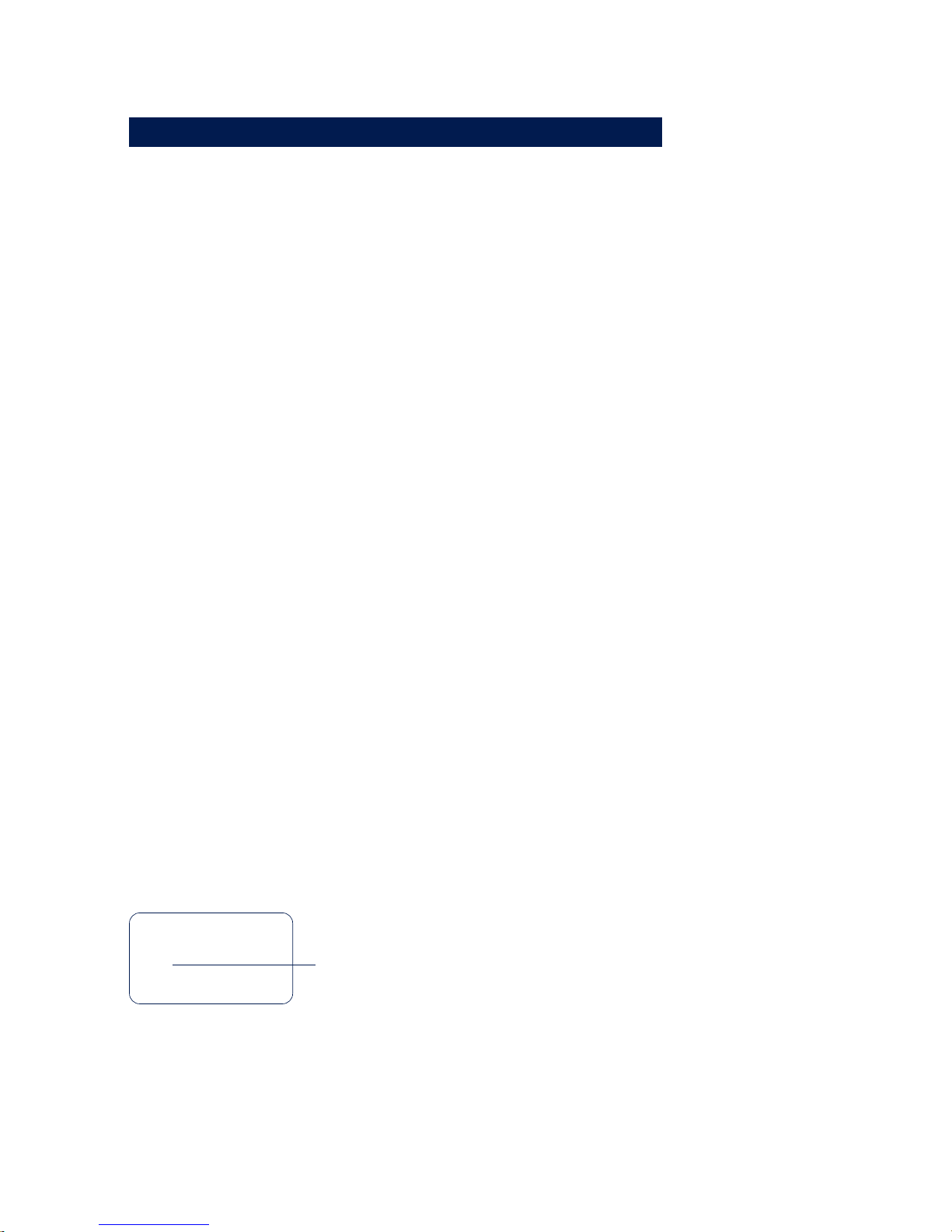
19
W&T Assigning the IP address
Subject to errors and modifications:
2.5 IP assignment via DHCP-/BOOTP protocol
Many networks use DHCP (Dynamic Host Configuration
Protocol) or BOOTP for central and dynamic assignment of IP
addresses. Which of these two protocols should be used in
connection with the Web-IO makes no difference, since DHCP
is simply a backwards compatible extension of BOOTP. DHCP
servers thus also handle requests from BOOTP clients. The
following parameters can be assigned to the Web-IO using
these protocols:
. IP address
. Subnet mask
. Gateway address
It is not possible to send additional parameters or lease-time.
Function
To obtain an IP address, the Web-IO sends a corresponding
BOOTP request as a broadast to the network following each new
start. The resulting reply generated by the DHCP/BOOTP server
contains in addition to the IP address the subnet mask and
gateway address as well. The Web-IO immediately places this
information in its non-volatile memory.
To start up the Web-IO in DHCP/BOOTP networks, contact your
system administrator. If DHCP is used to assign the address,
please indicate that a reserved IP address is needed. To
maintain the respective address database, the administrator will
need the Ethernet address of the Web-IO, which can be found
on the sticker on the housing:
5763x [Model]
EN=00c03d003fa0
OK xxxxxx
Ethernet address
After the administrator has made the necessary settings, the WebIO automatically gets the desired IP address after each reset. To
ensure that the Web-IO can be reached even if the DHCP/BOOTP
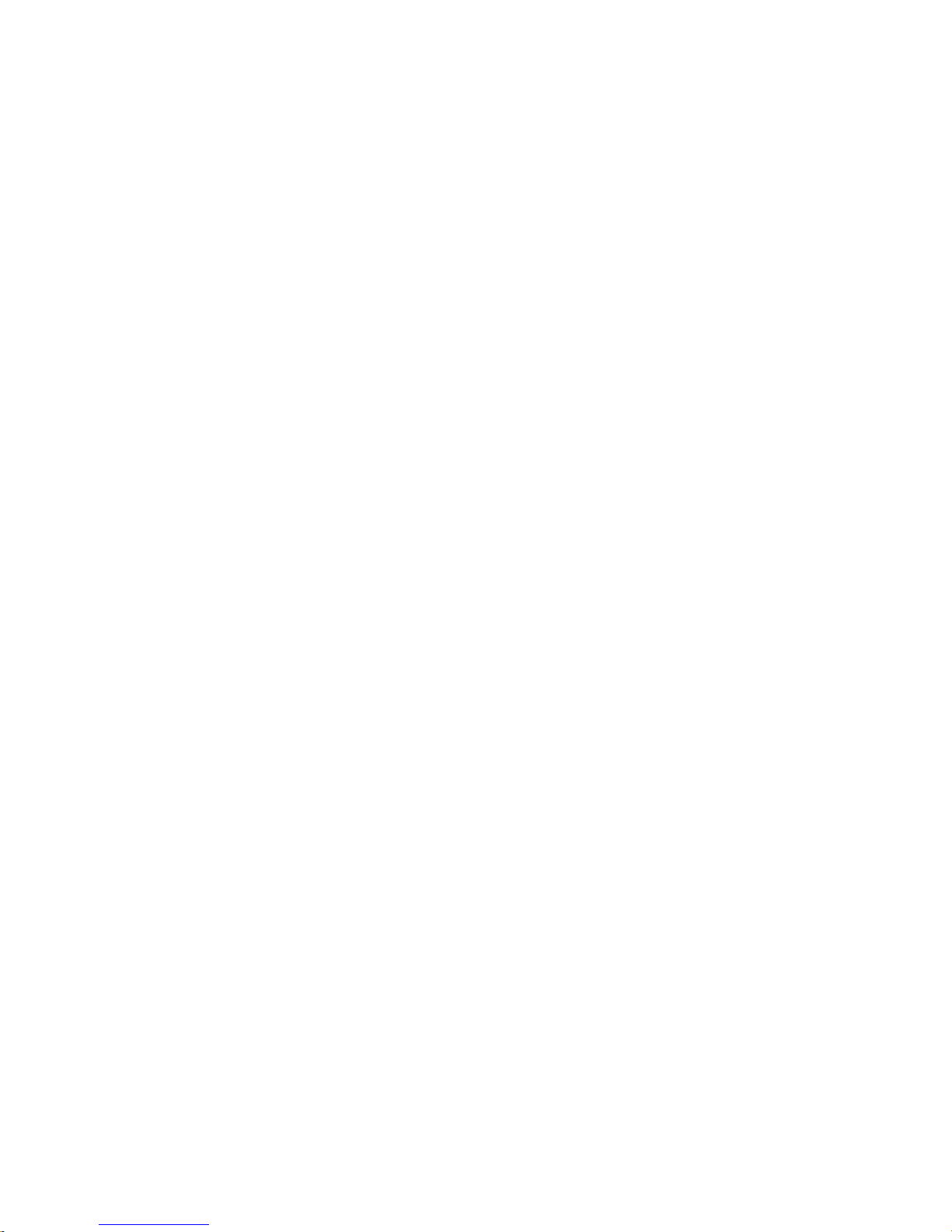
20
W&T Assigning the IP address
server is down, the previous IP address is maintained if there is
no reply.
1
In DHCP environments the IP address to be
assigned must be reserved by a fixed entry in the DHCP
table with the Ethernet address of the Web-IO. Under WIndows
NT this is done in the DHCP manager under the menu item
„Reservations“. Linux provides the file „dhcpd.conf“ for this
purpose, in which a corresponding entry must be made.
2.5.1 Deactivating the DHCP/BOOTP protocol
A DHCP server assigns IP address dynamically from an address
pool assigned by the administrator. This means that DHCP-capable
devices usually get another IP address after each start. Since a
constantly changing IP address is not desired with the Web-IO, the
latter uses the BOOTP protocol based on fixed relationships
between Ethernet and IP address. DHCP servers should reply to
BOOTP requests only if they use explicit IP reservation for the
Ethernet address of the sender.
Some DHCP servers (e.g., Windows 2000 servers) however serve
both DHCP as well as BOOTP requests from their dynamic
address pool. To prevent the Web-IO from getting IP addresses
unknown to the user assigned in such environments, the
following options are available:
. Before connecting the Web-IO to the network, you must
make a reservation in the respective DHCP server.
. The IP address of the Web-IO is assigned through the serial
port. Sending „xxx“ to the Web-IO during a new start takes you
to the input mode for a new IP address. Enter it followed by
the string „-0“ (zero) to deactivate the BOOTP client of the
Web-IO (see section IP assignment through the serial port).
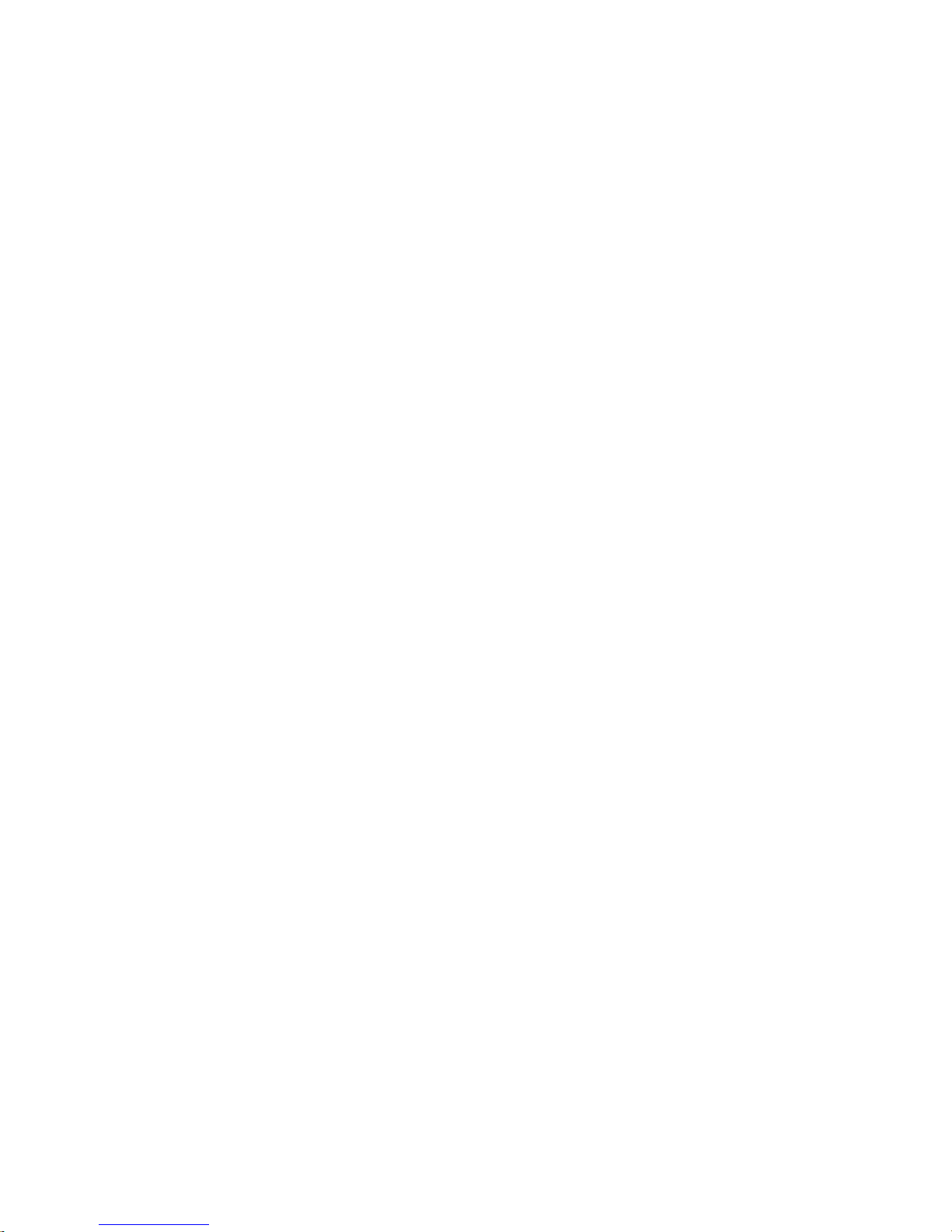
21
W&T Assigning the IP address
Subject to errors and modifications:
In existing systems the BOOTP client of the Web-IO can also be
activated and deactivated at any time using Web-Based Management in the browser.
Menu item Config >> Device >> Network
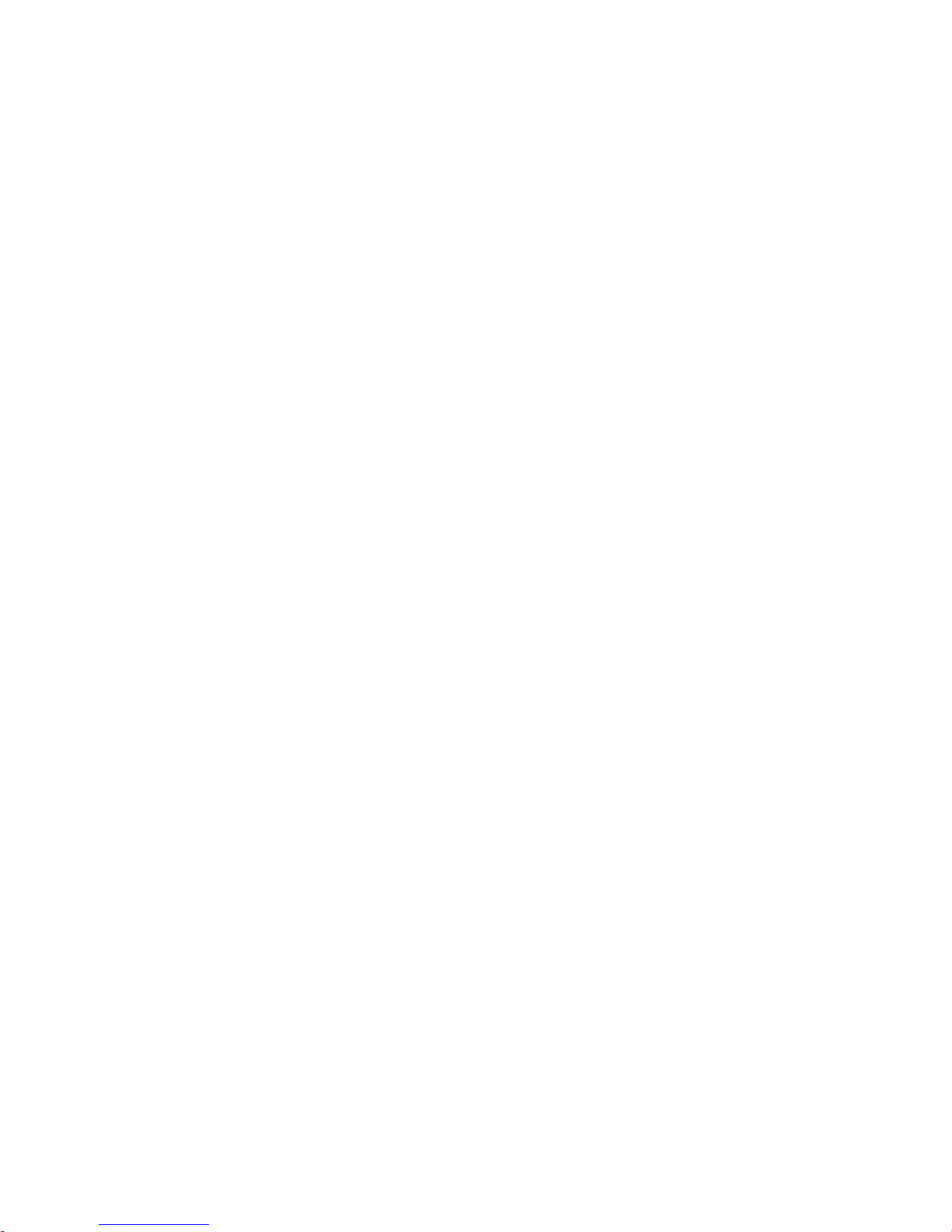
22
W&T Assigning the IP address

23
W&T Connections, operating elements and LEDs
Subject to errors and modifications:
3 Connections, operating elements and LEDs
. Ethernet connection
. RS232
. Supply voltage connection
. Reset button
. Device status LEDs
. Input and Output connections and LEDs
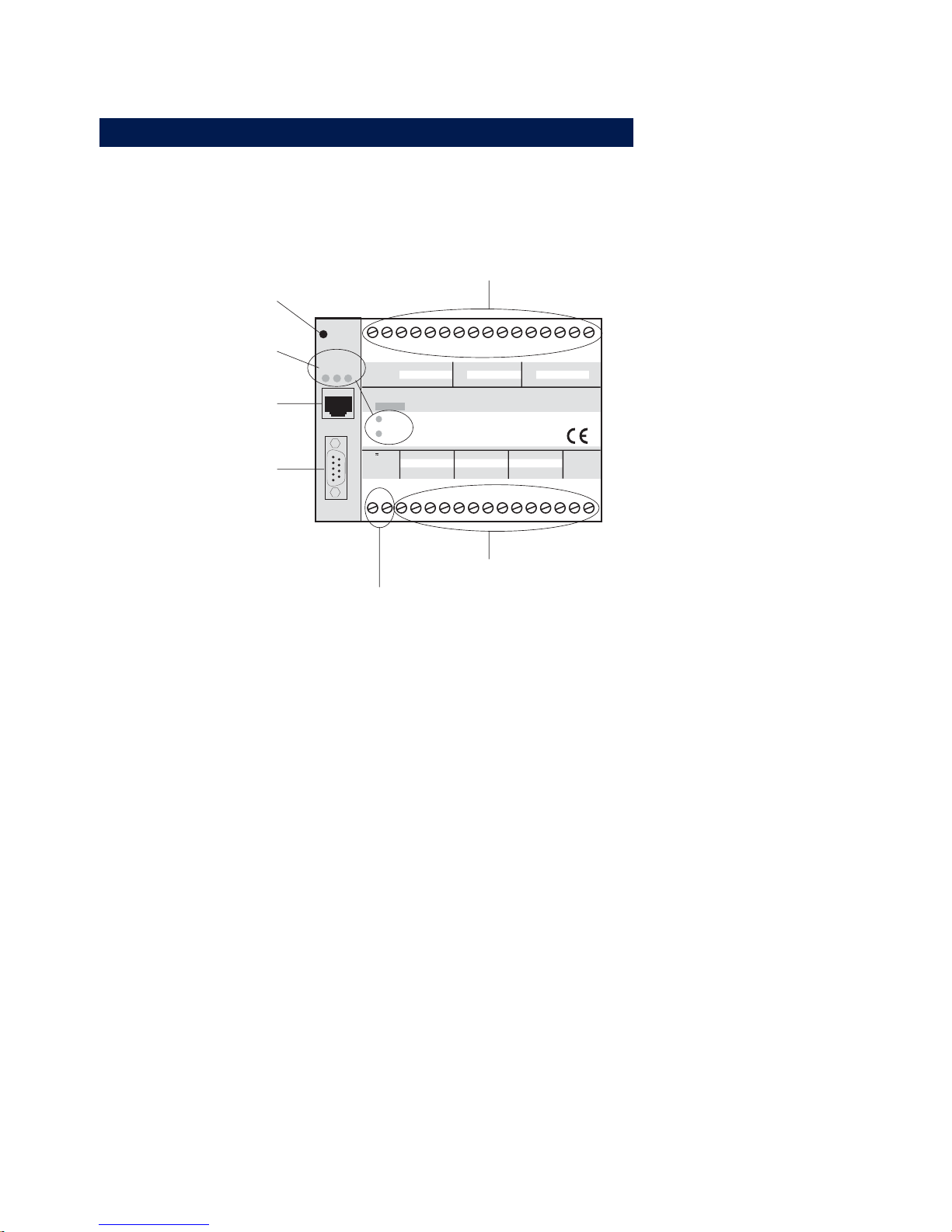
24
W&T Connections, operating elements and LEDs
3.1 Overview of connections and elements
on
error
system error
http:// . . . /diag
0 11109GND 87546321GND
GND
GND
INPUT GROUP 0 INPUT GROUP 1 INPUT GROUP 2
0
11109
GND
87546321Vcc
6-30V DC
+Vdd
OUTPUT GROUP 0 OUTPUT GROUP 1
OUTPUT GROUP 212-24V
Vcc
W&T
www.wut.de
Web-IO #57630
12xDigital-IO <-> 10/100BT
1
23
4
5678
9
10 11 12 13
14 15
16
17 18 19
20 21 22 23 24 25 26 28 29 30
31
32
27
Reset
Power
Status
Error
Serial Port
Reset
Device State
LEDs
RS232
Port
Supply Voltage Input
Outputs
Inputs
Ethernet
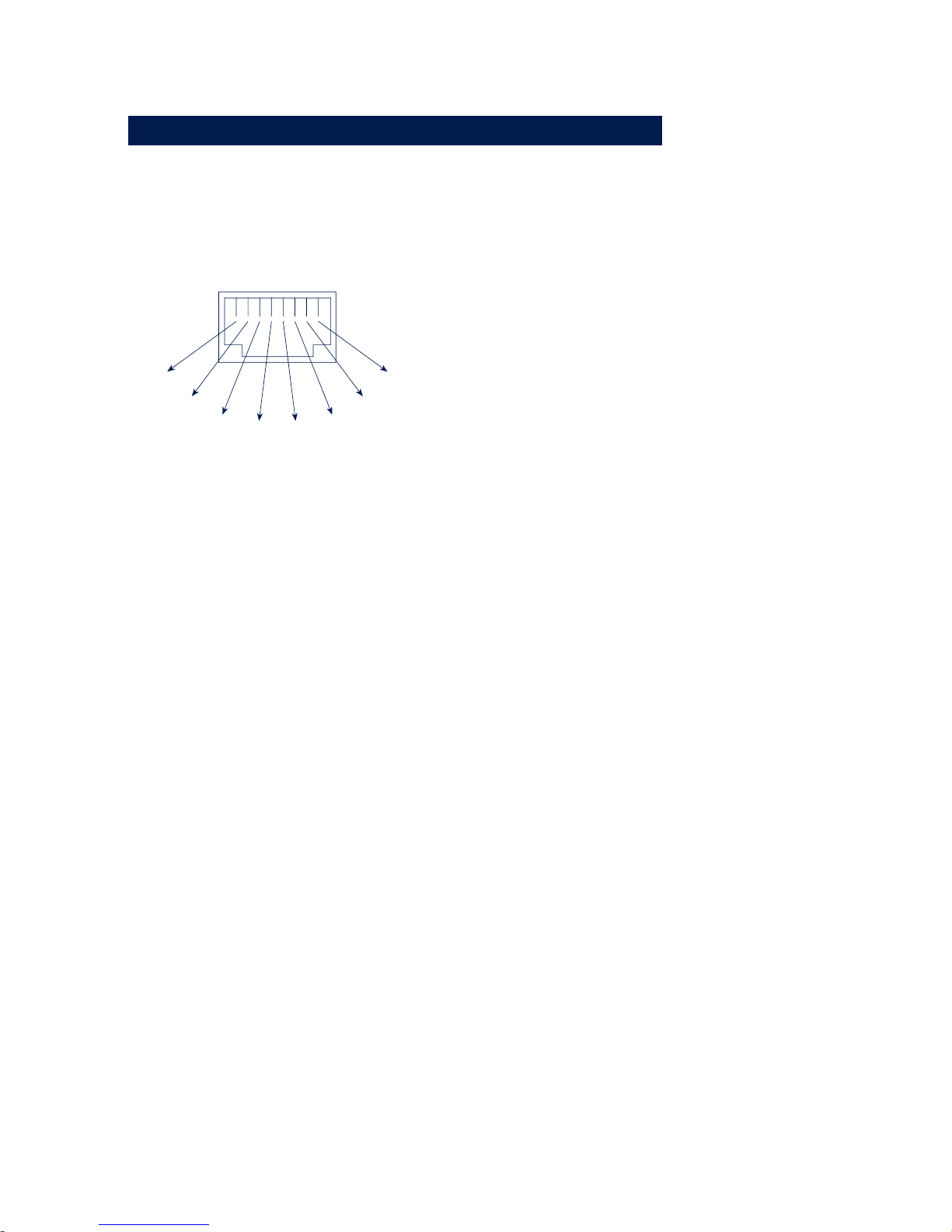
25
W&T Connections, operating elements and LEDs
Subject to errors and modifications:
3.2 Ethernet connection
The Web-IO models provide an IEEE 802.3-compatible network
connection via a shielded RJ45 connector. The pinouts correspond
to an MDI interface, so that the connection to the hub or switch
can be made with a 1:1 shielded patch cable.
1 = Tx+
2 = Tx-
3 = Rx+
4 = nc 5 = nc
6 = Rx-
7 = nc
8 = nc
RJ45-Buchse (Belegung AT&T256)
10/100BaseT, Autosensing
Both 10BaseT and 100BaseTx standard with a bit rate of
100MBit/s and the possibility of full-duplex transmission are
supported. Changing between the two network speeds is
automatically done by the autosensing function of the Web-IO
depending on the possibilities of the hub or switch used. The
prerequisite for operation at 100MBit/s is suitable cabling (at
least conforming to Cat. 5/ISO Class D).
Galvanic isolation
The network connection is galvanically isolated with respect to the
supply voltage and to the digital IOs and the serial port(s) up to at
least 500V
rms
.
Link status
The Error LED on the front of the unit indicates the current link
status: If it flashes at 1-2 second intervals, there is no
connection to the hub or the connection is faulty.
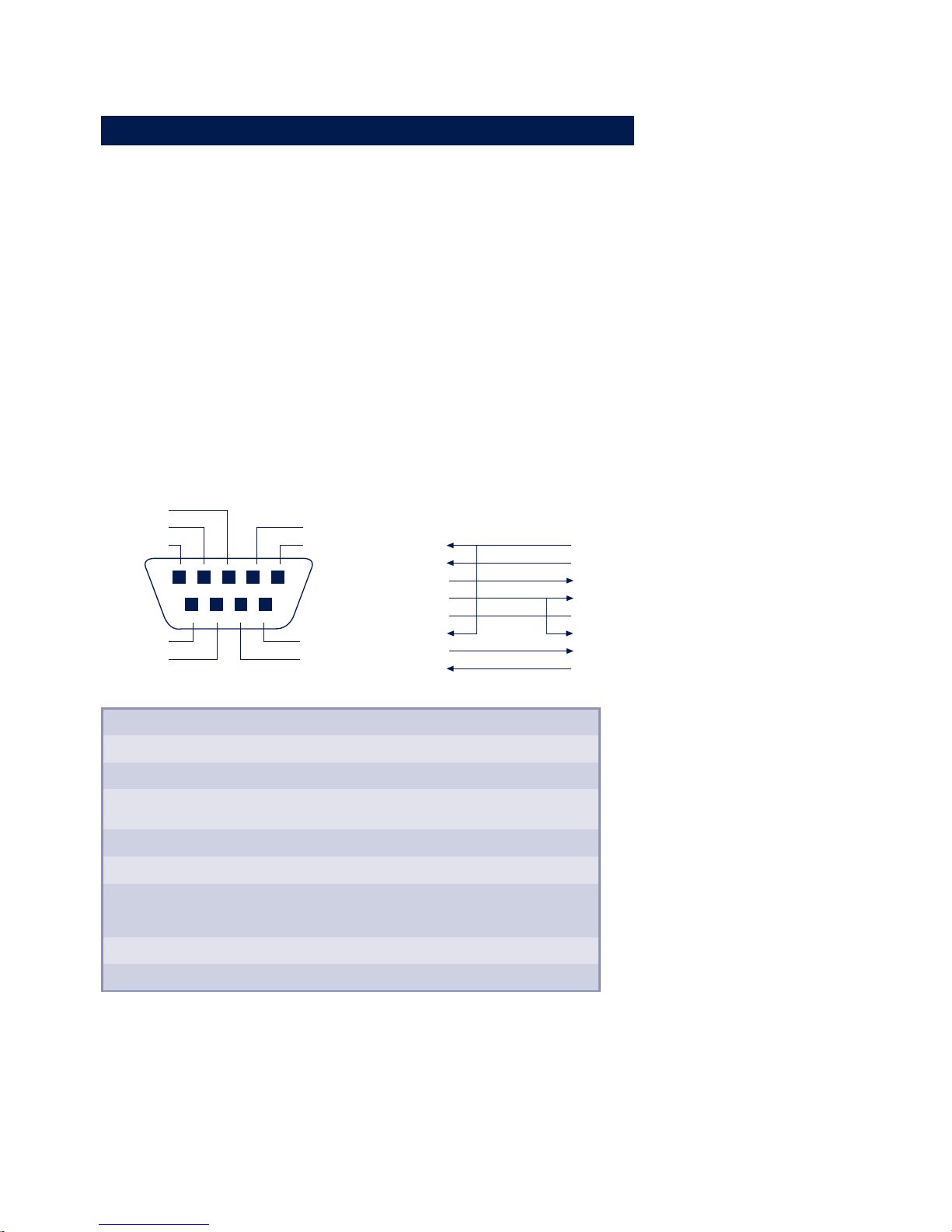
26
W&T Connections, operating elements and LEDs
3.3 Serial connection
On the Web-IO 12+12 Digital type 5730 the serial port is
provided only for configuration purposes, such as assigning
the IP address. With Type 57631 it also enables funktioality of
a serial Com-Server.
The pinouts of this RS232 port are identical to those of your
PC. This lets you use standard cables.
A detailed pin description as well as the W&T cables required for
most common applications can be found in the illustrations below.
RS232 pin assignments and functions, DB9 plug
RS232
1 = NC
2 = RxD
3 = TxD
5 = GND
4 = DTR
8 = CTS
NC
7 = RTS
6 = DSR
Com-Server <> PC, 9pin.
W&T Item# 1199x
1
2
3
4
5
6
7
8
4
3
2
1
5
6
8
7
DB9/FEMALE
DB9/FEMALE
Pin
1
2
3
4
5
6
7
8
9
Direction
---
IN
OUT
OUT
---
IN
OUT
IN
---
Signal
NC
RxD
TxD
DTR
GND
DSR
RTS
CTS
NC
Description
Not Connected
Receive Data
Transmit Data
Data Terminal
Ready
Signal Ground
Data Set Ready
Ready To Send
Clear To Send
Not Connected
Default Funktion (1)
---
Data in
Data out
12V for existing TCP
connection to a client or server
---
ignored
Handshake output
+12V = ready to receive data
- 12V = not ready to receive data
Send data only at +3...12V
---
(1) Applies only to the hardware handshake setting
To serially assign the IP address, cable 1199x and 1179x are
recommended.
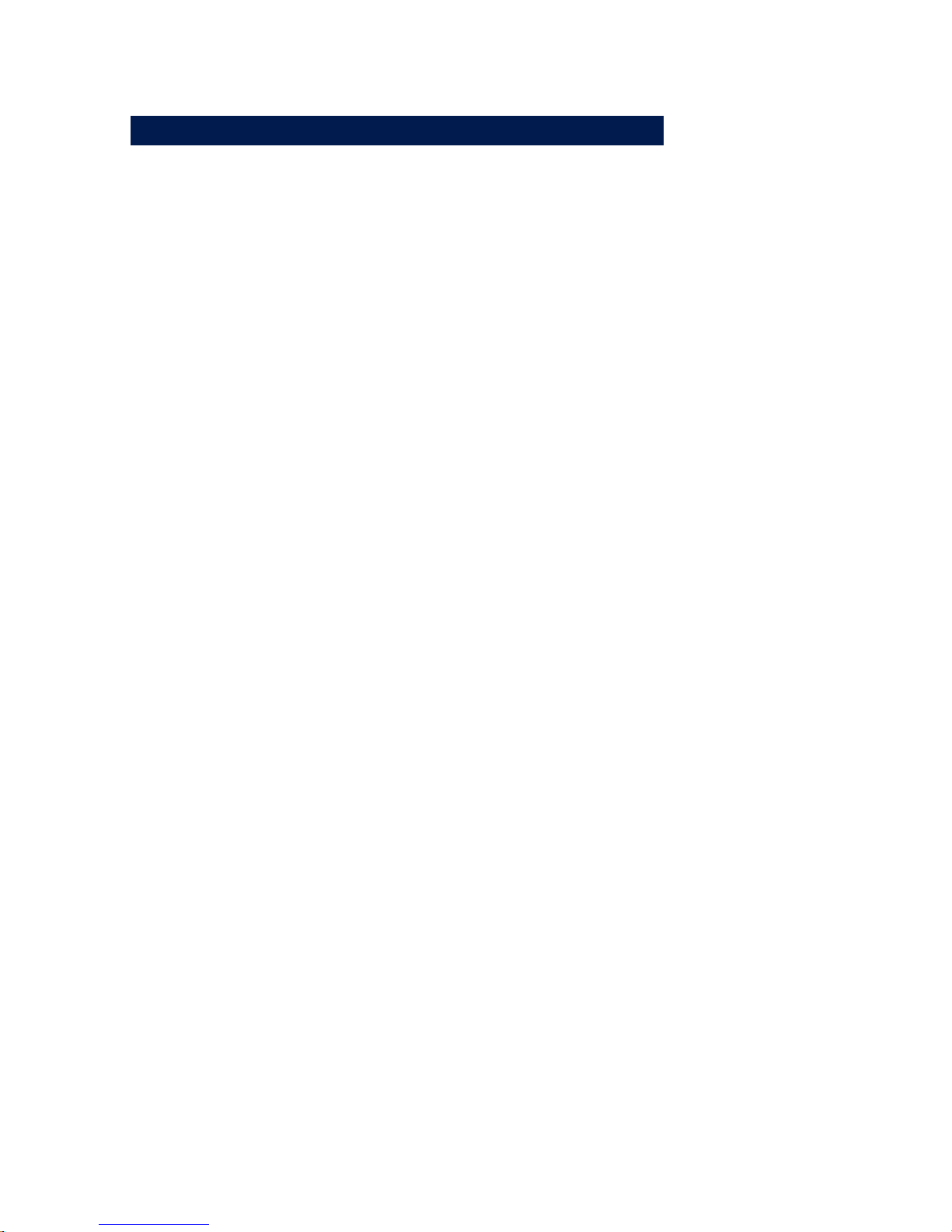
27
W&T Connections, operating elements and LEDs
Subject to errors and modifications:
3.4 Supply voltage input
The supply voltage is connected to screw terminals 1 and 2.
The included 230V plug-in power supply is equipped with a
special plug on the low-voltage side.
Alternately an existing voltage of between 12V and 24V can be
connected. Since the Web-IO can operate on AC or DC voltage,
the polarity of the supply voltage is not an issue.
To prevent cable breaks, we recommend fitting the ends of the
conductors with crimp contacts.
1
Terminals 15 and 16 supply only the switched
outputs and require a DC voltage. Please read the
section Input and Output connections and LEDs before
applying power
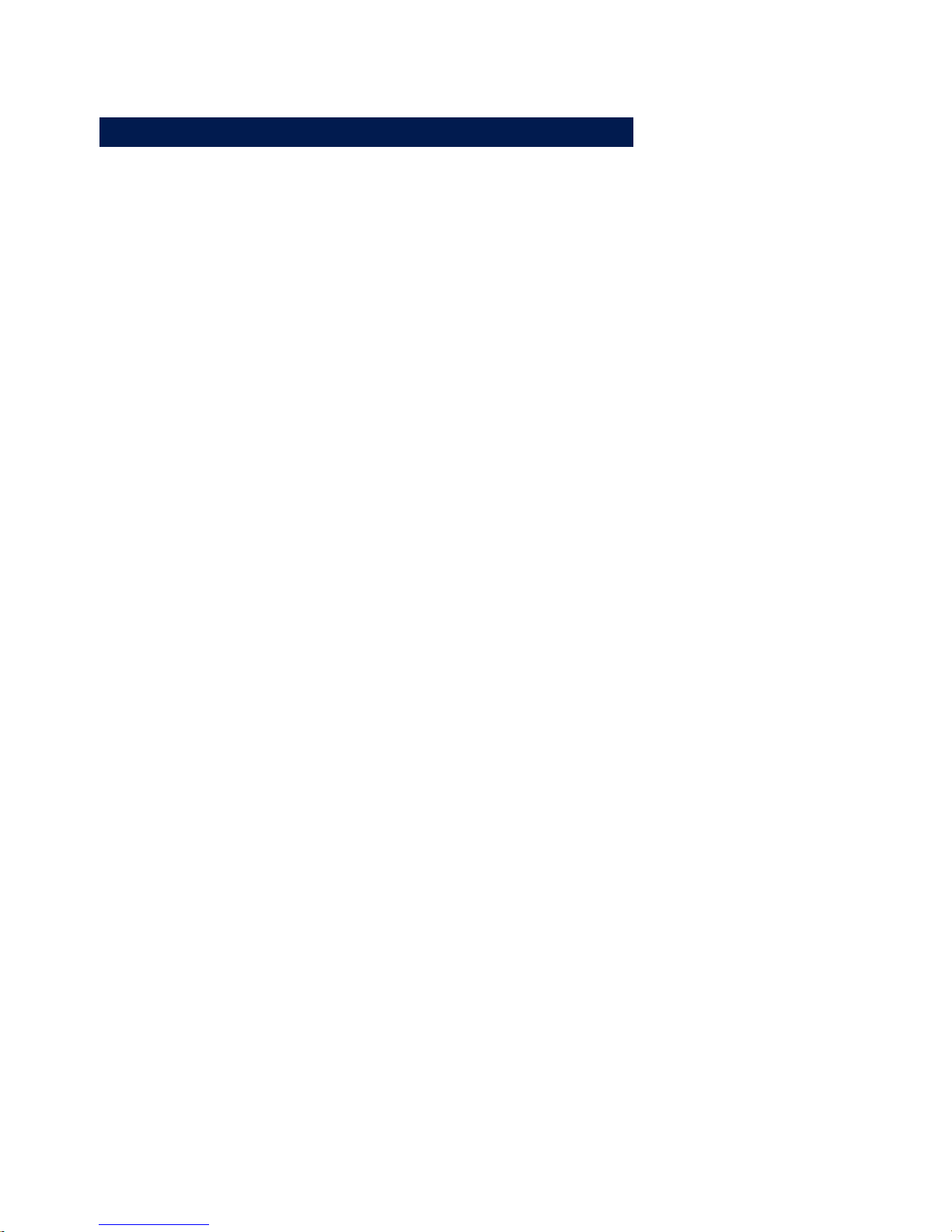
28
W&T Connections, operating elements and LEDs
3.5 LEDs for device status
Power-LED:
Indicates the presence of supply voltage. If the LED does not come
on, check the power supply connections.
Status-LED:
Blinks whenever there is network activity with the Web-IO. Periodic
blinking indicates that the port has a connection to another station.
Error-LED:
The Error-LED uses various blinking codes to indicate error states
on the device or network port.
1x blinking of the Error-LED
Check network connection. The Web-IO is not getting a link pulse
from a hub/switch. Check the cable or the hub/switch port.
2x or 3x blinking of the Error-LED
Press the button on the housing to perform a reset. If this does
not clear the error, reset the device to its factory defaults. Since
this resets all network settings, you should write down your
settings first.
Web-Based Management: Config >> Session Control >> LogOut
>> Restore Defaults . Following a reset the device is restored to
its factory defaults. Reconfigure your network settings.
i
More information about menus and coniguration can be
found in the section Web-Based Management.
on error http://xxx.xxx.xxx.xxx/diag-LED:
Indicates internal configuration errors. For troubleshooting, go to
page http://<IP address of the Web-IO>/diag in the unit.
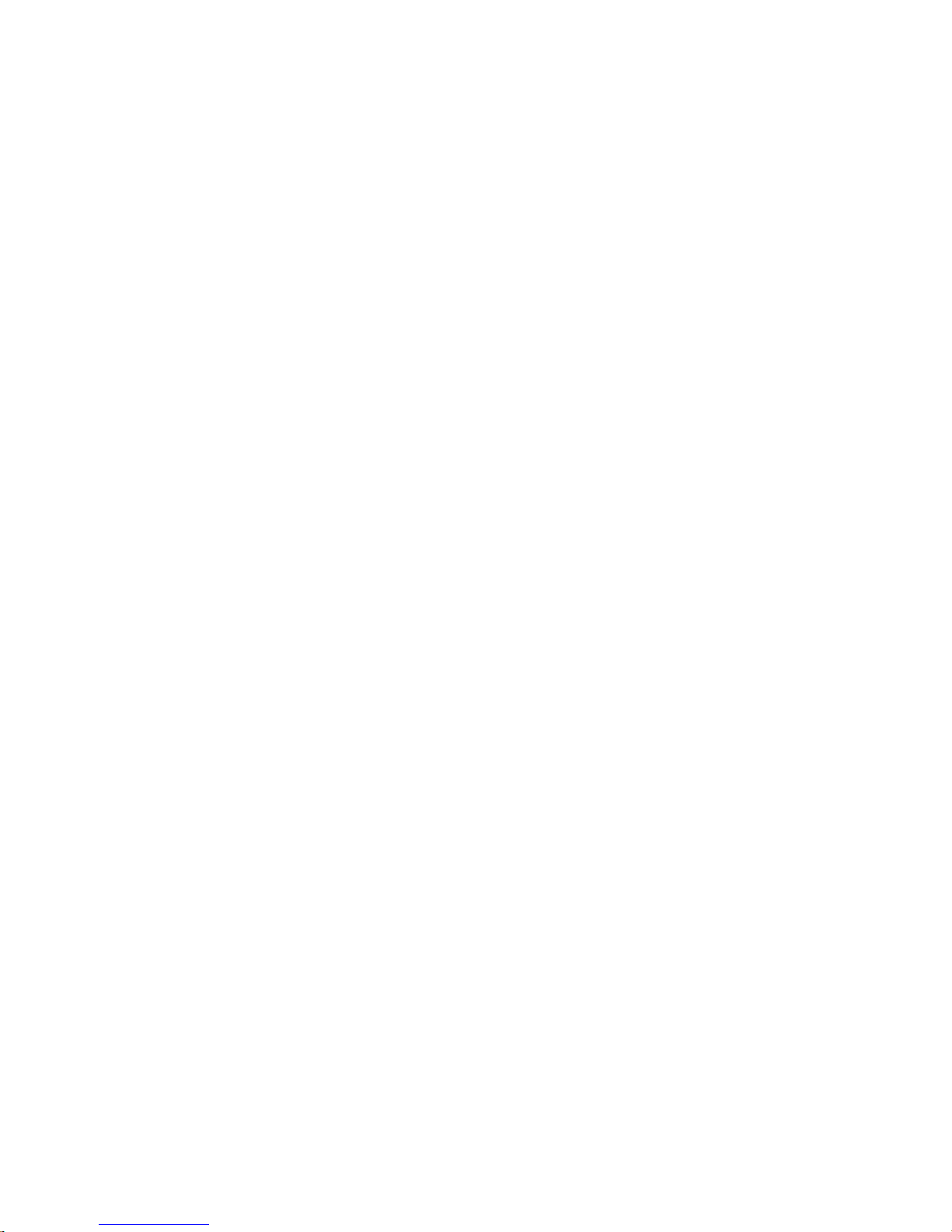
29
W&T Connections, operating elements and LEDs
Subject to errors and modifications:
For example:
http://172.16.232.17/diag
system error:
Serious hardware error. Try to restart the unit by disconnecting the
power supply. If the condition persists, please return the unit to
your dealer so that it can be checked by W&T.
Power-LED +Status-LED +Error-LED on
= Self-test error
The self-test performed by the Web-IO after each start or reset
could not be correctly finished, due for example to an incomplete
update of the firmware. In this condition the device is no longer
functional. Please return the unit to your dealer so that it can be
checked out by W&T.
1
If the Web-IO has no IP address or the address is 0.0.0.0,
the LEDs on error and system error will remain on after
a reset or new start! The LEDs will turn off only if an IP address
is assigned.
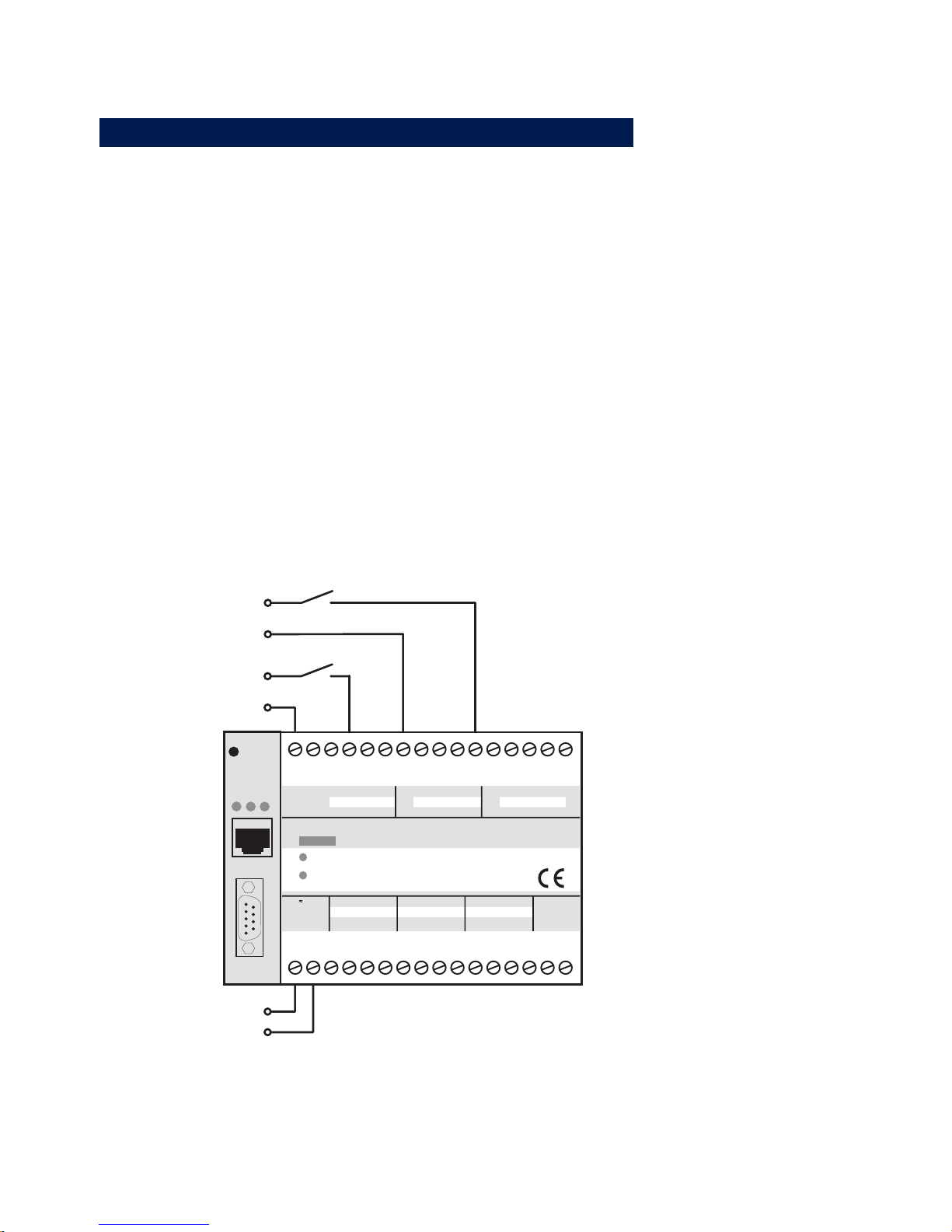
30
W&T Connections, operating elements and LEDs
3.6 Input- and Output connections
3.6.1 Input circuit
The Web-IO 12+12 Digital has 12 digital inputs divided into 3
groups of 4 inputs. The groups are galvanically isolated from
each other for up to 2kV. A reference ground is brought out for
each input group.
The permitted input voltage range is +/-30V with respect to the
corresponding reference ground.
The switching threshold of the inputs is 8V +/- 1V. Voltages less
than this are interpreted as an OFF or 0 signal. Voltages over 8V
are interpreted by the Web-IO as ON or 1. Input voltages between
7V and 9V should be avoided, since they cannot be definitively
interpreted.
on
error
system error
http:// . . . /diag
0 11109GND 87546321GND
GND
GND
INPUT GROUP 0 INPUT GROUP 1 INPUT GROUP 2
0
11109
GND
87546321Vcc
6-30V DC
+Vdd
OUTPUT GROUP 0 OUTPUT GROUP 1
OUTPUT GROUP 212-24V
Vcc
W&T
www.wut.de
Web-IO #57630
12xDigital-IO <-> 10/100BT
1
23
4
5678
9
10 11 12 13
14 15
16
17 18 19
20 21 22 23 24 25 26 28 29 30
31
32
27
Reset
Power
Status
Error
Serial Port
+12 V
GND 12 V
GND 18 V
+ 18 V
Vcc
Example of an input circuit
This connection example shows two inputs being driven with
signals from different circuits. It is important that all signals for an
