W&T 53641 User Manual
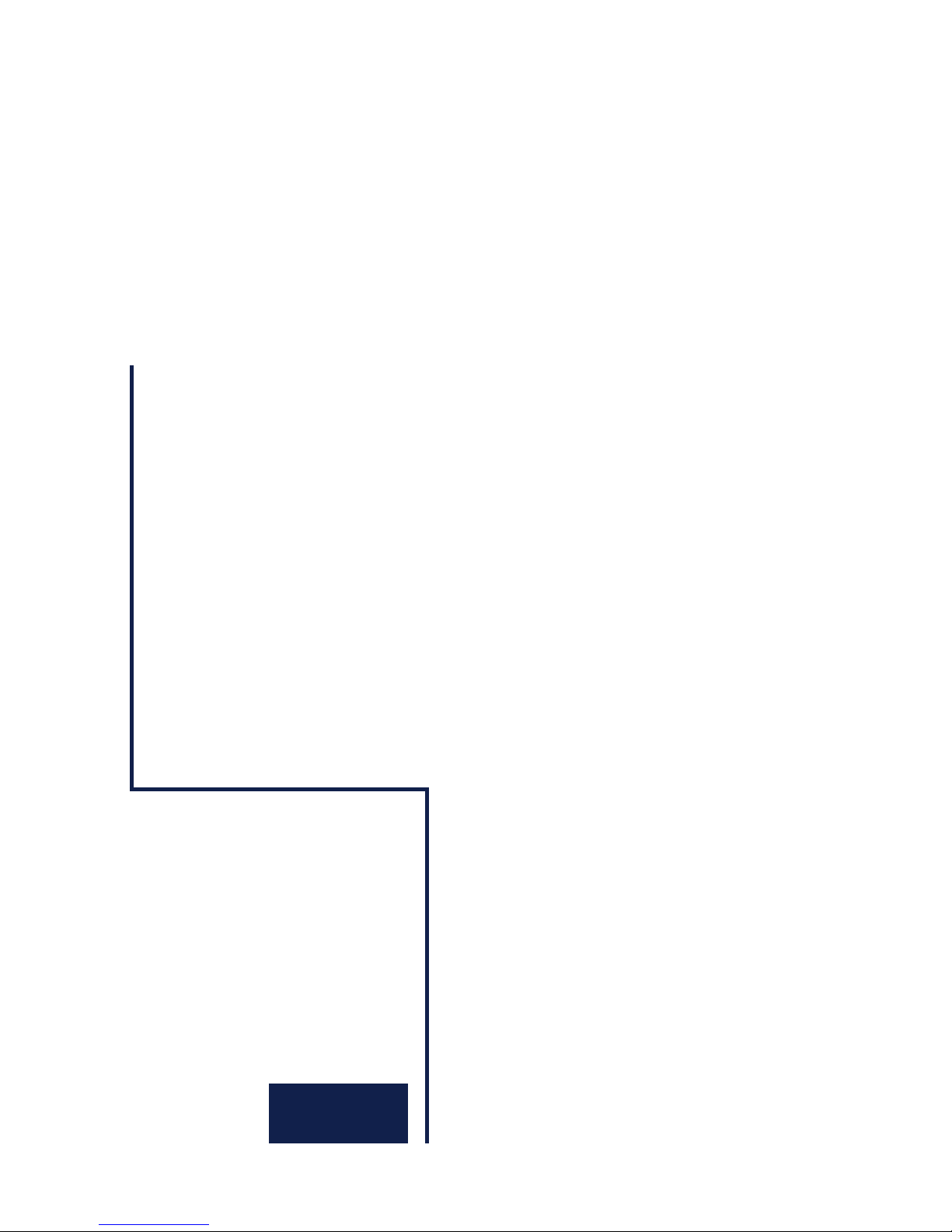
W&T
Manual
USB-Server
Model 53641 (Beta-Version)
Release 1.02, March 2010
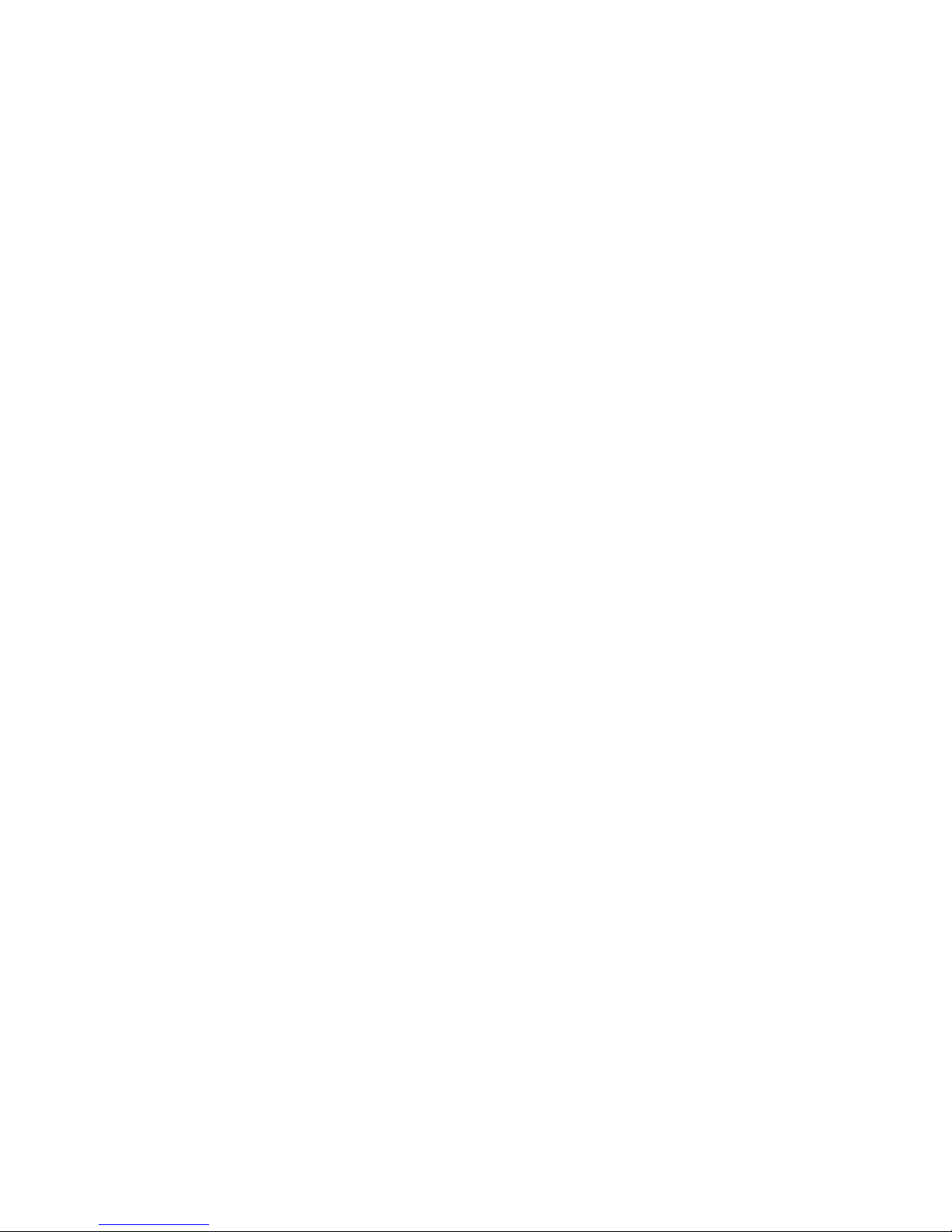
W&T
© 11/2009 by Wiesemann und Theis GmbH
Microsoft, MS-DOS, Windows, Winsock and Visual Basic
are registered trademarks of Microsoft Corporation
Subject to errors and changes:
Since mistakes are always possible, all of the information in this
manual should be applied with discretion. Please let us know of
any errors or unclear instructions so that we can correct them
as quickly as possible.
Perform work on and with W&T products only as described here
and after you have read and understood the manual in full.
Unauthorized actions may create hazardous conditions. We are
not liable for the consequences of unauthorized actions. When
in doubt, please consult with us or your dealer.
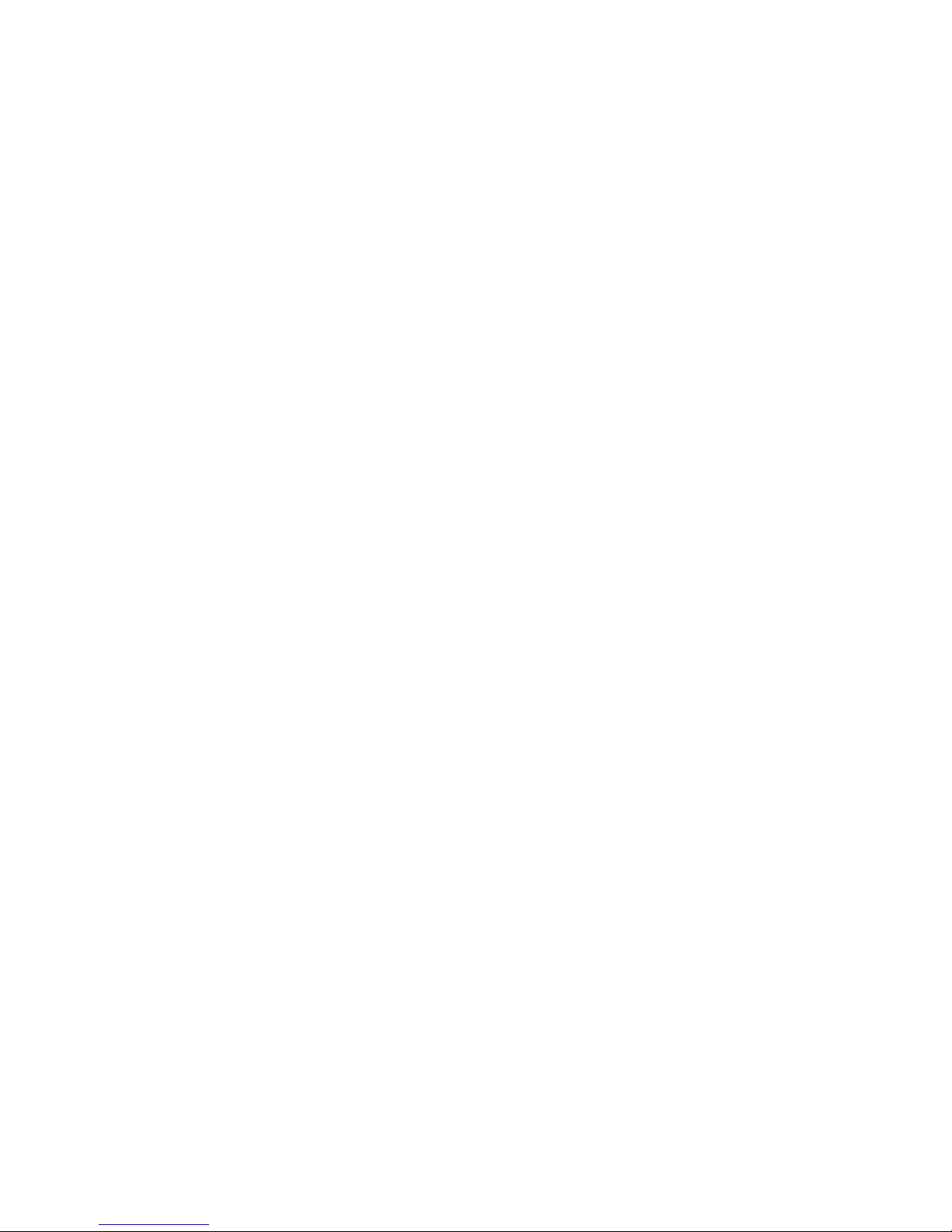
W&T
This device contains software components which are subject
to one or more Open Source licenses. The Appendix to this
document contains copies of these licenses.
The associated source text can be downloaded at no charge
from:
http://www.wut.de/e.5wwww-60-inus-000.php
You may also obtain the source code from us in the form of a
data medium for a period of three years after the last product
shipment for a nominal charge. To avail yourself of this offer,
please contact us at info@wut.de.
This offer is valid for every recipient of this notification.
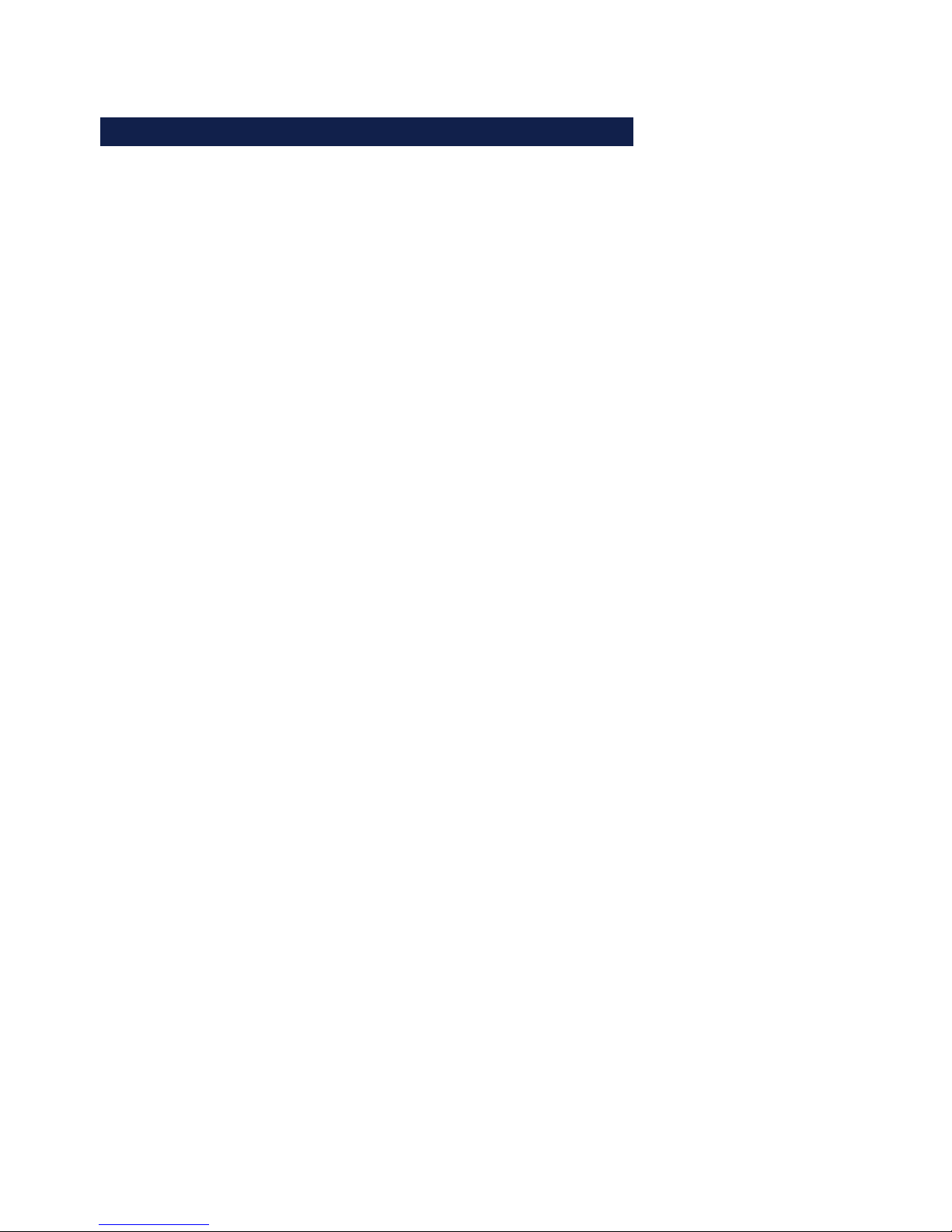
4
W&T
Content
1 Quickstart ................................................................. 7
Step 1: Installation ................................................................ 8
Step 2: Power and network connection ................................... 9
Step 3: Connecting the USB devices ..................................... 10
Step 4: Setting the network parameters ................................. 11
Step 5: Installing the W&T USB Port Redirector ....................... 12
Step 6: Connecting to a USB device ...................................... 13
2 System Overview and Function ............................... 15
2.1 Introduction to the W&T USB-Server ........................... 16
2.1.1 Supported USB modes .............................................. 16
2.1.2 Maximum number of USB devices .............................. 16
2.1.3 System overview ...................................................... 17
3 Assigning/Changing IP Parameters ....................... 19
3.1 Managing the network parameters in the USB-Server ... 20
3.2 DHCP mode (factory default setting).......................... 21
3.2.1 Activating DHCP mode ............................................. 21
3.2.2 Deactivating DHCP mode .......................................... 22
3.2.3 System Name ........................................................... 23
3.2.4 Lease time ............................................................... 23
3.2.5 Reserved IP addresses .............................................. 24
3.2.6 Dynamic IP addresses ............................................... 24
3.3 Static mode ............................................................. 26
3.3.1 Assigning static IP parameters using WuTility ............. 26
3.3.2 Assigning static IP parameters using WBM .................. 28
4 Hardware - Interfaces and Indicators ...................... 31
4.1 Supply voltage ......................................................... 32
4.1.1 PoE supply ............................................................... 32
4.1.2 External supply ........................................................ 32
4.2 Ethernet port ........................................................... 33
4.2.1 10/100BaseT to RJ45 ................................................ 33
4.3 USB ports ................................................................ 35
4.4 LED indicators .......................................................... 36
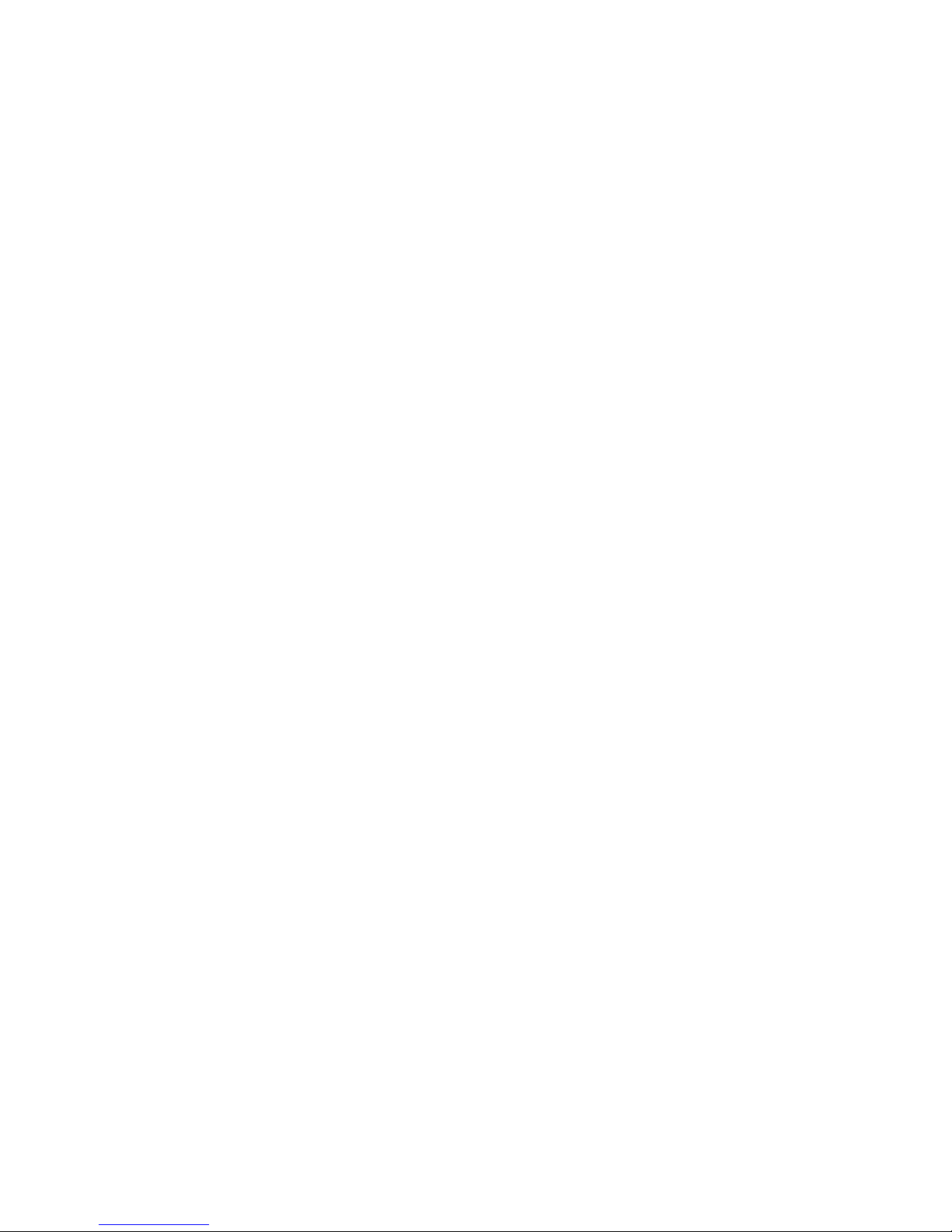
5
W&T
Subject to errors and modifications
5 The W&T USB Port Redirector .................................. 39
5.1 Overview ................................................................. 40
5.1.1 Port numbers ........................................................... 40
5.2 Installation/Deinstallation of the USB Redirector ......... 42
5.2.1 Installation from the product CD ............................... 42
5.2.2 Installation from download ....................................... 43
5.2.3 Uninstalling ............................................................. 43
5.3 The inventory list ..................................................... 44
5.3.1 Automatic inventory list creation ............................... 45
5.3.2 Manual entries in the configuration list ...................... 45
5.3.3 Saving and opening inventory lists ............................ 46
5.4 Using USB devices - Plug/Unplug .............................. 47
5.4.1 System response / conflict protection ....................... 47
5.4.2 Adding a USB device - Plug ....................................... 47
5.4.3 Closing a connection - Unplug .................................. 48
6 Web-Based-Management .......................................... 49
6.1 Starting and navigating the WBM ............................... 50
6.1.1 Navigation concept of the USB-Server ........................ 50
6.1.2 The Start page of the USB-Server ................................ 51
6.2 WBM - configuration sessions ................................... 52
6.3 WBM - Assigning passwords ...................................... 54
6.4 WBM - Network basic parameters ............................... 55
7 Appendix ................................................................ 59
7.1 Up- and downloading configuration data ................... 60
7.1.1 Up- and downloading the configuration using WBM .... 60
7.1.2 Up- and downloading using WuTility ......................... 61
7.2 Firmware update ...................................................... 62
7.2.1 Where is the current firmware available? ..................... 62
7.2.2 Firmware update under Windows ............................... 62
7.3 Resetting the USB-Server ........................................... 64
7.4 Reset to factory defaults ........................................... 65
7.4.1 Hardware reset to factory default settings .................. 65
7.4.2 Software reset to factory default settings ................... 65
7.5 Used ports and network security ............................... 66
7.6 Technical data ......................................................... 69
7.7 Licences .................................................................. 70
Index .......................................................................... 78

6
W&T
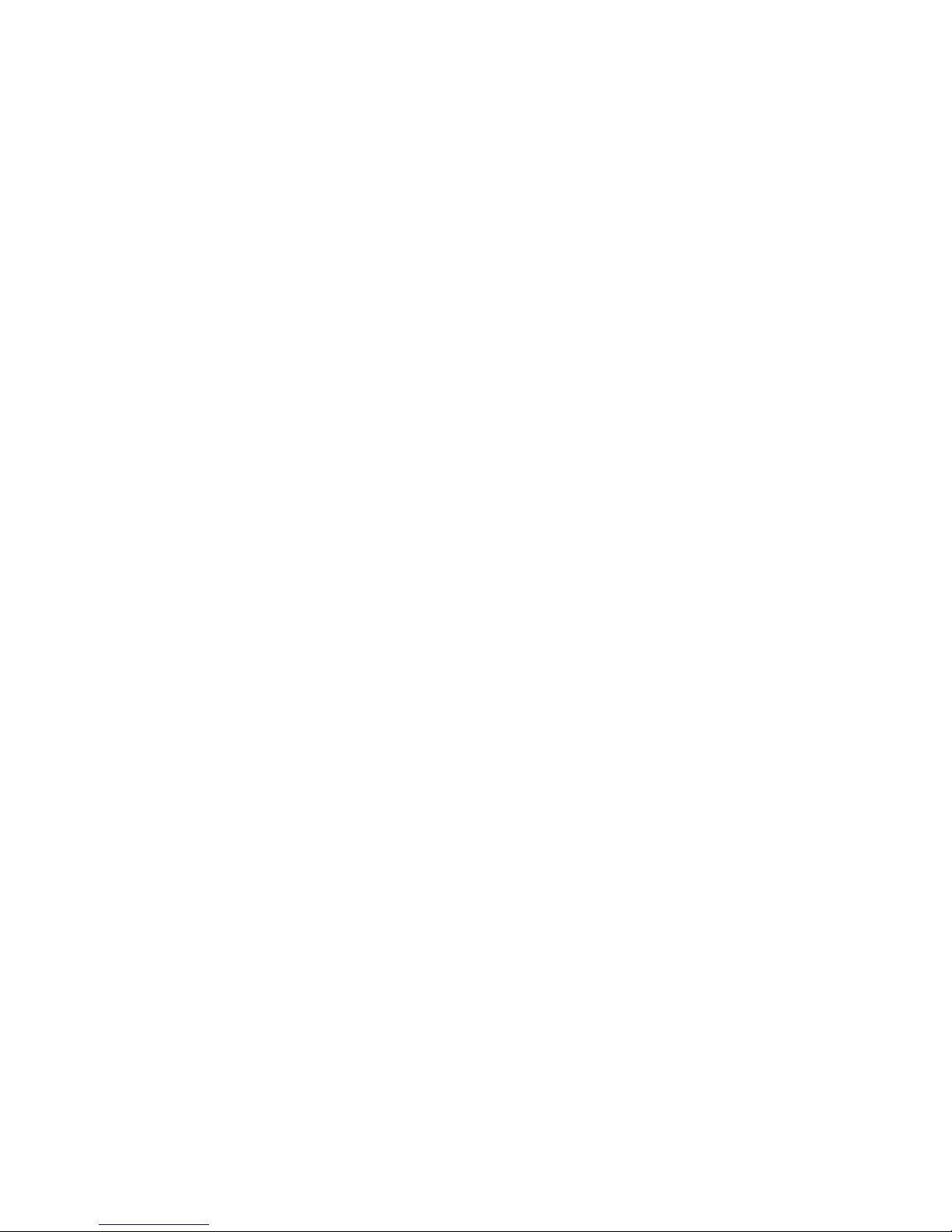
7
W&T
Subject to errors and modifications
1 Quickstart
Those who are already familiar with use of the W&T USB-Server will find on
the following pages a quick start procedure with the basic steps from
hardware installation to IP assignment and starting the Windows driver.
Additional information is contained in the respective detail sections.
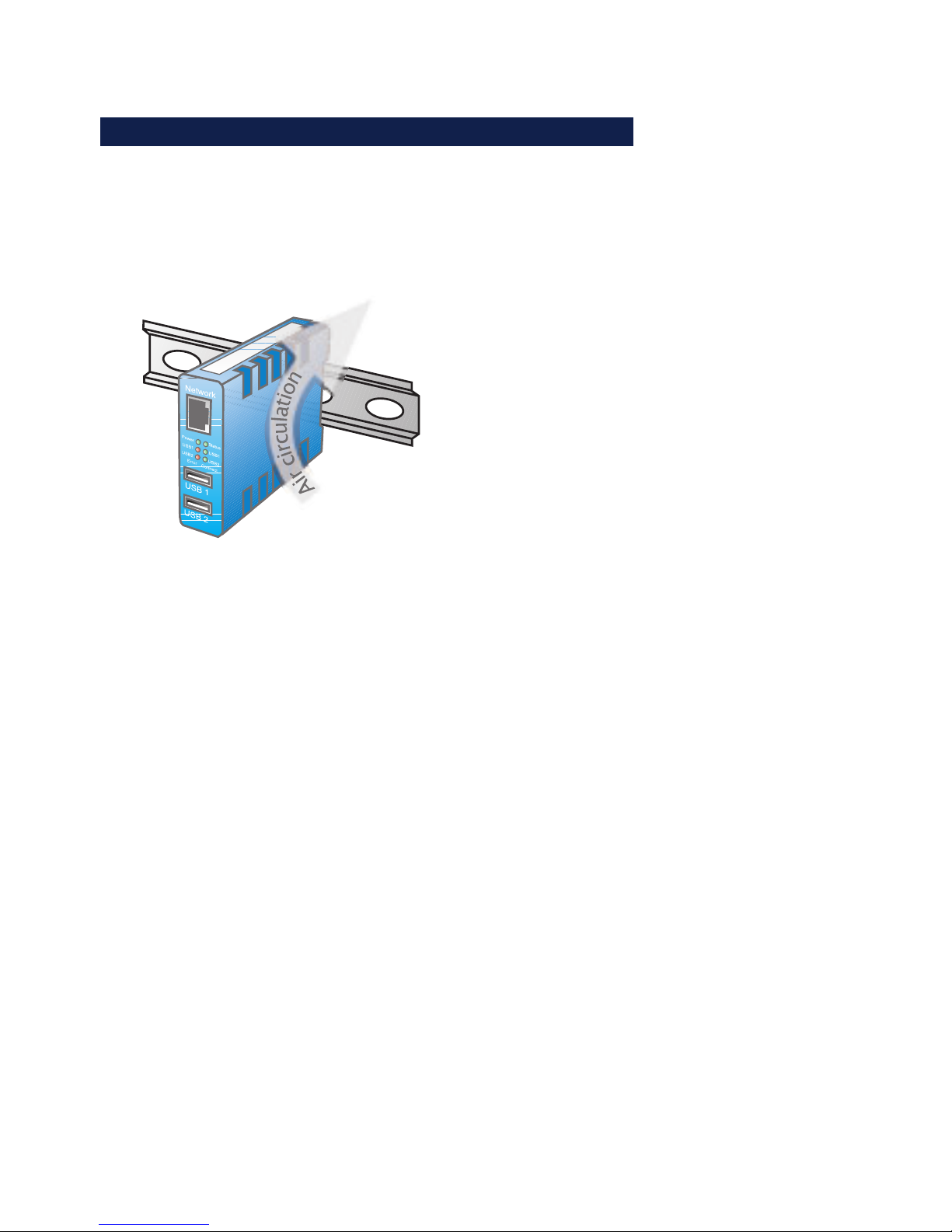
8
W&T Quickstart
Step 1: Installation
The housing of the W&T USB-Server and the arrangement of the
ventilation slot is designed for installation on a standard DIN
rail per DIN EN 50022-35.
1
Especially in local conditions at elevated temperatures
any alternate method of mounting must still ensure
adequate air circulation.
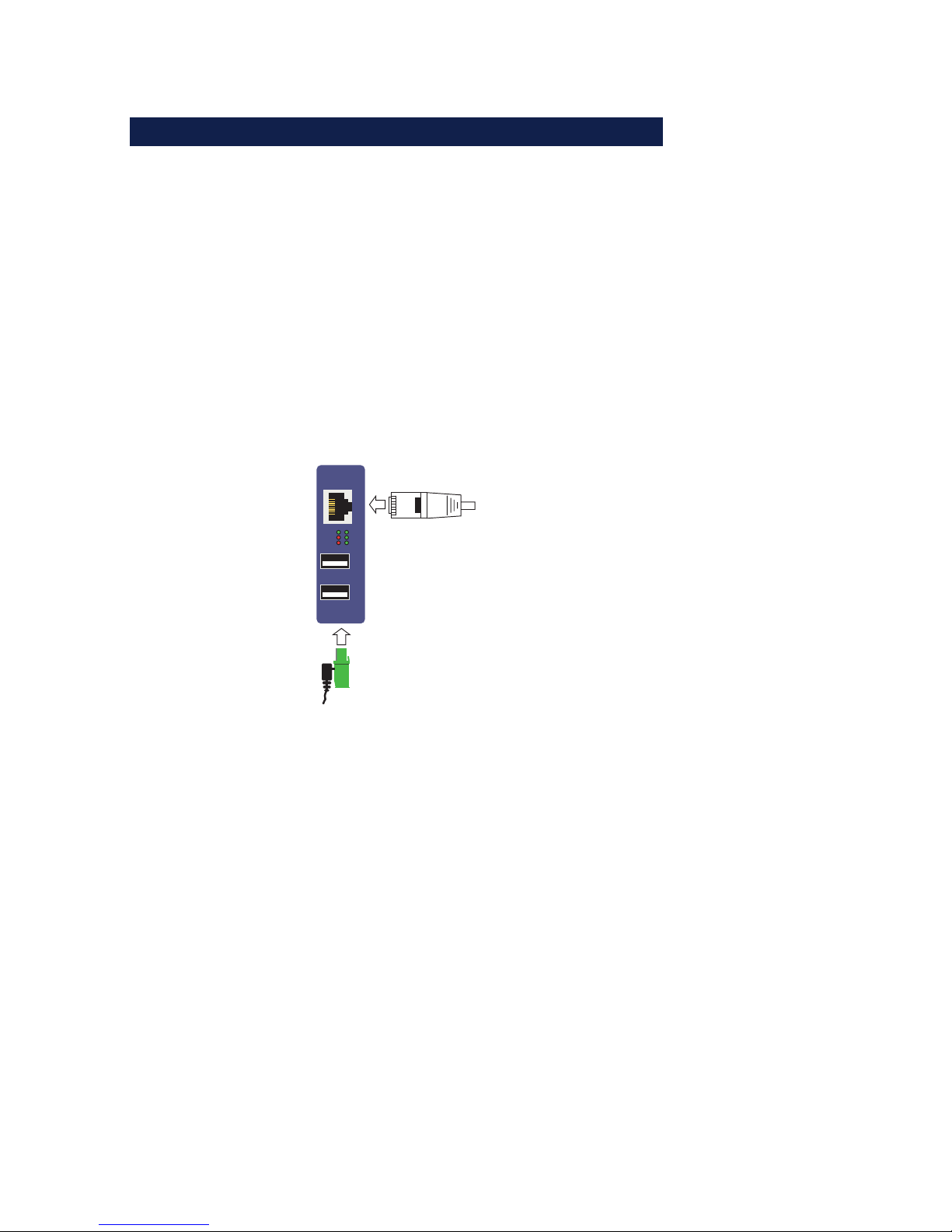
9
Subject to errors and modifications
W&T Quickstart
Step 2: Power and network connection
Power-over-Ethernet
When PoE is used (IEEE802.3af) power for the W&T USB-Server
is provided by the network infrastructure, so that simply
connecting the network cable is all that is required.
Using an external power supply
Alternately power can be brought in externally to the screw terminal located on the underneath of the device. The wide-range
input of the USB-Server allows use of DC voltage from +24 +48V. The input is reverse polarity protected, i.e. the polarity of
the supply voltage is not critical.
Error
USB 1
USB 2
USB 2
USB 1
Connect
PowerStatus
USB 2
USB 1
Network
Presence of the correct voltage is indicated by the Power LED.
Network connection
Connection to the 10/100BaseT network is accomplished using
a 1:1 wired, standard RJ45 patch cable. If a link can be
established with the switch, this is indicated by illumination of
the green Status LED.
1
Detailed information about the supply voltage and the
network connection of the W&T USB-Server can be found
in the Hardware section.
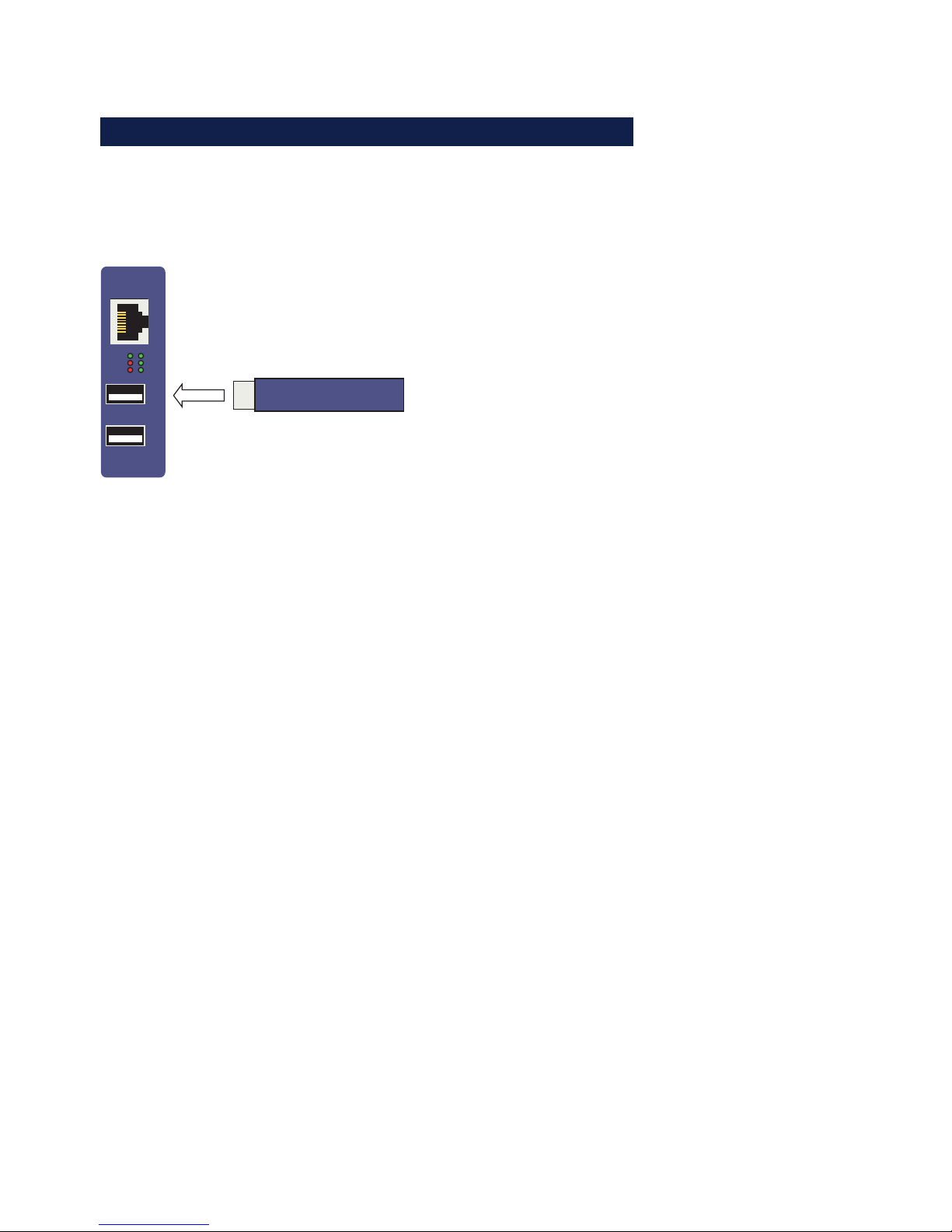
10
W&T Quickstart
Step 3: Connecting the USB devices
The W&T USB-Server provides two USB 2.0 ports for connecting
USB devices. The ports are capable of providing max. 500mA
each for supplying the connected devices.
USB device
(e.g. USB stick)
Error
USB 1
USB 2
USB 2
USB 1
Connect
USB 2
USB 1
Network
PowerStatus
LED USBx Error
The LEDs indicate overload or a short circuit on the respective
USB port. The supply voltage to the affected USB port is turned
off and the connected device is disabled.
LED USBx Connect
The LED indicates an active connection to a W&T USB Port
Redirector located in the network.
1
Detailed information about the USB connections
of the W&T USB-Server can be found in the Hardware
section.
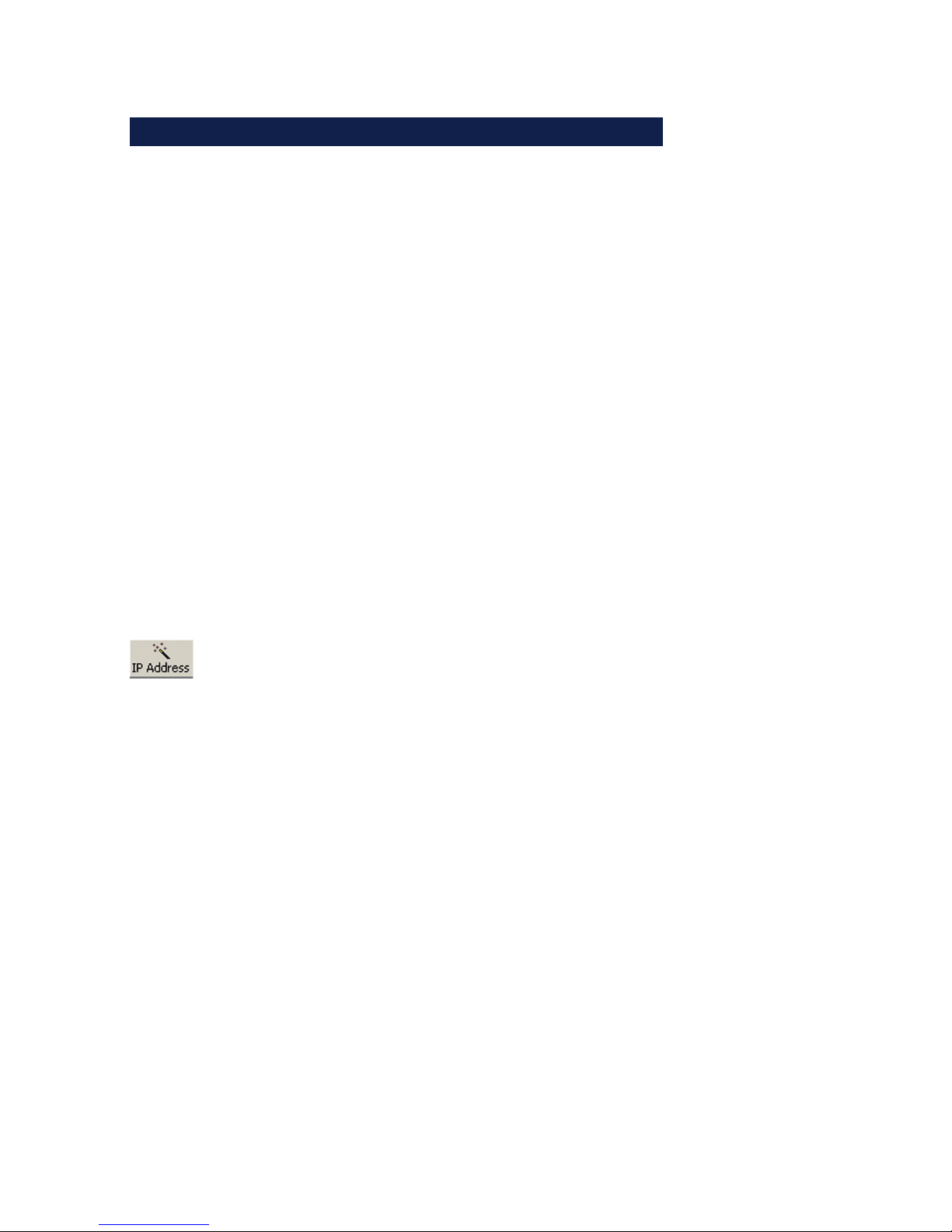
11
Subject to errors and modifications
W&T Quickstart
Step 4: Setting the network parameters
The default address of the W&T USB-Server is:
190.107.233.110
In addition, DHCP protocol is the factory default. If the network
in question has a DHCP server, the network basic parameters
are automatically assigned after powering up the W&T USB-Ser-
ver and after it is connected to the network.
Alternately the WuTility inventory and management tool can be
used to switch to static network parameters. Install this tool on
a Windows PC from the included product CD; the PC must be
located in the same subnet as the W&T USB-Server.
After starting, WuTility automatically searches the network for
accessible W&T network devices. Select from the list of found
devices the desired W&T USB-Server and then click on the IP
Address button.
The following dialog allows you to switch to Static mode for
manually assigning the IP address, subnet mask and gateway.
Activating Static mode automatically deactivates DHCP
protocol.
1
Detailed information about the various methods of
assigning the IP address is found in the Assigning the IP
address section.

12
W&T Quickstart
Step 5: Installing the W&T USB Port Redirector
The W&T USB Port Redirector implemented as a Windows core
driver makes a virtual USB host controller available. Install it on
a Windows XP or higher machine using the W&T product CD
included in the scope of delivery. Login as Administrator or
with administrator rights is required for installation.
After starting the W&T product CD, the link Search is located
on the USB-Server tab. In the following dialog select the 32- or
64-bit version as required by your system and then click on the
Install/Uninstall button. In addition to the actual core driver the
associated configuration and management tool is also installed
in the new program group W&T USB Port Redirector.
1
To make it possible to publish updates to the W&T USB
Redirector as soon as possible, the driver is not WHQL
certified. To successfully finish the installation the
corresponding message from the Windows logo test must be
acknowledged with Continue installation.
1
Detailed information about installing is found in the W&T
USB Port Redirector section.
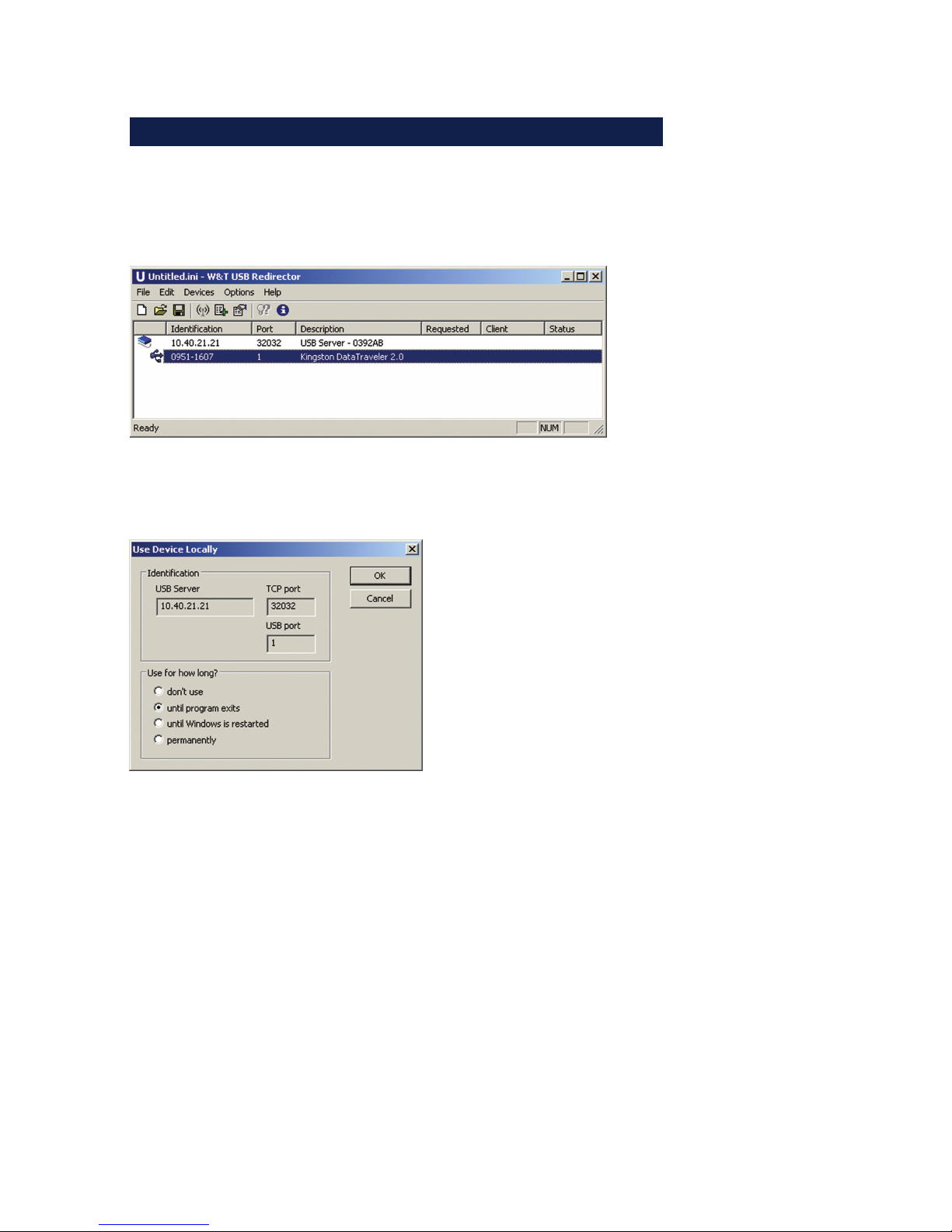
13
Subject to errors and modifications
W&T Quickstart
Step 6: Connecting to a USB device
The configuration tool is started from the new program group
W&T USB Port Redirector. The local subnet is automatically
searched for by W&T USB Servers and connected USB devices.
Double-clicking on the desired device results in the following
dialog.
In addition to the three options for duration, any existing
connection can also be closed here.
• Dont’ use
Quits any existing connection to a USB device so that it can
be used by other systems.
• Until program exits
The USB device remains logged on in the system until the
configuration tool is closed.
• Until Windows is restarted
The USB device remains logged on in the system even after
the configuration tool is closed. It is not logged off until
Windows is restarted. D
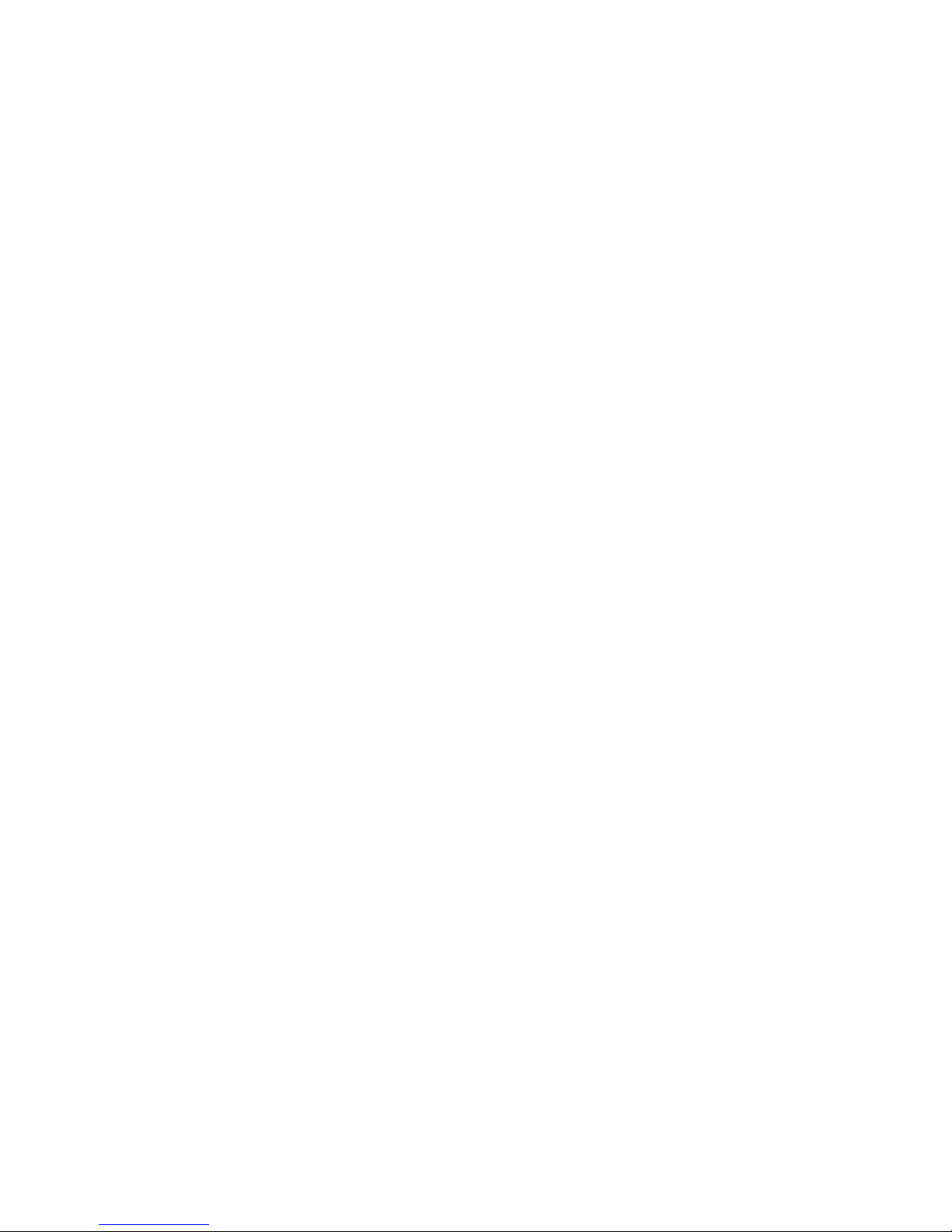
14
W&T Quickstart
• Permanently
The USB device is permanently logged on in the system. This
means that after a computer restart the connection is
automatically restored and the USB device logged on in the
system.
Like when plugging in to a local USB port, clicking the OK
button adds the USB device to the WIndows plug&play system.
The device-specific driver installation than then be used as if it
were connected to a local USB port on the computer.
If the Windows computer and the W&T USB-Server are not
located in the same subnet, no automatic inventorying can take
place. The W&T USB-Server must first be manually added using
Device r Add.
1
Detailed information on the function of the W&T USB Port
Redirector is found in the W&T USB Port Redirector
section.
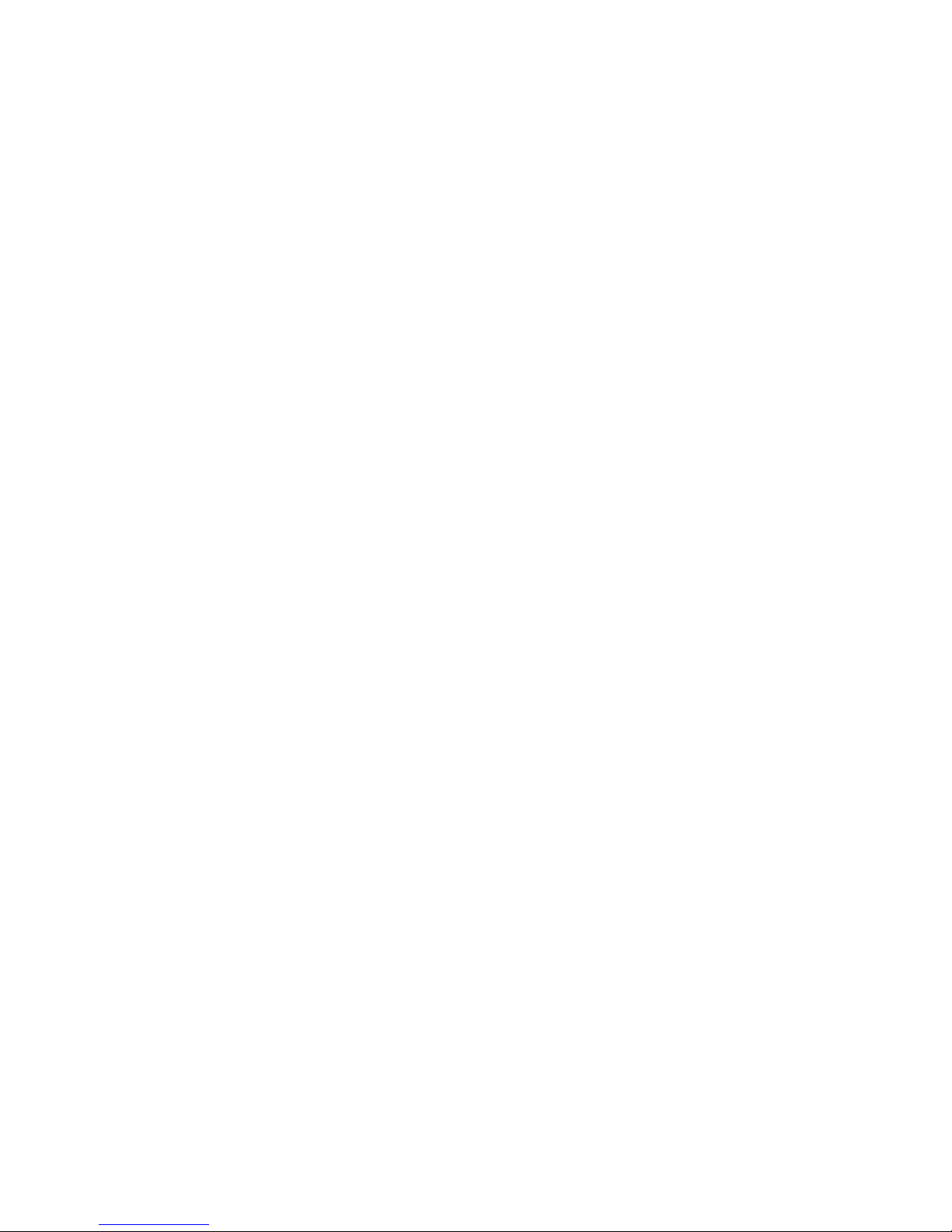
15
W&T
Subject to errors and modifications
2 System Overview and Function
The W&T USB-Server together with the W&T USB Port Redirector provides a
transparent network tunnel for sending USB datagrams.
. Data connection concept
. Virtual USB-Host-Controller
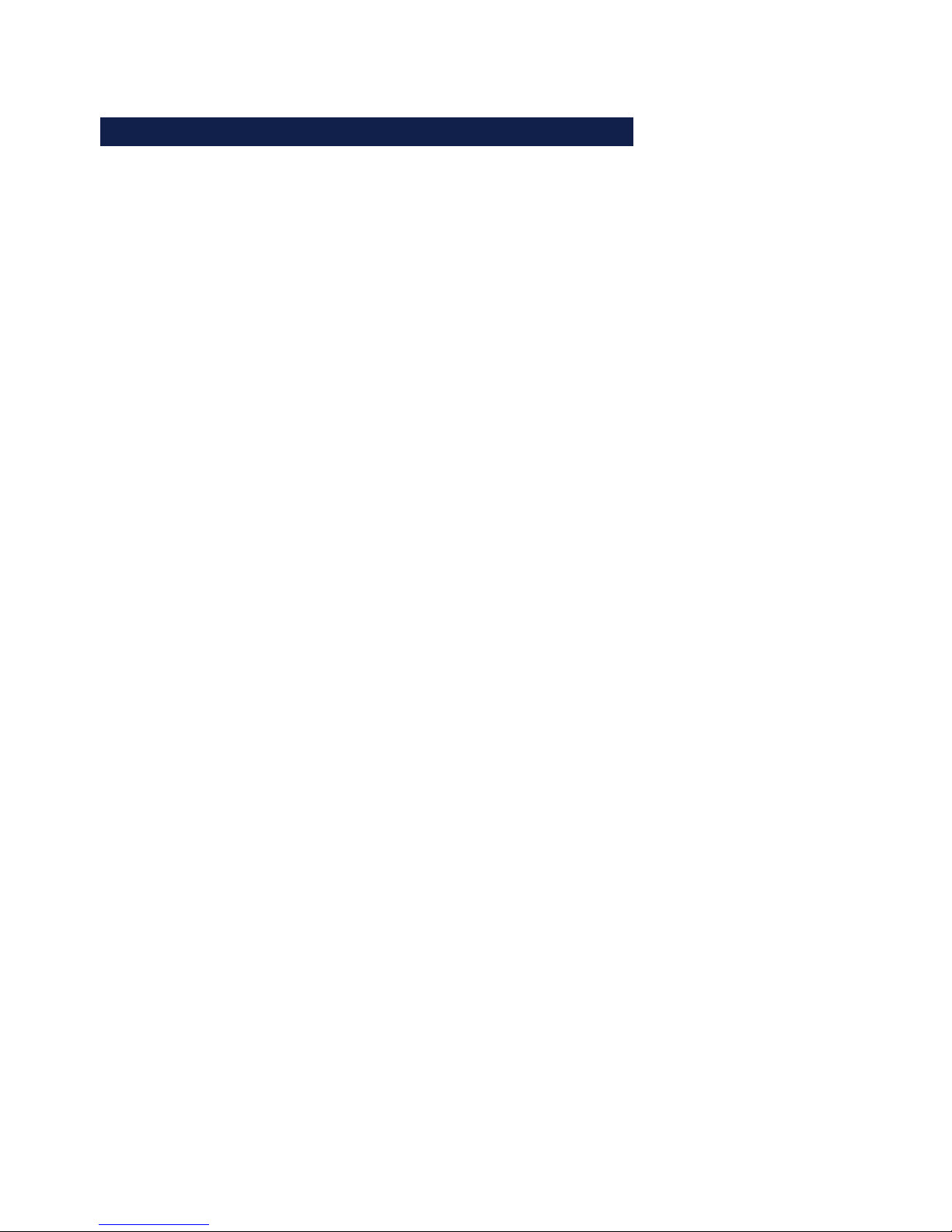
16
W&T System Overview
2.1 Introduction to the W&T USB-Server
The W&T USB-Server in conjunction with the computer-side
in W&T USB Port Redirector enables the addition of remote USB
devices located in the network. With respect to the devicespecific drivers and applications these behave as if they were
connected to a local USB port on the computer.
2.1.1 Supported USB modes
The W&T USB-Server conforms with USB 1.0, 1.1 and 2.0 with
transmission speeds of 1.5 Mbit/s (Low), 12 Mbit/s (Full) and
480 Mbit/s (High). This means most USB devices using the
transfer modes Control, Interrupt and Bulk are supported.
Isochronal mode, which is used mainly in audio and video
applications, is in development.
Due to the complex interaction between operating system,
often multiple driver instances and the respective hardware, USB
applications are in practice not always plug&play. W&T
therefore offers the service of a compatibility check of your USB
device together with the W&T USB-Server. For additional
information, see our Web site at http://www.wut.de/53641.
2.1.2 Maximum number of USB devices
Although the W&T USB-Server is designed for direct connection
of two USB devices, connection of an external USB hub per USB
port is also supported. This allows max. 8 USB devices to be
connected and incorporated through the W&T USB Port
Redirector into Windows systems. It should be noted however
that multi-function devices do often already have internal hubs.
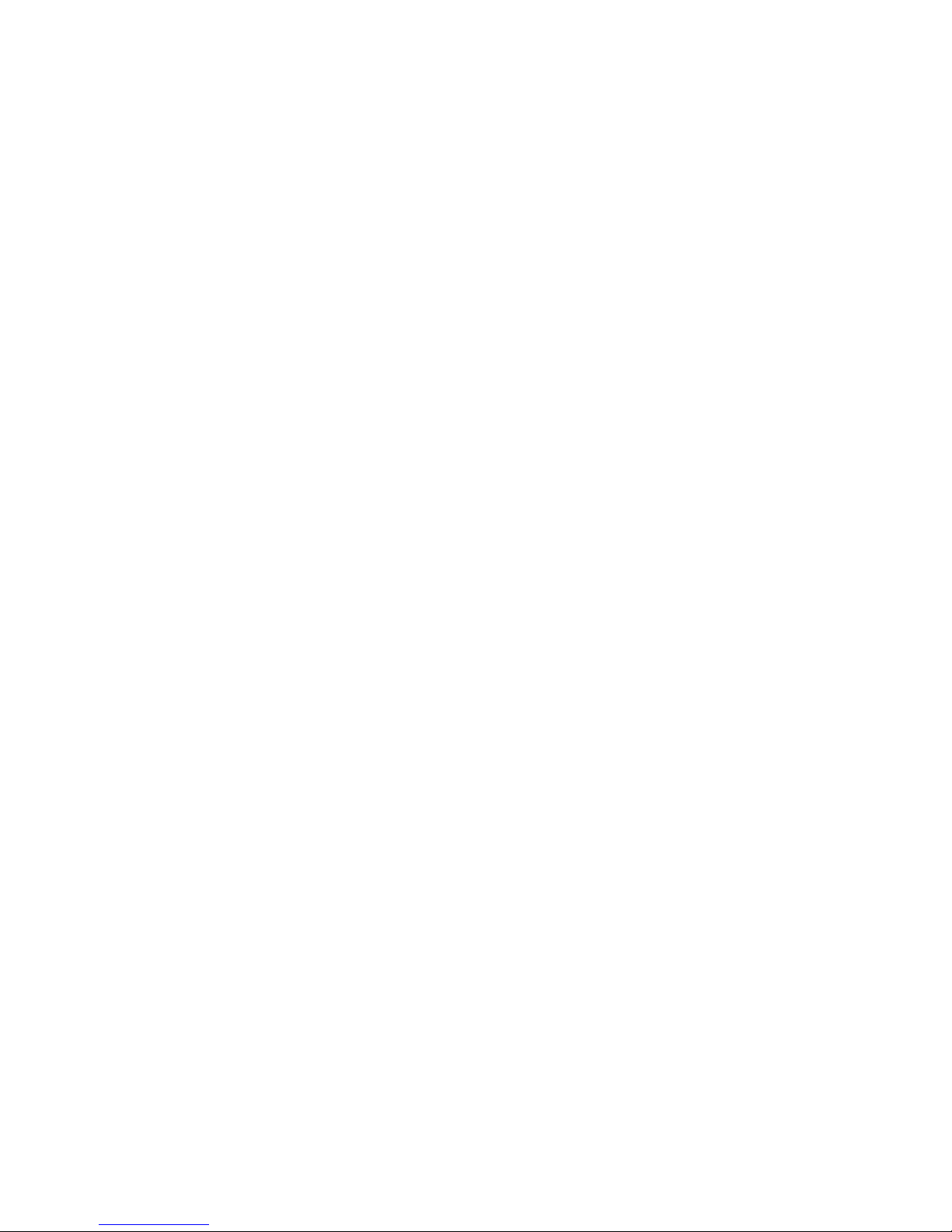
17
Subject to errors and modifications
W&T System Overview
1
With respect to data throughput - especially when
connecting High-Speed USB devices - it must be
remembered that only a theoretical bandwidth of maximum
100Mbis/s is available on the network side.
2.1.3 System overview
On the hardware side the W&T USB-Server adapts the USB
devices. Processing of the time-critical USB protocol takes place
locally and is mirrored - time-decoupled - on the network side
to a TCP server service.
On the software side the W&T USB Port Redirector acts as a
virtual USB host controller. When the user connects to one of
the USB devices, the latter is available to the respective system
after opening the network connection as if it were locally
connected. Connections to USB devices are always exclusive,
i.e. a simultaneous attempt from a competing USB Port
Redirector is rejected and can only take place after closing the
first connection.
In order to keep the configuration effort of the firewall in
protected environments to a minimum, the entire network
communication takes place or a single, configurable TCP port.
In parallel with this there are management services for
configuration, firmware updates etc. available which, however,
are not required for the connection between USB-Server and
USB Port Redirector.
A list of all ports used by the USB-Server can be found in the
Appendix.
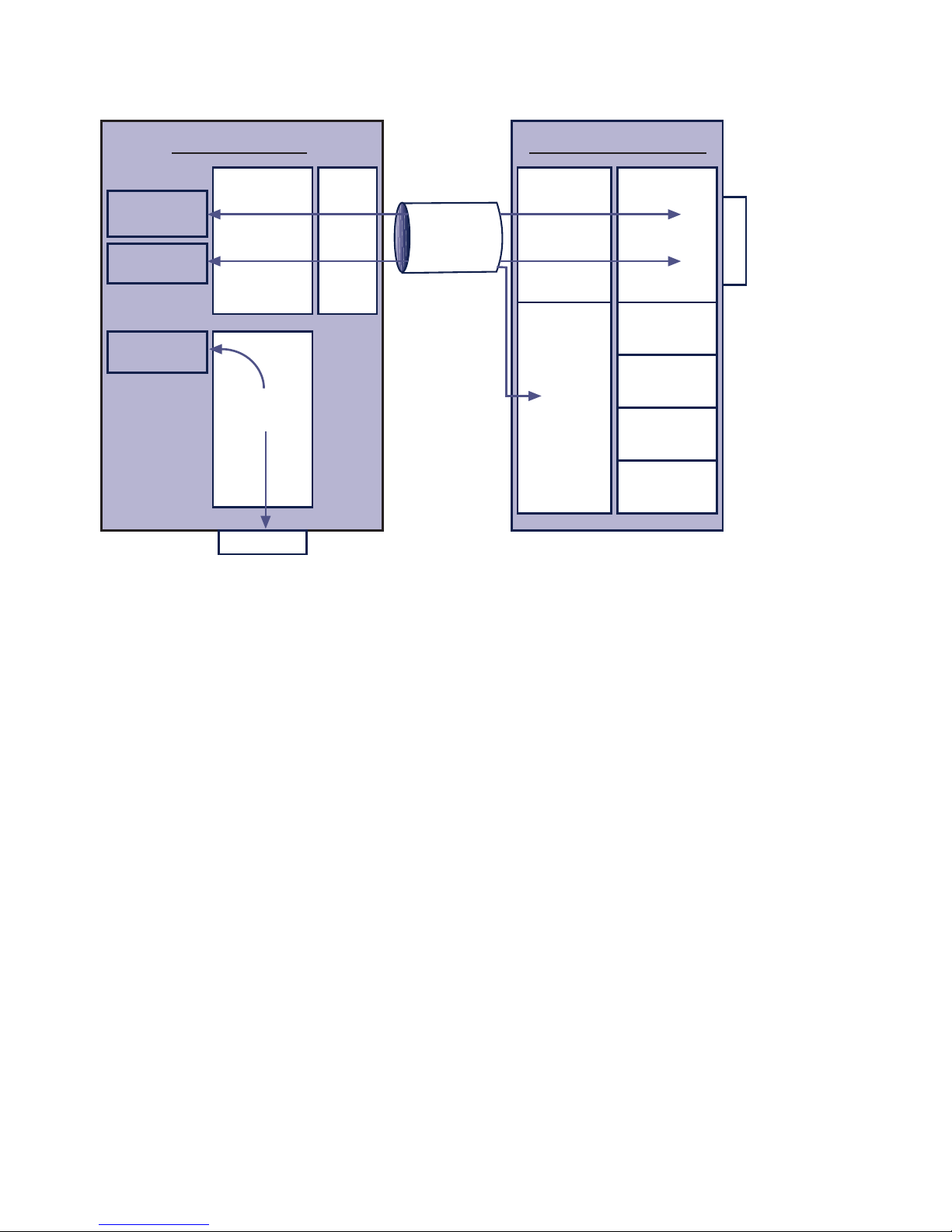
18
W&T System Overview
USB1
USB2
W&T USB-Server
TCP/IP-Stack
Application
ports
Service
ports
Web based
management
Firmware
update
Inventory
Reset
USB devices
Windows-PC
TCP/IP-
Stack
Virtual
USB
host controller
Device driver
USB1
Device driver
USB2
W&T USBredirector
Standard
USB
host controller
USB devices
Device driver
Network
USB Host
controller
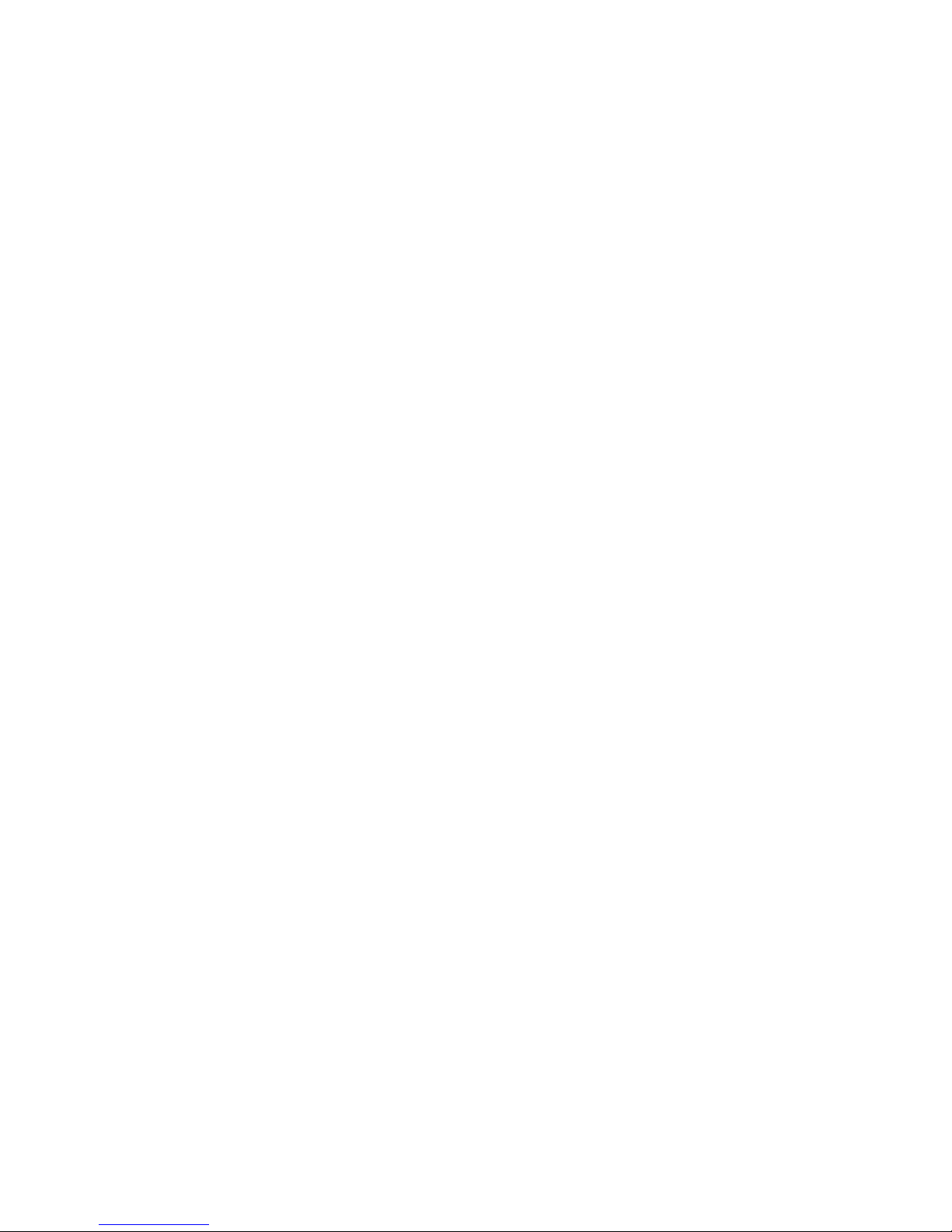
19
W&T
Subject to errors and modifications
3 Assigning/Changing IP Parameters
After the hardware installation of the USB-Server, the IP address and any
subnet mask and gateway for operation in a TCP/IP network must be
assigned. Please check with your systems administrator for the correct
values of these parameters. The USB-Server factory default IP address is
190.107.233.110.
. Setting the IP address, subnet mask and gateway address using the
management tool WuTility
. Setting the IP address, subnet mask and gateway address using DHCP
protocol
. Changing the IP parameters using Web-Based-Management
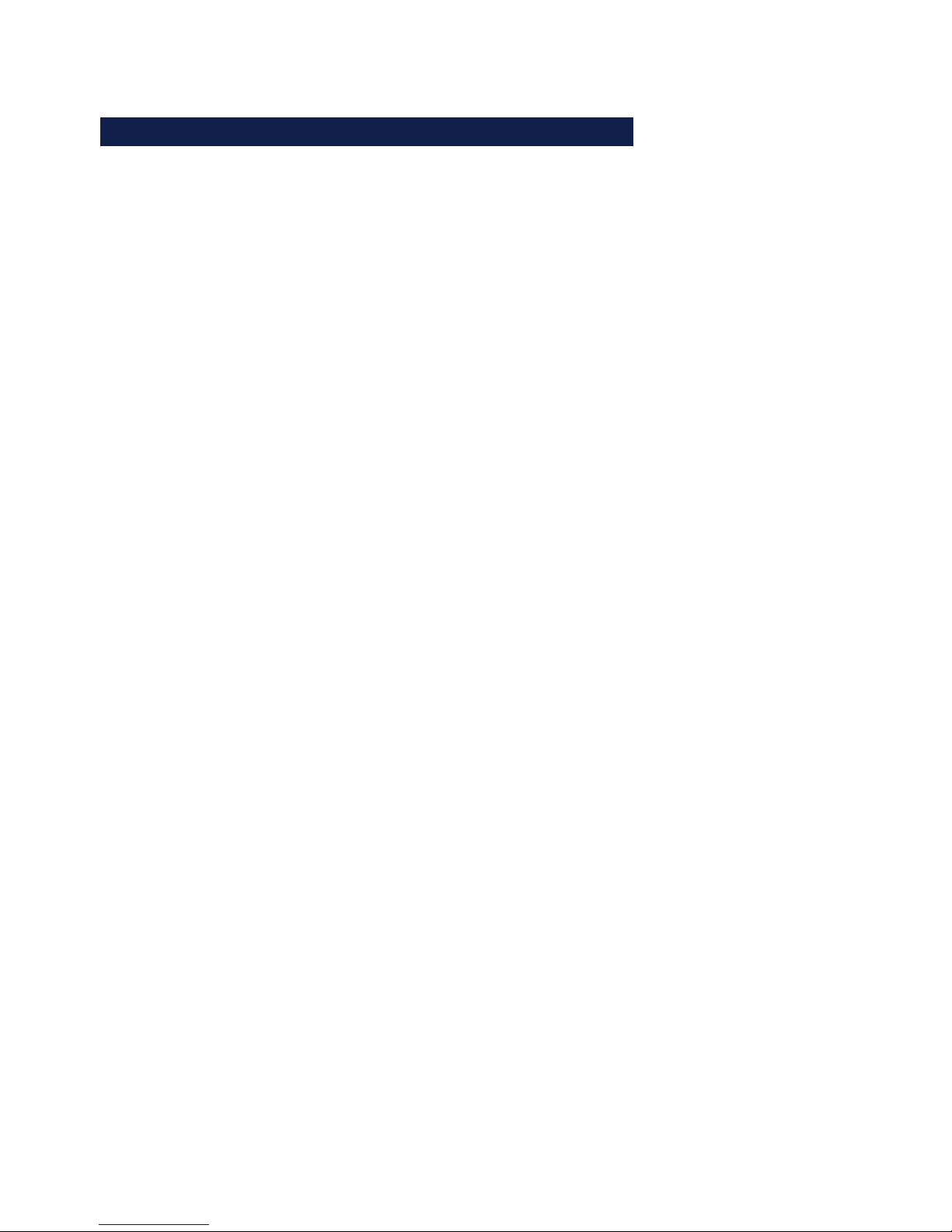
20
W&T Assigning/Changing IP Parameters
3.1 Managing the network parameters in the USB-Server
The W&T USB-Server distinguishes between two modes with
respect to its network-side basic parameters..
Static
IP address, subnet mask and gateway are stgored in the nonvolatile setup of the USB-Server, and DHCP protocol is disabled.
The parameters set using this method remain stored even after
power interruptions and resets until they are changed using
WuTility or Web-Based-Management.
DHCP (factory default setting)
DHCP protocol is enabled and the USB-Server attempts to
obtain its IP parameters from a DHCP server located in the
network. If no DHCP server can be accessed or the attempt to
obtain an IP address is rejected, the USB server operates using
the factory default IP address 190.107.233.110. When
switching from Static to DHCP mode using WuTility or WebBased-Management, the USB-Server reverts to this default IP
address until valid new parameters are assigned.
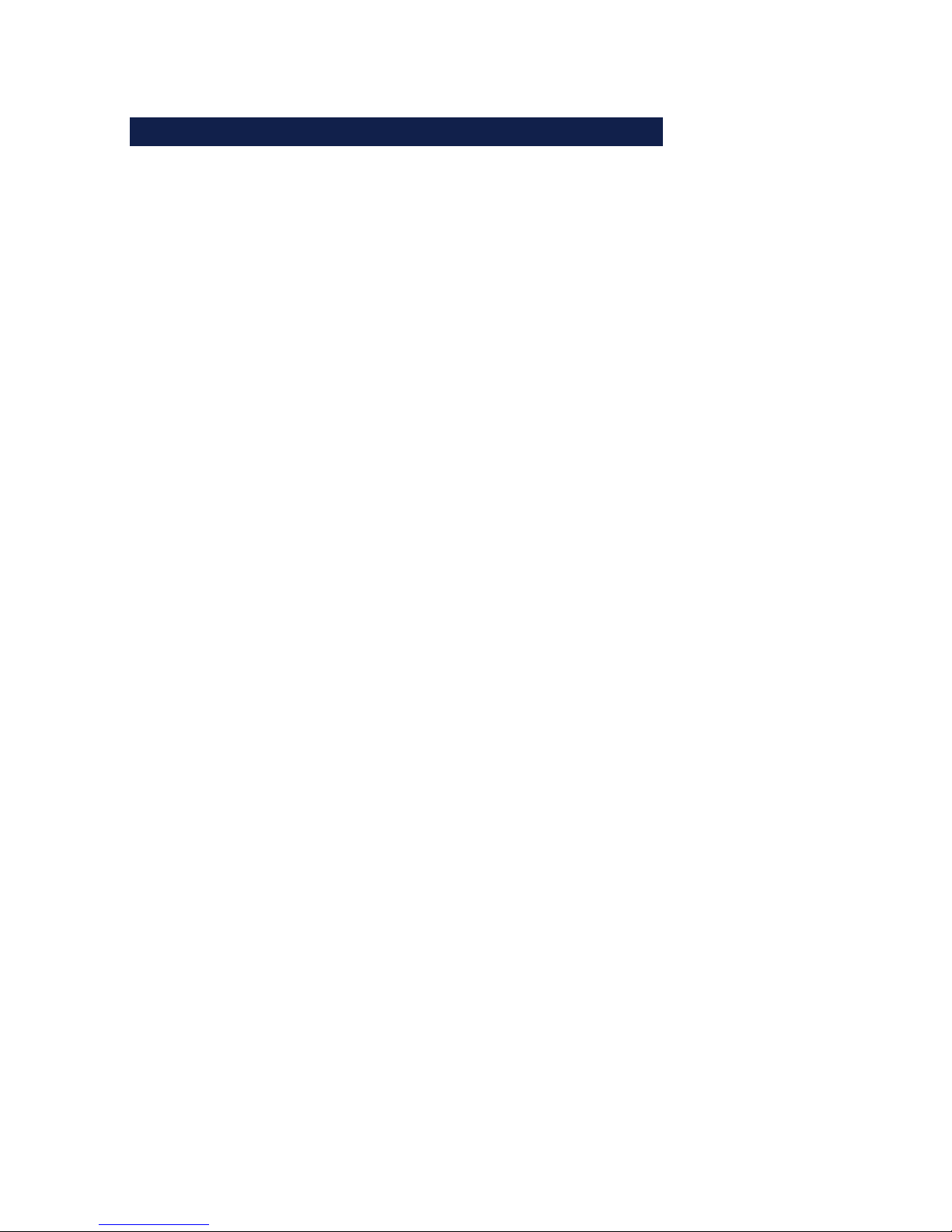
21
Subject to errors and modifications
W&T Assigning/Changing IP Parameters
3.2 DHCP mode (factory default setting)
Many networks use DHCP (Dynamic Host Configuration
Protocol) for centralized and dynamic assignining of the
network parameters. As shipped and after a reset to the factory
default settings, DHCP mode is enabled, so that in network
environments with dynamic IP assigning all you need to do is
connect the device to the network. The following parameters
can be assigned using DHCP:
• IP address
• Subnet mask
• Gateway address
• Lease time
1
After an unintended address assignment or address
change to an unknown address using DHCP protocol, the
management tool WuTility can be used to find the USB server
and uniquely identify it based on its MAC address. Changing the
wrong IP address or switching to Static mode while disabling
DHCP protocol can also be done using WuTility.
3.2.1 Activating DHCP mode
DHCP protocol is activated by switching from Static mode to
DHCP mode using WuTility or Web-Based Management of the
USB-Server. The previous static IP address is then deleted and
DHCP protocol is enabled. The USB-Server returns to its default
address 190.107.233.110 until new network parameters are
assigned using a DHCP server.
• Activating using the management tool WuTility
In the device list select the desired USB-Server and click on
the IP Address button. In the following dialog window check
i
An explanation of the
gasic terms and
fundamentals of
addressing in the
Internet as well as
DHCP and BOOTP can
be found in our
manual „TCP/IPEthernet and Web-IO““.

22
W&T Assigning/Changing IP Parameters
the radio button DHCP and then click on the Continue
button.
• Activating using Web Based Management
In the menu Config r Device r Basic Settings r Network
select the option Static. After entering the new IP address
and the valid subnet mask and gateway address, click on
the Apply button. To save the new setting in the USB-Server, select Logout and Save. The device can now be reached
under the new IP address.
1
Switching from Static to DHCP mode causes the
device to revert from the static set IP address to the
factory default setting 190.107.233.110. If the IP
assignment using DHCP fails, for example because no DHCP
server is available, the USB-Server may no longer be
reachable, especially in routed network environments.
Reactivating Static mode using WuTIlity can only be done
using a computer in the same physical network.
3.2.2 Deactivating DHCP mode
DHCP mode is deactivated by switching from DHCP mode to
Static mode using WuTility or Web-Based-Management on the
USB-Server. In both cases the new values for IP address, subnet
mask and gateway address must be manually specified.
• Deactivating using the WuTility management tool
From the device list select the desired USB-Server and click
on the IP Address button. In the resulting dialog window
activate the Static radio button. After entering the new IP
address and the valid subnet mask and gateway address
click on the Continue button..
• Activating using Web Based Management
In the menu Config r Device r Basic Settings r Network
activate the Static option. After entering the new IP address
as well as the valid subnet mask and gateway address click
i
Each IP address must
be unique within the
network.
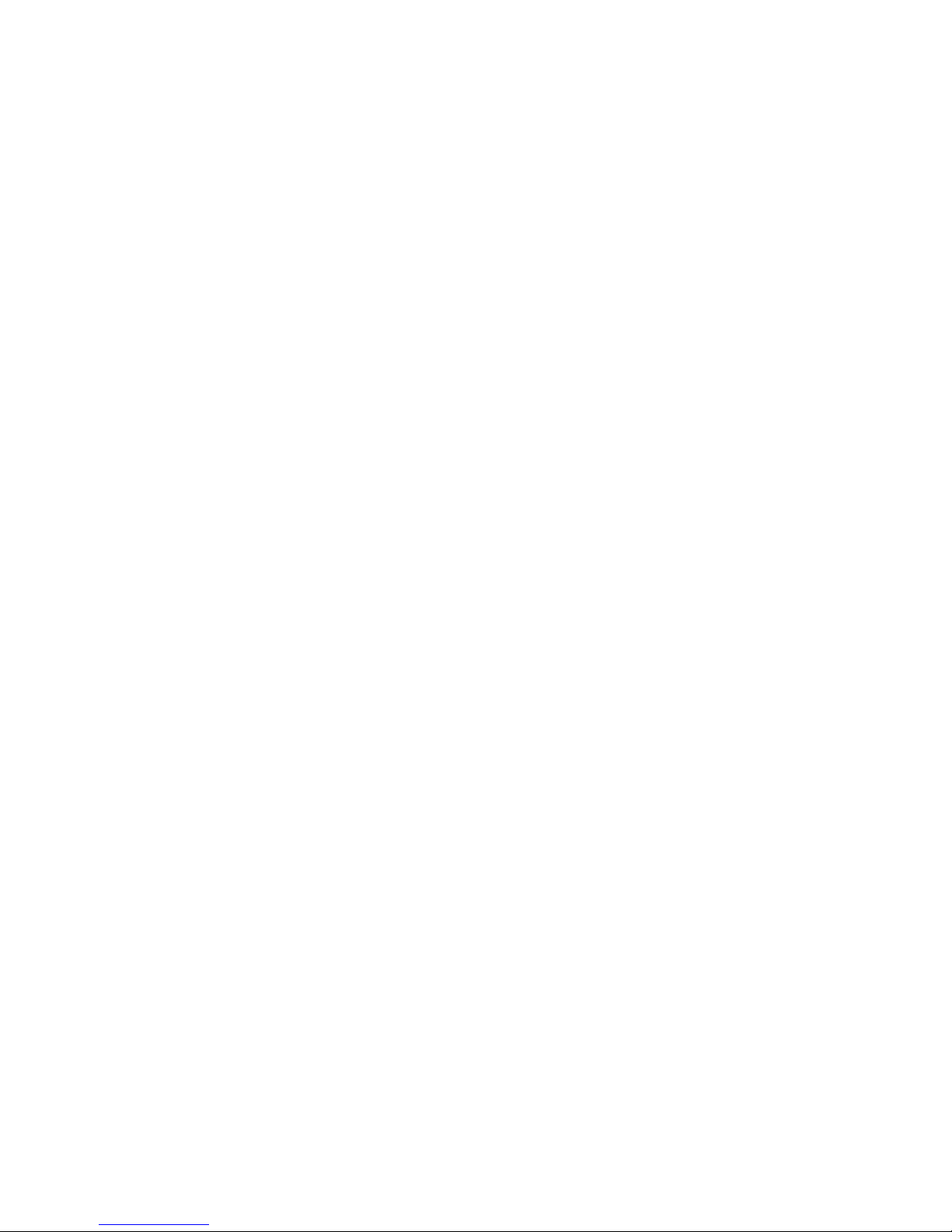
23
Subject to errors and modifications
W&T Assigning/Changing IP Parameters
on the Apply button. Clicking on Logout and Save saves the
new setting in the USB-Server and the device can again be
accessed under the new IP address.
3.2.3 System Name
To support a possible later automated updating of the DNS
system using the DHCP server, the USB-Server identifies itself
within the DHCP protocol by its system name. The factory
default name is USBSERVER- followed by the last three places of
the Ethernet address. For example the factory set system name
of a USB-Server having Ethernet address 00:c0:3d:01:02:03 is
USBSERVER-010203. The system name of the USB-Server can be
changed using Web Based Management.
3.2.4 Lease time
The lease time determined and sent by the DHCP server
specifies the time limit of the assigned IP address. After half
the lease time has expired the USB-Server attempts to extend
the time and update the address. If this is not possible by the
time the lease time expires, for example because the DHCP
server can no longer be reached, the USB-Server deletes the IP
address and reverts to the factory default address
190.107.233.110. At the same time the cyclical search for
alternate DHCP servers for assigning a new IP address is started.
Because the clock is absent the lease time for the current IP
address is no longer available after a reset. After the restart
there is then a corresponding update request with the original
DHCP server. If the latter cannot be reached at this point in
time, the USB-Server deletes the IP address and reverts to the
factory default address 190.107.233.110. At the same time the
cyclical search for alternate DHCP servers for assigning a new
IP address is started.
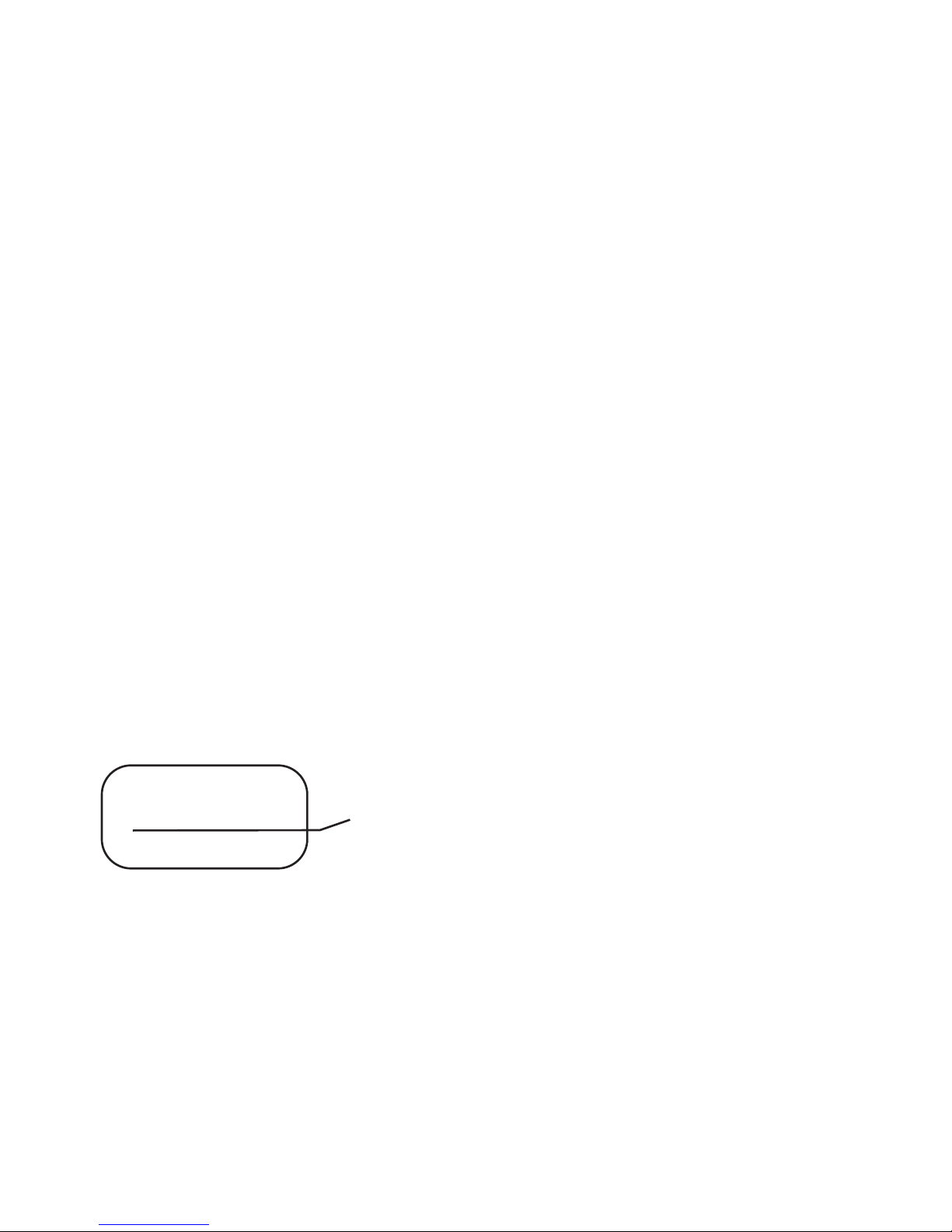
24
W&T Assigning/Changing IP Parameters
In DHCP mode the remaining lease time in seconds together
with the current IP address is displayed on the Web page Doc r
Properties.
1
If after the assigned lease time has expired the DHCP
server cannot be reached, the USB-Server deletes the IP
address and reverts to the factory default address
190.107.233.110 and starts the cyclical search for alternate
DHCP servers. All existing connections to W&T USB Port
Redirectors are closed. To prevent problems of this kind we
recommend configuring the lease time in the DHCP server to in-
finite whenever possible.
3.2.5 Reserved IP addresses
The USB-Server is designed as a TCP server and therefore
provides services which can be used as needed by computerside USB Port Redirectors. In order to open a connection these
need of course the current IP address of the USB-Server, so that
it makes sense to reserve a particular IP address for the USBServer on the DHCP server. This is generally done by linking the
IP address to be assigned to the unique Ethernet address of
the USB-Server, which can be found on the sticker on the
housing.
53641 [Model]
EN=00c03d004a05
OK xxxxxx
Ethernet address
3.2.6 Dynamic IP addresses
Fully dynamic address assignment, where the USB-Server gets
another IP address after each restart or after expiration of the
lese time, only makes sense in network environments with
automatic cross-connection between the DHCP and DNS
