Page 1
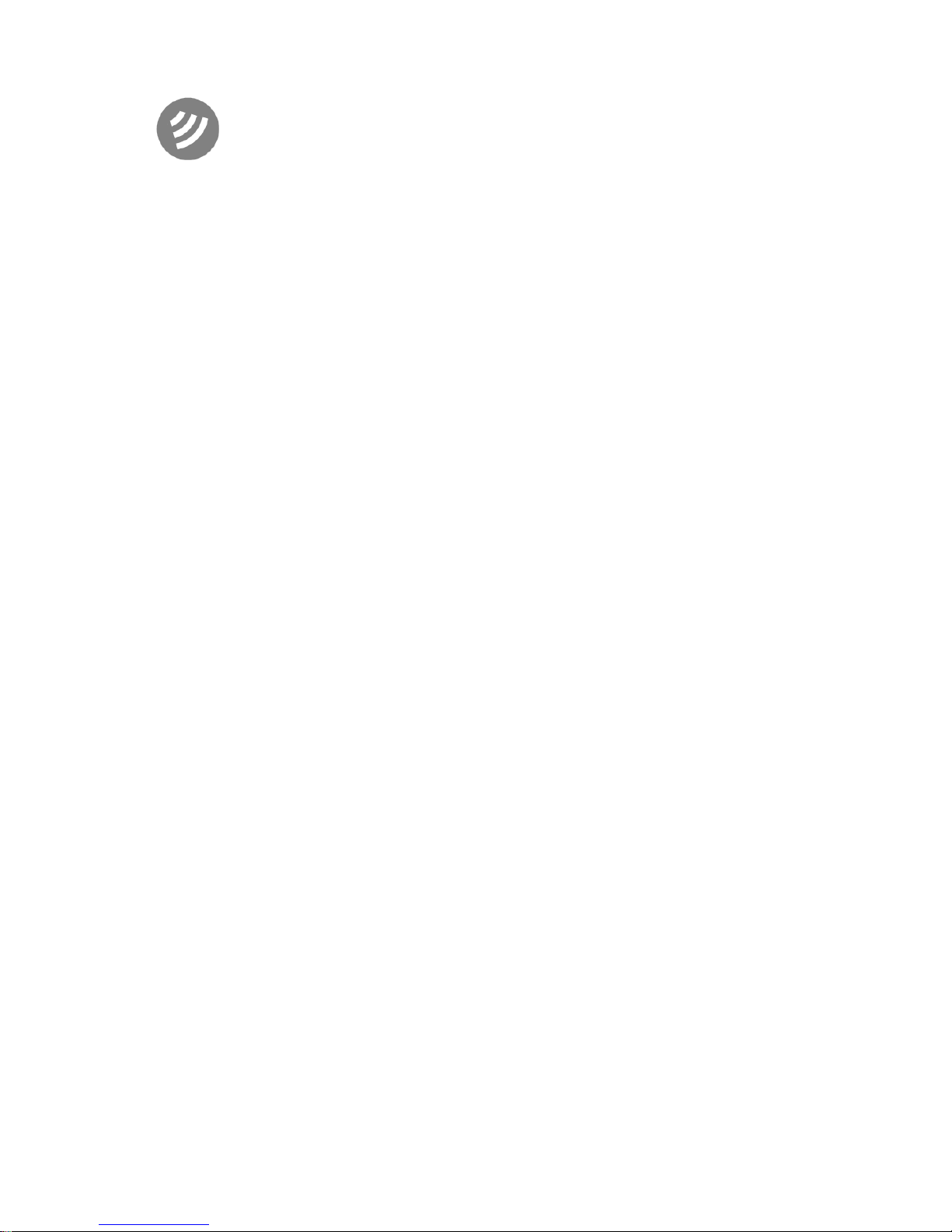
WS Technologies Inc.
Beacon Tester
Operator’s Manual
BT200
Version 1.30
Page 2
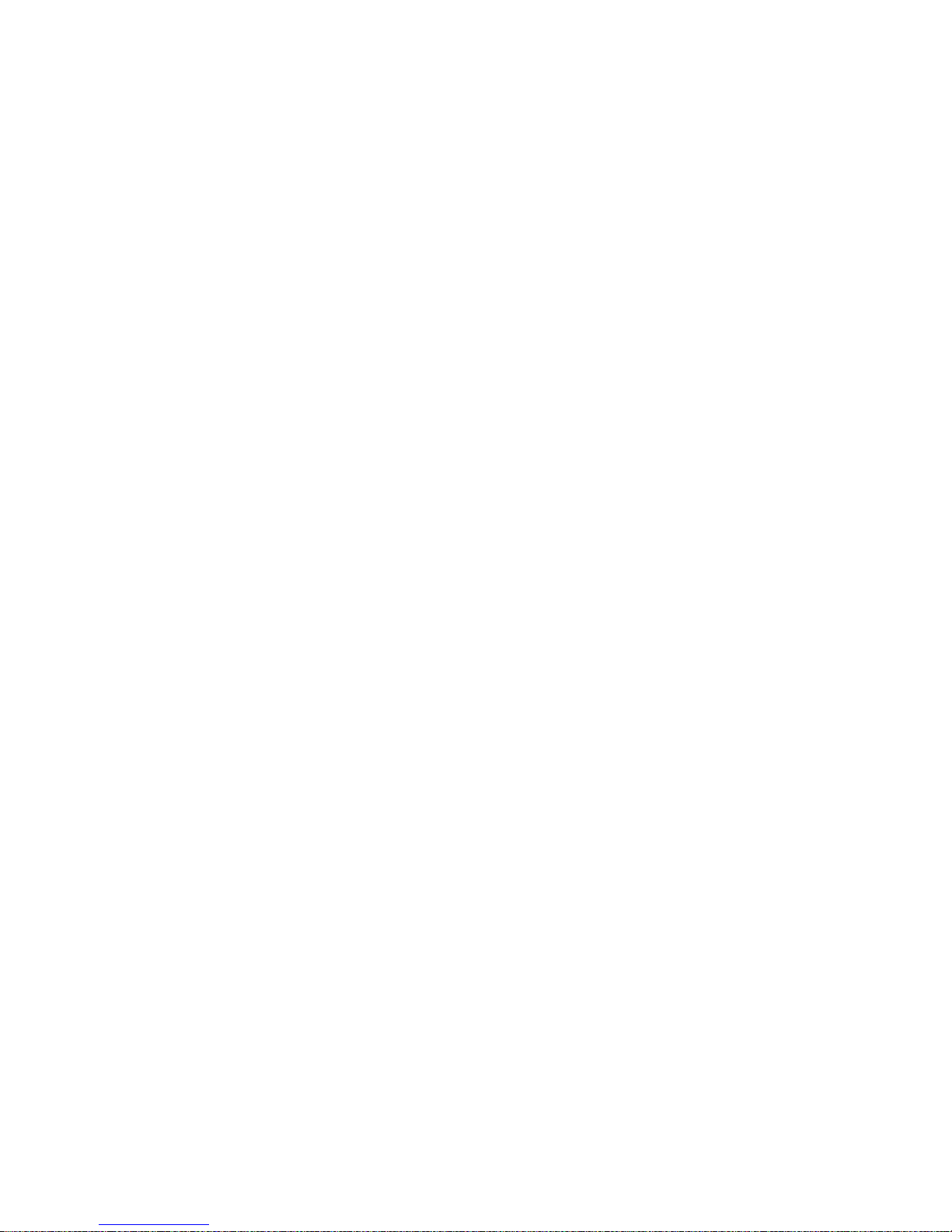
ii
Information contained in this manual is subject to change without notice.
Please consult the website at www.wst.ca for new Operator’s Manual
updates. Complying with all applicable copyright laws is the
responsibility of the user. Without limiting the rights under copyright, no
part of this document may be reproduced, stored in a retrieval system,
or transmitted in any form or by any means including but not limited to,
electronic, mechanical, photocopying, recording, or otherwise, or for any
purpose, without the written permission of WS Technologies Inc. (WST).
WST may have patents, patent applications, trademarks, copyrights, or
other intellectual property rights covering subject matter in this
document. Except as expressly provided in any written license
agreement from WST, the furnishing of this document does not give you
any license to these patents, trademarks, copyrights, or other intellectual
property.
The purchaser shall not in any event be entitled to, and WST shall not
be liable for indirect, special, incidental or consequential damages of
any nature including, without limitation, business interruption costs, loss
of profit or revenue, loss of data, promotional or manufacturing
expenses, overhead, injury to reputation or loss of customers, even if
WST has been advised of the possibility of such damages. In any event,
purchaser's recovery from WST for any claim shall not exceed
purchaser's purchase price for the product giving rise to such claim
irrespective of the nature of the claim, whether in contract, tort, warranty,
or otherwise. WST shall not be liable for and purchaser shall indemnify,
defend and hold WST, its agents, distributors, dealers, successors and
assigns harmless from any and all claims, damages or losses, including
injury or death, arising from or relating to the use or failure of the
products.
Copyright © 2017 WS Technologies Inc.
All rights reserved.
Printed in Canada
October 2017
Page 3
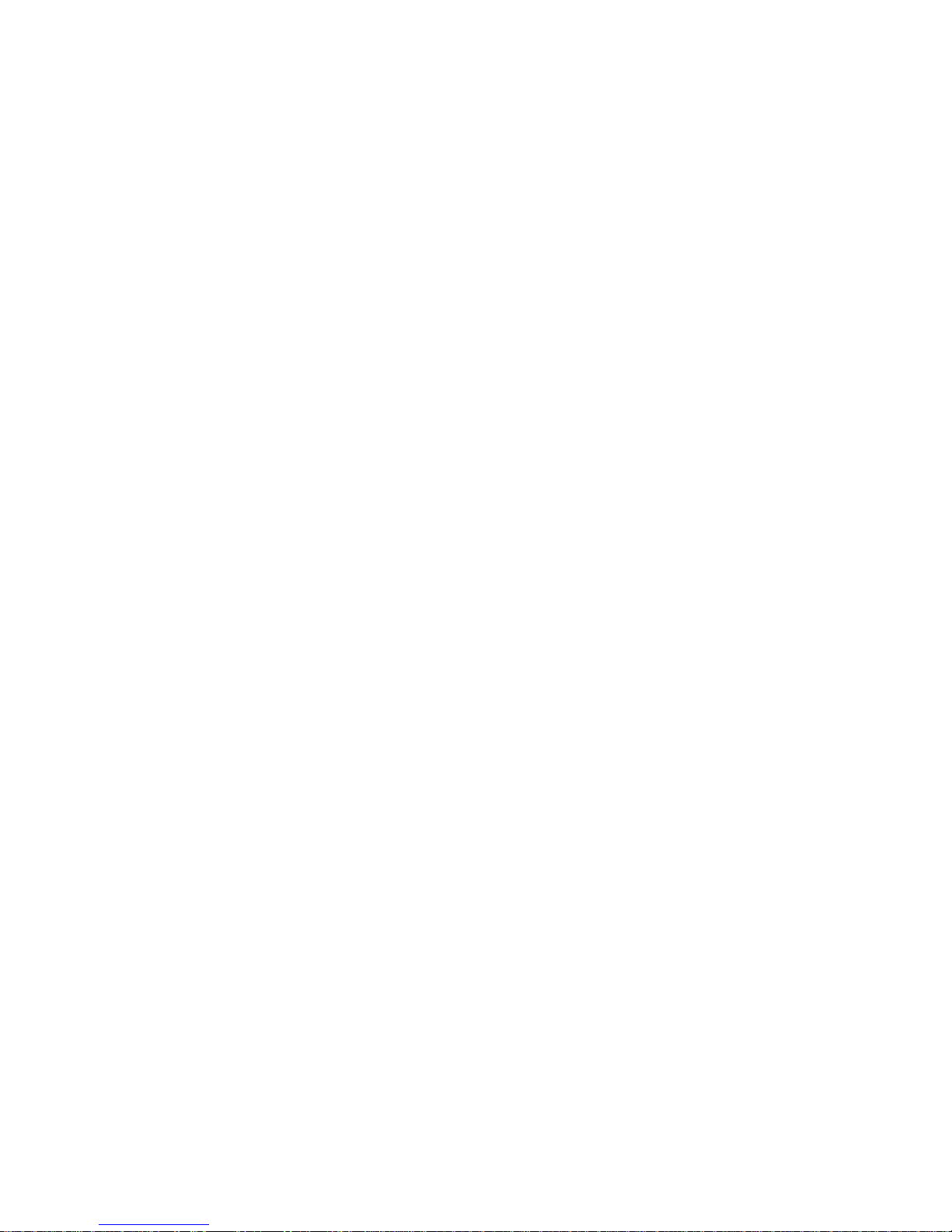
iii
CONTENTS
INTRODUCTION ..................................................................................... 1
SUMMARY OF MODELS AND OPTIONS .............................................. 1
UNPACKING ........................................................................................... 1
BEFORE YOU START ............................................................................ 2
Charging the Battery: ........................................................................... 2
GETTING STARTED ............................................................................... 2
Flowchart: ............................................................................................. 3
Running the Beacon Tester Application: ............................................. 4
Selecting the Desired Measurement Filename: ................................... 6
Selecting the Input Mode: .................................................................... 6
Selecting the Desired Receive Channels: ........................................... 7
Selecting the Desired Receive Mode: .................................................. 7
SETTING THE CONFIGURATION SETTINGS ...................................... 8
Setting the Organization and Tested By Names:................................. 8
General: ............................................................................................... 9
Location Coordinates Setting: .............................................................. 9
Selecting the Desired Receive Mode: ................................................ 10
Selecting the Desired Receive Channels: ......................................... 10
Entering Cable Loss Factors:............................................................. 11
Upgrade: ............................................................................................ 11
Software Updates: ............................................................................. 11
Software Update Instructions: ............................................................ 12
From the Google Play Store: ............................................................. 12
From the BT200 Handheld Device: ................................................... 13
From a PC: ......................................................................................... 13
About: ................................................................................................. 14
MAKING MEASUREMENTS ................................................................. 15
General: ............................................................................................. 15
Connecting the Beacon: ..................................................................... 16
Internal Antenna: ................................................................................ 16
Direct Connection: ............................................................................. 16
Screen Box Connection: .................................................................... 16
Single Burst Measurement: ................................................................ 17
Continuous Measurement: ................................................................. 18
Viewing Measurements for Single Burst Mode: ................................. 19
Viewing Measurements for Continuous Mode: .................................. 21
MEASUREMENT RESULTS ................................................................. 22
Results Screen: .................................................................................. 22
Summary Section: .............................................................................. 22
Message Details: ............................................................................... 23
Measurements: .................................................................................. 23
Graphics: ............................................................................................ 24
Page 4
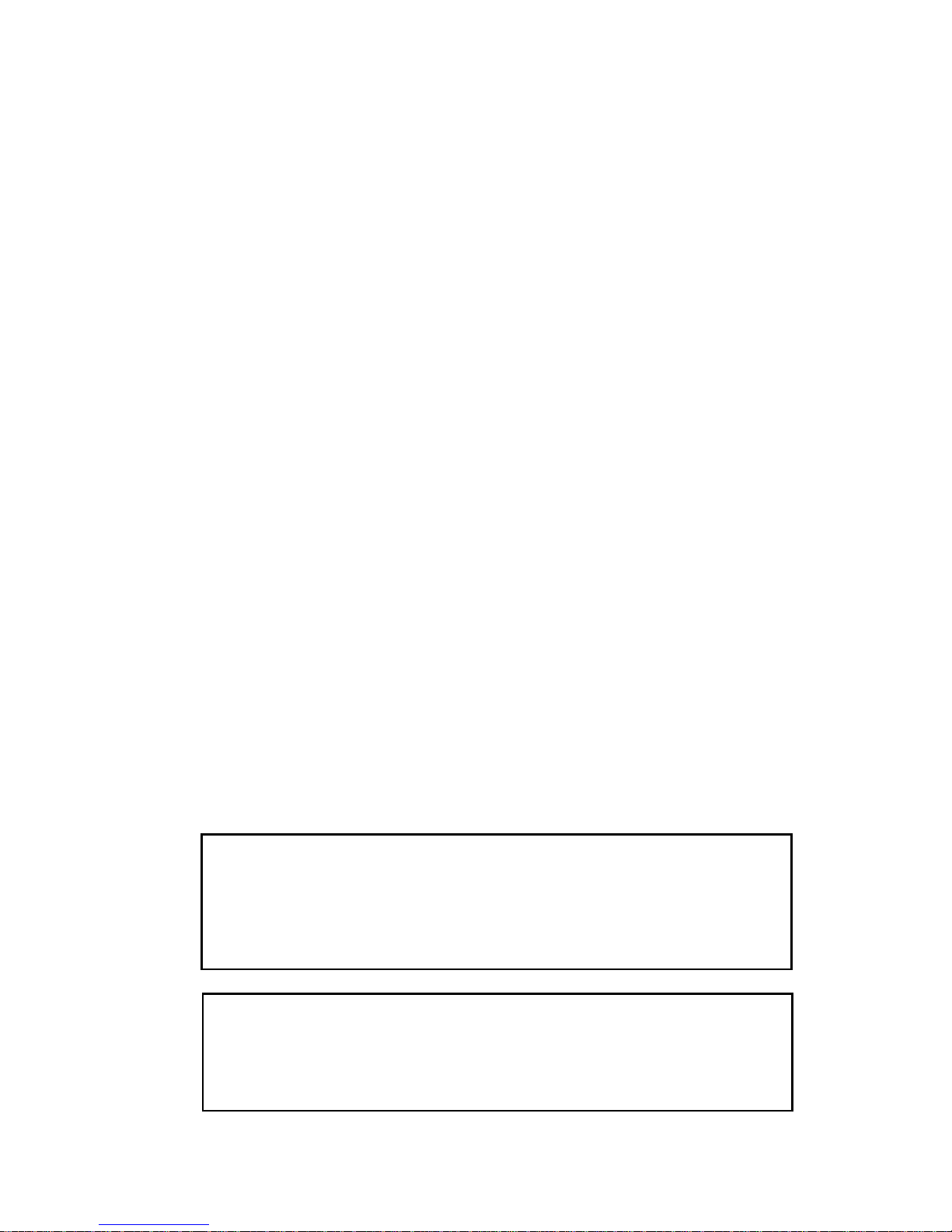
iv
Multi-Media Data: ............................................................................... 25
Comments: ......................................................................................... 25
Photos: ............................................................................................... 25
Movies: ............................................................................................... 25
Audio: ................................................................................................. 25
FILES ..................................................................................................... 26
Getting to the Files Screen: ............................................................... 26
Deleting Files: .................................................................................... 26
Deleting Files Using the PC: .............................................................. 27
TEST REPORTS AND DATA FILES ..................................................... 28
Moving Measurement Folders: .......................................................... 28
Move to USB Drive (via OTG/USB Cable): ........................................ 28
Move to PC: ....................................................................................... 29
Measurement Files: ........................................................................... 29
PDF Test Report: ............................................................................... 29
Measurement Data File: ..................................................................... 30
Graphics Files: ................................................................................... 30
Multimedia Files: ................................................................................ 30
SOFTWARE UPDATES ........................................................................ 31
BEACON TESTER MODEL UPGRADING ........................................... 31
USING THE TSE100 SCREEN BOX .................................................... 31
FREQUENTLY ASKED QUESTIONS ................................................... 32
SPECIFICATIONS ................................................................................. 34
REGULATORY INFORMATION............................................................ 36
DECLARATION OF CONFORMITY ...................................................... 37
WARRANTY INFORMATION ................................................................ 38
CALIBRATION ....................................................................................... 38
RETURNS ............................................................................................. 38
POWER CONVERSION CHART - dBm to Watts ................................. 39
WARNING!
WHEN USING DIRECT CONNECTION INPUT MODE DO NOT EXCEED A
BURST POWER LEVEL OF 20 WATTS OR A CONTINUOUS POWER
LEVEL OF 2 WATTS. DAMAGE WILL RESULT!
WARNING!
DO NOT ACTIVATE ANY BEACON IN ITS NORMAL ACTIVATE MODE
UNLESS THE BEACON IS IN A SCREEN BOX (TSE100) OR A SCREEN
ROOM. DOING SO COULD RESULT IN A FALSE DISTRESS ALERT.
Page 5
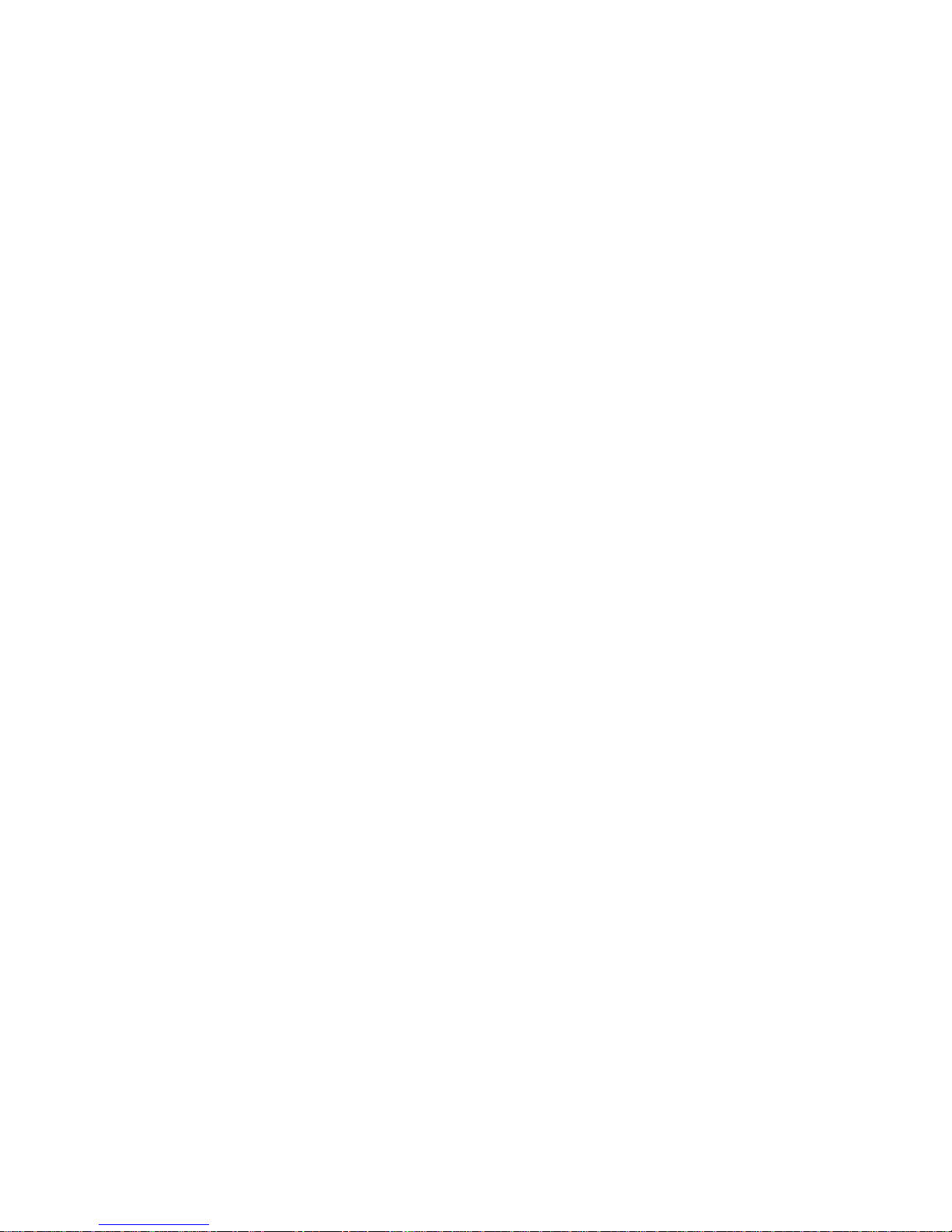
1
INTRODUCTION
Thank you for choosing the BT200 series of 406 Beacon Testers.
This Operator’s Manual explains the operation of all available models:
BT200 and BT200 with ELT.
SUMMARY OF MODELS AND OPTIONS
BT200: This model measures and decodes all Cospas-Sarsat EPIRBs
and PLBs. It decodes the 406 MHz message, measures the 406 MHz
transmitter and the 121.5 MHz transmitter.
BT200 + ELT: This model measures and decodes all Cospas-Sarsat
EPIRBs, PLBs and ELTs. It decodes the 406 MHz message, measures
the 406 MHz transmitter, the 121.5 MHz transmitter, and the 243 MHz
transmitter.
High Stability Option: This option increases the frequency
measurement accuracies and allows for a 2 year calibration cycle,
compared to the standard 1 year calibration cycle.
UNPACKING
Please verify the contents of your package. It should contain:
● Rugged Smartphone with integrated Beacon Receiver
● Operator’s Manual
● Certificate of Calibration with Calibration data
● RF Interface cable
● USB interface cable
● AC Adapter with International Plug kit
● OTG/USB cable (for connecting a USB drive)
● Screen cleaning cloth
● Pen with stylus
● Waterproof yellow hard case
Page 6
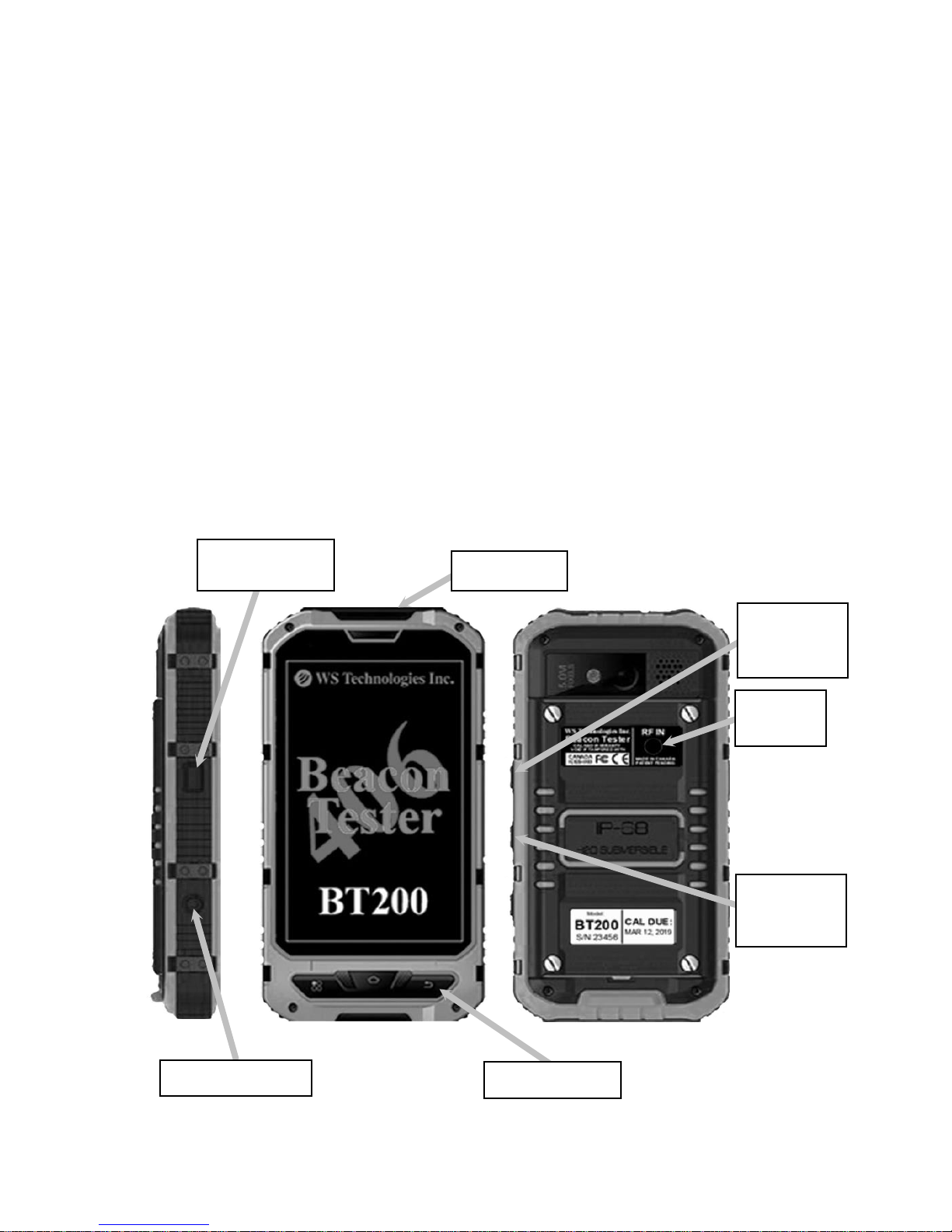
2
BEFORE YOU START
Charging the Battery:
Charge the BT200 using the AC adapter and USB cable for 4 hours.
TIP: To ensure a full charge, when the device power is low, always
charge the device for a minimum of 2 hours, regardless of the power
level showing on the device.
TIP: If the device has been off for a while, the battery may be in deep
discharge. Plug in the charger and leave for 10 hours. The device will
recover and the battery will charge fully.
GETTING STARTED
Please read this Operator’s Manual to become familiar with the
operation of the Beacon Tester.
POWER
button
RESET button
RF
INPUT
BACK button
USB port
VOLUME
UP
button
VOLUME
DOWN
button
Page 7
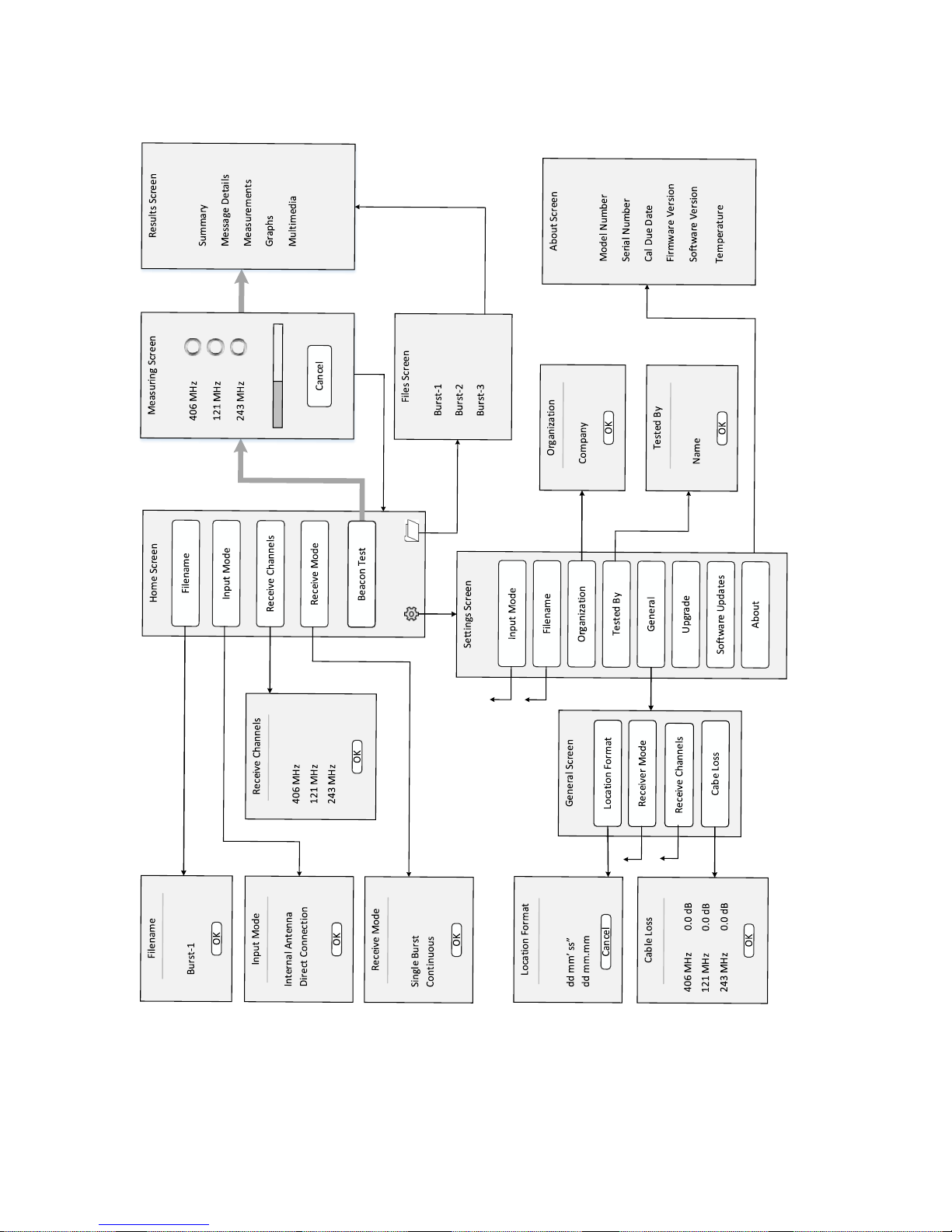
3
Flowchart:
Screen Box Connectio n
dd.dddd°
Page 8

4
Running the Beacon Tester Application:
Turn on the device by pressing and holding the Power button on the left
side for 5 seconds then releasing. The device will boot up.
Unlock the screen by sliding the lock icon.
Power Button
Page 9
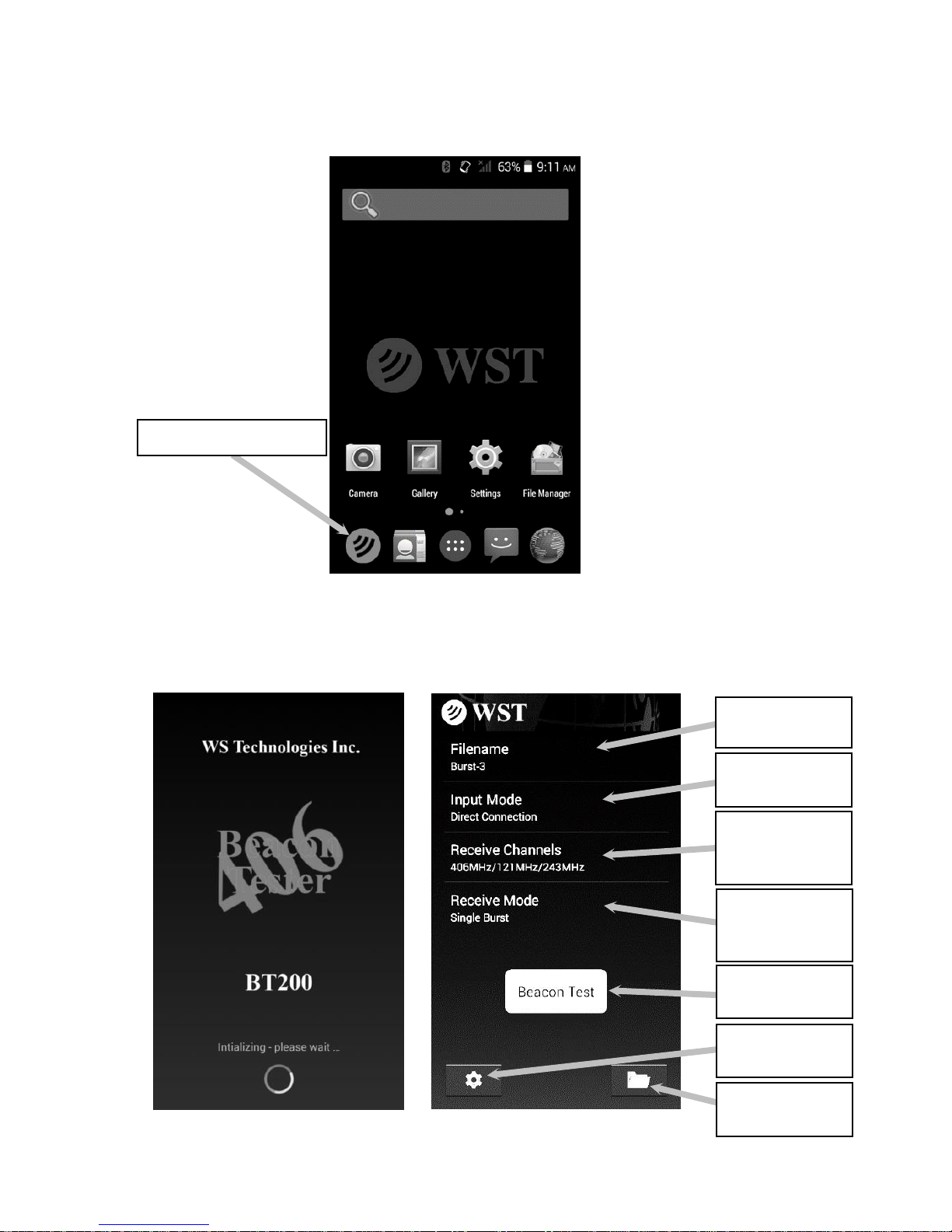
5
Launch the Beacon Tester application by tapping the Beacon Tester
icon on the device:
The 406 Beacon Tester title screen will show for a few seconds
followed by the Home screen:
BEACON
TEST button
Beacon Tester icon
SETTINGS
button
FILES
button
Receive
Mode
field
Receive
Channels
field
Input Mode
field
Filename
field
Page 10
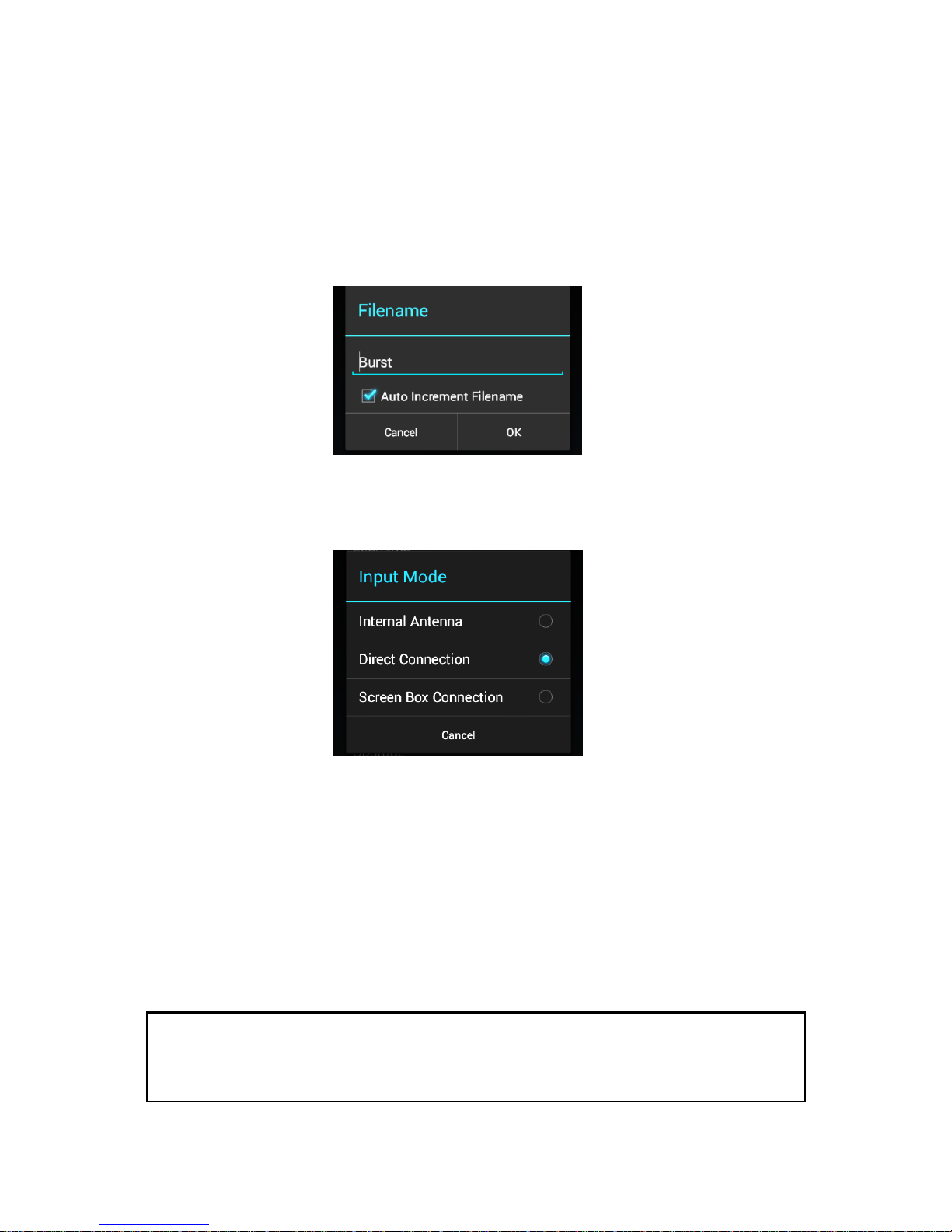
6
WARNING!
WHEN USING DIRECT CONNECTION INPUT DO NOT EXCEED A BURST
POWER LEVEL OF 20 WATTS OR A CONTINUOUS POWER LEVEL OF 2
WATTS. DAMAGE WILL RESULT!
Selecting the Desired Measurement Filename:
tap the Filename field.
enter the desired measurement file name.
select the Auto Increment Filename box if you wish to have the
filename number Auto Increment after each measurement.
tap OK.
NOTE: Do not use forbidden file name characters: / \ : * ? “ < > |
Selecting the Input Mode:
tap the Input Mode field. The following screen will appear.
select Internal Antenna to use the internal antenna when receiving
the beacon signal through the air.
select Direct Connection to use the 50Ω input port along with the RF
Interface cable connected directly to the beacon. Also, use this mode
when using the WST RF Screen Box (model TSE100) with the beacon
and tester connected directly and both located in the RF Screen Box.
NOTE: Using Direct Connection will result in absolute power
measurement units (dBm). Using the Internal Antenna will result in
relative power measurement units (%).
Page 11
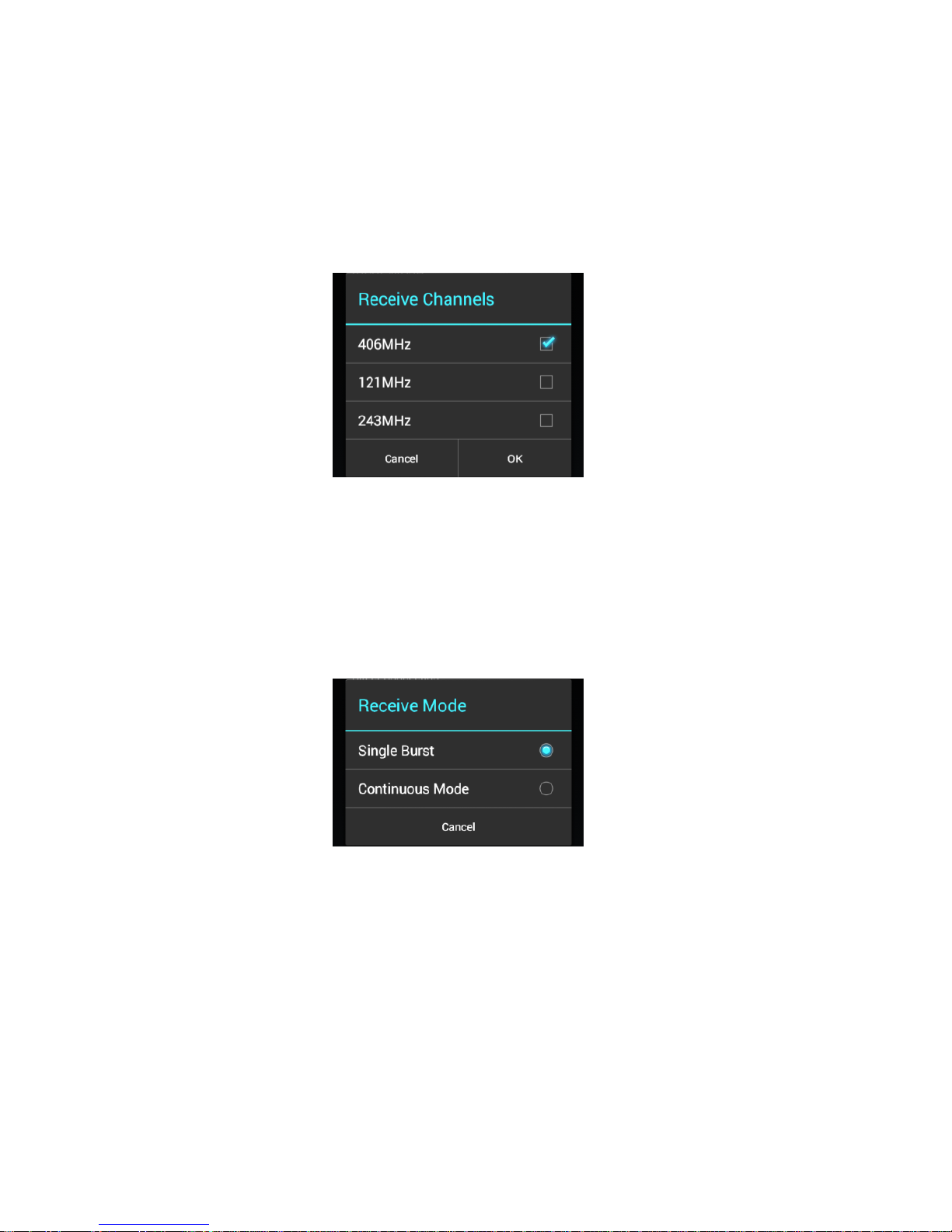
7
select Screen Box Connection when measuring a beacon while it is
inside a screen box, with the output of the screen box connected to the
tester. The tester will show relative power measurements in %.
Selecting the Desired Receive Channels:
tap the Receive Channels field. The following screen will appear.
select the desired channels you wish to receive.
tap OK.
Selecting the Desired Receive Mode:
tap the Receive Mode field. The following screen will appear.
select the desired mode.
tap OK.
In Single Burst mode, the receiver will capture one set of
measurements and terminate the test.
In Continuous mode, the receiver will continue to capture sets of
measurements until Cancel is tapped.
Page 12
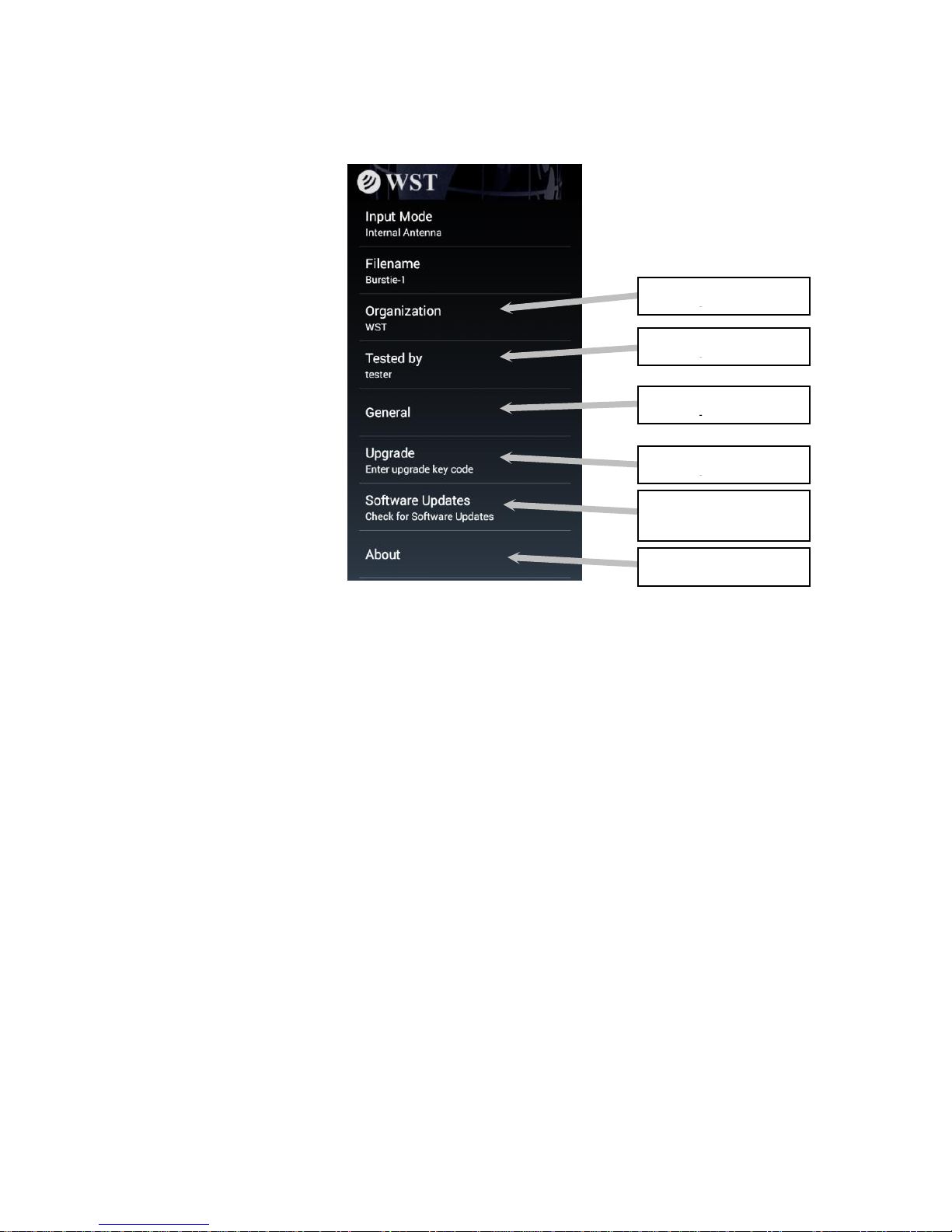
8
SETTING THE CONFIGURATION SETTINGS
tap the Settings button (the icon at the bottom left of screen).
Setting the Organization and Tested By Names:
tap the Organization field.
enter the desired Organization name.
tap OK.
tap the Tested By field.
enter the desired name.
tap OK.
NOTE: The entered Organization and Tested By names will appear
on each Test Report and in the data file.
Tested By field
Organization field
Upgrade field
General field
Software Update
field
About field
Page 13
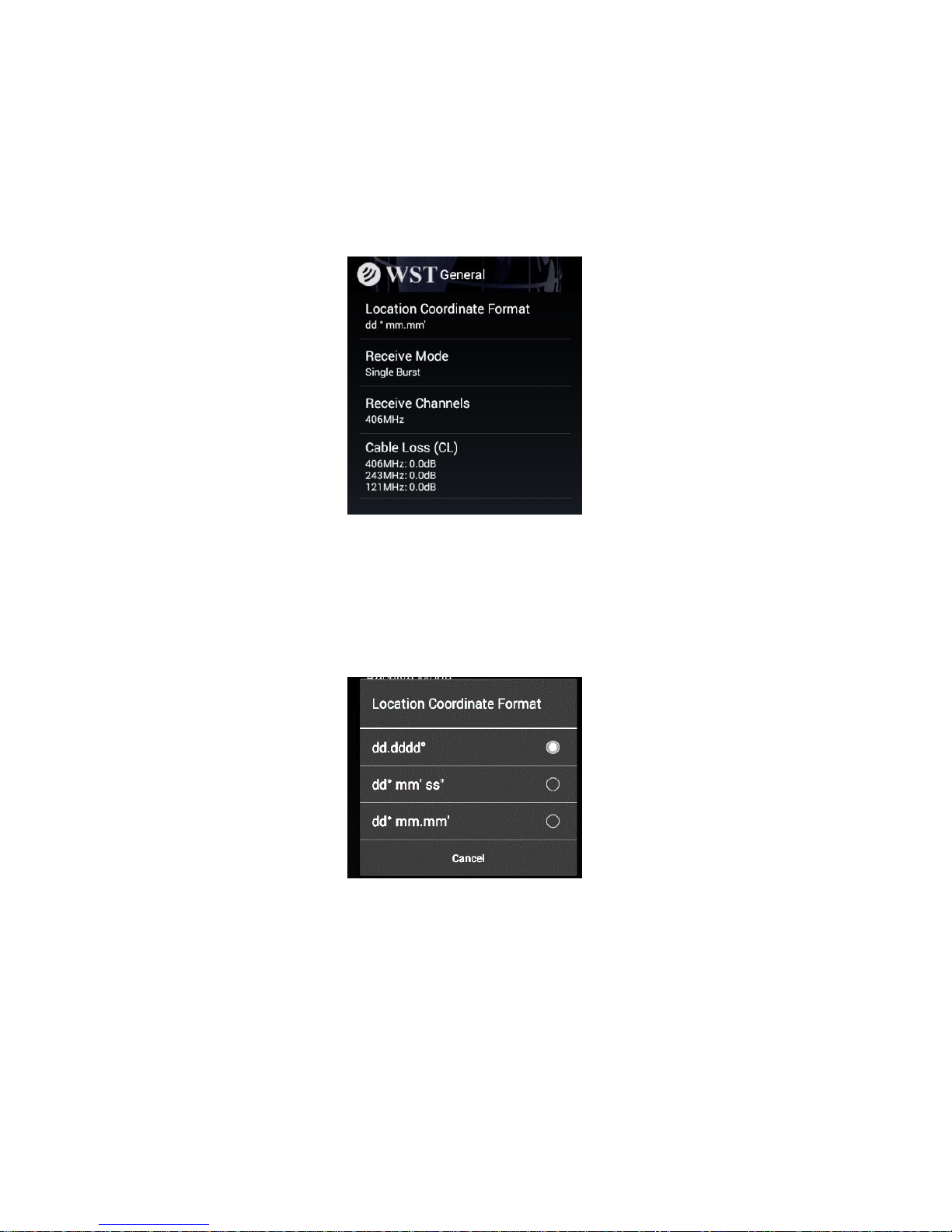
9
General:
tap on the General field.
The General screen will allow changing Location Coordinate formats,
Receive Mode, Receive Channels, and entering Cable Loss factors.
Location Coordinates Setting:
tap on the Location Coordinate Format field
select the box relating to your desired location coordinate display.
NOTE: dd.dddd° is decimal degrees; dd° mm’ ss” is
degrees/minutes/seconds; dd° mm.mm’ is degrees/decimal
minutes.
Page 14
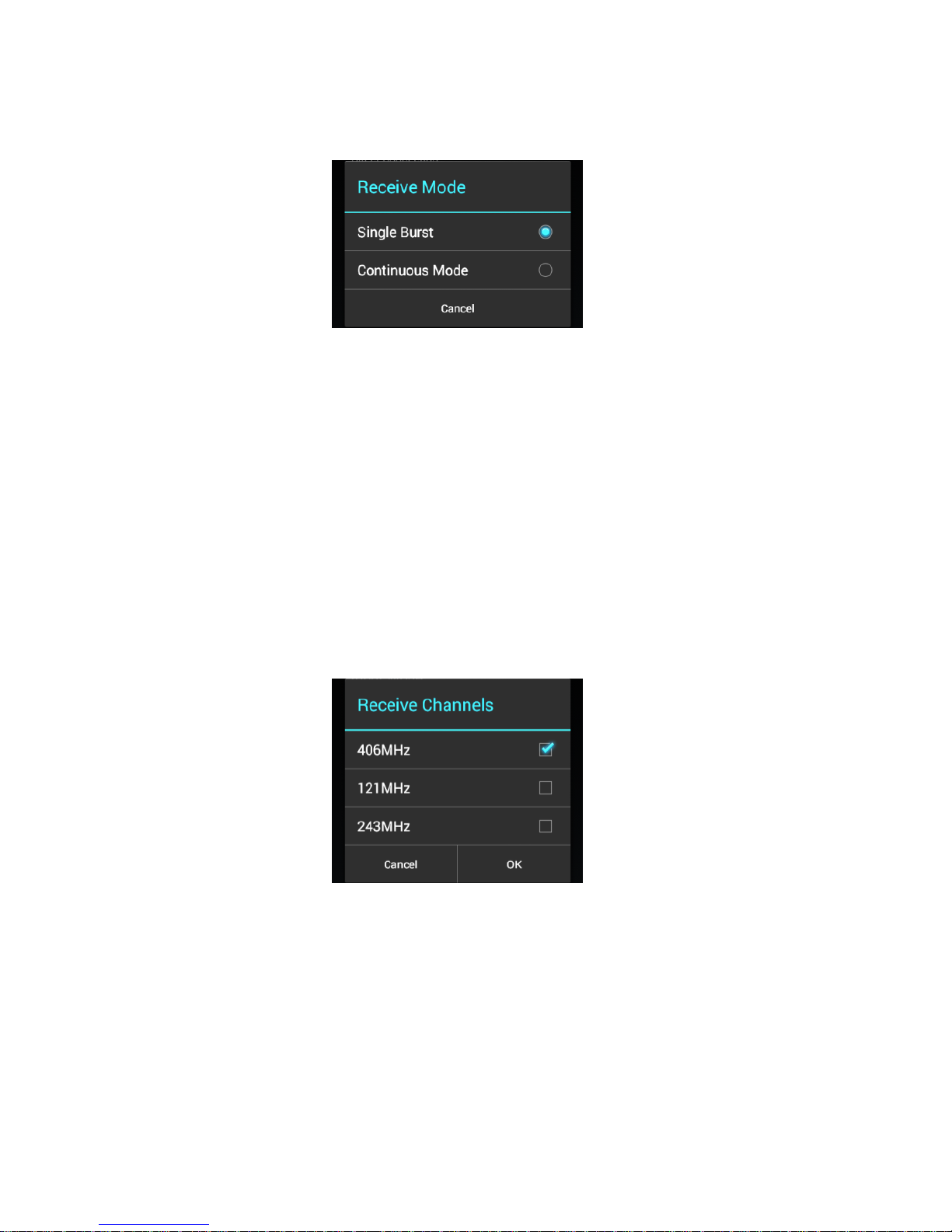
10
Selecting the Desired Receive Mode:
tap the Receive Mode field. The following screen will appear.
select the desired mode.
In Single Burst mode, the receiver will capture one set of
measurements.
In Continuous mode, the receiver will continue to capture sets of
measurements until Cancel is tapped.
Selecting the Desired Receive Channels:
tap the Receive Channels field. The following screen will appear.
select the desired channels you wish to receive.
tap OK.
Page 15

11
Entering Cable Loss Factors:
tap on the Cable Loss (CL) field.
enter the desired cable loss factor for each frequency.
tap OK.
When the Input Mode is set to Direct Connection, the cable loss
factor will be included in the power measurements for each frequency.
Upgrade:
When upgrading to add new features, such as the ELT option, you may
purchase an upgrade code.
tap on the Upgrade field.
enter the upgrade code (supplied by WS Technologies Inc. when you
purchase the Upgrade).
Software Updates:
Software updates are available free of charge to all users.
Three methods of downloading and installing new Beacon Tester
software are available from: the Google Play Store; the BT200 via WST
website; or via a connected PC.
Page 16

12
Software Update Instructions:
From the Google Play Store:
Note: If Beacon Tester version 1.00 is currently installed, it must
be manually removed by going to the device and tapping
Settings > Apps > Beacon Tester > Uninstall prior to downloading
the app from the Google Play Store.
On the device, tap on the Google Play Store icon to go to the Google
Play Store and search for the Beacon Tester app.
Tap Install to install the WS Technologies Inc. Beacon Tester app.
If you wish to have the Google Play Store automatically update the app
when updates are available, then from the Pull Down menu check the
Auto-update box.
Google
Play Store
icon
Pull Down
menu
Page 17

13
From the BT200 Handheld Device:
make sure the BT200 device has a network connection capable of
accessing the internet.
from the Settings > Software Updates screen, tap on the hyperlink
or use a browser to navigate to wst.ca/BT200software.html
if a newer software version is available then click the Download link.
save the file to the BT200 device.
once downloaded, use File Manager on the BT200 device to
navigate to the downloaded .apk file and tap to install.
once installation is complete, run the Beacon Tester application and
go to Settings > About to verify the new Software Version was
installed.
From a PC:
from your network-connected PC, navigate to
wst.ca/BT200software.html
if a newer software version is available then click Download and save
to Desktop.
connect the BT200 device to the PC using the USB cable.
on the BT200 device tap Turn on USB storage.
on the PC, locate the connected drive representing the BT200 device.
copy the .apk file downloaded to the Desktop to the BT200 device.
once downloaded, tap Turn Off USB storage on the BT200 device.
disconnect the USB cable.
on the BT200 device use File Manager to navigate to the
downloaded .apk file and tap to install.
once installation is complete, run the Beacon Tester application and
go to Settings > About to verify the new Software Version was
installed.
Software Update
hyperlink
Page 18

14
About:
Tapping on the About field will display the following screen:
The About screen provides information relating to the BT200. The
information provided includes the Model Number, Serial Number,
Calibration Due Date, Firmware Version, Software Version, and internal
temperature of the BT200.
Page 19

15
MAKING MEASUREMENTS
NOTE: Interpreting the results provided by the Beacon Tester
requires some knowledge of beacon requirements. Using the self
test mode of the beacon may result in some measurements being
outside the required limits due to the lack of a warm-up period.
WARNING! DO NOT ACTIVATE ANY BEACON IN ITS NORMAL ACTIVATE MODE
UNLESS THE BEACON IS IN A SCREEN BOX (TSE100) OR A SCREEN ROOM.
DOING SO COULD RESULT IN A FALSE DISTRESS ALERT.
General:
All measurements will produce a Test Report in a PDF format, and a
data file in comma separated values (.csv) format for easily importing
into a spreadsheet for data parsing and saving.
Measurement results are stored in the BT200 device. Each
measurement will be saved in a folder with the same name as the
measurement filename. For example, a measurement with the filename
“Burst-1” is made on a beacon. When the measurement is completed,
the following is created:
<Burst-1> folder name
<images> folder contain graphic images
Burst-1.csv measurement data file
Burst-1.pdf PDF Test Report
When the Auto Increment feature is enabled in the Filename field, the
next measurement will be named Burst-2.
When the Receive Mode settings are set to Continuous Receive,
then each subsequent burst measurement data will be appended to the
stored data file (.csv file).
Page 20

16
Connecting the Beacon:
There are 3 methods for receiving a signal from a beacon – using the
Internal Antenna, the Direct Connection mode, or the Screen Box
Connection mode.
Internal Antenna:
select Internal Antenna from the Input Mode on the Home screen.
When a measurement is completed, the power level units will be shown
in %, with 100% being displayed when the tester is very close to the
antenna of the transmitting beacon.
Direct Connection:
select Direct Connection from the Input Mode on the Home screen.
attach the RF Interface Cable (p/n 130-024) to the RF IN connector
located on the rear of the BT200 device. Attach the beacon.
When a measurement is completed, the power level units will be shown
in dBm. This measurement is very accurate. If cable loss factors are
setup in the Settings > General > Cable Loss section, then these
factors are included in the power level measurements.
Screen Box Connection:
select Screen Box Connection from the Input Mode on the Home
screen.
attach a cable from the output of a Screen Box to the RF Interface
Cable (p/n 130-024) which is connected to the RF IN connector located
on the rear of the BT200 device.
Page 21

17
Single Burst Measurement:
activate the beacon under test.
tap the Beacon Test button.
The following screen will appear and the timer will start.
BEACON TEST
button
Page 22

18
if the beacon is transmitting a 121.5 and/or 243 MHz homing signal,
the tester will produce the characteristic swept audio tone and indicate
on the display that channel has been received. These signals must be
received prior to the 406 MHz burst in order to be measured.
once a 406 MHz burst is received, the measurement is complete and
the results are displayed.
Continuous Measurement:
when making a measurement in Continuous mode, once a
measurement is complete, the device will return to the Measuring
screen and continue waiting for another measurement. This will
continue until the user taps Cancel, at which time the measurement will
end.
the Continuous mode measurement file will show the number of
measurements contained in the file in brackets after the measurement
name: Burst-4(11)
Channel
received
indicator
Page 23

19
Viewing Measurements for Single Burst Mode:
go to the Files screen and tap the desired Measurement file.
Files
button
Continuous Mode
Measurement file
Single Burst Mode
Measurement file
Page 24

20
Example Burst-15
A very useful feature of the BT200 is the ability to view adjacent
measurements easily with the swipe of a finger.
Page 25

21
Viewing Measurements for Continuous Mode:
go to the Files screen and tap the desired Measurement file.
Example Burst-4(11)
you can now view the first burst and scroll horizontally through the
remaining bursts within the same filename.
the slider at the top of the screen shows which burst you are viewing.
Note: In Continuous mode, all beacons within range of the tester
will be captured. The 15 Hex IDs may not necessarily be the same.
Page 26

22
MEASUREMENT RESULTS
Results Screen:
The Results screen consists of a summary section, along with
collapsible sections for Message Details, Measurements, and
Graphs.
Sections can be expanded or collapsed by tapping on the section
headings. The screen can be scrolled up and down using your finger.
Summary Section:
The Summary section includes:
Filename
15 Hex ID
Beacon information (protocol dependent)
Burst mode (Normal or Self Test mode)
Channel frequency and power level
Date and time of receiving burst
Summary
section
Page 27

23
Message Details:
The Message Details section shows the details from the decoded
message of the beacon transmission.
Measurements:
Message
Details
section
Measurements
section
Page 28

24
The Measurements section shows the detailed measurements for all
received channels.
Graphics:
The Graphics section displays the Power vs. Time for the 406 MHz
burst, the 406 MHz frequency Spectrum, and the demodulated Phase
vs. Time waveform.
Graphics
section
Page 29

25
Multi-Media Data:
The Results screen allows the addition of one or more Comments,
Photos, Movies, and Audio clips to each measurement. This feature is
very useful for recording various conditions relating to measuring
beacons. Each additional file is also saved in the measurement folder.
Comments:
tap the + symbol adjacent to the Comments field.
type the desired comment and tap OK.
Photos:
tap the + symbol adjacent to the Photos field.
take the photo and tap .
Movies:
tap the + symbol adjacent to the Movies field.
record the movie and tap .
Audio:
tap the + symbol adjacent to the Audio field.
record the audio and tap .
Multimedia
section
Page 30

26
More than one multimedia file can be recorded. The number of files is
shown in brackets beside each section.
FILES
Getting to the Files Screen:
tap Files from the Home screen.
tapping on a file name will select and display the that measurement.
Deleting Files:
tap and hold the file to be deleted.
tap on any other files you also wish to delete.
tap the Delete symbol.
Delete
symbol
Page 31

27
Deleting Files Using the PC:
connect the BT200 device to the PC using the USB cable.
tap on the Turn on USB storage button
on the PC go to File Explorer and navigate to the connected device
navigate to Beacon Tester > Measurements and select the
measurements to be deleted.
click delete.
Tap Turn off USB storage button on the device.
disconnect the BT200 from the PC.
Turn on USB
Storage button
BT200 Device
Page 32

28
TEST REPORTS AND DATA FILES
Each measurement generates a folder containing the measurement
data. The measurement data includes a Test Report in a PDF format,
and a data file in CSV format for easily importing into a spreadsheet for
data parsing and saving.
Measurement results are stored in the BT200 device. Each
measurement will be saved in a folder with the same name as the
measurement filename. For example, a measurement with the filename
“Burst-1” is made on a beacon. When the measurement is completed,
the following is created:
<Burst-1> folder name
<images> folder contain graphic images
Burst-1.csv delimited data file
Burst-1.pdf PDF Test Report
NOTE: The BT200 device can store many measurements. It is
strongly advised to transfer your measurements to a USB drive or
a PC. The BT200 is an Android based device and is subject to
periodic situations where data may be lost.
Moving Measurement Folders:
Measurement folders can be moved to a USB drive or to a PC.
Move to USB Drive (via OTG/USB Cable):
connect the OTG/USB cable supplied to the USB connector on the
BT200. Plug in a USB drive.
using File Manager on the BT200 device, navigate to the
Beacon Tester > Measurement folder and select the measurement
folders that you wish to move by tapping and holding on the first folder,
then tapping on any additional folders.
tap the Copy/Move icon at the bottom.
use the Back button to navigate back to the Android home page and
select External USB storage.
tap the Clipboard icon at the bottom to paste the selected folders
into the new location.
Page 33

29
Move to PC:
connect the BT200 to the PC using the USB cable supplied.
go to File Explorer on the PC and double-click on the BT200 device.
navigate to Beacon Tester > Measurements and select the
measurement folders you wish to move.
using standard Windows techniques, Copy and Paste the selected
measurement folders to the desired location on the PC.
Measurement Files:
A folder will exist for each successfully completed measurement. Each
measurement folder will contain the following files:
PDF Test Report:
The PDF Test Report contains all of the measurement data along with
406 graphics showing the Power vs Time, 406 Spectrum, and 406
Phase Modulation. The Test Report can be viewed and printed from a
PC. The Test Report can also be viewed directly on the BT200 by
using File Manager and navigating to Beacon Tester >
Measurements > filename and tapping on the filename.pdf file.
Page 34

30
Measurement Data File:
The Measurement Data file is a delimited text file (csv format) suitable
for importing into a spreadsheet or database.
The header section of the file contains the Filename, Tester Model,
Serial Number, Tester Cal Due Date, Tester Temperature, Input Mode,
Cable Loss factors, Organization Name, Tested By name, and Receive
Channels.
The body contains the Date/Time, Burst #, 15 Hex ID, Full HEX,
Latitude, Longitude, 406 Freq (MHz), 406 Power (dBm or %), 406
Power Rise Time (ms), 406 Pre-Burst Level (dBm), 406 Rep Period (s),
406 Bit Rate (bps), 406 Unmodulated CW Time (ms), 406 Transmission
Time (ms), 406 Mod Rise Time (µs), 406 Mod Fall Time (µs), 406
Positive Phase (rad), 406 Negative Phase (rad), 406 Phase Symmetry
(%), 121 Freq (MHz), 121 Peak Power (dBm or %), 121 Sweep
Direction, 121 Audio Freq Upper (Hz), 121 Audio Freq Lower (Hz), 121
Audio Sweep Range (Hz), 121 Mod Index (%), 121 Sweep Rep Rate
(Hz), 121 Duty Cycle (%), 243 Freq (MHz), 243 Peak Power (dBm or
%), 243 Sweep Direction, 243 Audio Freq Upper (Hz), 243 Audio Freq
Lower (Hz), 243 Audio Sweep Range (Hz), 243 Mod Index (%), 243
Sweep Rep Rate (Hz), 243 Duty Cycle (%), Full Binary, and Decoded
Message Details.
When the Tester is in Continuous Mode, each set of measurement
data will be appended to the measurement data file.
Graphics Files:
The Measurement folder contains the data used for the graphics files.
This data represents the Graphic plot with 200 data points in a CSV
format.
The sub-folder Images, contains the graphic images created for each
measurement.
Multimedia Files:
The Measurement folder also contains the multimedia files including
Comments, Photos, Movies, and Audio Clips.
Page 35

31
SOFTWARE UPDATES
Software updates are available free of charge on the Google Play Store
or on the WS Technologies Inc. website:
www.wst.ca/BT200software.html
You are encouraged to keep your Beacon Tester software up to date
by downloading and installing the most current software revision.
BEACON TESTER MODEL UPGRADING
All models can be remotely upgraded as desired. Please contact WS
Technologies Inc. at sales@wst.ca for upgrade costs and procedures.
USING THE TSE100 SCREEN BOX
The TSE100 Screen Box will allow testing of the beacon in normal
activate mode without the risk of being detected by a satellite (causing
a false alert). If the beacon being tested has an internal GPS receiver,
the TSE100 will allow you to verify the GPS reception and ensure
proper encoding of location data onto the 406 MHz transmission.
Both the beacon and the BT200 are placed into the TSE100 Screen
Box. The viewing window and the screened gloves allow you to control
both the beacon and the Beacon Tester. If connecting the beacon and
tester directly, use Direct Connection mode. Use Internal Antenna
mode if the beacon is transmitting through its antenna.
For other Screen Boxes that have a sniffer antenna and an RF out
connector, use the Screen Box Connection mode.
Page 36

32
FREQUENTLY ASKED QUESTIONS
Why is my battery depleting so quickly?
In order to save battery power, turn off WiFi and keep the screen
brightness to a minimum whenever possible. Do not turn off Bluetooth
as this is used internally to the BT200.
My Beacon Tester won’t receive either 406 MHz or 121.5 MHz.
Ensure that the proper Input mode is selected. If you are receiving a
beacon self test transmission through its antenna, then select Internal
Antenna. If you are connected directly to the beacon then select Direct
Connection.
The Bluetooth on my device is not functioning.
Some functions on the device, such as Bluetooth, are functions
dedicated to the operation of the Beacon Tester. The NFC is also not
functional.
My GPS coordinates are being displayed in degrees/decimal
minutes (dd° mm.mm’). I prefer degrees/minutes/seconds
(dd° mm’ ss”). How do I change this?
Tap Settings > General > Location Coordinate Format. Select the
desired format.
When I launch the Beacon Tester app, after it is Initialized the
spinning timer goes for a long time.
The length of time the timer continues depends on the number of
measurement files in the Measurements folder. If you reduce the
number of files the app will launch quicker.
How do I update the Beacon Tester software?
Use the Google Play Store to install the Beacon Tester app, or go to
the WS Technologies Inc. website at ww.wst.ca/BT200software.html
and follow the instructions on updating the application software.
When I activate the beacon in self test mode, the measurements
produce questionable results. Is there a problem with the beacon?
In order to meet all of the Cospas-Sarsat requirements, a beacon is
allowed a 15 minute warm-up period. When testing a beacon in self
test, there is no warm-up period, hence some measurements may be
somewhat skewed.
Also, in self-test, the 121.5 homing transmission may be different
depending on the particular beacon. Some beacons transmit a short
Page 37

33
modulated signal, some beacons transmit a shorter unmodulated signal
and some beacons transmit no signal. The Beacon Tester may indicate
“unable to measure details” or “unmodulated carrier” depending on the
beacon characteristics.
I am testing an ELT with separate 121.5 and 406 output
connectors. What do I do to get the results printed on one Test
Report?
Connect to the 121.5 transmitter first, then start the test. Once the
Beacon Tester gives the indication that the 121.5 signal has been
received, switch the cable to the 406 transmitter without stopping the
test. Once the 406 burst is received on the Beacon Tester, the
measurement will be complete.
Is the characteristic swept tone audio that I hear when the Beacon
Tester receives a 121.5 MHz signal the actual demodulated audio
from the beacon?
No, the swept tone audio is just an audio file played when the tester
has received a 121 MHz signal.
The beacon I want to measure has offset training frequencies on
121.5 and 243 MHz. How do I setup the Beacon Tester to receive
these training frequencies?
Measuring Training Frequencies is not currently available on the
BT200. It will be available in a future software release.
Page 38

34
SPECIFICATIONS
BT200 SPECIFICATIONS
BT200
-add
ELT
406 MHz Measurements
Uncertainty
Measure all Cospas-Sarsat Channels
-
15 HEX ID
-
Full HEX
-
Decode Message – EPIRB & PLB
-
Decode Message – ELT
-
Frequency
Leaving factory
Long Term
Leaving factory – High Stability
Long Term – High Stability
± 100 Hz
± 1.5 ppm/yr
± 50 Hz
± 1.0 ppm/yr
Power output
± 0.25 dB*
Power rise time
± 0.5 ms
Pre-burst level
± 1 dB
Pulse Repetition period
± 10 ms
Bit rate
± 0.2 bps
CW preamble time
± 0.5 ms
Total transmission time
± 0.5 ms
Rise time
± 20 µs
Fall time
± 20 µs
Phase deviation: positive
± 0.04 rad
Phase deviation: negative
± 0.04 rad
Modulation phase symmetry
± 0.005
121.5 MHz Measurements
Frequency
Leaving factory
Long Term
Leaving factory – High Stability
Long Term – High Stability
± 100 Hz
± 1.5 ppm/yr
± 60 Hz
± 1.0 ppm/yr
Peak Power
± 1 dB
Sweep Direction
-
Audio Frequency – upper and lower
± 30 Hz
Audio Sweep Range
± 60 Hz
Modulation Index
± 5%
Sweep Rep Rate
± 0.1 Hz
Duty Cycle
± 2%
243 MHz Measurements
Frequency
Leaving factory
Long Term
Leaving factory – High Stability
Long Term – High Stability
± 100 Hz
± 1.5 ppm/yr
± 60 Hz
± 1.0 ppm/yr
Peak Power
± 1 dB
Sweep Direction
-
Audio Frequency – upper and lower
± 30 Hz
Sweep Range
± 60 Hz
Modulation Index
± 5%
Sweep Rep Rate
± 0.1 Hz
Duty Cycle
± 2%
*between 35-39 dBm
Graphic Measurements
-406 spectrum mask graphics data
-
-406 output power during burst graphic data
-
-406 phase modulation graphics data
-
Page 39

35
SPECIFICATIONS (cont’d)
Miscellaneous Parameters
RF Range
406 MHz
121.5 MHz/243 MHz
>10 m
>1 m
RF Input VSWR
1.20:1
Dynamic Range
(Antenna equivalent
and Direct)
406 MHz Burst
-20 dBm to +40 dBm
121.5 MHz/243 MHz
-5 dBm to +35 dBm
Maximum Input Power (Burst)
+43 dBm
Maximum Input Power (Continuous)
+33 dBm
Operating Temperature Range
+5°C to +50°C
Storage Temperature Range
-20°C to +60°C
Ingress Rating
IP68
RF Input Cable Termination
BNC-female
Dimensions and Weight
BT200: w x l x h mm (inches)
Weight
135 (5.31) x 70 (2.76) x 2.0 (0.79)
222 g (0.49 lbs)
Hard Case: w x l x h mm (inches)
Weight
363 (14.29) x 284 (11.18) x 124 (4.88)
1.90 kg (4.2 lbs)
Page 40

36
REGULATORY INFORMATION
CANADA
This device complies with Industry Canada’s licence-exempt RSSs.
Operation is subject to the following two conditions:
(1) This device may not cause interference; and
(2) This device must accept any interference, including interference
that may cause undesired operation of the device.
USA
NOTE: This equipment has been tested and found to comply with the
limits for a Class A digital device, pursuant to part 15 of the FCC Rules.
These limits are designed to provide reasonable protection against
harmful interference when the equipment is operated in a commercial
environment. This equipment generates, uses, and can radiate radio
frequency energy and, if not installed and used in accordance with
the instruction manual, may cause harmful interference to radio
communications. Operation of this equipment in a residential area is
likely to cause harmful interference in which case the user will be
required to correct the interference at his own expense.
Page 41

37
EUROPEAN UNION
Supplier Name: WS Technologies Inc.
Supplier Address: #2 – 215 Neave Road
Kelowna, B.C.
Canada V1V 2L9
Declares under our sole responsibility that the following product
Product Name: Beacon Tester
Model BT200
Conforms to the following normative European and International
Standards
Normative ANSI/ISO 17025:2005
Standards: EN 61000-4-2
EN 61000-4-3
EN 61000-6-1
Following the provisions of the normative European Council 1999/5/EC
R&TTE Directive.
Product conformance to cited product specifications is based on sample (type) testing,
evaluation, or assessment at Celltech Labs Inc. located in Kelowna, Canada.
Supplementary Information: This product was tested and complies
with all the requirements for the CE Mark.
W. Street
President
WS Technologies Inc.
#2 – 215 Neave Road
Kelowna, BC
Canada V1Y 5L9
Phone: (250) 765-7583
FAX: (250) 765-1652
DECLARATION OF CONFORMITY
Page 42

38
WARRANTY INFORMATION
WS Technologies Inc. (WST) warrants the products manufactured by
WST to be free from defects in material and workmanship for one year
from the date of shipment. Liability of WST under the foregoing
warranty is limited to the replacement or repair, at the option of WST, of
any products which show defective workmanship or materials within
one year from the date of shipment, which replacement shall be made
Exworks (EXW) WST's facility in Kelowna, BC, CANADA, upon proof
satisfactory to WST of the defect claimed. Except for the foregoing
warranty, WST makes no other warranty, express or implied, as to the
merchantability or fitness for a particular purpose of products shipped
or the performance thereof, and does not make any warranty to the
purchaser's customers or agents.
CALIBRATION
The BT200 series of Beacon Testers has been designed to have a
standard one year calibration cycle. The calibration date appears on
the Calibration Certificate supplied with the Beacon Tester and the Cal
Due date appears on the back of the BT200 device.
Before returning a unit for calibration, email returns@wst.ca to obtain
an RMA (Return Materials Authorization) number and shipping
instructions. Once calibrated, a new Cal Due date label will be placed
on the back of the unit and a new Calibration Certificate will be issued.
RETURNS
An RMA (Return Materials Authorization) number must be obtained by
emailing returns@wst.ca . If the unit being returned is not covered
under warranty, a minimum repair charge will apply. If damage is
severe or the products have been tampered with, there may be
additional charges.
Page 43

39
POWER CONVERSION CHART - dBm to Watts
dBm
Watts
dBm
Watts
dBm
Watts
-12
0.06 mW
8
6 mW
28
630 mW
-11
0.08 mW
9
8 mW
29
800 mW
-10
0.10 mW
10
10 mW
30
1.0 W
-9
0.13 mW
11
13 mW
31
1.3 W
-8
0.16 mW
12
16 mW
32
1.6 W
-7
0.20 mW
13
20 mW
33
2.0 W
-6
0.25 mW
14
25 mW
34
2.5 W
-5
0.32 mW
15
32 mW
35
3.2 W
-4
0.40 mW
16
40 mW
36
4.0 W
-3
0.50 mW
17
50 mW
37
5.0 W
-2
0.63 mW
18
63 mW
38
6.3 W
-1
0.8 mW
19
79 mW
39
8.0 W
0
1.0 mW
20
100 mW
40
10 W
1
1.3 mW
21
126 mW
41
13 W
2
1.6 mW
22
158 mW
42
16 W
3
2.0 mW
23
200 mW
43
20 W
4
2.5 mW
24
250 mW
44
25 W
5
3.2 mW
25
316 mW
45
32 W
6
4 mW
26
398 mW
46
40 W
7
5 mW
27
500 mW
47
50 W
Page 44

40
NOTES:
