Wren Sound Systems V5BT14 Setup Manual
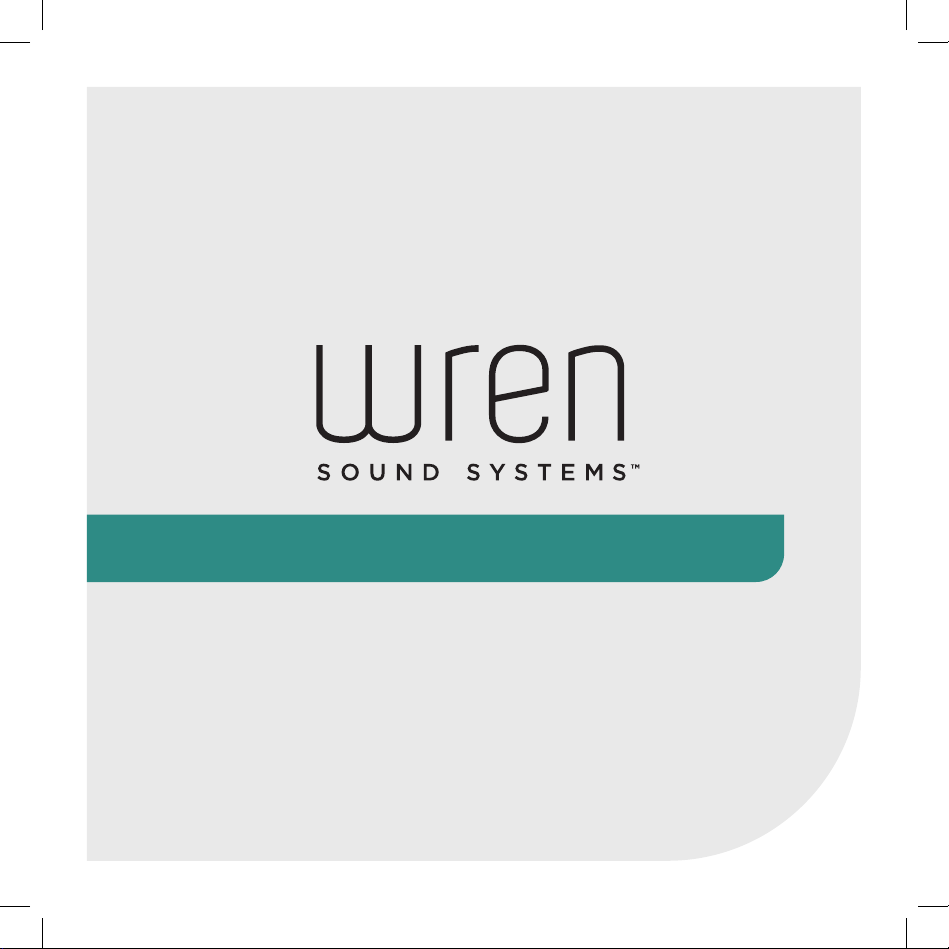
V5BT14 Setup Guide
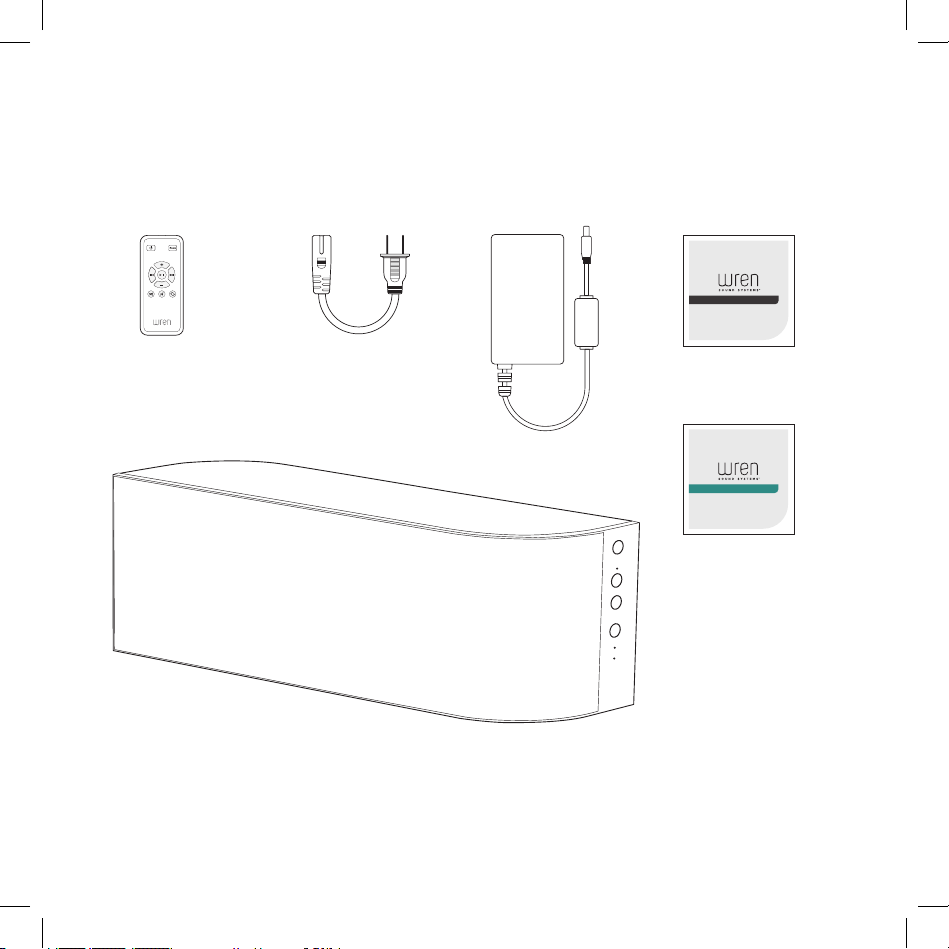
Box Contents
V5BT Safety Instructions & Warranty
Remote Control
(with Battery)
Wren V5BT Speaker
2
AC Power Cord
Wren V5 Safety
Instructions & Warranty
Power Supply
V5BT Setup Guide
Wren V5BT
Setup Guide
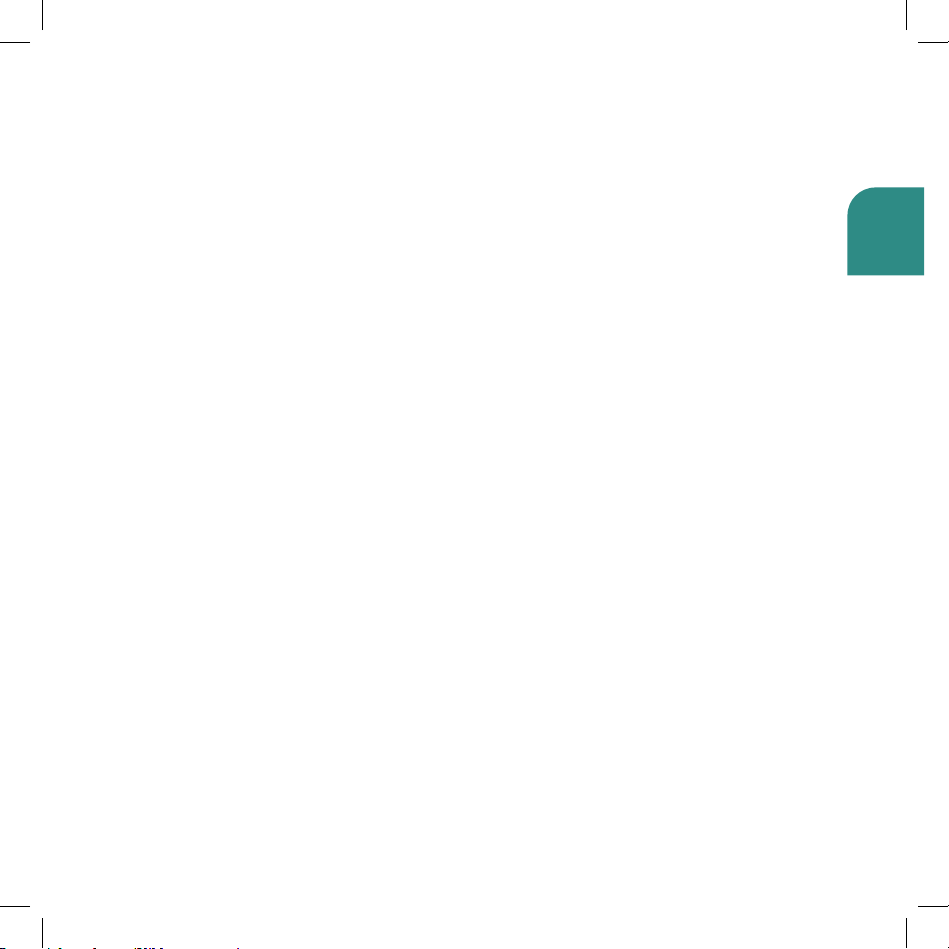
English
Before You Begin Setup
Please check that the following are true:
• Your source device is equipped with Bluetooth® 2.0 or higher.
• You have your source device within range (32 ft. or less) of your V5BT.
• The Bluetooth wireless feature on your source device is turned on.
3
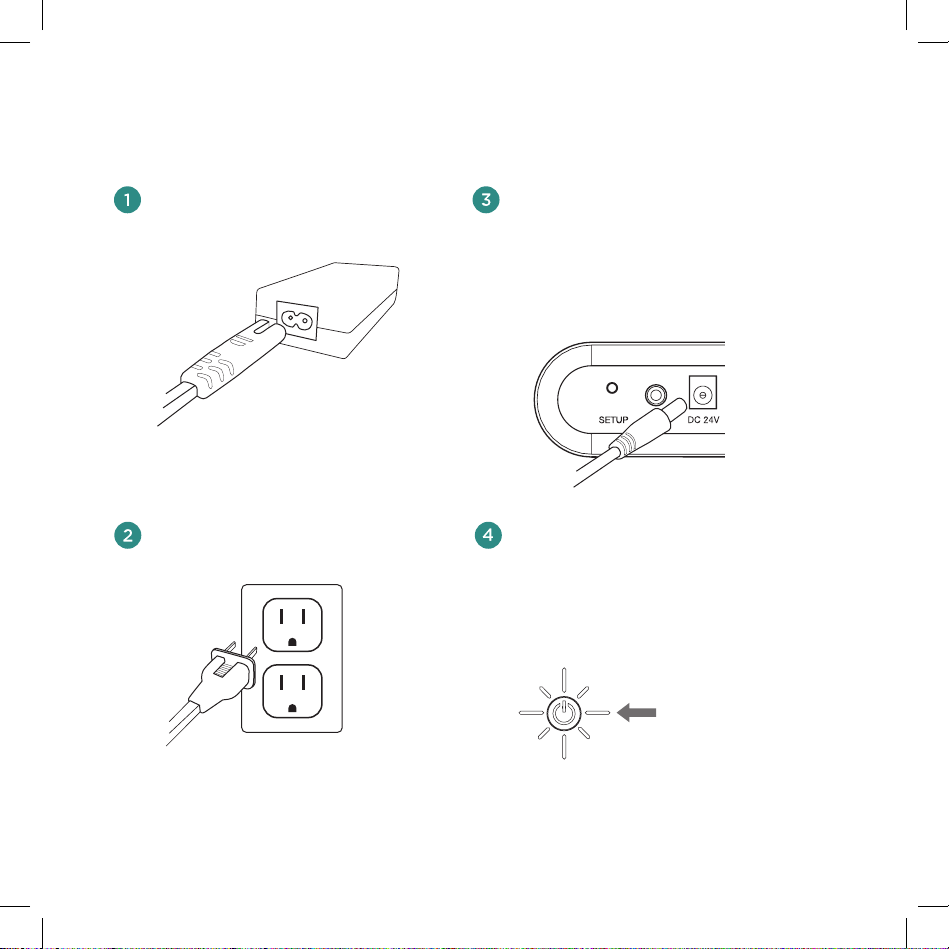
Powering On Your Wren V5BT
Connect AC power cord
to power supply.
Connect power supply to AC outlet.
Connect power supply to power
input on rear of speaker.
The power indicator in the center of the
power button will flash white for about
10 seconds, then turn o.
Press power button.
The power indicator will blink
white until the system is ready.
When the system is ready, the
power indicator will remain white.
solid white
4
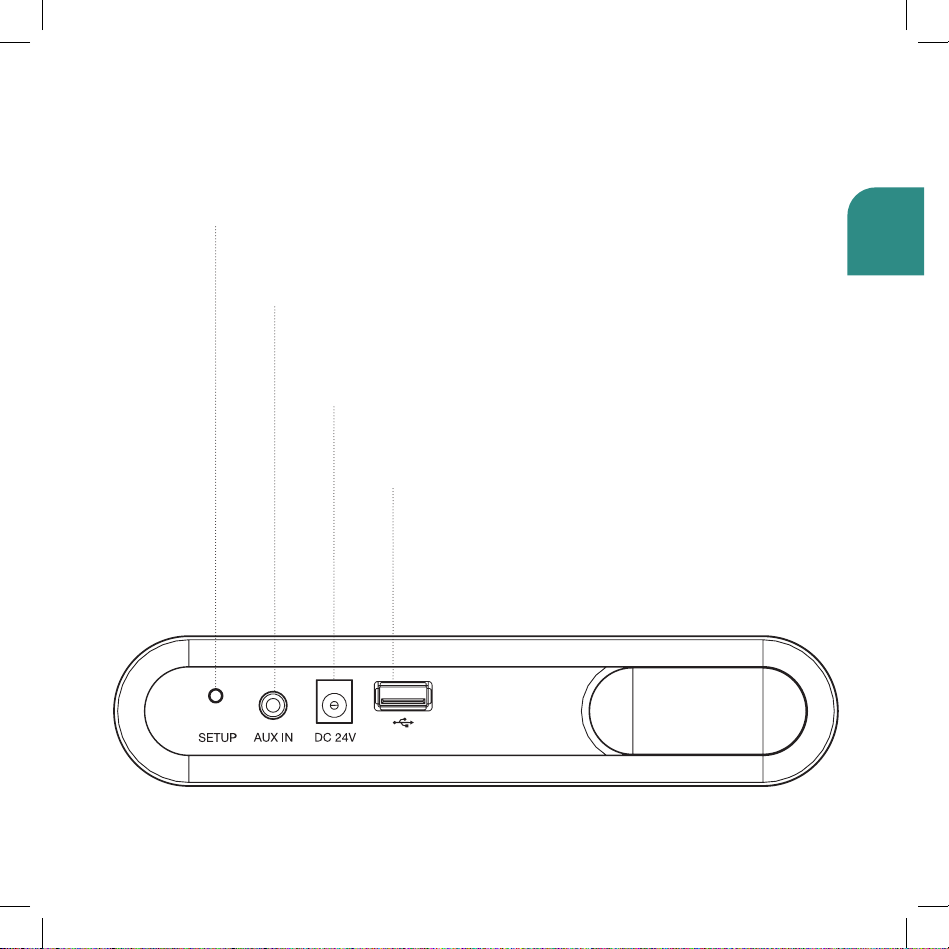
English
Connections
Setup Button
Used to pair the V5BT with Bluetooth devices
3.5mm Aux Input
Connects any audio source to your
Wren V5BT via a 3.5mm audio cable
Power Supply Input
Connects to the power supply
USB Charging Port
Charges most smartphones
and tablets.
5
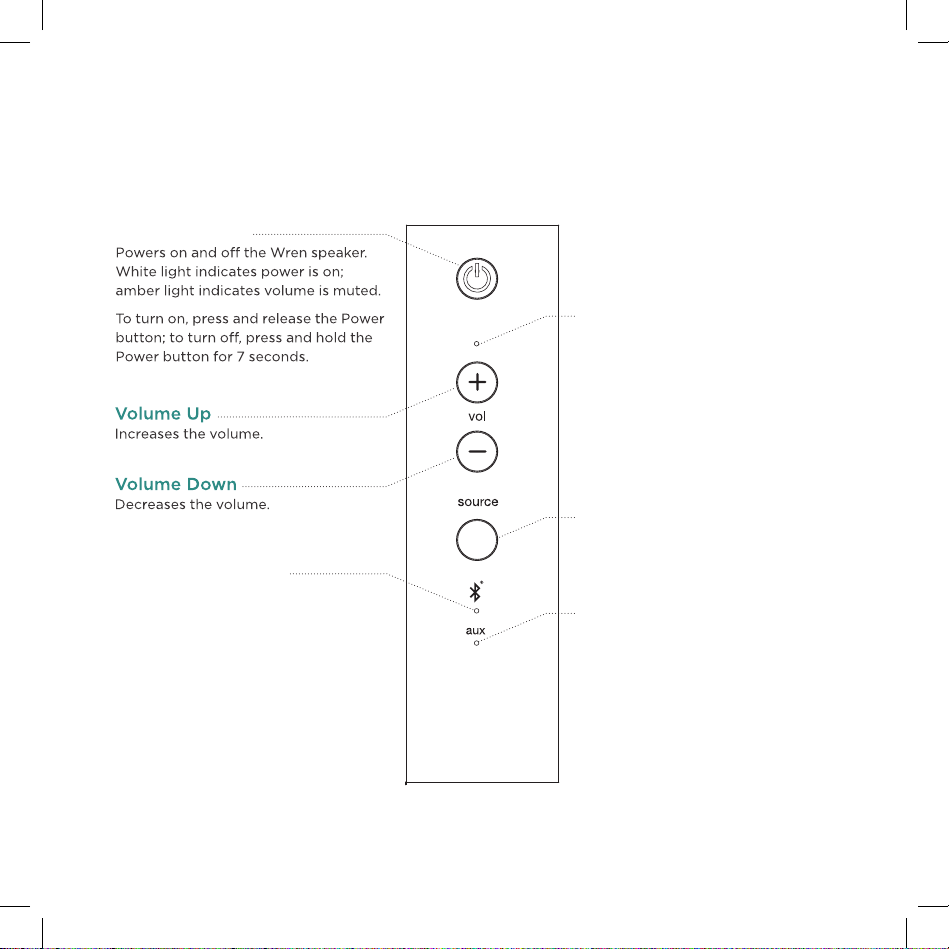
Speaker Controls
Power/Standby
Bluetooth Indicator
Indicates Bluetooth
audio source is selected.
Volume Adjustment Indicator
Indicates volume being adjusted.
Source Selector
Selects the desired audio
input source.
Aux (3.5mm) Source Indicator
Indicates aux audio source is selected.
6
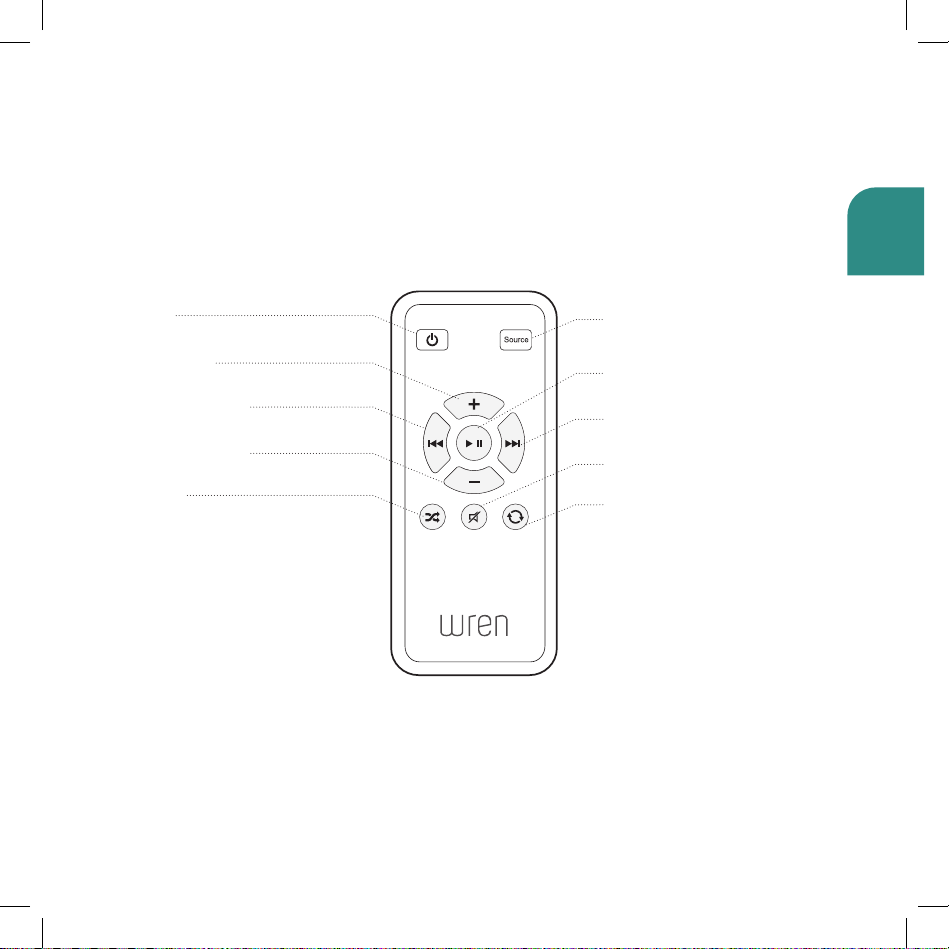
English
Remote Control
Power
Powers your Wren V5 on and o
Volume Up
Increases volume
Previous Track
Goes to the previous audio track
Volume Down
Decreases volume
Shue
Does not function on
the V5BT
Source Selector
Selects the desired audio
input source
Play/Pause
Plays and pauses audio
Next Track
Goes to the next audio track
Mute/Unmute
Mutes and unmutes the audio
Repeat
Does not function on
the V5BT
7
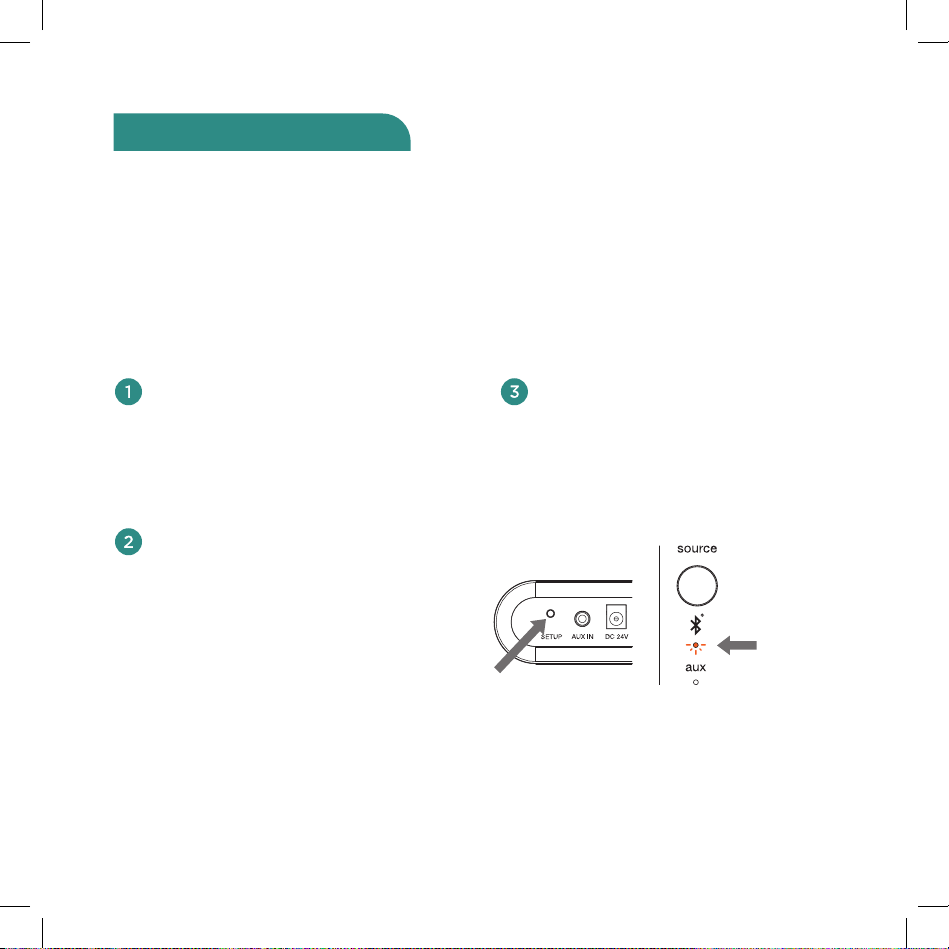
Pairing with your V5BT
Pairing occurs when two Bluetooth devices “communicate” with each other and create a
connection. The Wren V5BT can “remember” the last six Bluetooth devices that have
paired with it. For best results, have your Bluetooth source device near your V5BT.
Note: Your V5BT will automatically enter pairing mode the first time you plug it in. The following
directions are for all subsequent pairings. If you are setting up the speaker for the first time, start
with step 3 below.
Make sure your Bluetooth source
device and the V5BT are both
turned on and the Bluetooth
mode is selected as the source
on your V5BT.
In the Bluetooth control section
of your source device, place the
source device into “discovery”
mode. V5BT14_xxxxxx should
appear on the list of devices that
can be paired.
Press the setup button on the
rear of your V5BT
(Figure 1) until
the Bluetooth source indicator
blinks amber once every second
(Figure 2). This will place the
V5BT into “discoverable”
mode.
Figure 1 Figure 2
8
blinking
amber
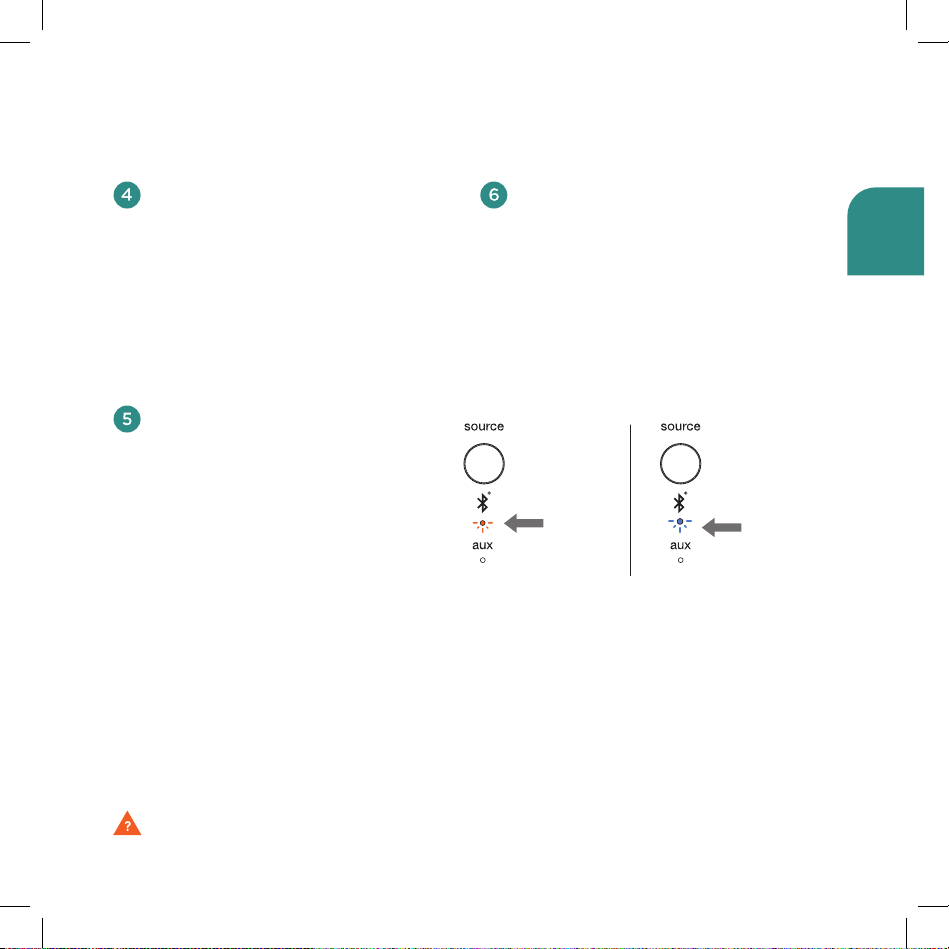
English
Select V5BT14_xxxxxx. If
your source device asks for a
passkey, enter “0000” (four
zeros) and press “OK.” The
Bluetooth indicator on the
V5BT will blink amber two
times per second when pairing
is in progress
A message will appear on
your source device to indicate
(Figure 3).
when pairing is complete,
In addition, the Bluetooth
indicator on the V5BT will go
from blinking amber to solid
blue
(Figure 4). You are now
ready to play music wirelessly
on your V5BT.
To play music on your
Wren V5BT, make sure that
Bluetooth is turned on and
the V5BT14 has been selected
on your source device. Then
simply select your favorite
music on your device and play.
blinking
amber
Figure 3 • Pairing
solid
blue
Figure 4 • Connected
Problem connecting? Visit wrensound.com/support for additional help.
9
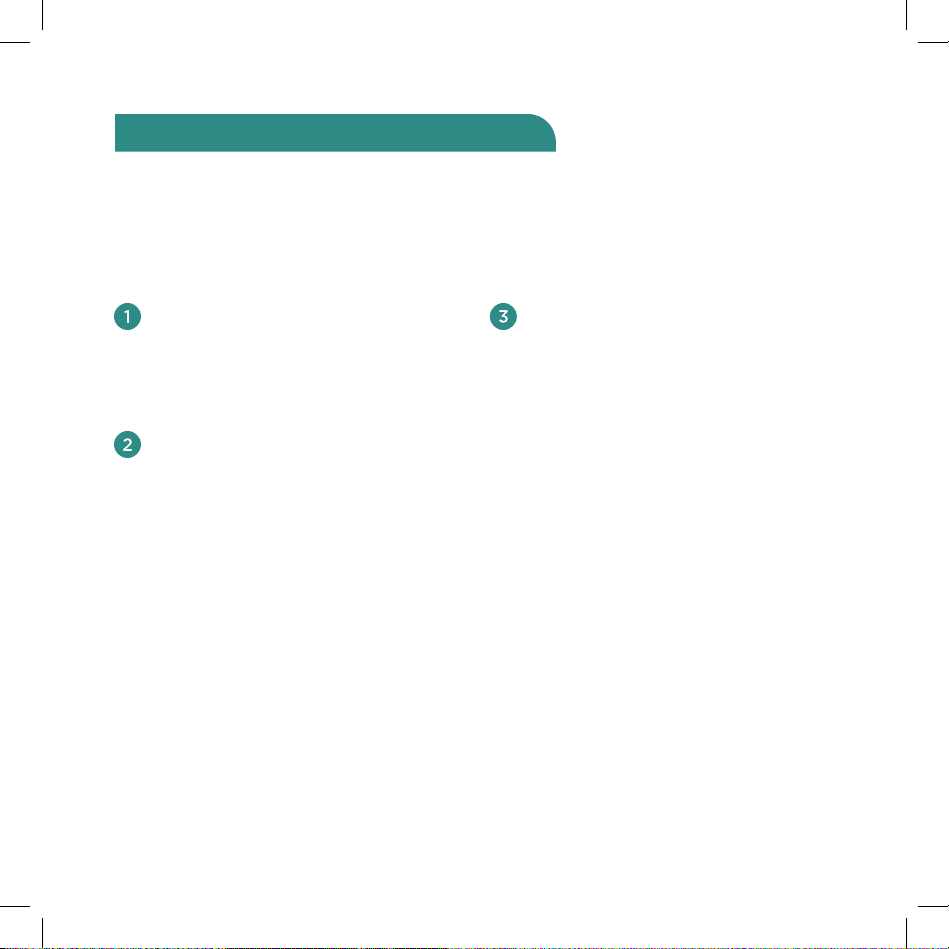
Using multiple devices on your V5BT
Many households (and many individuals) have multiple Bluetooth-equipped devices that
they use for music. The Wren V5BT can “remember” pairings with up to six dierent
Bluetooth devices, eliminating the need to go through the initial pairing process every
time you switch devices.
To pair additional devices with
your V5BT, simply follow the
instructions under “Pairing with
your V5BT” on pages 8-9.
When the Power button is pressed
to turn the speaker on from Sleep
or Standby mode, the V5BT will
look for the most recently paired
device that was connected to the
speaker. If that device is available,
the V5BT will reconnect to it. If the
last paired device is not available,
the V5BT will continue to search
for the next most recently paired
device. It will connect with the
most recently paired device that
it finds.
10
When you wish to connect to a
specific paired device, press and
hold the Source button on the
front of the speaker for three (3)
seconds. The Bluetooth indicator
will blink amber two times per
second indicating that the V5BT
is trying to connect to a paired
device. Select V5BT14 on the
source device. The Bluetooth
indicator will change to solid
blue when an active connection
is established
(Figure 5).
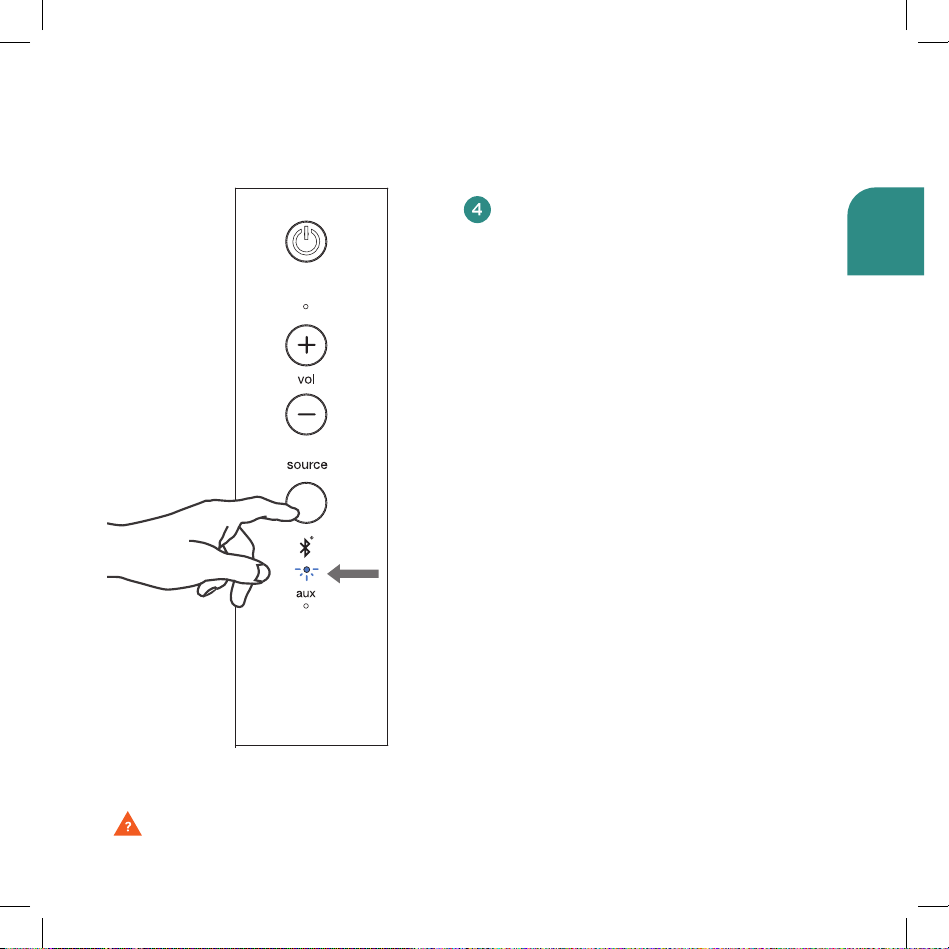
English
To clear the V5BT’s memory
of all paired devices, press and
hold the Setup button on the
rear of your V5BT and, while
holding the Setup button, press
the Power button on the front
control panel. The Volume
indicator will blink amber
two times to indicate that the
memory has been cleared. When
the V5BT is powered on again,
it will be in pairing mode and
ready to pair with a Bluetooth
device (see “Pairing with your
V5BT” on pages 8-9).
solid
blue
Figure 5
Note:After you have cleared your
V5BT’s memory, you must delete
the Wren speaker from your source
device’s list of available Bluetooth
devices before you can pair it
with the V5BT again. To delete
a previously paired Wren V5BT
from your source device’s memory,
follow the directions provided by
the manufacturer.
Problem connecting? Visit wrensound.com/support for additional help.
11
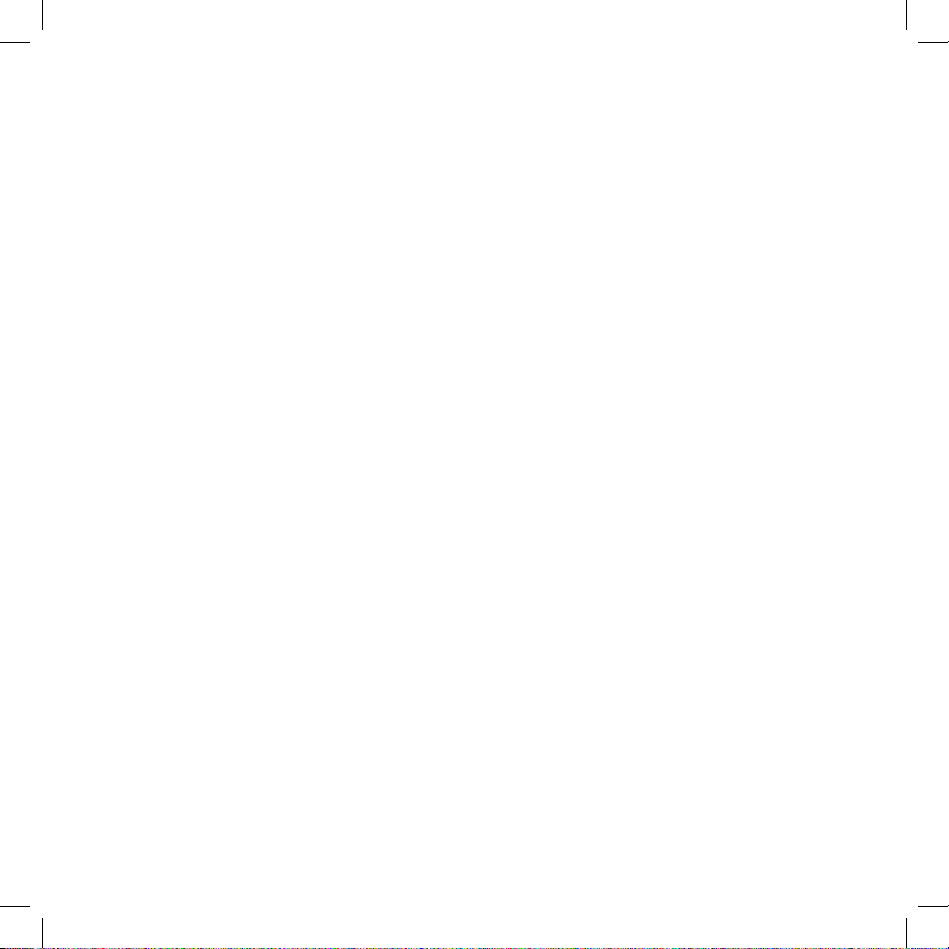
Important Note on Volume Control
As with all Bluetooth pairings with audio devices, the volume control of your
Wren V5BT functions as a “master” volume control. That means that the
volume control on the V5BT governs how loud your music can play. Once you
have set the volume level on the V5BT, the volume control on your source
device allows you to play music ranging from very low to as high as your V5BT
“master” volume setting allows.. For best results, we suggest setting the master
volume control on the V5BT at or near maximum volume. The best way to
determine where to set the volume on the V5BT is to use the following steps:
• Set the volume control on the V5BT at about half of maximum.
• Set the volume control on your source device at or just below maximum.
• Play music that you are familiar with.
• Raise the volume control on the V5BT in small steps until it is as loud as you
think you will want it to play.
• Turn the volume down on your source device. You will find that it goes from
the peak loudness you established all the way down through medium to
soft to inaudible.
• You can now use your source device to play music from very low to as
loud you have set the V5BT to play. This enables you to manage volume
remotely using your source device.
12
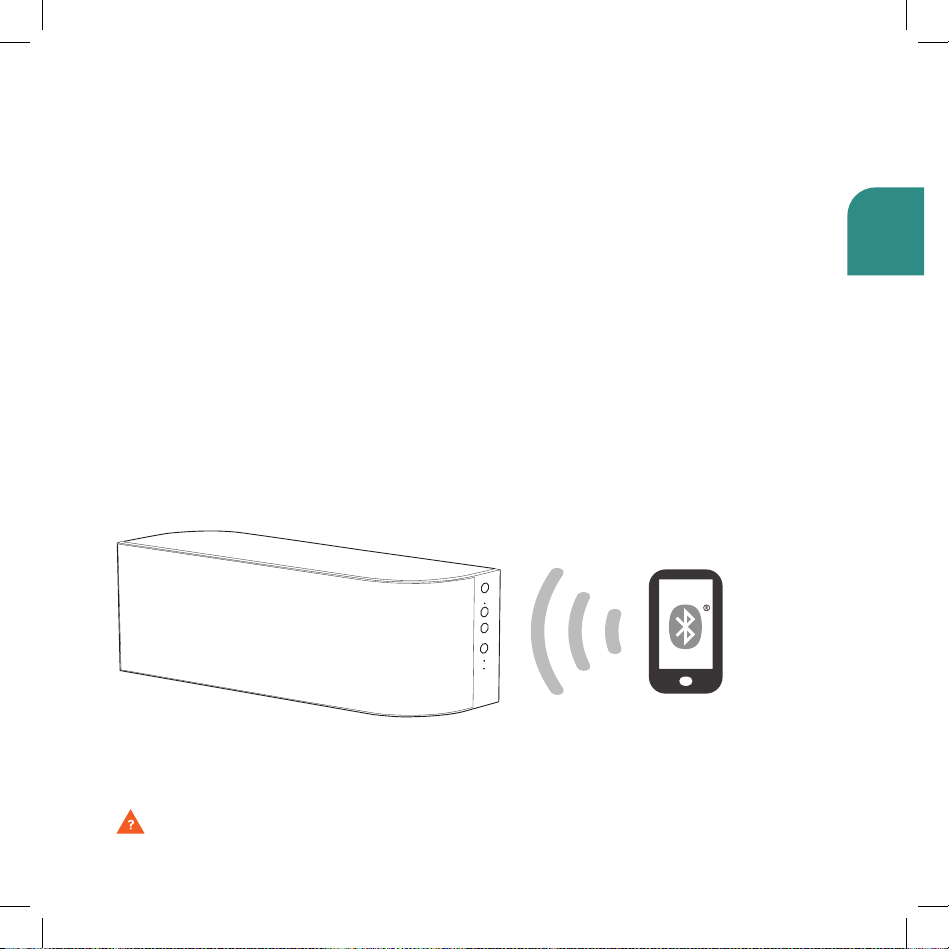
English
How Does Bluetooth Work?
Bluetooth wireless technology is a small-area networking protocol that removes
the need for user intervention and keeps transmission power extremely low to
save battery power. Because it is ecient and easy to use, Bluetooth wireless
technology has been widely adopted as the most popular (and familiar) way
to enable devices like smartphones, tablets, and computers to connect to and
communicate with other popular devices like audio headsets and speakers—all
without cumbersome wires. The low power limits the range of a Bluetooth device
to about 10 meters (32 feet), cutting the chances of interference between your
computer system and your portable telephone or television. Even with the low
power, Bluetooth doesn’t require line of sight between communicating devices.
The walls in your house won’t stop a Bluetooth signal. And because Bluetooth
operates by making only one connection to one device at a time, it is free from
interference and “confusion” among various Bluetooth-enabled devices.
Problem connecting? Visit wrensound.com/support for additional help.
13
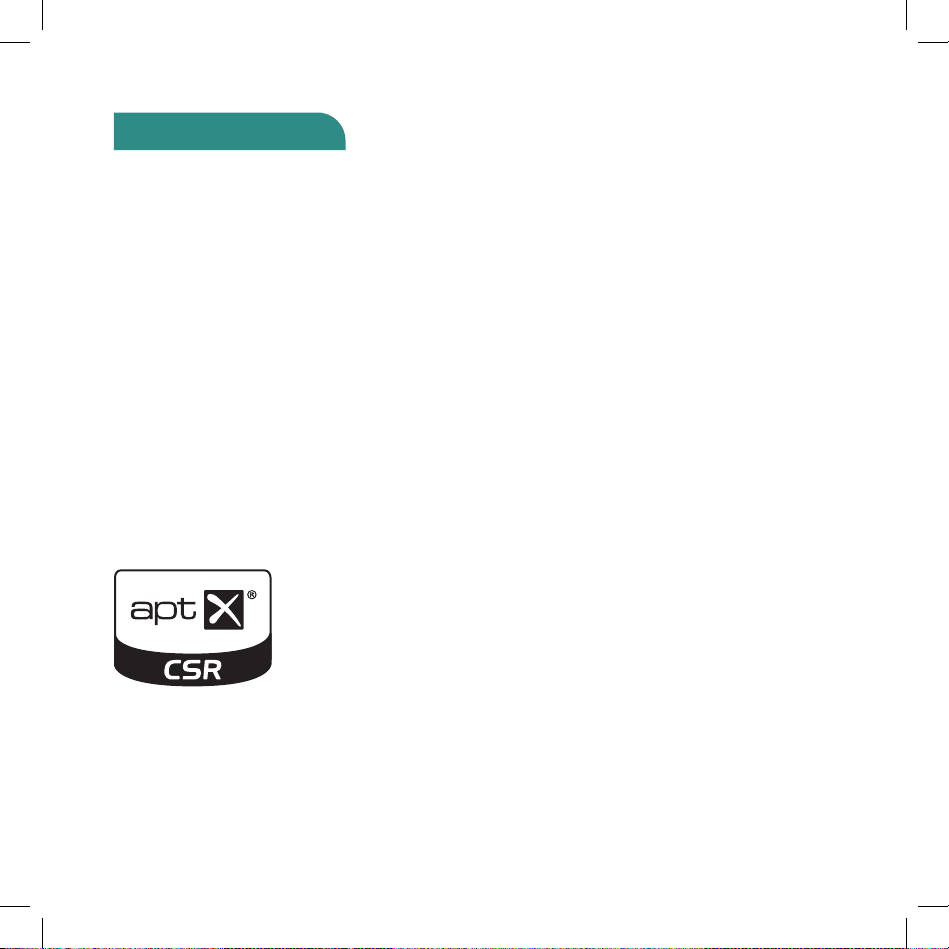
Using CSR aptX®
Bluetooth audio on steroids!
aptX works within Bluetooth to deliver CD-quality audio over a Bluetooth wireless
connection. Simply establish a Bluetooth connection between your aptX-enabled
smartphone or tablet and your V5BT and experience high fidelity wireless audio.
aptX works automatically: If your source device is equipped with aptX, it will
automatically detect an aptX-equipped receiving device (like the Wren V5BT) and
you will enjoy CD-quality sound. If your source device does not have aptX, the V5BT
will default to standard Bluetooth audio.
It is important to note that aptX needs to be supported on both sides of the
Bluetooth connection. To determine if a Bluetooth-enabled device supports aptX,
just look for the aptX logo on the product’s packaging:
For an up-to-date list of devices equipped with aptX, go to the “Support” page on the Wren
website (www.wrensound.com/support), select “V5BT14” from the drop-down menu, and click
on the “aptX Compatibility” button.
14

English
CSR TrueWireless StereoTM
Add a second Wren speaker to
create a room-filling stereo pair!
CSR TrueWireless Stereo is a breakthrough in Bluetooth technology that
enables you to combine two V5BT speakers to create a genuine stereo pair with
discrete signals for the right and left channels as in a traditional Hi-Fi setup.
The result is a case where the combination of one + one is far greater than
two. You’ll get much more powerful bass, much more volume, a much bigger
stereo image, and more detailed, lifelike sound. It’s essentially like playing music
through a larger traditional Hi-Fi system, but without the bulk of CD players,
amplifiers or receivers, interconnecting cables, and a jumble of speaker wire.
How It Works
the use of two Bluetooth devices, one as the right channel (the “control
speaker”) and the other as the left channel. The control of the music from
the source device is supported on the right speaker, which then relays the
audio stream to the left speaker. This allows the product to work with any
Bluetooth audio device already on the market. Audio is streamed from
the audio source to the right channel and is relayed to the left channel
using CSR’s proprietary synchronization protocol, resulting in truly
wireless stereo sound from the V5BT speakers. This technology is further
enhanced by Wren’s proprietary DSP technology that adjusts the signal
for each channel to create an accurate stereo image.
CSR’s TrueWireless Stereo technology is based on
15
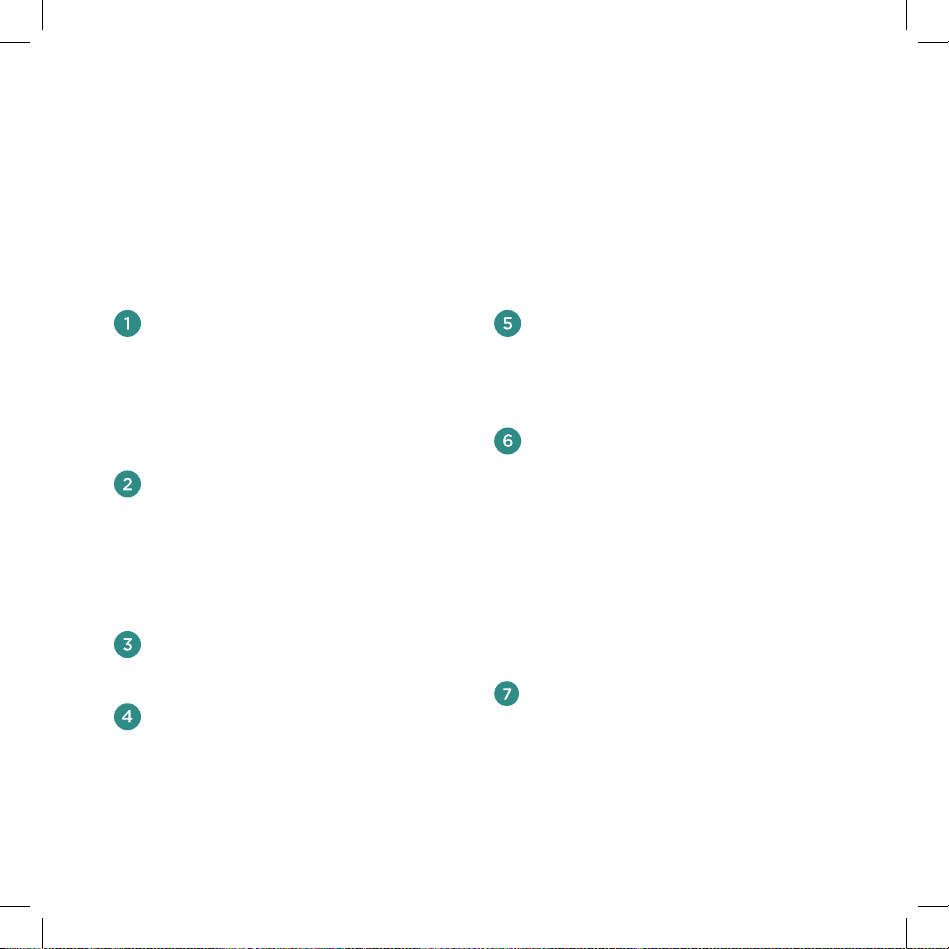
Setup Once you have two Wren V5BT speakers, TrueWireless Stereo setup is easy.
Just follow the steps on the pages 15-17:
If you have previously paired your
device with either speaker, we
recommend un-pairing your device
from the speakers by selecting “Forget
this Device” or “Drop Device” on your
source device’s Bluetooth menu.
Place the V5BT speakers as you would
a stereo pair. Ideally, the speakers
should be about as far apart from
each other as the listening area will
be from each speaker, as in the
illustration on the following page.
Connect each speaker to a power
outlet and turn power on.
On the right speaker, simultaneously
press the Source button and the Volume
Up (+) button. The Bluetooth indicator
will begin flashing blue.
16
On the left speaker, simultaneously
press the Source button and the
Volume Down (-) button. The Bluetooth
indicator will begin flashing blue.
The right and left speaker will connect
to each other; this may take up to
15 seconds. When the speakers are
connected the Aux indicators on both
speakers will turn solid white and the
left speaker’s Bluetooth indicator
with be solid blue. The right speaker’s
Bluetooth indicator should be blinking
amber, indicating the system is ready
to pair to your source device.
In the Bluetooth control section of
your source device, select “discovery”
mode. The right speaker’s ID, “Wren
V5BT14_xxxxxx,” should appear on
the list of devices that can be paired.
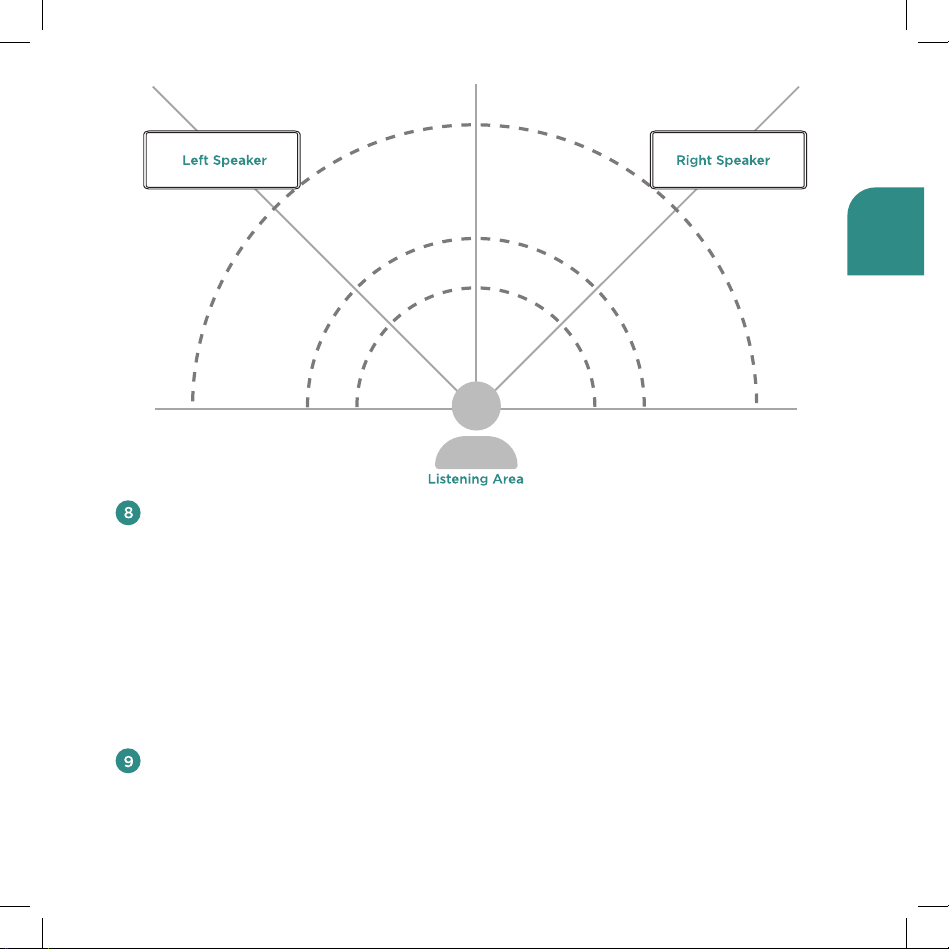
English
Select “Wren V5BT14_xxxxxx.” If your
source device asks for a passkey, enter
“0000” (four zeros) and press “OK.”
The Bluetooth indicator on the right
speaker will blink amber two times
per second when pairing is in process;
when connected, the Bluetooth
indicator will turn solid blue and the
Aux indicator will be solid white. You
are now in TrueWireless Stereo mode.
To connect a new (previously
unpaired) source device to your
TrueWireless Stereo setup when it is
already in TrueWireless Stereo mode,
press and hold the Setup button
on the back of the right speaker
until the Bluetooth indicator flashes
amber and follow the instructions on
pages 8-9, “Pairing with Your V5BT,”
beginning with step 3. Once you are
paired and connected to the new
source device, the right speaker’s
Bluetooth indicator will turn solid
blue and its Aux indicator will remain
solid white.
(continued)
17

Using TrueWireless Stereo Once you have established a TrueWireless
Stereo connection between your right and left speakers, you are ready to enjoy big,
bold stereo sound. Here’s how it works:
To play music, simply select the
right speaker from your device’s
speaker selector and begin
streaming music from any source
on your device. You will notice that
the left speaker does not appear
in your source device’s speaker
selector: that’s because it is already
paired with the right speaker and
will accept a Bluetooth signal from
the right speaker only.
You can balance the output of
each speaker relative to your
listening position by using each
speaker’s volume control. This is
especially useful if your listening
area is closer to one speaker than
to the other. If you are about the
same distance from each speaker,
you will probably want to turn
each to maximum volume and
use your source device to adjust
the overall volume of the system.
(See “Important Note on Volume
Control” on page 12.)
Your speakers will remain in
TrueWireless Stereo mode until they
are disengaged. Even when they
enter “sleep” (power saving) mode,
they will remain in TrueWireless
Stereo mode and will operate in that
mode when they wake up.
To disengage the TrueWireless Stereo
mode and use your Wren V5BTs as
individual speakers, press and hold
the Power button for 7 seconds until
the speaker turns o. When you turn
on the speaker it will no longer be in
TrueWireless Stereo mode. Be sure
to do this to both speakers when
you want to disengage from
TrueWireless mode.
If you unplug your speakers to
move them to another location or
lose power for any other reason,
TrueWireless Stereo mode will be
disengaged and the speakers will
default to the original individual
speaker mode.
18
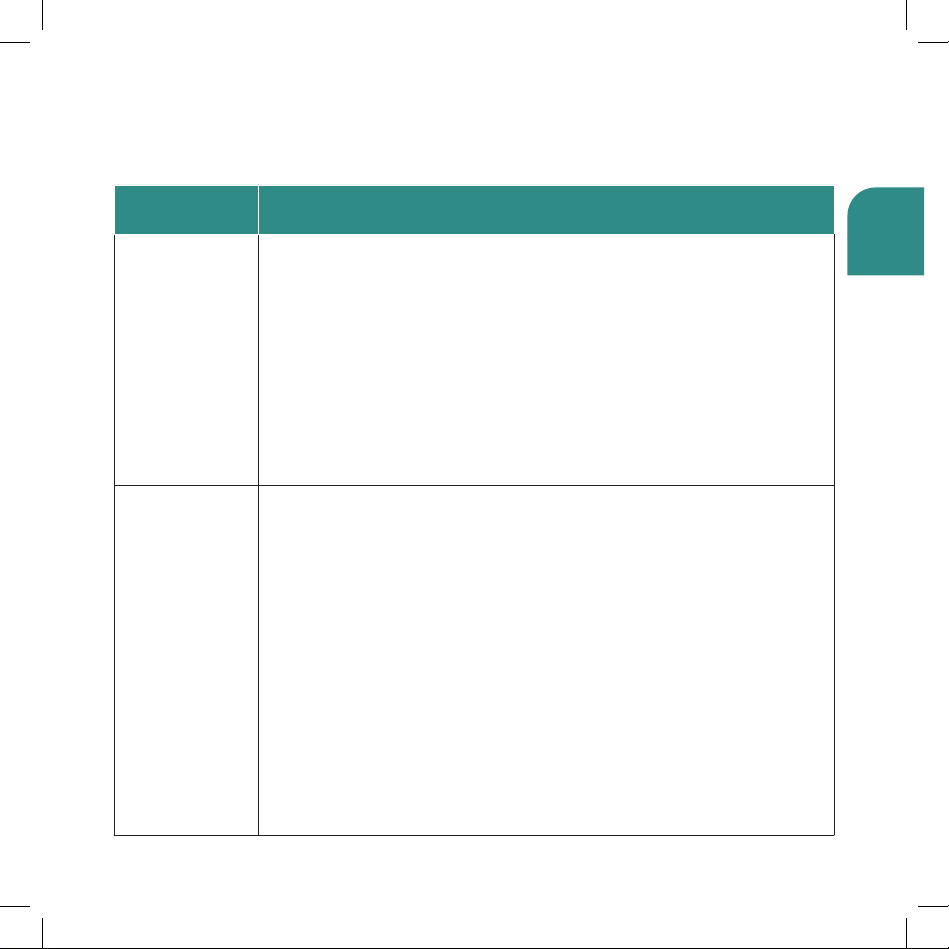
English
Troubleshooting Tips
Problem Possible Solutions
Cannot pair
the speaker
with my
Bluetooth®
device
Poor sound
quality from
a Bluetooth®
device
• Make sure your V5BT is discoverable. Refer to “Pairing with your V5BT”
on pages 8-9.
• Make sure the Bluetooth feature on your device is turned on.
• Your Bluetooth device may be out of range – try moving it closer to
the V5BT.
• Turn the V5BT o and back on.
• Make sure your Bluetooth device supports the A2DP (stereo Bluetooth)
profile.
• Make sure when connecting to a PC or Mac computer that you select the
V5BT14_xxxxxx as the audio output device within the audio settings menu of
the computer. You may need to play an audio track to make the connection.
• Your Bluetooth device may be out of range. Try moving it closer to the V5BT.
• Make sure your Bluetooth device and/or you V5BT are not positioned near
other devices that generate electromagnetic interference, e.g., cordless
phones, microwave ovens, wireless routers, or other Bluetooth devices.
• Reduce the number of applications running on your Bluetooth device.
Running multiple applications can reduce the amount of internal resources
available to transmit audio. Closing non-essential applications may improve
audio quality.
• Try turning o your source device’s Wi-Fi®.
• Try unpairing and then re-pairing your Bluetooth device to your V5BT.
• Turn the V5BT o and back on.
• Clear the memory of your V5BT following step 4 on page 11. The Bluetooth
source indicator on the control panel of your V5BT will blink amber
once every second to indicate that the “discoverable” mode is engaged.
Then re-pair your device following instructions on pages 8-9.
(continued)
19
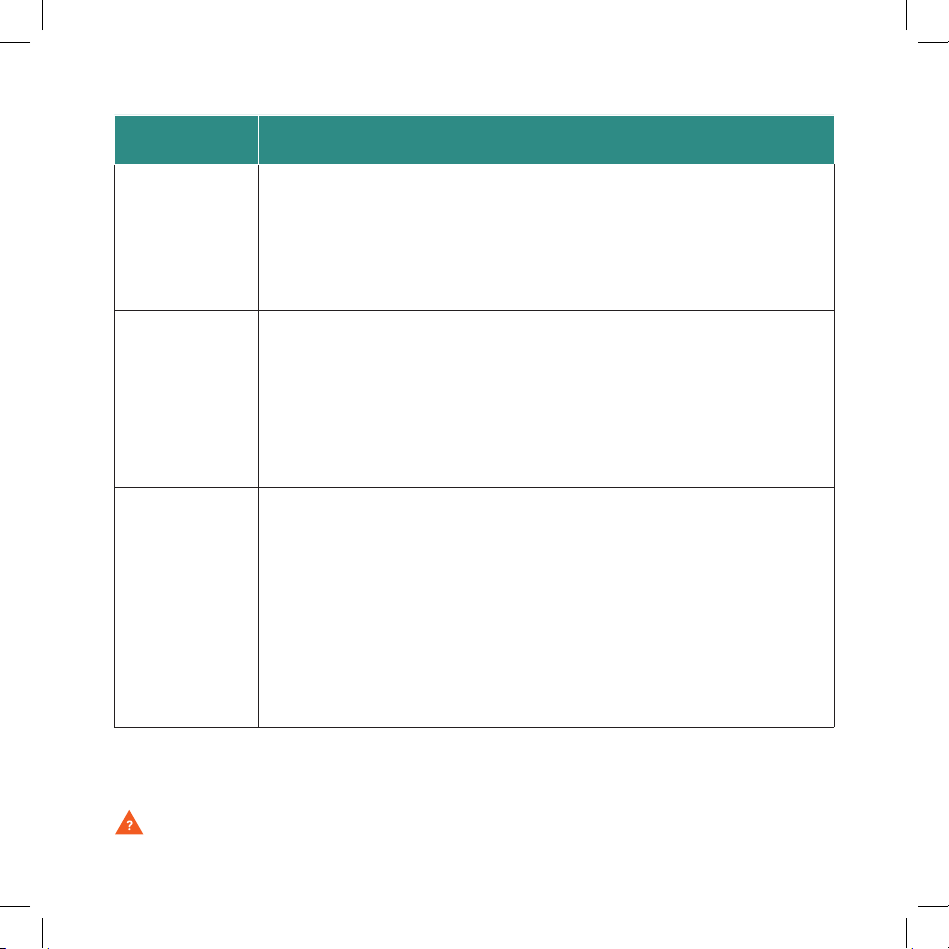
Problem Possible Solutions
Paired
Bluetooth®
device will not
connect
Speaker
indicates a
connection,
but is not
playing music
No audio
from a
Bluetooth®
device
• If your device requires a passkey, make sure you entered 0000
(four zeroes).
• Turn the V5BT o and on again.
• Clear the speaker memory (see Step 4 on page 11). Remove the Wren
speaker from the list of paired devices on your Bluetooth device.
Then pair the device and the Wren speaker again.
• Turn o or disable Bluetooth on all other paired devices nearby,
then reconnect the source device you want to hear.
• Turn the V5BT o and on again.
• Make sure the transport controls of the audio device are set to
playback audio.
• Make sure your Wren V5BT is not muted, and the volume is up.
• Make sure your Bluetooth®-enabled device is playing audio.
• Make sure your Bluetooth device and/or your V5BT are not positioned near
other devices that generate electromagnetic interference, e.g., cordless
phones, microwave ovens, wireless routers, or other Bluetooth devices.
• Refer to the owner’s guide or technical support for your Bluetooth device
to make sure you know how it pairs with other Bluetooth devices.
• Make sure your Wren V5BT is not muted, and the volume is up.
• Make sure your Bluetooth-enabled device is playing audio.
• Your Bluetooth device may be out of range – try moving it closer to
your V5BT.
• Turn the V5BT o and back on.
20
Questions? Visit wrensound.com/support for additional help.
