Wren Associates DRS5016, DRS5008, DRS5116, DRS5004 User Manual
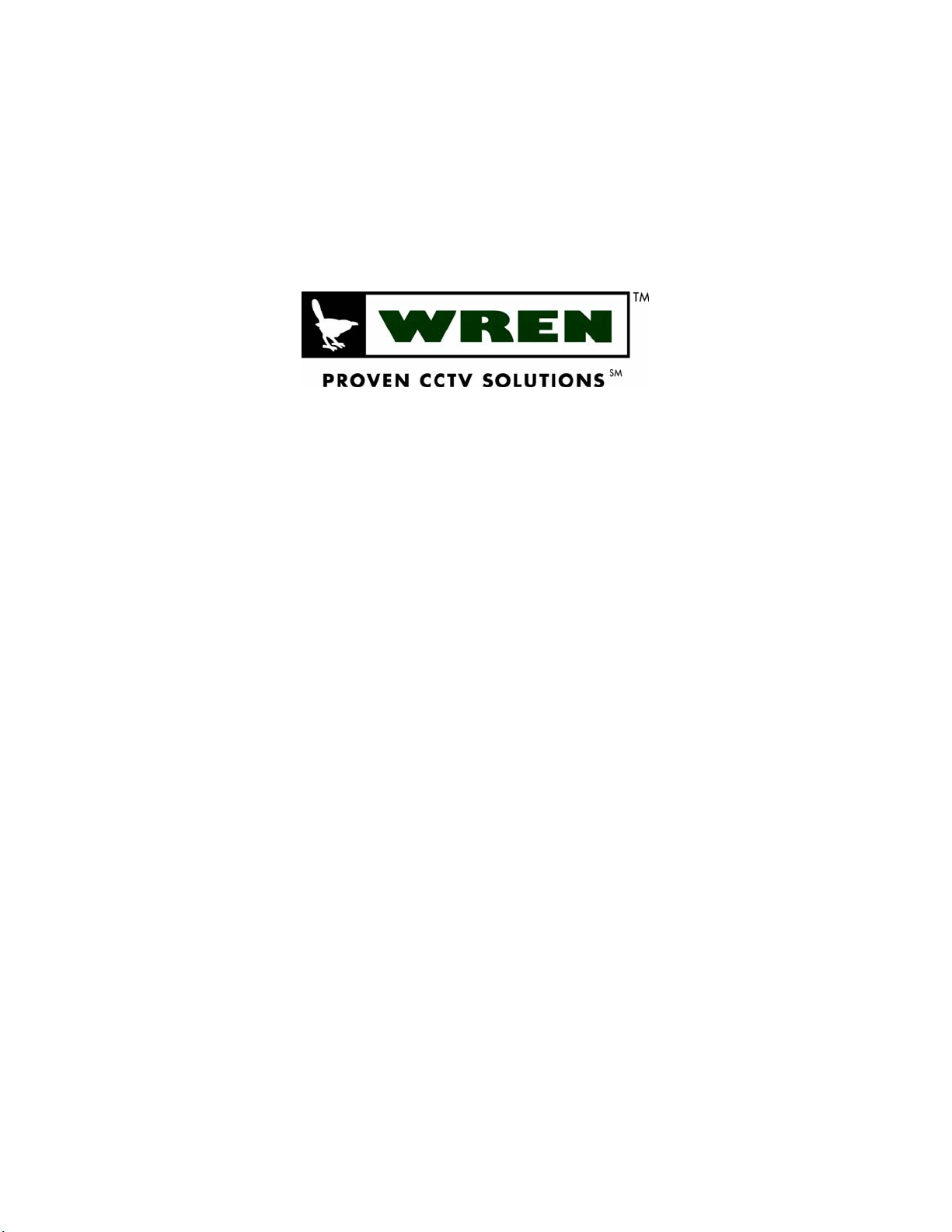
DRS Digital Recording Solution Series
Installation and Maintenance Guide
v 1.1
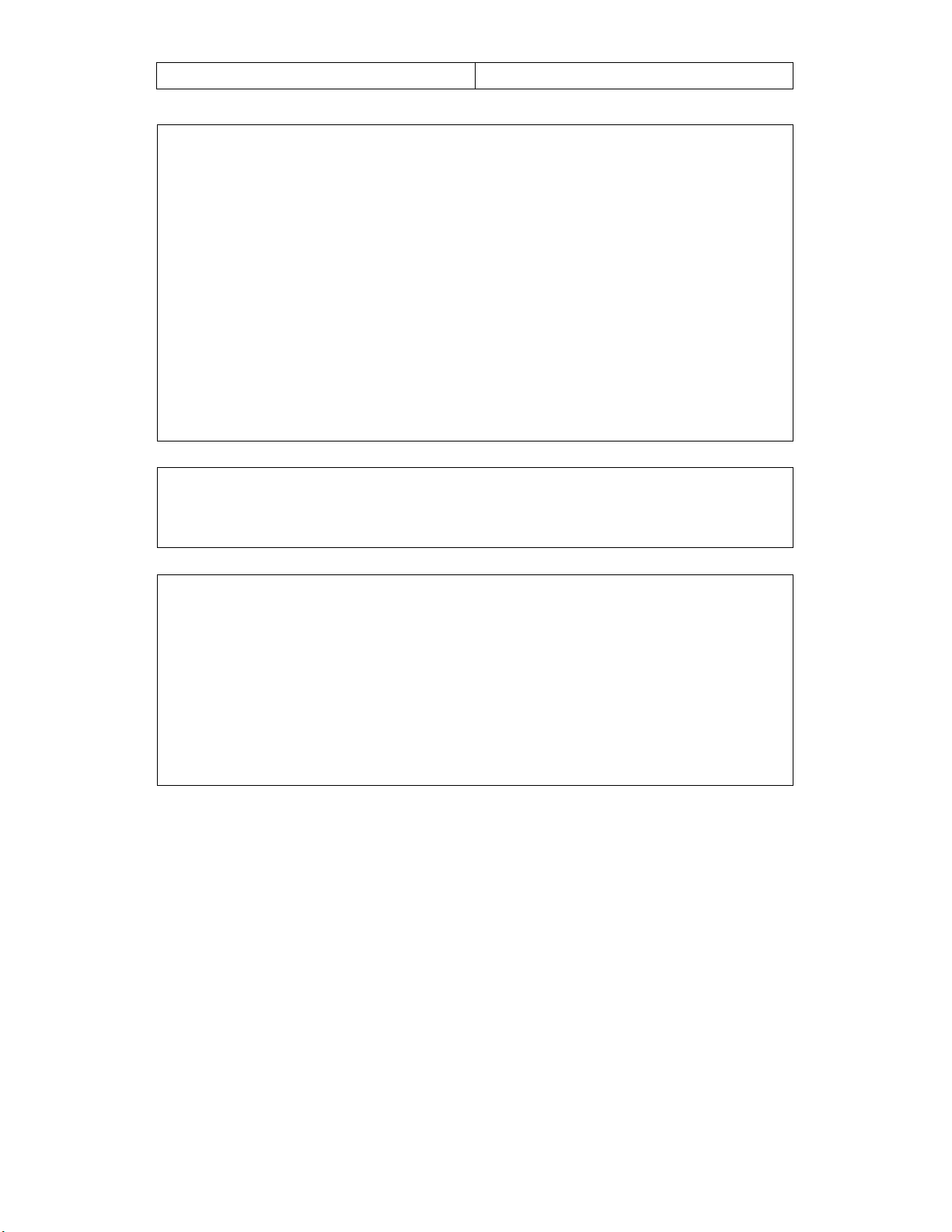
DRS5116 Important Notices
FCC Compliance Statement
Caution: Any changes or modifications in construction of this device which are not approved, the
party responsible for compliance could void the user's authority to operate the equipment.
NOTE: This equipment has been tested and found to comply with the limits for a Class A digital
device, pursuant to part 15 of the FCC rules. These limits are designed to provide reasonable
protection against harmful interference when the equipment is operated in a commercial environment.
This equipment generates, uses, and can radiate radio frequency energy and, if not installed and used in
accordance with the instruction manual, may cause harmful interference to radio communications.
Operation of this equipment in a residential area is likely to cause harmful interference, in which case
the user will be required to correct the interference at his own expense.
Warning
This is a class A product. In a domestic environment this product may cause radio interference, in which
case the user may be required to take adequate measures.
CAUTION
1. If the battery is replaced incorrectly, an explosion is plausible. . Replace the battery with only the
same or equivalent type.
2. Do not improperly dispose of used batteries against the government’s environmental pollution
general recommendations.
3. Do not throw the batteries into a fire, and do not heat, short-circuit or attempt to disassemble the
batteries.
4. Do not attempt to recharge the batteries.
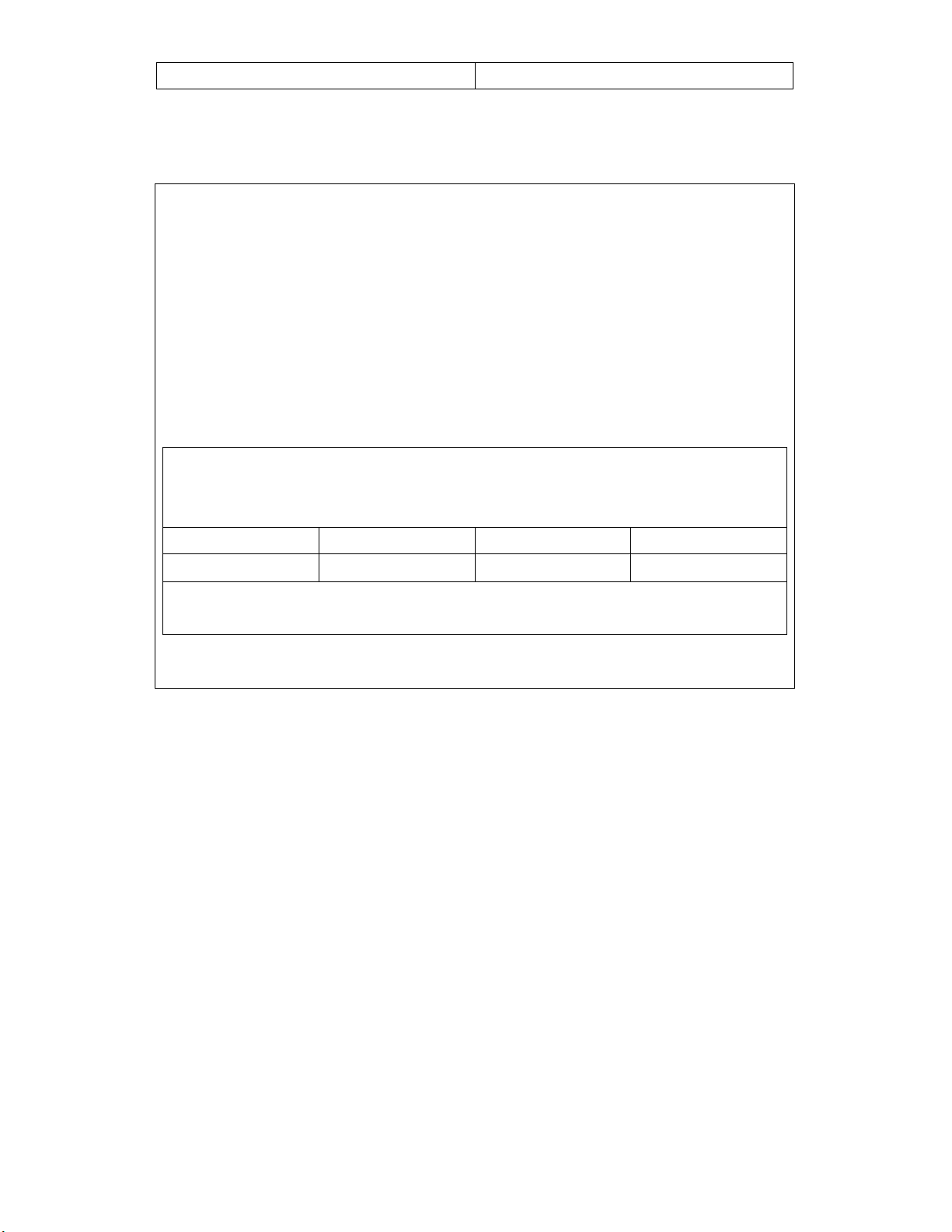
DRS5116 Important Notices
Important Notice
1. Do not place heavy objects on top of the DRS unit.
2. DRS units are for indoor use only. They are not weatherproof. Always referr to DRS’s
environmental specifications (Temperature & Humidity). To clean the DRS, gently wipe the outside
with a clean dry cloth.
3. Be careful not to drop the DRS. Physical shocks may harm the product. In addition, be sure the
DRS is secured after installation.
4. If DRS does not operate properly, please contact your Wren reseller for after-sales service. Tampering
or disassembling the produ ct will void the warrant y.
5. Security surveillance laws may differ for each location. Therefore, please check with the local
ordinances to avoid any surveillance law violations.
DRS Power Requirements
* Be cautious not to cause electrical damage to the unit by applying
other vo lt ages.
DRS5004 DRS5008 DRS5016 DRS5116
* 12VDC * 12VDC 110V ~ 22 0VAC 110V ~ 220 VAC
* Be sure to use the DC Adaptor provided by Wren. Connecting
direct ly to an AC current will damage the DRS unit .
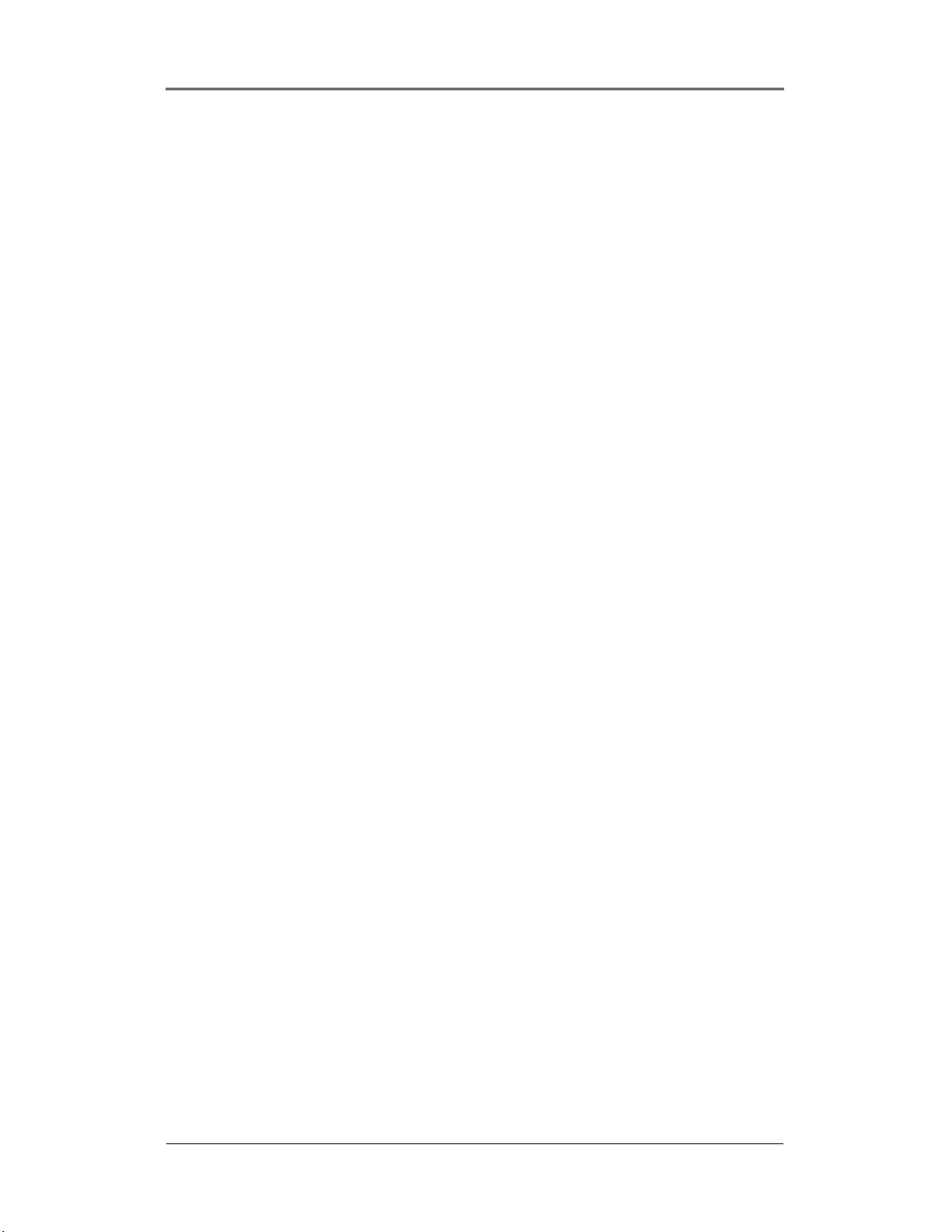
Table of Contents DRS5116
Table of Contents
Overview ......................................................................................................... 10
1. What is DRS Digital Recording Solution? .................................................................10
2. Component List .......................................................................................................... 11
3. Description & Function ..............................................................................................12
Installation and Connection........................................................................... 18
4. Connecting & Running...............................................................................................18
4.1. Connecting Camera..................................................................................................18
4.2. Connecting Monitor ...................................................................................................19
4.3. Connecting Audio......................................................................................................19
4.4. Supplying Power.......................................................................................................20
5. Running OSD Menu ....................................................................................................22
5.1. Using Menu...............................................................................................................22
5.2. Dialogue Box to Edit a Word......................................................................................23
6. Setting Remote Controller..........................................................................................24
6.1. Setting ID of DRS Digital Recording Solution.............................................................24
6.2. Selecting DRS...........................................................................................................25
6.3. Operable Range of Remote Controller.......................................................................25
6.4. Loading the Batteries into Remote Controller.............................................................25
7. DRS Configuration......................................................................................................26
7.1. Basic Configuration ...................................................................................................26
7.2. Advanced Configuration ............................................................................................26
7.3. External Storage & Backup Configuration..................................................................27
7.4. Internet/Intranet Configuration...................................................................................27
8. DRS Basic Setting ......................................................................................................28
Wren
2003. 09. 06 (v 1.0)
4
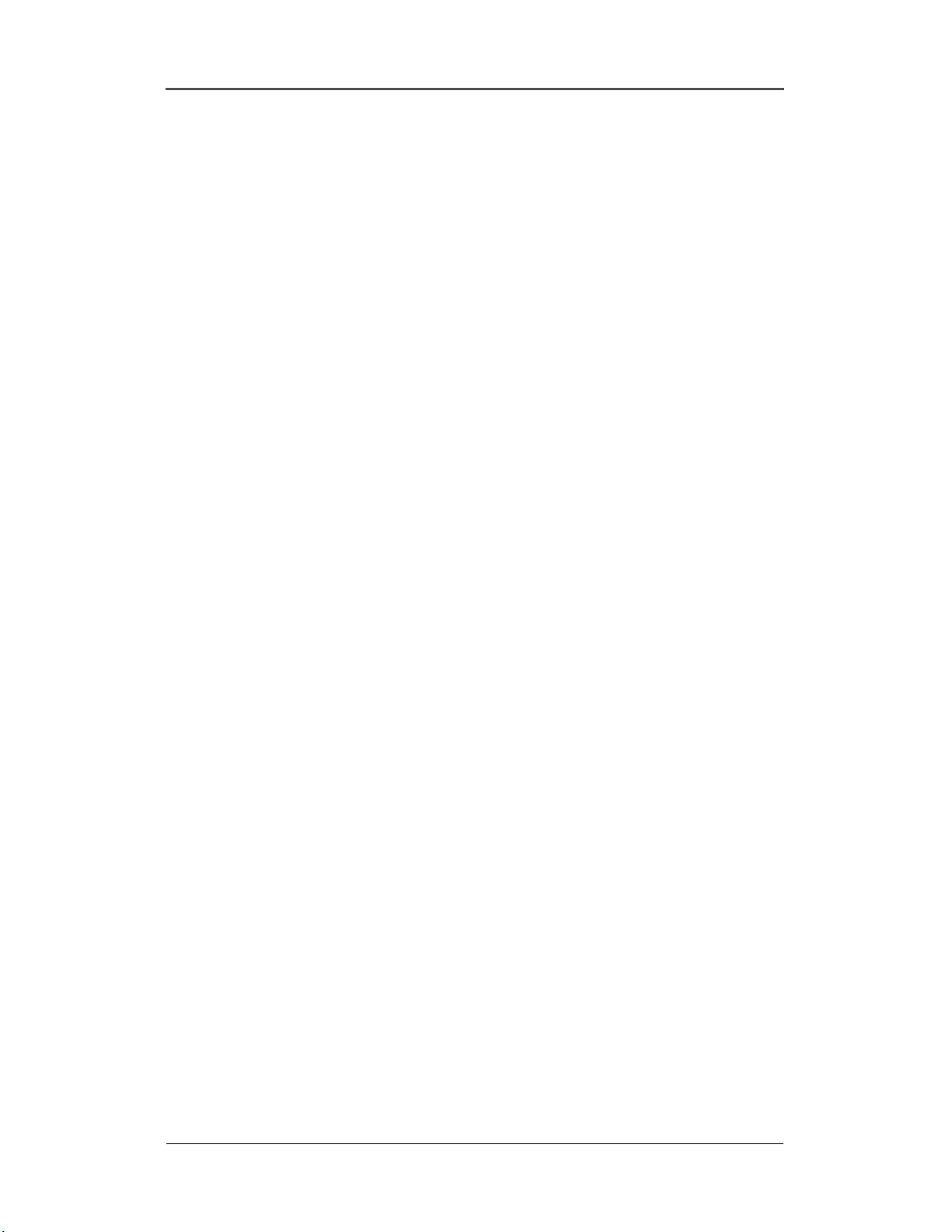
Table of Contents DRS5116
8.1. Viewing Image ..........................................................................................................28
8.2. Setting Date & Time ..................................................................................................29
8.2.1. Time Zone..........................................................................................................29
8.2.2. Daylight Saving..................................................................................................29
8.2.3. Sync with NTP ...................................................................................................29
8.2.4. Time Format.......................................................................................................30
8.2.5. Date...................................................................................................................30
8.2.6. Time...................................................................................................................30
8.2.7. Apply Date/Time.................................................................................................30
8.3. Setting Recording Condition......................................................................................31
8.3.1. Configuration Status...........................................................................................31
8.3.2. Channel Status...................................................................................................32
8.3.3. Recording Speed/Quality....................................................................................32
8.3.4. Speed (fps).........................................................................................................32
8.3.5. Quality ...............................................................................................................32
8.3.6. Audio Recording.................................................................................................32
8.3.7. Apply..................................................................................................................32
9. Connecting and Configuring DIO Ports.....................................................................33
9.1. Connecting and Configuring Sensor ..........................................................................34
9.1.1. Specification.......................................................................................................34
9.1.2. Connecting Sensor Input....................................................................................34
9.1.3. Configuring Sensor at OSD Menu ......................................................................35
9.1.3.1. Global .........................................................................................................35
9.1.3.2. Configuration...............................................................................................35
9.2. Connecting & Configuring Relay Out .........................................................................38
9.2.1. Specifications.....................................................................................................38
9.2.2. Connecting Relay Out ........................................................................................38
9.2.3. Configuring Relay Out at OSD Menu..................................................................39
9.3. Connecting Serial Port ..............................................................................................40
9.3.1. Configuring Serial Ports for Pan/Tilt/Zoom ..........................................................40
9.3.2. Diagrams of Serial Ports.....................................................................................41
9.3.2.1. Diagram of COM1 .......................................................................................41
9.3.2.2. Diagram of COM2 .......................................................................................41
9.3.2.3. Diagram of COM3 .......................................................................................42
9.3.2.4. Diagram of COM4 .......................................................................................42
Wren
2003. 09. 06 (v 1.0)
5
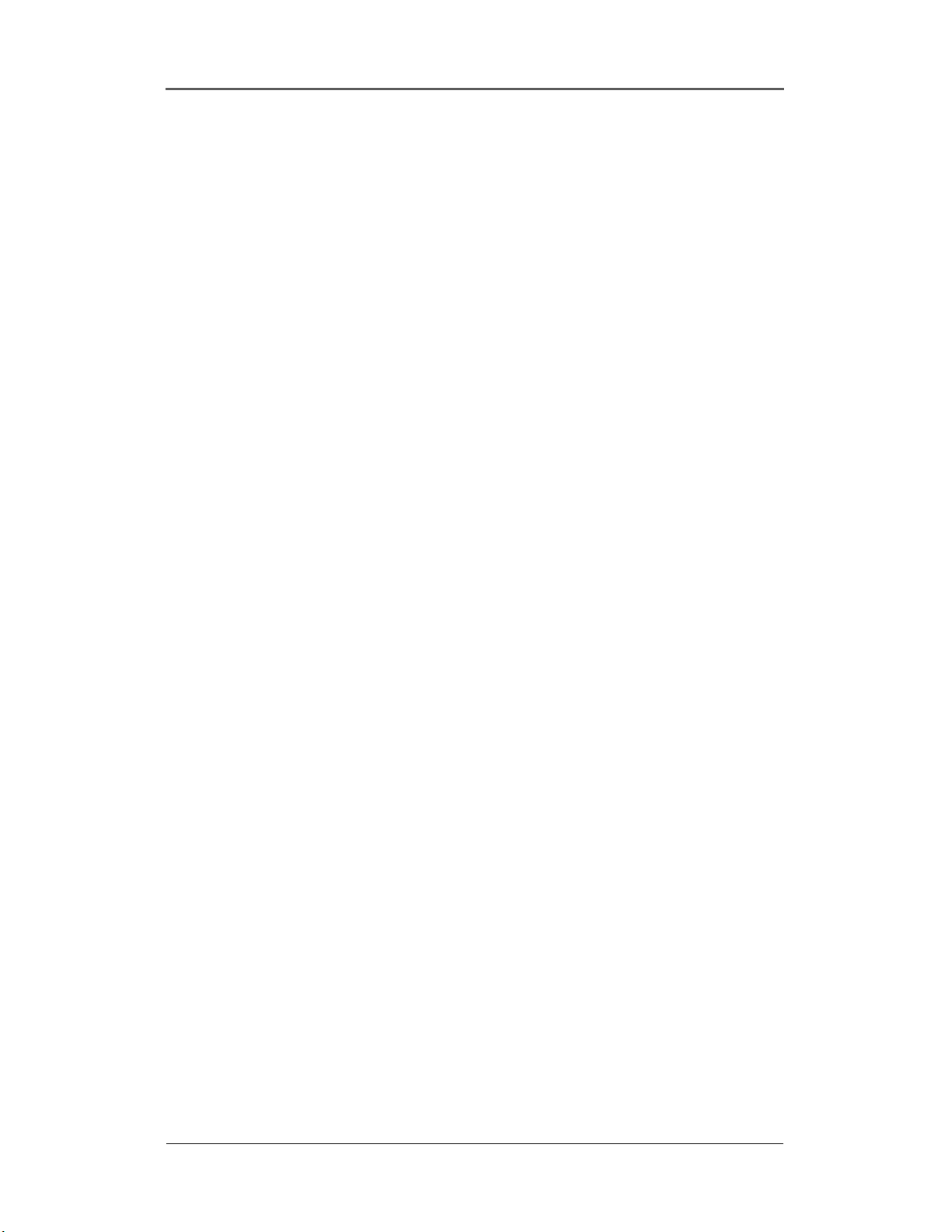
Table of Contents DRS5116
9.3.3. View of COM3/COM4 Serial Ports ......................................................................42
9.3.4. Configuring COM Port at OSD Menu..................................................................43
9.4. Connecting External Device with Serial Port..............................................................44
9.4.1. Connecting Text Input Device (ATM/POS/Access Control) ..................................44
9.4.2. Configuring Serial Setup (COM1) at OSD Menu .................................................44
9.4.3. Configuring Text .................................................................................................45
9.5. Connecting USB Device............................................................................................46
9.6. Connecting Video In/Output.......................................................................................47
10. Connecting External Storage .....................................................................................48
10.1. IEEE1394 Port.......................................................................................................48
10.2. Connecting IEEE1394 Device ................................................................................48
11. Network Monitoring & Managing ...............................................................................49
11.1 . Connecting Ethernet ..............................................................................................49
11.2 . Configuring DRS Network Information....................................................................50
12. Using DVR Manager ...................................................................................................51
12.1. PC System Requirements for running DVR Manager .............................................51
12.2. Installing DVR Manager.........................................................................................51
12.3. Uninstalling DVR manager.....................................................................................53
12.4. Configstation .........................................................................................................53
12.5. Monitor ..................................................................................................................54
12.6. Playback................................................................................................................54
13. Product Description ...................................................................................................55
13.1. Front Panel DRS5016 / 5116 Models .....................................................................55
13.2. Rear Panel DRS5016 / 5116 Models......................................................................56
13.3. Front Panel DRS5008 Model .................................................................................57
13.4. Rear Panel DRS5008 Models ................................................................................58
13.5. Front Panel DRS5004 Series Models.....................................................................59
13.6. Rear Panel DRS5004 Models ................................................................................61
13.7. Installation Summary .............................................................................................61
Wren
2003. 09. 06 (v 1.0)
6
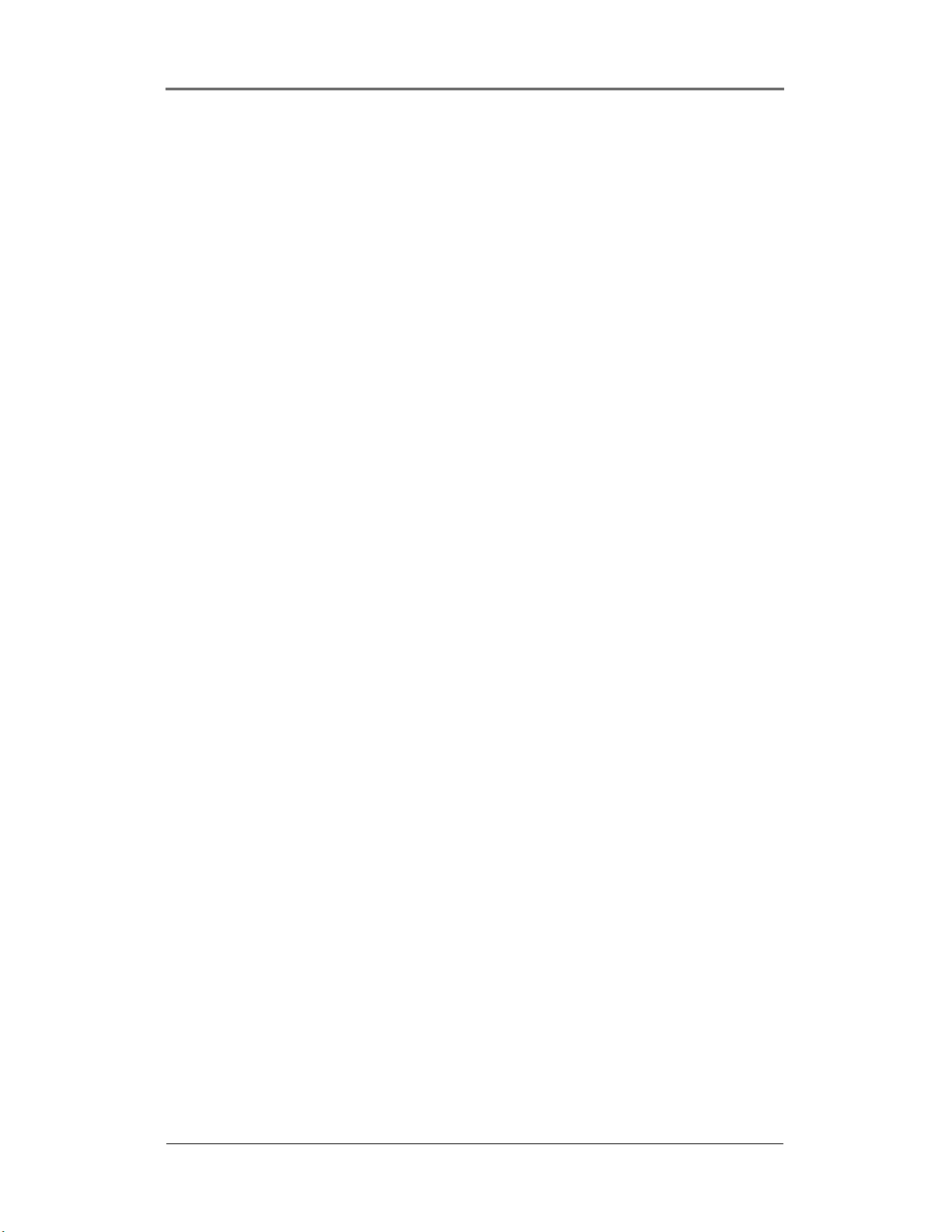
Table of Contents DRS5116
Basic Configuration ....................................................................................... 62
14. Monitoring...................................................................................................................62
14.1. Viewing Basic Screen (Quad-Split).........................................................................62
14.2. Viewing Single Full Screen ....................................................................................62
14.3. Viewing Multi Screen .............................................................................................62
14.4. Viewing all Channels with Sequence Mode ............................................................63
14.5. Viewing an Alarm Triggered Channel .....................................................................64
14.6. Viewing Images with Digital Zoom..........................................................................64
14.7. Viewing with Connected PTZ .................................................................................64
14.7.1. Controlling Pan/Tilt..........................................................................................64
14.7.2. Controlling Zoom/Focus..................................................................................65
14.7.3. Using Load Preset ..........................................................................................65
14.7.4. Using Save Preset ..........................................................................................65
14.8. Using Relay...........................................................................................................65
14.9. Using Screen Lock.................................................................................................66
14.10. Using Monitor B DRS5116 Model Only...................................................................67
14.10.1. Monitoring ......................................................................................................67
14.10.2. Multi-Channels Playback.................................................................................67
14.10.3. 1 Ch Playback ................................................................................................68
15. Playback......................................................................................................................68
15.1. Playback via Various Mode ....................................................................................68
15.1.1. Playback via Basic Screen (Full Screen).........................................................68
15.1.2. Playback via a Split Screen (4/9/16)................................................................68
15.1.3. Playback Ch5 to Ch16 via Quad-Split Screen..................................................69
15.1.4. Playback with Digital Zoom .............................................................................69
15.1.5. Various Playback Modes.................................................................................69
15.2. Using Search Mode ...............................................................................................69
15.3. Copy / Backup / Delete Data Manager ...................................................................71
15.3.1. Copy Data ......................................................................................................71
15.3.2. Backup Data...................................................................................................72
15.3.3. Delete Data .................................................................................................... 72
Wren
2003. 09. 06 (v 1.0)
7
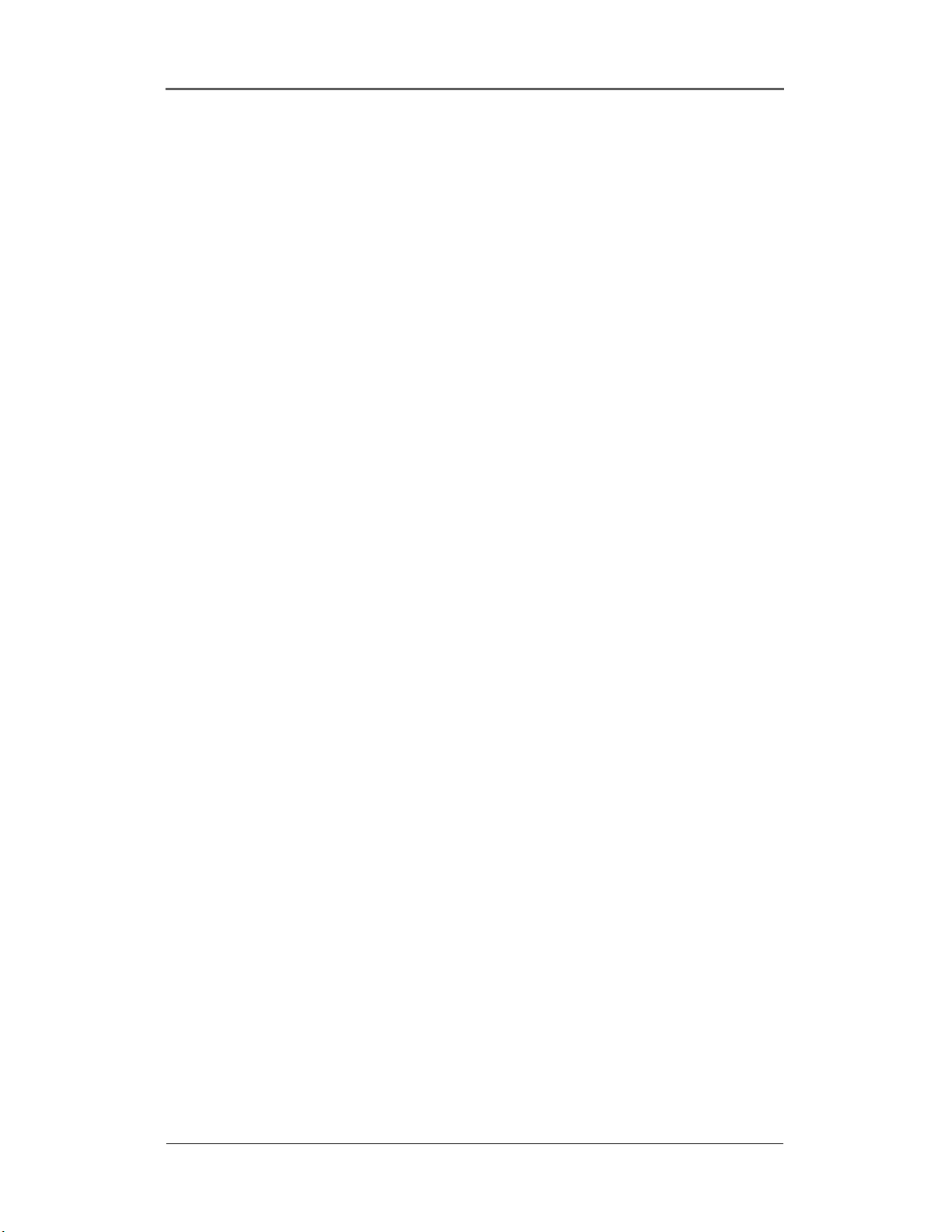
Table of Contents DRS5116
16. Configuration..............................................................................................................73
16.1. Quick Setup...........................................................................................................73
16.1.1. Date/Time.......................................................................................................73
16.1.2. Recording.......................................................................................................76
16.2. Camera .................................................................................................................77
16.3. Normal Record. .....................................................................................................81
16.3.1. Setting Global DRS5016 / 5116 Models Only ..................................................81
16.3.2. Setting by Channel .........................................................................................82
16.4. Alarm Rec..............................................................................................................85
16.4.1. Setting Sensor ................................................................................................85
16.4.2. Setting Motion Detection.................................................................................86
16.4.3. Text ................................................................................................................87
16.4.4. Setting Global Alarm Recording......................................................................88
16.4.5. Setting by Channel .........................................................................................90
16.5. Alarm Act...............................................................................................................91
16.5.1. Schedule ........................................................................................................91
16.5.2. Setup..............................................................................................................92
16.6. Monitor ..................................................................................................................93
16.7. Monitor ..................................................................................................................94
16.8. System ..................................................................................................................95
16.8.1. Audio..............................................................................................................95
16.8.2. Time Schedule................................................................................................96
16.8.3. Special Time ...................................................................................................97
16.8.4. Security ..........................................................................................................98
16.8.5. Disk Setup......................................................................................................99
16.8.6. Network........................................................................................................100
16.8.6.1. Network ....................................................................................................100
16.8.6.2. xDSL ........................................................................................................ 101
16.8.6.3. Port Setting............................................................................................... 102
16.8.6.4. NTP Setting .............................................................................................. 103
16.8.7. Serial Setup..................................................................................................104
16.8.8. Miscellaneous...............................................................................................105
Wren
2003. 09. 06 (v 1.0)
8
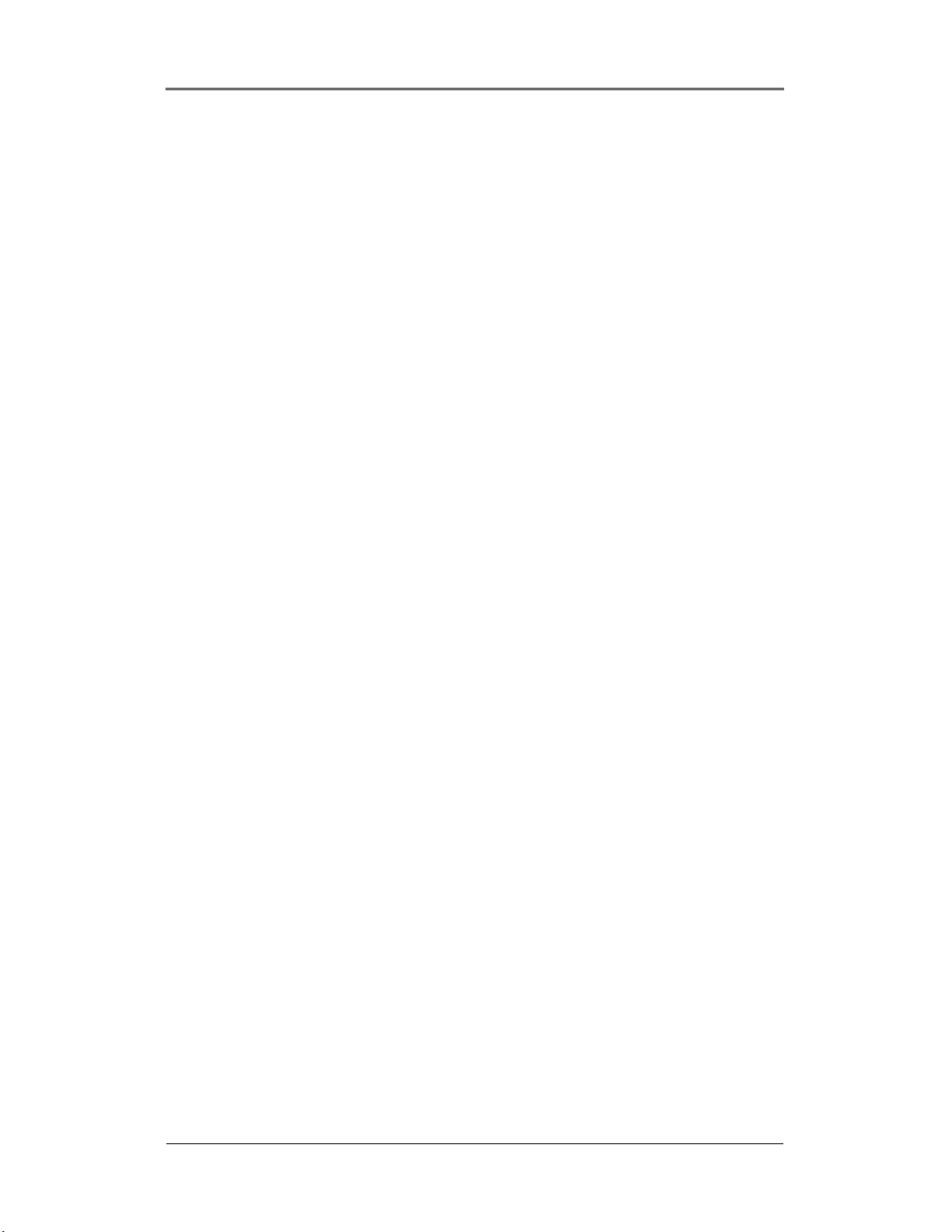
Table of Contents DRS5116
Advanced Configuration.............................................................................. 107
17. Connecting External Device.....................................................................................107
17.1. Using Text Device................................................................................................107
17.1.1. Setting at Text Menu .....................................................................................107
17.1.2. Setting at Serial Setup’s RS232 Menu .......................................................... 108
17.1.3. Setting at Alarm Rec. Menu .......................................................................... 109
17.1.4. Setting at Normal Rec. menu ........................................................................109
17.2. Using Keyboard ................................................................................................... 110
17.2.1. Setting at Serial Setup’s COM1 Menu........................................................... 110
17.2.2. Setting at Serial Setup’s PTZ Menu............................................................... 110
Wren
2003. 09. 06 (v 1.0)
9
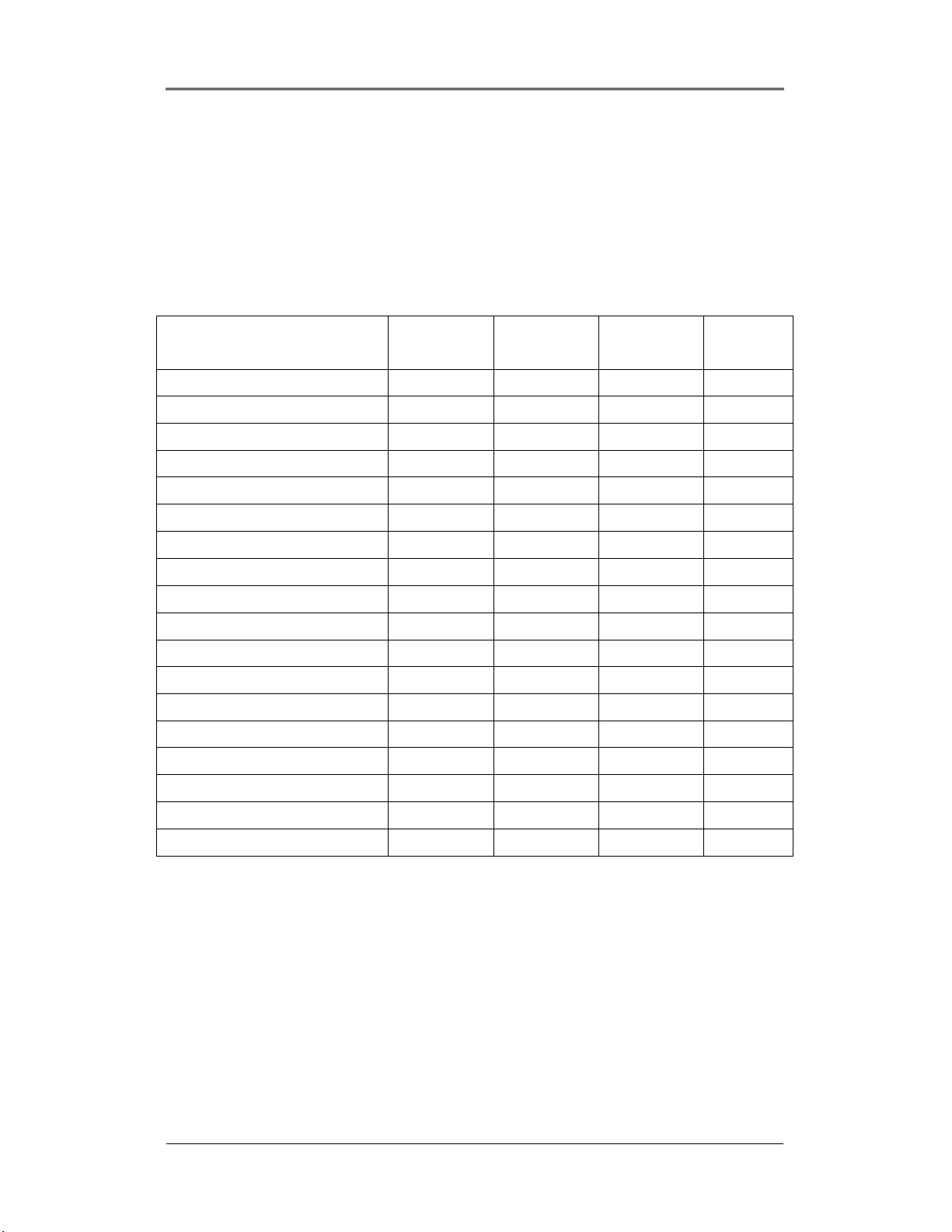
Overview DRS5116
Overview
1. What is DRS Digital Recording Solution?
The DRS is a 4 - 16 analog channel network, digital recording solution. Video, Audio, and Text Event-
Logs are digitized and stored on/up to: two internal hard-drives and external drives up to 4 terrebyte.
DRS5004
series
DRS5008
series
DRS5016
series
DRS5116
series
Analog Video Channels 4 8 16 16
1 Channel Audio Record/Playback Y Y Y Y
NTSC/PAL Recording Speed Max 60ips Max 60fps Max 120fps Max 240fps
NTSC/PAL Realtime Monitoring 30 / 25 30 / 25 30 / 25 30 / 25
Built–in software multiplexer Y Y Y Y
1/4/9/13/16 Ch Mode on Monitor/PC
4TB Storage Capacity IEEE 1394 HDD
ATM/POS Text Recording/Search
Sensor/Relay – Inputs/Outputs
Built-in motion detection 64-division
IEEE 1394, Ethernet Back-up
RS232, RS485/422 PTZ Control
32bit True-Color Graphic OSD Menu
Dynamic IP (DHCP), Floating IP Support
IR Remote Controller/PTZ Control
Y Y Y Y
Y Y Y Y
Y Y Y Y
4/4 4/4 16/4 16/4
Y Y Y Y
Y Y Y Y
Y Y Y Y
Y Y Y Y
Y Y Y Y
Y Y Y Y
Network Client Software
CCTV Monitor Output
19” Rackmountable
Wren
Y Y Y Y
1 1 1 2
Y–shelf Y–shelf Y–RM Kit Y–RM Kit
2003. 09. 06 (v 1.0)
10
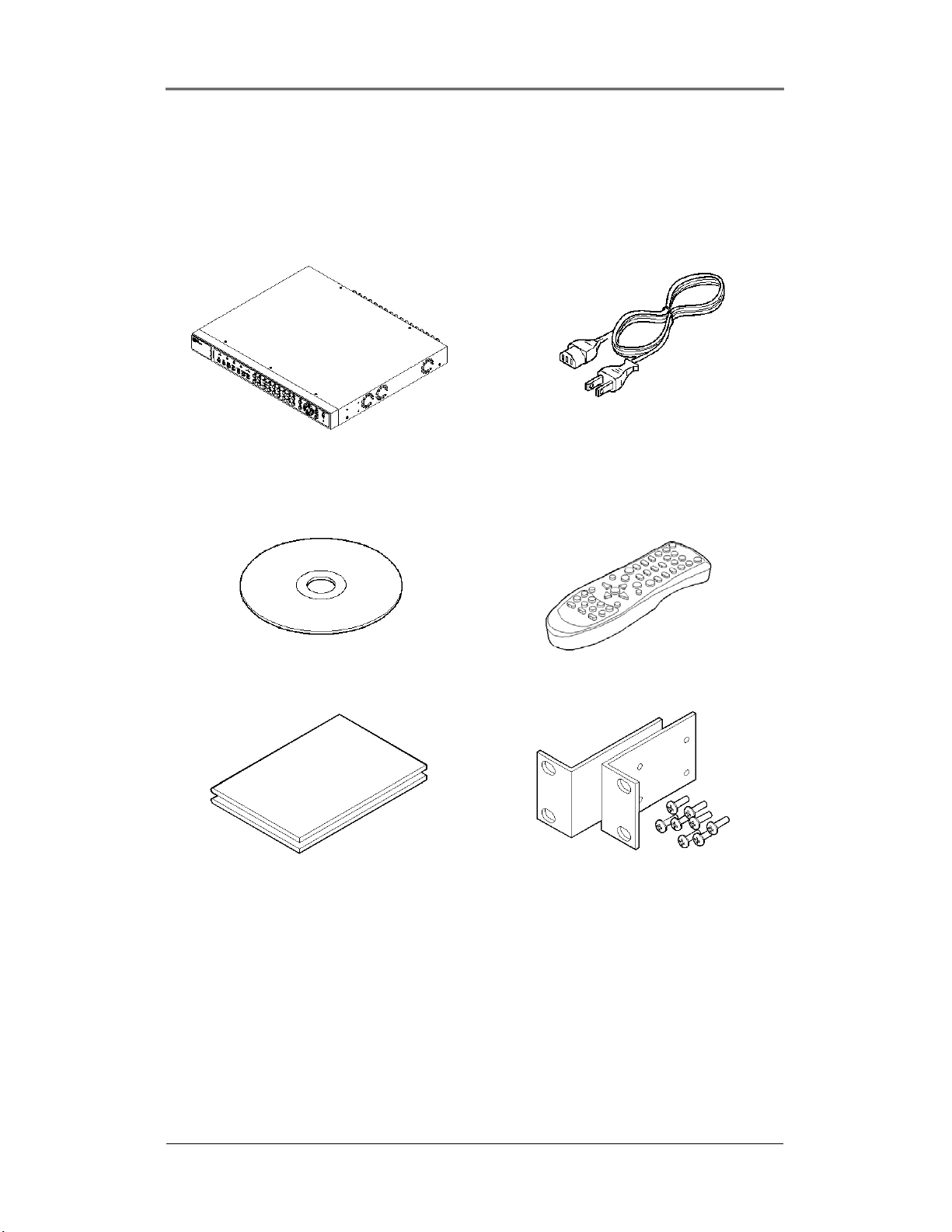
Overview DRS5116
2. Component List
Unpack and check all the items shown below.
1. (1EA) DRS Unit
* DRS511 6 mo del shown *
3. CD-ROM (Including DVR manager) (1EA)
5. Guide (2EA)
2. AC/DC Power Cord (1EA)
* DRS500 4 / 50 08 require DC
adapto r *
4. Remote Controller (1EA)
6. 19” RACK FIXING KIT (1SET)
Wren
* DRS501 6 / 51 16 models on ly *
2003. 09. 06 (v 1.0)
11
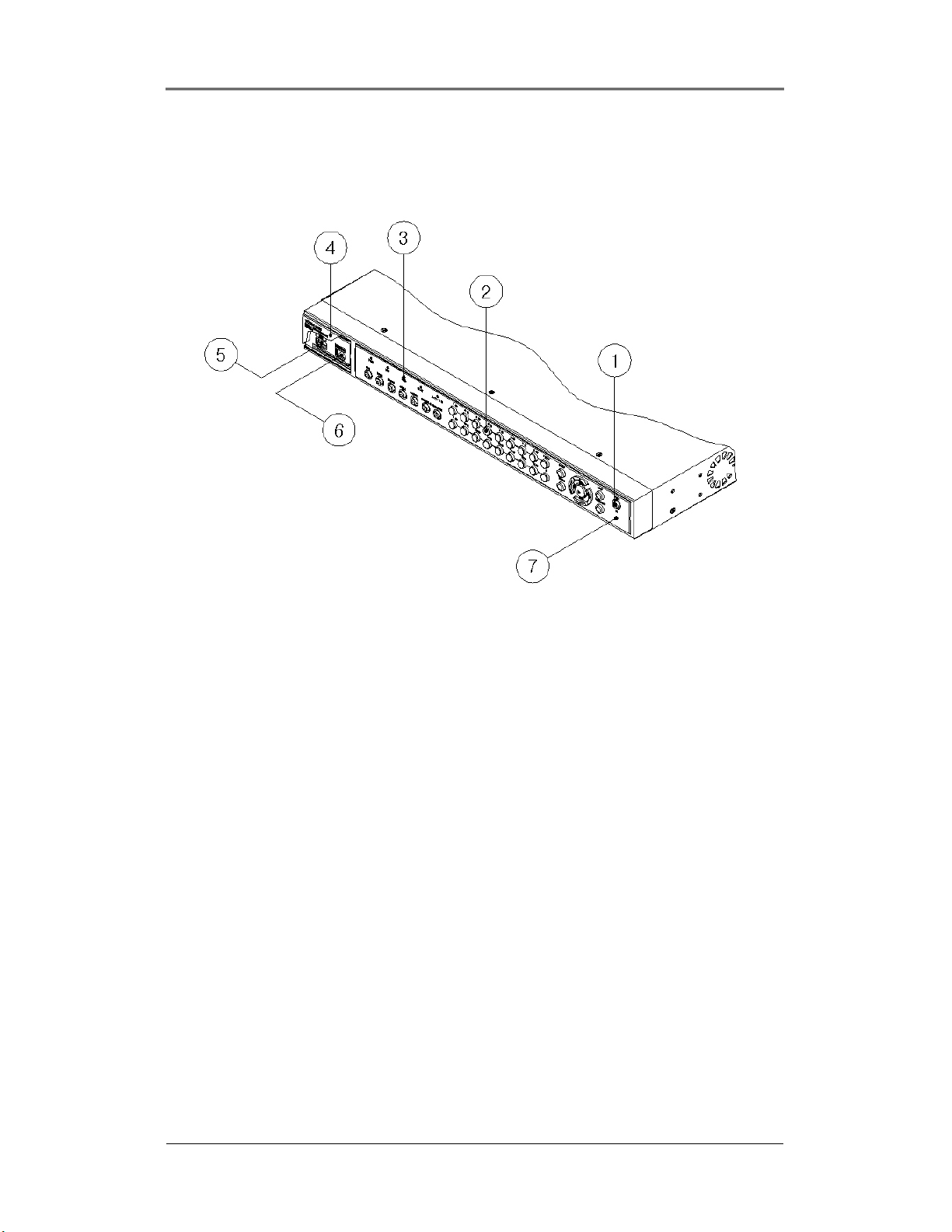
Overview DRS5116
3. Description & Function
DRS5116 Front
(1) Power switch
(2) Function buttons
(3) LED
(4) I/O Port cover
(5) USB connector
(6) IEEE1394 connector
(7) Remote controller receiver
Wren
2003. 09. 06 (v 1.0)
12
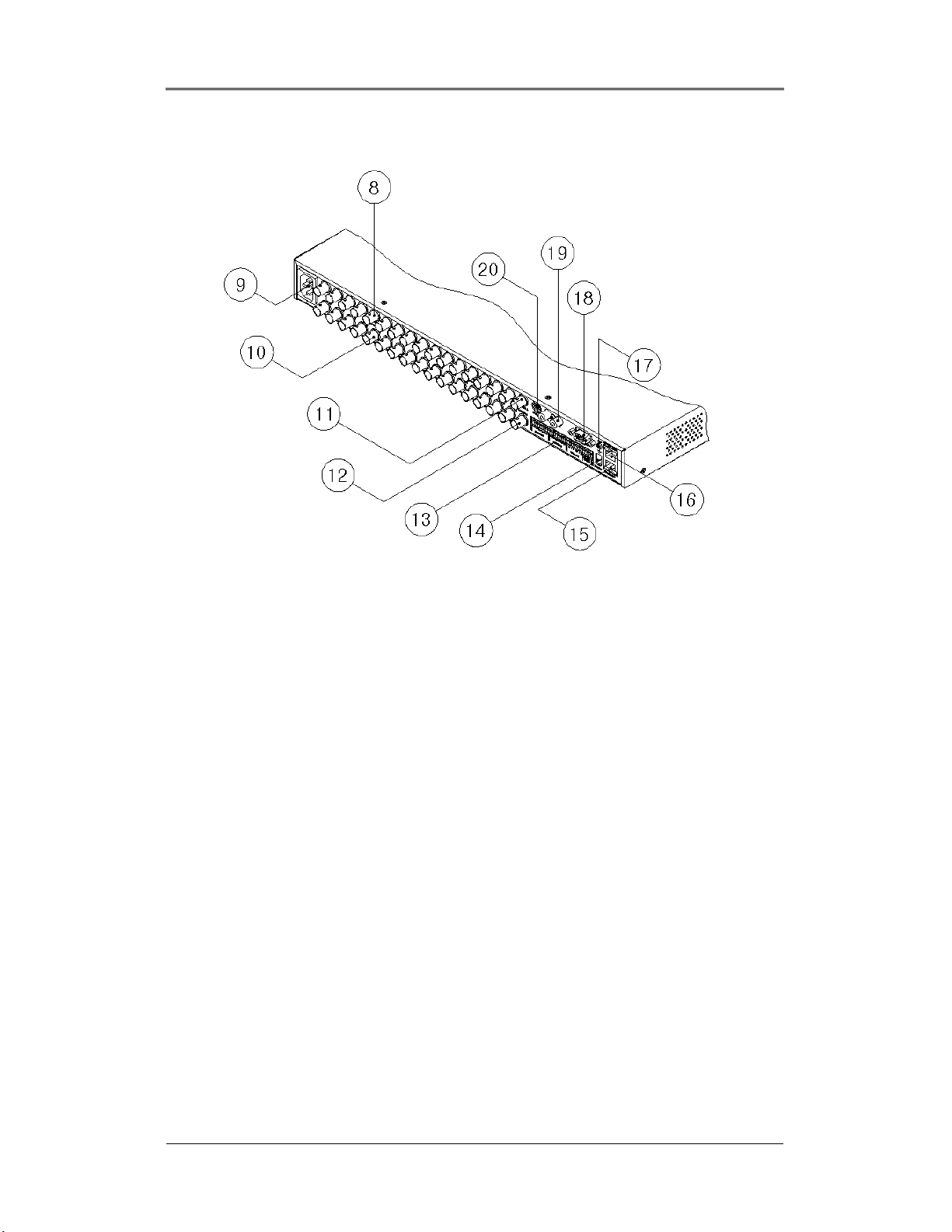
DRS5116 Rear
Overview DRS5116
(8) BNC connector for video input
(9) AC power connector
(10) BNC connector for video output
(11) BNC connector for monitor A output
(12) BNC connector for monitor B output
(13) Terminal block for sensor, relay, and serial input/output
(14) IEEE1394 connecter
(15) Terminal block for RS232 & 422/485
(16) Ethernet connector
(17) GND
(18) RS232 connecter (9Pin D-Sub)
(19) Audio input/output connector
(20) S-VHS connector
Wren
2003. 09. 06 (v 1.0)
13
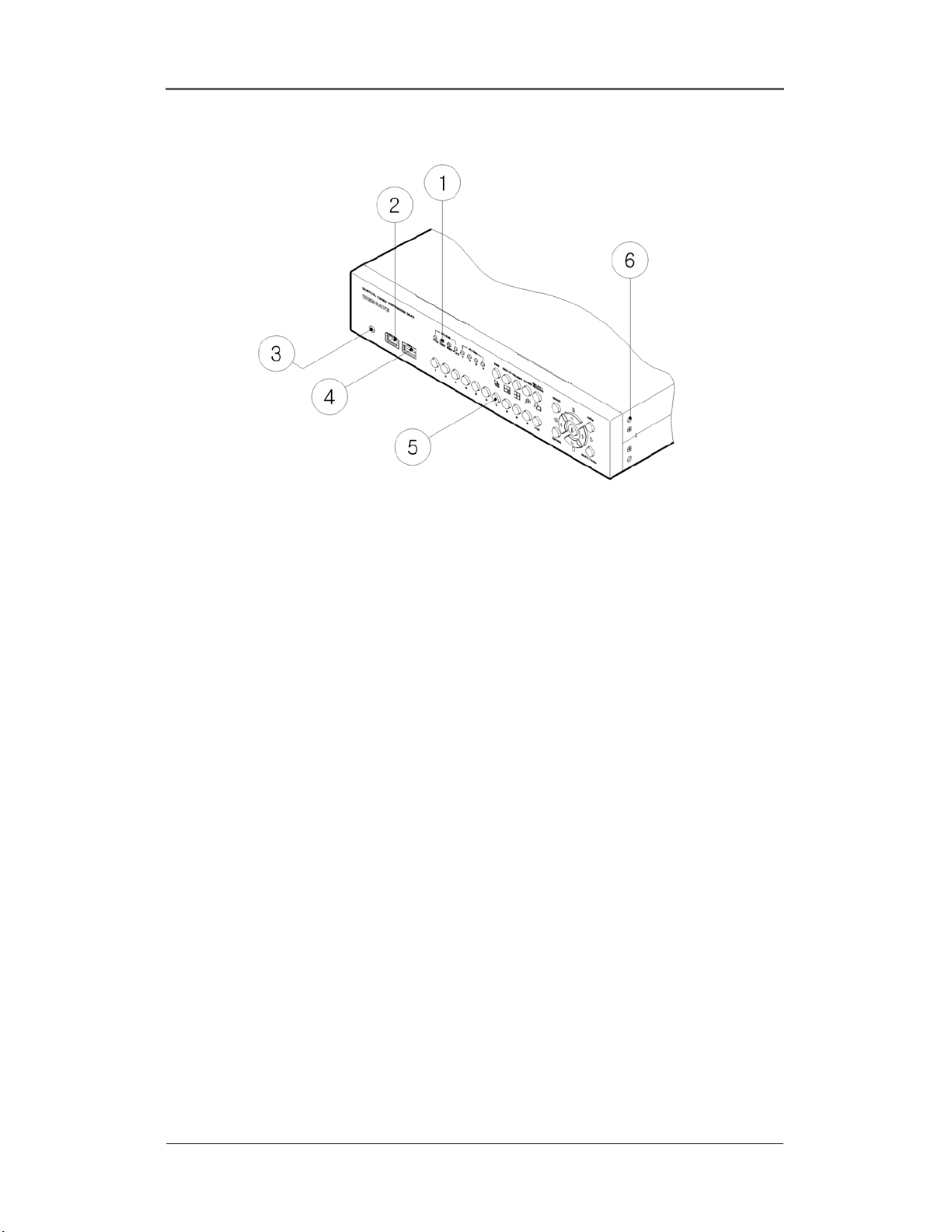
Overview DRS5116
DRS5004 Front Panel
(1) LED
(2) IEEE1394 connecter
(3) Remote controller receiver
(4) USB connecter
(5) Function buttons
(6) Bracket fixing hole for rack mount
Wren
2003. 09. 06 (v 1.0)
14
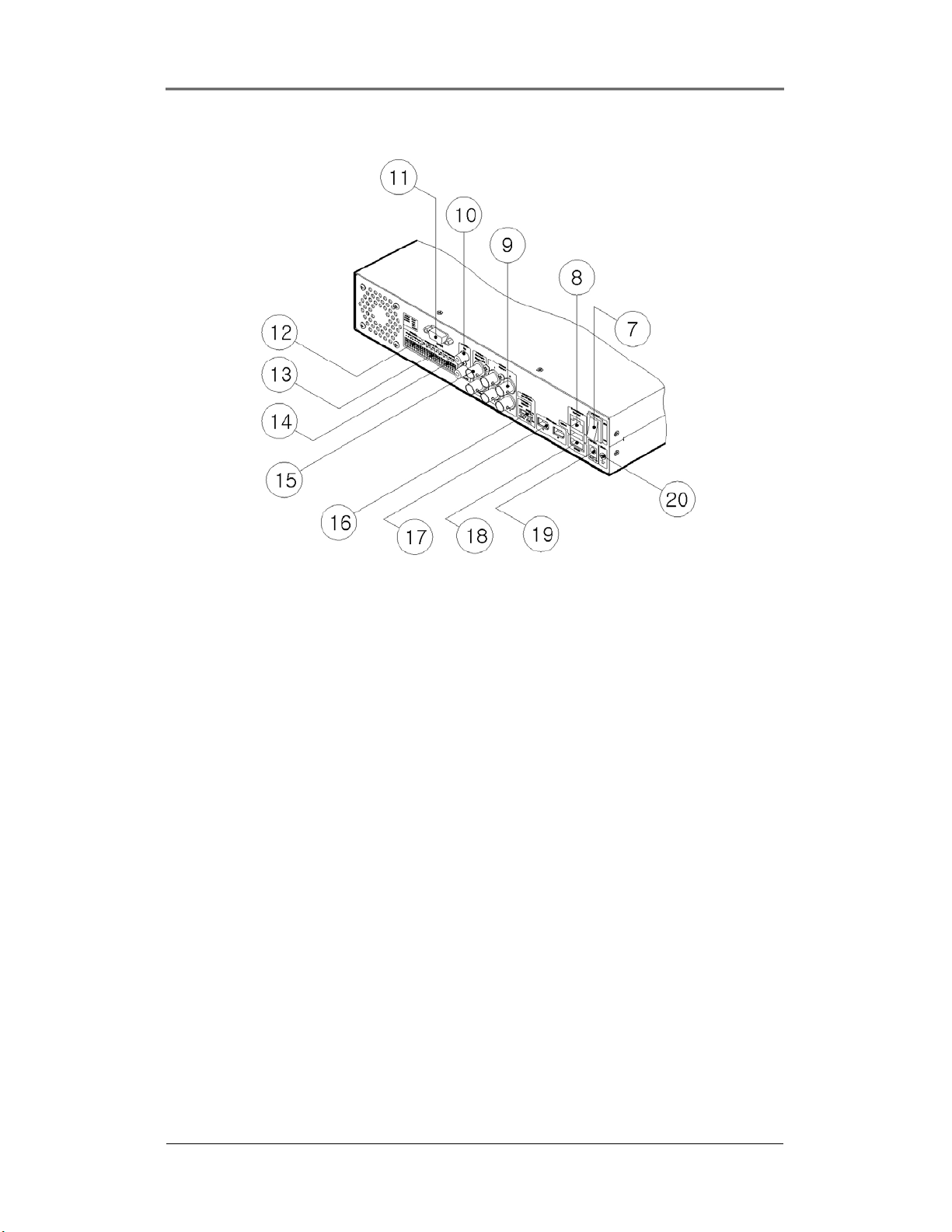
Overview DRS5116
DRS5004 Rear Panel
(7) Power switch
(8) Ethernet connector
(9) BNC connector for Video input
(10) Audio input/output connector
(11) RS232 connecter (9Pin D-Sub)
(12) Terminal block for RS232 & 422/485
(13) Terminal block for Sensor input
(14) Terminal block for relay output
(15) Video output for Monitor or VCR
(16) Video input type/impedance select & remote controller switch
(17) IEEE1394 connecter
(18) USB connecter
(19) Power connector (DC12V)
(20) GND
Wren
2003. 09. 06 (v 1.0)
15
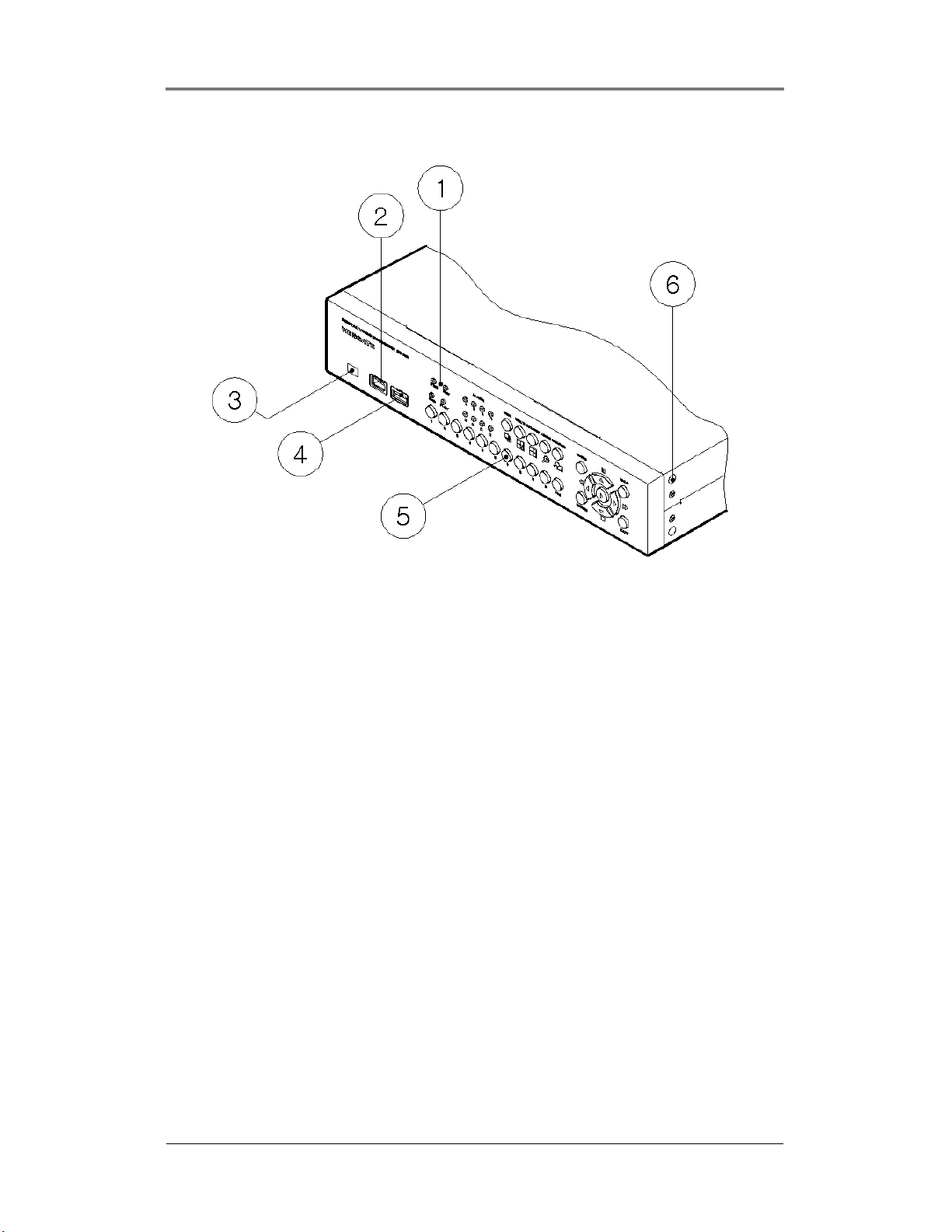
Overview DRS5116
DRS5008 Front Panel
(1) LED
(2) IEEE1394 connecter
(3) Remote controller receiver
(4) USB connecter
(5) Function buttons
(6) Bracket fixing hole for rack mount
Wren
2003. 09. 06 (v 1.0)
16
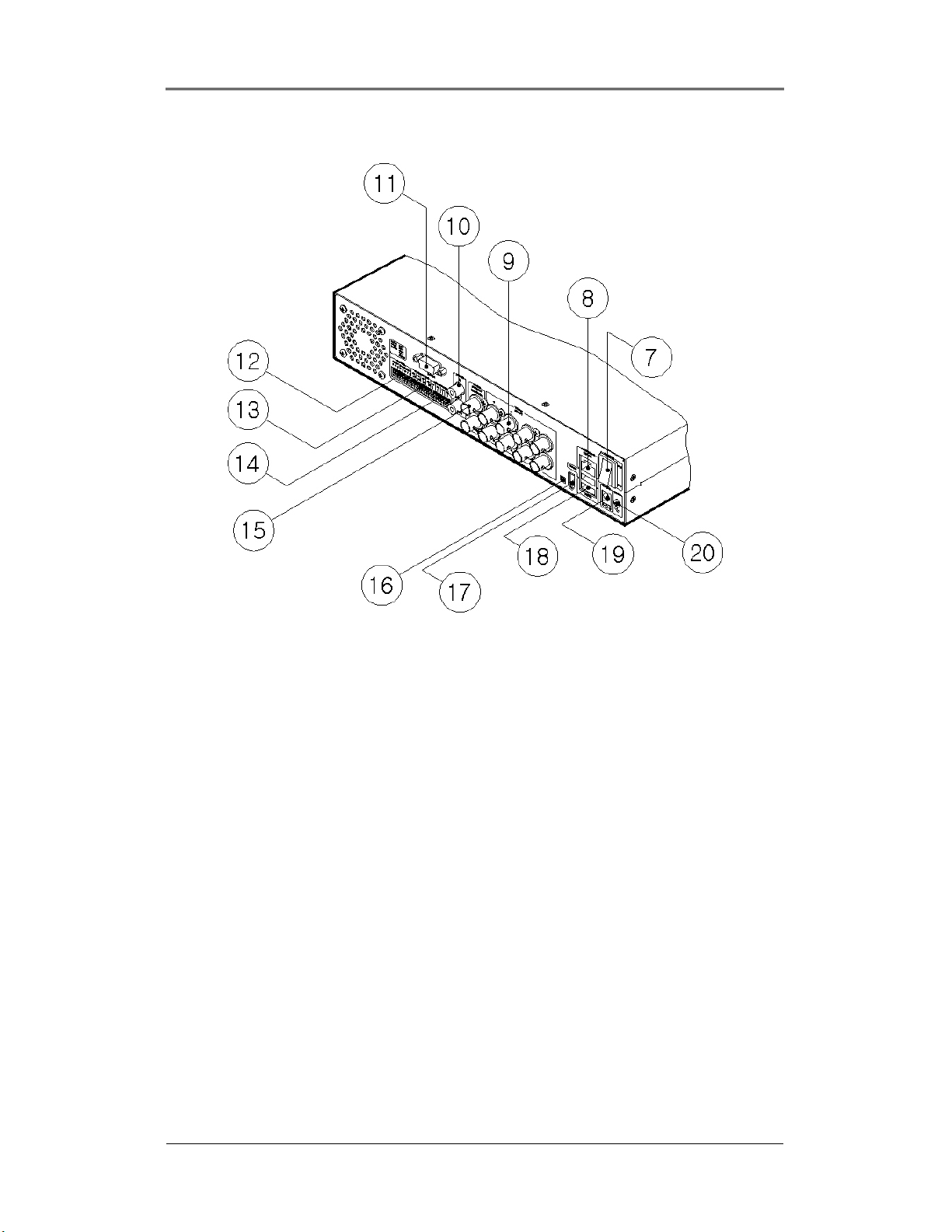
Overview DRS5116
DRS5008 Rear Panel
(7) Power switch
(8) Ethernet connector
(9) BNC connector for Video input
(10) Audio input / output connector
(11) RS232 connecter (9Pin D-Sub)
(12) Terminal block for RS232 & 422/485
(13) Terminal block for Sensor input
(14) Terminal block for Relay output
(15) Video output for Monitor or VCR
(16) Video input type/impedance select & remote controller switch
(17) IEEE1394 connecter
(18) USB connecter
(19) Power connector (DC12V)
(20) GND
Wren
2003. 09. 06 (v 1.0)
17
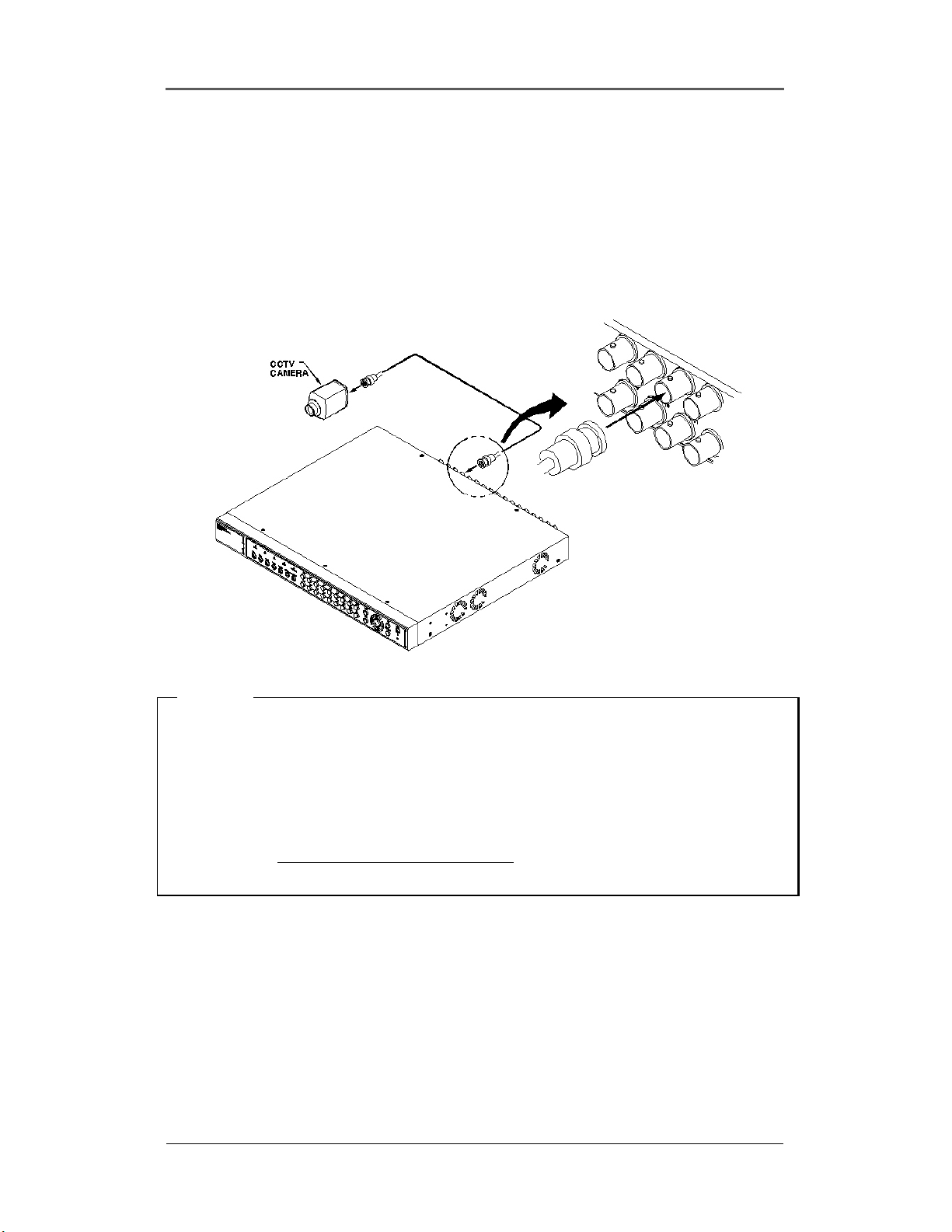
Installation and Connection DRS5116
Installation and Connection
4. Connecting & Running
4.1. Connecting Camera
(1) Connect the CCTV camera to the DRS with the BNC cable as shown below.
<Note>
1. The video type for all channels should be either NTSC or PAL.
2. The DRS sets video signal’s impedance (75Ω) automatically. Impedance is set as 75Ω. When
connecting a device to video output, impedance will be “Hi-z” status.
3. Video type (NTSC/PAL) should be changed prior to installing the DRS Unit. To change the
video type, it is recommended to contact the closest local Wren distributor. When changing it,
refer to “Appendix #2. Changing Video Type
”. Wren is not responsible for any service
warranty about a problem due to careless change.
Wren
2003. 09. 06 (v 1.0)
18
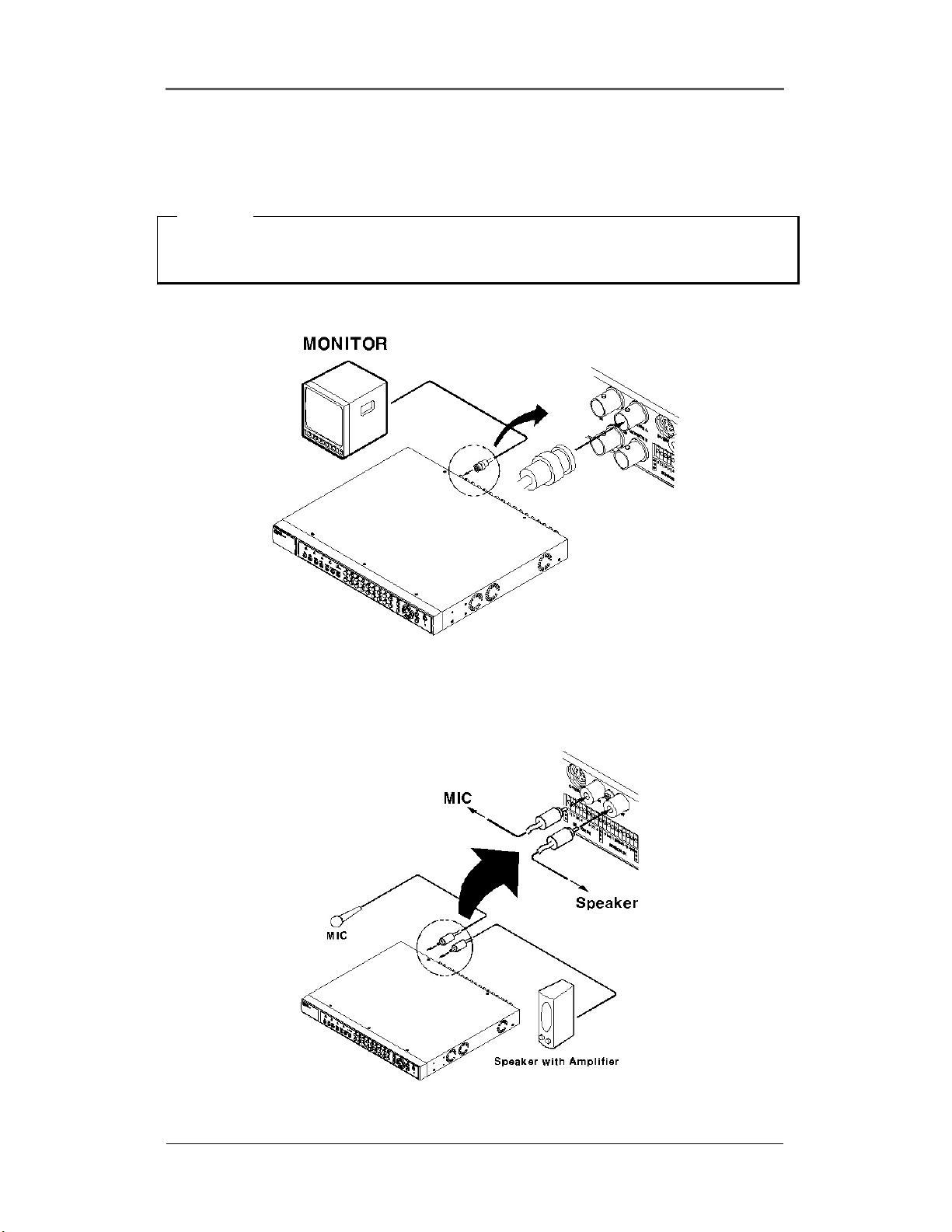
Installation and Connection DRS5116
4.2. Connecting Monitor
(1) Connect the CCTV monitor to the DRS Unit with the BNC cable as shown below.
<Note>
The DRS5116 has two monitor output ports for A (Normal) and B (Spot). When connecting only one
monitor, use monitor A. DRS5004/5008/5016 have single monitor outputs.
4.3. Connecting Audio
(1) Connect the audio signal to the DRS using the RCA cable.
Wren
2003. 09. 06 (v 1.0)
19
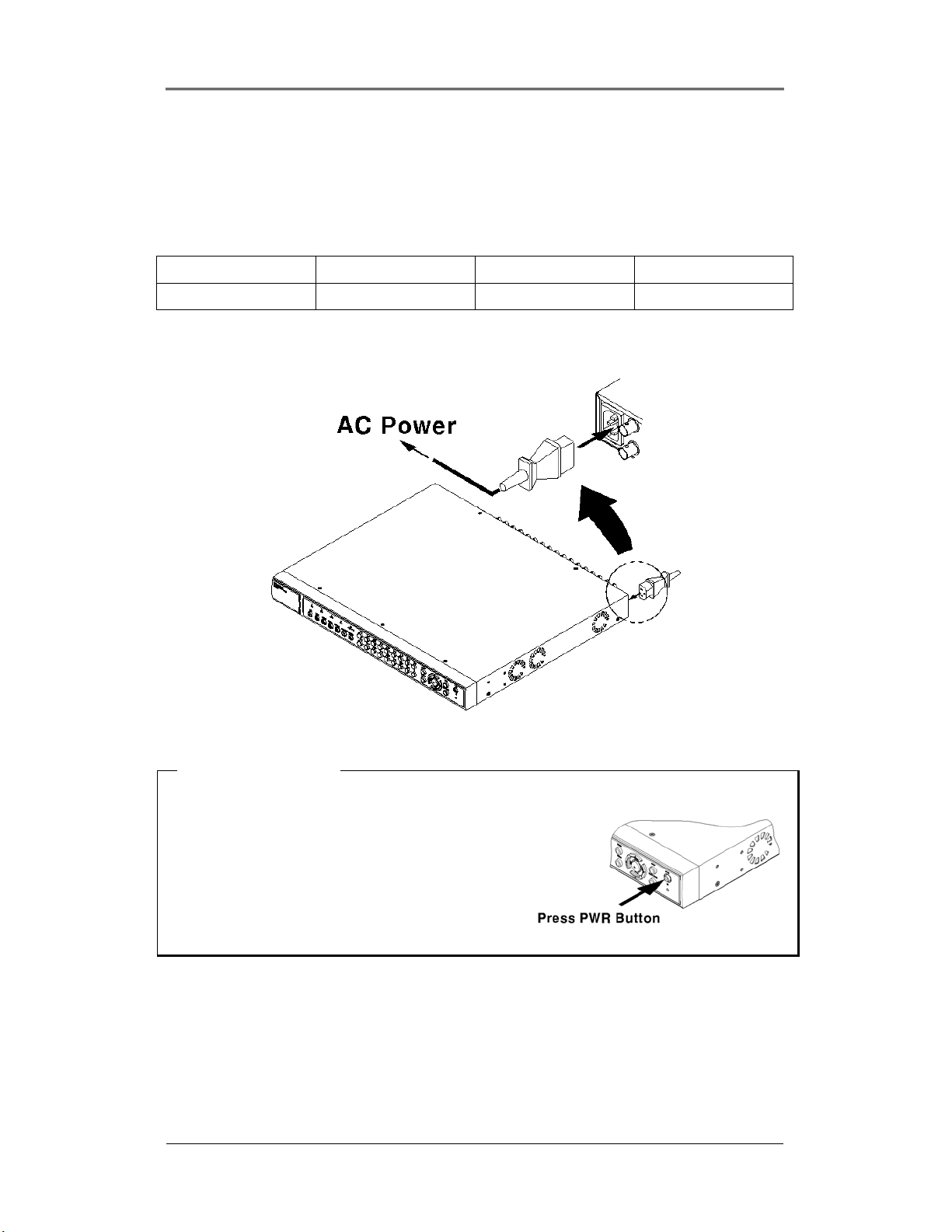
Installation and Connection DRS5116
4.4. Supplying Power
(1) Connect the power cable.
* Care sho ul d be taken to ap pl y proper vol tage to avoi d da mage to the
DRS Unit *
DRS5004 DRS5008 DRS5016 DRS5116
12VDC supplied 12VDC supplied 110 ~ 220VAC 110 ~ 220VAC
DRS5016 & DRS5116
5000 Series Note
1. When supplying power, the DRS starts booting
automatically.
2. When pressing the power switch during the first 5
seconds, a dialogue box will require an admin password.
In order to cut off power, key in the password.
3. For supplying power again, push the power switch.
Wren
2003. 09. 06 (v 1.0)
20

Installation and Connection DRS5116
DRS5004 & DRS5008
(1) Connect the power cable.
(2) Turn on the power switch located on the DRS rear panel.
Wren
2003. 09. 06 (v 1.0)
21
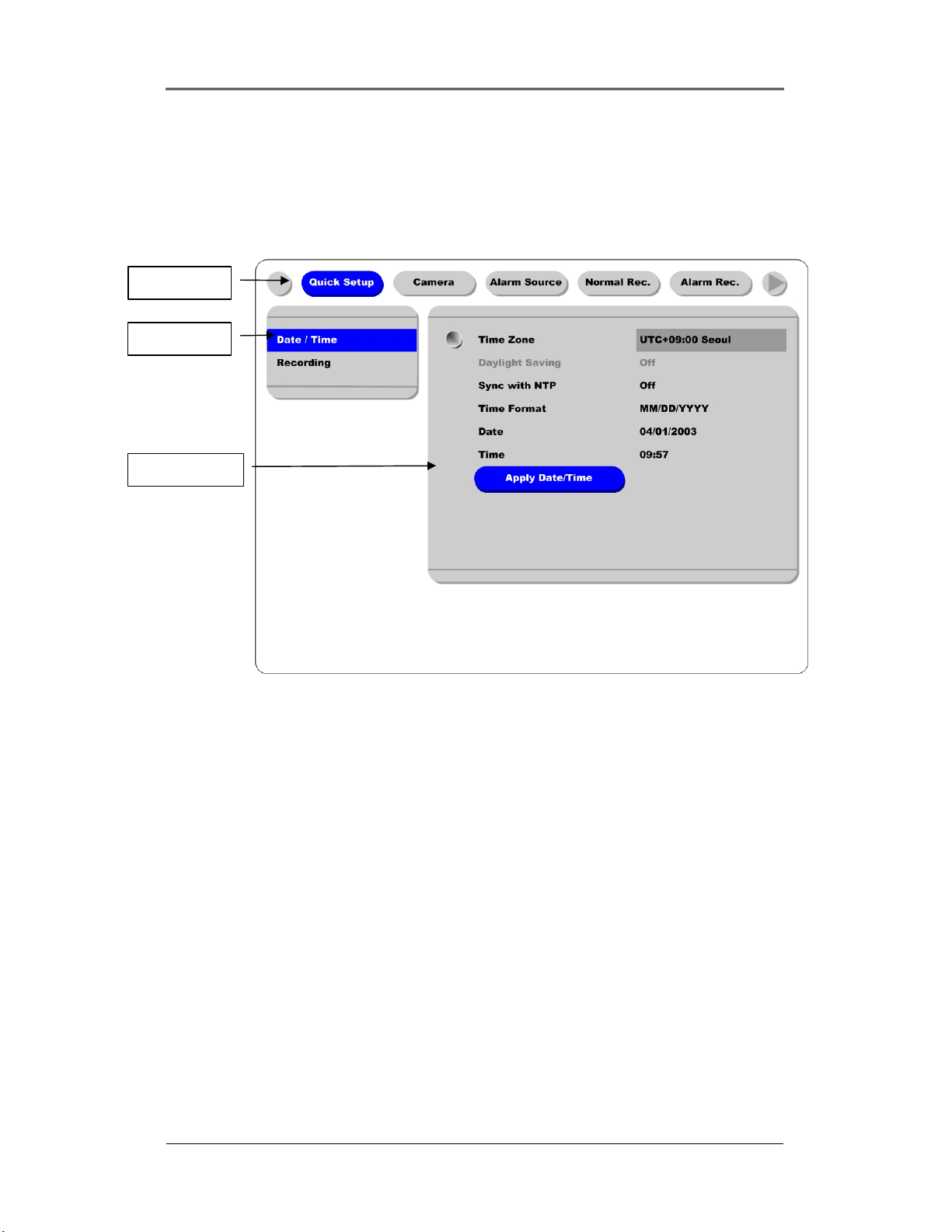
Installation and Connection DRS5116
5. Running OSD Menu
5.1. Using Menu
Press the [MENU] button to open the OSD Configuration menu.
(1) Main Menu
(2) Sub-Menu
(3) Setting Page
(1) Main Menu Tabs: The selected tab is shown in blue and the related sub-menus will be shown below
the tab. To move to the previous/next Main Menu Tab, use the [◄◄/►►] arrow buttons. To move to
a sub-menu, press the [ENTER] or [▼] buttons.
(2) Sub-Menu: The selected sub-menu is shown in blue and the related setting page will be shown to the
right of the sub-menu. Use the [▲/▼] arrow buttons to move within the sub-menu list. To move to the
setting page, press the [ENTER] button. To exit the setting page, press the [EXIT] button.
(3) Setting Page: The selected item is shown in gray. To move within each page, use the [◄◄/►►] or
[▲/▼] arrow buttons. Press the [ENTER] button to change the value of a setting. When the setting
value is a word, a dialogue box to edit the word will open. When the setting value is a number, it should
be set with using the [◄◄/►►] or [▲/▼] arrow buttons. After the value is set, press the [EXIT]
button. To exit the Setting Page, press the [EXIT] button.
(4) Help message: Related information for each menu/setting will be displayed here.
Wren
2003. 09. 06 (v 1.0)
22
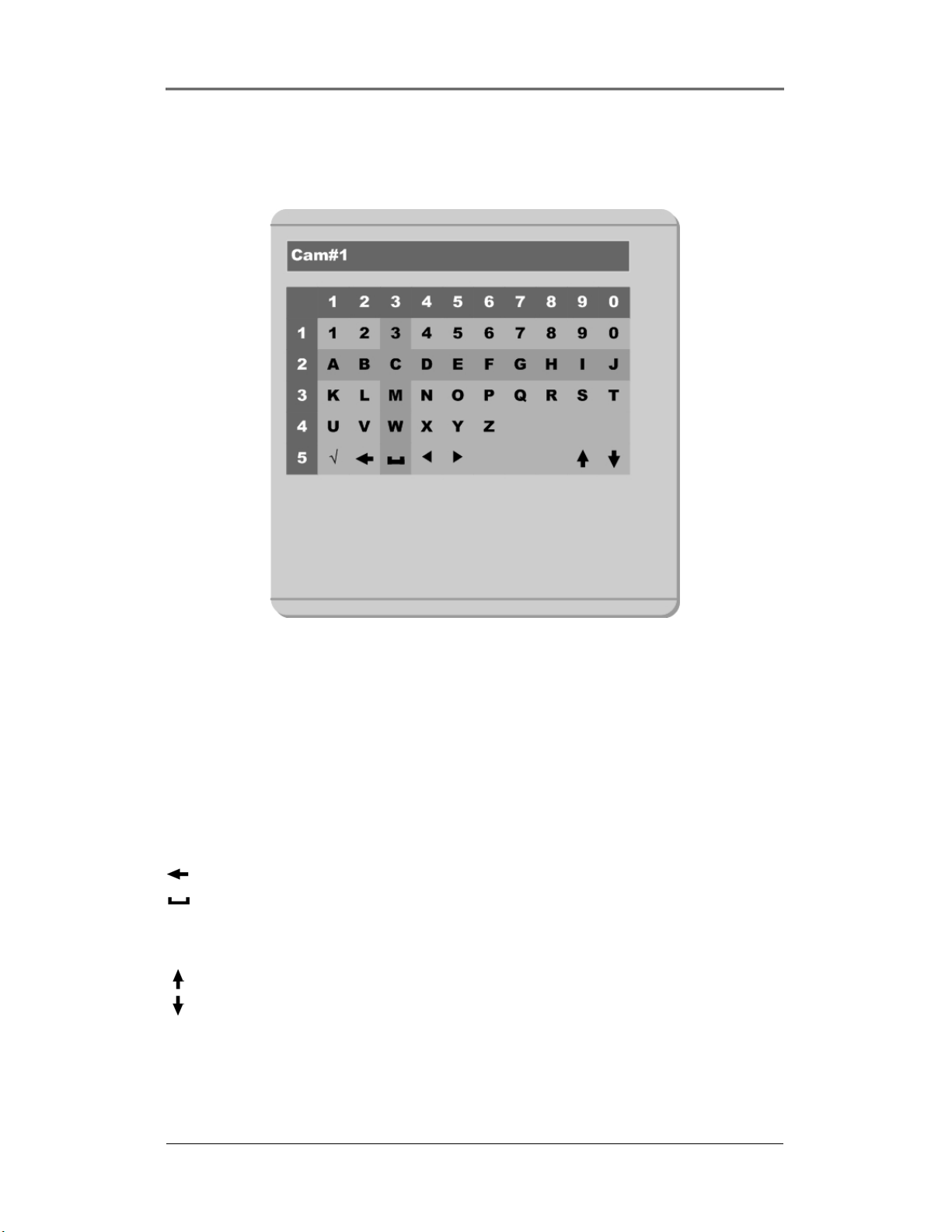
Installation and Connection DRS5116
5.2. Dialogue Box to Edit a Word
There are two methods to set a word.
(1) Using the number button, enter the related numbers in order of horizontal/vertical. (For example, in
order to select “C”, press the [3] and [2] buttons)
(2) Using the arrow button, select a value using the [◄◄ / ►►] or [▲/▼] buttons. The intersection of
the horizontal and vertical bar is a selected value. Press the [►] button to confirm the selected value.
(3) Function word
The following symbols are used for executing specific functions:
9 : Enter
: Back Space & Delete
: Space
◄ : Move to left
► : Move to right
: Previous Code Page
: Next Code Page
Wren
2003. 09. 06 (v 1.0)
23
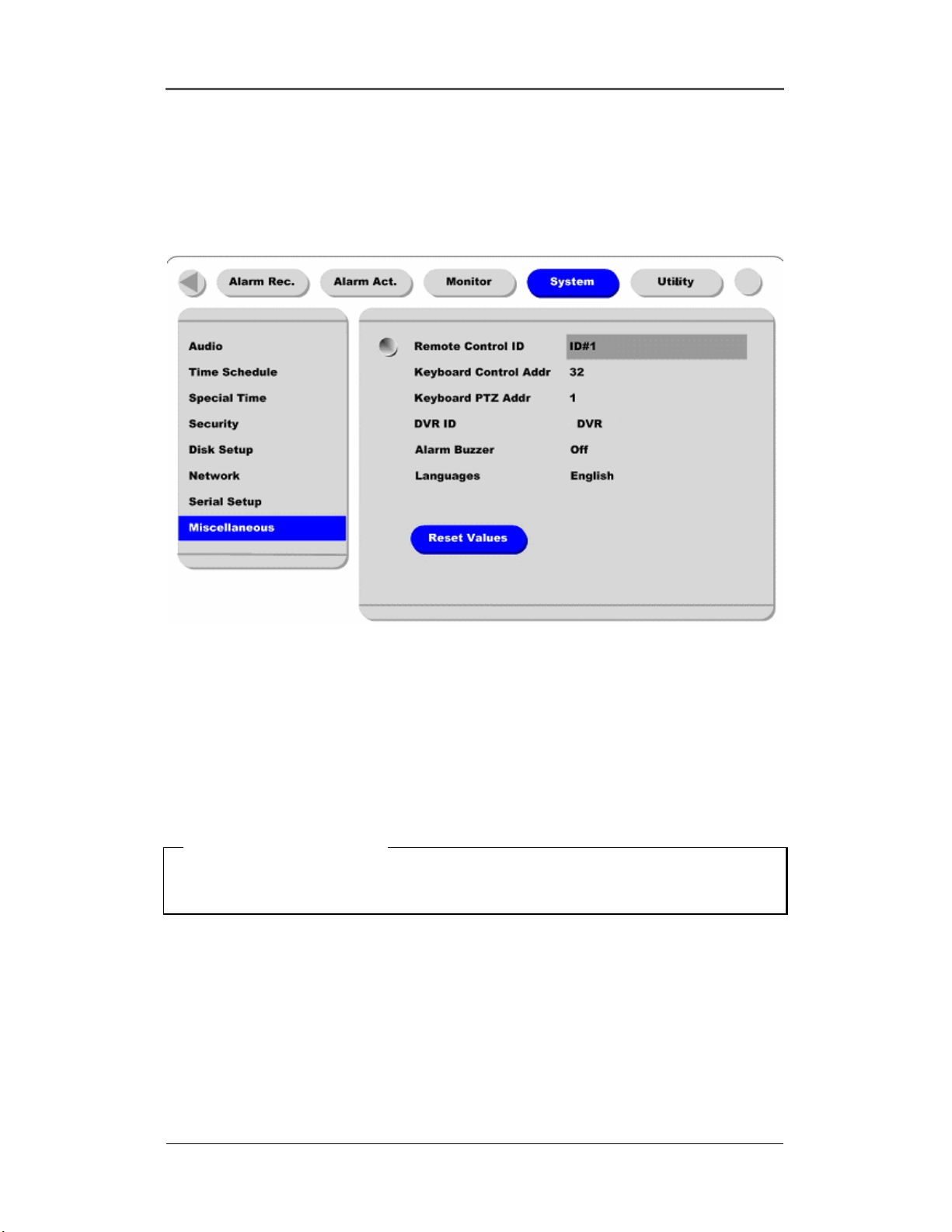
Installation and Connection DRS5116
6. Setting Remote Controller
6.1. Setting ID of DRS Digital Recording Solution
When controlling several DVRs with one remote controller, set Remote Control ID as follows:
(1) Press the [MENU] button.
(2) Select “System” using the [►►] button and press the [ENETR] or [▼] buttons.
(3) Select “Miscellaneous” from the sub-menu list using the [▼] button and press the [E NETR] butt on.
(4) Select “Remote Control ID,” and press the [ENETR] button.
(5) Select a value using the [◄◄/►►] buttons and press the [EXIT] button.
(6) Press the [EXIT] button to exit the Settings Page and return to the monitor mode.
<Note> Remote Control ID
Up to 16 DVRs can be controlled with a single remote controller.
Set the Remote Control ID to “Off”, if the remote controller is not being used.
Wren
2003. 09. 06 (v 1.0)
24
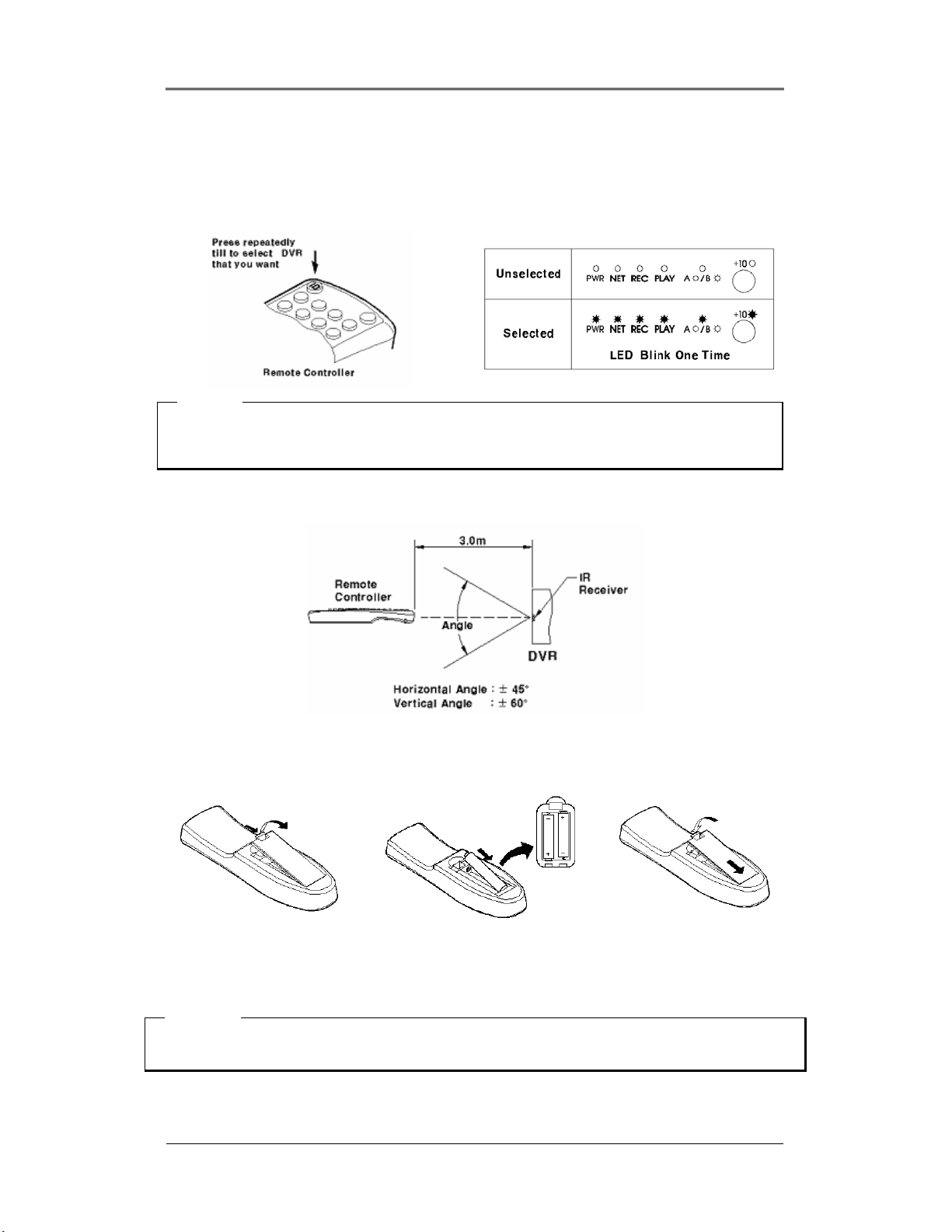
Installation and Connection DRS5116
6.2. Selecting DRS
If several DVRs are set with unique ID numbers, they can be controlled with one remote controller. To
select a specific (DRS), keep pressing the ID button on the remote controller until a buzzer sounds during
the first two seconds.
<Note>
Because the remote controller ID is sixteen, the DVR will correspond until the ID button is pressed
sixteen times.
6.3. Operable Range of Remote Controller
6.4. Loading the Batteries into Remote Controller
The remote controller requires two AAA-type batteries.
2. Taking care that the poles (+/-)
1. Remove the battery cover.
are correctly positioned.
<Note>
Batteries are not included as a packing accessory.
Wren
2003. 09. 06 (v 1.0)
3. Replace the battery cover.
25
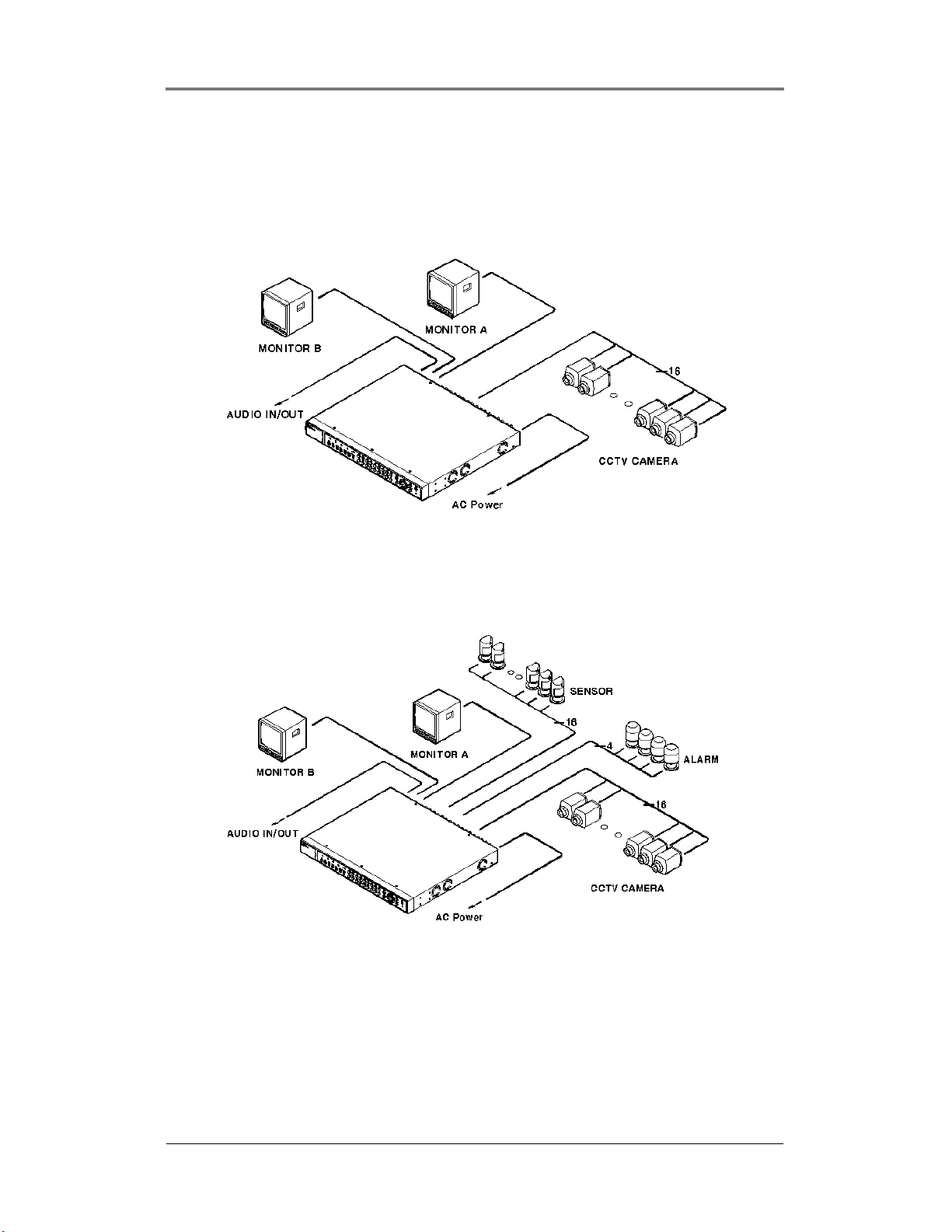
Installation and Connection DRS5116
7. DRS Configuration
7.1. Basic Configuration
* Camera /S ensor/Re ly /Monitor Quantitie s ar e Model Depe nd ant *
7.2. Advanced Configuration
Wren
2003. 09. 06 (v 1.0)
26
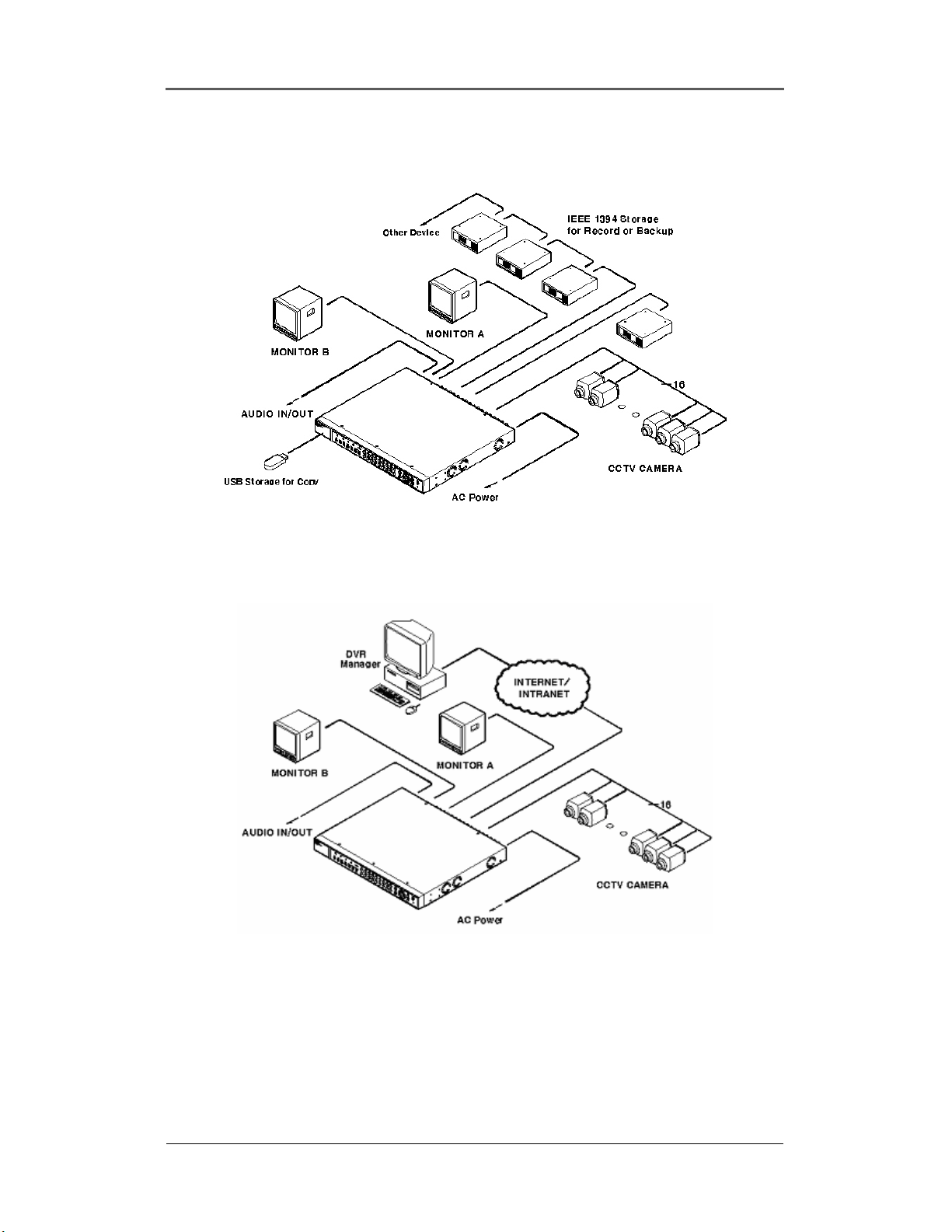
Installation and Connection DRS5116
7.3. External Storage & Backup Configuration
7.4. Internet/Intranet Configuration
Wren
2003. 09. 06 (v 1.0)
27
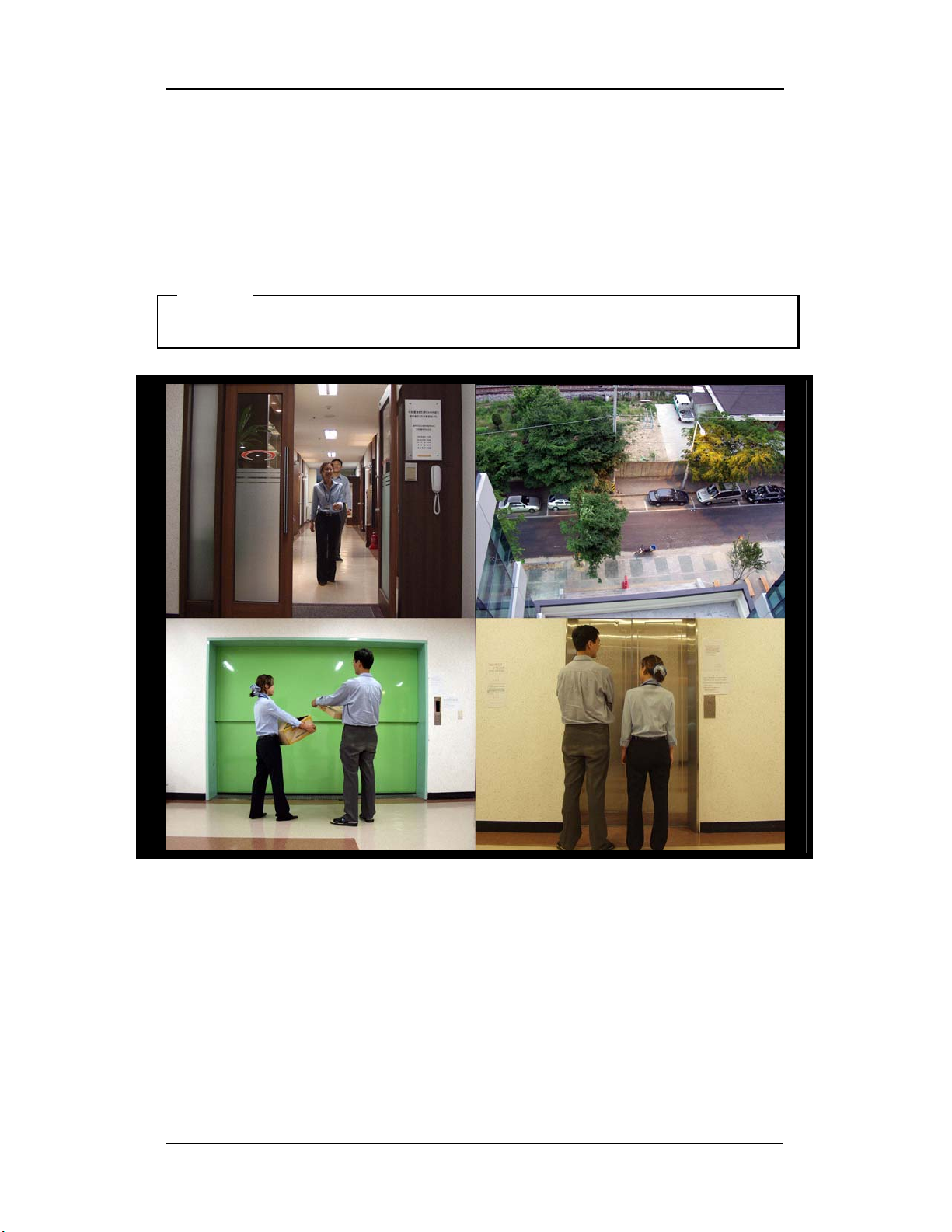
Installation and Connection DRS5116
8. DRS Basic Setting
8.1. Viewing Image
After the initial start-up, images are displayed in a multi-split screen according to the connected channels
and specific model being installed. The following example is when four channels are connected.
<Note>
If a user passw ord is set, a prompt for enter ing the password wil l appear.
Wren
2003. 09. 06 (v 1.0)
28
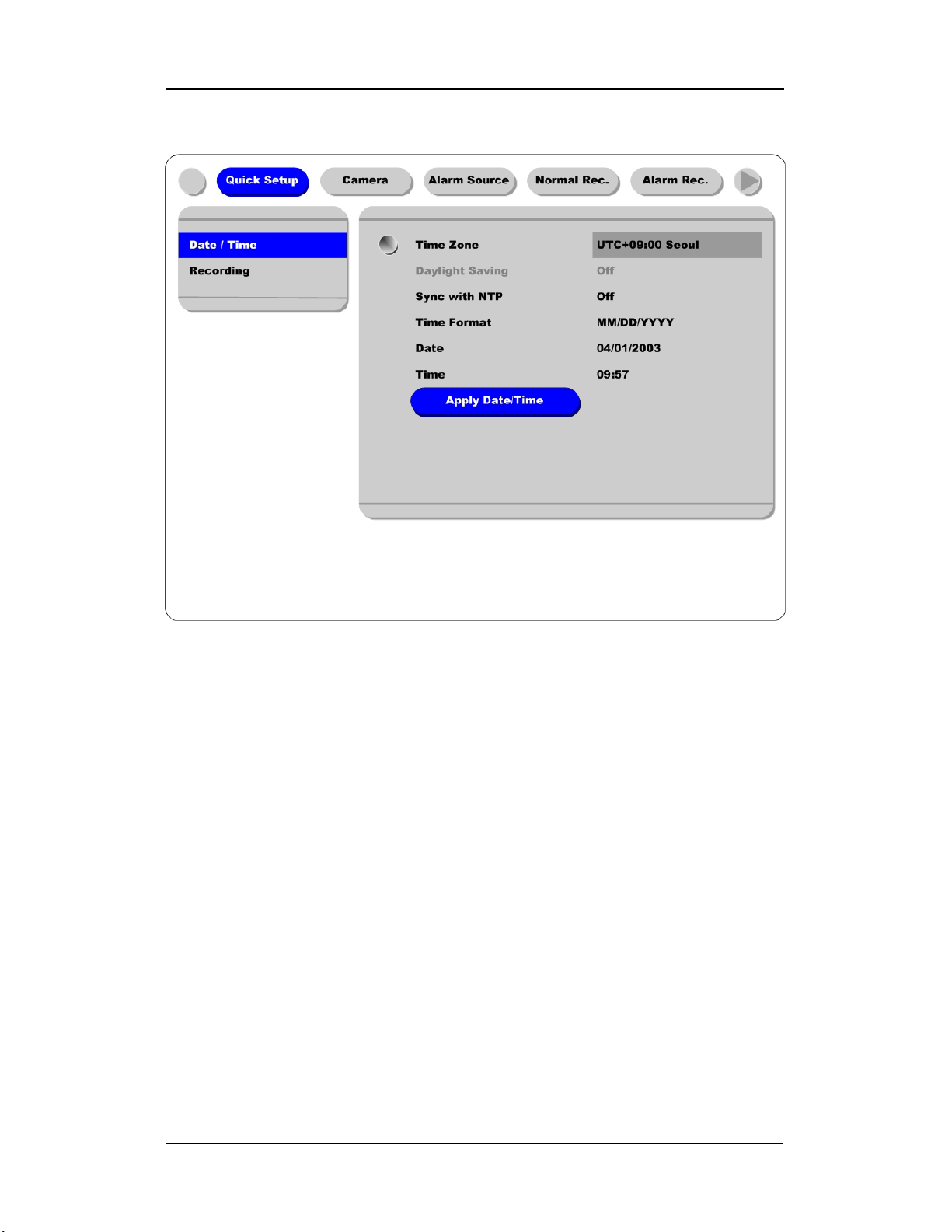
Installation and Connection DRS5116
8.2. Setting Date & Time
(1) Press the [MENU] button, and select the “Quick Setup” tab.
(2) Select “Date/Time” and enter the Settings Page by pressing the [ENTER] button.
8.2.1. Time Zone
(1) Select the “Time Zone” and press the [ENTER] button to configure.
(2) Select a value using the [◄◄/►►] buttons and press the [EXIT] button when finished.
8.2.2. Daylight Saving
(1) “Daylight Saving Time” is only activated for time zones that use Daylight Savings. If activated,
press the [ENTER] button to enter a new value.
(2) Select “On/Off” using the [◄◄/►►] buttons and press the [EXIT] button when finished.
8.2.3. Sync with NTP
In order to synchronize time with NTP (Network Time Protocol) server, select “On”.
(1) Select “Sync with NTP” using the [◄◄/►►] or the [▲/▼] buttons and press the [ENTER] button.
(2) Select “On/Off” using the [◄◄/►►] buttons and press the [EXIT] button.
Wren
2003. 09. 06 (v 1.0)
29
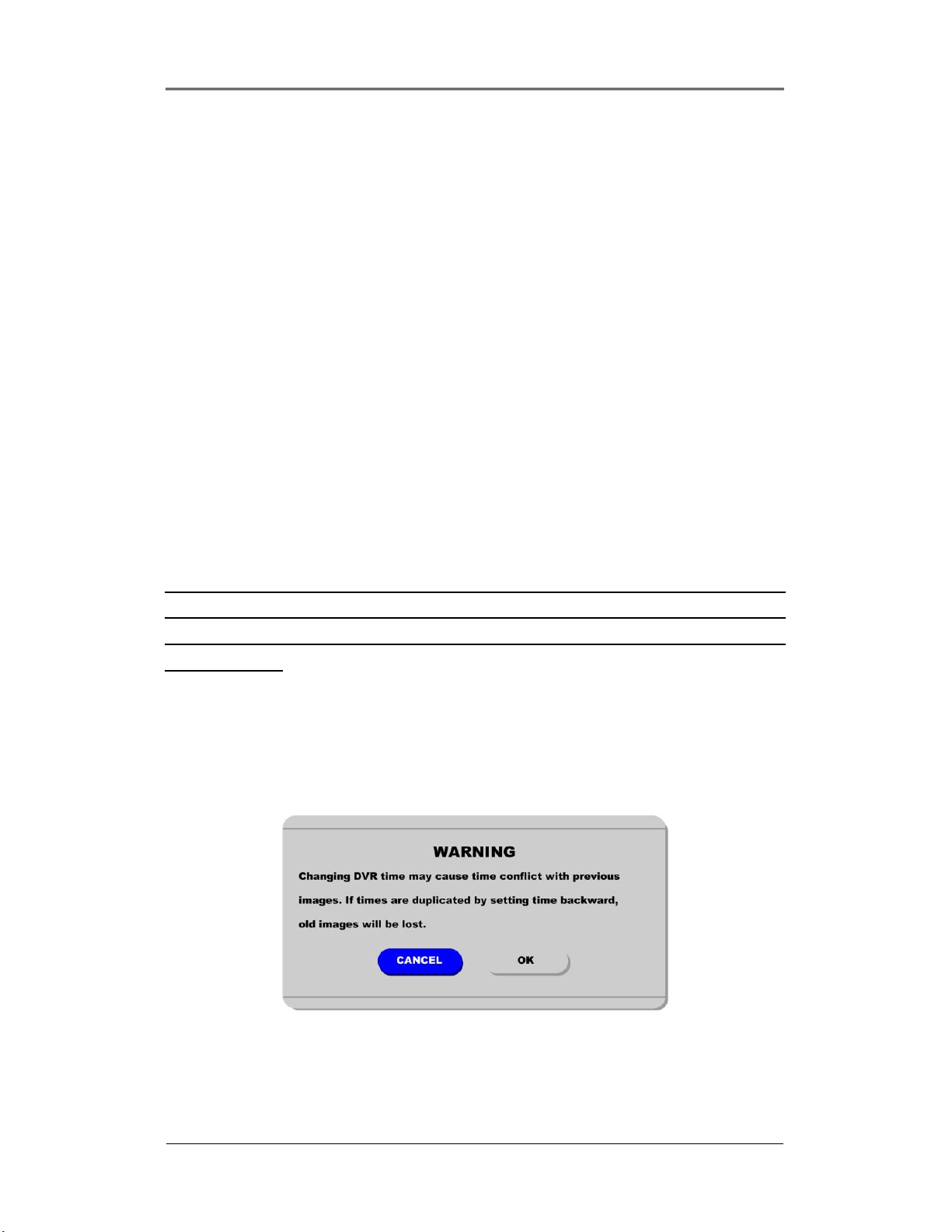
Installation and Connection DRS5116
8.2.4. Time Format
(1) Select “Time Format” using the [◄◄/►►] or the [▲/▼] buttons and press the [ENTER] button.
(2) Two Time Formats are available; ‘MM/DD/YYYY’ and ‘YYYY/MM/DD’. Select a value using the
[▲/▼] buttons, and press the [EXIT] button when finished. (Default value is ‘MM/DD/YYYY’)
8.2.5. Date
(1) Select “Date” using the [◄◄/►►] or the [▲/▼] buttons and press the [ENTER] button.
(2) Select ‘MM’/‘DD’/‘YYYY’ using the [◄◄/►►] buttons, and select the value using the [▲/▼]
buttons.
(3) Press the [EXIT] button when finished.
8.2.6. Time
(1) Select “Time” using the [◄◄/►►] or the [▲/▼] buttons and press the [ENTER] button.
(2) Select ‘HH’/‘MM’ using the [◄◄/►►] buttons, and select the value using the [▲/▼] buttons.
(3) Press the [EXIT] button when finished.
8.2.7. Apply Date/Time
Most setting values are applied automatically, when exiting from the related menu page. But
“Date” & “Time” settings are not applied automatically because they may critically affect the file
system of the recorded HDD. To apply Date/Time settings, confirm the settings with the [Apply
Date/Time] button.
(1) Select “Apply Date/Time” using the [◄◄/►►] or the [▲/▼] buttons and press the [ENTER] button.
A warning message will appear.
(2) Select “OK” using the [◄◄/►►] or the [▲/▼] buttons and press the [ENTER] button. To cancel,
press the [EXIT] button.
Wren
2003. 09. 06 (v 1.0)
30
