
V5BT Setup Guide
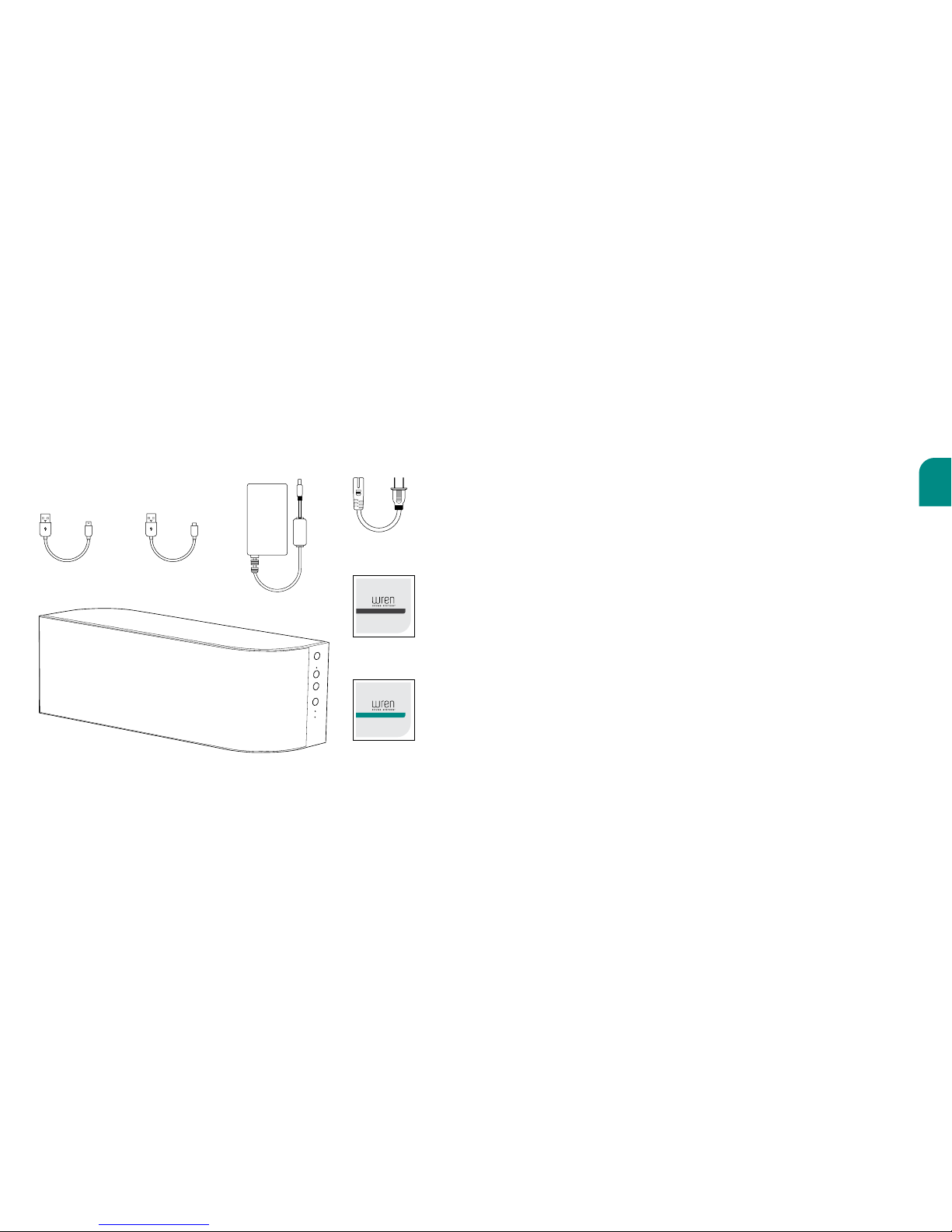
English
3
2
Box Contents
Power Supply
Wren V5BT Speaker
Mini USB
Charging Cable
Micro USB
Charging Cable
Please check that the following are true:
• Your source device is equipped with Bluetooth® 2.0 or higher.
• You have your source device within range (32 ft. or less) of your V5BT.
• The Bluetooth wireless feature on your source device is turned on.
Before You Begin Setup
Please Note: A comprehensive user manual is available for download from
wrensound.com/support. It is not included with your Wren V5BT.
Wren V5BT
Setup Guide
V5BT Setup Guide
Wren V5 Safety
Instructions & Warranty
AC Power Cord
V5BT Safety Instructions & Warranty
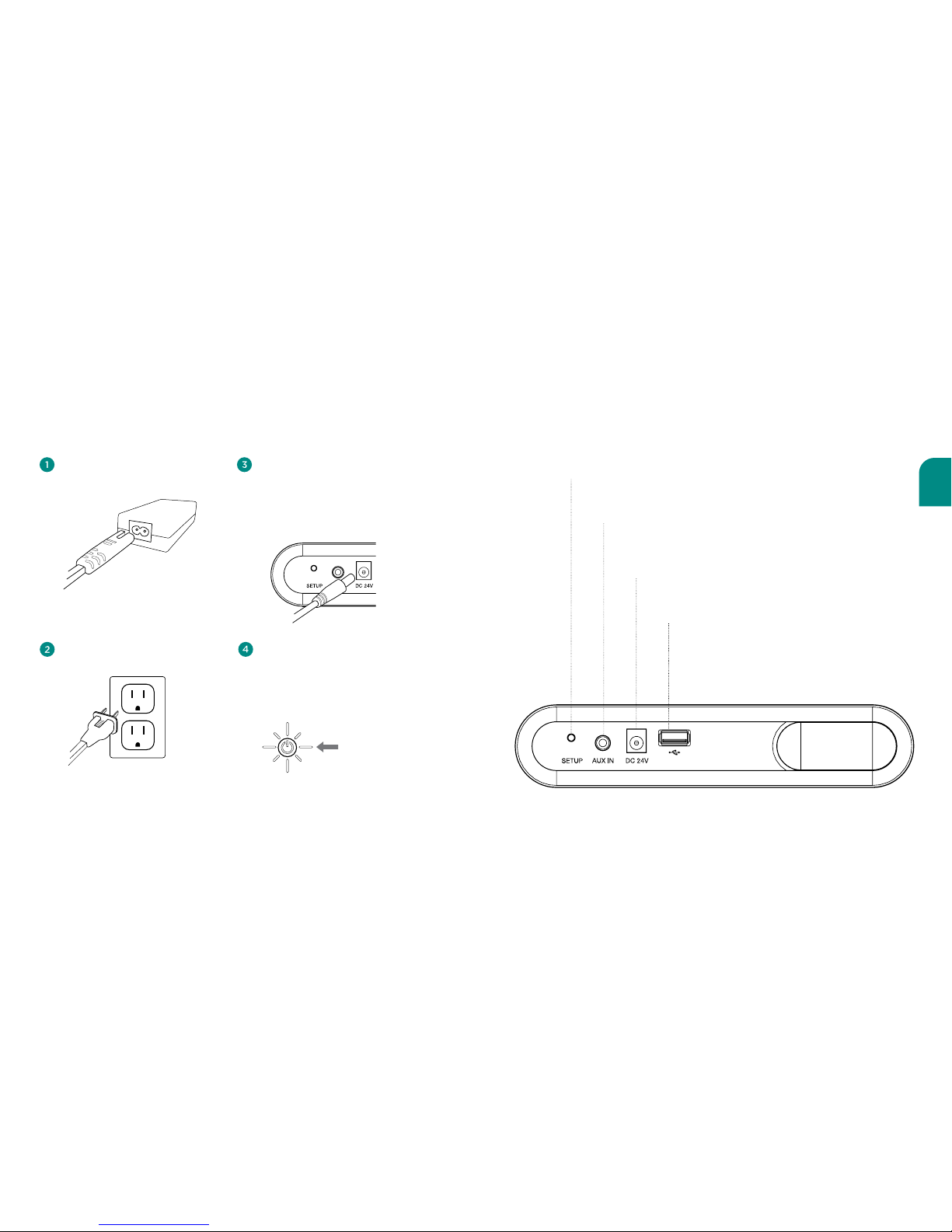
English
5
4
Powering On Your Wren V5BT
Press power button.
The power indicator will blink
white until the system is ready.
When the system is ready, the
power indicator will remain white.
solid white
Connect AC power cord
to power supply.
Connect power supply to AC outlet.
Connect power supply to power
input on rear of speaker.
The power indicator in the center of the
power button will flash white for about
10 seconds, then turn o.
Connections
Setup Button
Used to pair the V5BT with Bluetooth devices
3.5mm Aux Input
Connects any audio source to your
Wren V5BT via a 3.5mm audio cable
Power Supply Input
Connects to the power supply
USB Charging Port
Charges most smartphones
and tablets.
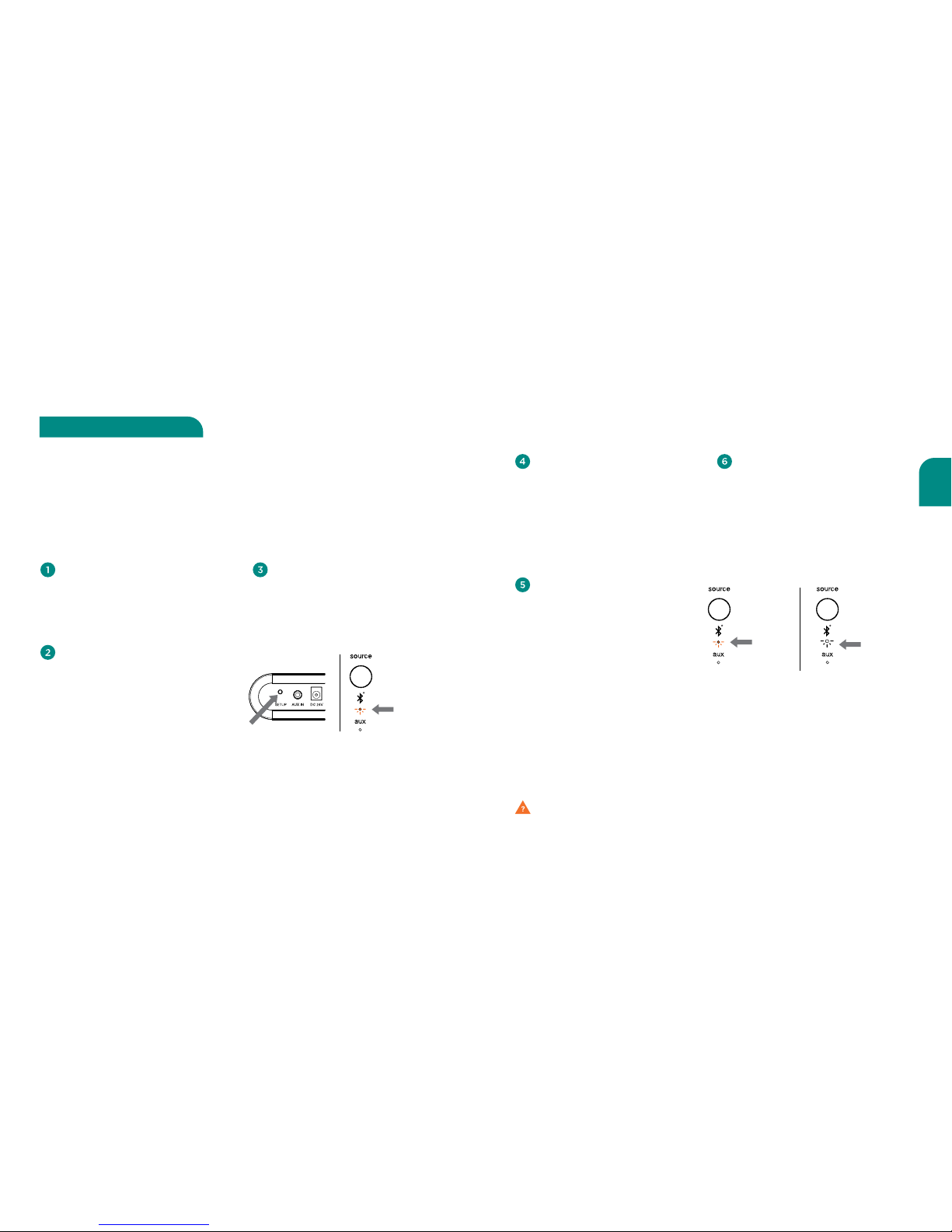
English
7
6
Problem connecting? Visit wrensound.com/support for additional help.
To play music on your
Wren V5BT, make sure that
Bluetooth is turned on and
the “Wren Speaker” has
been selected on your source
device. Then simply select
your favorite music on your
device and play.
Select “Wren Speaker.” If
your source device asks for a
passkey, enter “0000” (four
zeros) and press “OK.” The
Bluetooth indicator on the
V5BT will blink amber two
times per second when pairing
is in progress
(Figure 3).
A message will appear on
your source device to indicate
when pairing is complete,
In addition, the Bluetooth
indicator on the V5BT will go
from blinking amber to solid
white
(Figure 4). You are now
ready to play music wirelessly
on your V5BT.
Make sure your Bluetooth source
device and the V5BT are both
turned on and the Bluetooth
mode is selected as the source
on your V5BT.
Press the setup button on the
rear of your V5BT
(Figure 1) until
the Bluetooth source indicator
blinks amber once every second
(Figure 2). This will place the
V5BT into « discoverable »
mode.
In the Bluetooth control section
of your source device, place the
source device into « discovery »
mode. « Wren Speaker » should
appear on the list of devices that
can be paired.
Pairing occurs when two Bluetooth devices “communicate” with each other and create a
connection. The Wren V5BT can “remember” the last six Bluetooth devices that have
paired with it. For best results, have your Bluetooth source device near your V5BT.
Note: Your V5BT will automatically enter pairing mode the first time you plug it in. The following
directions are for all subsequent pairings. If you are setting up the speaker for the first time, start
with step 3 below.
Pairing with your V5BT
blinking
amber
Figure 1 Figure 2
Figure 3 • Pairing
blinking
amber
Figure 4 • Connected
solid
white
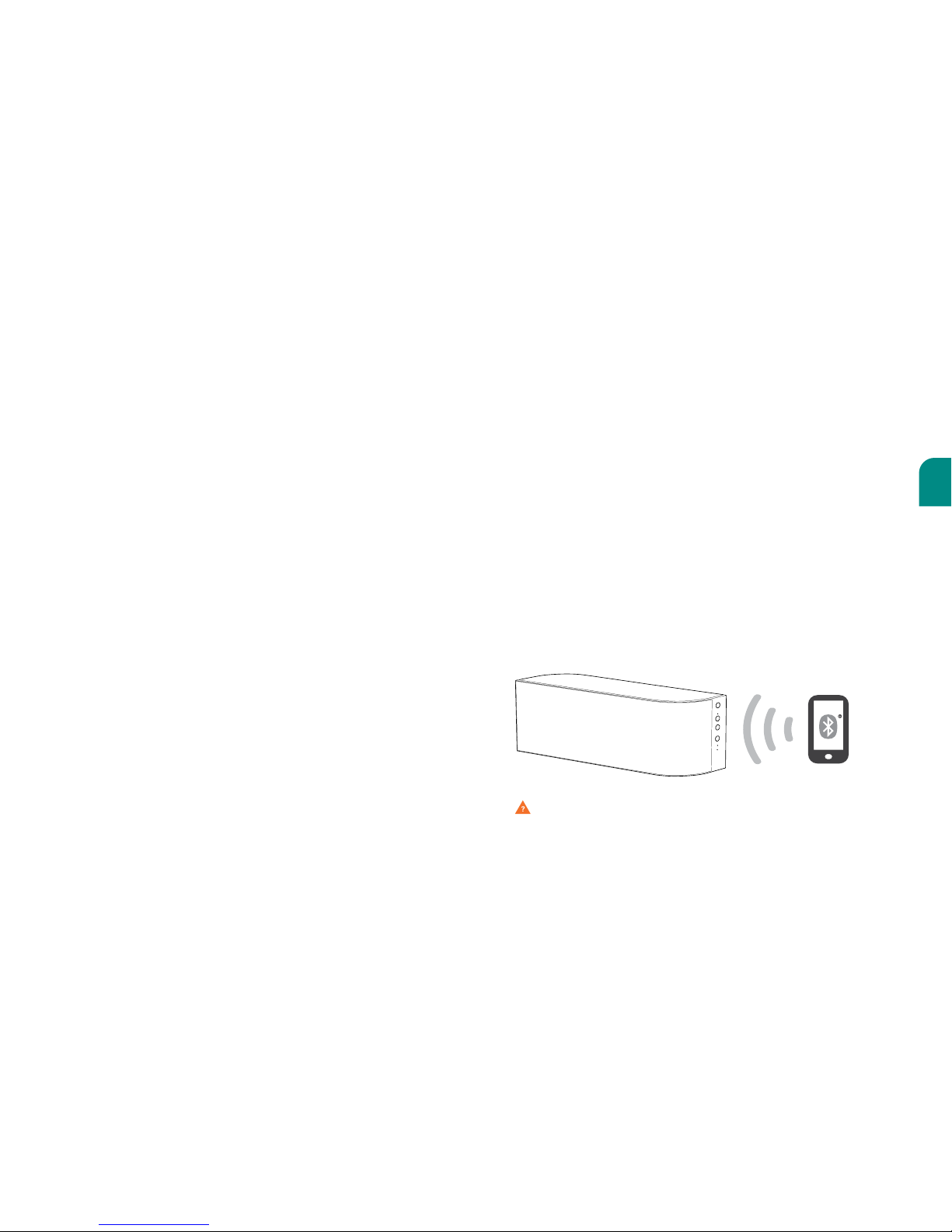
English
9
8
As with all Bluetooth pairings with audio devices, the volume control of your
Wren V5BT functions as a “master” volume control. That means that the
volume control on the V5BT governs how loud your music can play. Once you
have set the volume level on the V5BT, the volume control on your source
device allows you to play music ranging from very low to as high as your V5BT
“master” volume setting allows.. For best results, we suggest setting the master
volume control on the V5BT at or near maximum volume. The best way to
determine where to set the volume on the V5BT is to use the following steps:
• Set the volume control on the V5BT at about half of maximum.
• Set the volume control on your source device at or just below maximum.
• Play music that you are familiar with.
• Raise the volume control on the V5BT in small steps until it is as loud as you
think you will want it to play.
• Turn the volume down on your source device. You will find that it goes from
the peak loudness you established all the way down through medium to
soft to inaudible.
• You can now use your source device to play music from very low to as
loud you have set the V5BT to play. This enables you to manage volume
remotely using your source device.
Important Note on Volume Control How Does Bluetooth Work?
Bluetooth wireless technology is a small-area networking protocol that
removes the need for user intervention and keeps transmission power
extremely low to save battery power. Because it is ecient and easy to
use, Bluetooth wireless technology has been widely adopted as the most
popular (and familiar) way to enable devices like smartphones, tablets, and
computers to connect to and communicate with other popular devices
like audio headsets and speakers—all without cumbersome wires. The low
power limits the range of a Bluetooth device to about 10 meters (32 feet),
cutting the chances of interference between your computer system and
your portable telephone or television. Even with the low power, Bluetooth
doesn’t require line of sight between communicating devices. The walls in
your house won’t stop a Bluetooth signal. And because Bluetooth operates
by making only one connection to one device at a time, it is free from
interference and “confusion” among various Bluetooth-enabled devices.
Problem connecting? Visit wrensound.com/support for additional help.
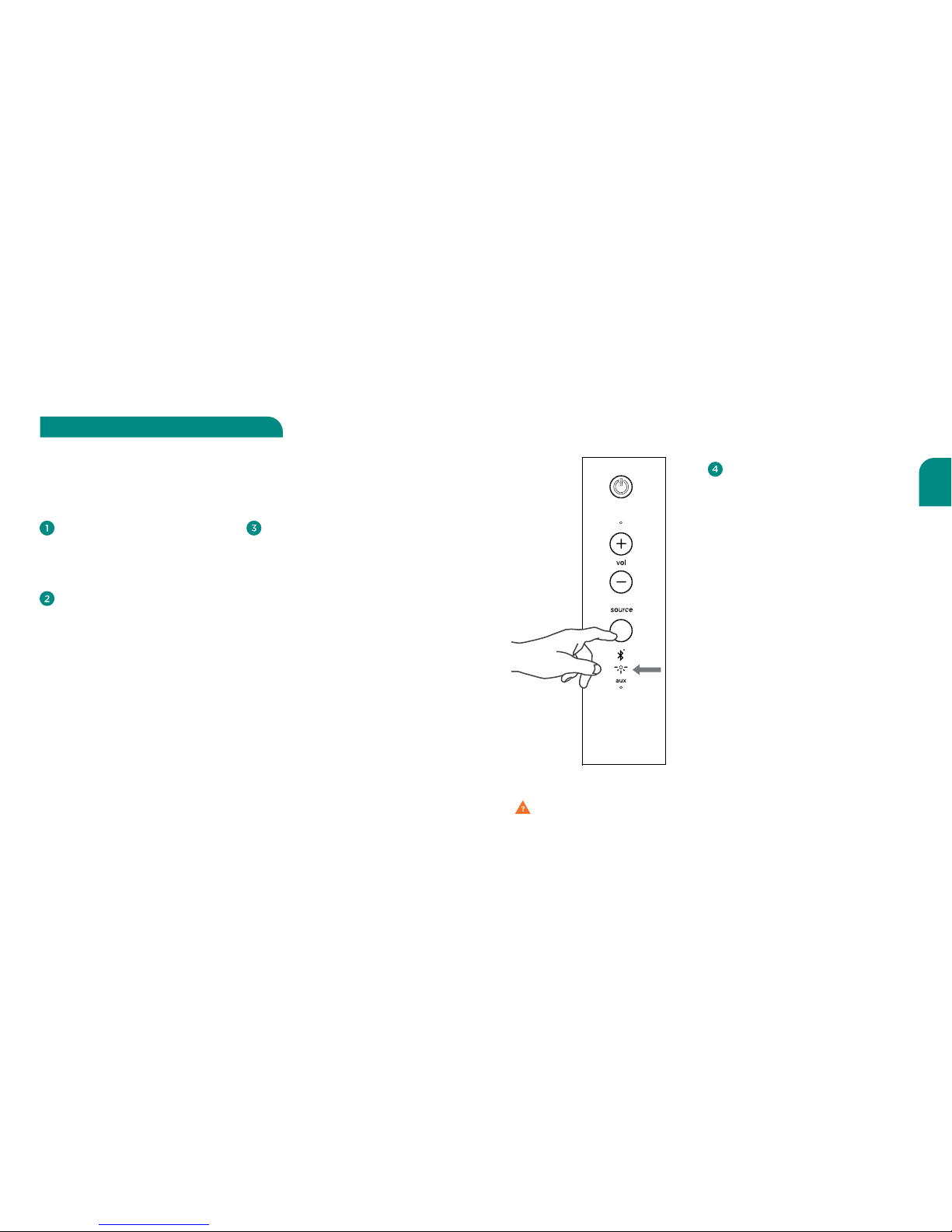
English
11
10
To pair additional devices with
your V5BT, simply follow the
instructions under “Pairing with
your V5BT” on pages 6-7.
When the Power button is pressed
to turn the speaker on from Sleep
or Standby mode, the V5BT will
look for the most recently paired
device that was connected to the
speaker. If that device is available,
the V5BT will reconnect to it. If the
last paired device is not available,
the V5BT will continue to search
for the next most recently paired
device. It will connect with the
most recently paired device that
it finds.
Problem connecting? Visit wrensound.com/support for additional help.
When you wish to connect to a
specific paired device, press and
hold the Source button on the
front of the speaker for three (3)
seconds. The Bluetooth indicator
will blink amber two times per
second indicating that the V5BT
is trying to connect to a paired
device. Select “Wren Speaker” on
the source device. The Bluetooth
indicator will change to solid
white when an active connection
is established
(Figure 5).
To clear the V5BT’s memory
of all paired devices, press and
hold the Setup button on the
rear of your V5BT and, while
holding the Setup button, press
the Power button on the front
control panel. The Volume
indicator will blink amber
two times to indicate that the
memory has been cleared. When
the V5BT is powered on again,
it will be in pairing mode and
ready to pair with a Bluetooth
device (see “Pairing with your
V5BT” on page 6).
Note:After you have cleared your
V5BT’s memory, you must delete
“Wren Speaker” from your source
device’s list of available Bluetooth
devices before you can pair it
with the V5BT again. To delete
a previously paired Wren V5BT
from your source device’s memory,
follow the directions provided by
the manufacturer.
Many households (and many individuals) have multiple Bluetooth-equipped devices that
they use for music. The Wren V5BT can “remember” pairings with up to six dierent
Bluetooth devices, eliminating the need to go through the initial pairing process every
time you switch devices.
Using multiple devices on your V5BT
solid
white
Figure 5
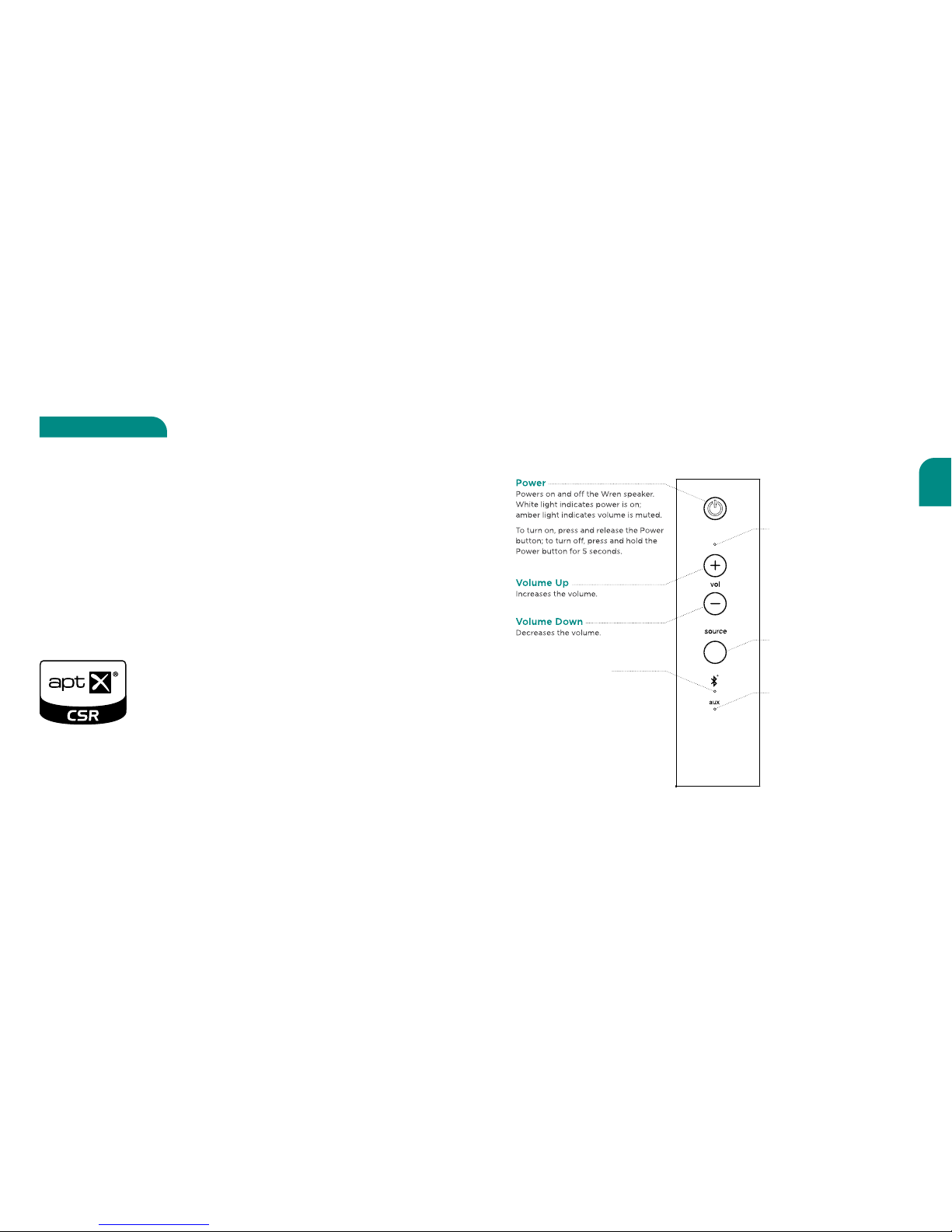
English
13
12
aptX works within Bluetooth to deliver CD-quality audio over a Bluetooth wireless
connection. Simply establish a Bluetooth connection between your aptX-enabled
smartphone or tablet and your V5BT and experience high fidelity wireless audio.
aptX works automatically: If your source device is equipped with aptX, it will
automatically detect an aptX-equipped receiving device (like the Wren V5BT) and
you will enjoy CD-quality sound. If your source device does not have aptX, the V5BT
will default to standard Bluetooth audio.
It is important to note that aptX needs to be supported on both sides of the
Bluetooth connection. To determine if a Bluetooth-enabled device supports aptX,
just look for the aptX logo on the product’s packaging:
For an up-to-date list of devices equipped with aptX, go to the “Support” page on the Wren
website (www.wrensound.com/support), select “V5BT for Bluetooth” from the drop-down
menu, and click on the “aptX Compatibility” button.
Bluetooth audio on steroids!
Using CSR aptX®
Speaker Controls
* See the full user manual at wrensound.com/support for details.
Volume Adjustment Indicator
Indicates volume being adjusted.
Source Selector
Selects the desired audio
input source.
Bluetooth Indicator
Indicates Bluetooth
audio source is selected.
Aux (3.5mm) Source Indicator
Indicates aux audio source is selected.

English
15
14
Questions? Visit wrensound.com/support for additional help.
Troubleshooting Tips
Problem Possible Solutions
Cannot pair
the speaker
with my
Bluetooth®
device
• Make sure your V5BT is discoverable. Refer to “Pairing with your V5BT”
on page 6.
• Make sure the Bluetooth feature on your device is turned on.
• Your Bluetooth device may be out of range – try moving it closer to
the V5BT.
• Turn the V5BT o and back on.
• Make sure your Bluetooth device supports the A2DP (stereo Bluetooth)
profile.
• Make sure when connecting to a PC or Mac computer that you select
the “Wren Speaker” as the audio output device within the audio settings
menu of the computer. You may need to play an audio track to make the
connection.
Poor sound
quality from
a Bluetooth®
device
• Your Bluetooth device may be out of range. Try moving it closer to the V5BT.
• Make sure your Bluetooth device and/or you V5BT are not positioned near
other devices that generate electromagnetic interference, e.g., cordless
phones, microwave ovens, wireless routers, or other Bluetooth devices.
• Reduce the number of applications running on your Bluetooth device.
Running multiple applications can reduce the amount of internal resources
available to transmit audio. Closing non-essential applications may improve
audio quality.
• Try turning o your device’s Wi-Fi®.
• Try unpairing and then re-pairing your Bluetooth device to your V5BT.
• Turn the V5BT o and back on.
• Clear the memory of your V5BT following step 4 on page 11. The Bluetooth
source indicator on the control panel of your V5BT will blink amber
once every second to indicate that the “discoverable” mode is engaged.
Then re-pair your device following instructions on page 6.
Problem Possible Solutions
Paired
Bluetooth®
device will not
connect
• If your device requires a passkey, make sure you entered 0000
(four zeroes).
• Turn the V5BT o and on again.
• Clear the speaker memory (see Step 4 on page 11). Remove the Wren
speaker from the list of paired devices on your Bluetooth device.
Then pair the device and the Wren speaker again.
Speaker
indicates a
connection,
but is not
playing music
• Turn o or disable Bluetooth on all other paired devices nearby,
then reconnect the source device you want to hear.
• Turn the V5BT o and on again.
• Make sure the transport controls of the audio device are set to
playback audio.
• Make sure your Wren V5BT is not muted, and the volume is up.
• Make sure your Bluetooth®-enabled device is playing audio.
No audio
from a
Bluetooth®
device
• Make sure your Bluetooth device and/or your V5BT are not positioned near
other devices that generate electromagnetic interference, e.g., cordless
phones, microwave ovens, wireless routers, or other Bluetooth devices.
• Refer to the owner’s guide or technical support for your Bluetooth device
to make sure you know how it pairs with other Bluetooth devices.
• Make sure your Wren V5BT is not muted, and the volume is up.
• Make sure your Bluetooth®-enabled device is playing audio.
• Your Bluetooth device may be out of range – try moving it closer to
your V5BT.
• Turn the V5BT o and back on.
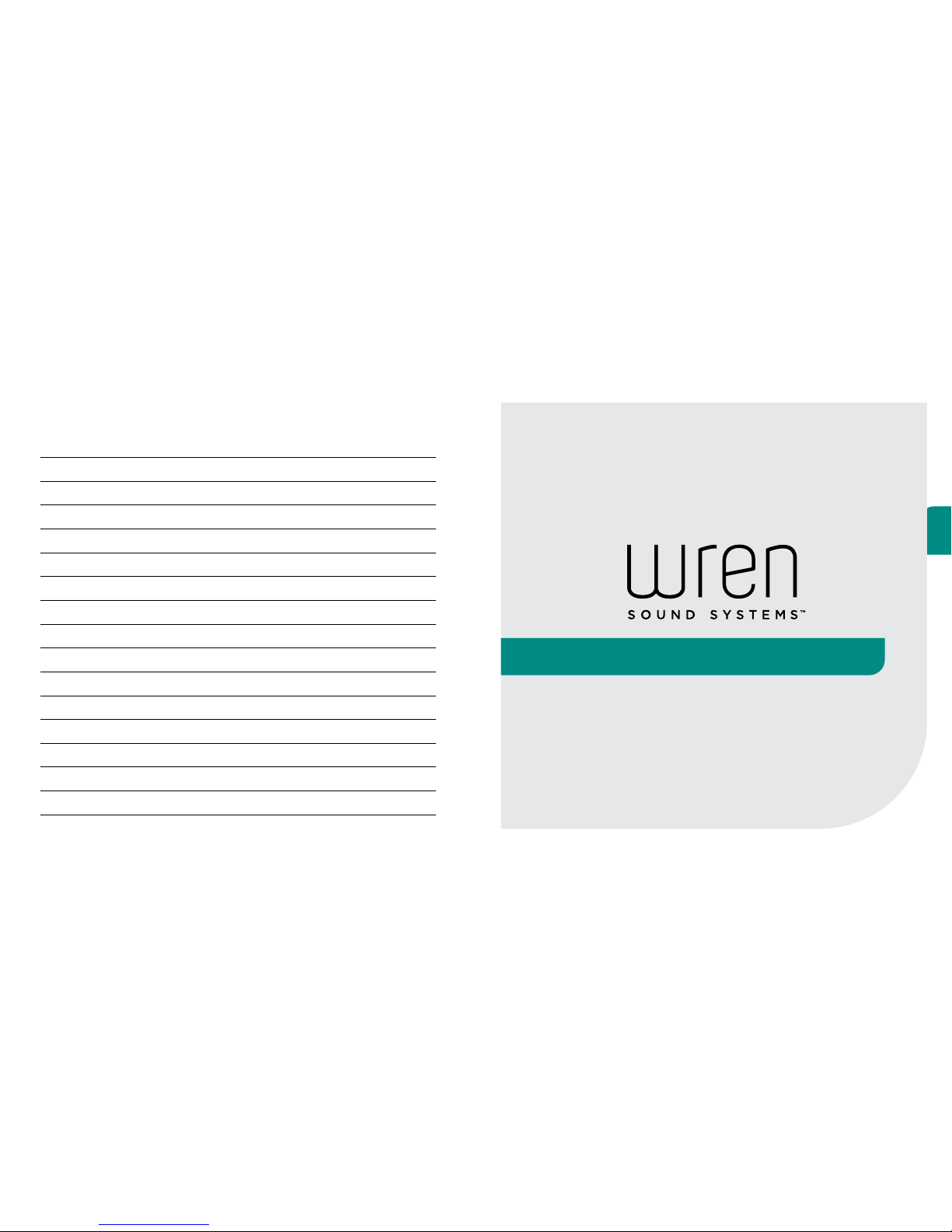
17
16
Español
Guía de configuración del V5BT
Notes

19
18
Español
Contenidos de la Caja
Fuente de
alimentación
Altavoz del Wren V5BT
Cable de Cargador
Mini USB
Cable Alimentador de
Energía del Cargador
Micro USB
Garantía e Instrucciones
para Seguridad del
Wren V5
Garantía e Instrucciones
para Seguridad del
V5BT
Cable de
energía AC
V5BT Setup Guide
V5BT Safety Instructions & Warranty
Por favor verifique lo siguiente:
• Su dispositivo de origen debe estar equipado con Bluetooth® 2.0 o superior.
• Su dispositivo de origen debe estar ubicado dentro del alcance (32 pies o menos)
de su V5BT.
• La función inalámbrica Bluetooth de su dispositivo de origen debe estar activa.
Antes de que comience a configurar
Por favor tenga presente: Puede descargar un manual de usuario completo en wrensound.
com/support. No se incluye con su Wren V5BT.

21
20
Español
Encendido de su Wren V5BT
Presione el botón de encendido.
El indicador de energía parpadeará
con luz blanca hasta que el sistema
esté listo. Cuando el sistema
esté listo, el indicador de energía
quedará fijo con la luz blanca.
Luz fija de
color blanco
Conecte el cable de energía AC al
suministro de energía.
Conecte la fuente de energía al
tomacorriente AC.
Conecte el suministro de energía a la
entrada de energía en la parte posterior
del altavoz.
El indicador de energía en el centro del
botón de encendido parpadeará por
unos 10 segundos y luego se apagará.
Conexiones
Botón de configuración
Se usa para conectar el V5BT con
dispositivos Bluetooth
Entrada Auxiliar de 3.5mm
Conecta cualquier fuente de audio a su Wren
V5BT a través de un cable de audio de 3.5mm
Entrada de suministro de energía
Conecta a la fuente de energía
Puerto Cargador USB
Carga la mayoría de los
smartphones y tablets.

23
22
Español
¿Problemas de conexión? Visite wrensound.com/support para más ayuda.
Para reproducir música en
su Wren V5BT, asegúrese
de que ha activado la
opción Bluetooth y de que
ha seleccionado “Wren
Speaker” en su dispositivo de
“source”. Después, solo tiene
que seleccionar su música
favorita en su dispositivo y
reproducirla.
Seleccione “Wren Speaker”. Si su
dispositivo de origen le solicita
una contraseña, ingrese “0000”
(cuatro ceros) y presione “OK”.
El indicador de Bluetooth en el
V5BT parpadeará de color ámbar
dos veces por segundo cuando
la conexión esté en progreso
(Figura 3).
Aparecerá un mensaje en su
dispositivo de “source” para
indicar cuando la conexión está
completa. Además, el indicador
de Bluetooth en el V5BT dejará
de parpadear de color ámbar
y pasará a verse fijo y de color
blanco (Figura 4). Ahora está listo
para reproducir música por vía
inalámbrica en su V5BT.
Asegúrese de que su dispositivo
de origen Bluetooth y el V5BT
están encendidos y de que se ha
seleccionado el modo Bluetooth
como el “source” en su V5BT.
Presione el botón de
configuración en la parte
posterior de su V5BT (Figura
1) hasta que el indicador de
“source” Bluetooth parpadee
de color ámbar una vez por
segundo (Figura 2). Esto pondrá
al V5BT en modo “descubrible”.
En la sección de control de Bluetooth
de su dispositivo de origen, ponga
el dispositivo de “source” en modo
“discovery”. “Wren Speaker” debería
aparecer en la lista de dispositivos
con los que se puede establecer una
conexión.
La conexión sucede cuando dos dispositivos Bluetooth “se comunican” entre sí y
establecen una conexión. El Wren V5BT puede “recordar” los últimos seis dispositivos
Bluetooth con los que se ha conectado. Para mejores resultados, ponga su dispositivo de
origen Bluetooth cerca de su V5BT.
Nota: Su V5BT entrará automáticamente en modo de conexión la primera vez que usted lo enchufe
con el dispositivo. Las siguientes instrucciones son para las conexiones posteriores. Si está
configurando el altavoz por primera vez, comience con el paso 3 que se indica abajo.
Cómo conectar a su V5BT
Parpadeando
de color
ámbar
Figura 1 Figura 2
Figura 3
Estableciendo conexión
parpadeando
de color
ámbar
Figura 4
Conectado
fijo de
color
blanco

25
24
Español
Como sucede en todas las conexiones Bluetooth con dispositivos de audio, el control
de volumen de su Wren V5BT funciona como un control de volumen “maestro”. Eso
significa que el control de volumen del V5BT dirige qué tan alto puede reproducir su
música. Una vez que haya fijado el nivel de volumen del V5BT, el control de volumen
de su dispositivo de origen le permite reproducir música que va desde muy bajo
a lo más alto que permita su configuración de volumen “maestro” del V5BT. Para
mejores resultados, sugerimos configurar el control de volumen maestro en el V5BT
en o cerca del volumen máximo. La mejor manera de determinar dónde configurar el
volumen en el V5BT es seguir los siguientes pasos:
• Ponga el control de volumen del V5BT a casi la mitad de su capacidad máxima.
• Ponga el control de volumen de su dispositivo de origen en o a poco menos de
su capacidad máxima.
• Reproduzca música con la que está familiarizado.
• Eleve el control de volumen del V5BT de a poco hasta que quede lo más alto que
usted desee que suene.
• Baje el volumen de su dispositivo de origen. Al hacerlo, irá de la sonoridad
máxima que usted estableció hasta la intermedia, baja e inaudible.
• Ahora puede usar su dispositivo de origen para reproducir música del nivel muy
bajo hasta el alto que usted haya determinado para que el V5BT suene. Esto le
permite manejar el volumen a distancia utilizando su dispositivo de origen.
Nota importante sobre el
Control de volumen
¿Cómo funciona el Bluetooth?
La tecnología inalámbrica Bluetooth es un protocolo de red de área pequeña que
elimina la necesidad de intervención del usuario y mantiene la energía de transmisión
extremadamente baja para ahorrar carga de batería. Gracias a que es eficiente y fácil
de usar, la tecnología inalámbrica Bluetooth ha sido ampliamente adoptada como la
manera más popular (y familiar) de habilitar dispositivos como smartphones, tablets y
computadoras para que se conecten y comuniquen con otros dispositivos populares
como auriculares y altavoces, todo sin los problemáticos cables. El bajo consumo de
energía limita el área de cobertura de un dispositivo Bluetooth a unos 10 metros (32
pies), lo que reduce las posibilidades de interferencia entre su sistema de computadora
y su teléfono portátil o televisor. Incluso con el bajo consumo de energía, el Bluetooth
no requiere que los dispositivos en comunicación queden visibles uno para el otro.
Los muros en su vivienda no impedirán el paso de una señal Bluetooth. Dado que
el Bluetooth opera haciendo solo una conexión a un dispositivo a la vez, no hay
interferencia y “confusión” entre varios dispositivos habilitados para Bluetooth.
¿Problemas de conexión? Visite wrensound.com/support para más ayuda.

27
26
Español
Para conectar otros dispositivos a su
V5BT, solo siga las instrucciones en
“Cómo conectar a su V5BT” en las
páginas 6-7.
Cuando se presiona el botón Power
para activar el altavoz de manera
que pase a modo Sleep o Standby,
el V5BT buscará la conexión más
reciente del altavoz a un dispositivo.
Si ese dispositivo está disponible,
el V5GT se reconectará con él. Si
el dispositivo de la conexión más
reciente no está disponible, el V5BT
seguirá buscando el subsiguiente
dispositivo de conexión más reciente.
Se conectará con aquel dispositivo
disponible con que haya establecido
la conexión más reciente.
¿Problemas de conexión? Visite wrensound.com/support para más ayuda.
Cuando desee conectar a un
dispositivo específico al que ya
se ha conectado antes, presione
y mantenga así el botón Source
en la parte frontal del altavoz por
tres (3) segundos. El indicador
de Bluetooth parpadeará de
color ámbar dos veces por
segundo para indicar que el V5BT
está tratando de conectarse
a un dispositivo con conexión
establecida. Seleccione “Wren
Speaker” en el dispositivo
de “source”. El indicador de
Bluetooth cambiará a estar fijo en
color blanco cuando se establezca
una conexión activa
(Figura 5).
Para limpiar la memoria del V5BT con
todos los dispositivos a los que se
ha conectado, presione y mantenga
el botón Setup en la parte posterior
de su V5BT y, mientras mantiene así
el botón Setup, presione el botón
Power en el panel de control frontal.
El indicador de Volumen parpadeará
de color ámbar dos veces para
señalar que la memoria quedó vacía.
Cuando se vuelve a encender el V5BT,
quedará en modo de conexión y listo
para conectarse con un dispositivo
Bluetooth (ver “Cómo conectar a su
V5BT” en la página 6).
Nota:Después de que usted haya
limpiado la memoria de su V5BT, debe
eliminar “Wren Speaker” de la lista
de su dispositivo de “source” para
dispositivos Bluetooth disponibles antes
de que pueda conectarlo de nuevo con
el V5BT. Para eliminar una conexión
previa del Wren V5BT de la memoria
de su dispositivo de “source”, siga las
instrucciones entregadas por
el fabricante.
Muchas familias (y muchos individuos) tienen múltiples equipos dotados con Bluetooth
que utilizan para escuchar música. El Wren V5BT puede “recordar” las conexiones con
hasta seis dispositivos Bluetooth diferentes, lo que elimina la necesidad de pasar por el
proceso de conexión inicial cada vez que cambia de dispositivo.
Cómo usar múltiples dispositivos en su V5BT
fija de
color
blanco
Figura 5

29
28
Español
aptX opera dentro del Bluetooth para proporcionar audio de calidad de CD sobre
una conexión inalámbrica Bluetooth. Solo establezca una conexión Bluetooth
entre su smartphone o tablet equipado con aptX y su V5BT y disfrute de audio
inalámbrico de alta fidelidad. aptX funciona automáticamente: Si su dispositivo de
origen incluye aptX, detectará automáticamente un dispositivo receptor equipado
con aptX (como el Wren V5BT) y usted disfrutará de sonido con calidad de CD. Si
su dispositivo de origen no tiene aptX, el V5BT está preconfigurado para operar
con audio Bluetooth estándar.
Cabe destacar que aptX requiere soporte de ambos lados de la conexión Bluetooth.
Para determinar si un dispositivo Bluetooth soporta aptX, solo vea si el envase del
producto incluye el logo aptX:
Para una lista actualizada de los equipos que incluyen aptX, vaya a la página “Support” del
sitio web de Wren (www.wrensound.com/support), seleccione “V5BT for Bluetooth” del menú
desplegable y haga clic en el botón “aptX Compatibility”.
¡Audio Bluetooth con esteroides!
Cómo usar CSR aptX®
Controles del altavoz
* Para detalles, vea el manual del usuario completo en wrensound.com/support
Indicador de ajuste
de volumen
Indica que el volumen está
siendo ajustado.
Selector de “Source”
Selecciona la fuente de entrada
de audio deseada.
Indicador de Fuente Auxiliar
(3.5 mm)
Indica que se ha seleccionado el
origen de audio auxiliar.
Encendido
Enciende y apaga el altavoz Wren.
La luz blanca indica que está
encendido; la luz ámbar indica que
el volumen está en silencio.
Alza de volumen
Aumenta el volumen
Baja de volumen
Disminuye el volumen
Indicador de Bluetooth
Indica que se ha seleccionado
el origen de audio Bluetooth.

31
30
Español
Questions? Visit wrensound.com/support for additional help.
Consejos para identificar problemas
Problema Posibles soluciones
No puedo
conectar el
altavoz con
mi dispositivo
Bluetooth®
• Asegúrese de que su V5BT está “descubrible”. Revise “Cómo conectar a su
V5BT” en la página 6.
• Asegúrese de que esté activada la función Bluetooth en su dispositivo.
• Su dispositivo Bluetooth puede estar fuera del área de cobertura; pruebe
acercarlo más a su V5BT.
• Apague el V5BT y vuelva a encenderlo.
• Asegúrese de que su dispositivo Bluetooth soporte el perfil A2DP (Bluetooth
estéreo).
• Cuando conecte a una computadora PC o Mac, asegúrese de seleccionar
“Wren Speaker” como el dispositivo de salida de audio dentro del menú
de configuraciones de audio de la computadora. Es posible que tenga que
reproducir una pista de audio para hacer la conexión.
Calidad
del sonido
deficiente de
un dispositivo
Bluetooth®
• Su dispositivo Bluetooth puede estar fuera del área de cobertura. Pruebe
acercarlo al V5BT.
• Asegúrese de que su dispositivo Bluetooth y/o su V5BT no estén ubicados
cerca de otros dispositivos que generan interferencia electromagnética; p.
ej. , teléfonos inalámbricos, hornos microondas, routers inalámbricos u otros
dispositivos Bluetooth.
• Reduzca el número de aplicaciones en ejecución en su dispositivo Bluetooth.
Ejecutar múltiples aplicaciones puede reducir la cantidad de recursos
internos disponibles para transmitir audio. Cerrar aplicaciones no esenciales
puede mejorar la calidad del audio.
• Pruebe apagando el Wi-Fi® de su dispositivo.
• Pruebe desconectando y luego reconectando su dispositivo Bluetooth a su
V5BT.
• Apague el V5BT y vuelva a encenderlo.
• Limpie la memoria de su V5BT según el Paso 4 en la página 11. El indicador
de origen de Bluetooth en el panel de control de su V5BT parpadeará de color
ámbar una vez por segundo para señalar que el modo “discoverable” está
activado. Luego, vuelva a conectar su dispositivo siguiendo las instrucciones
de la página 6.
Problema Posibles soluciones
Dispositivo
Bluetooth®
con conexión
lógica no
ejecuta
conexión
• Si su dispositivo requiere una contraseña, asegúrese de ingresar 0000
(cuatro ceros).
• Apague y encienda de nuevo el V5BT.
• Borre la memoria del altavoz (vea Paso 4 en la página 11). Retire el altavoz
Wren de la lista de dispositivos conectados en su dispositivo Bluetooth.
Después, conecte de nuevo el dispositivo y el altavoz Wren.
El altavoz
indica una
conexión,
pero no está
reproduciendo
música
• Apague o deshabilite el Bluetooth en todos los otros dispositivos
conectados cercanos; luego, reconecte el dispositivo de origen que usted
desea escuchar.
• Apague el V5BT y vuelva a encenderlo.
• Asegúrese de que los controles de transporte del dispositivo de audio estén
programados para reproducir audio.
• Asegúrese de que su Wren V5BT no esté en función silencio, y de que el
volumen está alto.
• Asegúrese de que su dispositivo habilitado para Bluetooth® está
reproduciendo audio.
No hay audio
desde un
dispositivo
Bluetooth®
• Asegúrese de que su dispositivo Bluetooth y/o su V5BT no estén ubicados
cerca de otros dispositivo que generan interferencia electromagnética; p.
ej., teléfonos inalámbricos, hornos microondas, routers inalámbricos u otros
dispositivos Bluetooth.
• Consulte la guía del propietario o al soporte técnico de su dispositivo
Bluetooth para estar seguro de que sabe cómo se conecta con otros
dispositivos Bluetooth.
• Asegúrese de que su Wren V5BT no está en función silencio y de que el
volumen está alto.
• Asegúrese de que su dispositivo habilitado para Bluetooth® está
reproduciendo audio. • Su dispositivo Bluetooth puede estar fuera del área
de cobertura; pruebe acercarlo más a su V5BT.
• Apague el V5BT y vuelva a encenderlo.

32
Notes
V5BT Manuel de configuration

35
34
Français
Contenu de la boîte
Source
d’alimentation
Haut-parleurs Wren V5BT
Mini Câble de
Chargement USB
Mini Câble de
Chargement USB
Wren V5BT
Manuel de
Configuration
V5BT Setup Guide
Consigne de Sécurité
& Garantie Wren V5
Source
d’alimentation AC
V5BT Safety Instructions & Warranty
Veuillez vérifier les installations suivantes :
• Votre dispositif de source sonore est équipé avec Bluetooth® 2.0 ou supérieur.
• Votre dispositif de source sonore est à proximité (32 pieds ou moins) de votre V5BT.
• L’icône Bluetooth sans fil s’ache sur votre dispositif de source sonore lorsqu’il est
en fonction (On).
Avant la configuration
Veuillez prendre note : Vous pouvez télécharger un guide d’utilisateur détaillé en visitant wrensound.
com/support. Il n’est pas inclus avec votre Wren V5BT.

37
36
Français
Mettre en tension votre Wren V5BT
Appuyer sur la touche de mise en
marche (Power).
L’indicateur de mise en marche
clignote blanc jusqu’à ce que
le système soit prêt. Lorsque le
système est prêt, l’indicateur de
mise en marche demeure blanc.
blanc continu
Brancher le cordon d’alimentation
AC au bloc d’alimentation.
Brancher la source d’alimentation
à la prise AC.
Brancher le bloc d’alimentation avec
l’entrée située derrière le haut-parleur.
L’indicateur d’alimentation situé au
centre de la touche de mise en marche
clignote blanc pendant 10 secondes,
puis s’éteint.
Connections
Touche de Configuration
Utilisée pour coupler le V5BT avec les dispositifs Bluetooth
Entrée auxiliaire 3.5mm
Brancher toutes les sources audio
avec votre Wren V5BT à l’aide d’un
câble audio de 3.5mm
Entrée du bloc d’alimentation
Brancher avec le bloc d’alimentation
Port de Chargement USB
Charge la majorité des tablettes et
téléphones intelligents.

39
38
Français
Pour jouer de la musique sur
votre Wren V5BT, assurezvous que votre Bluetooth est
allumé et que votre hautparleur « Wren Speaker » est
sélectionné sur votre dispositif
de source sonore. Puis,
simplement sélectionner votre
musique préférée sur votre
dispositif et écouter.
Sélectionner « Wren Speaker ».
Si votre dispositif de source
sonore vous demande un
« passkey », veuillez entrer
« 0000 » (quatre zéros) puis
appuyer « OK ». L’indicateur
Bluetooth de votre V5BT
clignote rouge deux fois par
seconde lorsque le couplage
est en progression
(Figure 3).
Lorsque le couplage est
complété, un message
apparait sur votre dispositif
de source sonore. De plus,
l’indicateur Bluetooth de
votre V5BT change du
rouge clignotant au blanc
continu (Figure 4). Vous êtes
maintenant prêt à écouter
votre musique sans fil sur
votre V5BT.
Assurez-vous que votre dispositif
de source sonore Bluetooth et
votre V5BT sont en marche et que
le mode Bluetooth est sélectionné
pour la source de votre V5BT.
Appuyer sur la touche de
configuration (setup)
située à l’arrière de votre
V5BT (Figure 1) jusqu’à ce que
l’indicateur de source Bluetooth
clignote rouge à toutes les
secondes (Figure 2). Ceci
actionne le mode de découverte
« discoverable » sur votre V5BT.
Dans la section réglage de votre
dispositif de source sonore
Bluetooth, régler le dispositif en
mode découverte « discovery ».
« Wren Speaker » apparait alors
dans la liste de dispositif à coupler.
Le couplage se produit lorsque deux dispositifs Bluetooth « communiquent » ensemble et
crée une connexion. Le Wren V5BT se « souvient » des six derniers dispositifs Bluetooth
couplés antérieurement. Pour de meilleurs résultats, garder votre dispositif de source
sonore Bluetooth à proximité de votre V5BT.
Note : Votre V5BT active le mode de couplage automatiquement lorsque vous le branchez pour la
première fois. Les directives suivantes concernent les jumelages subséquents. Lors de la première
configuration des hauts parleurs, veuillez débuter avec l’étape 3 ci-dessous.
Coupler avec votre V5BT
rouge
clignotant
Figure 1 Figure 2
Figure 3 • Couplage
rouge
clignotant
Figure 4 • Connecté
blanc
continu
Problème de connexion? Pour de l’assistance additionnelle, visiter le site wrensound.com/support.

41
40
Français
Pour tous les couplages de dispositif sonore Bluetooth, le réglage du volume de
votre V5BT agit en tant que « master ». Cela signifie que le réglage du volume
sur votre V5BT gouverne le niveau de volume de votre musique. Lorsque vous
avez sélectionné le niveau de volume sur votre V5BT, le réglage du volume sur
votre dispositif de source sonore peut diminuer ou augmenter selon le réglage
du volume « master » de votre V5BT. Pour de meilleurs résultats, nous vous
suggérons de régler presque au maximum ou au maximum le volume sur votre
V5BT. Les étapes suivantes indiquent comment régler le meilleur niveau de
volume sur votre V5BT :
• Régler le volume à la moitié de son niveau sur votre V5BT.
• Régler presque au maximum le volume de votre dispositif de source sonore.
• Jouer de la musique familière.
• Augmentez le volume petit à petit sur votre V5BT jusqu’à l’obtention du
volume maximal désiré.
• Diminuer le volume sur votre dispositif de source sonore. Alors, vous
remarquerez que le volume maximal est établi et vous pouvez le diminuer
pour obtenir un son moyen ou doux.
• Vous pouvez maintenant utiliser votre dispositif de source sonore pour jouer
de la musique à volume très bas jusqu’à un volume très élevé, comme réglé
sur votre V5BT. Ceci vous permet d’ajuster le niveau du volume à distance en
utilisant votre dispositif de source sonore.
Information importante pour
le réglage du volume
Comment fonctionne Bluetooth?
La technologie Bluetooth sans fil utilise un protocole de réseau sur courte
distance, élimine le besoin d’intervention par l’utilisateur et maintient une
utilisation énergétique très basse lors de la transmission pour conserver
l’énergie de la pile. Grâce à son ecacité et sa facilité d’utilisation, la
technologie sans fil de Bluetooth est le dispositif le plus populaire (et
familier) et le plus adopté pour la connexion et la communication entre les
téléphones intelligents, les tablettes et les ordinateurs. Ainsi l’utilisation
des écouteurs et haut-parleur est plus ecace et sans fil encombrant.
La courte portée du dispositif Bluetooth, environ dix mètres (32 pieds),
permet une ecacité énergétique et réduit les interférences entre les
ordinateurs, les téléphones portables et les téléviseurs. Même avec son
utilisation énergétique réduite, Bluetooth ne requiert pas une ligne de
communication non interrompue. Les murs de votre maison ne bloquent
pas le signal Bluetooth. La connexion Bluetooth s’établit seulement avec
un dispositif à la fois, ce qui permet une utilisation sans interférence, sans
confusion entre les autres dispositifs Bluetooth actifs et environnent.
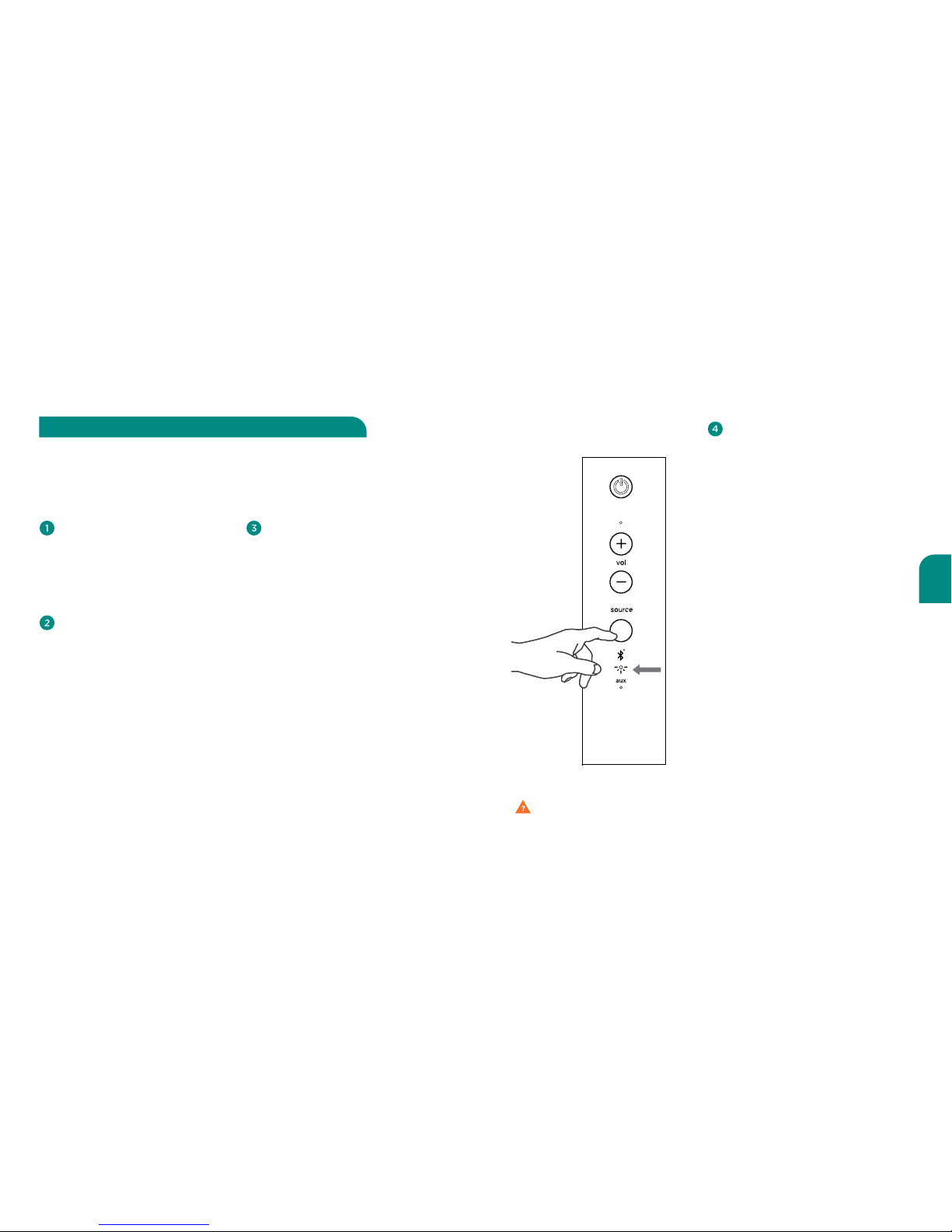
43
42
Français
Pour ajouter un couplage additionnel
sur votre V5BT, veuillez simplement
suivre les instructions sous
« couplage avec votre V5BT »
(Pairing with your V5BT) à la
page 6-7.
Lorsque le bouton de mise en
marche est enfoncé pour mettre
en marche les hauts parleurs,
précédemment en mode Veille
ou Attente, le V5BT recherche le
dispositif couplé le plus récemment
avec les hauts parleurs. Lorsque le
dispositif est disponible, le V5BT
s’y reconnecte. Lorsque le dernier
dispositif couplé est non disponible,
le V5BT eectue la recherche du
dispositif couplé précédemment. Il
trouve et se connecte alors avec le
dispositif couplé le plus récemment.
Lorsque vous désirez vous
connecter avec un dispositif
spécifique, appuyer et maintenez
enfoncée la touche Source
pendant trois secondes. Elle est
située sur le devant du hautparleur. L’indicateur Bluetooth
clignote rouge deux fois par
secondes, cela signifie que le
V5BT tente une communication
avec un dispositif couplé.
Sélectionner « Wren Speaker »
sur le dispositif de source sonore.
L’indicateur Bluetooth devient
blanc continu lorsque la connexion
active est établie
(Figure 5).
Plusieurs foyers (et plusieurs individus) utilisent de multiples dispositifs Bluetooth
pour l’écoute de leur musique. La mémoire du Wren V5BT garde jusqu’à 6 diérents
couplages de dispositifs Bluetooth. Ceci vous permet de changer de dispositifs sans
avoir à renouveler le couplage.
Utilisation de multiple dispositifs avec votre V5BT
Problème de connexion? Pour de l’assistance additionnelle, visiter le site wrensound.com/support.
Pour vider la mémoire de
couplage de votre V5BT, appuyez
et maintenez enfoncé la touche
de réglage (setup) située à
l’arrière de votre V5BT. Maintenez
toujours enfoncée la touche de
réglage et appuyez sur la touche
La touche de mise en marche
située sur le devant du panneau
de contrôle. L’indicateur de
volume clignote rouge deux
fois pour indiquer une mémoire
vide. Lorsque le V5BT est de
nouveau mis en marche, il sera
alors en mode de couplage et
prêt à se coupler à votre dispositif
Bluetooth (voir l’étape ‘‘couplage
avec votre V5BT” à la page 6).
Note :Lorsque la mémoire de votre
V5BT est vidée, vous devez aussi
supprimer le ‘‘Wren SPeaker »’ de la
liste de dispositifs Bluetooth avant
d’eectuer un nouveau couplage
avec votre V5BT. Pour supprimer
un couplage Wren V5BT de la
mémoire de votre dispositif de
source sonore, veuillez suivre les
instructions fournises par le fabricant.
blanc
continu
Figure 5
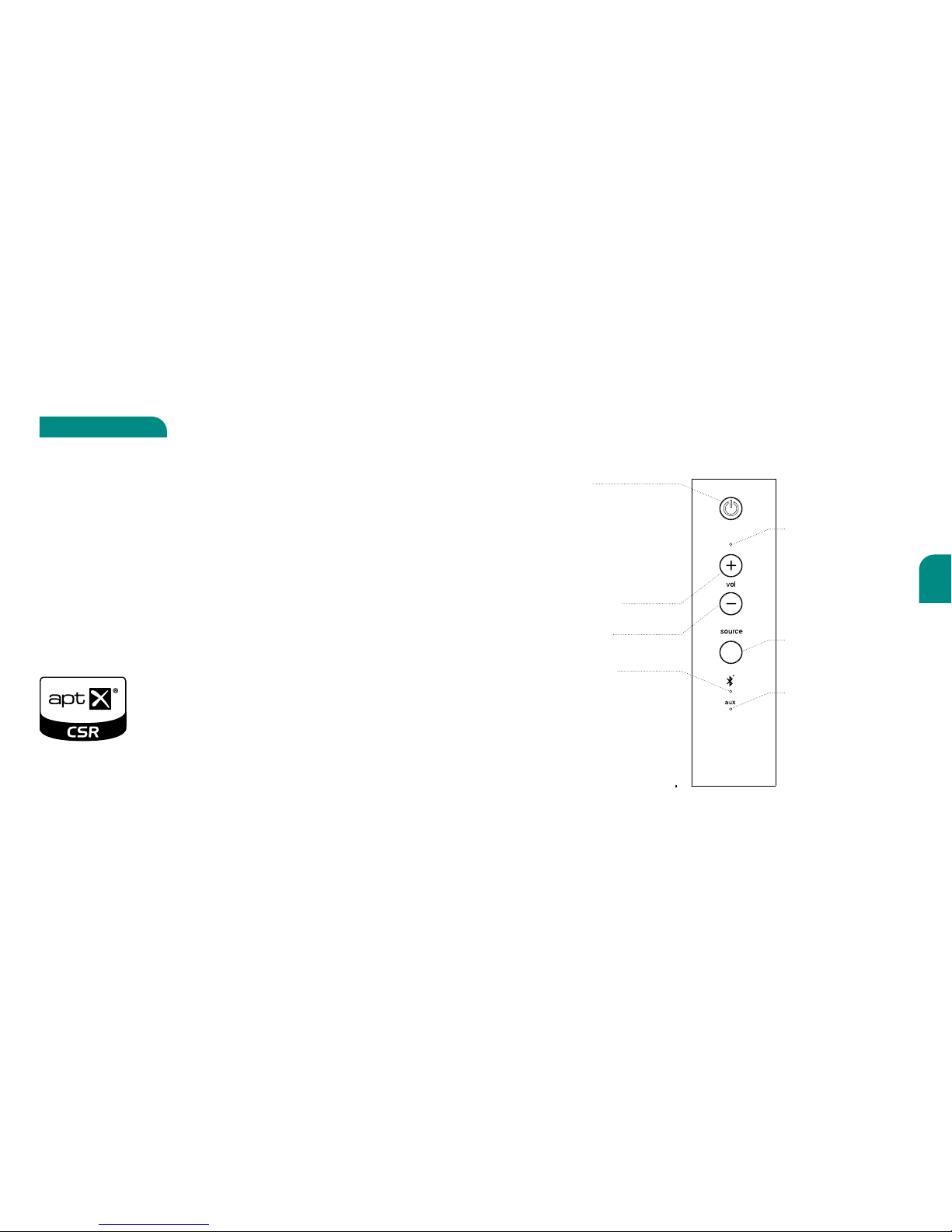
45
44
Français
L’application aptX travaille avec Bluetooth pour orir une qualité audio supérieure
avec votre connexion sans fil Bluetooth. Il sut d’une simple connexion entre votre
Bluetooth et l’application aptX pour activer votre téléphone intelligent ou tablette
avec votre V5BT. Vous pouvez alors avoir l’expérience d’un son audio sans fil de très
grande qualité. AptX s’active automatiquement : lorsque votre dispositif est muni
de l’application aptX, elle détecte automatiquement les dispositifs compatibles
(comme le Wren V5BT). Vous pouvez alors profiter d’un son de qualité CD. Lorsque
votre dispositif n’est pas muni de l’application aptX, le V5BT se règle par défaut au
mode standard audio Bluetooth.
Il est important de noter, l’aptX a besoin d’être supporté sur les deux côtés de la
connexion Bluetooth. Rechercher le logo de l’application aptX sur emballage du
dispositif Bluetooth, cela signifie que l’application est supportée par le dispositif :
Pour une liste actuelle des dispositifs munis de l’application aptX, veuillez visiter le site web et
consulter la page (www.wrensound.com/support), ‘‘Support »’sélectionner ‘V5BT for Bluetooth’
dans le menu déroulant et cliquer sur la touche ‘aptX Compatibility’.
Bluetooth audio survolté !
Utiliser CSR aptX®
Réglage du haut-parleur
* Pour plus de détail, voir le manuel d’utilisateur complet sur le site wrensound.com/support.
Indicateur de Réglage
du Volume
Indique que le volume
est ajusté.
Augmenter le volume
Augmenter le volume
Alimentation
Mets en marche et éteind les hautsparleur. La lumière blanche indique
l’alimentatin des hauts-parleur; la lumière
rouge indique un volume en sourdine.
Pour la mise en marche, appuyer sur le
bouton de mise en marche (power); pour
éteindre, appuyer et maintenez enfoncé
le bouton de mise en marche (power)
pour cinq secondes.
Sélecteur Source
Sélectionner la source
d’entrée audio désirée.
Indicateur de Source Aux
(3.5mm)
La source audio est
sélectionnée.
Indicateur Bluetooth
La source audio est
sélectionnée.
Diminuer le volume
Diminuer le son du volume
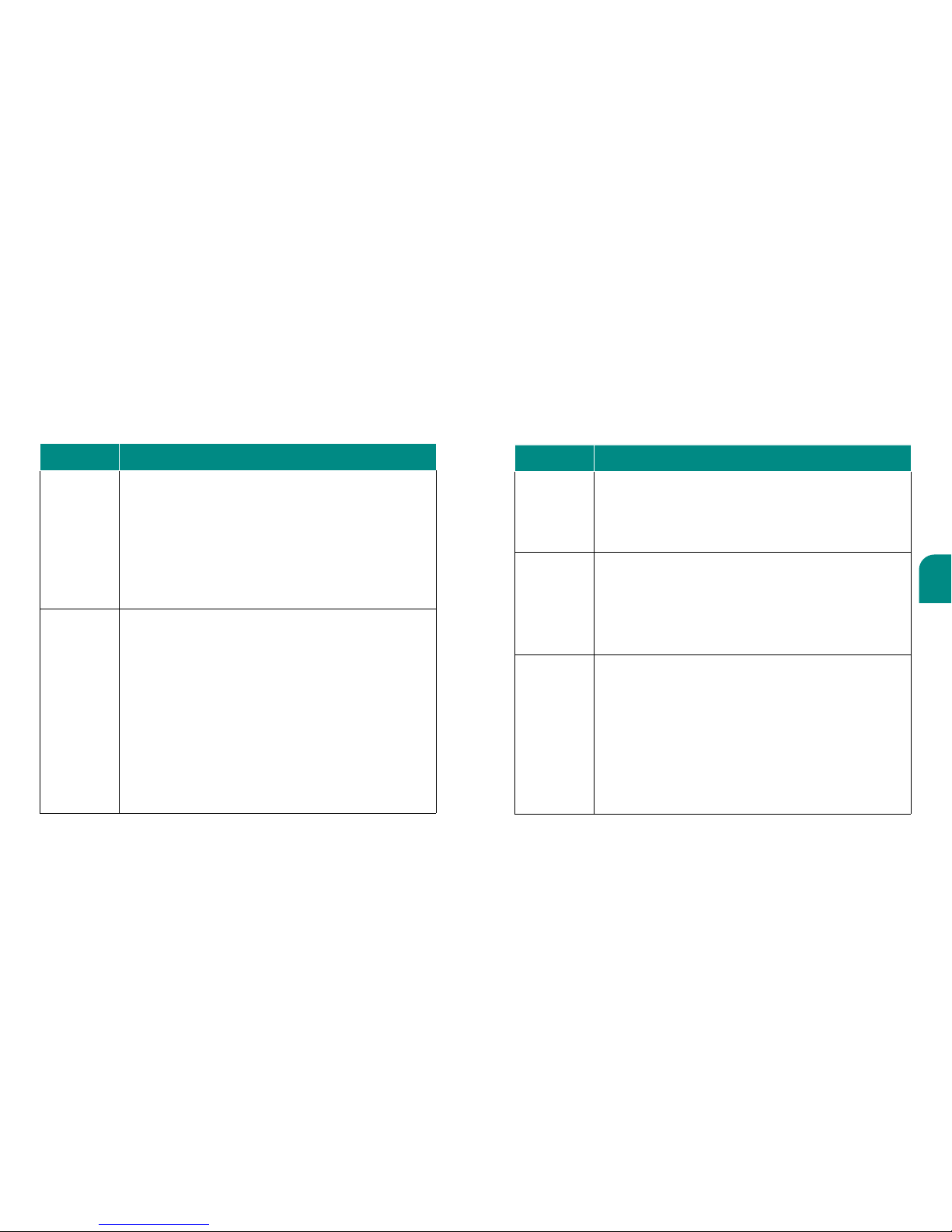
47
46
Français
Conseil de dépannage
Problèmes Solutions Possibles
Jumelage
impossible
des hautsparleur et de
mon dispositif
Bluetooth®
• Veuillez vous assurer que votre V5BT est trouvable (discoverable). Voir la
section Jumelage avec votre V5BT (Pairing with your V5BT) à la page 6.
• Assurez-vous que l’option Bluetooth est sélectionnée sur votre dispositif.
• Assurez-vous que votre dispositif Bluetooth n’est pas hors de portée.
Essayer de la rapprocher de votre V5BT.
• Éteindre et remettre en marche le V5BT.
• Assurez-vous que votre dispositif Bluetooth supporte le profil A2DP
(Stéréo Bluetooth).
• Lors de la connexion avec votre ordinateur PC ou Mac, sélectionner la source
audio ‘‘Wren Speaker »’ dans le menu de réglage audio de votre ordinateur.
Pour obtenir la connexion, il se peut que vous ayez besoin de jouer une
piste audio.
Son de
mauvaise
qualité à partir
du dispositif
Bluetooth®
• Votre dispositif Bluetooth est hors de portée. Essayer un emplacement à
proximité de votre V5BT.
• Assurez-vous que votre dispositif Bluetooth et votre V5BT ne sont pas
positionnés à proximité de dispositifs qui génèrent des interférences
électromagnétiques (téléphone sans fil, micro-ondes, routeur sans fils, autres
dispositifs Bluetooth).
• Réduire le nombre d’applications en cours sur votre dispositif Bluetooth.
L’utilisation de multiple application simultanée peut réduire les ressources
disponibles pour la transmission audio. Désactiver les applications non
essentielles peut améliorer la qualité audio.
• Essayer la mise hors tension de votre dispositif Wi-Fi®.
• Essayer le découplage et le recouplage entre votre dispositif Bluetooth et
votre V5BT.
• Éteindre et remettre en marche le V5BT.
• Vider la mémoire de votre V5BT en suivant l’étape 4 de la page 11.
L’indicateur d’alimentation Bluetooth situé sur le panneau de réglage de
votre V5BT clignotte rouge à toutes les secondes pour indiquer l’activation
du mode de découverte ‘‘discoverable »’. Pour recoupler votre dispositif,
veuillez suivre les instructions à la page 6.
Problèmes Solutions Possibles
Le dispositif
Bluetooth® ne
peut pas se
connecter
• Si votre dispositif requiert un mot de passe, assurez-vous d’entrer 0000
(quatre zéros).
• Mettre hors tension et remettre en tension le V5BT.
• Vider la mémoire des hauts-parleur (voir Étape 4 à la page 11). Enlever le
haut-parleur Wren de la liste de couplage de votre dispositif Bluetooth.
Puis coupler le dispositif et le haut-parleur à nouveau.
Le haut-parleur
indique une
connexion,
mais ne
joue pas de
musique
• Mettre hors tension ou désactiver le système Bluetooth sur tous les
dispositifs à proximité, puis réactiver le dispositif de source sonore désiré.
• Mettre hors tension et remettre en tension le V5BT.
• Assurez-vous que les réglages de transports du dispositif audio sont réglés
sur la lecture audio.
• Assurez-vous que votre Wren V5BT n’est pas en sourdine et que le volume
est élevé.
• Assurez-vous que votre dispositif Bluetooth est activé pour jouer audio.
Aucun audio
à partir du
dispositif
Bluetooth®
• Assurez-vous que votre dispositif Bluetooth et votre V5BT ne sont pas
positionnés à proximité de dispositifs qui génèrent des interférences
électromagnétiques (téléphone sans fil, micro-ondes, routeur sans fils,
autres dispositifs Bluetooth).
• Veuillez consulter le manuel d’utilisateur ou l’assistance technique de votre
dispositif Bluetooth pour savoir comment eectuer le couplage
avec d’autres dispositifs Bluetooth.
• Assurez-vous que votre Wren V5BT n’est pas en sourdine et que le volume
est élevé.
• Assurez-vous que votre dispositif Bluetooth est activé pour jouer audio.
• Votre dispositif Bluetooth est hors de portée, veuillez le rapprocher de
votre V5BT.
• Mettre hors tension puis rallumer le V5BT.
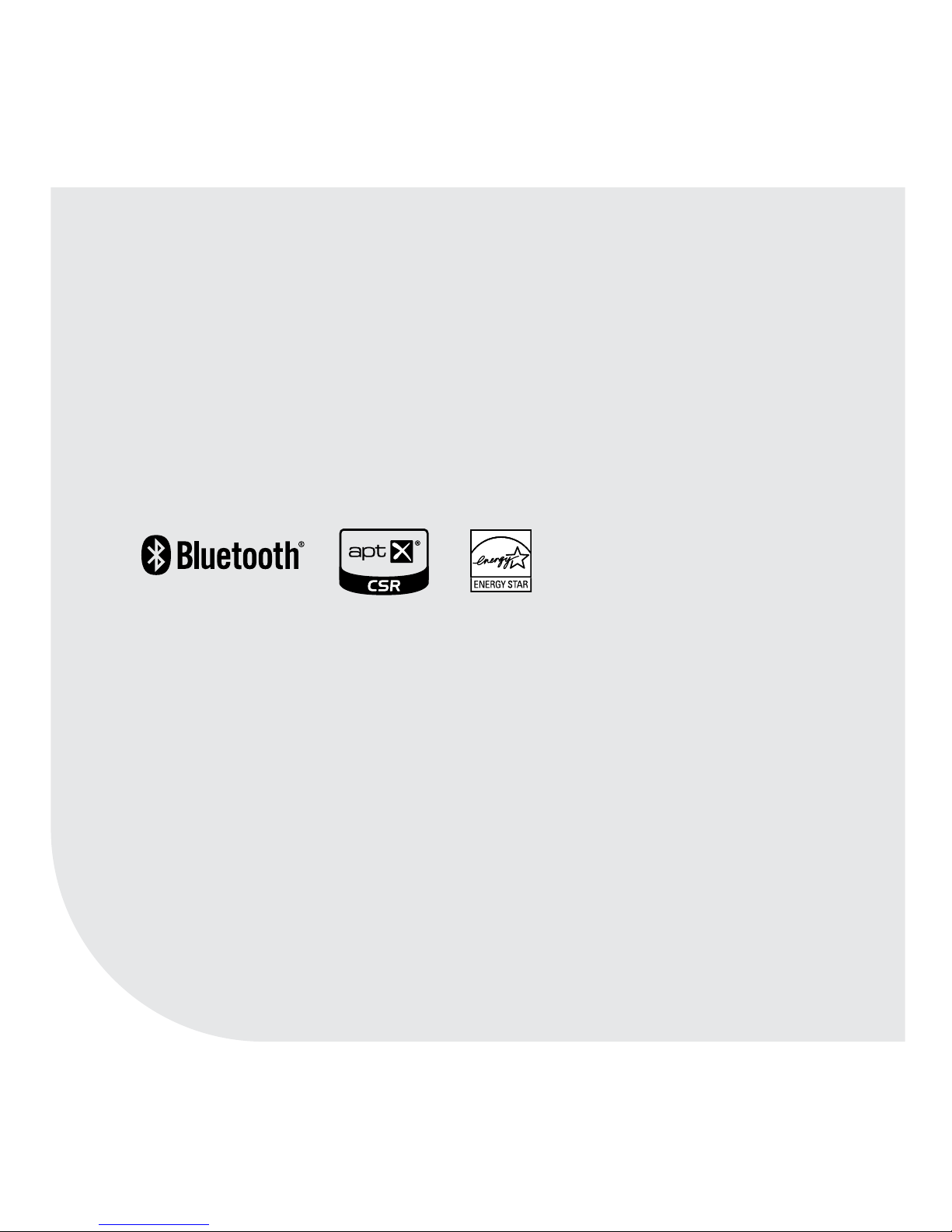
© 2013 Wren Sound Systems, LLC V5BT.080113.USC
Contact Information
Wren Sound Systems | Customer Service/Technical Support
Phone: 1-855-GET-WREN (438-9736)
Email: support@wrensound.com
Web: wrensound.com/support
The Bluetooth® word mark and logos are registered trademarks owned by Bluetooth SIG, Inc. and any use of
such marks by Wren Sound Systems, LLC is under license. Other trademarks and trade names are those of their
respective owners.
© 2012 CSR plc and its group companies. The aptX® mark and the aptX logo are trade marks of CSR plc or one
of its group companies and may be registered in one or more jurisdictions.
La palabra, marca y logos Bluetooth® son marcas comerciales registradas pertenecientes a Bluetooth SIG, Inc.
y todo uso de ellos por parte de Wren Sound Systems, LLC se hace bajo licencia. Otras marcas comerciales y
nombres comerciales pertenecen a sus respectivos dueños.
© 2012 CSR plc y las compañías de su grupo. La marca aptX® y el logo aptX son marcas comerciales de CSR plc
o de una de las compañías de su grupo y pueden estar registradas en una o más jurisdicciones.
Les mot et logo Bluetooth® est une marque déposée et est la propriété de Bluetooth SIG, Inc. et toute utilisation
de cette marque par Wren Sound Systems, LLC est sous licence. Toutes marques et noms commerciaux
déposés sont ceux de leur propriétaire respectif.
© 2012 CSR plc et ses sociétés de groupe. La marque et le logo aptX sont des marques déposées de CSR plc
ou d’une des ses sociétés de groupe et peut être enregistrées dans un ou plusieurs champs d’applications.
