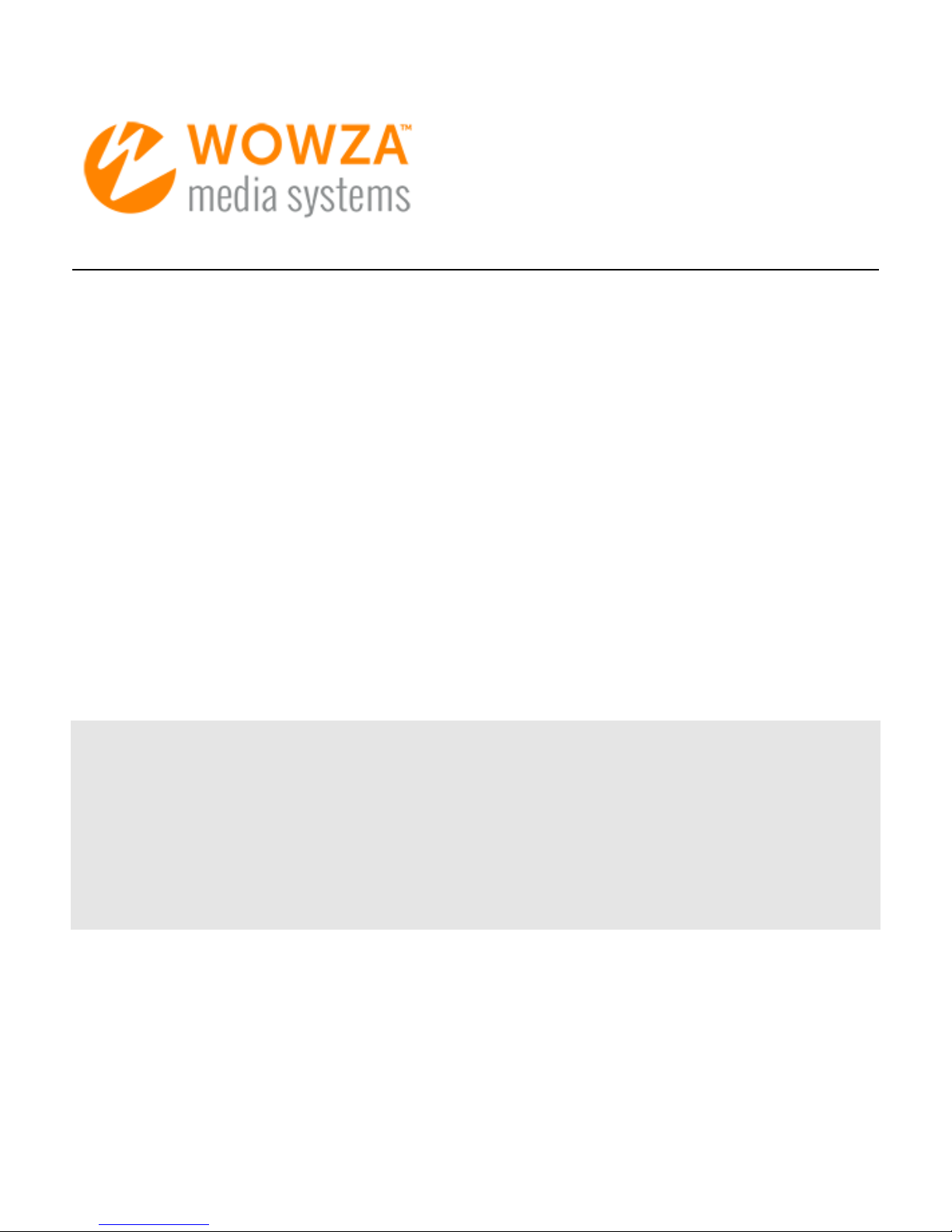
Wowza nDVR
User's Guide
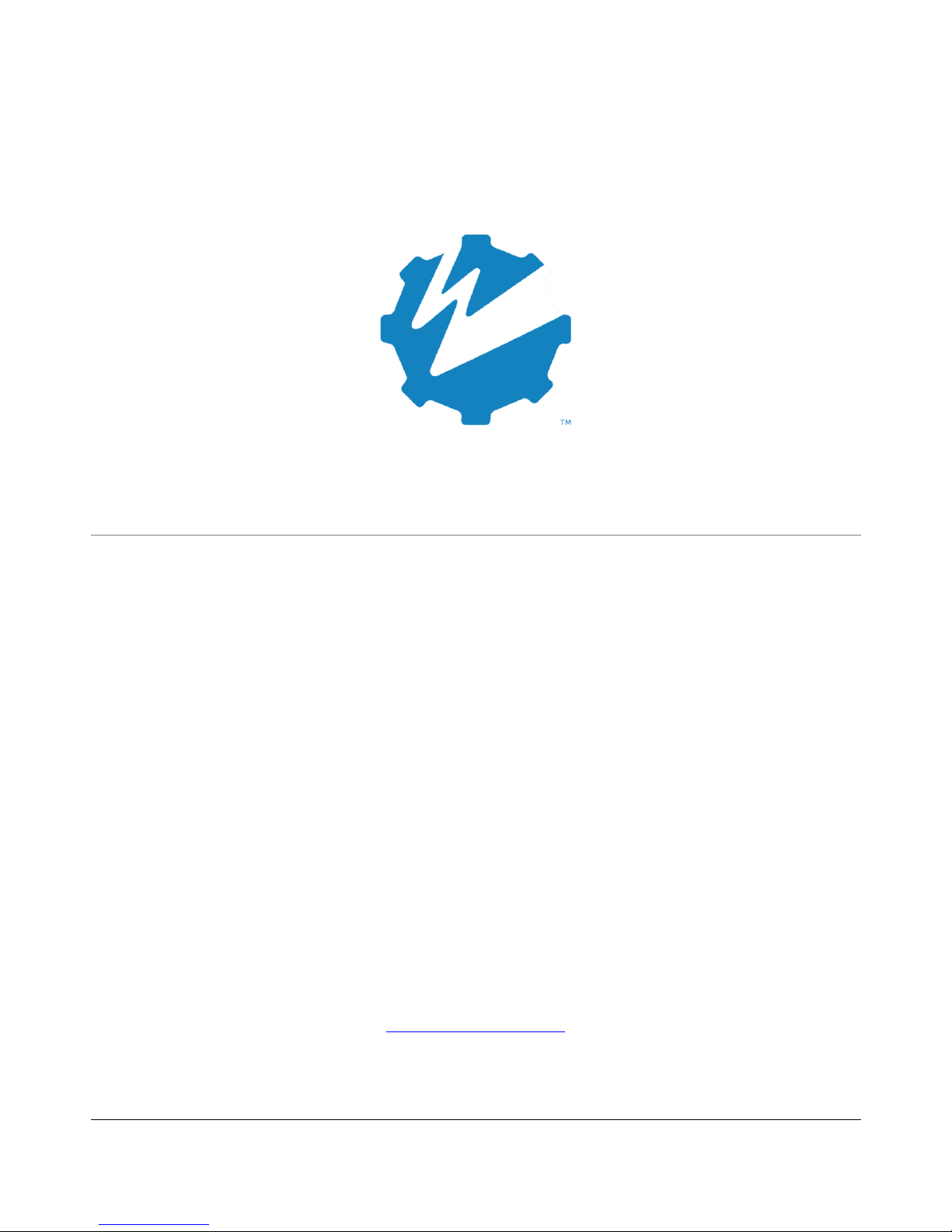
Wowza nDVR:
User's Guide
Version: 4
Copyright © 2007–2015 Wowza Media Systems™, LLC. All rights reserved.
http://www.wowza.com
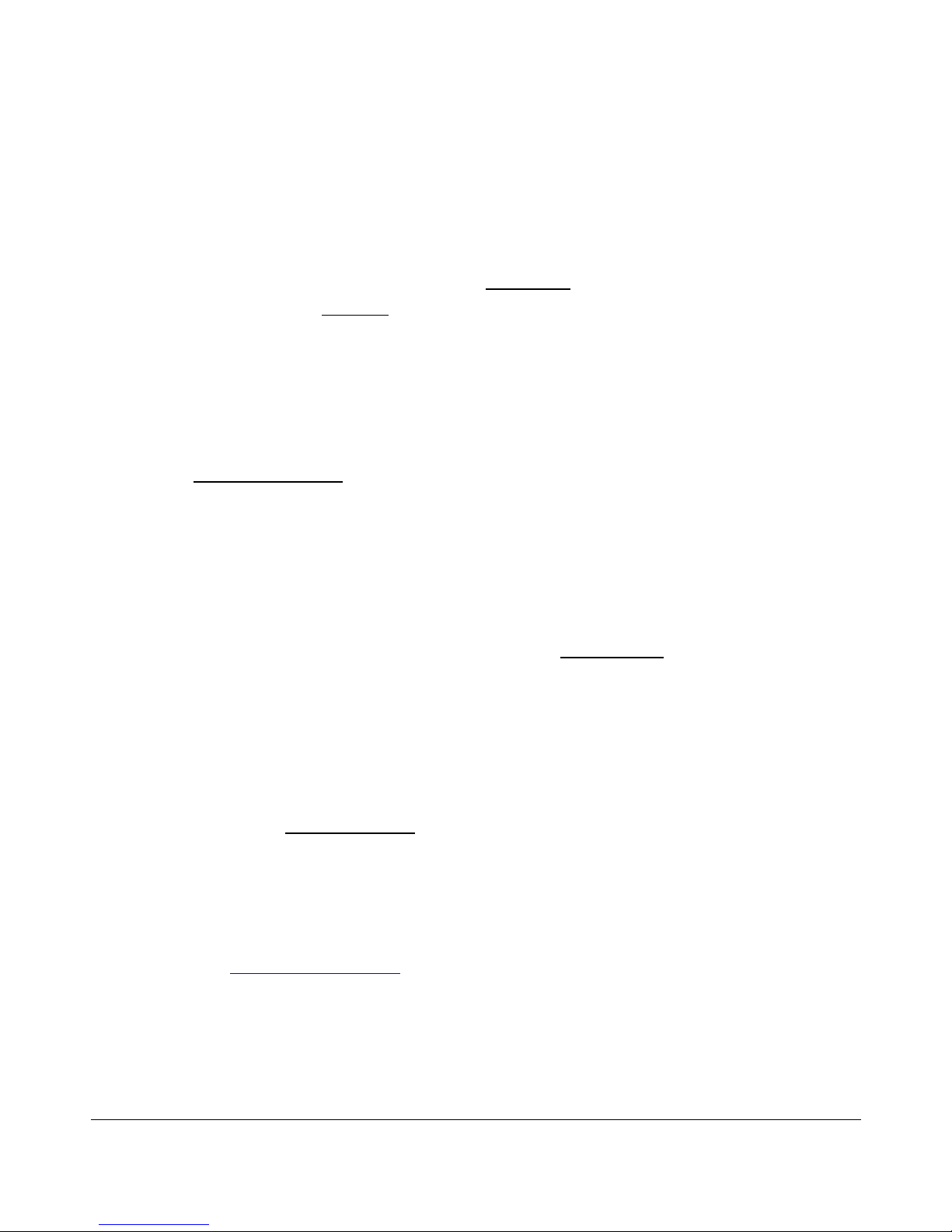
W O W Z A N D V R 4 U S E R ' S G U I D E
This document is for informational purposes only and in no way shall be
interpreted or construed to create any warranties of any kind, either
express or implied, regarding the information contained herein.
No Endorsement or Warranty for Third-Party Links and Software
This document contains links to third-party websites ("Linked Sites") that are not under the control of
Wowza Media Systems™, LLC ("Wowza™"). Wowza is not responsible for the content on or operation of
Linked Sites. If you access Linked Sites, you do so at your own risk and understand that Wowza accepts no
responsibility or liability for the content or operation of Linked Sites. Wowza provides these links only as a
convenience, and the inclusion of a link does not imply that Wowza endorses such Linked Sites or any
content, products, or services available from Linked Sites.
This document also refers to third-party software that is not licensed, sold, or distributed by Wowza
(collectively, "Third-Party Software"). Wowza does not endorse, is not responsible for, and accepts no
liability related to Third-Party Software. Please ensure that any and all use of Wowza software and thirdparty software is properly licensed.
Wowza Trademarks
Wowza™, Wowza Streaming Cloud™, Wowza Streaming Engine™, along with other trademarks, logos,
trade dress, and other proprietary colors and markings, are each trademarks or registered trademarks of
Wowza in the United States and in other countries (collectively, "Wowza Marks"). No right to use Wowza
Marks in any way is granted hereunder. Contact sales@wowza.com for information about obtaining the
right to use Wowza Marks. Any use of Wowza Marks, authorized or otherwise, shall inure to the sole
benefit of Wowza.
Third-Party Trademarks and Copyrights
Trademarks, product names, logos, designs, trade dress, and other proprietary markings of non-Wowza
third parties (collectively, "Third-Party Marks") may be trademarks or registered trademarks of their
respective owners. Use of Third-Party Marks is for the sole purpose of identifying third-party products and
services and does not represent endorsement, sponsorship, partnership, or other affiliation between
Wowza and such third parties.
A list of applicable patent and copyright notices related to content in this document is available on the
Wowza website at www.wowza.com/legal.
Copyright © 2007–2015 Wowza Media Systems™, LLC. All rights reserved.
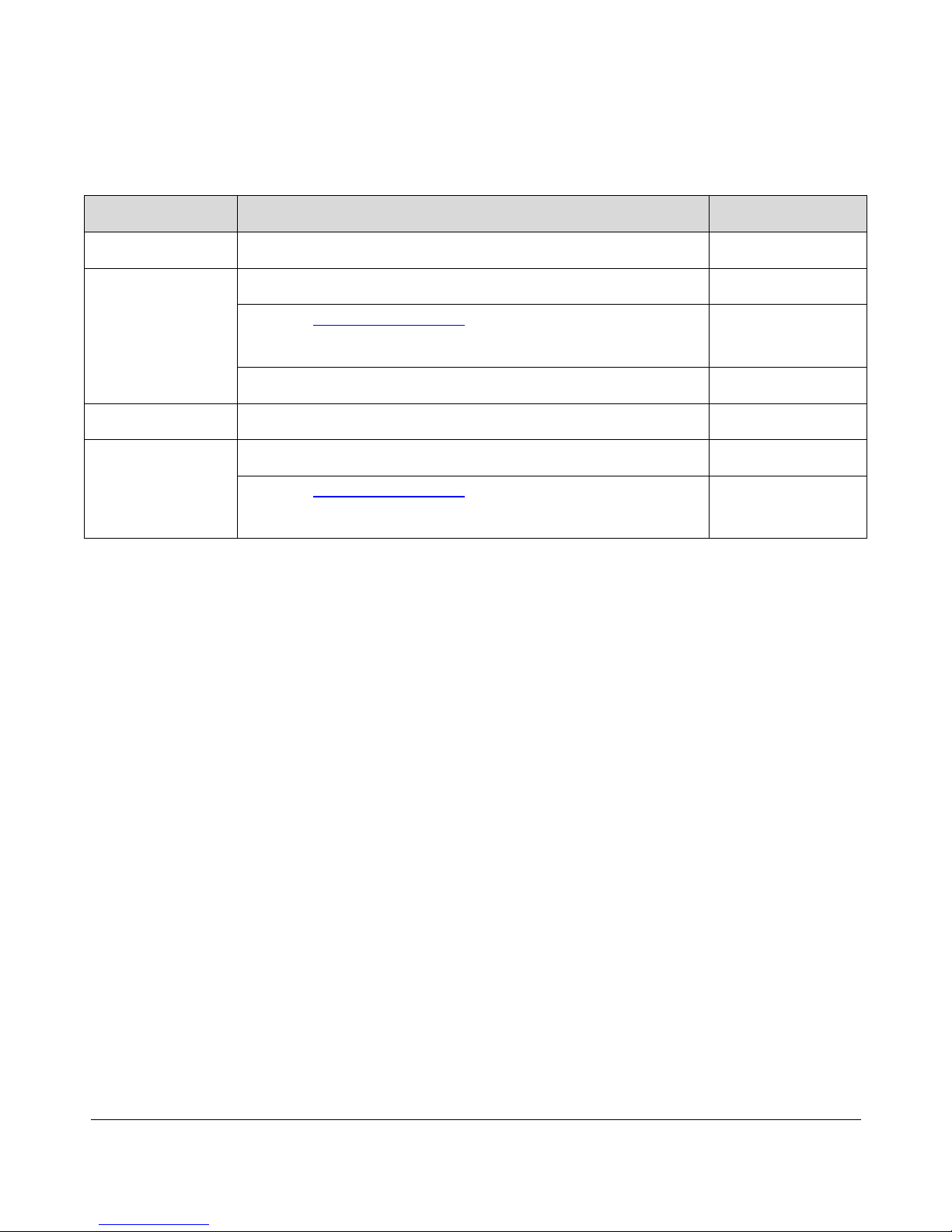
W O W Z A N D V R 4 U S E R ' S G U I D E
Version
Description
Date
Doc v4.0
Document release for Wowza Streaming Engine 4.0 software
02-11-2014
Doc v4.1
Document update for Wowza Streaming Engine 4.1 software
09-16-2014
Updated licensing information for Wowza Streaming
Engine 4.1.1 software.
02-18-2015
Document update for Wowza Streaming Engine 4.1.2 software
03-03-2015
Doc v4.2
Document update for Wowza Streaming Engine 4.2 software
06-10-2015
Doc v4.3
Document update for Wowza Streaming Engine 4.3 software
10-06-2015
Updated licensing information for Wowza Streaming Engine
software.
12-22-2015
Document History
Copyright © 2007–2015 Wowza Media Systems™, LLC. All rights reserved.
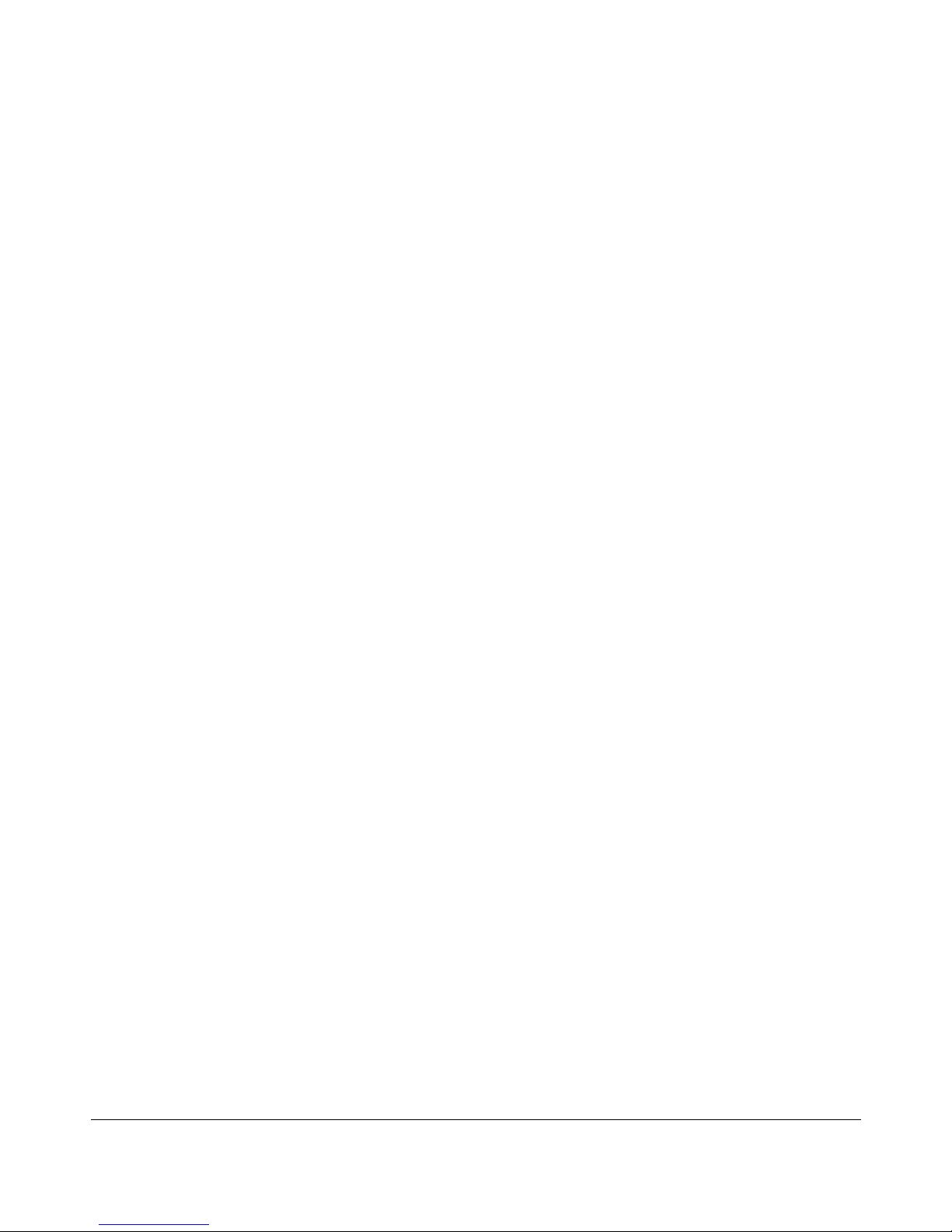
W O W Z A N D V R 4 U S E R ' S G U I D E
Table of Contents
Introduction ................................................................................................ 6
Installation .................................................................................................. 7
Licensing requirements for Wowza nDVR .......................................................................7
Features ...................................................................................................... 9
Video and audio codecs...................................................................................................9
Protocols and players .................................................................................................... 10
Recorded file location .................................................................................................... 10
.m4fa and .m4fv files ...................................................................................................... 12
Manifest files .................................................................................................................. 13
Recording playback ....................................................................................................... 13
Adaptive bitrate delivery ................................................................................................. 14
Integrating Wowza Transcoder and Wowza nDVR ........................................................ 14
Extending Wowza nDVR ................................................................................................ 15
Configuration in Wowza Streaming Engine Manager ............................... 16
Configuration notes ........................................................................................................ 22
Copyright © 2007–2015 Wowza Media Systems™, LLC. All rights reserved.
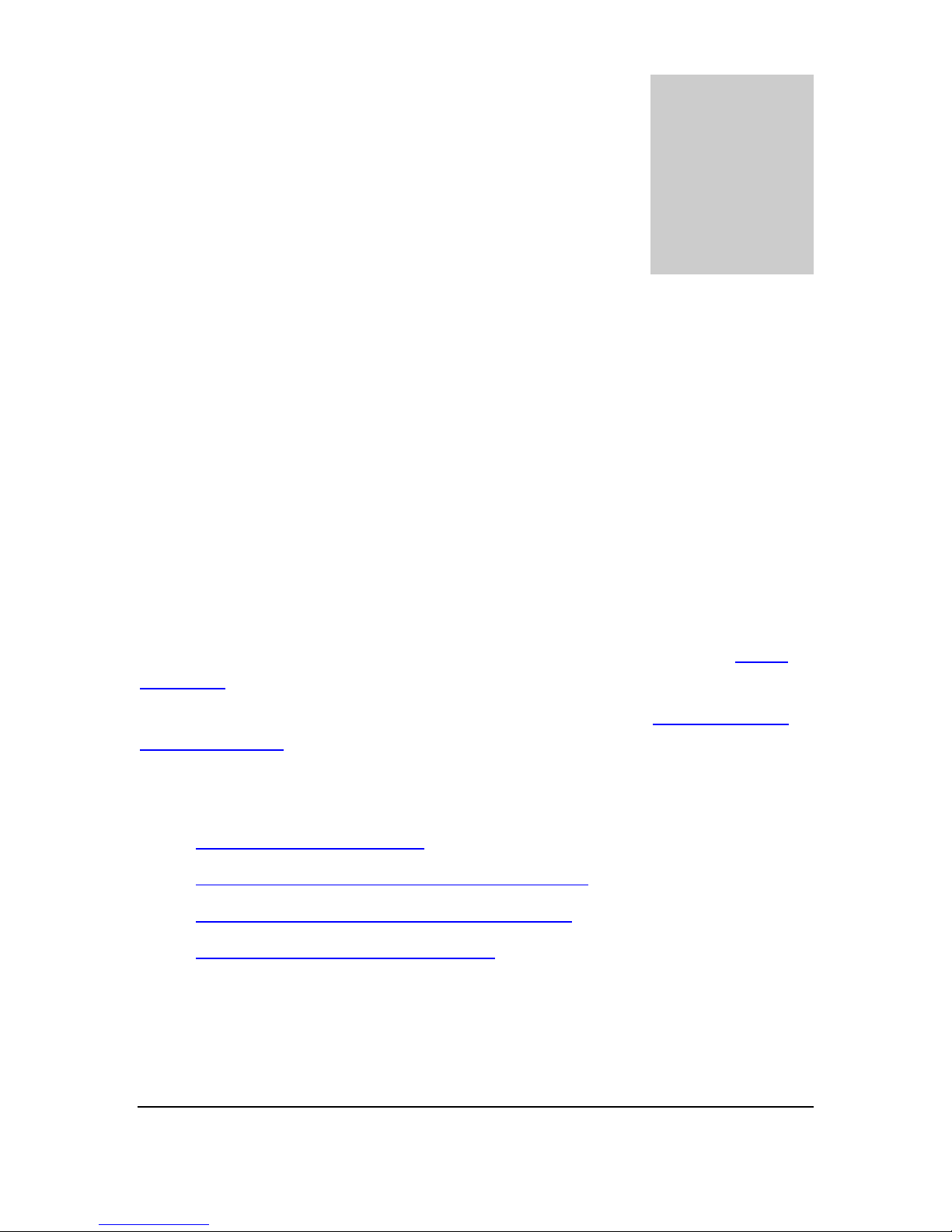
W O W Z A N D V R 4 U S E R ' S G U I D E
Chapter
1
W
Introduction
What is Wowza nDVR?
owza™ nDVR provides the ability to record a live stream with Wowza Streaming
Engine™ software while simultaneously allowing users to play or pause a live stream,
rewind to a previously recorded point, or resume viewing at the current live point.
Custom configuration allows you to control the archive strategy and availability of your
recorded streams.
Setup for client playback of recorded streams is similar to playback of live streams from a
Wowza Streaming Engine server.
For the most up-to-date information, tutorials, and tips, see the Articles tab of the Articles
and Forums webpage.
This document is meant to help you specifically with Wowza nDVR. The Wowza Streaming
Engine User's Guide contains comprehensive information about Wowza Streaming Engine
software.
For more information that may be useful for setting up the nDVR application, see:
Wowza nDVR Quick Start Guide
How to set up and run Wowza nDVR for live streaming
How to do advanced configuration for Wowza nDVR
How to plan your Wowza nDVR workflow
Copyright © 2007–2015 Wowza Media Systems™, LLC. All rights reserved.
6
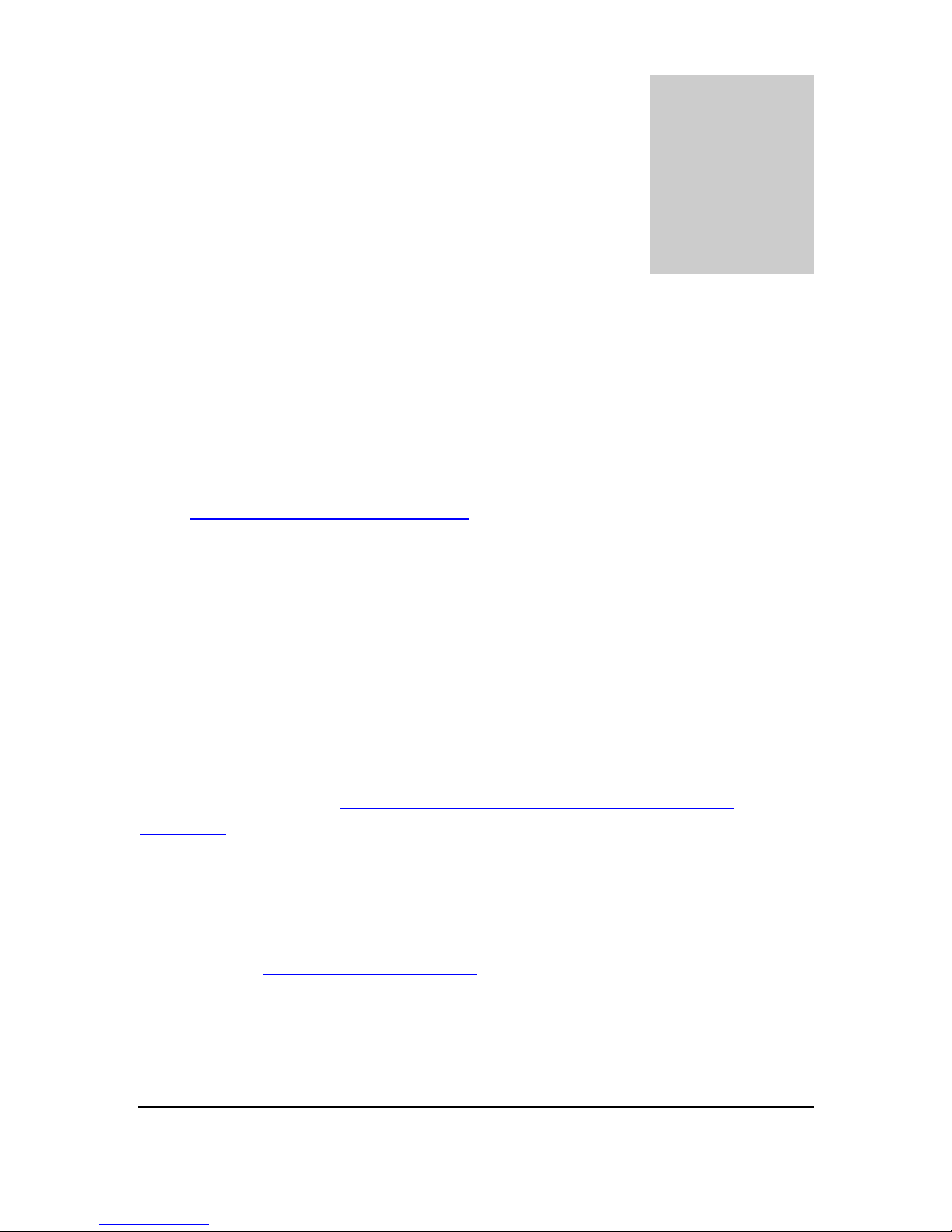
W O W Z A N D V R 4 U S E R ' S G U I D E
Chapter
2
W
Installation
What do I need to install and run Wowza nDVR?
owza nDVR is part of the Wowza Streaming Engine™ software and is supported on the
same operating systems that are supported by Wowza Streaming Engine. See the
Wowza Streaming Engine User's Guide for more installation information.
Licensing requirements for Wowza nDVR
Perpetual Pro Edition and Monthly Subscription Pro Edition licenses for Wowza Streaming
Engine software provide for unlimited connections to a Wowza Streaming Engine instance
and enable use of the Wowza nDVR technology that's integrated with each licensed instance.
The Perpetual Pro Edition licensing option is best for stable, long-term demand. A Perpetual
Pro Edition license key will have either an EPBP4 or EPBU4 prefix (depending on date of
purchase) and is for use with one Streaming Engine instance and the integrated nDVR
technology. For details, see Wowza Streaming Engine Perpetual Pro Edition pricing
information.
The Monthly Subscription Pro Edition license is best for variable demand. You can install as
many instances of the Streaming Engine software as needed using the same license key and
enable the nDVR technology integrated with each instance. A Monthly Subscription Pro
Edition license key has an ENGM4 prefix. For Monthly Subscription Pro Edition pricing
information, see Pay-as-you-go Monthly Billing.
The license key you enter when you run Setup to install an instance of Wowza Streaming
Engine software is displayed in the License Keys box in Wowza Streaming Engine Manager. If
you switch your licensing option for the Streaming Engine instance, you can replace the
existing license key with the new license key without reinstalling the software. If you
Copyright © 2007–2015 Wowza Media Systems™, LLC. All rights reserved.
7
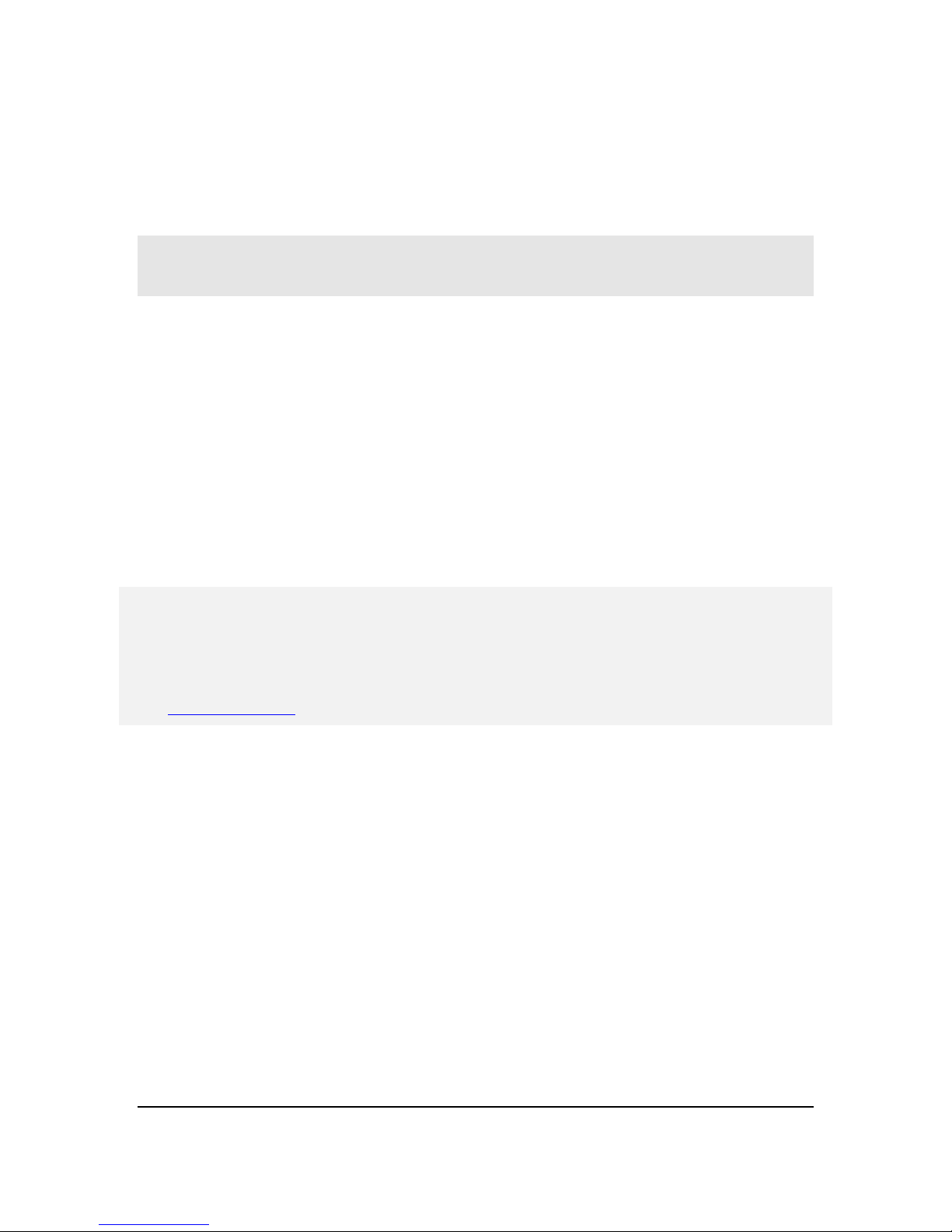
W O W Z A N D V R 4 U S E R ' S G U I D E
purchased a license key to enable nDVR for use with the licensed server instance, you can
add this license key.
All license key values are stored in the [install-dir]/conf/Server.license file in the Wowza
Streaming Engine installation.
Windows - %WMSCONFIG_HOME%\conf\Server.license
OS X - /Library/WowzaStreamingEngine/conf/Server.license
Linux/Unix - /usr/local/WowzaStreamingEngine/conf/Server.license
To add license keys in Wowza Streaming Engine Manager, do the following:
1. Click the Server tab, and then click Server Setup in the contents panel.
2. On the Server Setup page, click Edit.
3. In the License Keys box, enter your license key for the Wowza Streaming Engine
software. If you need to enter multiple license keys (for example, for the media
server software and for nDVR), enter each license key on a separate line.
4. Click Save, and then click Restart Now at the top of the Server Setup page when
prompted to apply the changes. The new license(s) take effect after the server is
restarted.
Notes
After you restart the server, Wowza Streaming Engine Manager displays the first and last five digits
of the license keys that you entered in the License Keys box to help protect this information.
If you purchased a license for Wowza media server software before January 1, 2015, contact
sales@wowza.com to learn more about how to license Wowza nDVR.
Copyright © 2007–2015 Wowza Media Systems™, LLC. All rights reserved.
8

W O W Z A N D V R 4 U S E R ' S G U I D E
Chapter
3
W
Features
What can I do with the Wowza nDVR?
owza nDVR provides multiple features to extend your streaming workflow. A live
stream that's already configured for your streaming workflow can be modified easily
and customized to suit your archiving needs.
Video and audio codecs
Wowza nDVR supports the following video and audio codecs:
Video
H.264
Video-only streams
Audio
AAC
MP3
Audio-only streams
By default, Wowza nDVR records the source stream as ingested, provided that it's a
supported codec format. The audio and video streams are passed through to the resultant
recorded stream. Wowza nDVR accommodates different workflows and gives you the
flexibility to record the video-only or the audio-only portion of your source stream.
It's a common mistake to try to record a live source stream that has an unsupported codec.
However, if your source has an unsupported Wowza nDVR codec, but is a supported Wowza
Transcoder ingest codec, you can transcode your source stream before recording. This setup
Copyright © 2007–2015 Wowza Media Systems™, LLC. All rights reserved.
9

W O W Z A N D V R 4 U S E R ' S G U I D E
can be accomplished with one application and doesn't require a two-step process. For more
information, see Integrating Wowza Transcoder and Wowza nDVR in this document.
Protocols and players
Wowza nDVR supports HTTP playback of recorded streams using the following streaming
protocols:
Adobe HTTP Dynamic Streaming (Adobe HDS/San Jose)
Apple HTTP Live Streaming (Apple HLS/Cupertino)
Microsoft Smooth Streaming (Smooth)
This means newly encoded streams can be played on many popular media players such as
Adobe Flash Player, Microsoft Silverlight player, Apple iPhone, iPad and iPod touch and Apple
QuickTime player (version 10 or greater), Android smartphones and tablets, IPTV/OTT settop boxes, and other players and devices.
Wowza nDVR doesn't support HTTP playback of recorded streams using the MPEG-DASH
streaming protocol.
Recorded file location
You can set the location of recorded file and other options for Wowza nDVR in Wowza
Streaming Engine Manager, as shown in the following figure. For more information, see
Configuration in Wowza Streaming Engine Manager in this document.
Copyright © 2007–2015 Wowza Media Systems™, LLC. All rights reserved.
10

W O W Z A N D V R 4 U S E R ' S G U I D E
As soon as nDVRstarts recording, a storage directory is created. Inside the storage directory
are time-based directories, each containing .m4fa audio and .m4fv video files, which are the
resultant chunks, and a manifest.txt file. If the incoming stream has metadata, .m4fm
metadata files are created. By default, the location where nDVR writes to is:
[install-dir]/dvr/[app-name]/_definst_/[streamName].[n]
For example, if the application name is live and the stream name is myStream, with the
default settings, the new directory will be located at:
[install-dir]/dvr/live/_definst_/myStream.0
Directory structure
The directory naming convention is HHHH_MM_SS, where H = hours, M = minutes, and S =
seconds.
By default, Wowza nDVR creates a new directory every 600 seconds (10 minutes) and the
archive strategy appends new audio and video to the recording when the source encoder is
restarted. This value is defined in the dvrChunkGroupingSeconds property in the
Application.xml file.
Copyright © 2007–2015 Wowza Media Systems™, LLC. All rights reserved.
11

W O W Z A N D V R 4 U S E R ' S G U I D E
The following is an example directory structure for a recorded stream of length 1 hour and
10 minutes:
0000_00_00
0000_10_00
0000_20_00
0000_30_00
0000_40_00
0000_50_00
0001_00_00
0001_10_00
manifest.txt
Using the folder named 0000_00_00 as an example, the initial contents would be:
A-0000_00_00_000.m4fa
dvrManifest_0000_00_00.txt
M-0000_00_00_000.m4fm
V-0000_00_00_000.m4fv
The file naming convention is the same as the directory naming with an additional
millisecond value represented by mmm: HH_MM_SS_mmm.
.m4fa and .m4fv files
Wowza nDVR creates .m4fa audio and .m4fv video files, which are based on the MPEG-4
multimedia container format. Together, these files represent a chunk of recorded audio and
video content that's used for playback of your recorded stream.
You can't play these files directly. However, they are required and referenced when you play
your live recorded stream using nDVR. If you delete or move these files, playback errors will
occur. If your configuration changes and you must move recorded files, make sure that the
corresponding DVR/StorageDir property is updated in your configuration.
Currently, concatenating these recorded files into a single on demand file for later use isn't
supported.
Copyright © 2007–2015 Wowza Media Systems™, LLC. All rights reserved.
12

W O W Z A N D V R 4 U S E R ' S G U I D E
Manifest files
Manifest files are for information only and shouldn't be edited, moved, or deleted.
manifest.txt
This manifest file contains information about the recorded stream. It's at the same level as
the directories. By default, this location is:
[install-dir]/dvr/[app-name]/_definst_/[streamName].[n]
dvrManifest_[HHHH]_[MM]_[SS].txt
This manifest file is part of every directory that has .m4fa and .m4fv files and contains
information about each recorded audio and video chunk. The file name corresponds to the
directory's hours, minutes, and seconds description.
Recording playback
Example players are provided for playback of recorded files in Wowza Streaming Engine
Manager and the [install-dir]/examples/LiveDVRStreaming folder in the Wowza Streaming
Engine software installation. If the application name is live and the stream name is
myStream:
To play using Adobe HDS:
http://[wowza-ip-address]:1935/live/myStream/manifest.f4m?DVR
To play using Apple HLS:
http://[wowza-ip-address]:1935/live/myStream/playlist.m3u8?DVR
To play using Microsoft Smooth Streaming:
http://[wowza-ip-address]:1935/live/myStream/manifest?DVR
Copyright © 2007–2015 Wowza Media Systems™, LLC. All rights reserved.
13
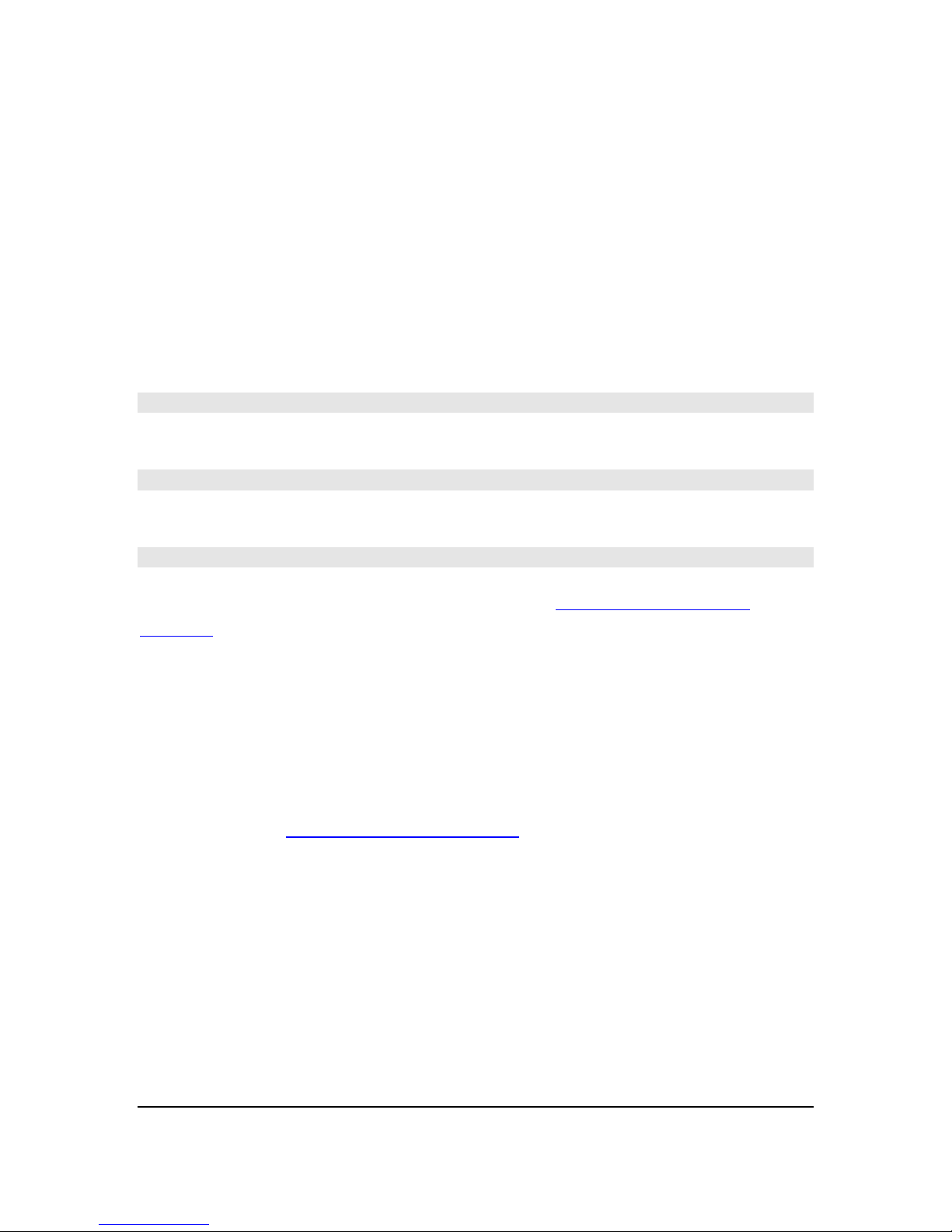
W O W Z A N D V R 4 U S E R ' S G U I D E
Adaptive bitrate delivery
Synchronized Multimedia Integration Language (SMIL)
When Wowza nDVR is added to your live workflow, you can leverage the same SMIL files you
may have created for live streaming. The SMIL workflow requires you to have an encoder
that can generate keyframe-aligned, multiple bitrate streams from the same source.
The smil: prefix is used when playing back a group using SMIL files.
To play using Adobe HDS:
http://[wowza-ip-address]:1935/live/smil:myStream.smil/manifest.f4m?DVR
To play using Apple HLS:
http://[wowza-ip-address]:1935/live/smil:myStream.smil/playlist.m3u8?DVR
To play using Microsoft Smooth Streaming:
http://[wowza-ip-address]:1935/live/smil:myStream.smil/manifest?DVR
For more information about how to create SMIL files, see How to do adaptive bitrate
streaming.
Integrating Wowza Transcoder and Wowza nDVR
Wowza Transcoder and Wowza nDVR can work together to transrate/transcode and record
a live stream at the same time. This can be set up with one application and one
configuration. Extra post-processing isn't required. For more information about Wowza
Transcoder, see the Wowza Transcoder User's Guide.
Wowza nDVR records each output rendition from Wowza Transcoder in a separate directory
structure. If you're using the sample Wowza Transcoder template named transrate.xml with
a live stream named myStream, then you'll see the following directories created in [install-
dir]/dvr/[app-name]/_definst_/[streamName][.n]:
myStream.0
myStream_160p.0
mySteam_360p.0
Copyright © 2007–2015 Wowza Media Systems™, LLC. All rights reserved.
14
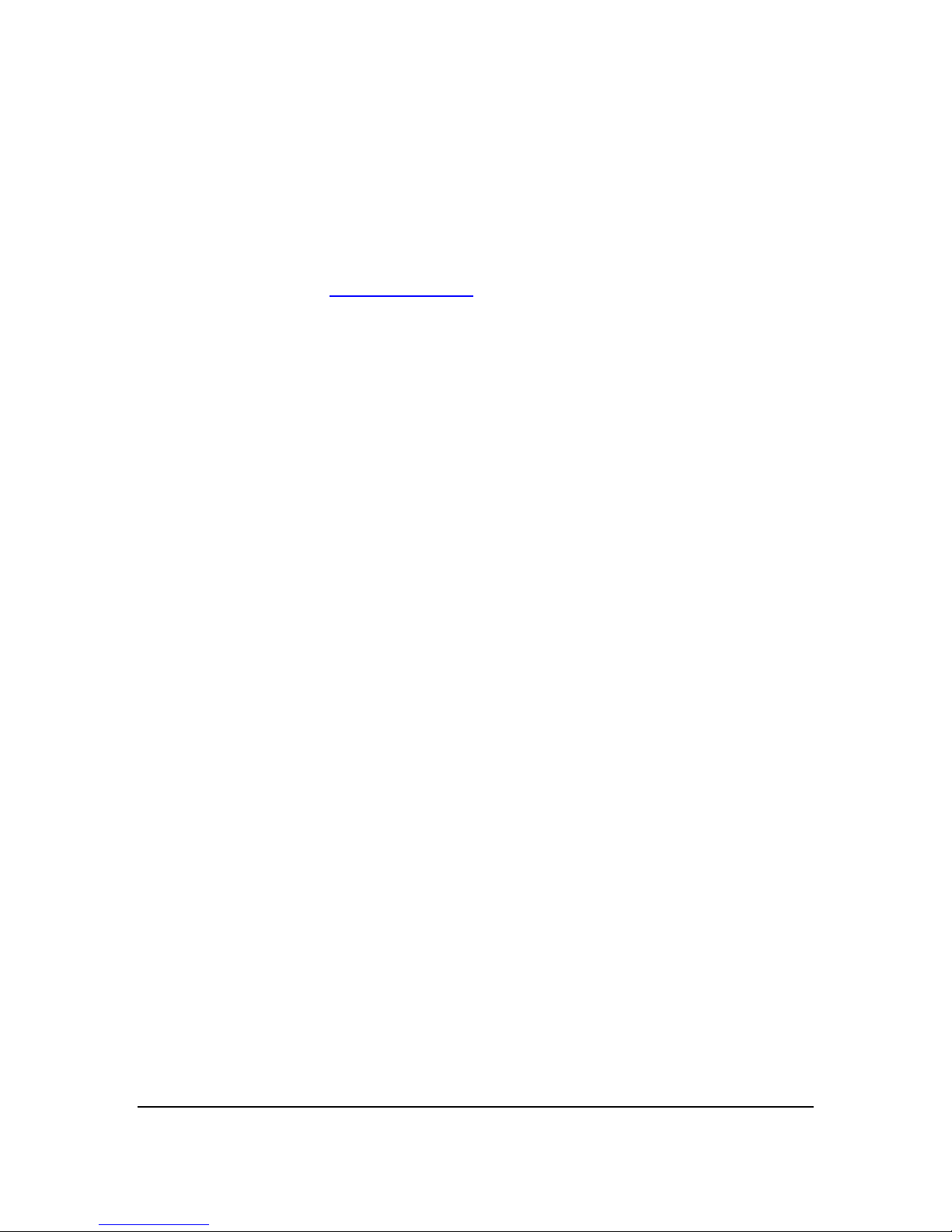
W O W Z A N D V R 4 U S E R ' S G U I D E
Extending Wowza nDVR
Java technology is used to build the Wowza Streaming Engine software. Because of this, the
Wowza Streaming Engine software can be extended by writing custom Java classes that are
dynamically loaded at runtime. The server includes a rich API to interact with and control the
streaming and recording process. For the most up-to-date information, tutorials, and tips,
see the Articles tab of the Articles and Forums webpage.
Copyright © 2007–2015 Wowza Media Systems™, LLC. All rights reserved.
15
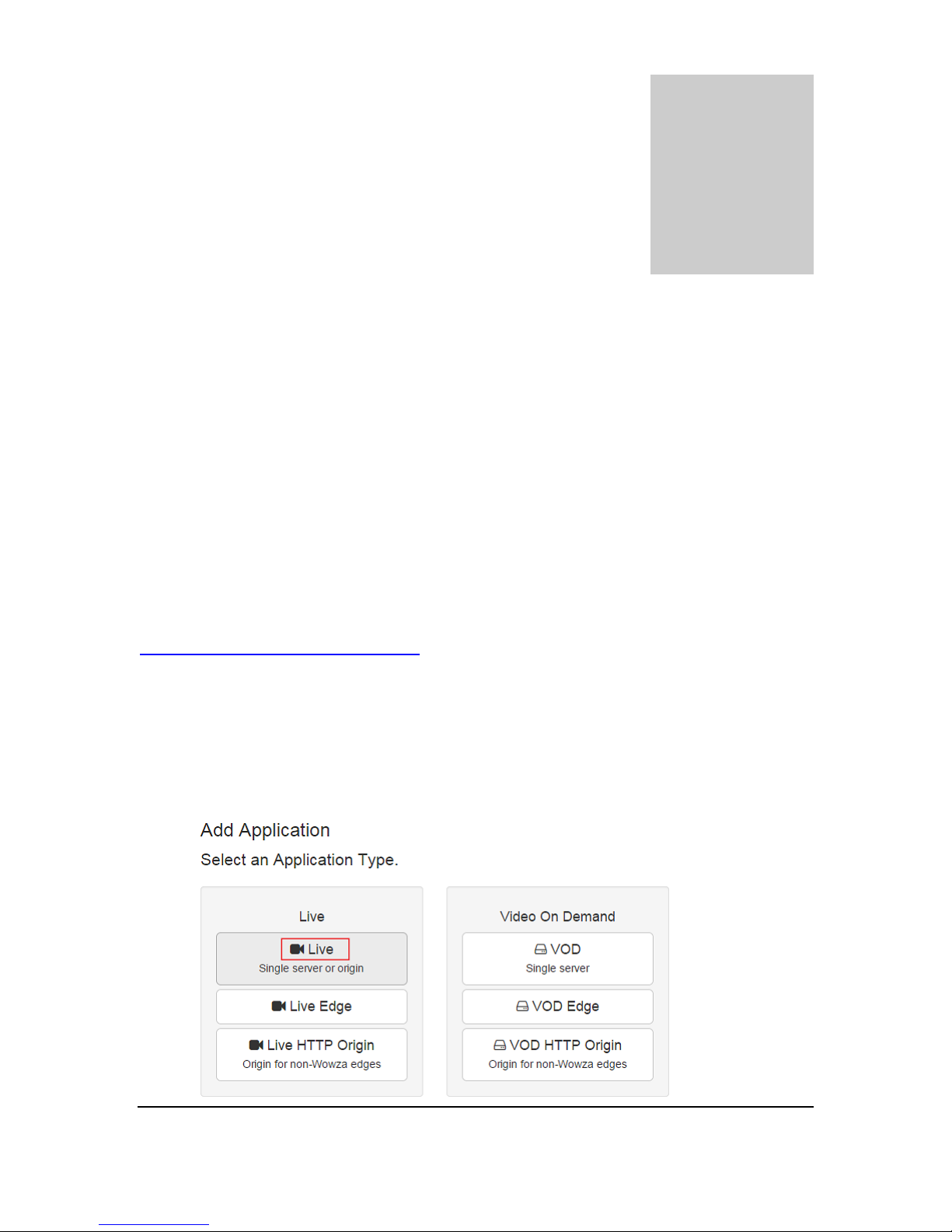
W O W Z A N D V R 4 U S E R ' S G U I D E
Chapter
4
C
Configuration in Wowza
Streaming Engine Manager
How do I set up my Wowza Streaming Engine instance for Wowza
nDVR?
onfiguring Wowza nDVR in the Wowza Streaming Engine™ software is easy. All that's
required is to configure an application in Wowza Streaming Engine Manager.
This chapter assumes that you're familiar with the Wowza Streaming Engine software. For
more information about how to configure a Wowza Streaming Engine instance, see the
Wowza Streaming Engine User's Guide.
This section provides the basic steps for using Wowza Streaming Engine Manager to set up
an application for live streaming and with DVR capability.
1. In Wowza Streaming Engine Manager, click the Applications tab and then click Add
Application in the contents panel.
2. On the Add Application page, click the Live button to select that application type.
Copyright © 2007–2015 Wowza Media Systems™, LLC. All rights reserved.
16

W O W Z A N D V R 4 U S E R ' S G U I D E
3. In the New Application dialog box, enter a name, such as dvr, and then click Add.
4. Expand the dvr application in the contents panel, click nDVR, and then click Enable
nDVR.
Note
The Wowza Streaming Engine media server software must be properly licensed to enable
nDVR. For details, see Licensing requirements for Wowza nDVR.
Copyright © 2007–2015 Wowza Media Systems™, LLC. All rights reserved.
17

W O W Z A N D V R 4 U S E R ' S G U I D E
5. Click Restart Now to apply the changes.
6. The Status field will show that Wowza nDVR is enabled.
Copyright © 2007–2015 Wowza Media Systems™, LLC. All rights reserved.
18

W O W Z A N D V R 4 U S E R ' S G U I D E
${com.wowza.wms.AppHome}
Application home directory
${com.wowza.wms.ConfigHome}
Configuration home directory
${com.wowza.wms.context.VHost}
Virtual host name
${com.wowza.wms.context.VHostConfigHome}
Virtual host config directory
${com.wowza.wms.context.Application}
Application name
${com.wowza.wms.context.ApplicationInstance}
Application instance name
7. Click Edit to configure nDVR settings.
DVR Store Directory
Specifies the top-level folder where DVR streams are stored. This can contain an
explicit path (for example, C:/myDvr) or an environment variable (for example,
${com.wowza.wms.context.VHostConfigHome}). The following environment
variables are supported.
Copyright © 2007–2015 Wowza Media Systems™, LLC. All rights reserved.
19

W O W Z A N D V R 4 U S E R ' S G U I D E
Streaming Options
Specifies how an incoming live stream can be played by indicating if the ?DVR query
parameter must be appended to playback URLs.
To specify that a live stream can be played with or without DVR playback controls,
select Live and DVR streaming. This option means that the live stream is available for
playback with or without the ?DVR query parameter appended to playback URLs. If
?DVR isn't appended to the playback URL, the live stream can still be played but DVR
playback isn't supported.
To specify that a live stream can be played only by using the DVR playback controls in
a player, select DVR streaming only. This option means that the ?DVR query
parameter must be appended to playback URLs.
Recording Options
Select Start recording on startup to automatically begin recording a live stream that's
published to the application for DVR when the application starts.
Archive Method
These options specify how nDVR handles recording a new stream that's published to
the application with the same stream name. This often happens if the current live
stream is disrupted when encoders restart.
The Append option is the best option to use to handle disruptions in the live stream.
Each time a new stream with the same name is recorded, nDVR appends to the
existing recording. This is the default setting.
The Delete option deletes the previous recording and starts a new recording.
The Version option starts a new recording in a new folder in the DVR store for each
new stream. If the stream name is myStream, the first recording is written to [install-
dir]/dvr/[application-name]/myStream.0, the second recording is written to a
directory named myStream.1, and so on. Whenever there's a recording of the same
stream name, the previous recording is preserved and isn't deleted or overwritten.
Copyright © 2007–2015 Wowza Media Systems™, LLC. All rights reserved.
20

W O W Z A N D V R 4 U S E R ' S G U I D E
DVR Window Duration
These settings specify the amount of recorded material in the DVR store that's
available for DVR playback.
To make the entire recording available for playback, select All material available. This
option enables viewers who join the live stream in-progress to rewind and watch the
stream from the beginning. This option also preserves the live stream recording after
the stream ends.
To make only part of the live stream available for playback, select Use window
duration and then specify the duration in Hours:Minutes:Seconds. The minimum
supported duration value is 60 seconds. This option enables viewers who join the live
stream in progress to rewind the stream for the duration that you specify and watch
from that point forward. The duration window is a "floating window" that always
ends at the current live point. Recorded data that falls outside this window is purged
from the DVR store.
Note
You can record up to 30 hours of material for DVR playback; however, you may encounter
performance and playback issues if you make longer durations of material available for
playback. For best practices guidance, see Recording Length.
8. Click Save, and then click Restart Now to apply the changes.
9. Publish a live stream to the dvr application. For details, see How to connect a live
source to Wowza Streaming Engine. If you selected Start recording on startup as
described above, the dvr application will automatically record the stream when the
encoder begins sending it, and users can seek to earlier segments of the live stream.
Notes
If you want to manually control when the recording starts, you must use the Wowza nDVR
recording API.
Additional configuration properties are available and are described in the article How to do
advanced configuration for Wowza nDVR.
Copyright © 2007–2015 Wowza Media Systems™, LLC. All rights reserved.
21

W O W Z A N D V R 4 U S E R ' S G U I D E
Configuration notes
Align audio and video
Wowza nDVR expects incoming audio and video to be aligned. It relies on timecode
information to create chunks where video key frames occur. If audio and video become
unaligned, nDVR tries to compensate for this problem, but it can't always resolve it.
Alignment issues start before nDVR starts recording. They begin in the encoding process or
originate as an issue with the live source. Typically, you can modify the encoder settings to
address the issue. You should fix audio and video alignment issues upstream from the
Wowza Streaming Engine server.
If alignment issues are pronounced, nDVR discards chunks and unexpected behavior can
occur in time-based custom configurations. nDVR will log messages to alert you to alignment
issues while recording. If the alignment problem can't be fixed at the source or encoder, you
can use the dvrPacketSortTime property to add a packet sorter before the audio and video
packets get to nDVR. Note that this property adds additional latency equal to its value. For
more information about this and other properties, see How to do advanced configuration for
Wowza nDVR.
Configure live stream repeater (origin/edge)
Wowza nDVR supports origin/edge configuration. For more information, see How to set up
live stream repeater for use with Wowza nDVR (origin/edge).
Optimize for performance
Wowza nDVR performance is dependent on disk I/O; therefore, a fast disk is critical for best
performance.
Customize recordings
How to customize your recording, how to enable Wowza nDVR, and the required Wowza
nDVR configuration are described in How to set-up and run Wowza nDVR for live streaming.
Properties for advanced configuration are described in How to do advanced configuration for
Wowza nDVR.
We recommend that you start with the default append archive strategy and test with your
live stream before making advanced customizations.
Copyright © 2007–2015 Wowza Media Systems™, LLC. All rights reserved.
22
