WowWee Group 4900 User Manual
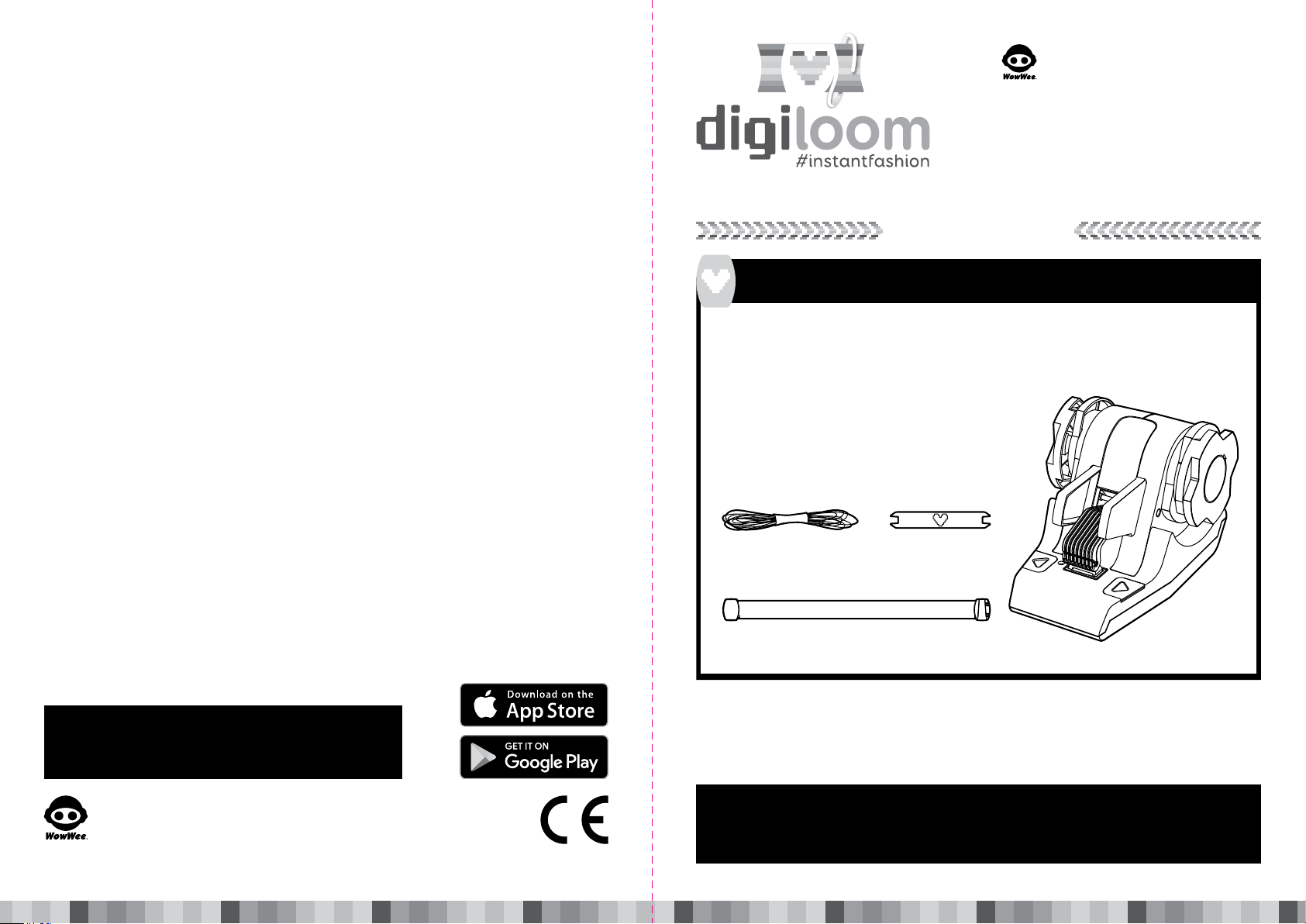
Manufactured and distributed by © 2016 WowWee Group Limited. Product names, designations, and logos are trademarks or registered
trademarks of WowWee Group Limited. All rights reserved.
Customer Service Website: http://wowweezone.com
We recommend that you retain our address for future reference.
Product and colors may vary.
Packaging printed in China.
WARNING! This product is not suitable for children under 3 years because of small parts - choking hazard.
Apple, the Apple logo, iPhone, iPad, iPad mini, iPad Air, and iPod touch are trademarks of Apple Inc., registered in the U.S. and other countries.
App Store is a service mark of Apple Inc., registered in the U.S. and other countries.
Android and Google Play are trademarks of Google Inc.
Amazon and Amazon Appstore are trademarks of Amazon.com, Inc.
MADE IN CHINA
CAUTION
Changes or modifications not expressly approved by the party responsible for compliance could void the user’s authority to operate the equipment.
NOTE
This equipment has been tested and found to comply with the limits for a class B digital device, pursuant to part 15 of the FCC rules. These limits are
designed to provide reasonable protection against harmful interference in a residential installation. This equipment generates, uses and can radiate
radio frequency energy and, if not installed and used in accordance with the instructions, may cause harmful interference to radio communications.
However, there is no guarantee that interference will not occur in a particular Installation. If this equipment does cause harmful interference to radio
or television reception, which can be determined by turning the equipment off and on, the user is encouraged to try and correct the interference by
one or more of the following measures:
• Reorient or relocate the receiving antenna
• Increase the separation between the equipment and receiver
• Connect the equipment into an outlet on a circuit different from that to which the receiver is connected
• Consult the dealer or experienced radio/TV technician for help
This Device complies with Part 15 of the FCC Rules. Operation is subject to the following two conditions:
(1) This device may not cause harmful interference, and
(2) This device must accept any interference received, including interference that may cause undesired operation.
Item No.: 4900
Age: 8+
INTRODUCTION
Your Digiloom™ Starter Kit includes:
1 x Digiloom
8 x Reusable Digibands
7 x Thread Colors (8 m / 8.7 yd each)
2 x Shuttles (1 preloaded with thread)
1 x Instruction Manual
1 x Quick Start Guide
™
Electronic Interactive Loom
WowWee Group Limited. Energy Plaza, 301A-C, 92 Granville
™
Road T.S.T. East, Hong Kong
WowWee Canada Inc. 3700 Saint Patrick Street, Suite 206,
Montreal QC, H4E 1A2, Canada
Customer Service: http://wowweezone.com
USER MANUAL
Manufactured and distributed by
© 2016 WowWee Group Limited.
All Rights Reserved.
This device complies with Industry Canada Licence-exempt RSS-210. Operation is subject to the following two conditions:
(1) This device may not cause interference, and
(2) This device must accept any interference, including interference that may cause undesired operation of the device.
For these purposes, the party responsible is:
WowWee USA Inc.
7855 Fay Avenue, Suite 310
La Jolla CA, USA 92037
1-800-310-3033
For more indepth instructions, please refer to http://wowwee.com/digiloom
For warranty information, please visit http://wowwee.com/information/warranty
WARNING! This equipment may experience difficulty and/or memory loss
when subjected to any electrostatic discharge, radio frequency
interference, or sudden power surge/interruption. The user is
encouraged to reset the equipment should any of these occur.
WowWee Group Limited
Energy Plaza, 301A-C
92 Granville Road
T.S.T. East, Hong Kong
WowWee Canada Inc.
3700 Saint Patrick Street
Suite 206
Montreal, QC, H4E 1A2, Canada
4900US01TOP_MIM
Thread Colors Shuttles
Please note the following when operating the Digiloom™ Machine:
• Do not immerse the Digiloom
• Do not drop, throw, or kick the Digiloom
™
Machine or any of its parts or accessories in water or any other form of liquid.
™
Machine or its accessories as this may damage mechanical functions.
IMPORTANT IMFORMATION INCLUDED!
• DO NOT THROW AWAY THIS USER MANUAL.
• ASK AN ADULT FOR HELP TO SET UP YOUR DIGILOOM™ KIT.
Digiloom™ MachineReusable Digibands
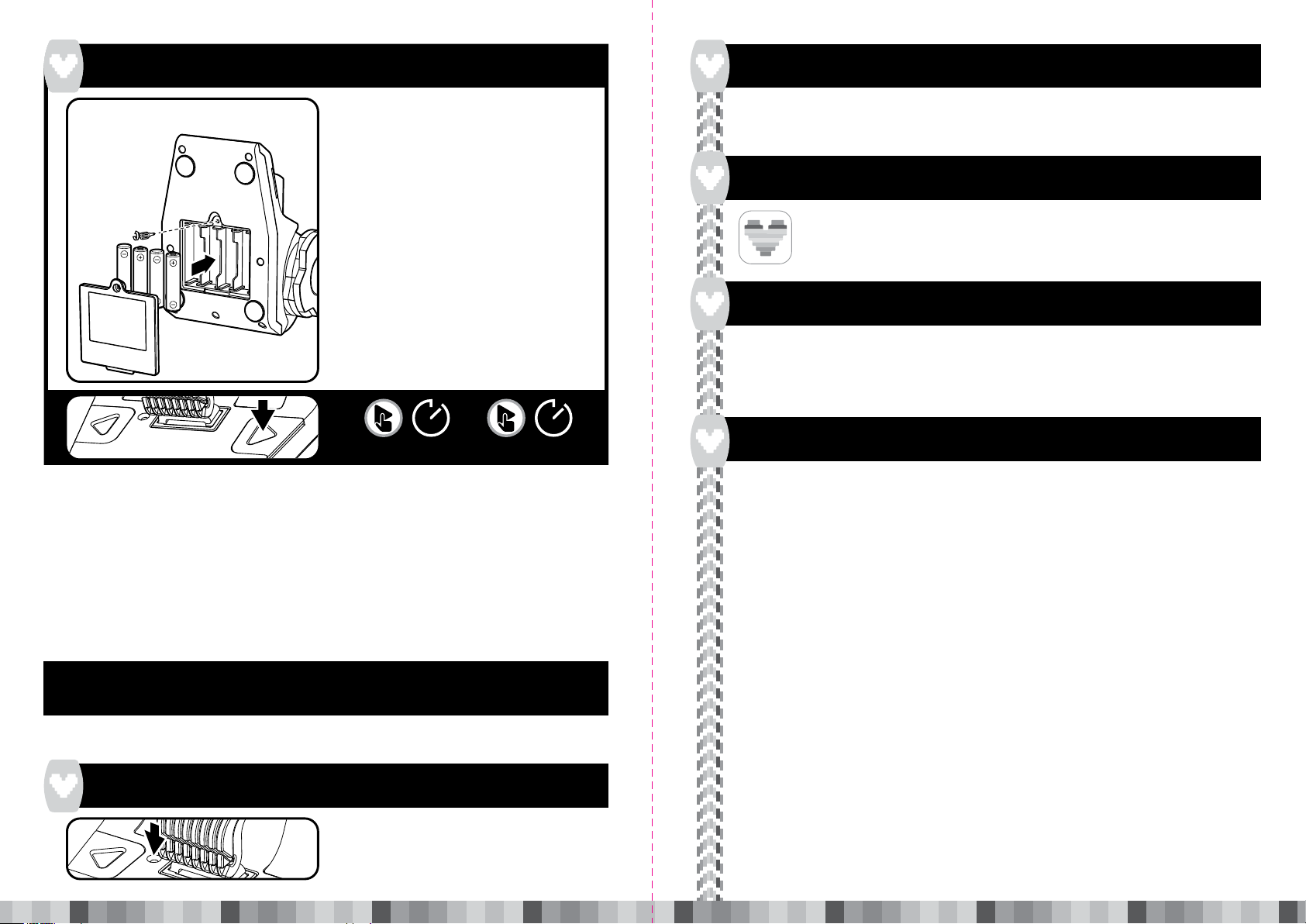
BATTERY INFORMATION
™
Digiloom
Machine Battery
Diagram/Installation
4 x “AA” size alkaline
batteries (not included)
Installing or changing batteries in the
Digiloom
1. To change the batteries, carefully lay the
™
Machine:
™
Digiloom
Machine on its front. Do not place the
loom where it could easily fall. Digiloom
™
Machine requires 4 x “AA” size alkaline
batteries (not included).
2. Using a Phillips screwdriver (not included) remove
the screws on the battery compartment cover
located on the base of Digiloom™ Machine.
3. Insert the batteries according to the diagram.
Ensure that the positive and negative polarities
match the illustrations inside the battery compartment.
4. Replace the battery compartment cover and tighten
screws using the screwdriver. Do not over-tighten.
APP COMPATIBILITY
®
iOS and Android™ devices:
Apple
Devices must support Bluetooth
®
Smart (also known as Bluetooth® Low Energy) in order to play.
For the latest compatible device list, please visit http://wowwee.com/devices
DOWNLOADING THE APP
®
For Apple
Go to the App Store
WowWee "Digiloom" App.
Then, click download.
Devices:
SM
and search for the
For Android
Go to the Google Play
™
Devices:
™
Store or Amazon Appstore™
and search for the Digiloom
Then, click download.
™
App.
CONNECTING TO THE DIGILOOM™ MACHINE WITH YOUR DEVICE
To connect the Digiloom™ Machine with your device:
™
1. Turn the Digiloom
2. Open the Digiloom
Machine ON as instructed in the Quick Start Guide.
™
App on your device.
3. Follow the on-screen instructions.
APP COMPATIBILITY
3s
ON (GREEN)
3s
OFF
IMPORTANT BATTERY INFORMATION:
• Use only fresh batteries of the required size and
recommended type.
• Do not mix old and new batteries, different types of
batteries [standard (Carbon-Zinc), Alkaline or
rechargeable] or rechargeable batteries of different
capacities.
• Remove rechargeable batteries from the toy before
recharging them.
• Rechargeable batteries are only to be charged
under adult supervision.
• Please respect the correct polarity, (+) and (-).
LOW BATTERY INDICATORS:
You will know when the Digiloom
then power OFF. You can also see current battery levels via the Digiloom
™
Machine’s batteries are nearly depleted because the LED on the loom will flash RED 5 times
• Do not try to recharge non-rechargeable batteries.
• Do not throw batteries into fire.
• Replace all batteries of the same type/brand at the
same time.
• The supply terminals are not to be short-circuited.
• Remove exhausted batteries from the toy.
• Batteries should be replaced by adults.
• Remove batteries if the toy is not going to be played
with for some time.
• Battery should be recycled or disposed of as per
state and local guidelines.
™
App.
NOTE: When the batteries grow weak, the Digiloom™ Machine's arms will move very slowly and may not work well. When
this occurs, power OFF and replace all batteries.
RESETTING THE MACHINE
When and if the Digiloom™ Machine does not connect
to the App, locate and press the reset button and try
connecting again.
Q & A
If you are experiencing difficulties with the Digiloom
http://wowweezone.com for further support.
Q: There is an error when I enter my unlock code. It
seems invalid, what do I do?
A: Make sure you enter the unlock code exactly as you
see it in your Quick Start Guide.
Q: The Digiloom
going on?
A: Please check and download the latest version of
Digiloom
Q: The Digiloom
the little heart is red and/or flashing.
A: Make sure your device is Bluetooth
Please watch our tutorial video on
TROUBLESHOOTING in the HELP (?) section of the
Digiloom
Q: I am missing a band or thread color in the kit I purchased
or my Digiloom
A: Please contact our customer service at
http://wowweezone.com
Q: Does the Digiloom
I have only 8 bands in my kit.
A: Yes, your Digiloom
Digibands. Digibands are fun because they are quick
to set-up and have a nice clip to close them. You can
reuse your Digibands to make new projects with
thread you have at home. For more info, watch out
™
App keeps on crashing. What is
™
App.
™
App & Machine won’t connect. I see
®
BLE compatible.
™
App.
™
is damaged. What do I do?
™
only works with the Digibands?
™
currently works only with
™
Machine, use this troubleshooting guide or visit
tutorial video on HOW TO REUSE MY DIGIBAND in
the HELP (?) section of the Digiloom
™
App. You can
also purchase additional Digibands colors in store.
Q: The arms on my Digiloom
™
Machine are not moving
or getting stuck. What can I do to fix?
A: Please watch our tutorial video on
TROUBLESHOOTING in the HELP (?) section of the
™
App. If you can’t find the issue, contact us
Digiloom
at http://wowweezone.com
Q: How do I turn on my Digiloom
first Digiband?
A: Press and hold the NEXT button until the Digiloom
lights up. Please watch our GETTING STARTED video
in the HELP (?) section of the Digiloom
™
and make my
™
App for more
™
details on how to make your first Digiband.
Q: My weaving keeps getting knotted, what am I
doing wrong?
A: Weaving takes practice, don’t give up! Take the time
to tighten and align your thread properly. Watch our
TIPS AND TRICKS videos available in the HELP (?)
section of the Digiloom
Q:
I don’t see my question here. Where can I get more info?
™
App.
A: Visit our FAQs, download our manual and watch our
how-to videos at http://wowwee.com/digiloom
