WowWee Swivel User Manual

User guide
Item 8410
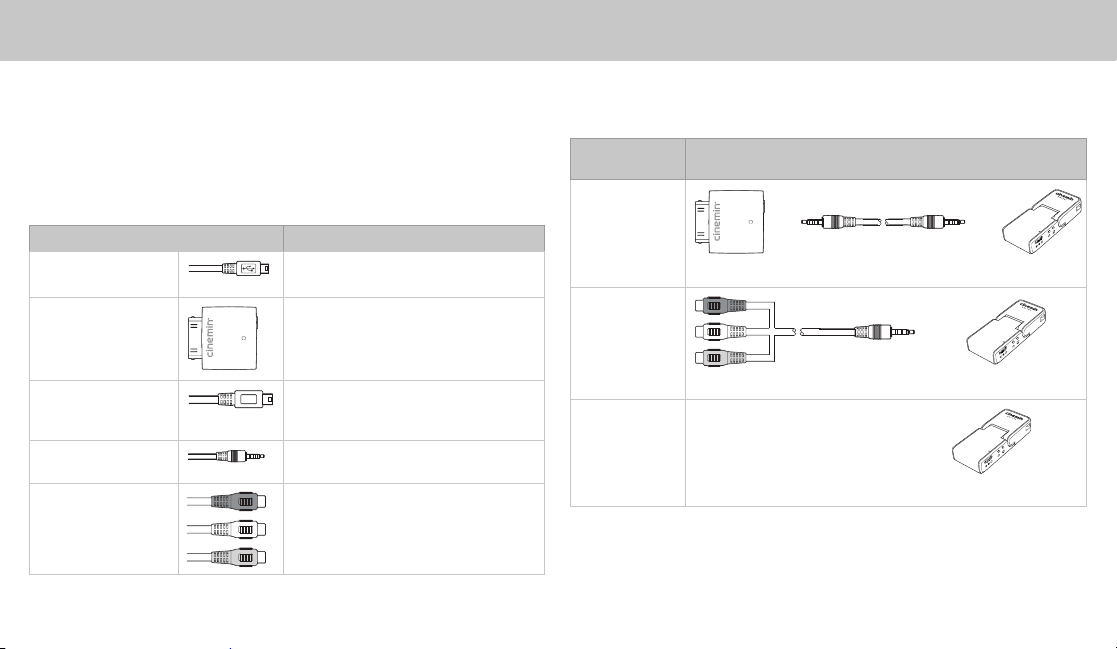
Operating instructions
Your Cinemin™ Swivel pico projector works with a variety of devices that output video
signals, including most Apple iPhone
laptops, netbooks, and some smartphones with video output.
Note that some of these devices use proprietary connectors or require specific adapters.
Connectivity
Swivel comes with the following connectors for using with your media player device:
Connector Description
USB (A) to mini USB
(B – 5 pin) cable
iPod/iPhone/iPad
adaptor
USB (A) to mini USB
(B – 4 pin) cable
3.5mm to 3.5mm
cable
3.5mm to AV
composite cable
2
®
/iPod™/iPad™ products, digital video cameras,
For connecting Swivel to AC/DC adaptor
or computer for charging only.
With AV out and mini USB (B – 4 pin) port
for connecting to computer.
Use with 3.5 mm to 3.5 mm cable to
connect to Swivel.
For connecting iPod/iPhone/iPad adaptor
to computer for charging or synchronizing
data to your iPod/iPhone.
For connecting iPod/iPhone/iPad adaptor
to Swivel.
For connecting Swivel to a media player.
Connecting to a video source
To connect your media player device to Swivel, refer to the following table for common
examples of connections:
Video output
from source
Apple iPhone/
iPod/iPad 30-pin
connector
Composite video
(RCA)
S-Video
Connector(s) from source to Swivel
IPod/iPhone adaptor to 3.5 mm to 3.5 mm cable to Swivel
AV composite video (RCA) cable with 3.5 mm connector to Swivel
S-Video** +
stereo audio
cable**
S-Video + stereo audio to RCA to 3.5 mm connector to Swivel
RCA to
3.5 mm
converter**
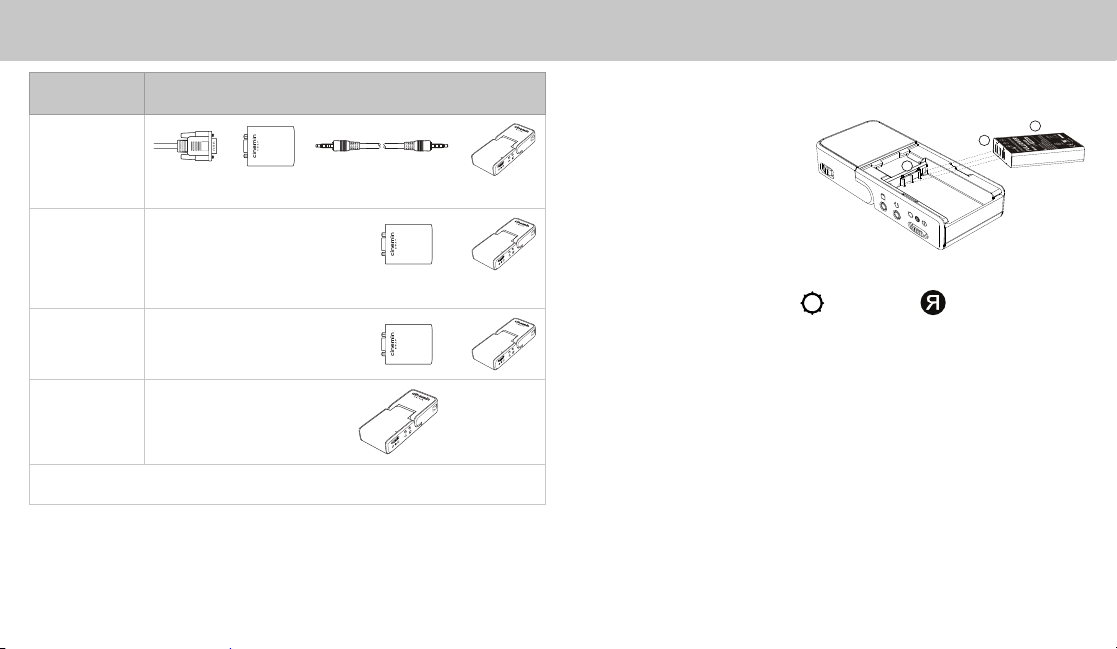
Video output
A
B
A
from source
VGA
DVI, Mini-DVI, or
Micro-DVI
Mini DisplayPort
Other sources
of video output
devices
*Sold separately.
**Sold separately by third parties.
Connector(s) from source to Swivel
VGA to Cinemin™ Swap* to 3.5 mm-3.5 mm cable to Swivel
DVI, Mini-DVI
or Micro-DVi
connector
DVI to VGA, S-Video or Composite connector to Swap* to Swivel
Mini
DisplayPort
connector**
Device’s
proprietary
connector**
VGA, S-Video,
or Composite
connector**
VGA, S-Video,
or Composite
connector**
Swivel
compatible
connector**
Using Swivel with your device
To start using your Swivel:
Install the battery, connector 1.
end first (A) and label side
up (B), as illustrated.
Remove the protective film 2.
as indicated on Swivel.
Connect your media 3.
source to the Swivel
(refer to Connecting to a
video source).
Slide the power switch to ON 4.
The LED indicator will light up and Swivel will briefly project a Cinemin logo.
Swivel will detect the connected device.
Play the media on your media source device. Swivel will project the media 5.
where it is pointed at a fixed 480 x 320 pixel resolution.
When powered by battery, Swivel will automatically go into standby mode after 6.
15 seconds if there is no input video signal.
For optimal performance, keep your Swivel powered via USB while in use by connecting it
to a USB power source or by using the AC adapter.
NOTE: Swivel’s audio levels reset to default levels after you turn it off.
or to REVERSE .
3
