wowvision teamVEOS User Manual
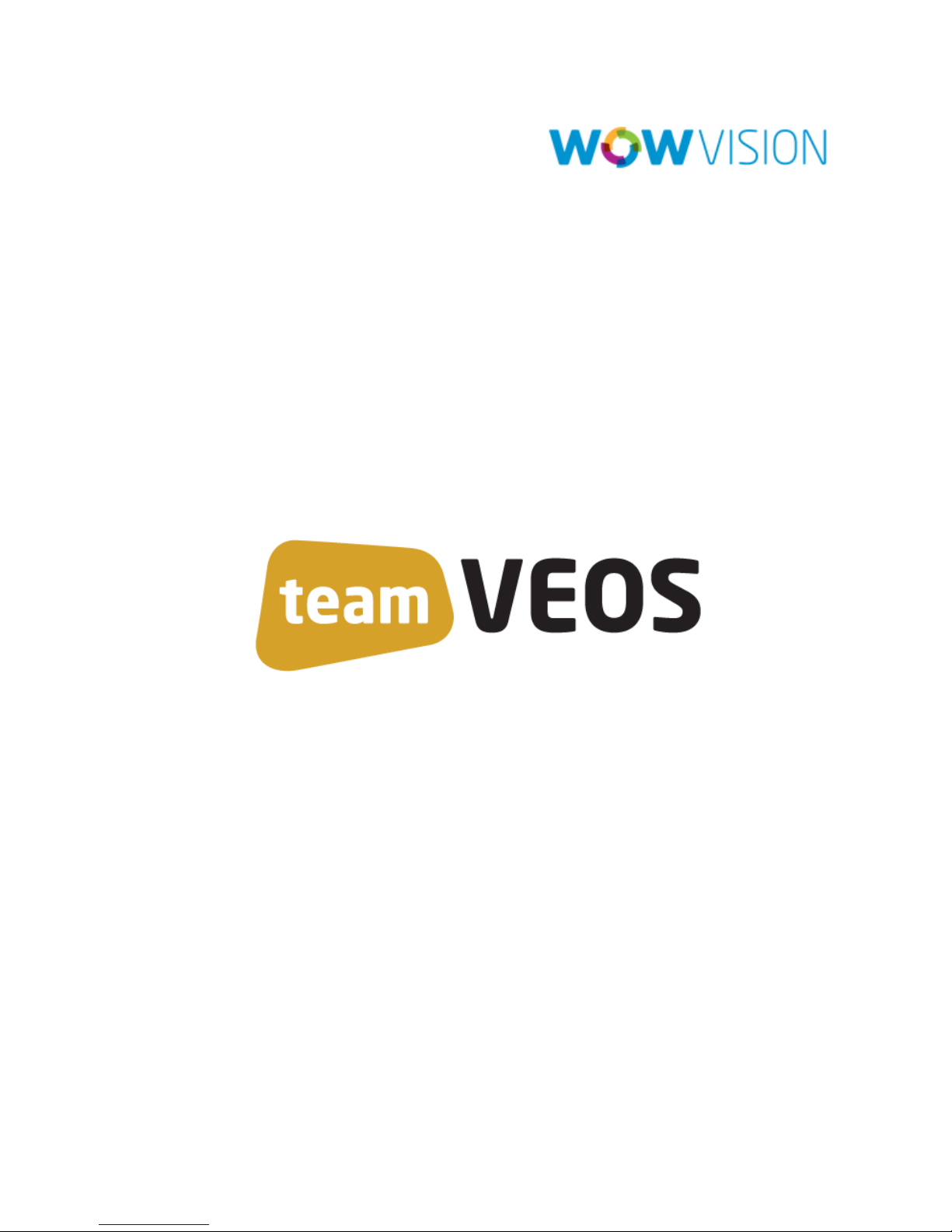
User Manual
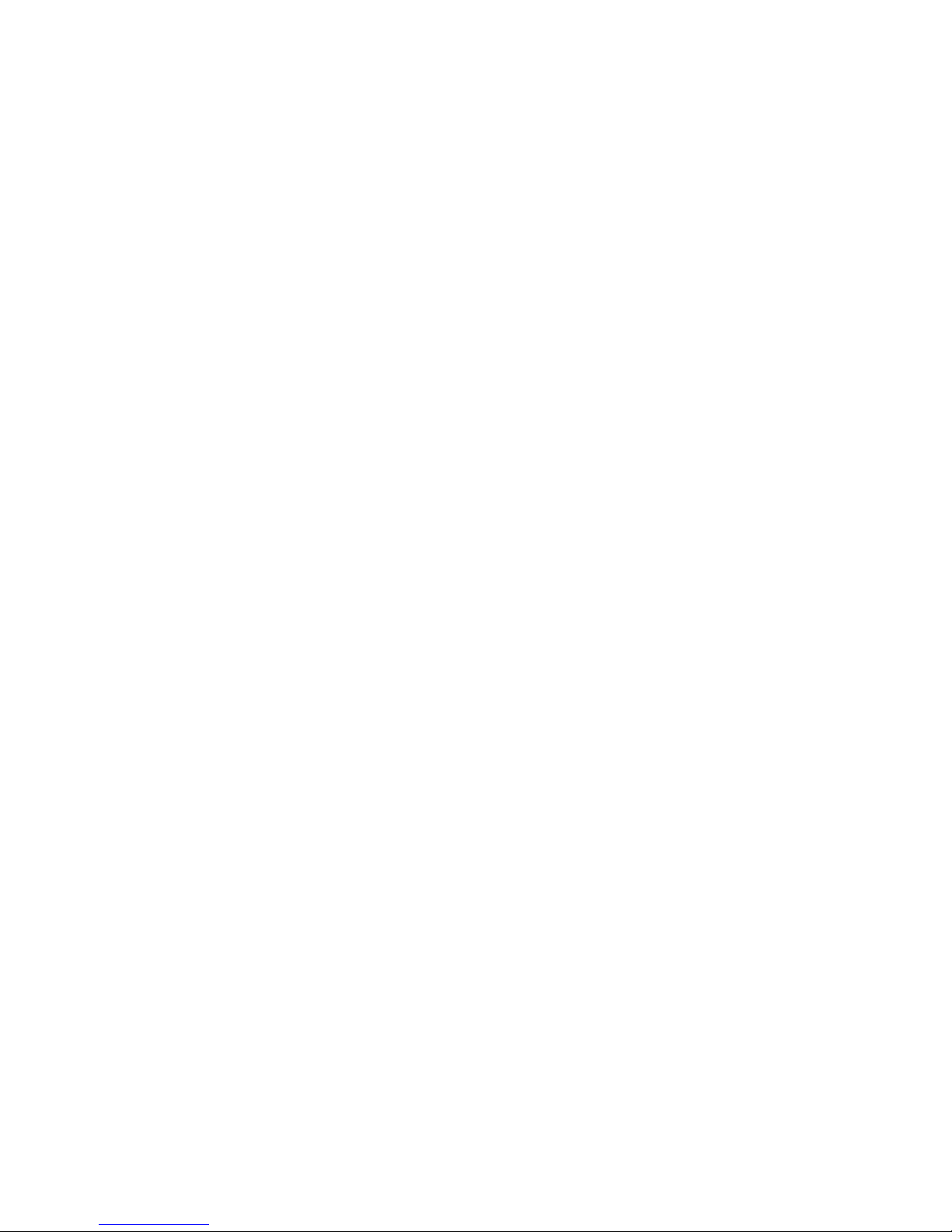
Contents
Welcome ....................................................................................... 2
Login to teamVEOS ..................................................................................................... 4
Start Collaboration ........................................................................ 6
Multiple Collaborations in a Class ................................................................................ 8
Share Contents ............................................................................. 9
Drag and Drop File to Transfer .................................................................................... 9
Share Screen ............................................................................................................. 13
Presenting with teamVEOS ......................................................... 14
Start Presentation ...................................................................................................... 15
Stop Presentation ...................................................................................................... 15
Playing Music and Movies ........................................................... 16
Playing a Media File .................................................................................................. 18
Logout from teamVEOS .............................................................. 19
teamVEOS User Manual Page 1
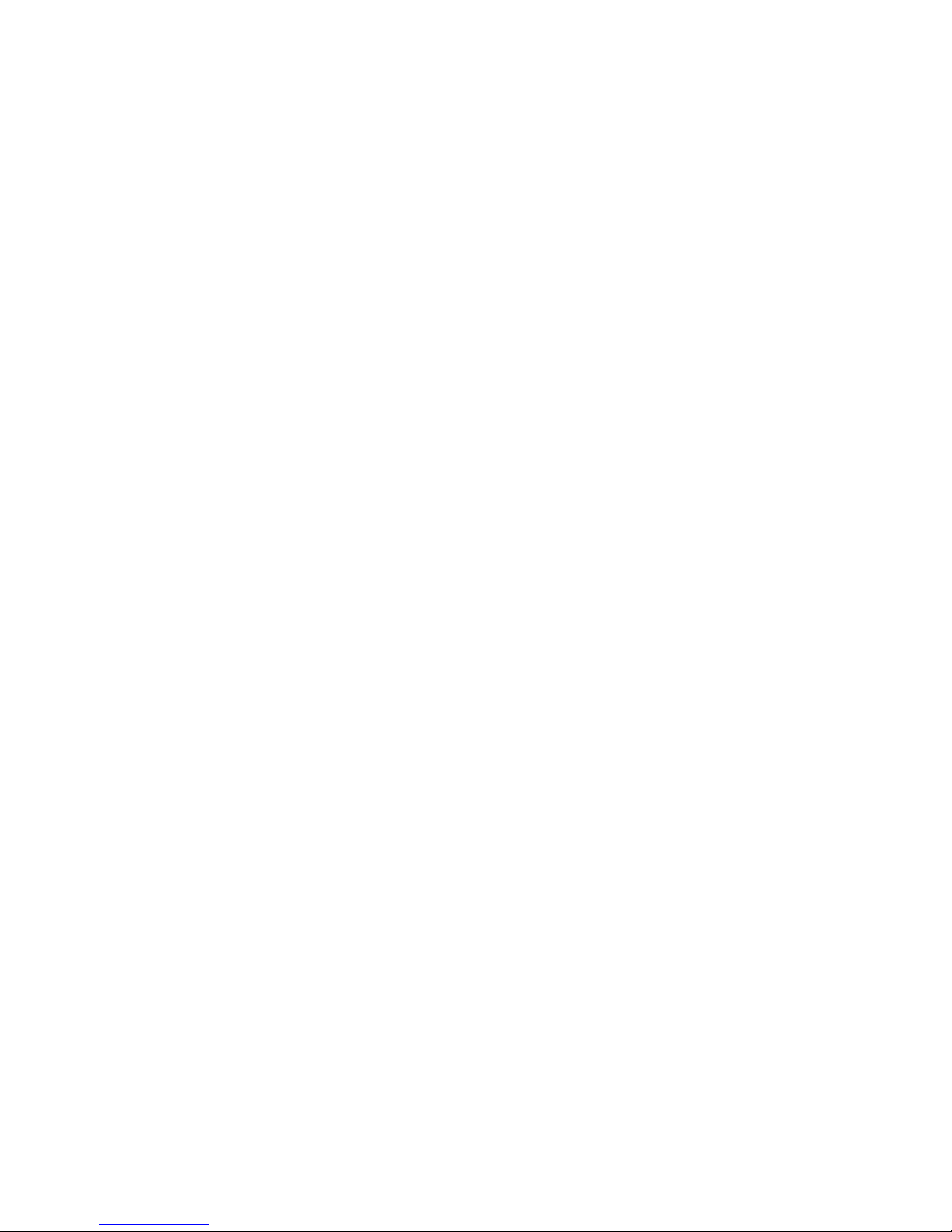
Welcome
teamVEOS User Manual Page 2

Thank you for choosing the teamVEOS for wireless presentation at gateway.
teamVEOS is an advanced network-based and wireless presentation solution that
makes it easy to make presentations and interact with others from the comfort of your
wireless laptop.
Allow multiple users to collaborate on same screen using the Laptop mouse and
keyboard at the same time.
Users can transfer content over big screen and collaborate and take inputs with
other participants.
A Apple MAC user can use windows application over the big screen and at the
same time a windows user can use MAC application over big screen
Multiple Collaboration spaces can be placed with single proVEOS / wowVEOS
gateway in the same room.
Participants at any point of time can choose to send file to any of the
Collaboration space or can send laptop mouse and keyboard to that.
teamVEOS User Manual Page 3
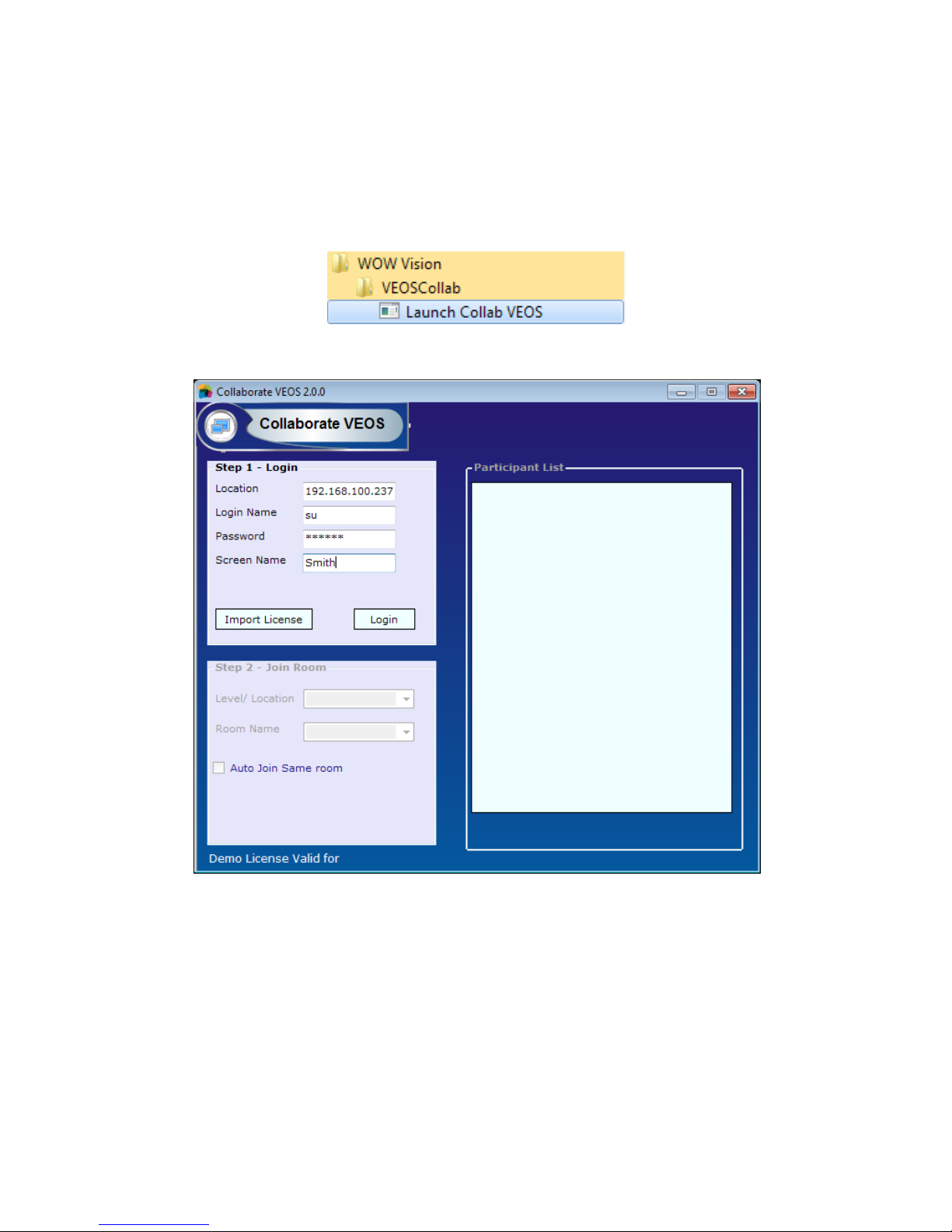
Login to teamVEOS
Click on Launch teamVEOS at program list to launch teamVEOS.
Navigation:
Start > All Programs > WOW Vision > teamVEOS > Launch teamVEOS
Now a window will open to login to teamVEOS to start presentation.
Enter Location: IP Address of desired gateway
Enter your User Name and Password
Default Login credentials are: Staff – user name: su / password: supass
Enter a Nick Name for yourself, if it is different from your user name
teamVEOS User Manual Page 4
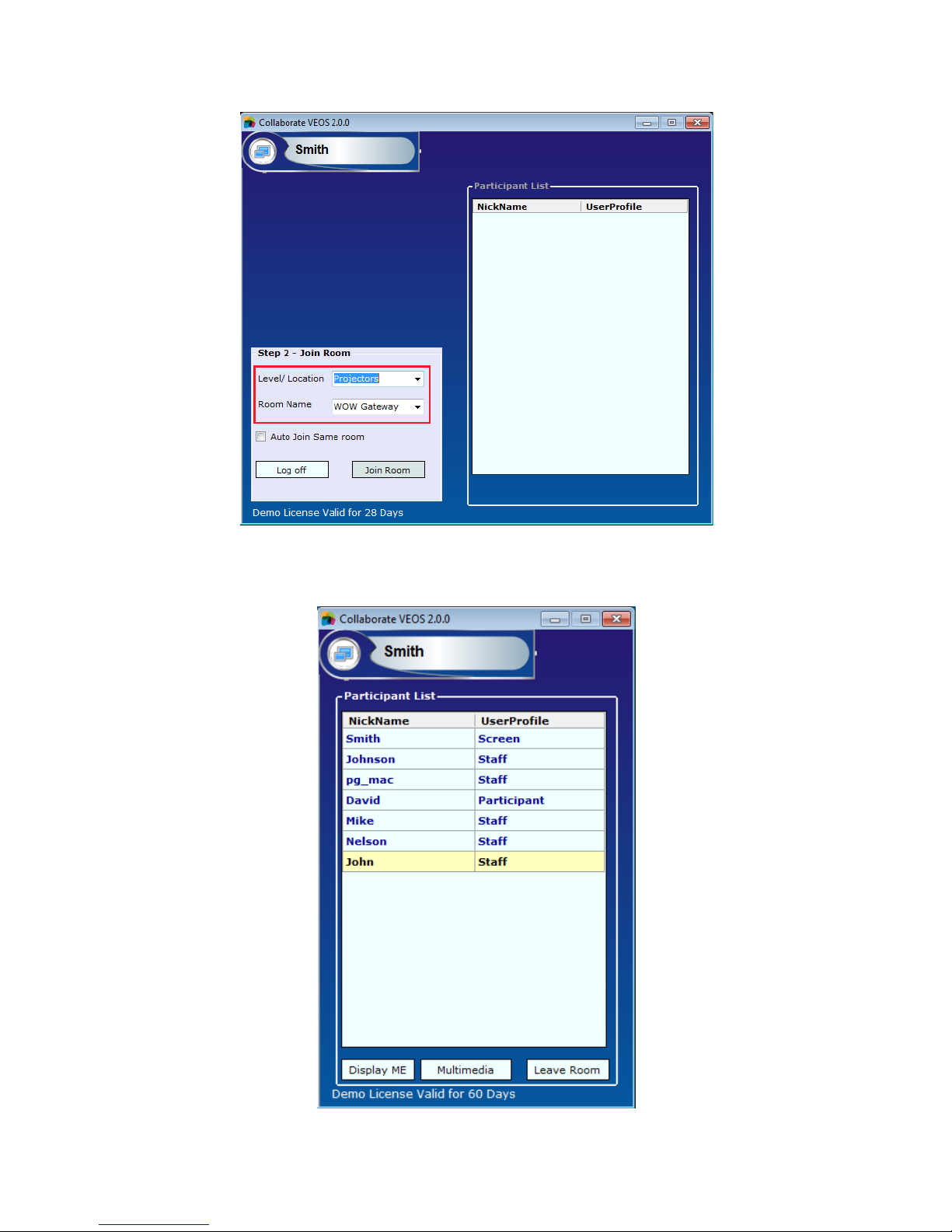
Click on Login
After login, select the location and Room Name
Click on Join Room, then user will see the following screen:
teamVEOS User Manual Page 5
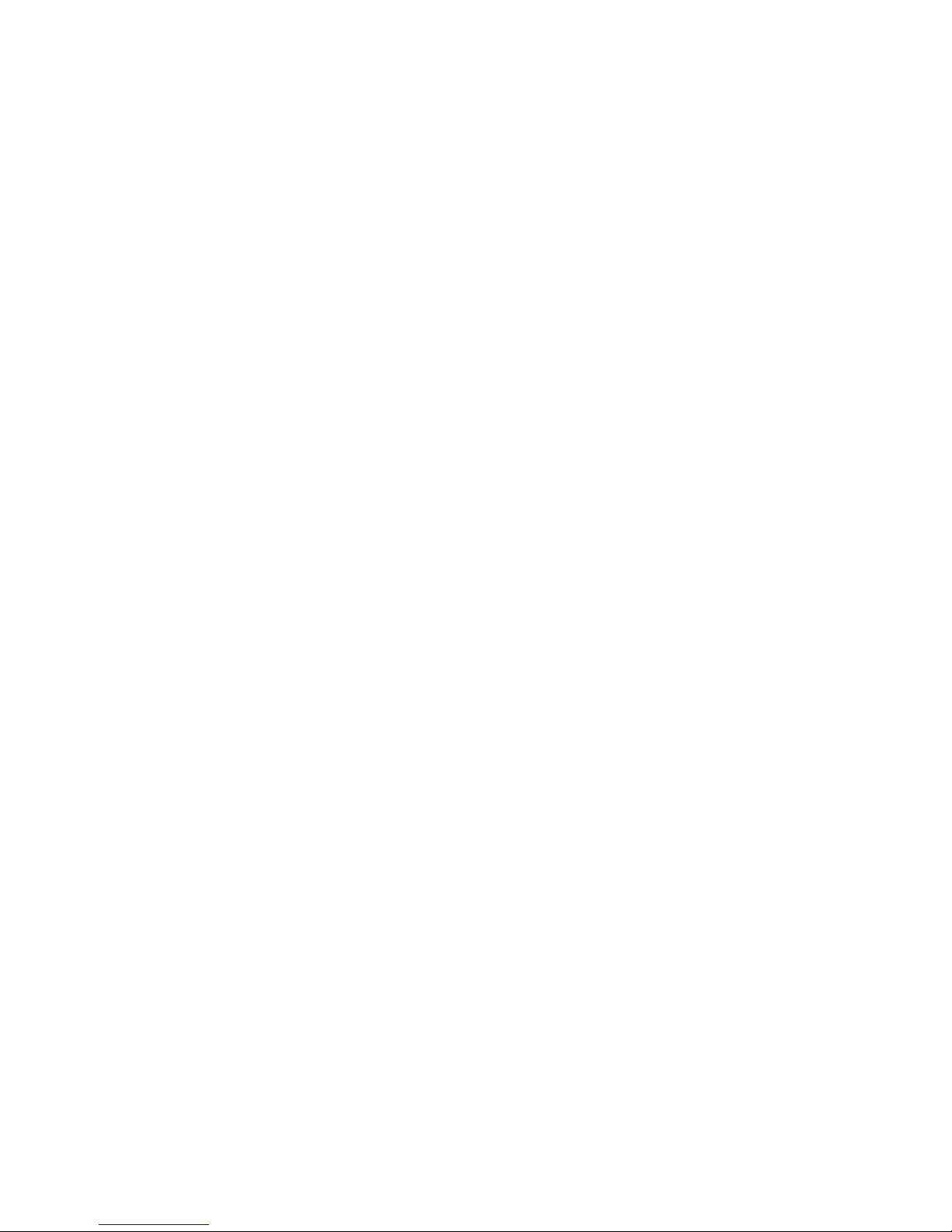
Collaboration
Start
teamVEOS User Manual Page 6
