WOW Mobiles co W3520 User Manual
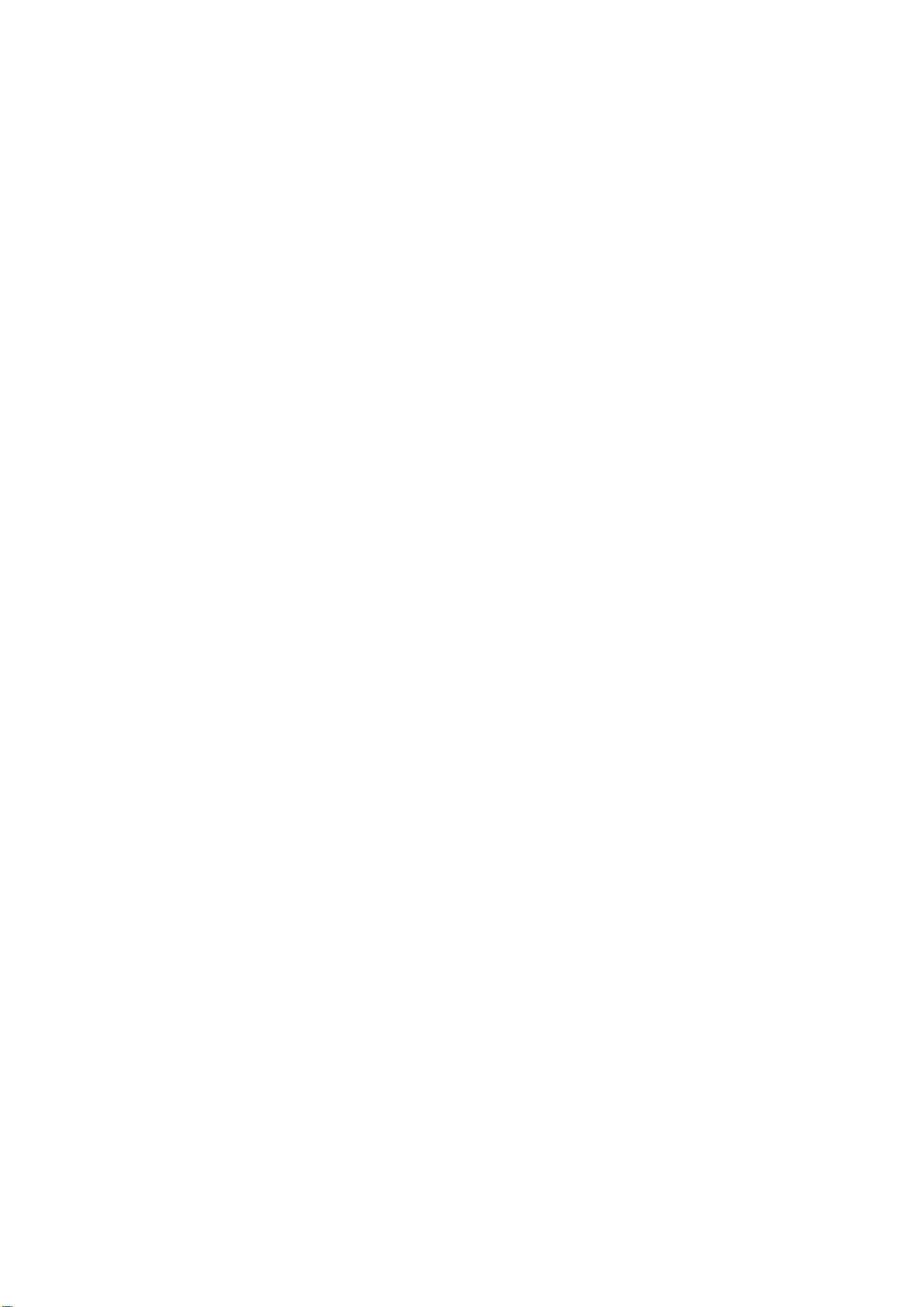
Mobile Phone
Model : W3520
Brand : WOW Mobiles
FCC ID:ZBPW3520
User's Manual
1 General Information
1.1 Safety warning and Attentions
Safety warning
¾ ROAD SAFETY COMES FIRST
Do not use a hand-held phone while driving. Use hands-free fittings when calls are
unavoidable while driving. In some countries, dialing or receiving calls while driving
is illegal!
¾ SWITCH OFF IN AIRCRAFT
Wireless devices can cause interference in aircraft. Using a mobile phone in flight is
illegal and risky.
Please make sure that your mobile phone is powered off in flight.
¾ SWITCH OFF BEFORE ENTERING RISKY AREAS
Strictly observe the relevant laws, codes, and regulations on the use of mobile phones
in risky areas. Turn off your mobile phone before entering a place susceptible to
explosion, such as an oil station, oil tank, chemical plant or a place where a blasting
process is under way.
¾ OBSERVE ALL SPECIAL REGULATIONS
Follow any special regulations in force in any area such as hospitals and always
switch off your phone whenever it is forbidden to use it or, when it may cause
interference or danger. Properly use your mobile phone near medical apparatuses,
such as pacemakers, hearing aids and some other electronic medical devices, as it may
cause interference to such apparatuses.
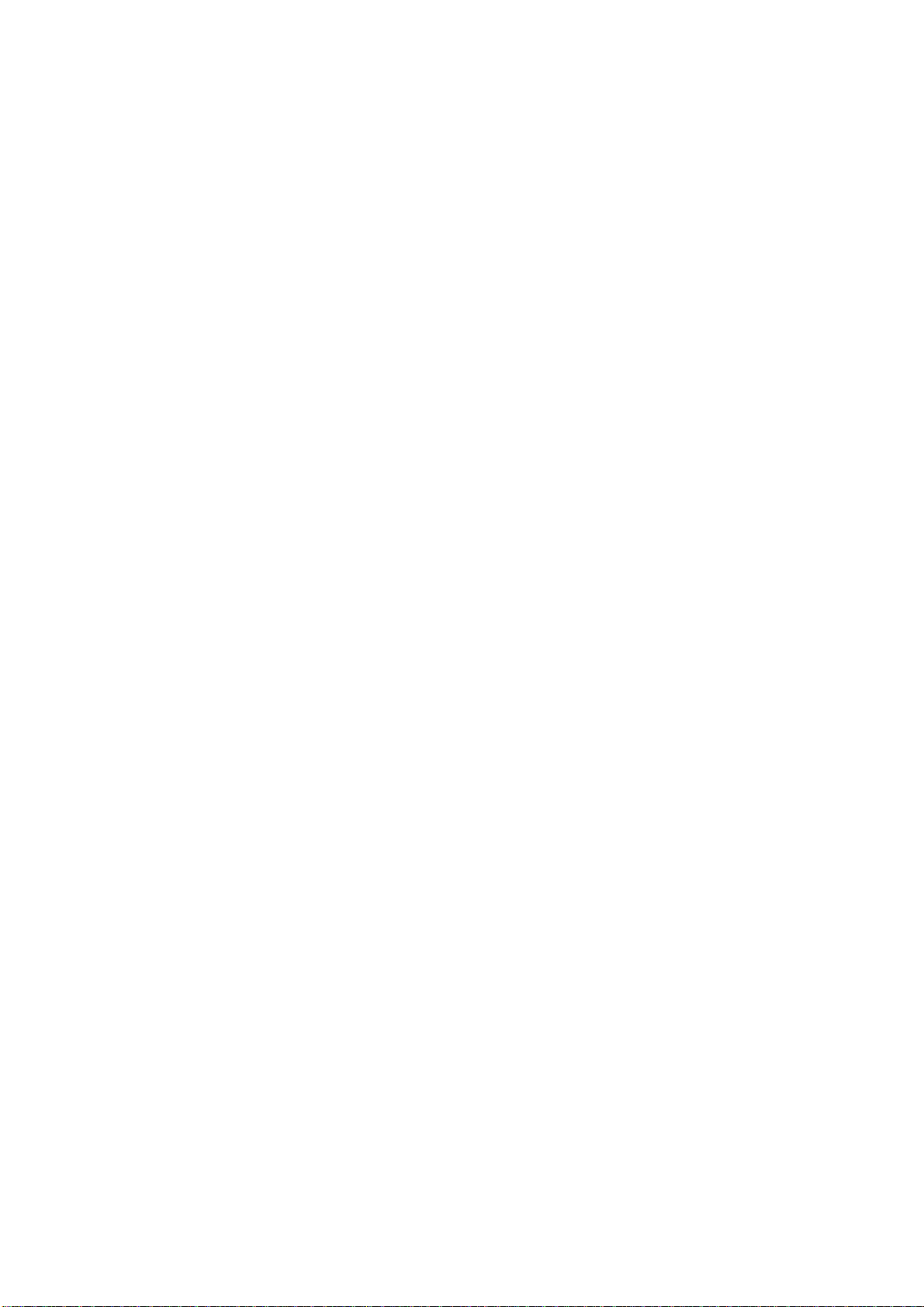
¾ INTERFERENCE
The conversation quality of any mobile phone may be affected by radio interference.
An antenna is built inside the mobile phone and located below the microphone. Do
not touch the antenna area during a conversation, lest that the conversation quality
deteriorate.
¾ QUALIFIED SERVICE
Only qualified personnel may install or repair phone equipment. Installing or
repairing the mobile phone on your own may bring great danger and violates the
warranty rules.
¾ ACCESSORIES AND BA TTERIES
Use only approved accessories and batteries.
¾ USE SENSIBLY
Use only in a normal and proper manner.
¾ EMERGENCY CALLS
Ensure the phone is switched on and in service, enter the emergency number, e.g. 112,
then press the Dial key. Give your location and state your situation briefly. Do not end
the call until told to do so.
Note: Just like all other mobile phones, this mobile phone does not necessarily
support all the features described in this manual due to network or radio transmission
problems. Some networks even do not support the emergency call service. Therefore,
do not rely solely on the mobile phone for critical communications such as first aid.
Please consult the local network operator.
Precautions
This mobile phone is well designed with fine art. Please exercise special care when
using it. The following suggestions will help your mobile phone survive the warranty
period and extend its service life:
¾ Keep the mobile phone and all its fittings beyond children's reach.
¾ Keep the mobile phone dry. Keep away from rain, moisture, liquid or other
substances that may corrode electronic circuits.
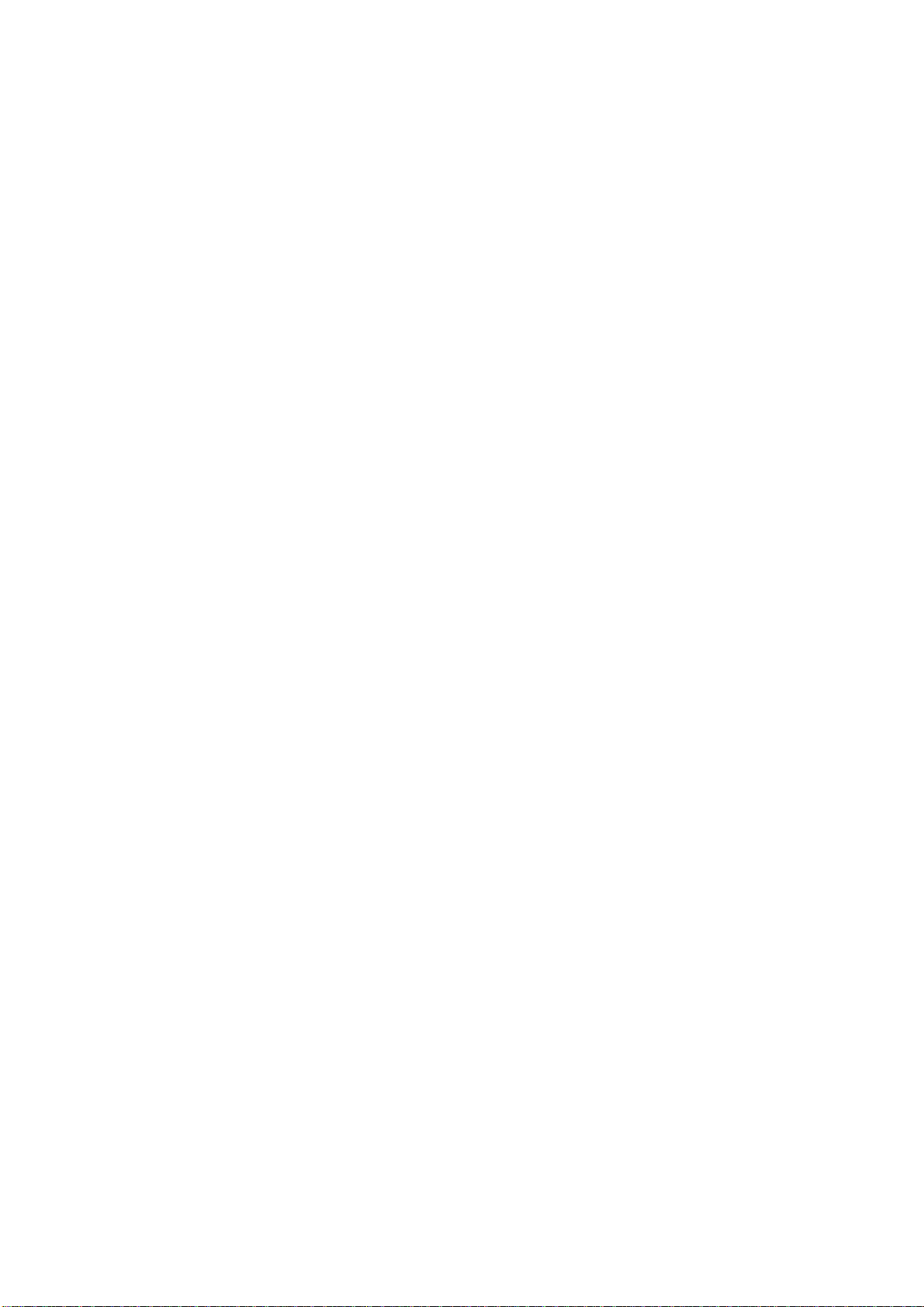
¾ Do not use or store the mobile phone in dusty places, lest that active parts of the
mobile phone be damaged.
¾ Do not store the mobile phone in a high-temperature place. High temperature will
shorten the life of electronic circuits and damage the battery and some plastic
parts.
¾ Do not store the mobile phone in a chilly place. Otherwise, moistures will be
formed inside the mobile phone to damage electronic circuits when the mobile
phone is moved to a constant temperature place.
¾ Do not throw, knock or shock the mobile phone, as that will destroy the internal
circuits and high-precision components of the mobile phone.
2 Your phone
2.1 Phone overview
2.2 Functions of Keys
The mobile phone provides the following keys:
Dial key(2)
Press it to originate a call by entering the called number or selecting a contact
from the phonebook; or press it to receive an incoming call; or press it in standby
state to show the latest call records
End key
Press it to end a call being dialed or end an ongoing call; or press it to exit the
menu and return to the standby state; or hold it for two or three seconds to power
on or off the mobile phone.
Direction key
Press them to scroll the options when browsing function list. In standby state,
press a direction key to enter the specified function page. You can also customize
direction keys to match the desired functions. In conversation status, press up or
down direction key to tune volume.
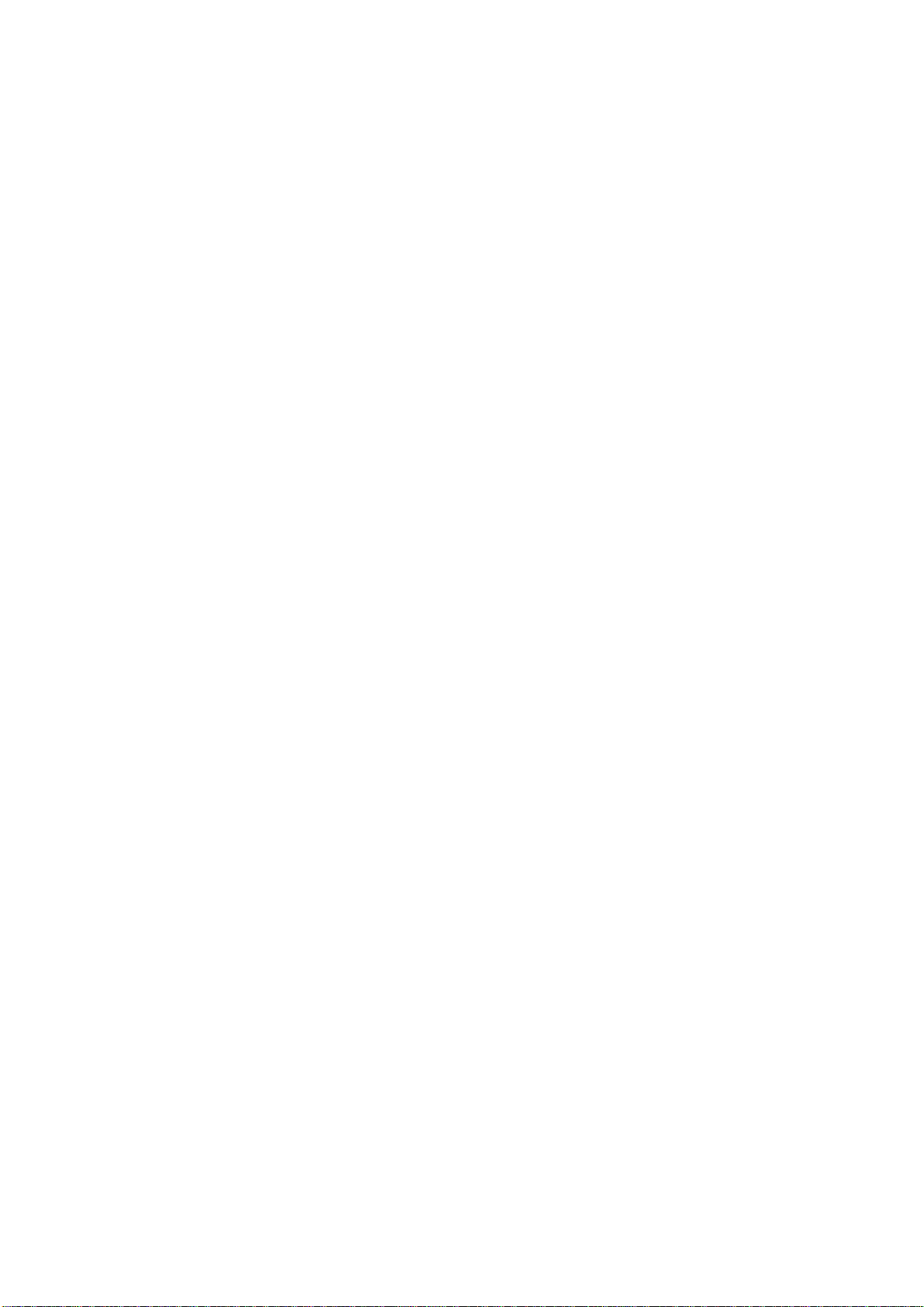
OK key
Press it to confirm your selection. In standby interface, pressing it will enter the
main menu. Long press this key in the idle screen to turn on /turn off the torch at
the top of the phone.
Left and right soft key
In the standby interface, press left soft key to add new contact, press right
direction key to enter main menu.
Number keys, * key and # key
Press number keys 0 through 9 in edit state to input numbers and characters;
hold any of number keys 2 through 9 for over two seconds in standby state to fast dial
the corresponding telephone number in the speed-dial number list (need to set in
advance).
Note: Holding number key 1 on standby will call the voice mailbox service
center. The voice mailbox center number, however, must be preset.
The # key and the * key represent different functions in different states or
different function menus.
Hold the # key up to 2s in standby state to activate or deactivate the mute mode.
Press the # key in edit state to switch between input methods, or press it to
unlock the keyboard when the keyboard is locked.
Pressing the * key in edit status to select a symbol.
Press and hold the * key up for 2s to input "+" in standby interface. "+" are used
for dialing an international call.
2.3 Technical specifications
Size: 110*46.5*15.5mm
Display: 1.77 inch QCIF
Camera: High-definition Camera
Battery: 650mAh
Features:
Memory: Support T-flash Card
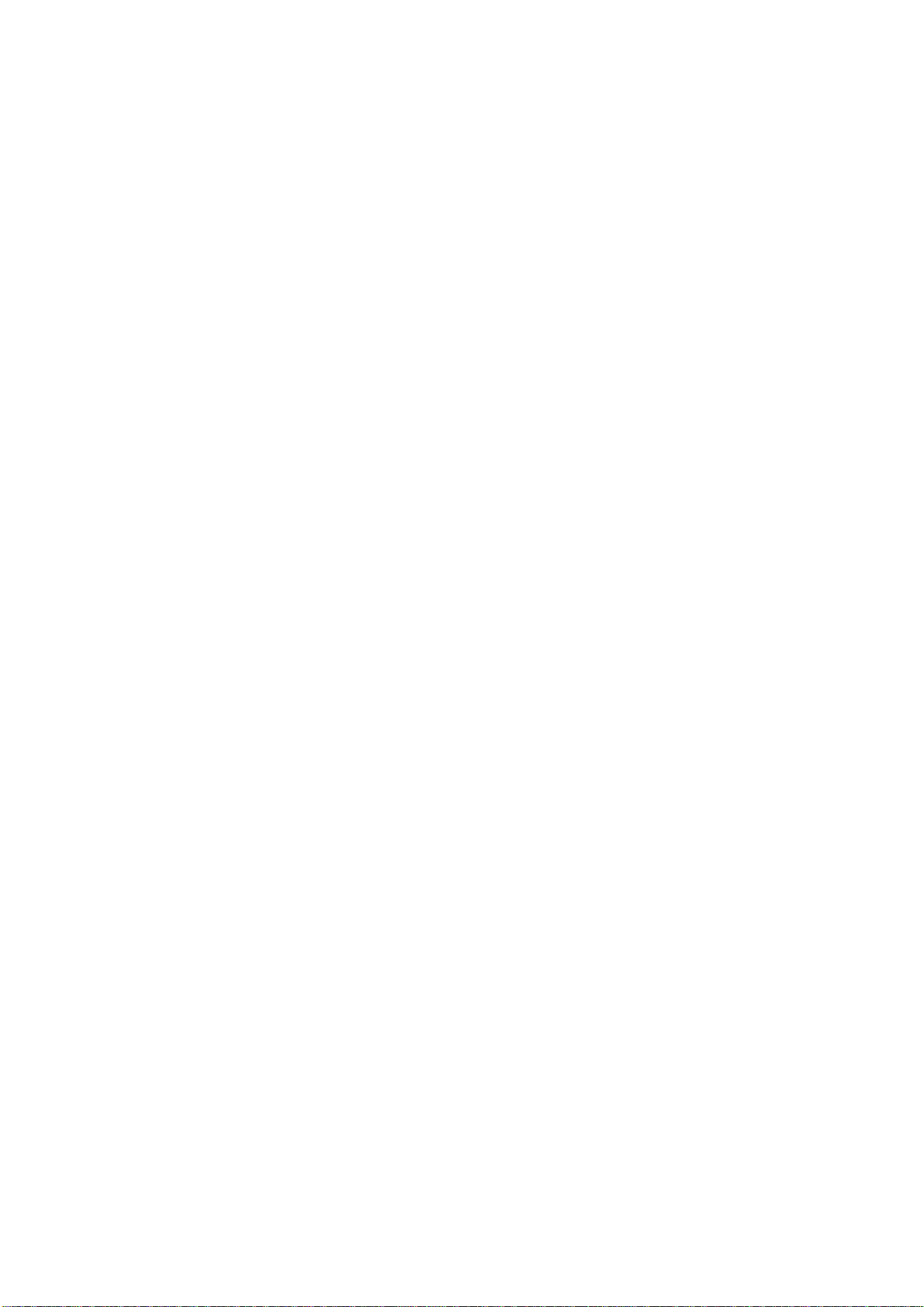
3 Getting started
3.1 Installing the SIM Cards and the Battery
An SIM card carries useful information, including your mobile phone number,
PIN (Personal Identification Number), PIN2, PUK (PIN Unlocking Key), PUK2
(PIN2 Unlocking Key), IMSI (International Mobile Subscriber Identity), network
information, contacts data, and short messages data.
Note:
After powering off your mobile phone, wait for a few seconds before removing or
inserting an SIM card.
Exercise caution when operating an SIM card, as friction or bending will damage
the SIM card.
Properly keep the mobile phone and its fittings such as the SIM cards beyond
children's reach.
Installation
Hold the End key for a while to power off the mobile phone
Push the back cover above the battery and remove it.
Pull the left battery buckle outward and then lift the battery away.
Insert the SIM card into the SIM card slot lightly with the corner cutting of the
card aligning to the notch of the slot and the gold plate of the card facing
download, till the SIM card cannot be further pushed in.
Aim the positive pole and negative pole of the battery at the battery connector
of the mobile phone, and press the left of the battery to install the battery into
the battery tank.
Using code
The mobile phone and the SIM cards support sorts of passwords, in order to
prevent the phone and the SIM cards from being misused. When you are prompted to
input any of the codes mentioned below, just input the correct code and then press the
OK key. If you input a wrong code, press the Right soft key to clear it and then input

the correct code.
Phone lock code
The phone lock code may be set to prevent your mobile phone from being
misused. In general, this code is provided along with the mobile phone by the
manufacturer. The initial phone lock code is set to 1234 by the manufacturer. If the
phone lock code is set, you need to input the phone lock code when powering on the
mobile phone.
PIN
The PIN (Personal identification number, 4 to 8 digits) code prevents your SIM
card from being used by unauthorized people. In general, the PIN is supplied with
SIM card by the network operator. If PIN check is enabled, you need to input the PIN
each time when you power on your mobile phone. The SIM card will be locked if you
input wrong PIN code for three times.
Unlocking methods as follows:
-Input the correct PUK according to the screen tips to unlock the SIM card.
-Then input the new PIN and press the OK key.
-Input the new PIN again and then press the OK key.
-If the input PUK is correct, the SIM card will be unlocked and the PIN will be reset.
Note: The SIM card will be locked if you input wrong PIN code for three times.
To unlock the SIM card, you need to input the PUK. In general, the PUK can be
obtained from the network operator.
PUK
The PUK code (Personal Unlocking Key, 8digits) is required to change a blocked
PIN. It is supplied with SIM card. If not, contact your network operator. If you input
wrong PUK code for 10 times, SIM card will be invalid. Please contact the network
operator to replace the SIM card.
Barring code
A barring code is required for setting the call barring function. You can obtain
this code from the network operator to set the call barring function.
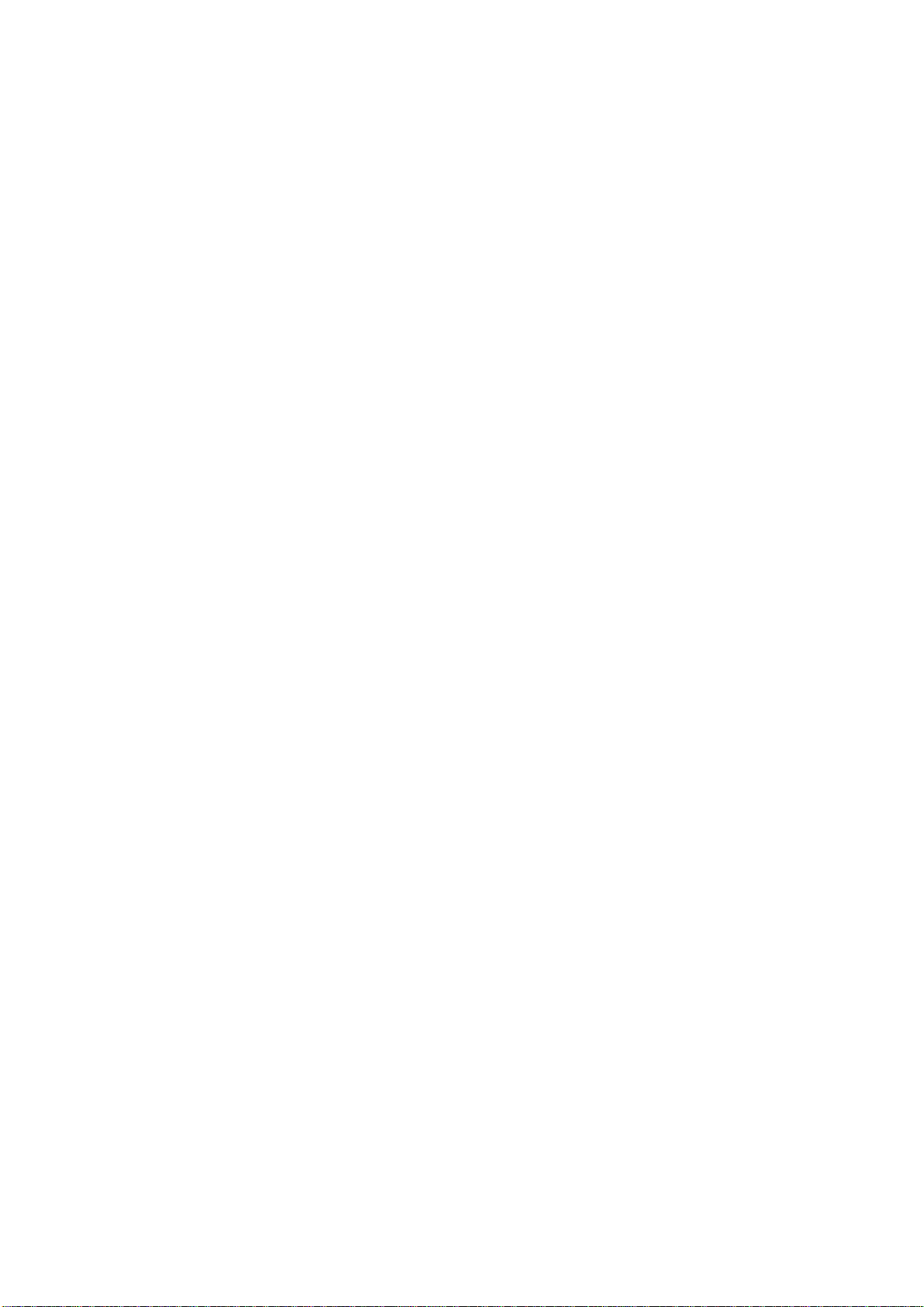
3.2 Installing T-Flash Card
The T-Flash card is a pluggable mobile storage card inside the mobile phone.
To install the T-Flash card, open its latch, place its indented side downward,
insert the card into the card slot, and then close the latch.
To remove the T-flash card, open its latch and slightly press the card inward. The
card will automatically pop out. Close the latch.
Note:
1. The mobile phone cannot automatically identify the T-flash card being inserted
when the mobile phone is powered on. You must power off the mobile phone and then
power it on, so that the phone can identify the T-Flash card.
2. The T- Flash card is a miniature object. Keep it out of the reach of children for fear
that children swallow it!
3.3 Charging the Battery
The lithium battery delivered with the mobile phone can be put into use
immediately after being unpacked.
Battery level indication:
Your mobile phone can monitor and display the battery state.
Normally the remaining energy of the battery is indicated by the battery level
icon at the upper right corner of the display screen.
When the battery energy is insufficient, the mobile phone prompts "Battery
low". If you have set an alert tone, an alert tone will be given off when the
battery level is too low.
A charging animation appears when the battery is being charged. When the
charging is complete, the animation disappears.
Using a travel adapter:
Install the battery into the mobile phone before charging the battery.
Connect the adapter of the travel charger with the charging slot in the mobile
phone. Ensure that the adapter is fully inserted.
Insert the plug of the travel charger to an appropriate power outlet.
During the charging, the battery level grids in the battery icon keep flickering
