WOW! FIESTA Evolution DTA Remote User Manual
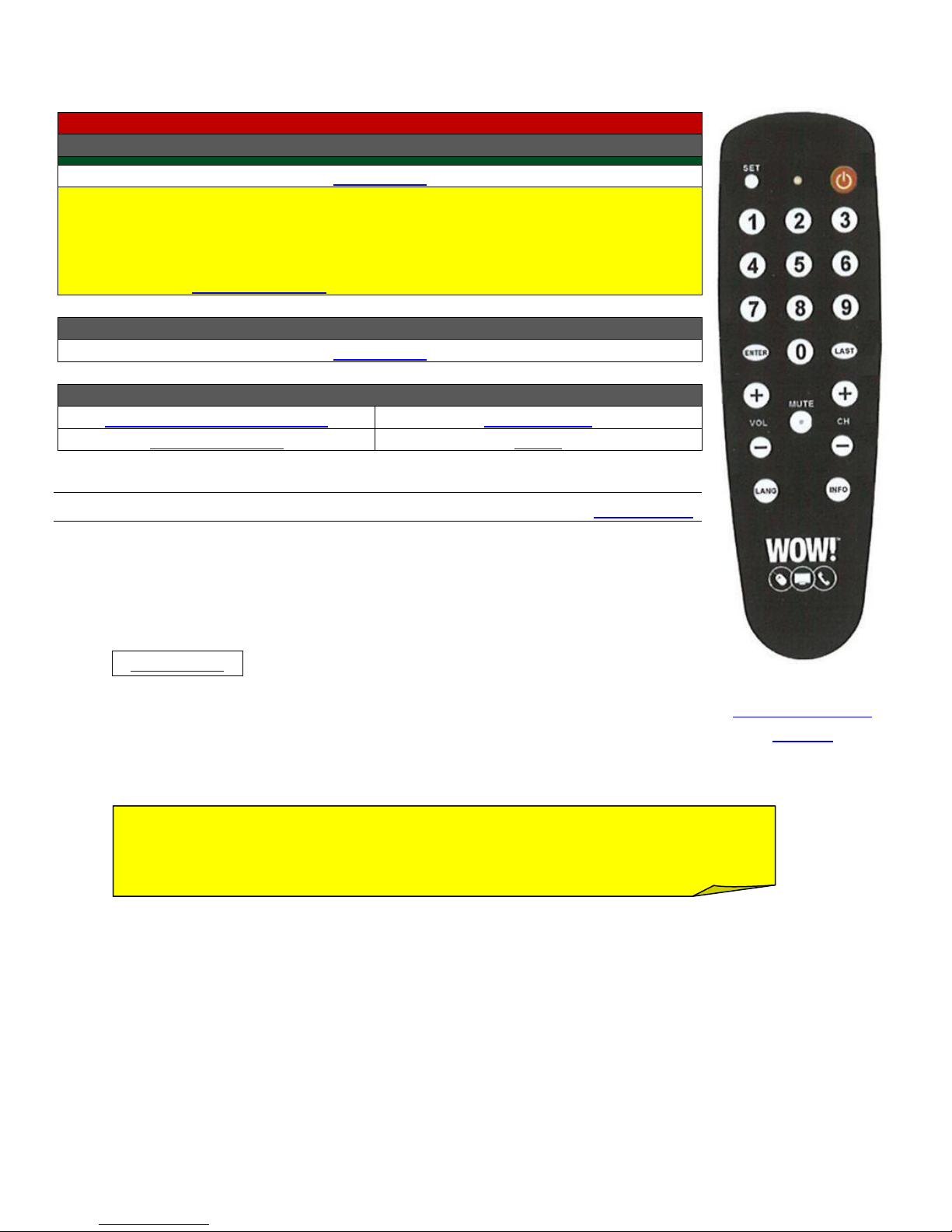
Detailed Remote
Images
Evolution DTA Remote
Televisions
This remote will only control the customer’s TV and the Evolution DTA
Device Codes Menu
Televisions
NOTE: Codes highlighted with a green background in the code table should
be tried before other codes for the same brand of TV.
Not all brands have a code known to work better than others.
These codes can be found in a separate table for easy reference
(Go To: Common Codes).
Programming Steps Menu
Televisions
Programming Steps for Remote Features Menu
Searching for Device Code
Volume Lock
Troubleshooting
FAQs
NOTE: If the Power button is held too long and the LED starts blinking, then
the remote has been put into auto search mode. Tap the “Power” button to
reset the remote back to standard mode, then go back to step 3.
Programming the Remote (Back to Top)
1. Verify that the clear, protective film has been removed from both the
DTA and the remote.
2. Turn the television on.
3. Find the codes listed next to the brand of television being programmed.
4. Point the remote directly at the TV. If the remote is not pointed directly
at the TV, even the correct TV code will not turn the TV off.
5. Press and hold the “SET” button.
6. Press and release the red “Power” button.
7. Release the “SET” button.
The LED will turn on.
A solid LED indicates that the remote is in program mode.
The remote will exit program mode if a code is not entered within 10 seconds.
8. Enter the first 3-digit code found next to the brand name.
If the LED flashes twice, the code entered is incorrect.
The remote will remain in program mode for another 10 seconds.
Continue entering codes for the TV.
The LED will turn off once a code has been accepted by the remote.
9. Aim the remote at the TV and press the red “Power” button.
The TV will turn off.
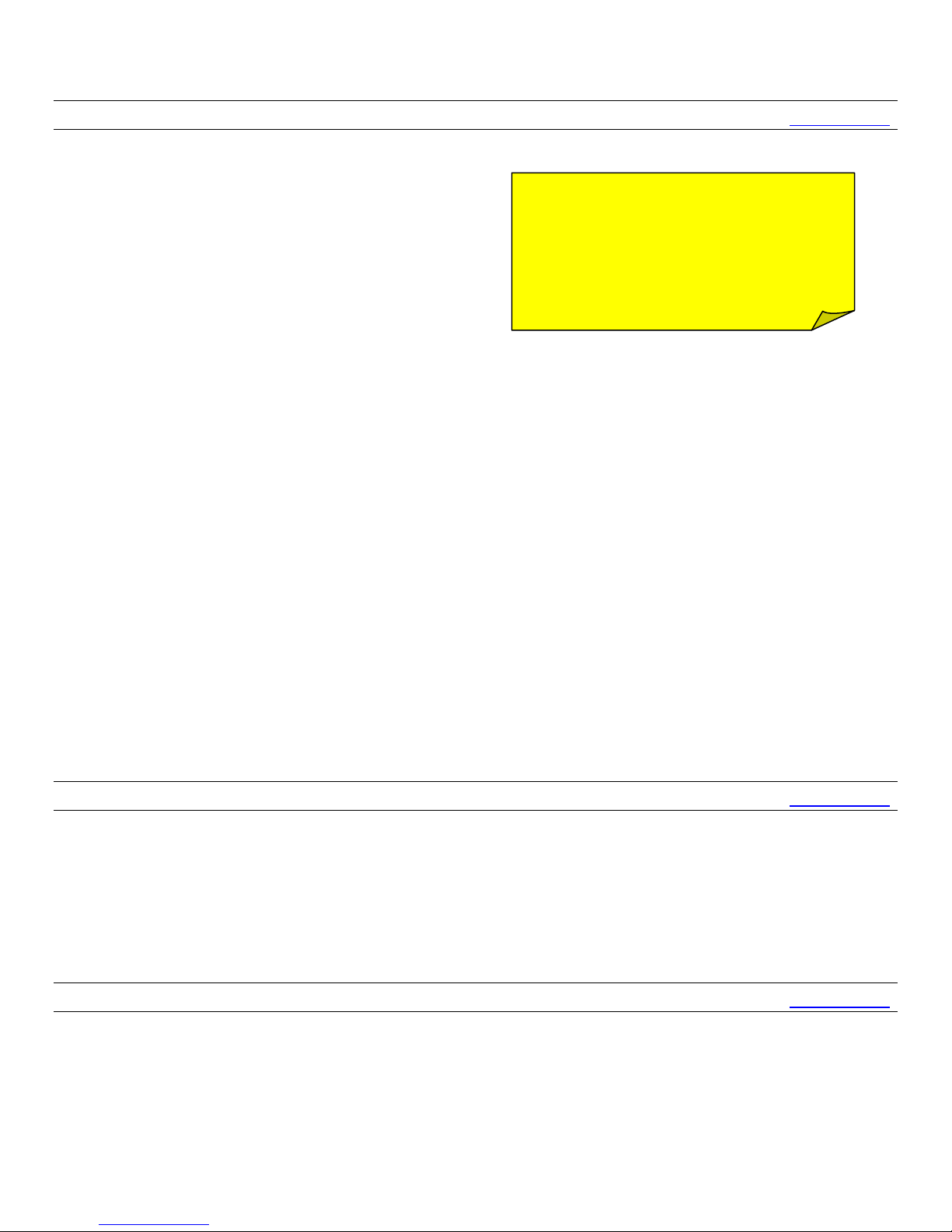
If the TV does not turn off, repeat steps 3 through 9 using the next code available.
NOTE: This remote is not a universal
remote. It will not work with all brands
of TVs. If the TV does not power off
after auto searching, the TV is not
compatible with the remote.
Searching For the TV Code (Back to Top)
To Auto Search
1. Turn the television on.
2. Press and hold the “SET” button.
3. Press and hold the red “Power” button.
4. Hold both buttons down for 3 seconds.
5. Release both buttons.
The LED will begin flashing.
6. Aim the remote at the TV.
The remote will begin searching for the TV code.
7. Once the code is found, the TV will turn off.
Immediately press any button on the remote (except the SET button) to stop Auto
Search.
It is ideal to have the customer have one finger over a button ready to push it while the
Auto Search is running. This way, the customer can press the button immediately when
the TV turns off.
To Search Manually
1. Turn the television on.
2. Press and hold the “SET” button.
3. Press and release the red “Power” button.
4. Release the “SET” button. The LED will turn on.
A solid LED indicates that the remote is in program mode.
The remote will exit program mode if no action is taken within 10 seconds.
5. Aim the remote at the TV.
6. Press the red “Power” button once every 2 seconds until the TV turns off.
7. Once the TV turns off, wait for the remote's LED to turn off before using the remote.
Volume Lock (Back to Top)
By default, the remote's volume controls are locked to the DTA. To switch control to the TV:
1. Simultaneously press and release the “SET” and “VOL +” buttons.
2. The LED will flash twice.
These steps can also be used to switch the volume control back to the DTA.
Troubleshooting (Back to Top)
If the remote is not controlling the DTA or buttons that worked before are no longer working,
troubleshooting needs to be performed:
1. Verify the DTA is receiving power.
The green light should be lit on the front of the DTA.
2. Verify nothing is blocking the front of the DTA.
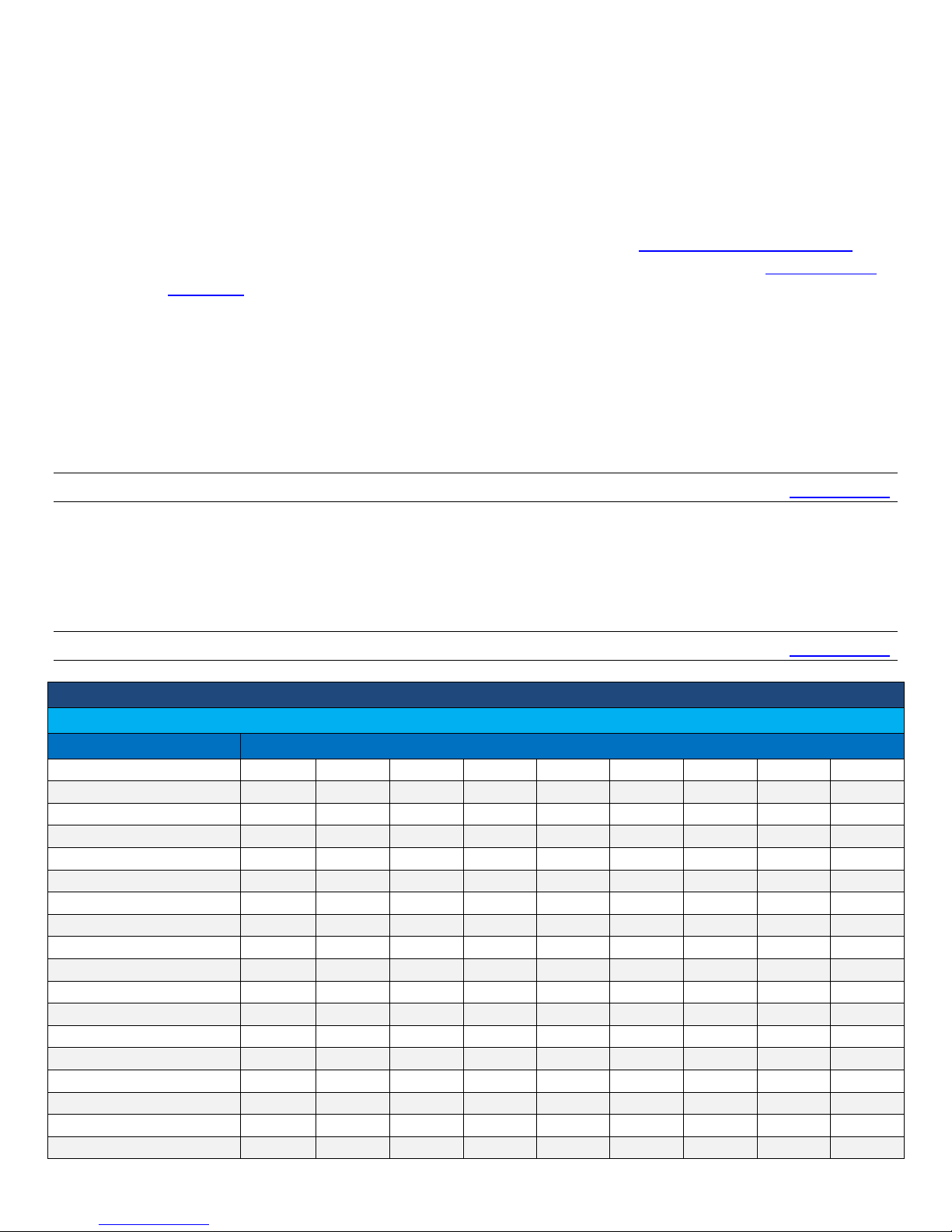
The entire front of the DTA needs to be visible from where the customer is using the
TV/DVD & TV/DVD Combos
Common codes will be highlighted
Manufacturer
Codes
Abex
011
286
Accurian
140
452
Accuscan
005
014
Acme
156
Action
002
006
010
042
ADA
167
ADC
152
154
Admiral
003
004
005
014
015
018
025
035
455
040
041
055
165
308
Advantz
049
Advent
030
080
087
094
101
238
326
456
457
Adventura
279
Adventuri
001
Adyson
011
Agna
030
Aiko
024
Aiwa
011
295
296
309
Akai
010
012
020
021
028
031
064
071
442
remote to ensure the remote receiver is not being blocked.
If the customer is using the IR Extender, verify it is visible from where the customer is
using the remote, and verify that the IR extender is securely connected to the DTA.
3. Verify that the batteries are inserted correctly.
4. Replace the batteries.
The batteries need to be replaced within 2 minutes of being removed to avoid losing
the programmed TV code.
5. Attempt to reprogram the remote for the customer’s TV (Go To: Programming the Remote).
If the TV is not included in the list, use the Auto Search function (Go To: Searching for
the Code).
6. Verify the following if the customer is using the IR Extender
The IR Extender should have a direct line of sight to the customer’s remote.
Check to ensure the IR Extender is securely plugged in. If the IR extender is only
partially plugged in, the DTA will not receive a signal from the remote.
Attempt to reseat the IR Extender at the DTA.
7. Try another DTA remote, if available, to determine if the issue is with the remote or the DTA.
8. If the remote is still not working, it will need to be replaced.
FAQs (Back to Top)
Q: The remote feels small and light. Is there a different remote?
A:This is the only remote control that can operate the DTA (digital transport adapter). WOW! has a
multitude of digital equipment that include features like the Interactive Program Guide and Video on
Demand.
Television Codes (Back to Top)

149
211
230
361
362
372
373
410
Alaron
037
040
Alba
011
012
045
Albatron
002
Alfide
064
Alleron
010
037
193
Amark
002
007
011
013
014
018
035
165
Ambassador
030
039
America Action
041
American High
001
021
Ampro
079
Amstrad
013
038
039
Amtron
001
041
062
Anam
041
Anam National
019
062
150
169
184
293
AOC
002
006
010
011
012
013
041
042
476
151
152
155
159
264
280
288
341
429
439
461
Aomni
399
Apex
078
081
113
321
367
423
Apex Digital
033
042
078
081
083
113
Archer
002
165
Aspect
198
Astar
472
Asuka
045
Audinac
041
Audio-Technica
006
Audiovox
002
024
040
041
054
061
062
074
457
090
112
140
147
348
436
AUVIO
451
489
Aventura
038
Axion
147
281
454
Bang&Olufsen
291
Basicline
045
Baycrest
011
043
Baysonic
041
Beaumark
004
006
010
040
Belcor
006
010
151
Bell & Howell
003
018
025
032
040
133
191
BenQ
139
215
226
383
462
Bluesky
258
386
Boxlight
118
Bradford
041
062
Brick
013
Brockwood
006
010
020
Broksonic
002
013
039
041
046
055
142
253
459
315
320
458
Brokwood
151
Candle
010
013
020
043
151
155
279
Capehart
002
004
006
010
011
024
280
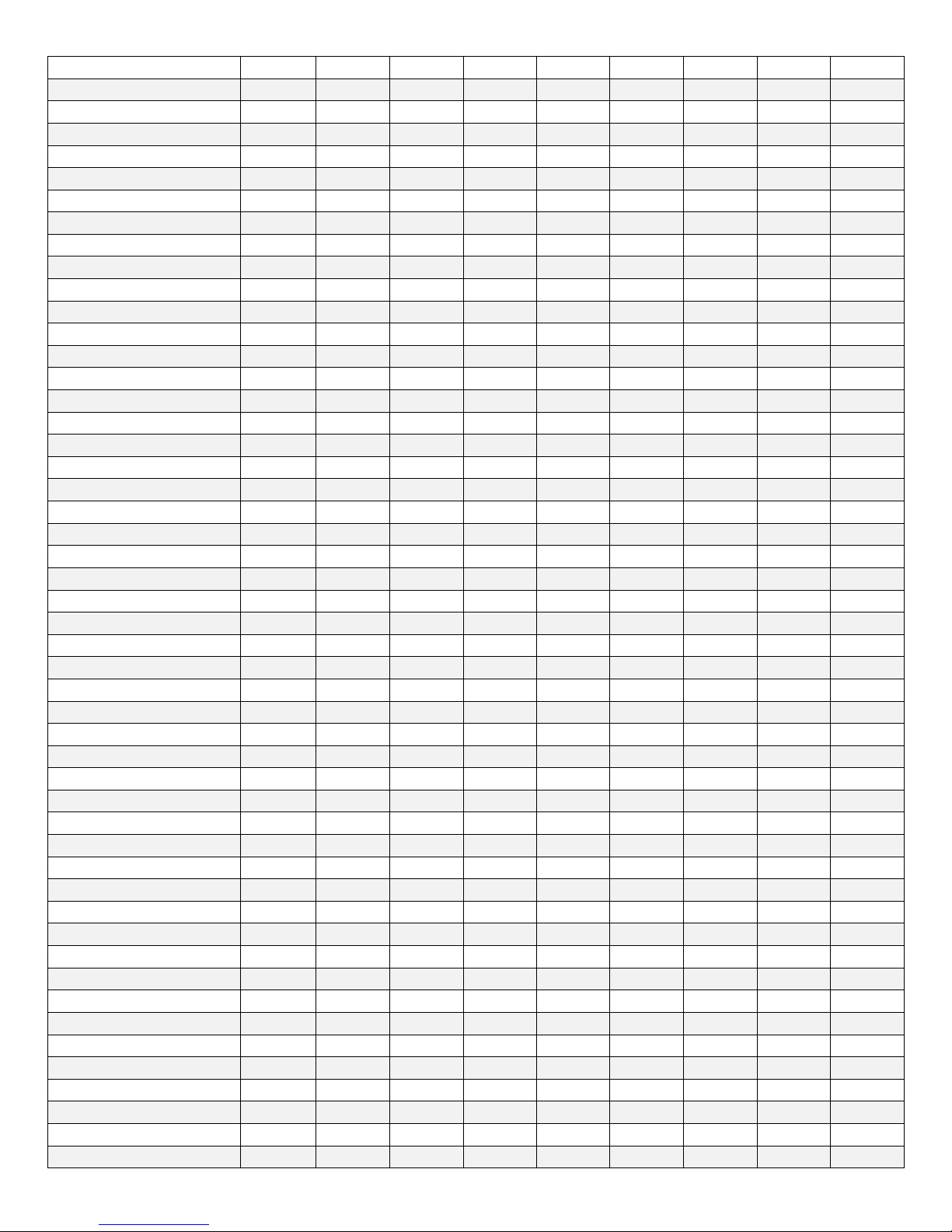
Carnivale
010
Carver
018
037
CCE
122
Celea
081
Celebrity
001
149
Celera
081
Centrios
274
Centurion
155
Cetronic
184
Changhong
033
081
083
087
321
Cinego
016
Cineral
024
054
258
Citek
011
014
Citizen
001
002
003
006
007
010
011
013
253
018
020
021
024
038
041
043
048
049
054
055
062
127
151
155
184
230
Civet
042
Clairtone
042
159
Clarion
041
Classic
006
010
020
024
081
184
321
Coby
359
364
463
464
085
083
070
057
046
038
027
019
014
011
ColorVoice
156
Coloryme
004
005
006
010
011
014
018
021
156
151
155
Colt
006
CommercialSolutions
014
133
Concerto
020
151
155
Conic
006
Concierge
235
Contec
041
042
052
159
184
062
Cornea
192
Craig
038
040
041
049
184
062
Crosley
001
010
018
026
038
041
044
Crown
013
020
025
041
062
064
184
CrownMustang
064
CTX
165
Curtis Mathes
001
003
005
006
010
011
012
013
460
014
015
018
020
021
025
028
032
036
040
041
054
056
071
077
124
127
131
133
151
155
160
191
230
249
318
CXC
041
184
062
Cybervision
258
Daewoo
006
007
013
024
054
061
064
138
324
139
151
152
155
156
162
163
164
181
184
185
213
225
246
247
249
256
Dayton
024
151
155
Daytron
006
010
011
013
020
024
Dell
006
122
134
172
251
390
Denon
012
019
028
060
