Wortmann 3030058 operation manual

LCD/LED 3290W
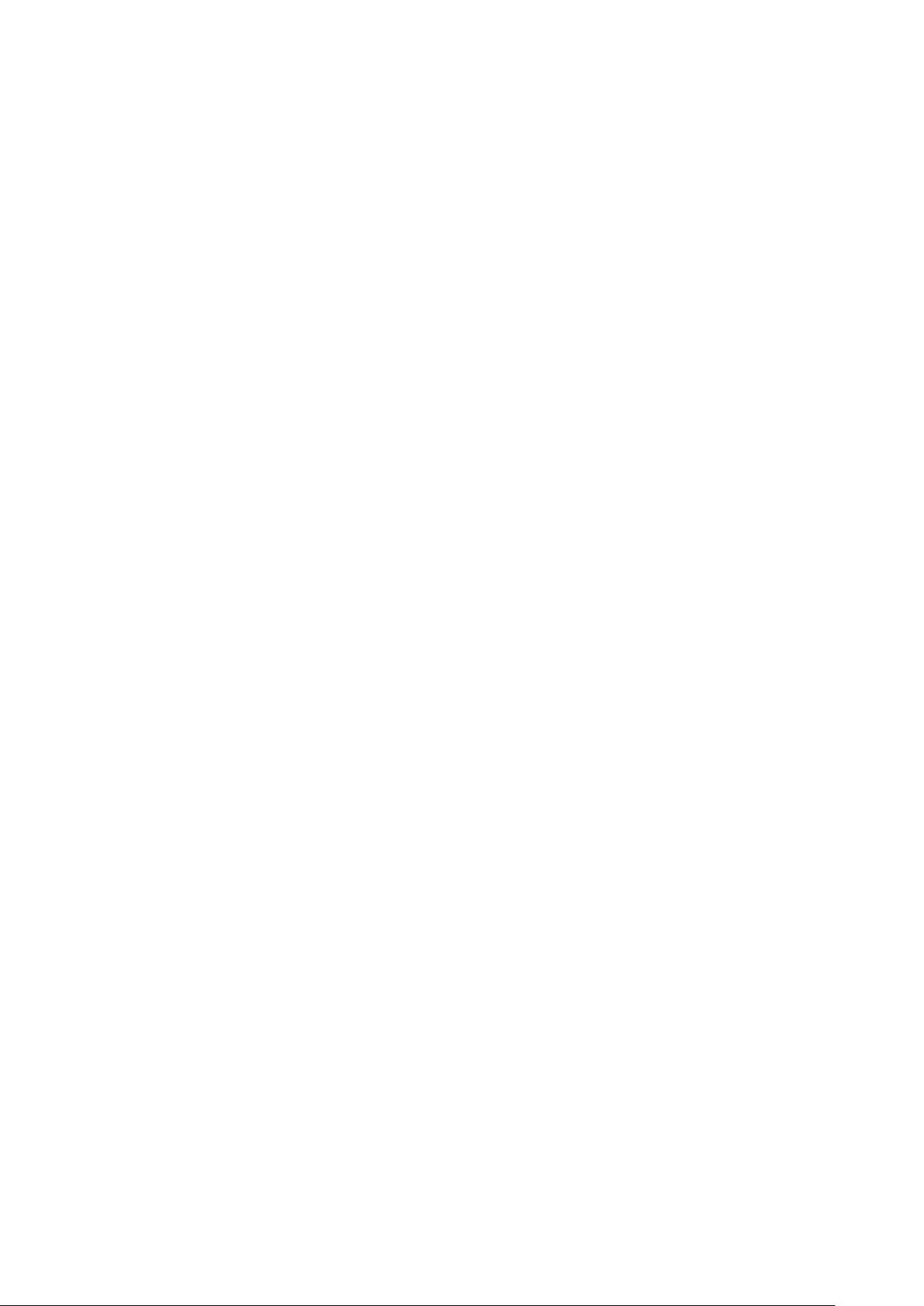
Operation Instructions
Thank you for purchasing this monitor, a high-resolution multi-scan color monitor.
Please read this guide thoroughly before installation.
This monitor has been tested and found compliant with the CE mark. These limits are
designed to provide proper protection against harmful interference to a residential
installation. This monitor generates, uses, and can radiate radio frequency energy. Harmful
interference to radio communication may be led as a result if it‘s not properly installed and
used. However, there is no guarantee that interference will not occur in a particular
installation. If this monitor does cause serious interference to radio or television reception,
resetting the monitor may determine it. Moreover, users are encouraged to correct
interference by doing one or more of the following:
Reorient or relocate the receiving antenna.
Move the monitor and the receiver further away from each other.
Connect the monitor into an outlet on a circuit different from that to which the receiver is
connected.
Consult your local dealer or an qualified technician.
Warning:
To assure a continued compliance, a user must use a grounded power supply cord and the
provided shielded video interface cable with bonded ferrite cores. Also, any unauthorized
changes or modifications to this monitor would void the user‘s authority to operate this
device.
Note: If necessary, shielded interface cables and AC power cord must be used to meet the
emission level limits.
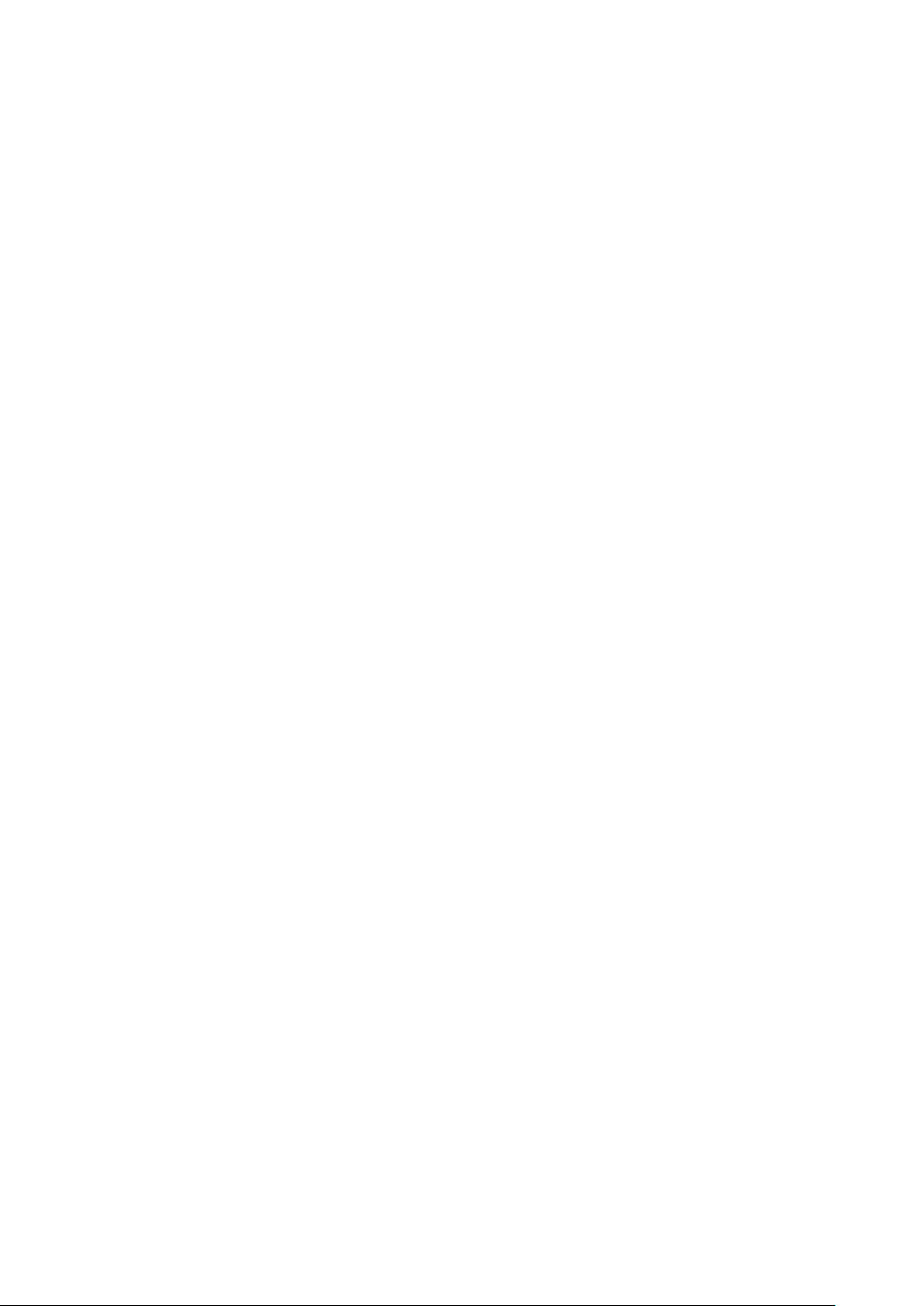
Content
Safety Precautions ............................................................................................................... 1
First Setup ........................................................................................................................... 2
Quick Installation ................................................................................................................. 3
Installing the LCD Monitor .................................................................................................... 4
Front View of the Product .................................................................................................... 5
Rear View of the Product ..................................................................................................... 6
Using On Screen Display (OSD) Functions ......................................................................... 7
Supporting Timing Modes .................................................................................................. 11
Technical Information......................................................................................................... 12
Care and Maintenance....................................................................................................... 13
Troubleshooting ................................................................................................................. 13
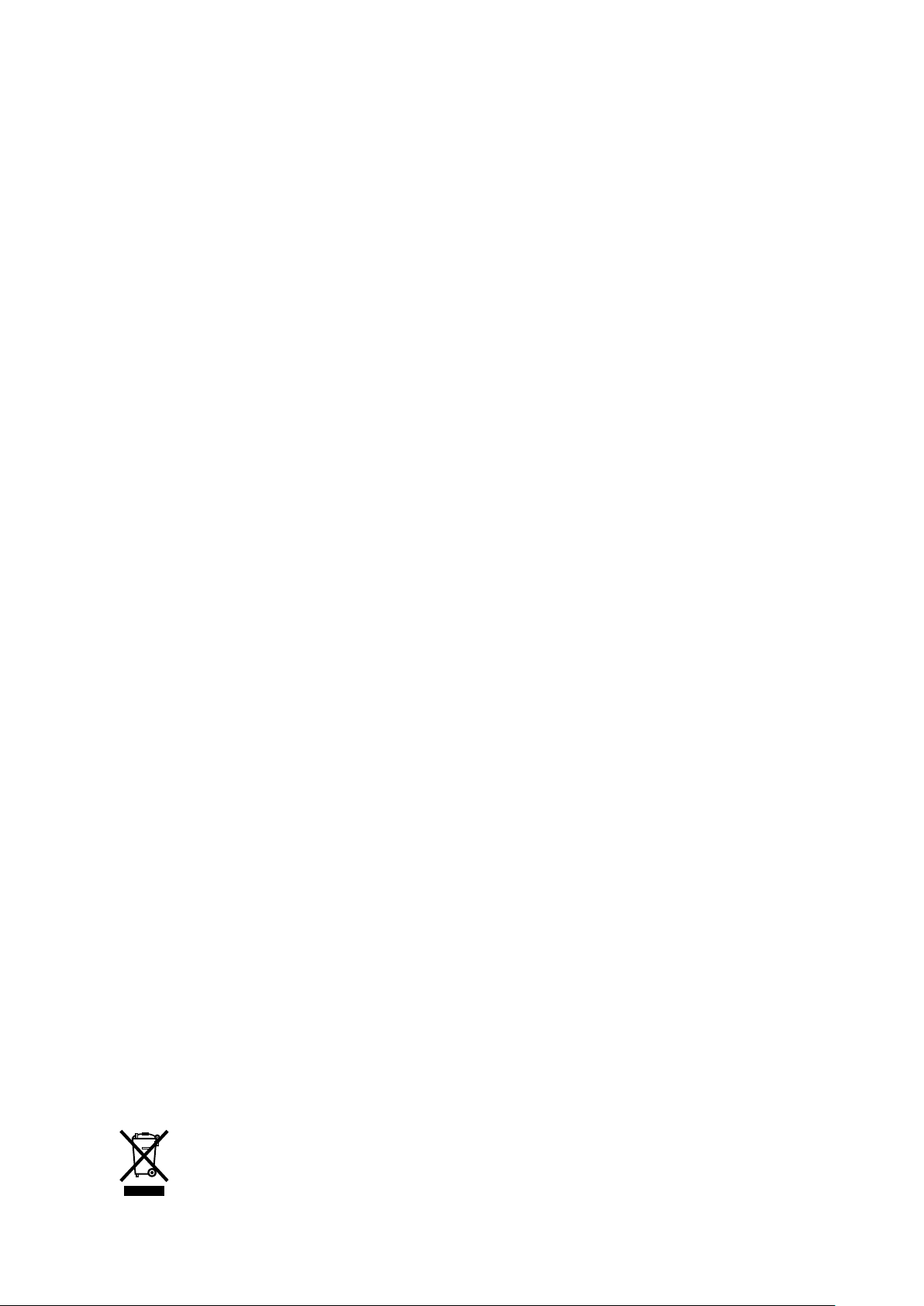
Safety Precautions
This monitor is manufactured and tested on a ground principle that a user’s safety comes
first. However, improper use or installation may result danger to the monitor as well as to
the user. Carefully go over the following WARNINGS before installation and keep this guide
handy.
WARNINGS:
This monitor should be operated only at the correct power sources indicated on the
label on the rear end of the monitor. If you’re unsure of the power supply in your
residence, consult your local dealer or power company.
Do not try to repair the monitor yourself as it contains no user-serviceable parts. The
monitor should only be repaired by a qualified technician.
Do not remove the monitor cabinet. There are high-voltage parts inside that may cause
electric shock to human bodies, even when the power cord is disconnected.
Ensure that the power cord is connected to a grounded power outlet before turning on
the monitor.
If smoke, abnormal noise or odor came out from your monitor, caution you should
remove the power cord immediately and call your service center.
Put your monitor only in a clean, dry environment. Unplug the monitor immediately if
gets wet and consult your service technician.
Avoid exposing your monitor directly to sunlight or other heat source.
Always unplug the monitor before cleaning it. Clean the cabinet with a clean, dry cloth.
Apply non-ammonia based cleaner onto the cloth, not directly onto the glass screen.
Keep the monitor away from magnetic objects, motors, TV sets, and transformer.
Do not place heavy objects on the cable or power cord.
For PLUGGABLE EQUIPMENT, the Socket-outlet shall be installed near the
equipment and shall be easily accessible.
Please do not position the monitor on unsafe space, if it falls, it may be damaged and
may hurt the user.
Unplug the monitor if it is not going to be in use for an extended period of time.
Pay attention to all cables connected to the monitor against stumble hazards.
According to WEEE regulation, this monitor can't be handled as normal trash in
Europe when it is out of usage. Please refer to the recycle information from our
website to handle it.
www.wortmann.de
1
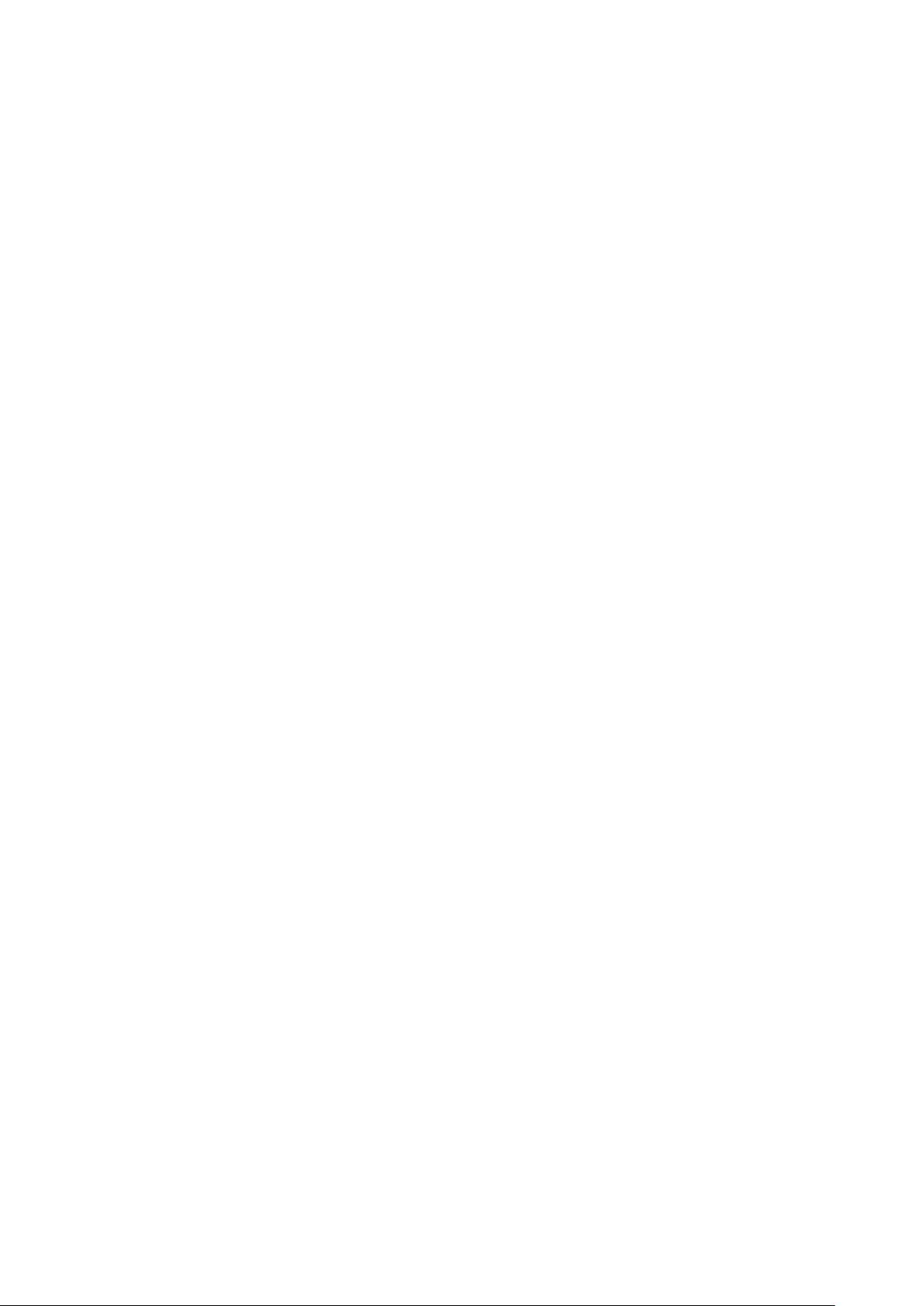
First Setup
Congratulation for purchasing this monitor of high performance!
This monitor comes with the following accessories:
AC Power cord ● DisplayPort cable (20 pin)
Warranty card ● Quick start guide
2
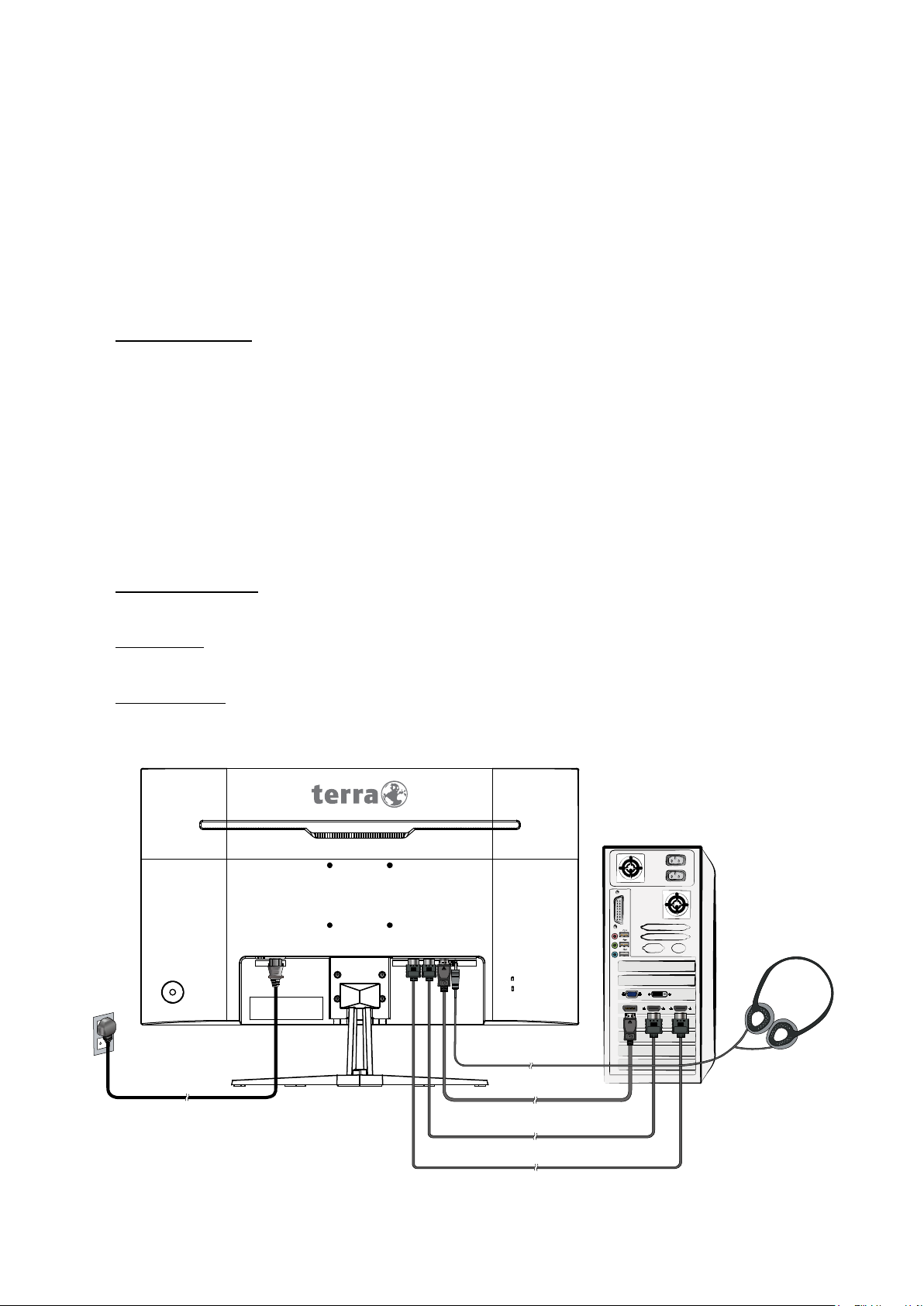
Quick Installation
PC
1. Connect Video cable (DisplayPort cable)
Make sure both monitor and computer are powered OFF.
Connect the DisplayPort cable from DisplayPort output of computer to the DisplayPort
input of the monitor.
Or connect HDMI cable *Optional
Connect the HDMI cable from HDMI output of computer to the HDMI input of the
monitor.
Important note: Make sure that the graphic card supports the full resolution
(3840x2160) via DisplayPort or HDMI!
2. Connect Power cord
Connect the power cord to a properly grounded AC outlet, then to the monitor.
3. Connect Earphone (not supplied)
Connect the earphone to the earphone output terminal of the monitor. (Earphone sold
separately).
4. Power-ON computer and monitor
Power-ON the computer, then Power-ON the monitor.
5. Windows users: Setting the Timing Mode (Resolution and Refresh Rate)
Example: 3840 x 2160 @ 60 Hz
Resolution Right-click on the Windows desktop > Display Settings > Advanced Display
Settings. Set the resolution.
Refresh Rate (vertical frequency) See your graphic card’s user guide for instructions.
Example:
Earphone
Power cable
DisplayPort cable
HDMI cable
HDMI cable
3
