Worldwide Ticketcraft WWTC.iJP, WWTC.iJP2 Operator's Manual
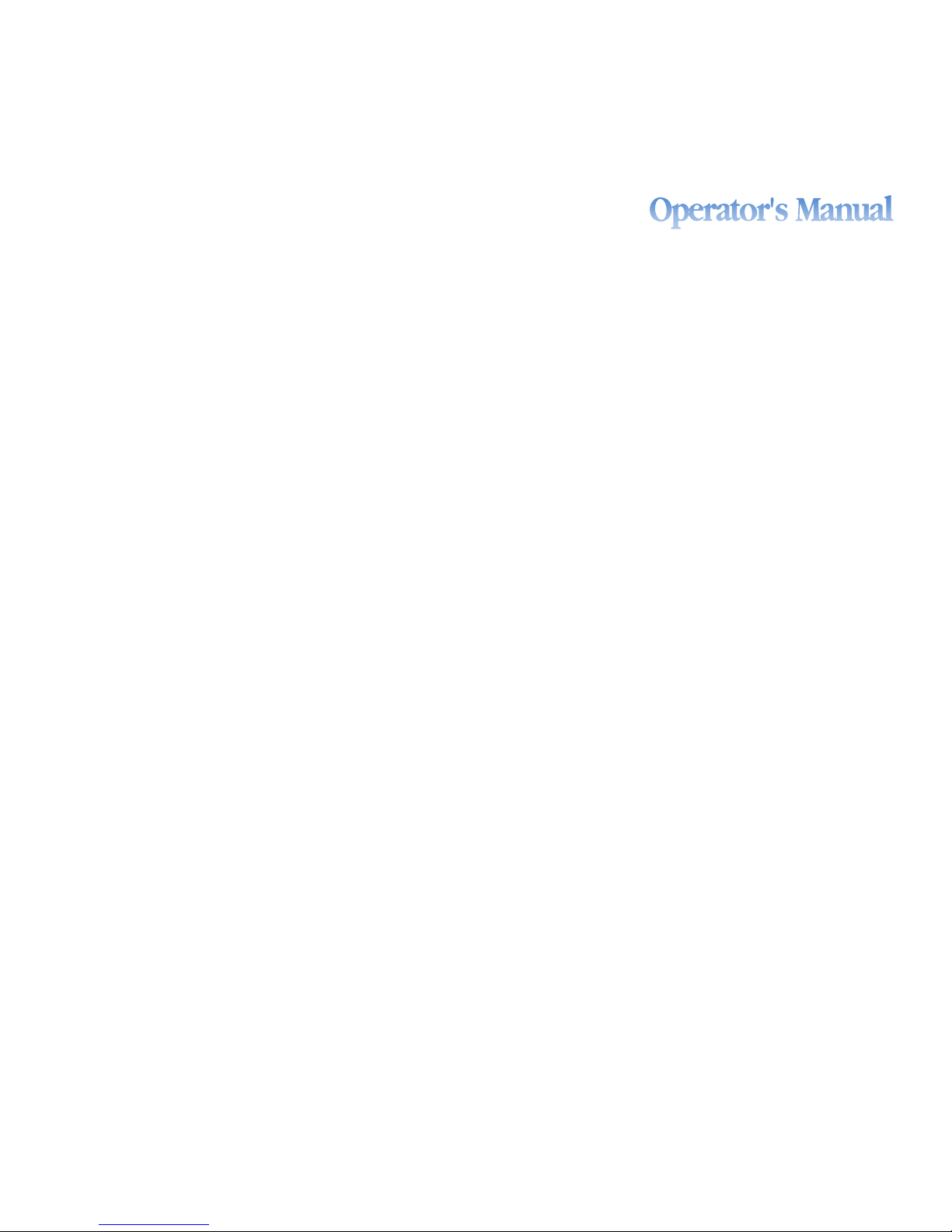
WWTC.iJP and WWTC.iJP2 Models
WWTC.iJP
WWTC.iJP2
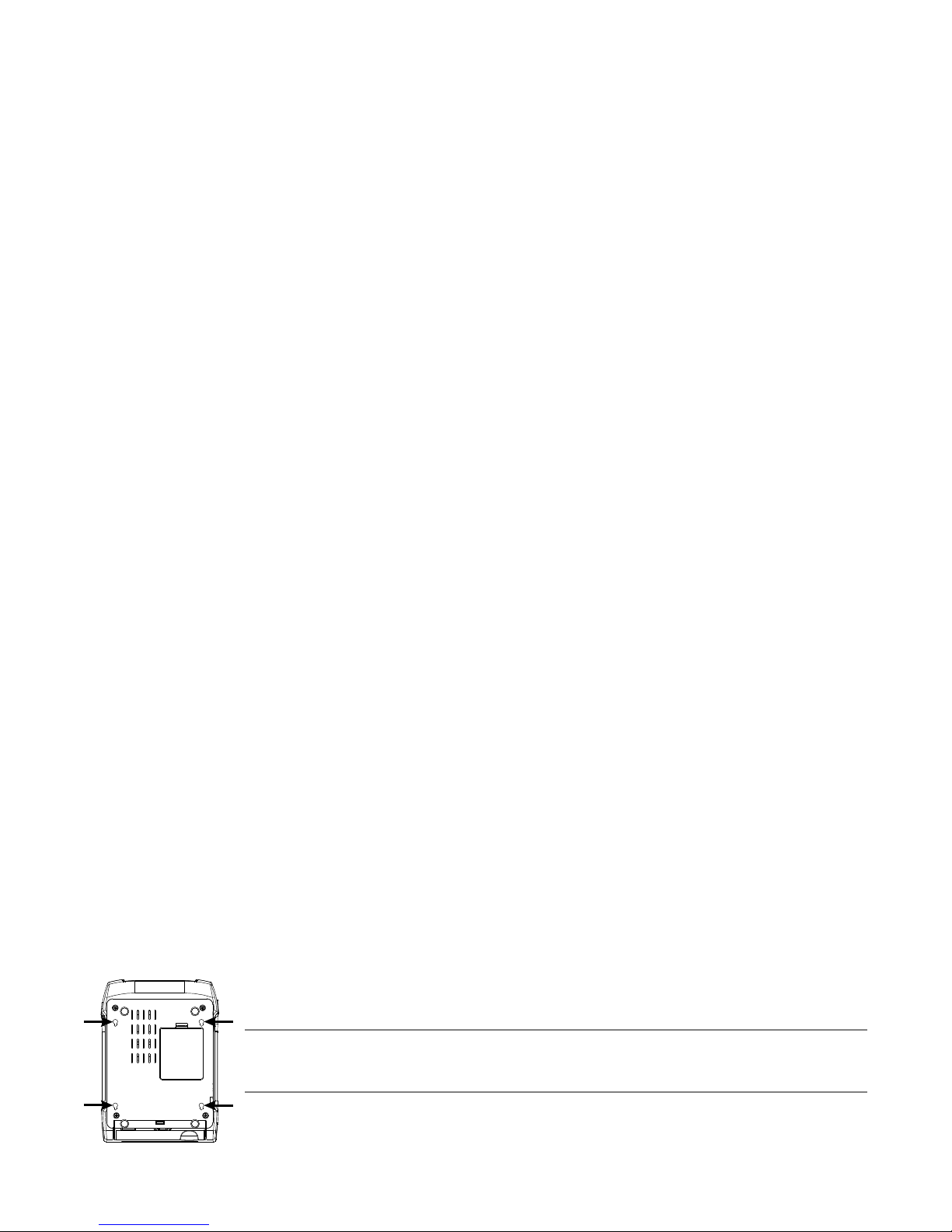
Copyright Information
CG Triumvirate is a trademark of Agfa Corporation.
CG Times based upon Times New Roman under license from the Monotype Corporation.
Windows is a registered trademark of the Microsoft Corporation.
All other brand and product names are trademarks, service marks, registered trademarks, or registered service
marks of their respective companies.
Limitation of Liability
In no event shall Worldwide Ticketcraft be liable to the purchaser for any indirect, special or consequential
damages or lost profits arising out of or relating to Worldwide Ticketcraft’s products, or the performance or a
breach thereof, even if Worldwide Ticketcraft has been advised of the possibility thereof. Worldwide Ticketcraft’s
liability, if any, to the purchaser or to the customer of the purchaser hereunder shall in no event exceed the total
amounts paid to Worldwide Ticketcraft hereunder by the purchaser for a defective product.
In no event shall Worldwide Ticketcraft be liable to the purchaser for any damages resulting from or related to
any failure or delay of Worldwide Ticketcraft in the delivery or installation of the computer hardware, supplies or
software or in the performance of any services.
Some states do not permit the exclusion of incidental or consequential damages, and in those states the
foregoing limitations may not apply. The warranties here give you specific legal rights, and you may have other
legal rights which vary from state to state.
Firmware (Software) Agreement
The enclosed Firmware (Software) resident in the Printer is owned by Licensor or its suppliers and is licensed for
used only on a single printer in the user’s Trade or Business. The User agrees not to, and not to authorize
or permit any other person or party to, duplicate or copy the Firmware or the information contained
in the non-volatile or programmable memory. The firmware (Software) is protected by applicable copyright
laws and Licensor retains all rights not expressly granted. In no event will Licensor or its suppliers be liable for
any damages or loss, including direct, incidental, economic, special, or consequential damages, arising out of the
use or inability to use the Firmware (Software).
Information in this document is subject to change without notice and does not represent a commitment on the
part of Worldwide Ticketcraft Corporation. No part of this manual may be reproduced or transmitted in any form
or by any means, for any purpose other than the purchaser's personal use, without the expressed written
permission of Worldwide Ticketcraft Corporation.
Important Safety Instructions
This printer has been carefully designed to provide years of safereliable performance. As with all types of
electrical equipment, however, there are a few basic precautions that should be taken to avoid personal
injury or damage to the device:
• Carefully read the installation and operating instructions provided with the printer.
• Read and follow all warning and instruction tickets on the printer.
• Place the printer on a flat, stable surface.
• Do not insert anything into the ventilation slots or openings on the printer.
• Do not place the printer on or near a heat source.
• Do not use the printer near water. Never spill liquid into the printer.
• Be certain the power source is within the voltage rating and frequency listed for the printer. If you are unsure,
check with your dealer, an electrician, or local power company.
• Do not place the power cord where it can be stepped on. If the power cord becomes damaged or frayed,
replace it immediately.
• Only qualified, trained service technicians should attempt to repair the printer.
Cut-outs are not intended for wall-mount use.
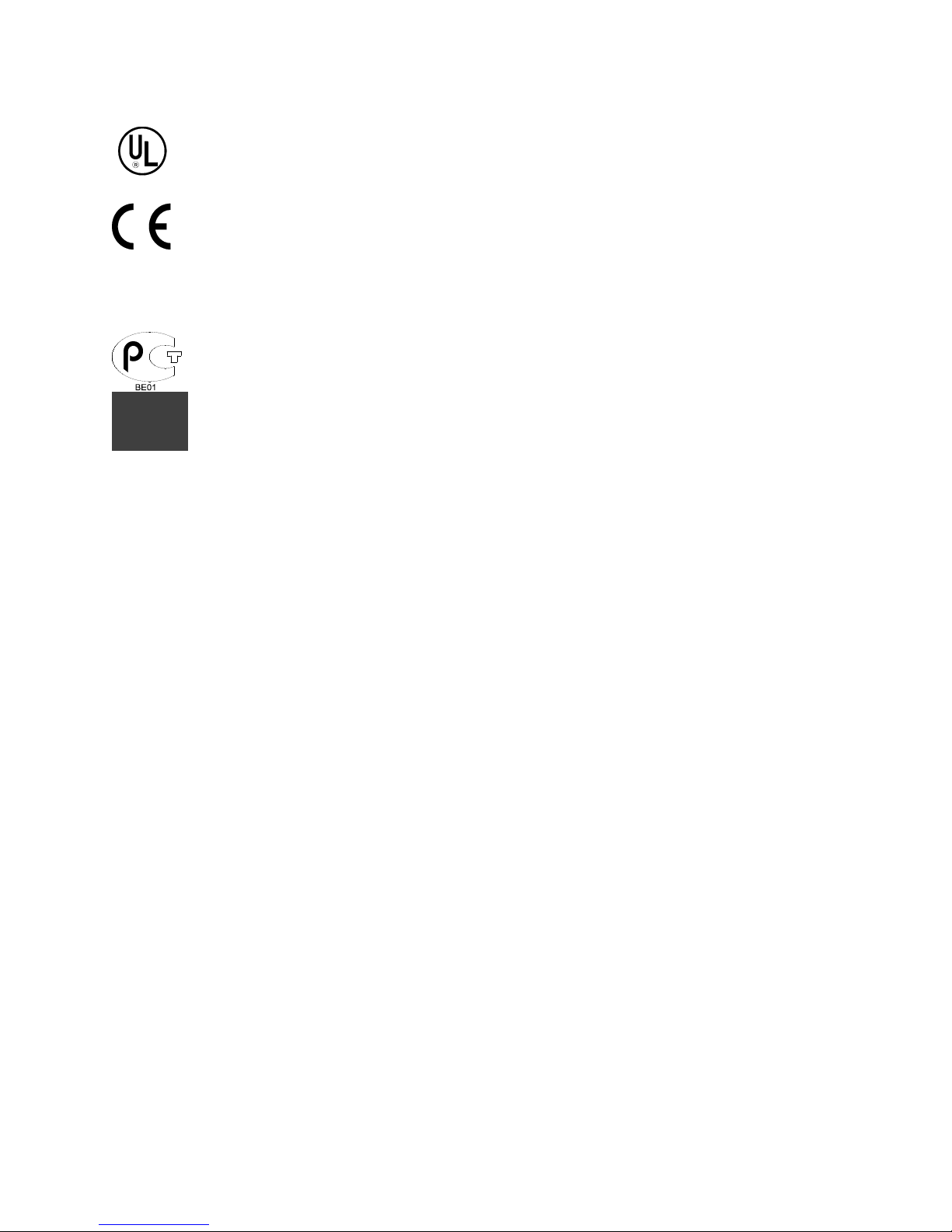
Agency Compliance and Approvals
C US
Listed
UL60950-1, Second Edition, Information Technology Equipment
CSA C22.2 No. 60950-1-03, Second Edition
The manufacturer declares under sole responsibility that this product conforms to the following
standards or other normative documents:
EMC: EN 55022 (2006) Class A
EN 50024 (1998)
IEC 60950-1 :2001, Second Edition
Safety: This product complies with the requirements of IEC 60950-1:2001, Second Edition
Gost-R
GB4943-2001, GB9254-1998, GB17625.1-2003
FCC: This device complies with FCC CFR 47 Part 15 Class A.
Note: This equipment has been tested and found to comply with the limits for a Class A digital
device, pursuant to Part 15 of the FCC Rules. These limits are designed to provide
reasonable protection against harmful interference when the equipment is operated in a
commercial environment. This equipment generates, uses, and can radiate radio
frequency energy, and if not installed and used in accordance with the instructions in
this manual, it may cause harmful interference to radio communications. Operation of
this equipment in a residential area is likely to cause harmful interference in which case
the user will be required to correct the interference at his own expense.
All rights reserved
Copyright © 2012, Worldwide Ticketcraft
Revision A
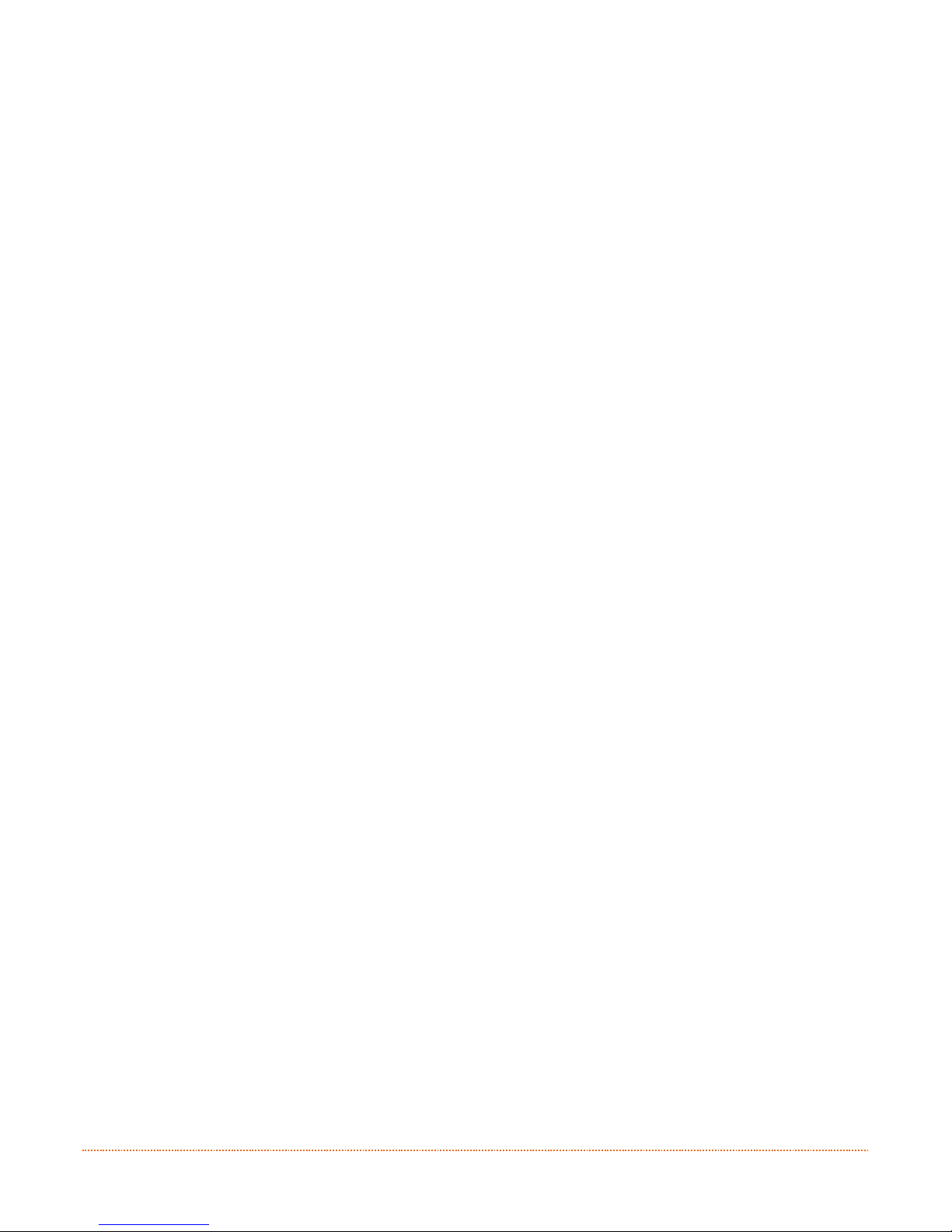
i
C
C
C
o
o
o
n
n
n
t
t
t
e
e
e
n
n
n
t
t
t
s
s
s
1
1
1
G
G
G
e
e
e
t
t
t
t
t
t
i
i
i
n
n
n
g
g
g
S
S
S
t
t
t
a
a
a
r
r
r
t
t
t
e
e
e
d
d
d
.
.
.
.
.
.
.
.
.
.
.
.
.
.
.
.
.
.
.
.
.
.
.
.
.
.
.
.
.
.
.
.
.
.
.
.
.
.
.
.
.
.
.
.
.
.
.
.
.
.
.
.
.
.
.
.
.
.
.
.
.
.
.
.
.
.
.
.
.
.
.
.
.
.
.
.
.
.
.
.
.
.
.
.
.
.
.
.
.
.
.
.
.
.
.
.
.
.
.
.
.
.
.
.
.
.
.
.
.
.
.
.
.
.
.
.
.
.
.
.
.
.
.
.
.
.
.
.
.
.
.
.
.
.
.
.
.
.
.
.
.
.
.
.
.
.
.
.
.
.
.
.
.
.
.
.
.
.
.
.
.
.
.
.
.
.
.
.
.
.
.
.
.
.
.
.
.
.
.
.
.
.
.
.
.
.
.
.
.
.
.
.
.
.
.
.
.
.
.
.
.
.
.
.
.
.
.
.
.
.
.
.
.
.
.
.
.
.
.
.
.
.
.
.
.
.
.
.
.
.
.
.
.
.
.
.
.
.
.
.
.
.
.
.
.
.
.
.
.
.
.
.
.
.
.
1
1
1
1.1 Introduction .........................................................................................................1
1.2 Unpacking the Printer ............................................................................................1
1.3 Kensington Security Slot ........................................................................................2
2
2
2
P
P
P
r
r
r
i
i
i
n
n
n
t
t
t
e
e
e
r
r
r
S
S
S
e
e
e
t
t
t
u
u
u
p
p
p
.
.
.
.
.
.
.
.
.
.
.
.
.
.
.
.
.
.
.
.
.
.
.
.
.
.
.
.
.
.
.
.
.
.
.
.
.
.
.
.
.
.
.
.
.
.
.
.
.
.
.
.
.
.
.
.
.
.
.
.
.
.
.
.
.
.
.
.
.
.
.
.
.
.
.
.
.
.
.
.
.
.
.
.
.
.
.
.
.
.
.
.
.
.
.
.
.
.
.
.
.
.
.
.
.
.
.
.
.
.
.
.
.
.
.
.
.
.
.
.
.
.
.
.
.
.
.
.
.
.
.
.
.
.
.
.
.
.
.
.
.
.
.
.
.
.
.
.
.
.
.
.
.
.
.
.
.
.
.
.
.
.
.
.
.
.
.
.
.
.
.
.
.
.
.
.
.
.
.
.
.
.
.
.
.
.
.
.
.
.
.
.
.
.
.
.
.
.
.
.
.
.
.
.
.
.
.
.
.
.
.
.
.
.
.
.
.
.
.
.
.
.
.
.
.
.
.
.
.
.
.
.
.
.
.
.
.
.
.
.
.
.
.
.
.
.
.
.
.
.
.
.
.
.
.
.
.
.
.
.
.
.
.
.
3
3
3
2.1 Introduction .........................................................................................................3
2.2 Connecting the Printer ...........................................................................................3
2.2.1 Power Connections ......................................................................................3
2.2.2 Interface Connections ..................................................................................4
Cable Requirements............................................................................................... 4
2.2.3 Windows Driver and USB Connection.............................................................. 5
2.3 Loading Media.......................................................................................................9
2.3.1 Loading External Media when “Auto-Load” is enabled ...................................... 9
2.3.2 Loading - External Media when “Auto-Load” is disabled................................. 13
2.3.3 Loading Roll Media.................................................................................... 15
2.3.4 Present Sensor Option................................................................................ 17
2.3.5 Loading Media with the Cutter Option ........................................................... 18
2.3.6 Adjustable Media Core Hangers (WWTC.iJP2 models only) ............................... 19
3
3
3
P
P
P
r
r
r
i
i
i
n
n
n
t
t
t
e
e
e
r
r
r
O
O
O
p
p
p
e
e
e
r
r
r
a
a
a
t
t
t
i
i
i
o
o
o
n
n
n
.
.
.
.
.
.
.
.
.
.
.
.
.
.
.
.
.
.
.
.
.
.
.
.
.
.
.
.
.
.
.
.
.
.
.
.
.
.
.
.
.
.
.
.
.
.
.
.
.
.
.
.
.
.
.
.
.
.
.
.
.
.
.
.
.
.
.
.
.
.
.
.
.
.
.
.
.
.
.
.
.
.
.
.
.
.
.
.
.
.
.
.
.
.
.
.
.
.
.
.
.
.
.
.
.
.
.
.
.
.
.
.
.
.
.
.
.
.
.
.
.
.
.
.
.
.
.
.
.
.
.
.
.
.
.
.
.
.
.
.
.
.
.
.
.
.
.
.
.
.
.
.
.
.
.
.
.
.
.
.
.
.
.
.
.
.
.
.
.
.
.
.
.
.
.
.
.
.
.
.
.
.
.
.
.
.
.
.
.
.
.
.
.
.
.
.
.
.
.
.
.
.
.
.
.
.
.
.
.
.
.
.
.
.
.
.
.
.
.
.
.
.
.
.
.
.
.
.
.
.
.
.
.
.
.
.
.
.
.
.
2
2
2
0
0
0
3.1 Introduction ....................................................................................................... 20
3.2 LED Indicators .................................................................................................... 20
3.3 User Interface ..................................................................................................... 21
3.3.1 Feed/Pause Mode ...................................................................................... 21
3.3.2 Test Mode ................................................................................................ 21
3.3.3 Menu Mode ............................................................................................... 22
3.4 Printer Configuration Tools ................................................................................... 23
Important Notes: ................................................................................................ 24
3.5 Media Calibration................................................................................................. 24
3.5.1 Quick Calibration ....................................................................................... 24
3.5.2 Manual Calibration .................................................................................... 26
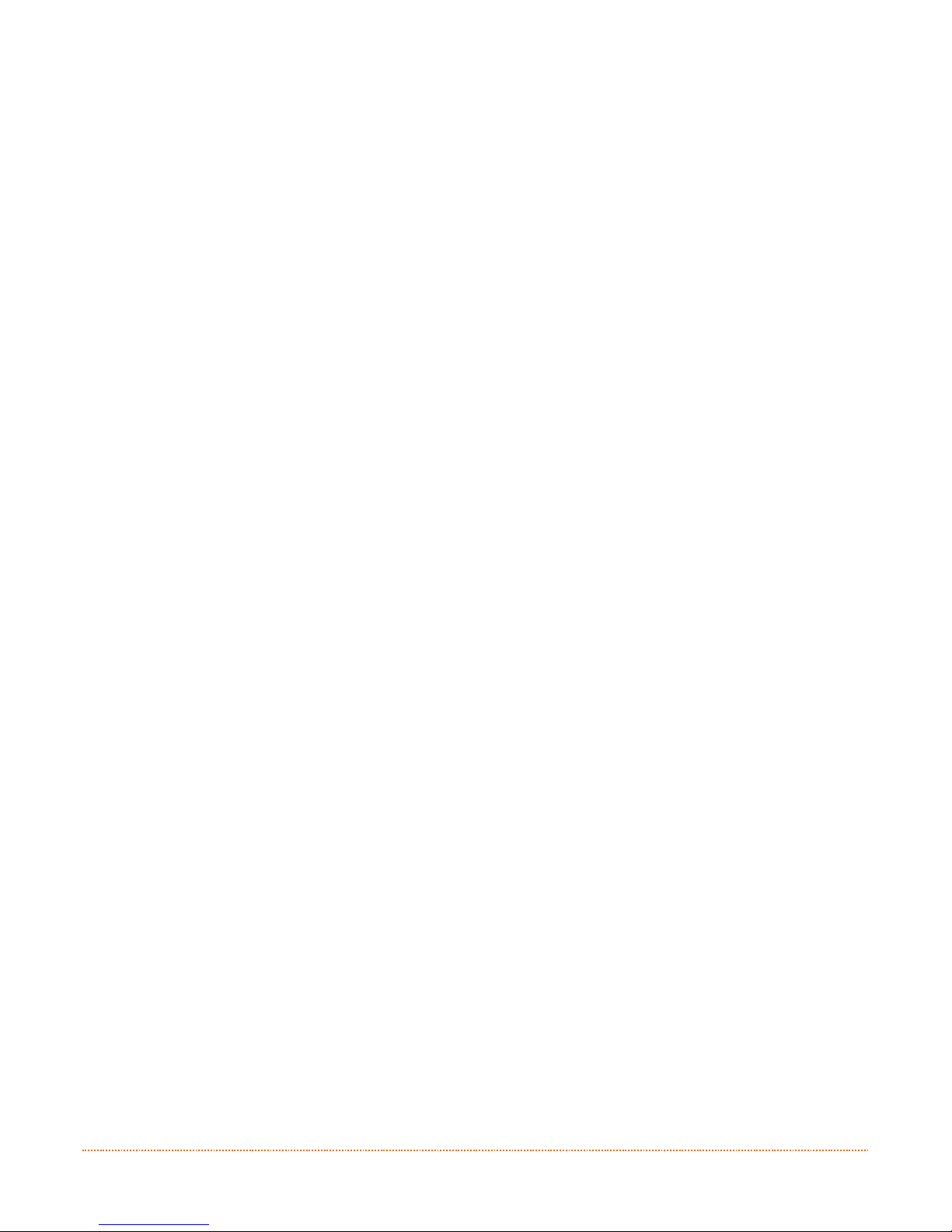
ii
4
4
4
M
M
M
e
e
e
n
n
n
u
u
u
S
S
S
y
y
y
s
s
s
t
t
t
e
e
e
m
m
m
.
.
.
.
.
.
.
.
.
.
.
.
.
.
.
.
.
.
.
.
.
.
.
.
.
.
.
.
.
.
.
.
.
.
.
.
.
.
.
.
.
.
.
.
.
.
.
.
.
.
.
.
.
.
.
.
.
.
.
.
.
.
.
.
.
.
.
.
.
.
.
.
.
.
.
.
.
.
.
.
.
.
.
.
.
.
.
.
.
.
.
.
.
.
.
.
.
.
.
.
.
.
.
.
.
.
.
.
.
.
.
.
.
.
.
.
.
.
.
.
.
.
.
.
.
.
.
.
.
.
.
.
.
.
.
.
.
.
.
.
.
.
.
.
.
.
.
.
.
.
.
.
.
.
.
.
.
.
.
.
.
.
.
.
.
.
.
.
.
.
.
.
.
.
.
.
.
.
.
.
.
.
.
.
.
.
.
.
.
.
.
.
.
.
.
.
.
.
.
.
.
.
.
.
.
.
.
.
.
.
.
.
.
.
.
.
.
.
.
.
.
.
.
.
.
.
.
.
.
.
.
.
.
.
.
.
.
.
.
.
.
.
.
.
.
.
.
.
.
.
.
.
.
.
.
.
.
.
2
2
2
7
7
7
4.1 Menu System Overview ........................................................................................ 27
4.2 The User Menu .................................................................................................... 27
4.3 The Advanced Menu............................................................................................. 28
4.4 Menu Details....................................................................................................... 29
5
5
5
M
M
M
a
a
a
i
i
i
n
n
n
t
t
t
e
e
e
n
n
n
a
a
a
n
n
n
c
c
c
e
e
e
&
&
&
A
A
A
d
d
d
j
j
j
u
u
u
s
s
s
t
t
t
m
m
m
e
e
e
n
n
n
t
t
t
s
s
s
.
.
.
.
.
.
.
.
.
.
.
.
.
.
.
.
.
.
.
.
.
.
.
.
.
.
.
.
.
.
.
.
.
.
.
.
.
.
.
.
.
.
.
.
.
.
.
.
.
.
.
.
.
.
.
.
.
.
.
.
.
.
.
.
.
.
.
.
.
.
.
.
.
.
.
.
.
.
.
.
.
.
.
.
.
.
.
.
.
.
.
.
.
.
.
.
.
.
.
.
.
.
.
.
.
.
.
.
.
.
.
.
.
.
.
.
.
.
.
.
.
.
.
.
.
.
.
.
.
.
.
.
.
.
.
.
.
.
.
.
.
.
.
.
.
.
.
.
.
.
.
.
.
.
.
.
.
.
.
.
.
.
.
.
.
.
.
.
.
.
.
.
.
.
.
.
.
.
.
.
.
.
.
.
.
.
.
.
.
.
.
.
4
4
4
3
3
3
5.1 Introduction ....................................................................................................... 43
5.2 Cleaning the Printhead ......................................................................................... 44
5.3 Adjustable Media Sensor ...................................................................................... 46
5.4 Printhead Replacement ........................................................................................ 47
5.5 Platen Roller Replacement .................................................................................... 49
6
6
6
T
T
T
r
r
r
o
o
o
u
u
u
b
b
b
l
l
l
e
e
e
s
s
s
h
h
h
o
o
o
o
o
o
t
t
t
i
i
i
n
n
n
g
g
g
.
.
.
.
.
.
.
.
.
.
.
.
.
.
.
.
.
.
.
.
.
.
.
.
.
.
.
.
.
.
.
.
.
.
.
.
.
.
.
.
.
.
.
.
.
.
.
.
.
.
.
.
.
.
.
.
.
.
.
.
.
.
.
.
.
.
.
.
.
.
.
.
.
.
.
.
.
.
.
.
.
.
.
.
.
.
.
.
.
.
.
.
.
.
.
.
.
.
.
.
.
.
.
.
.
.
.
.
.
.
.
.
.
.
.
.
.
.
.
.
.
.
.
.
.
.
.
.
.
.
.
.
.
.
.
.
.
.
.
.
.
.
.
.
.
.
.
.
.
.
.
.
.
.
.
.
.
.
.
.
.
.
.
.
.
.
.
.
.
.
.
.
.
.
.
.
.
.
.
.
.
.
.
.
.
.
.
.
.
.
.
.
.
.
.
.
.
.
.
.
.
.
.
.
.
.
.
.
.
.
.
.
.
.
.
.
.
.
.
.
.
.
.
.
.
.
.
.
.
.
.
.
.
.
.
.
.
.
.
.
.
.
.
.
.
.
5
5
5
0
0
0
6.1 Introduction ....................................................................................................... 50
6.2 Troubleshooting Tips............................................................................................ 50
6.3 Hex Dump Mode.................................................................................................. 52
A
A
A
S
S
S
p
p
p
e
e
e
c
c
c
i
i
i
f
f
f
i
i
i
c
c
c
a
a
a
t
t
t
i
i
i
o
o
o
n
n
n
s
s
s
.
.
.
.
.
.
.
.
.
.
.
.
.
.
.
.
.
.
.
.
.
.
.
.
.
.
.
.
.
.
.
.
.
.
.
.
.
.
.
.
.
.
.
.
.
.
.
.
.
.
.
.
.
.
.
.
.
.
.
.
.
.
.
.
.
.
.
.
.
.
.
.
.
.
.
.
.
.
.
.
.
.
.
.
.
.
.
.
.
.
.
.
.
.
.
.
.
.
.
.
.
.
.
.
.
.
.
.
.
.
.
.
.
.
.
.
.
.
.
.
.
.
.
.
.
.
.
.
.
.
.
.
.
.
.
.
.
.
.
.
.
.
.
.
.
.
.
.
.
.
.
.
.
.
.
.
.
.
.
.
.
.
.
.
.
.
.
.
.
.
.
.
.
.
.
.
.
.
.
.
.
.
.
.
.
.
.
.
.
.
.
.
.
.
.
.
.
.
.
.
.
.
.
.
.
.
.
.
.
.
.
.
.
.
.
.
.
.
.
.
.
.
.
.
.
.
.
.
.
.
.
.
.
.
.
.
.
.
.
.
.
.
.
.
.
.
.
.
.
.
.
.
.
.
.
5
5
5
3
3
3
B
B
B
W
W
W
i
i
i
r
r
r
e
e
e
l
l
l
e
e
e
s
s
s
s
s
s
a
a
a
n
n
n
d
d
d
W
W
W
i
i
i
r
r
r
e
e
e
d
d
d
L
L
L
A
A
A
N
N
N
S
S
S
e
e
e
t
t
t
u
u
u
p
p
p
.
.
.
.
.
.
.
.
.
.
.
.
.
.
.
.
.
.
.
.
.
.
.
.
.
.
.
.
.
.
.
.
.
.
.
.
.
.
.
.
.
.
.
.
.
.
.
.
.
.
.
.
.
.
.
.
.
.
.
.
.
.
.
.
.
.
.
.
.
.
.
.
.
.
.
.
.
.
.
.
.
.
.
.
.
.
.
.
.
.
.
.
.
.
.
.
.
.
.
.
.
.
.
.
.
.
.
.
.
.
.
.
.
.
.
.
.
.
.
.
.
.
.
.
.
.
.
.
.
.
.
.
.
.
.
.
.
.
.
.
.
.
.
.
.
.
.
.
.
.
.
.
.
.
.
.
.
.
.
.
.
.
.
.
.
.
.
.
.
.
.
.
.
.
.
.
.
.
.
.
5
5
5
6
6
6
B.1 Network Card Setup ............................................................................................ 56
B.2 Wireless Setup .................................................................................................... 57
B.2.1 Wireless Setup – Infrastructure ................................................................... 58
B.2.2 Wireless Setup – Ad-Hoc ............................................................................ 59
C
C
C
B
B
B
l
l
l
u
u
u
e
e
e
t
t
t
o
o
o
o
o
o
t
t
t
h
h
h
S
S
S
e
e
e
t
t
t
u
u
u
p
p
p
.
.
.
.
.
.
.
.
.
.
.
.
.
.
.
.
.
.
.
.
.
.
.
.
.
.
.
.
.
.
.
.
.
.
.
.
.
.
.
.
.
.
.
.
.
.
.
.
.
.
.
.
.
.
.
.
.
.
.
.
.
.
.
.
.
.
.
.
.
.
.
.
.
.
.
.
.
.
.
.
.
.
.
.
.
.
.
.
.
.
.
.
.
.
.
.
.
.
.
.
.
.
.
.
.
.
.
.
.
.
.
.
.
.
.
.
.
.
.
.
.
.
.
.
.
.
.
.
.
.
.
.
.
.
.
.
.
.
.
.
.
.
.
.
.
.
.
.
.
.
.
.
.
.
.
.
.
.
.
.
.
.
.
.
.
.
.
.
.
.
.
.
.
.
.
.
.
.
.
.
.
.
.
.
.
.
.
.
.
.
.
.
.
.
.
.
.
.
.
.
.
.
.
.
.
.
.
.
.
.
.
.
.
.
.
.
.
.
.
.
.
.
.
.
.
.
.
.
.
.
.
.
.
.
.
.
.
.
.
.
.
.
.
.
.
.
6
6
6
1
1
1
C.1 Bluetooth Setup .................................................................................................. 61
D
D
D
T
T
T
i
i
i
c
c
c
k
k
k
e
e
e
t
t
t
S
S
S
e
e
e
t
t
t
u
u
u
p
p
p
.
.
.
.
.
.
.
.
.
.
.
.
.
.
.
.
.
.
.
.
.
.
.
.
.
.
.
.
.
.
.
.
.
.
.
.
.
.
.
.
.
.
.
.
.
.
.
.
.
.
.
.
.
.
.
.
.
.
.
.
.
.
.
.
.
.
.
.
.
.
.
.
.
.
.
.
.
.
.
.
.
.
.
.
.
.
.
.
.
.
.
.
.
.
.
.
.
.
.
.
.
.
.
.
.
.
.
.
.
.
.
.
.
.
.
.
.
.
.
.
.
.
.
.
.
.
.
.
.
.
.
.
.
.
.
.
.
.
.
.
.
.
.
.
.
.
.
.
.
.
.
.
.
.
.
.
.
.
.
.
.
.
.
.
.
.
.
.
.
.
.
.
.
.
.
.
.
.
.
.
.
.
.
.
.
.
.
.
.
.
.
.
.
.
.
.
.
.
.
.
.
.
.
.
.
.
.
.
.
.
.
.
.
.
.
.
.
.
.
.
.
.
.
.
.
.
.
.
.
.
.
.
.
.
.
.
.
.
.
.
.
.
.
.
.
.
.
.
.
.
.
.
.
.
.
.
.
.
.
.
.
.
.
.
6
6
6
2
2
2
D.1 Adjustable Media Sensor ...................................................................................... 62
D.2 Setting Up Printer For Ticket Dimensions ................................................................ 64
E
E
E
F
F
F
G
G
G
L
L
L
E
E
E
m
m
m
u
u
u
l
l
l
a
a
a
t
t
t
i
i
i
o
o
o
n
n
n
.
.
.
.
.
.
.
.
.
.
.
.
.
.
.
.
.
.
.
.
.
.
.
.
.
.
.
.
.
.
.
.
.
.
.
.
.
.
.
.
.
.
.
.
.
.
.
.
.
.
.
.
.
.
.
.
.
.
.
.
.
.
.
.
.
.
.
.
.
.
.
.
.
.
.
.
.
.
.
.
.
.
.
.
.
.
.
.
.
.
.
.
.
.
.
.
.
.
.
.
.
.
.
.
.
.
.
.
.
.
.
.
.
.
.
.
.
.
.
.
.
.
.
.
.
.
.
.
.
.
.
.
.
.
.
.
.
.
.
.
.
.
.
.
.
.
.
.
.
.
.
.
.
.
.
.
.
.
.
.
.
.
.
.
.
.
.
.
.
.
.
.
.
.
.
.
.
.
.
.
.
.
.
.
.
.
.
.
.
.
.
.
.
.
.
.
.
.
.
.
.
.
.
.
.
.
.
.
.
.
.
.
.
.
.
.
.
.
.
.
.
.
.
.
.
.
.
.
.
.
.
.
.
.
.
.
.
.
.
.
.
.
.
.
.
.
.
.
.
.
.
.
6
6
6
7
7
7
E.1 FGL Emulation Description .................................................................................... 67
E.2 Enabling FGL Emulation (PL-B) .............................................................................. 67
E.3 PL-B (FGL) Printer Setting Adjustments .................................................................. 68
E.4 PL-B (FGL) and Windows Printer Drivers ................................................................. 68
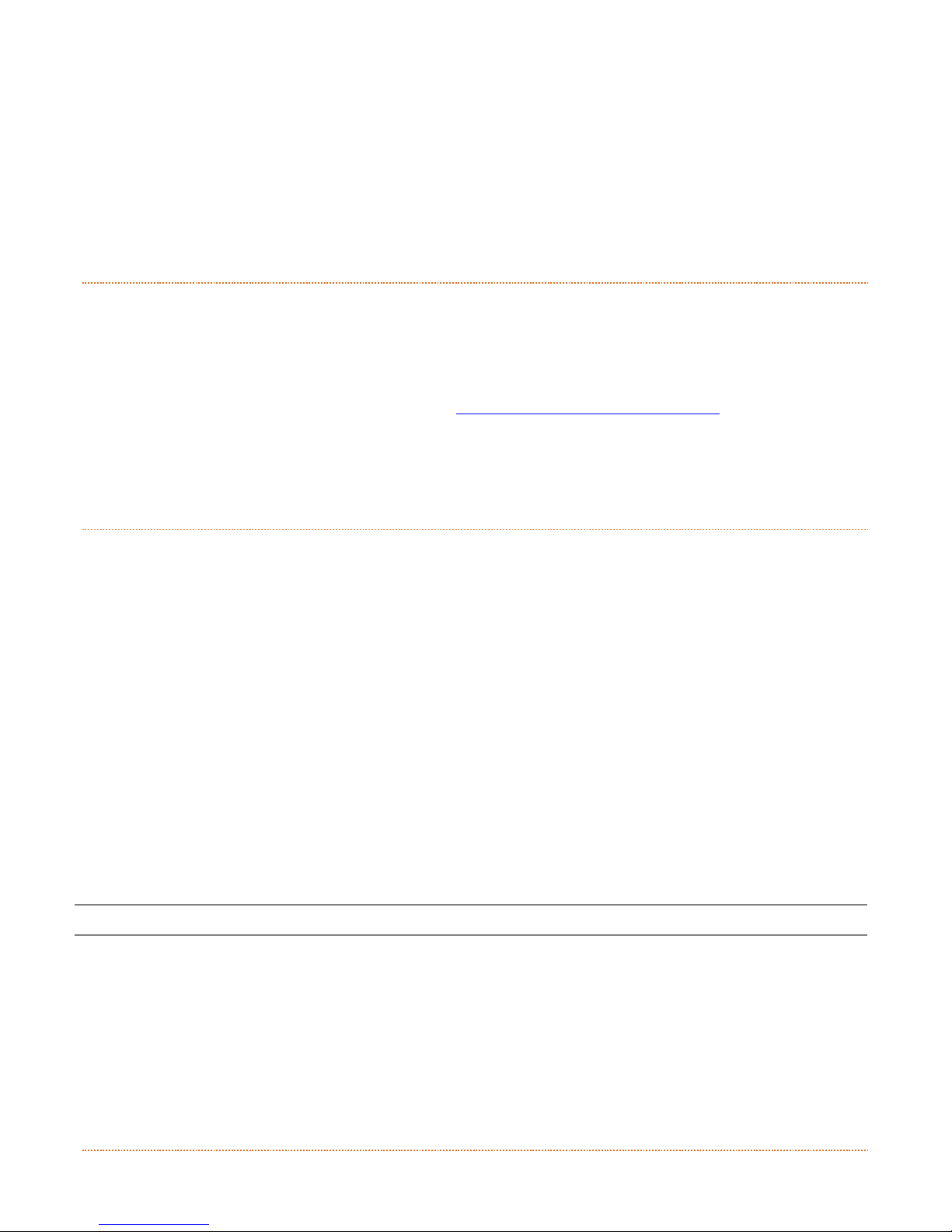
Chapter 1 – Getting Started 1
1
1
1
G
G
G
e
e
e
t
t
t
t
t
t
i
i
i
n
n
n
g
g
g
S
S
S
t
t
t
a
a
a
r
r
r
t
t
t
e
e
e
d
d
d
1
1
1
.
.
.
1
1
1
I
I
I
n
n
n
t
t
t
r
r
r
o
o
o
d
d
d
u
u
u
c
c
c
t
t
t
i
i
i
o
o
o
n
n
n
The WWTC.iJP printer (hereafter referred to as “the printer”) is user-friendly thermal printing device that
blends quality and durability in an affordable package to meet all of your ticketing needs. This manual
provides the information necessary to operate and maintain the printer.
To begin printing tickets, tickets or tags, refer to the instructions included with your ticketing software
program. For your convenience, a Windows® printer driver can be found on the Accessories USB FLASH
DRIVE, or it can be downloaded from our website at http://www.worldwideticketcraft.com
. (If you wish to
write custom programs or ticket formats, a copy of the Programmer’s Manual also is included for your
reference, or the manual can be downloaded.)
1
1
1
.
.
.
2
2
2
U
U
U
n
n
n
p
p
p
a
a
a
c
c
c
k
k
k
i
i
i
n
n
n
g
g
g
t
t
t
h
h
h
e
e
e
P
P
P
r
r
r
i
i
i
n
n
n
t
t
t
e
e
e
r
r
r
After removing the printer from the packaging material, check the contents of the box. In addition to the
printer, the following items should be present:
312
Power Supply
Accessories USB FLASH DRIVE
Any special or additionally ordered items
Additional Requirements
The following items are necessary to generate tickets:
Parallel, Serial, USB, or Ethernet cable, see
Section 2.2.2 for details.
Applicable media; see Appendix A for details.
Contact customer support or your sales representative for
advice on the media and software that may best be suited for
your application.
It is a good idea to save all packaging material for future use.
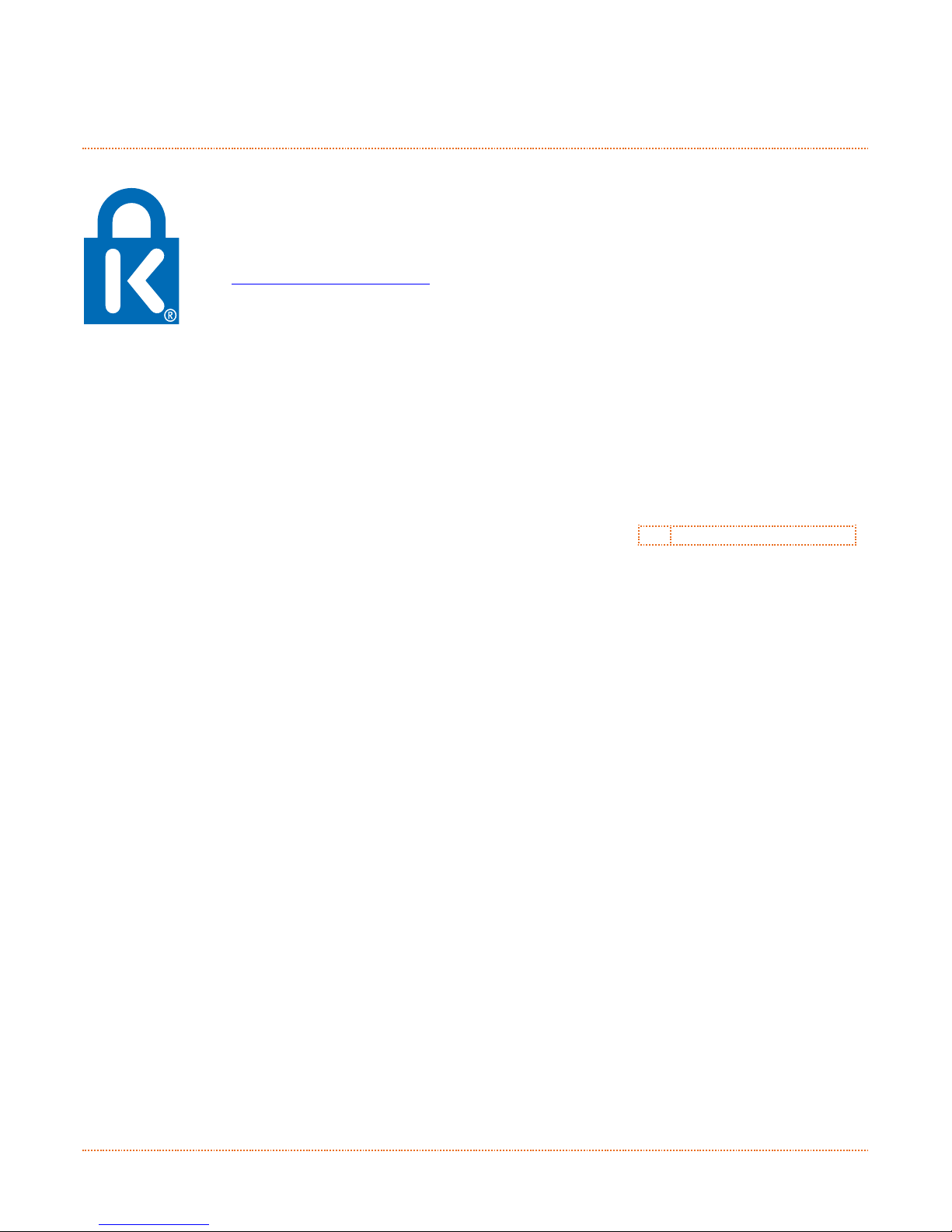
2 Chapter 1 – Getting Started
1
1
1
.
.
.
3
3
3
K
K
K
e
e
e
n
n
n
s
s
s
i
i
i
n
n
n
g
g
g
t
t
t
o
o
o
n
n
n
S
S
S
e
e
e
c
c
c
u
u
u
r
r
r
i
i
i
t
t
t
y
y
y
S
S
S
l
l
l
o
o
o
t
t
t
WWTC.iJP2 modules equipped with the Key Lock Option also include a built-in Kensington
Security Slot with a metal backing plate. The Kensington slot allows you to physically secure
the printer from being stolen by tethering it to a larger object like a desk or counter. There
are many security solutions offered by Kensington that are compatible with the slot.
Visit http://www.kensington.com for a full line of locking options and accessories.
The Kensington Security Slot has been the industry standard since 1990, giving customers the
best option for physical security of computer and electronic equipment.
312
Kensington Security Slot

Chapter 2 – Printer Setup 3
2
2
2
P
P
P
r
r
r
i
i
i
n
n
n
t
t
t
e
e
e
r
r
r
S
S
S
e
e
e
t
t
t
u
u
u
p
p
p
2
2
2
.
.
.
1
1
1
I
I
I
n
n
n
t
t
t
r
r
r
o
o
o
d
d
d
u
u
u
c
c
c
t
t
t
i
i
i
o
o
o
n
n
n
This section explains how to connect your printer and load media (including ribbon, if equipped for thermal
transfer operation).
2
2
2
.
.
.
2
2
2
C
C
C
o
o
o
n
n
n
n
n
n
e
e
e
c
c
c
t
t
t
i
i
i
n
n
n
g
g
g
t
t
t
h
h
h
e
e
e
P
P
P
r
r
r
i
i
i
n
n
n
t
t
t
e
e
e
r
r
r
2.2.1 Power Connections
The printer is powered by an external auto-ranging power supply, which connects between the printer and an
electrical outlet. Ensure that the operating ranges of the power supply are compatible with your electrical
service, (see Appendix A for details) then connect power as follows:
Before connecting power to the printer, ensure that the Power Switch is in the OFF (O) position.
1) Connect the Power Supply to Power Jack of the printer.
2) Connect the AC Power Cord to the Power Supply.
3) Connect the AC Power Cord to an Electrical Outlet.
312
Power Supply
AC Power Cord
Power Jack
Electrical Outlet
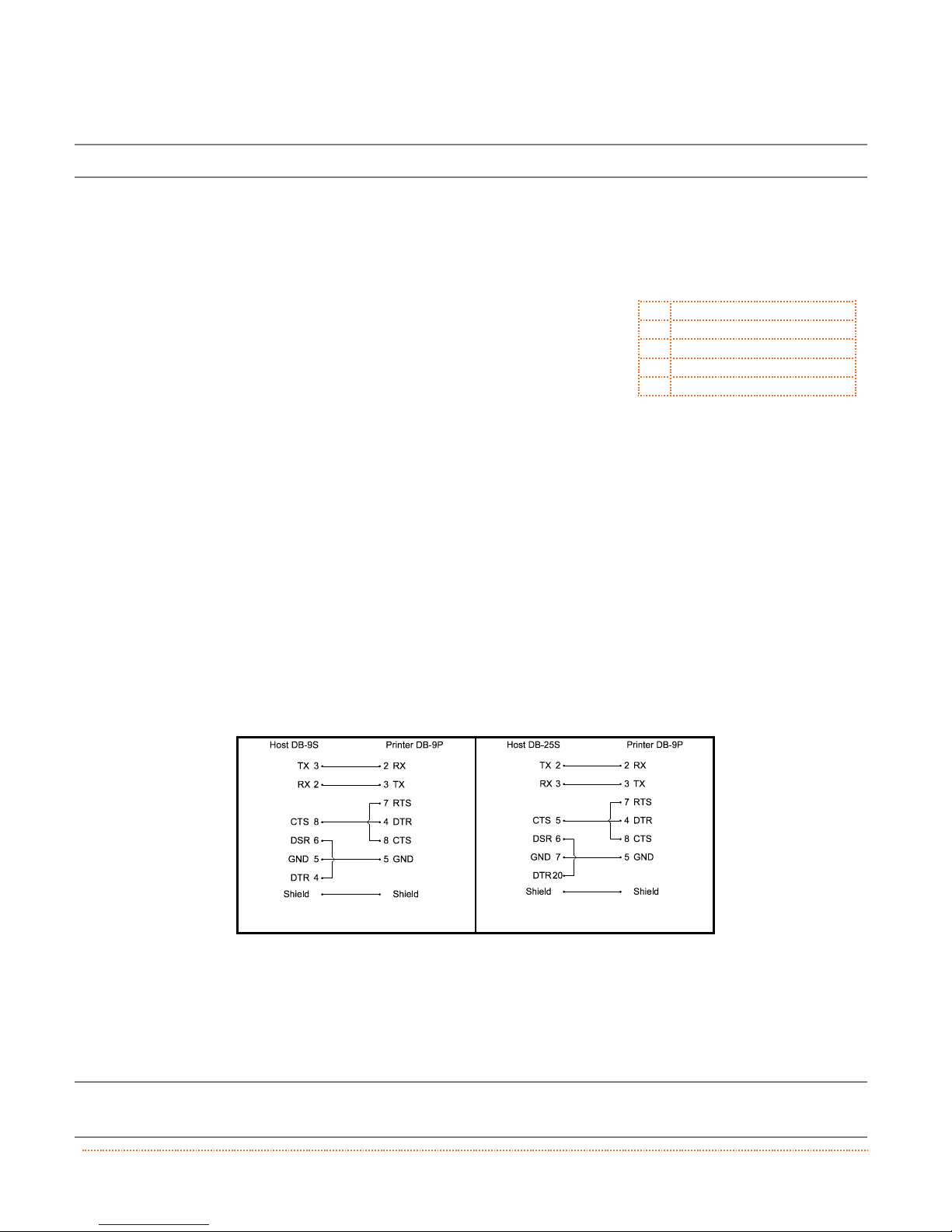
4 Chapter 2 – Printer Setup
2.2.2 Interface Connections
Before connecting interface cables to the printer, ensure that the Power Switch is in the OFF (O) position.
312
Ethernet Port
USB Port
Serial Port
USB Host Port
Parallel Port
Cable Requirements
Choose the correct cable when interfacing the printer to the host:
The Parallel Port (optional) supports parallel communications via a 36-pin male mini-Centronics
connector. Bi-directional communications (forward and reverse channels) is supported when an IEEE
1284 compliant cable and supporting host software is used.
The Ethernet Port supports Wired LAN communications (see Appendix B for information).
The Serial Port supports RS-232C communications via a DB-9 connector with specific pin-outs
(interface cable part numbers and pin-outs are given below; contact your reseller to order). Serial port
settings are menu-selectable and must match the host settings.
Part # 32-2483-01
Part # 32-2301-01
The USB Port supports high-speed serial communications and requires a standard USB interface
cable.
The USB Host Port (optional). The USB Host Port allows the printer to accept external USB memory
devices for storing graphics, ticket formats, fonts, and firmware. The port can also accept an USB
keyboard for standalone, direct data (Line mode) input applications; see the Programmer’s Manual for
more information on how to utilize the port.
The printer automatically establishes communications with the first port through which valid data is
received. Afterward, a timeout period must be exceeded (or power must be cycled OFF and ON) to change
the established communications port.
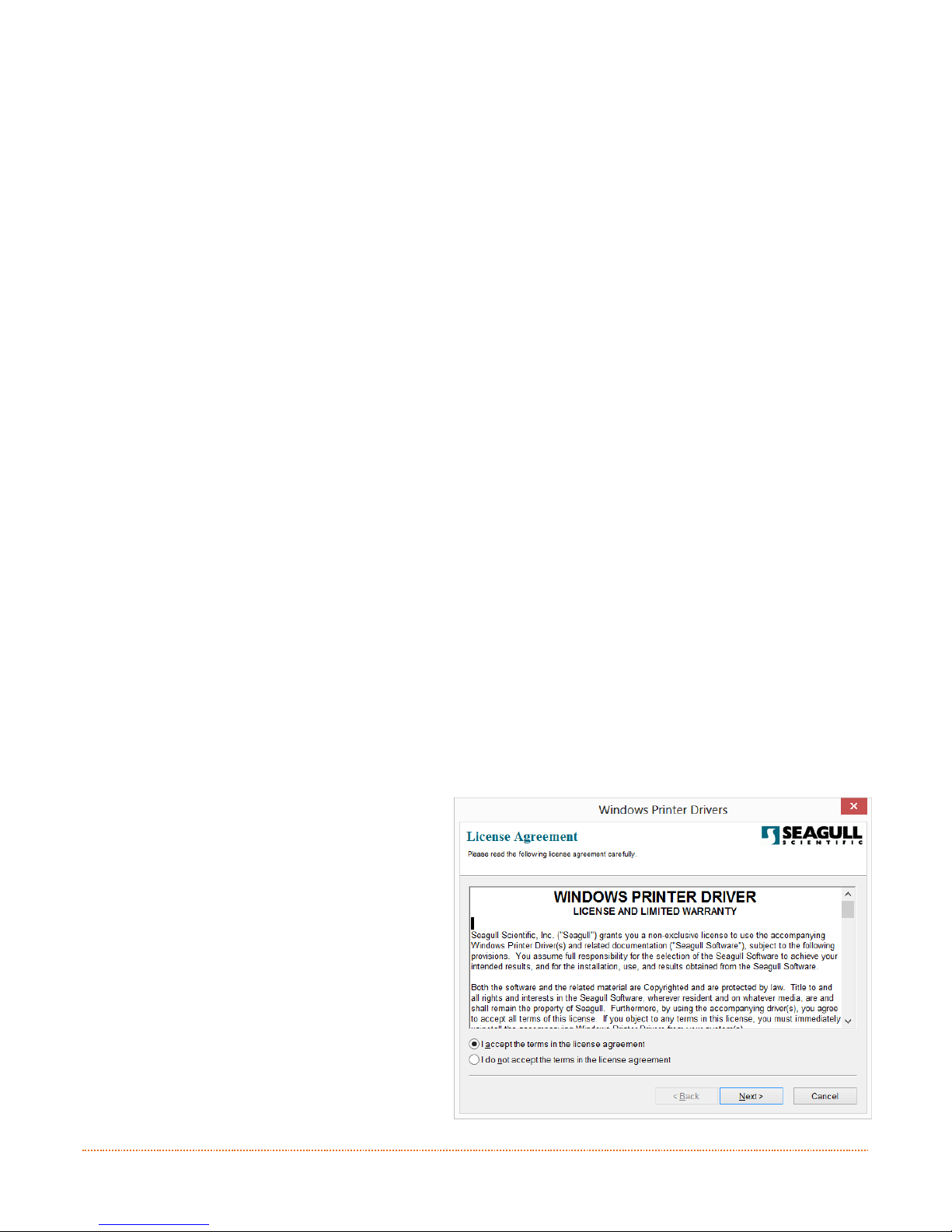
Chapter 2 – Printer Setup 5
2.2.3 Windows Driver and USB Connection
USB connection to PC requires installation of the windows driver. All the files necessary for installation are
located on the Accessories USB Flash Drive. Connect the printer to the host PC via a standard USB Cable, turn
on the printer and follow the steps below. The following steps are for Windows 8. Other versions of Windows
may vary slightly.
Step A: Windows Port Driver Installation:
1) Turn on the printer and wait until the startup initialization is complete. If printer is
connected to the host via USB cable the PC
will detect the printer. Depending on the
version of windows the “Found New
Hardware” wizard may launch. In this case
Click the “Cancel” radio button and proceed
to step 2.
2) Insert the Worldwide Ticketcraft USB Flash
Drive that came with your printer into a USB
slot on your host computer.
3) Windows Explorer will launch automatically.
(Note: Depending on which version of
Windows you are running a Worldwide
Ticketcraft brochure may also launch
automatically)
4) In Windows Explorer, navigate to the USB
Flash Drive ticketed “FREE SPACE”. Open the
file names “Accessories Menu”. Once the
menu launches, click on “Install Driver”
menu item. The windows driver wizard will
launch.

6 Chapter 2 – Printer Setup
5) Click “Next” to install driver to C:/Seagull
directory
6) Check “Run Driver Wizard after unpacking
drivers” checkbox and then click “Finish”.
7) Select the “Install Printer Drivers” radio
button and click “Next.”
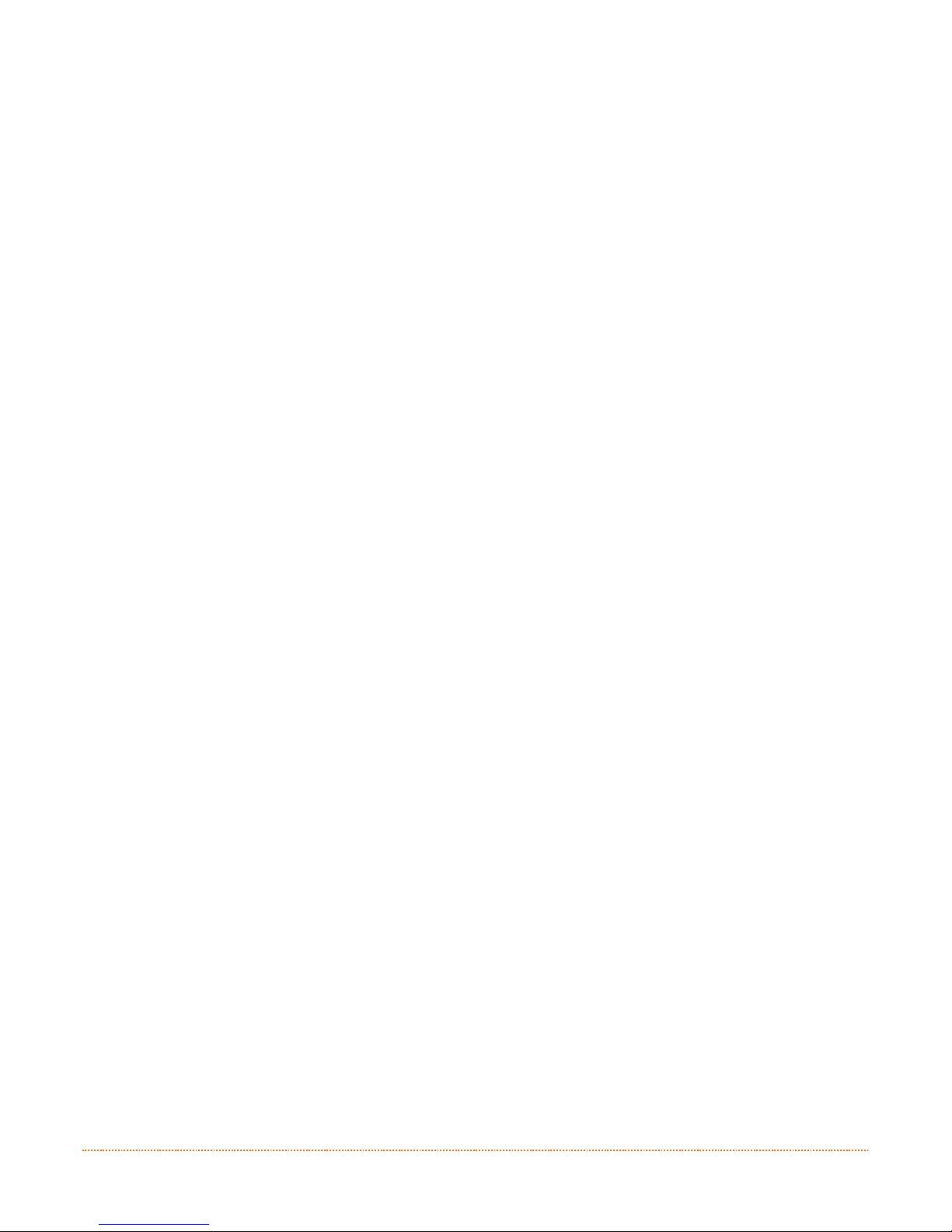
Chapter 2 – Printer Setup 7
8) If this screen appears, click “Continue Anyway”
9) Your WWTC.iJP will be detected and appear in
the box. Click “Next” to assign the port to the
printer.
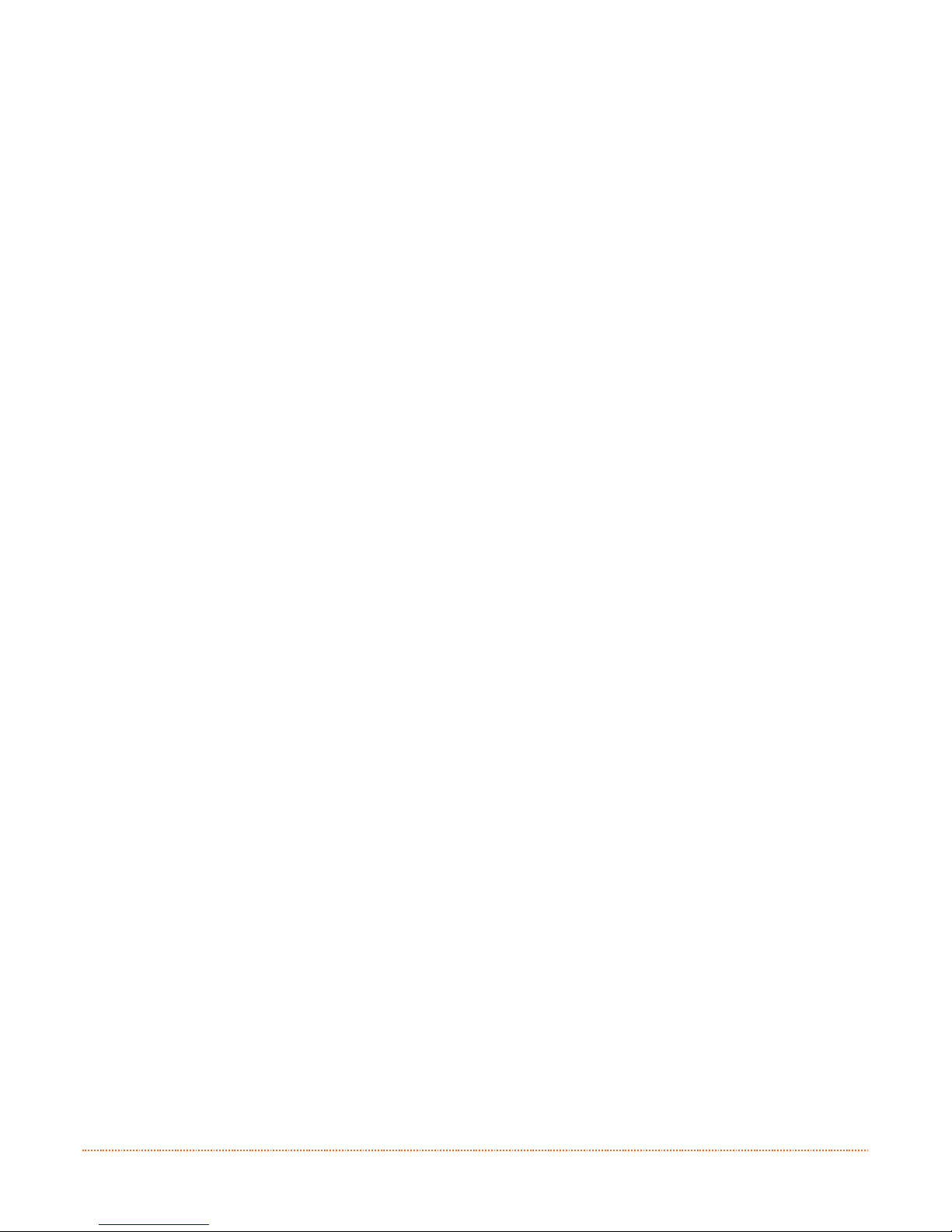
8 Chapter 2 – Printer Setup
10) You may choose to make the printer the default
printer or to share the printer with other network
users. Click “Next” to continue.
11) Click “Finish” to close the wizard. The printer may
now be selected for use in the printer dialogue box
of any windows application.
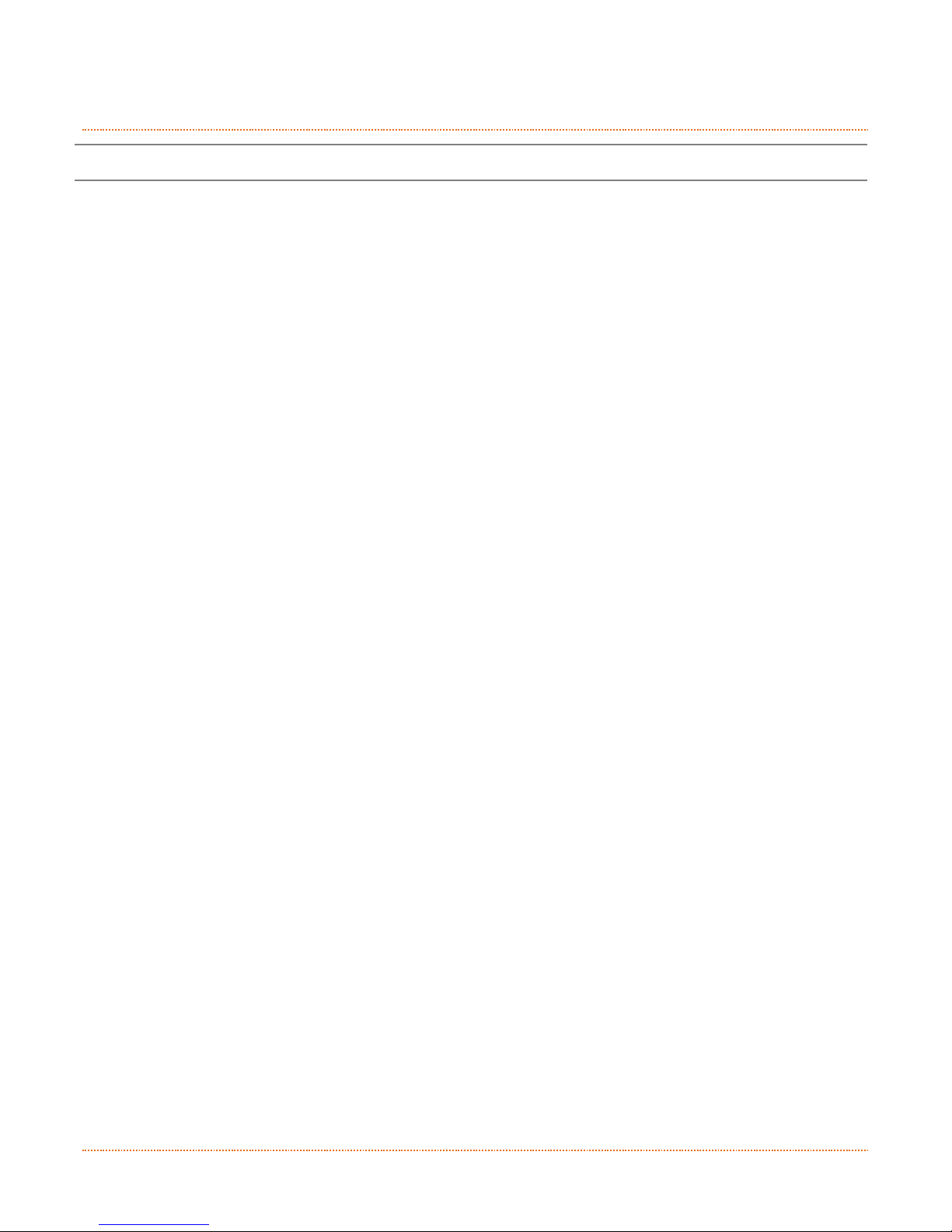
Chapter 2 – Printer Setup 9
2
2
2
.
.
.
3
3
3
L
L
L
o
o
o
a
a
a
d
d
d
i
i
i
n
n
n
g
g
g
M
M
M
e
e
e
d
d
d
i
i
i
a
a
a
The printer is equipped with an Adjustable Media Sensor and may require adjustment to match your
media choice, refer to Section 5.4
2.3.1 Loading External Media when “Auto-Load” is enabled
1A) Plug cord into printer back
1B) Plug in power source end into block securely
1C) Plug into wall or power source
2) Connect to computer using Ethernet, USB or Serial Port.
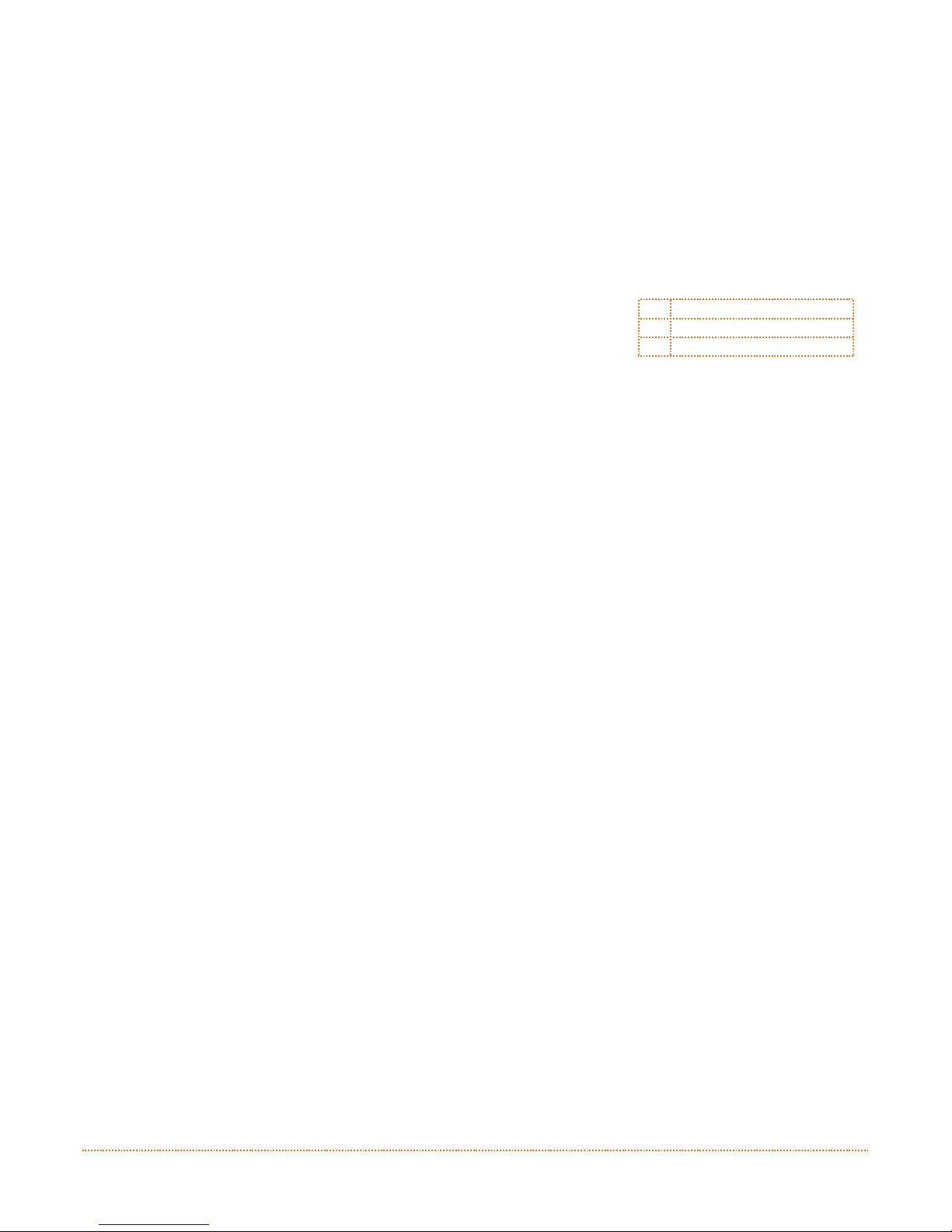
10 Chapter 2 – Printer Setup
3) Adjust media guides. Media guides can be adjusted to fit any thermal product from .75 inches
to 4 inches in width. Do not insert ticket stock at this time.
312
Media Hangers
Media Guides
External Media Guide
4) Close printer cover. Do not load ticket stock at this time.
312
5) Turn power switch on. Note: If connected to host via USB, depending on which version of
Windows you are using the “Hardware Found” wizard may launch. Close the wizard, we do not
wish to load the driver in this way.
312
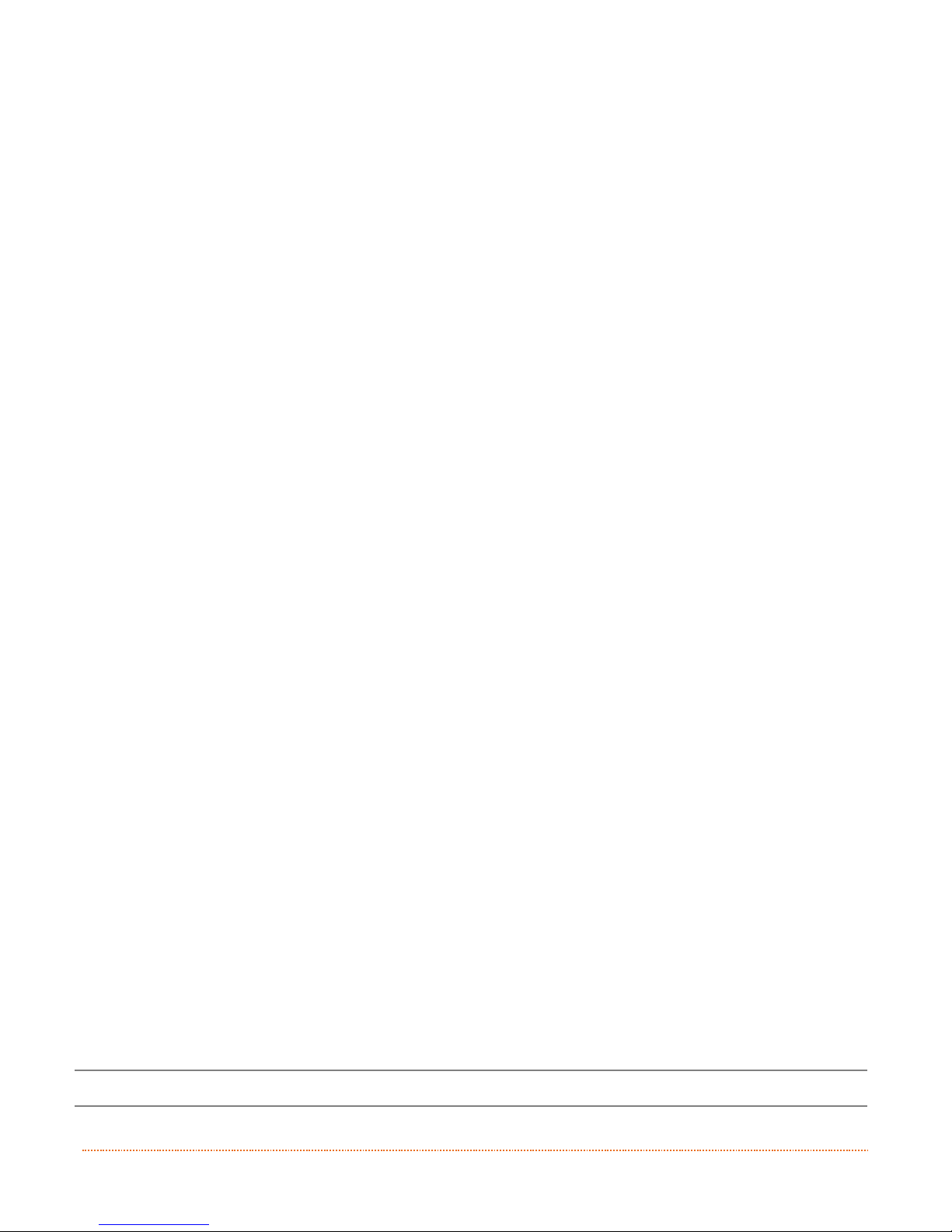
Chapter 2 – Printer Setup 11
6) Press the button once. The right LED will now be blinking RED indicating that the printer
is ready to be loaded with ticket stock.
7) Load ticket stock. Insert ticket stock through rear of printer between the ticket guides. Feed the
ticket stock forward until resistance is felt. Continue to apply light forward pressure for three
seconds.
312
8) Printer Auto-loads ticket.
8A) Printer will feed the ticket stock forward and then reverse.
8B) The light will turn solid green and printer will be ready.
8C) Your WWTC.iJP is set up for a Worldwide Ticketcraft 2” x 5.5” ticket.
The printer is factory set to use gap media. If using another media type (for example, continuous
media), printer setup must be reconfigured; see Section 3.4
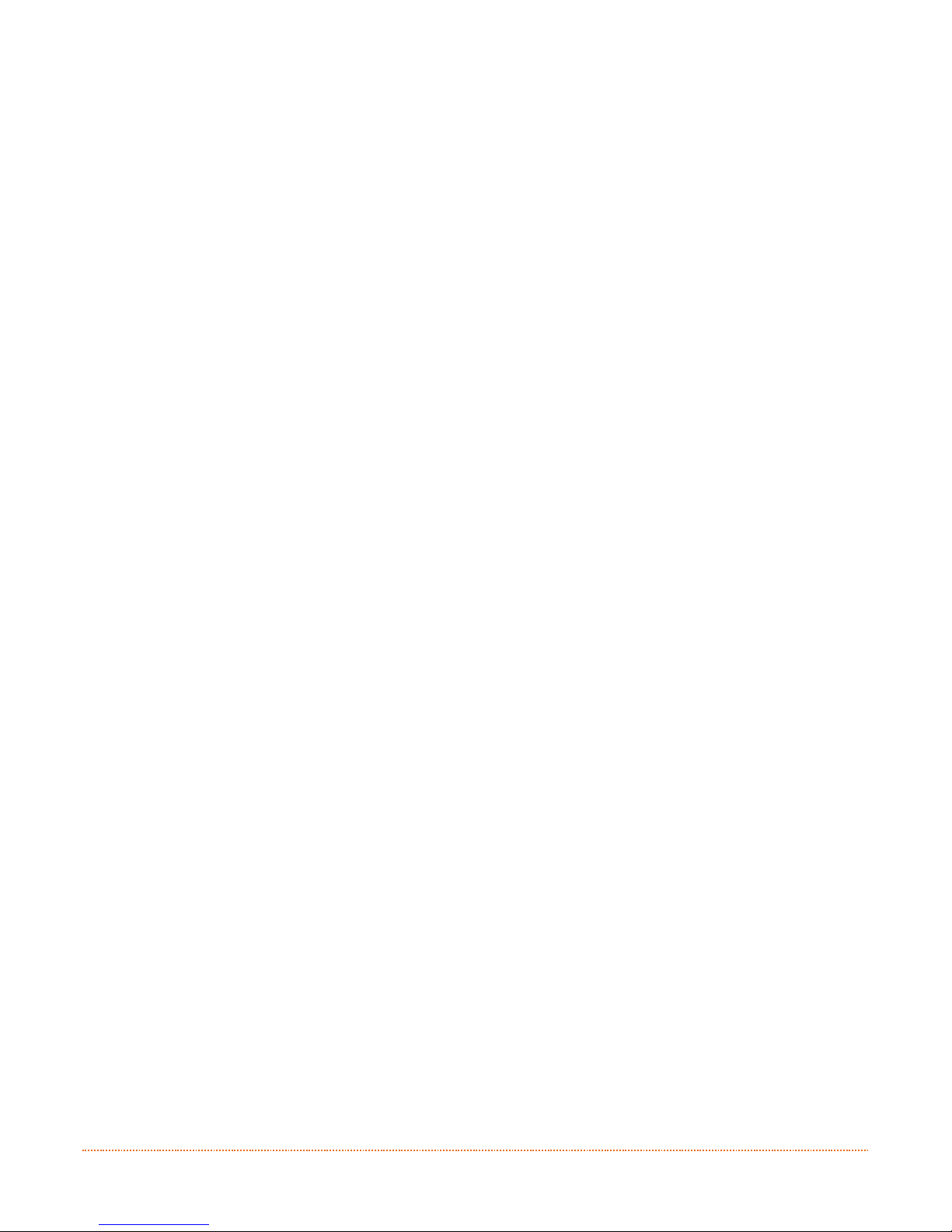
12 Chapter 2 – Printer Setup
9) Test Print.
9A)Using the menu keys, arrow up to “Test” and press the multi-function button.
9B) Arrow down to “Test” and press multi-function key. The printer will print a test ticket.
10) Install printer driver.
10A) Insert USB Drive into host computer. Windows Explorer will launch. From Windows Explorer,
navigate to the USB Flash Drive labeled “FREE SPACE”. Open the file names “Accessories Menu”
and click on “Install Driver”. The windows driver wizard will launch.
10B) Follow the instructions to load the Windows driver.
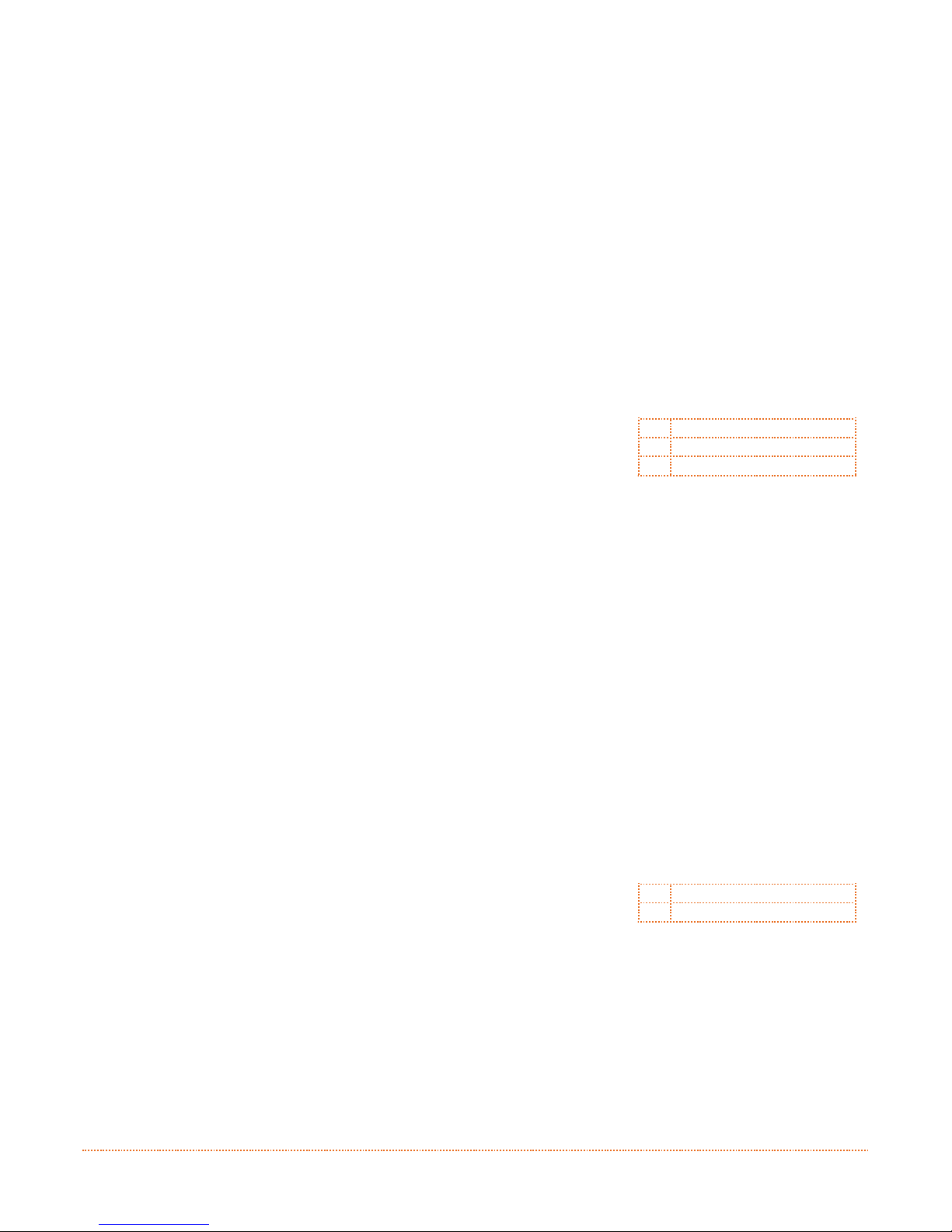
Chapter 2 – Printer Setup 13
2.3.2 Loading - External Media when “Auto-Load” is disabled
Using Internal Media Chute Guides Accessory
Load media as follows:
1) Slide the Media Guides outward.
2) Slide the Media Hangers outward and install the two Media Chute Guides into the Media Hangers.
Media Chute Guides
Media Hangers
External Media Guide
3) Position the Media Hangers to match the width of the media being used. Slide the Hanger Lock
against the Media Hanger to hold this position.
Media Hangers
Hanger Lock
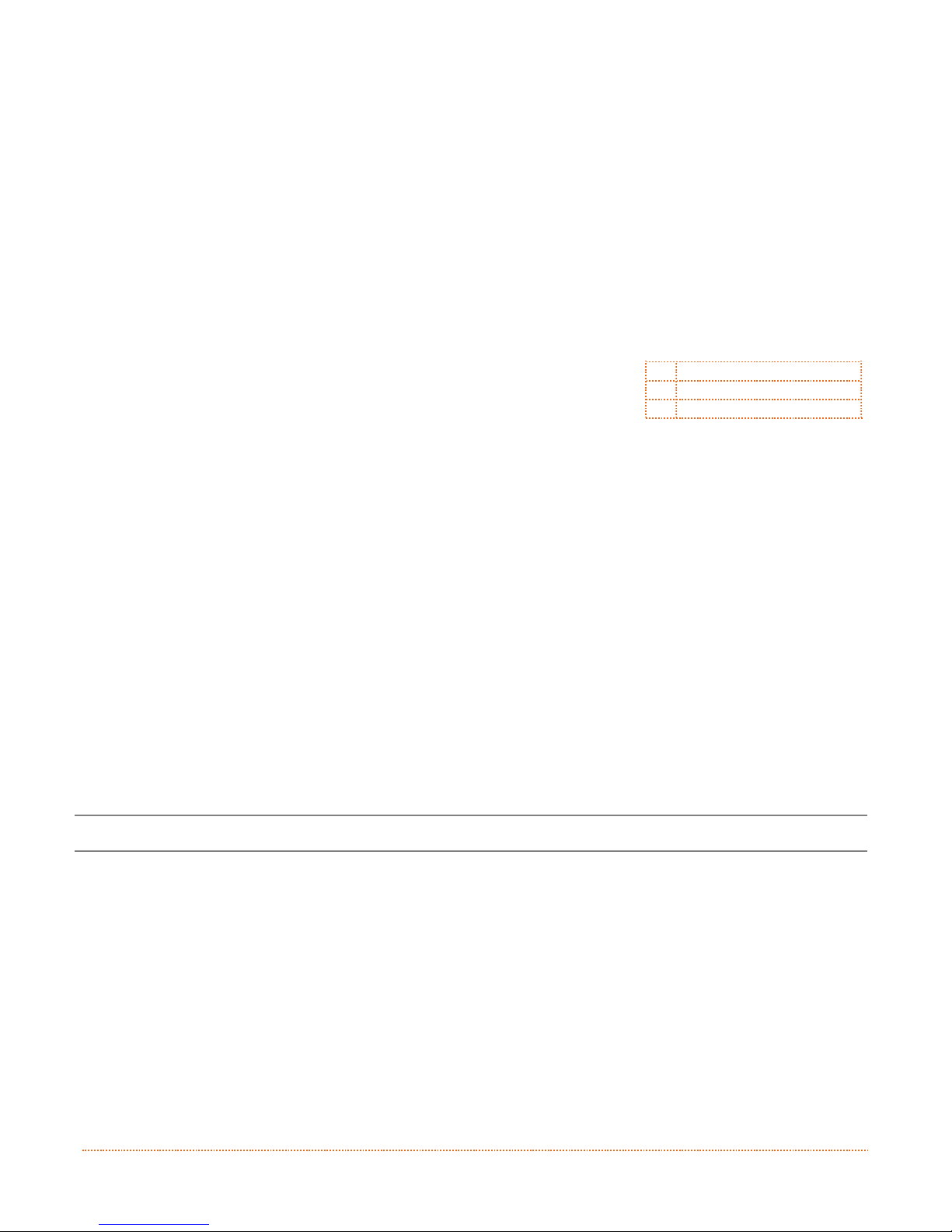
14 Chapter 2 – Printer Setup
4) Route the media through the External Media Slot in the rear of the printer. Pull out enough media
to exit the front of the printer. Adjust the Media Guides so they are lightly touching the edge of
the media.
External Media Slot
Media Guides
External Media Supply
5) If using Thermal Transfer media (ribbon) proceed to Section 2.4 Loading Ribbon. Otherwise close
the printer’s Cover and press downward until latched.
6) Press the button to advance the media (if the Fault Light is lit, see Section 3.7.)
The printer is factory set to use reflective media. If using another media type (for example,
continuous media), printer setup must be reconfigured; see Section 4.4.
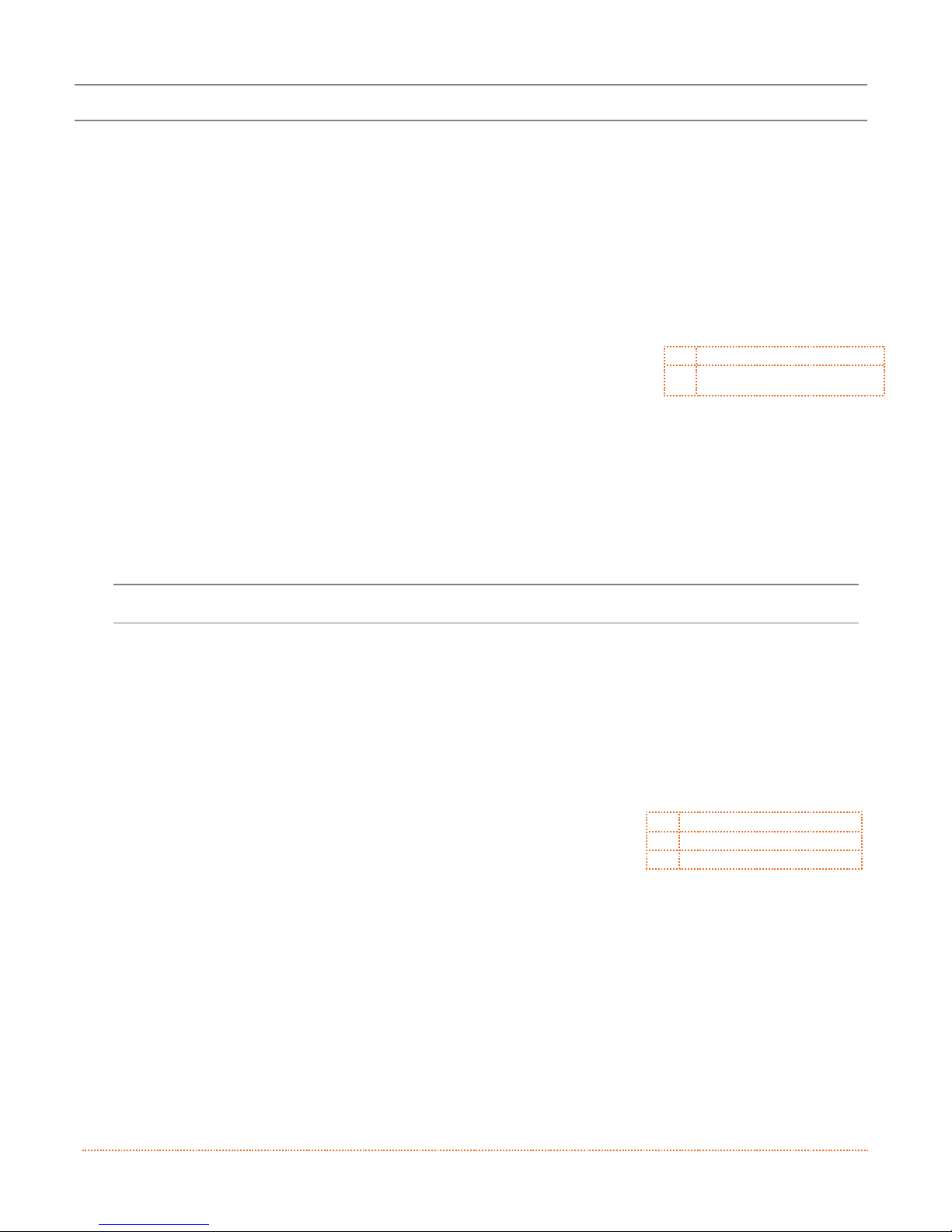
Chapter 2 – Printer Setup 15
The printer is equipped with an Adjustable Media Sensor and may require adjustment to match your
media choice, refer to Section 5.4.
2.3.3 Loading Roll Media
Load media as follows:
1) Pull forward on the Cover Latches and lift up on the cover. WWTC.iJP2 models have Key Lock
option that must be unlocked before the cover can be opened.
312
Cover Latches
Key Lock Option (Pro+
models only)
2) Slide the Media Guides outward.
WWTC.iJP2 model Media Guides are equipped with Adjustable Media Core Hangers, see Section
2.3.6.
3) Slide the Media Hangers outward and insert the Roll Media as shown. Allow the Media Hangers to
retract and grasp the media roll.
312
Media Hangers
Media Guides
Roll Media
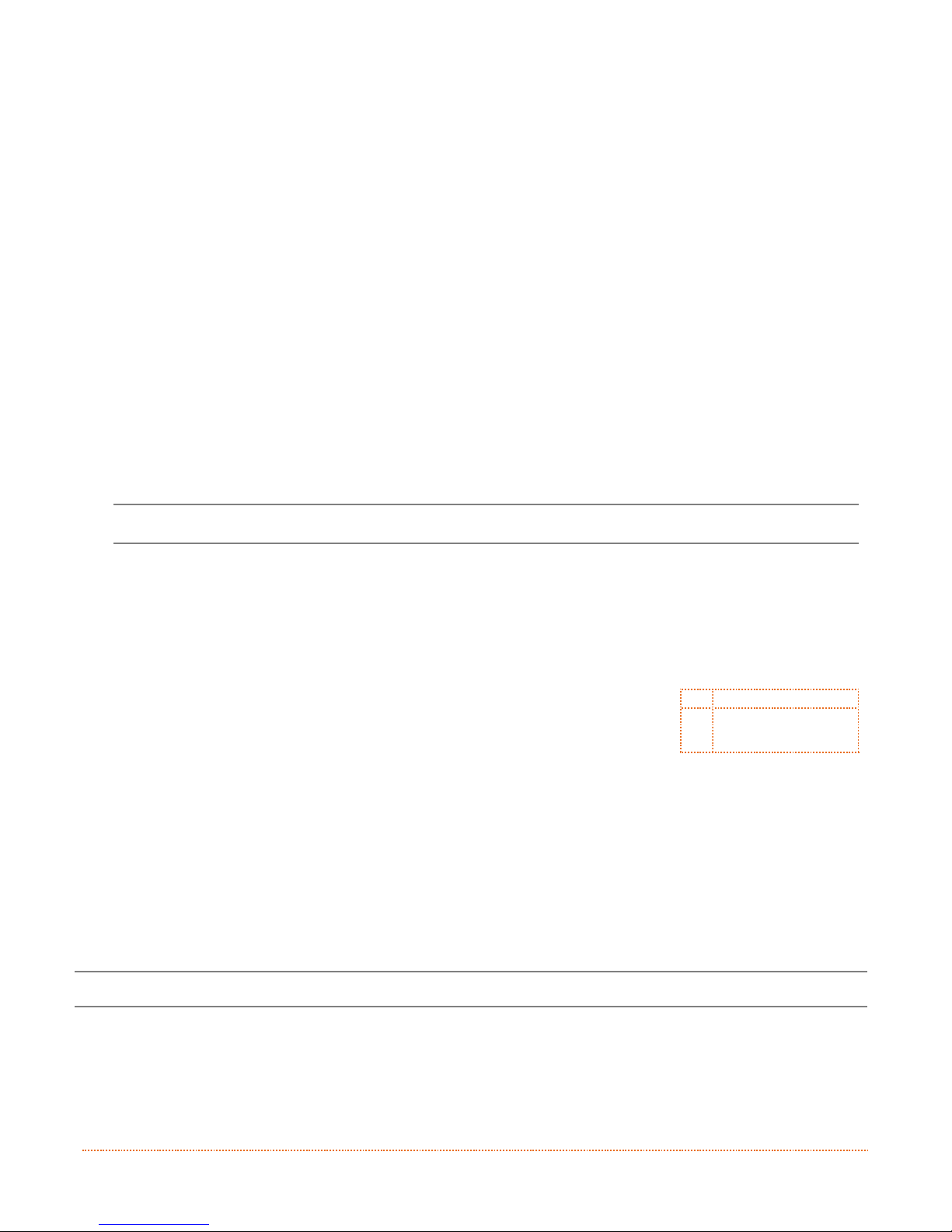
16 Chapter 2 – Printer Setup
4) Pull out enough media to exit the front of
the printer. Adjust the Media Guides so
they are lightly touching the edge of the
media.
5) If using thermal transfer media (ribbon) proceed to Section 2.4 Loading Ribbon. Otherwise close
the printer’s Cover and press downward until latched.
WWTC.iJP2 models are equipped with a Cover Release Latch. Press outward on the latch to release
cover.
312
Cover
Cover Release Latch
(WWTC.iJP2 models
only)
6) Press the
button to advance the media (if the Fault Light is lit, see Section 3.5.)
The printer is factory set to use gap media. If using another media type (for example, continuous
media), printer setup must be reconfigured; see Section 4.4.
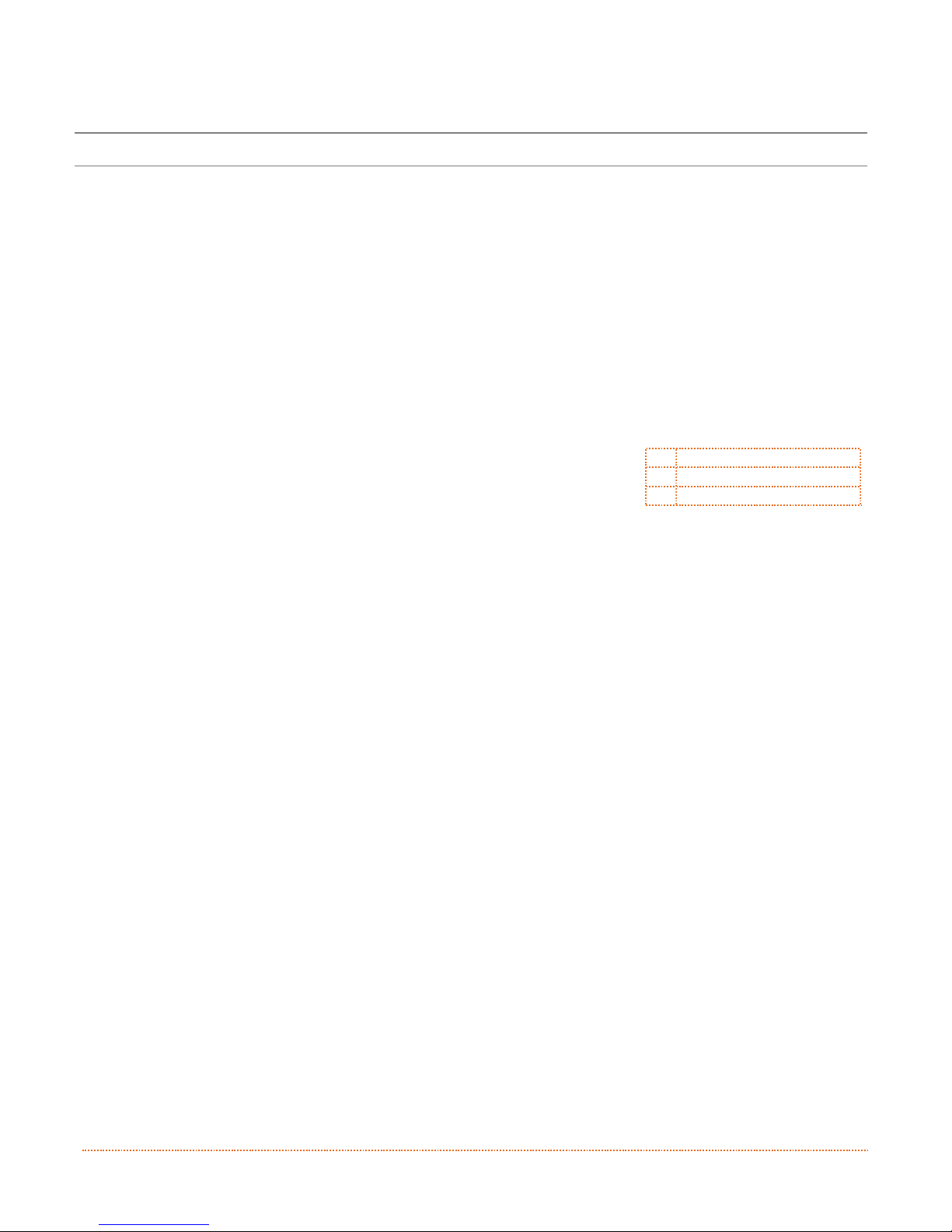
Chapter 2 – Printer Setup 17
2.3.4 Present Sensor Option
To utilize “Tear mode” with Peel and Present Option installed; move the Peeler Door to its open position.
1) Open the Peeler Door.
2) Load media as described in Section 2.3, (steps 1-3).
312
Media Backing
Present Sensor Door
Platen Roller
3) The printer will now print each ticket and present it to the operator for removal. The indicator light
will flash orange and the next ticket will not feed/print until the previous ticket is removed.
