World Time Solutions Syncbox User Manual
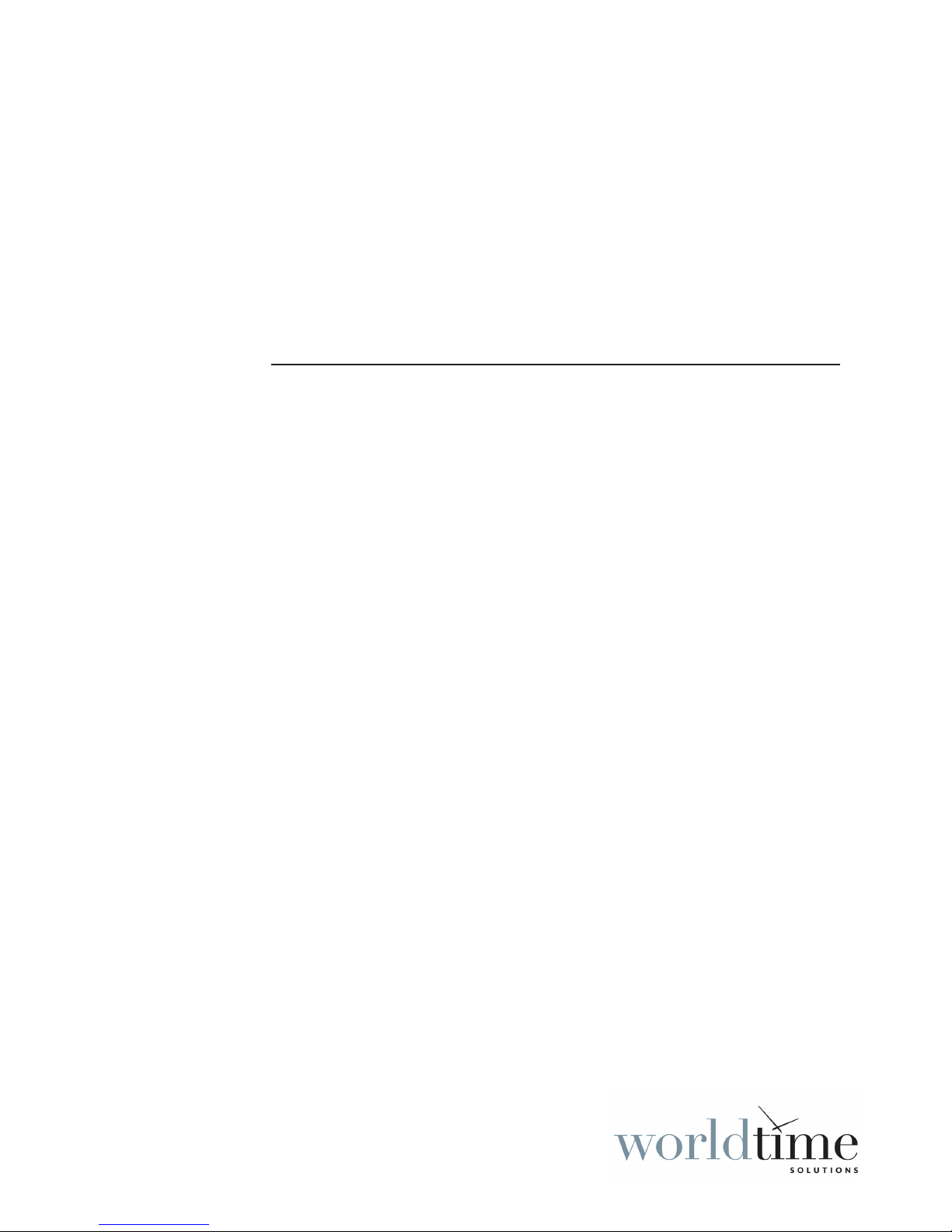
Syncbox
GPS Time Server
User Manual
Version 2.1
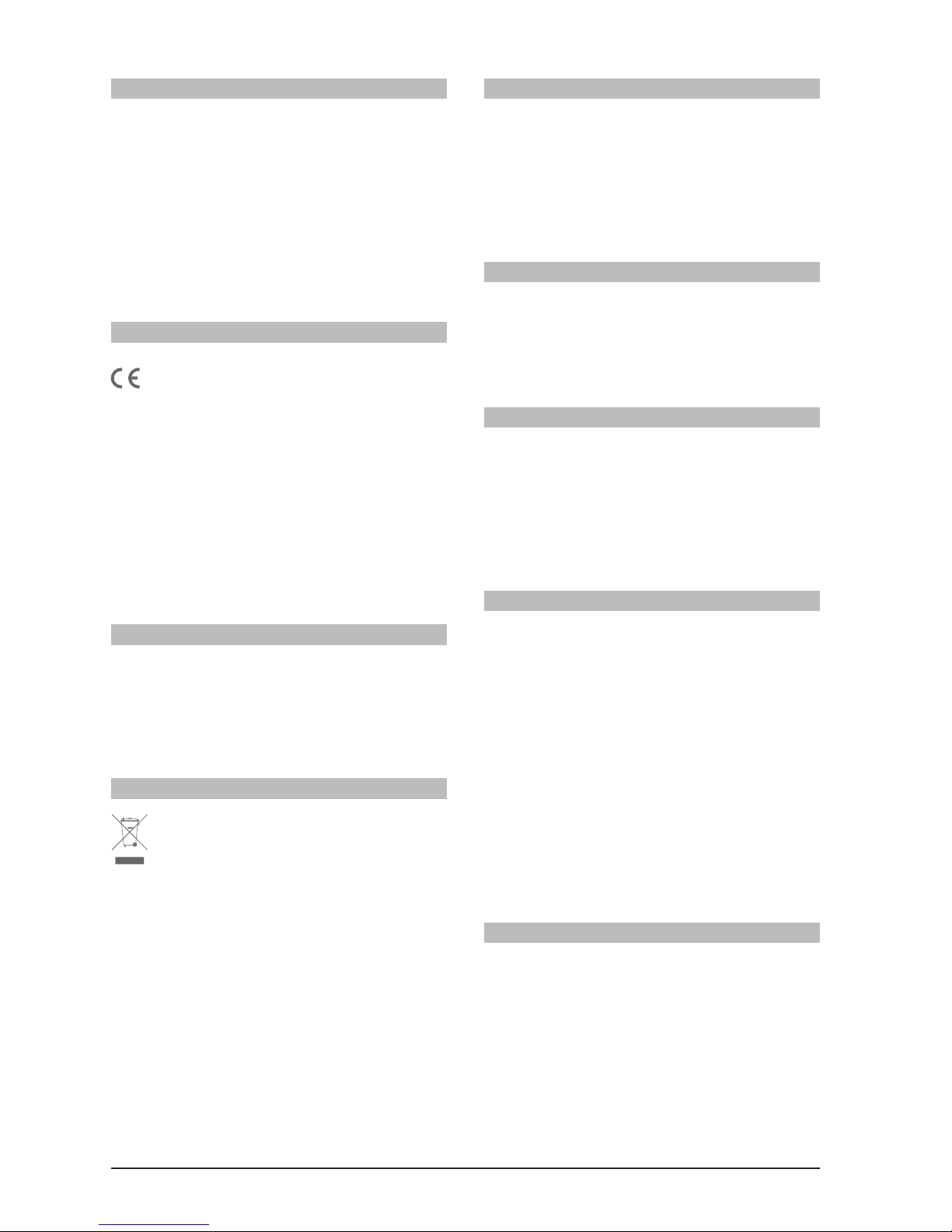
Syncbox - GPS Time Server - User Manual - Version 2.1II
SAFETY PRECAUTIONS
To reduce the risk of re, or electric shock, DO NOT allow the
Syncbox to be exposed to rain or moisture.
To avoid the risk of electric shock, DO NOT open the enclosure.
To prevent damage to the unit, clean ONLY with a dry cloth.
Use this product ONLY with the supplied power adapter. If the
power adapter becomes damaged, consult a qualied electrician
for advice.
The supplied power adapter is intended to serve as a disconnect
device. The socket-outlet should be installed near the equipment
and should be easily accessible.
CERTIFICATION
In accordance with European Directives 2006/95/EC (The Low
Voltage Directive) and 2004/108/EC (The Electromagnetic
Compatibility Directive), the Syncbox is in conformity with the
applicable requirements of BS EN 60950-1:2006 (Information
Technology Equipment - Safety), BS EN 55022:2006 (Information
Technology Equipment - Radio disturbance characteristics - class
B) and BS EN 55024:2003 (Information Technology Equipment Immunity characteristics).
A copy of the EC Declaration of Conformity is included at the rear
of this user manual. Copies of the original document may be
downloaded from our web site at:
www. wo rl dt imeso lu ti ons.com
RoHS COMPLIANCE
World Time Solutions Limited works with it’s suppliers to ensure
all products comply with the Restriction of Hazardous Substances
(RoHS) directive.
For further information, please visit our web site at:
www. wo rl dt imeso lu ti ons.com /r oh s.htm l
DISPOSAL
Please dispose of this unit properly. To minimize pollution and
help protect the environment, this unit should be recycled.
For further information and/or to view a copy of the World Time
Solutions Limited Waste Electrical and Electronic Equipment
Policy, please visit our web site at:
www. wo rl dt imeso lu ti ons.com /r ec ycle. ht ml
COPYRIGHT
© 2014 - 2017 World Time Solutions Limited. All Rights Reserved.
All information contained within this document is the property of
World Time Solutions Limited and cannot be used or reproduced
by any person or company without written consent from World
Time Solutions Limited.
World Time Solutions Limited reserves the right to make periodic
amendments to the information in this document without notice.
TRADEMARKS
Microsoft, Windows, Windows XP, Vista and Windows 7 are either
registered trademarks or trademarks of Microsoft Corporation in
the United States and other countries.
All other registered trademarks and trademarks are property of
their respective owners.
SOFTWARE LICENCE
This product contains proprietary World Time Solutions Limited
software. This proprietary World Time Solutions Limited software
is supplied under the World Time Solutions Limited Software
Licence Agreement.
To obtain further information and/or a copy of the software licence
please visit:
www. wo rl dt imeso lu ti ons.com
LIMITED WARRANTY
The Syncbox GPS Time Server is guaranteed against failure due
to faulty parts or workmanship for a period of ve (5) years from
date of purchase.
In the event of product failure due to faulty parts or workmanship
within the warranty period, World Time Solutions Limited, at
its own discretion, will either (a) repair the product, (b) supply
a replacement product, (c) supply a functionally equivalent
replacement product, or (d) refund the purchase price of the
product.
The limited warranty will not apply if (a) the product has not been
installed or operated as per our instructions, (b) the product has
been modied in anyway.
In the event of failure, the Syncbox should be returned to the
manufacturer for inspection and repair. Please visit our support
pages for further details:
www. wo rl dt imeso lu ti ons.com /s up port. ht ml
TECHNICAL SUPPORT
To obtain help with the installation or operation of the Syncbox,
please visit our web site at:
www. wo rl dt imeso lu ti ons.com /s up port. ht ml
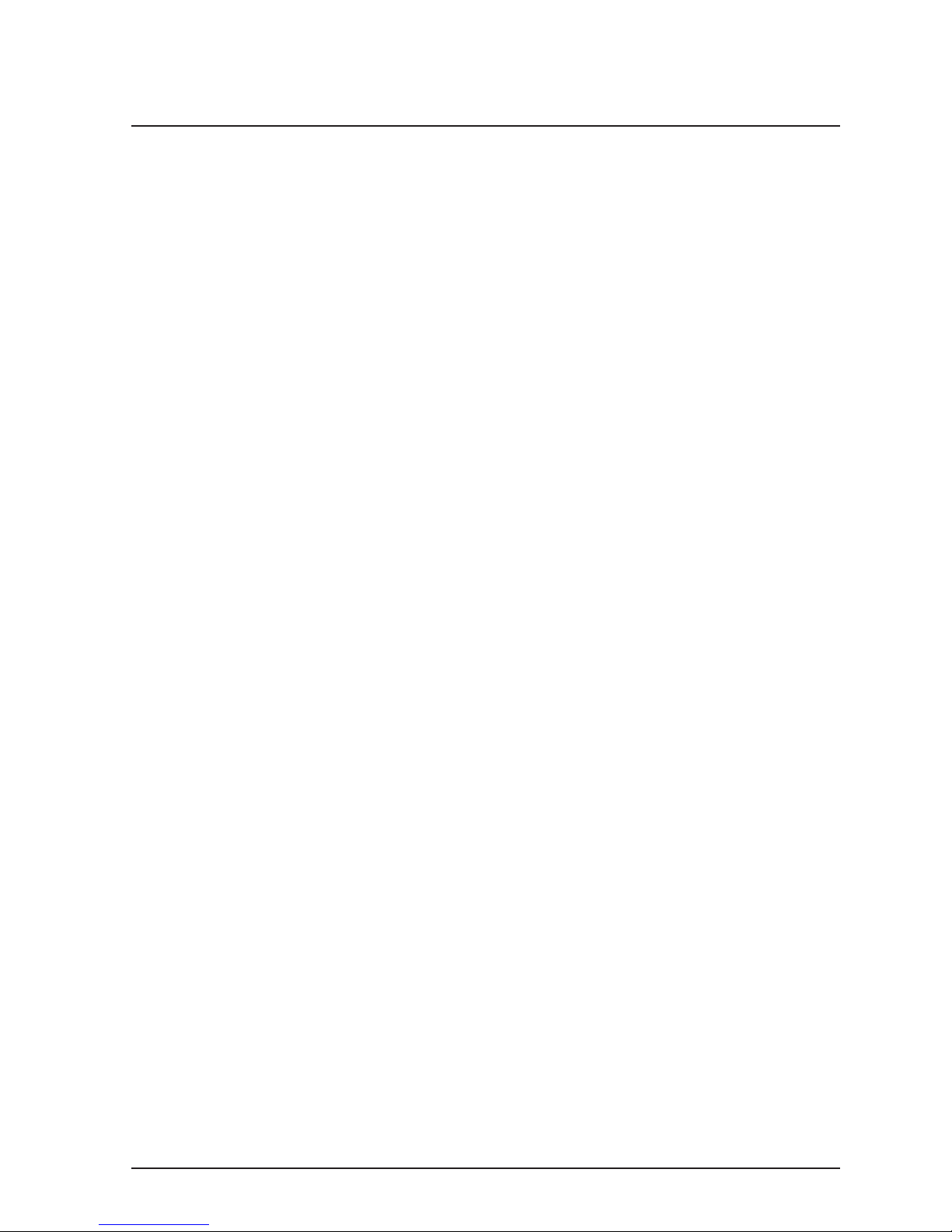
IIISyncbox - GPS Time Server - User Manual - Version 2.1
Contents
1 - Introduction ....................................................................................................................1
1.1 - Quick start guide ...................................................................................................................... 1
1.2 - What’s in the box? ...................................................................................................................1
1.3 - Getting to know your Syncbox ................................................................................................. 2
1.4 - The status LED ........................................................................................................................ 3
2 - Installing your Syncbox ................................................................................................. 4
2.1 - Physical installation ................................................................................................................. 4
2.2 - Connecting and installing the GPS antenna ............................................................................ 4
2.3 - Power connection ....................................................................................................................4
2.4 - USB setup port ........................................................................................................................ 4
2.5 - Ethernet port (version dependent) ........................................................................................... 5
2.6 - RS-232/RS-485 output (version dependent) ........................................................................... 5
3 - Syncbox Control software ............................................................................................. 6
3.1 - Installing the USB drivers ........................................................................................................ 6
3.2 - Installing the Syncbox Control software ..................................................................................6
3.3 - Using the Syncbox Control software .......................................................................................7
4 - The Ethernet port ...........................................................................................................8
4.1 - Programming the Ethernet port ............................................................................................... 8
4.2 - DHCP operation ......................................................................................................................8
4.3 - NTP Broadcast ........................................................................................................................ 9
5 - RS-232/RS-485 output .................................................................................................. 10
5.1 - Connecting to the RS-232/RS-485 output .............................................................................10
5.2 - Programming the RS-232/RS-485 output.............................................................................. 10
5.3 - Serial data message format and repetition rate..................................................................... 11
5.4 - Reference time zone ............................................................................................................. 11
5.5 - PPS (pulse per second) output.............................................................................................. 11
6 - Software updates .........................................................................................................12
6.1 - Installing the Syncbox Software Update Utility ...................................................................... 12
6.2 - Downloading the updated software version........................................................................... 12
6.3 - Applying a software update ................................................................................................... 12
A - Troubleshooting ........................................................................................................... 14
B - Serial message formats ..............................................................................................15
C - Serial output time zones .............................................................................................16
D - Specications ..............................................................................................................18
E - Certicate of Conformity ............................................................................................. 19

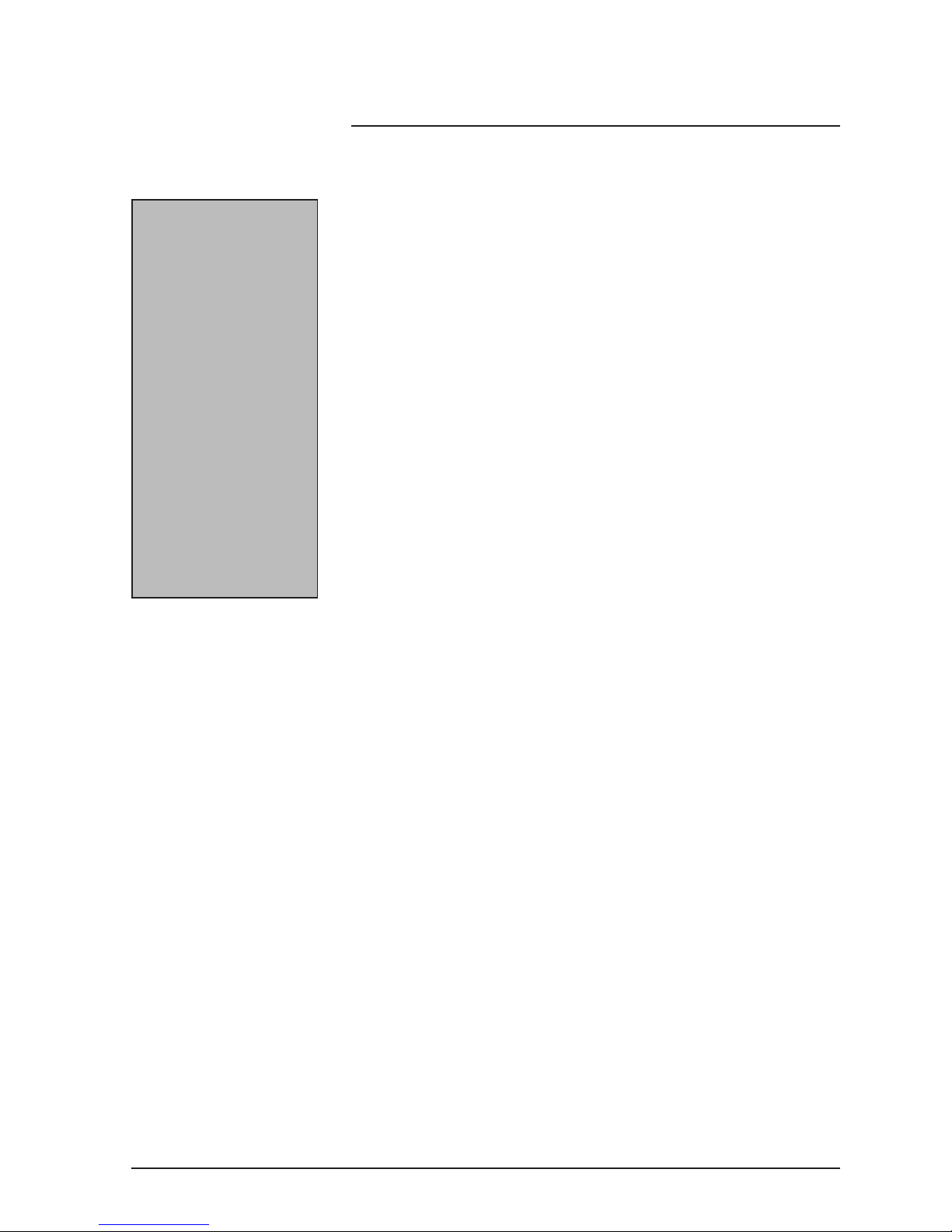
1Syncbox - GPS Time Server - User Manual - Version 2.1
1 - Introduction
The Syncbox GPS Time Server is the ideal timing solution for industrial
control, CCTV and IT systems. When synchronised to the GPS
satellites, the Syncbox provides highly accurate time information;
both as serial and PPS (pulse per second) data, and for devices on an
Ethernet network using NTP (Network Time Protocol). (Note: outputs
available are model dependent).
1.1 - Quick start guide
Complete the following for rapid installation of your Syncbox:
• Install and connect the GPS antenna (see section 2.2).
• Connect the Syncbox to a suitable 100-240 VAC mains power
supply using the supplied power adapter (see section 2.3).
• Install the Syncbox Control software application (see section 3).
• Congure the Ethernet port using the Syncbox Control software
(see section 4 - Ethernet versions only).
• Congure the RS-232, RS-485 and PPS outputs using the
Syncbox Control software (see section 5 - Serial versions only).
1.2 - What’s in the box?
Your Syncbox is supplied in a box with the following items:
• Syncbox GPS Time Server
• GPS patch antenna (or optional anti-jam GPS antenna kit - see
separate user manual)
• Power adapter
• USB, CAT5 and RS-232 serial cables (model dependent)
• Wall mounting brackets
• The Syncbox Control Windows software.
• User manual
What is Syncbox Control?
Syncbox Control is the
Windows software application
that you will use as the control
panel for your Syncbox.
To change any settings on
your Syncbox, open Syncbox
Control and connect the
Syncbox to your PC using the
USB connection. Any changes
you make will be stored in
your Syncbox. (Note that you
only need to open Syncbox
Control or connect the USB
cable if you wish to check or
change any settings).
See also... ‘The Syncbox Control
software’ (section 3)
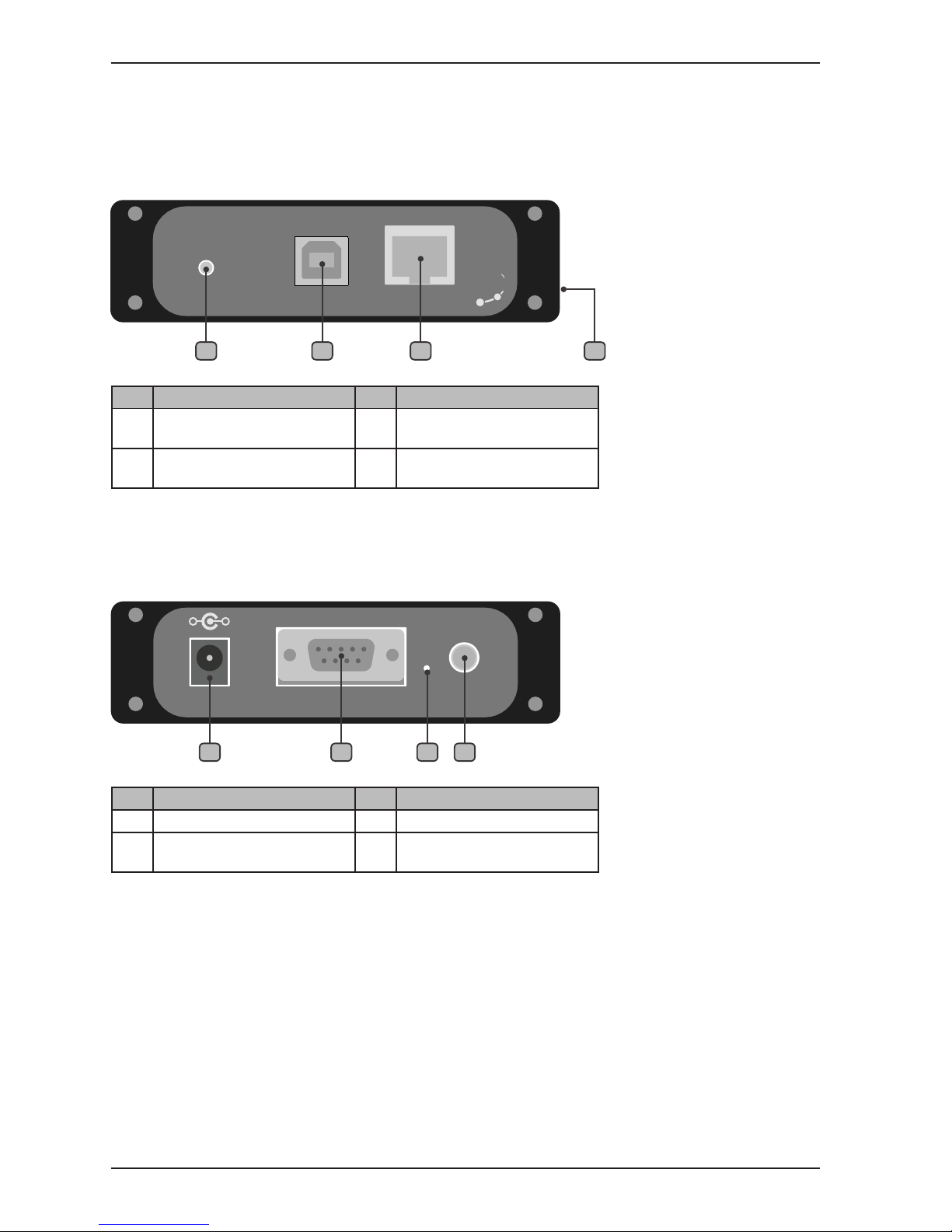
Syncbox - GPS Time Server - User Manual - Version 2.12
Section 1: Introduction
1.3 - Getting to know your Syncbox
The drawings below show the front and rear of the Syncbox.
1.3.1 - Syncbox front view
No. Function No. Function
1
Status LED
3
Ethernet port (Ethernet
versions only)
2
USB setup port
4
Removable bracket xing
point
Table 1.1 - Front panel functions
No. Function No. Function
5
Power input
7
Software update switch
6
RS-232, RS-485 and PPS
outputs (Serial versions only)
8
GPS antenna connection
Table 1.2 - Rear panel functions
1.3.2 - Syncbox rear view
SYNCBOX
GPS TIME SERVER
STATUS
SETUP ETHERNET
Soluti ons
Worl d Time
1 2 3 4
RS-232 / RS-485 OUTPUT ANTENNA5V DC
GPS
www.worldtimesolutions.com
+
-
76 85
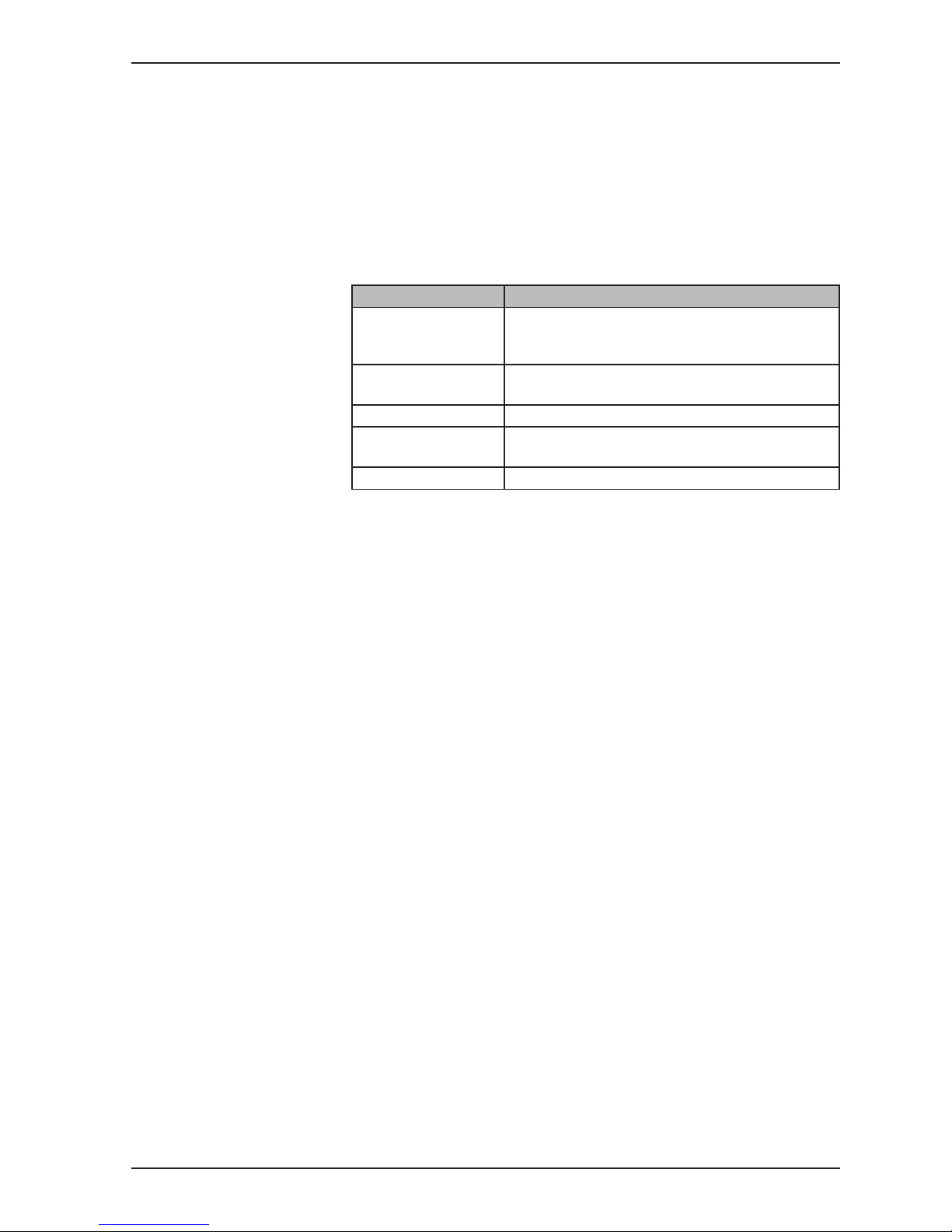
3Syncbox - GPS Time Server - User Manual - Version 2.1
Section 1: Introduction
1.4 - The status LED
The status LED shows the general status of your Syncbox GPS Time
Server. When the Syncbox is operating normally, the LED will be
green and ashing once per second (the ash indicates the second
edge).
Table 1.3 below lists the different modes of operation of the status
LED and what each mode indicates.
LED operation Status
Green (ashing once
per second)
The Syncbox is synchronised to the GPS
satellites and is operating normally. (The ash
indicates the start of the second).
Red (ashing once
per second)
The Syncbox is not synchronised to the GPS
satellites.
Red (not ashing) The Syncbox is booting up.
Red (ashing fast) There is an error. Your Syncbox will automatically
reboot.
Yellow The Syncbox is in software update mode.
Table 1.3 - Status LED operation modes
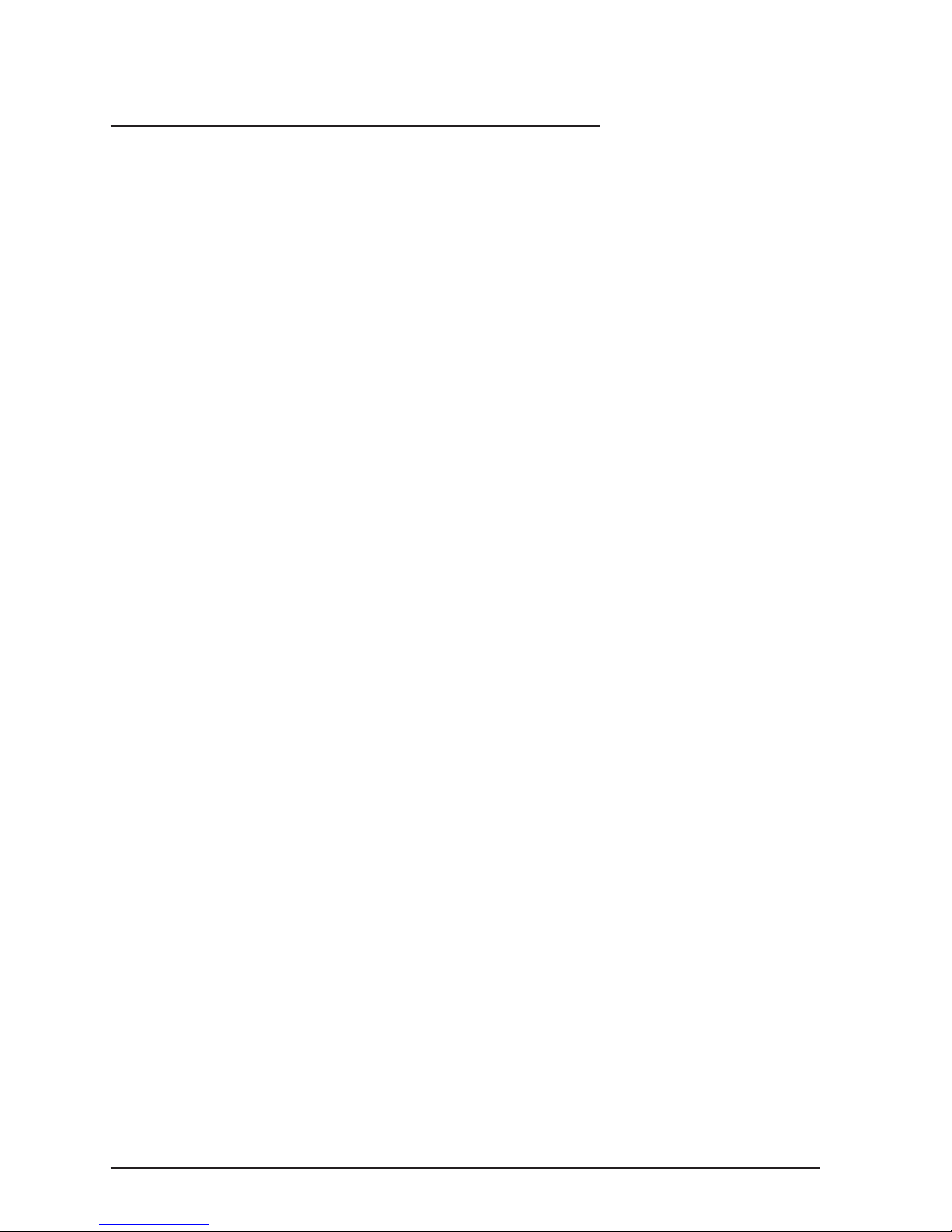
Syncbox - GPS Time Server - User Manual - Version 2.14
2 - Installing your Syncbox
The Syncbox is housed in a robust aluminium enclosure. The unit
is supplied complete with an active patch GPS antenna (or anti-jam
antenna kit), a power adapter and associated cables.
Please install your Syncbox following the notes below. To congure
your Syncbox, please refer to sections 3 (Syncbox Control software),
4 (The Ethernet port) and 5 (RS-232/RS-485 output).
2.1 - Physical installation
The Syncbox should be placed on a at surface. Alternatively, the
Syncbox can be secured to any surface using the supplied removable
brackets.
2.2 - Connecting and installing the GPS antenna
If your Syncbox has been supplied with the anti-jam antenna kit, please disregard
this section and consult the user manual supplied with the anti-jam kit.
For your Syncbox to operate reliably, the GPS antenna needs to have
at least a partial view of the sky (increasing the amount of sky visible
will provide correspondingly better performance).
The antenna should be mounted either externally (in a protected
position) or in an internal position with a view of the sky (for example,
on a window ledge). If you choose to mount your antenna internally,
best operation will be achieved by choosing a window facing towards
the equator (ensure the window is not coated with a metallised lm as
this may disrupt the GPS signals).
Once installation is complete, you may choose to secure the GPS patch antenna in
position using the adhesive tape supplied.
Connect the GPS patch antenna cable to the ‘GPS ANTENNA’
connection on the rear of the Syncbox.
2.3 - Power connection
The Syncbox is supplied with an external power adapter. The power
adapter should be connected to the Syncbox before being connected
to a local mains power supply.
2.4 - USB setup port
Please note: The USB drivers should be installed before connecting the Syncbox
to your PC.
The USB setup port should be connected to a Windows PC running
the Syncbox Control software. Note that you only need to connect the
USB cable if you wish to check or change any settings.
