WORLD TECH ELITE STRIKER-X Quick Start Manual
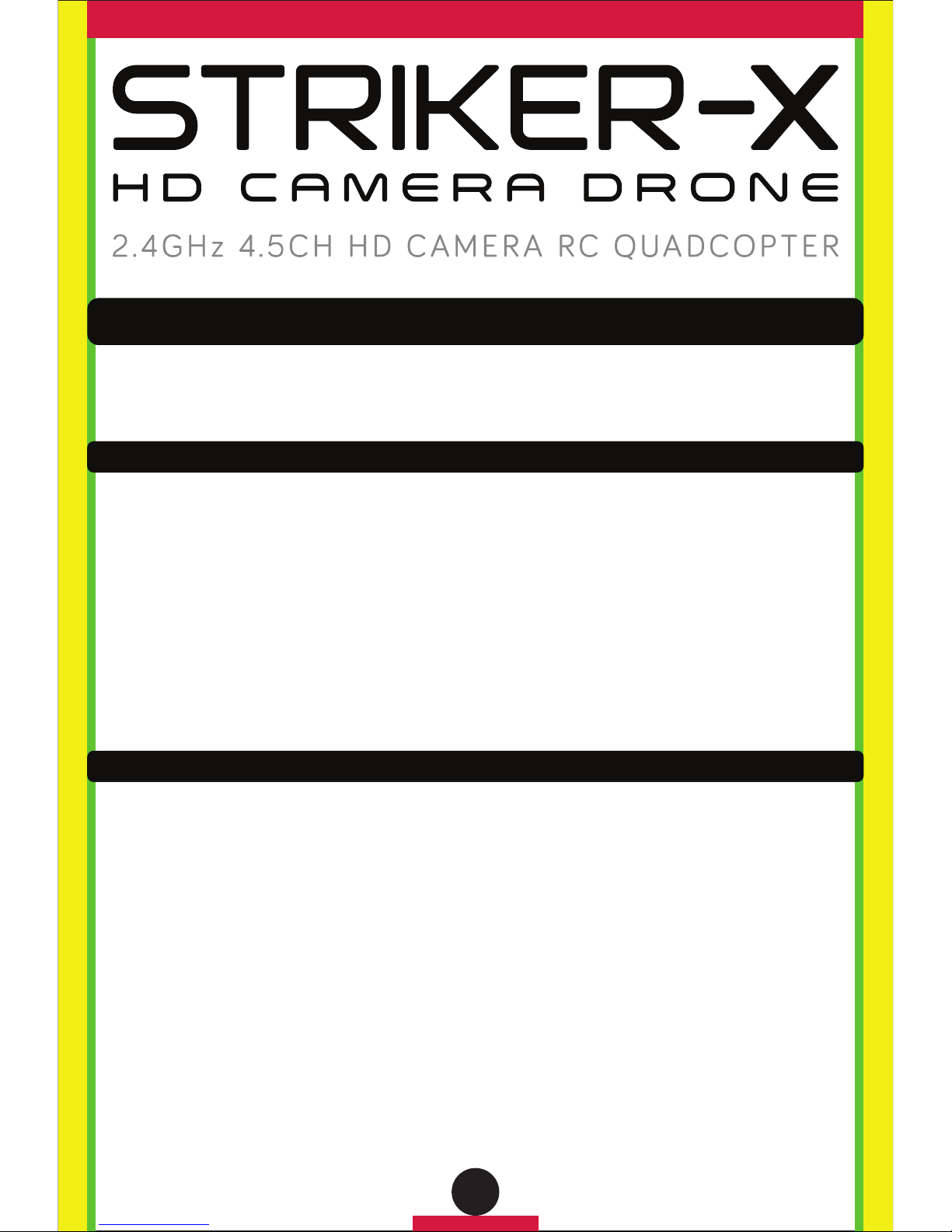
BEFORE YOU START:
TURNING ON DRONE AND PAIRING WITH TRANSMITTER
QUICK START GUIDE
What’s included:
• Drone • Rechargeable Battery • Charging Cable • Memory Card
• Memory Card USB Adapter • Spare Parts Kit • Transmitter
1. Locate the memory card. It is located in the small plastic pouch with your USB Adapter. It may be
inserted into the end of the adapter.
2. Slide the memory card into the back of the camera on the underside of your drone and push until you
hear a click. The card should slide in easily. If you find it is not clicking into place remove the card, turn
it over and try again. Do not force the card. To remove the card, push in until you hear a click.
3. Charge the drone fully by connecting the cable on the battery to the included USB cable. Plug it into
the USB port of a computer or a USB compatible charging block and allow it to charge for at least 90
minutes. During charging, the USB connector will illuminate. When the battery is fully charged the light
on the USB connector will turn off.
4. Put 4 AA batteries into the Transmitter according to the diagram inside the battery compartment.
1. Unplug the battery from the charging cable.
2. Insert the battery into the compartment on the underside of the drone with the battery cable sticking
out. (Note: the camera does not need to be removed.)
3. Insert the white battery connector into the slot marked power and close the battery compartment.
4. Turn on the power switch on the back of the drone and place the drone on a flat level surface.
5. Turn on the Transmitter using the power switch. The lights on the drone will begin flashing.
6. Start by moving the left stick on the transmitter all the way down. Next, push the left stick on the
transmitter all the way up, then all the way back down again. The lights on the drone should stop
flashing and remain illuminated. This means the drone is paired. If this does not occur, turn off the
remote control and repeat steps 3-5.
7. Once paired, the drone is ready to fly. The rotors will remain locked until Autopilot is activated. It is
STRONGLY recommended that you use the drone outdoors.
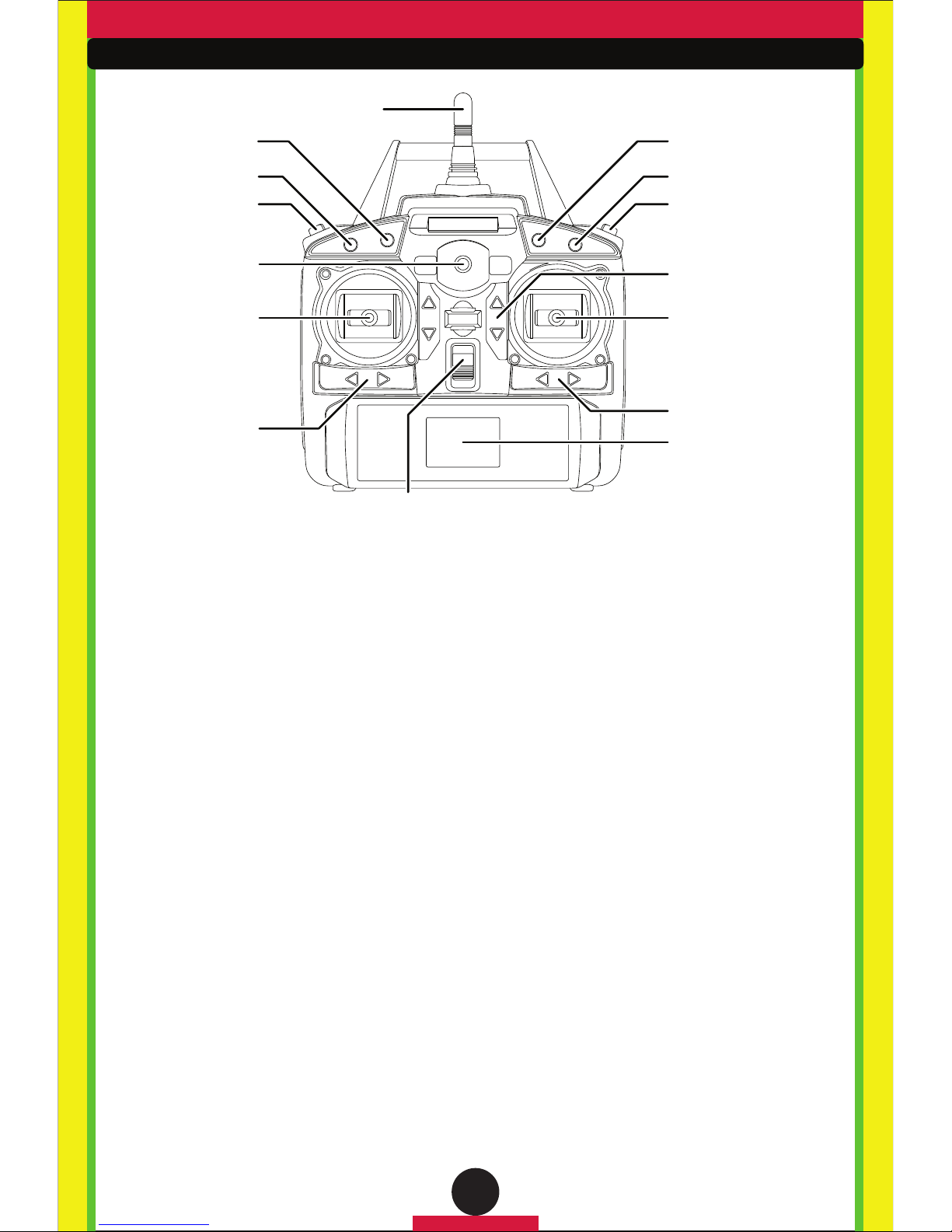
TRANSMITTER OVERVIEW
1. Your transmitter has an LCD screen on it that provides basic information including the thrust % usage
while flying your drone, battery life, and connection strength between the transmitter and the drone. For
additional information regarding the LCD screen, please consult the user’s manual.
2. The left stick controls Ascend/Descend and Turning. Pushing the stick up will make the drone ascend
and lowering the stick will make the drone descend. Pushing the stick right and left will turn the drone
clockwise and counterclockwise. Leaving the left stick alone will keep the drone hovering at its current
altitude.
3. The right stick controls direction of movement. Pushing the stick up will make the drone fly forward.
Pushing down will make the drone fly backward. Pushing left and right will make the drone fly to the left
and right.
IMPORTANT NOTE: Once rotated, remember that the drone will still operate according to the direction
it is pointing. If the drone is facing you, for example, pushing forward will actually cause the drone to
move towards you. Pushing right will cause the drone to move to your left. Always keep track of which
direction your drone is facing. The red rotors are at the front of the drone, while the white rotors
are at the back. The LED light colors also indicate front (red) and back (green).
4. Your transmitter has little triangle-shaped buttons near the two sticks. These buttons on the
transmitter “trim” the flight and allow you to correct drifting. For example, if the drone drifts to the right
a bit too much, you can correct that with the use of the move left trim button. Please consult the user’s
manual included with the drone for a full explanation of the trim buttons.
5. There are 4 buttons on the top of the remote. They are labeled according to their purpose. From right
to left they will perform the following functions: Easy Mode, Autopilot, start and stop video recording and
photo control.
6. Above those 4 buttons are 2 shoulder buttons. The shoulder button on the right engages the 360º
stunt mode. The shoulder button on the left adjusts the speed of flight. It has three modes based on the
number of beeps when pressed. A single beep indicates the lowest speed, two beeps indicates medium
speed and three beeps indicates the highest speed. Low speed flying is better for tight spaces, while
high speed flying is better for flight at higher elevations and open areas or in stronger breezes.
Video Record ControlAutopilot
Antenna
Easy Mode
Speed Control*
Power Indicator
Ascend/Descend
Turn Left/Right
Turn Left/Right Trim
Power Switch
Photo Control
Flip Stunt Mode
Forward/Backward Trim
Forward/Backward
Move Left/Right
Move Left/Right Trim
LCD Screen
