World Tech K9852RF+M316HP User Manual

K9852RF+M316HP
RF Keyboard & Optical Mouse User' s Guide
Welcome
Your wireless keyboard and mouse combo uses digital radio technology to connect with your
computer. The communication between the keyboard and mouse and your computer is achieved
by using highly precise and reliable radio waves. It does not require in-sight usage as the infra-red
one does, since radio waves can penetrate non-metallic objects as: wood, mirror etc, and it can
radiate signals full 360 degree direction! So you can place your receiver anywhere. By using our
keyboard and mouse combo, you do not have to let bulky cables occupy your table.
Your wireless mouse uses the world,s most advanced optical positioning technology and
the best optical positioning IC (model: ADNS2030 from the Agilent Company USA), which can
not only get more precise positioning, but also reach to 800CPI double to normal 400CPI IC. So it
can meet your requirement of fast moving of the mouse, and relax your wrist by saving half of
your wrist movement! Meanwhile, inside the mouse, there is a good design for battery re-charging
circuit, and along with it, we give you the Ni-MH batteries and a suited charger for you as a gift,
to save your extra cost for replacing new batteries.
Your wireless keyboard comes with multimedia keys and an internet access key, which is
compatible with Windows ME, Windows 2000,Windows XP. If you are using windows 98, please
unpack the package first, then insert the 1.44M magnetic disk into your computer floppy drive and
install it. The multimedia control function is then installed in your computer, which means you can
access through the internet quickly, too.
The Batteries
The cordless keyboard uses two AA (5#) alkaline batteries, they can be used for more
than six months under proper usage.
The cordless mouse uses two AAA (7#) re-chargeable Ni-MH batteries, they can be used
for more than three years under proper usage.
If not using your keyboard and mouse for a long time, please pick the batteries out and
keep them in shade and dry place.
The batteries along with the combo are sent as a present, not be warrantied.
Do not Use charger not approved by our company, otherwise the mouse and batteries
can be damaged.
The charger of the mouse is only suitable for the AAA (7#) re-chargeable Ni-MH
batteries, please don,t charge other batteries like carbon and alkaline batteries, otherwise it will
cause leakage or broken of the batteries.
If the batteries were found leakage, stain, distortion or any other abnormity, please don,t
use the battery or charge it.
If not be used for more than one year, the Ni-MH batteries may be abate, suggest you
discharge and re-charge it for some times during the time.
Installing Batteries into the Mouse
Step 1. Push the buckle on the bottom of the mouse, with your thumb, as the arrow in the picture,
then pull outside the mouse,s battery cover to open it.
Step 2. Insert two AAA re-chargeable Ni-MH batteries as shown inside the battery compartment.
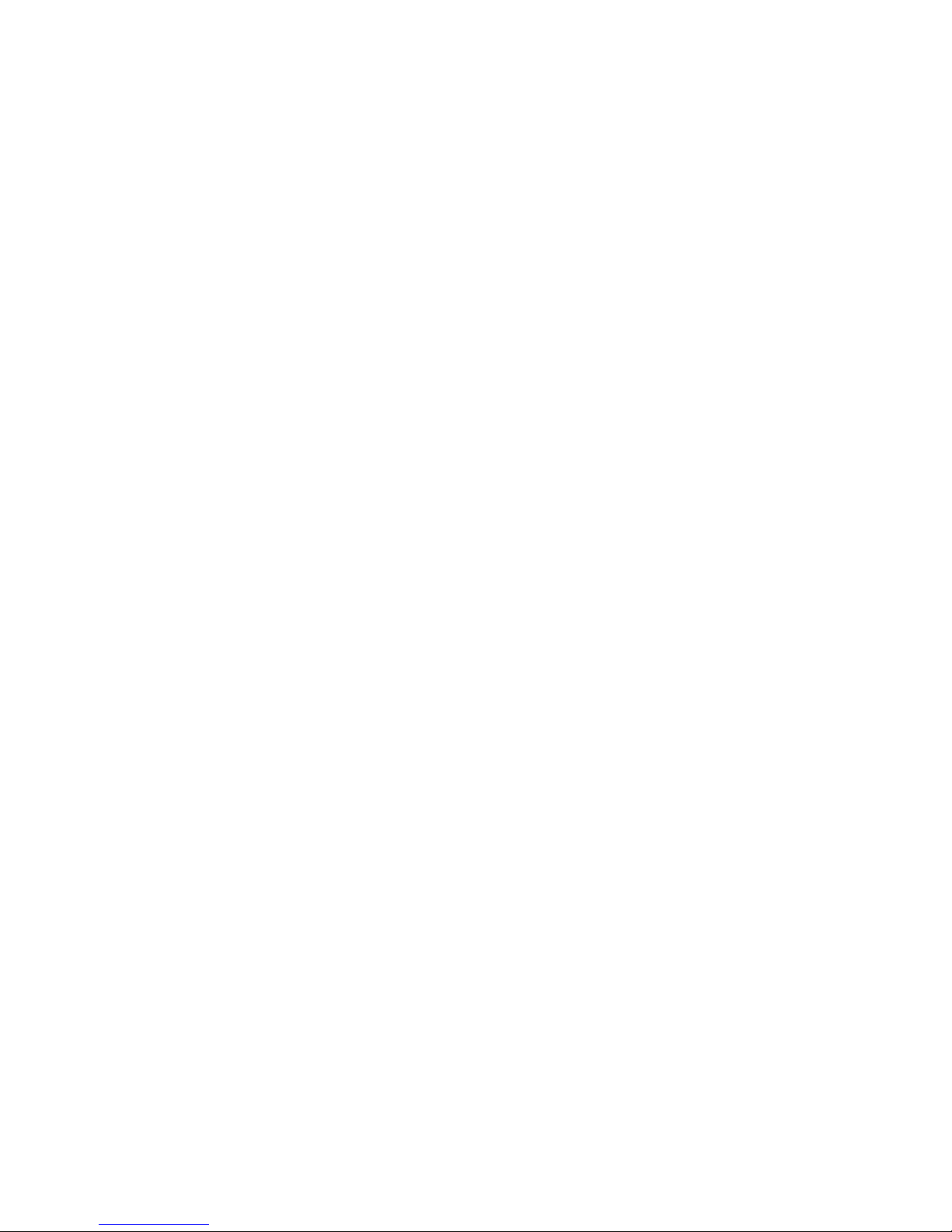
Step 3. Replace the cover carefullyt .
First time using of the AAA (7#) Ni-MH batteries, Please charge it first. Please check
if your local voltage is suitable for the charger,s input voltage, otherwise, it will damage
the batteries and the charger too. Plug in your charger with the local electric plug, then
after putting in the Ni-MH batteries, plug in the charger,s D/C output plug with the
charging hole,just front of the mouse. Suggest first time charging time is over 2 hours. To
possibly lengthen the life circle of the batteries, we do not use fast charging mode. So,
we,ve carefully designed stable current and voltage charging circuit, therefore, you do not
need to worry about the over-charging of the batteries. When not using the mouse, please
set the mouse in charging mode.
Besides, we,ve designed low voltage warning circuit. During using of the mouse,
when the voltage is low, under the roller, there,s one blue LED flashing through the
transparent roller, which reminds you of low voltage, please re-charge it, otherwise, the life
circle of the batteries will be shortened; meanwhile, low voltage signal will be sent to the
receiver, the marked COM,, red LED will keep flashing, reminding you of receiving
low voltage signal from the mouse, until there,s no warning code of the signal received. If
a long time uncharged, while low voltage signal alarming, you may use the mouse while
re-charging it, no need to worry about stop working.
When using the mouse, if the cursor moves slowly, abnormally, or has no reaction, etc,
maybe it,s low voltage, please check the batteries.
To achieve best electric saving, we choose int elligent energy saving technology. The
red LED at the bottom of the mouse will be most light during movement, it,s full loading;
when the mouse stop moving, the red LED will dim out to save more electric; 8 minutes
after stopping work, LED will turn off automatically, the mouse stops working totally, it,s
called sleep status, then there,s almost no Electric cost, you can put it aside, not worrying
the electric will be used out; to the sleep mode, we have carefully designed an awakening
circuit, it can feel your touch to the upper cover of the mouse, then the red LED will turn
on automatically, and the mouse gets back to work again; meanwhile, we,ve also
developed key awakening function, you may press any one of the left, middle and the right
key, or scroll the roller once, then to awake the mouse to work again. For your
convenience to bring the mouse while traveling, and to avoid accidental awakening,
we`ve designed instant mice shut down function, i.e, at the bottom of themice, there`s one
“connect”button, when pressing it over 3 seconds,you can get it shut down,and the red
LED light off. It is called shut down status, and in this mode, you cannot let the mice
working, even though you press any part of it. And if you want to end this status, just to
press the “connect” button (bottom of the mice) once(<2 seconds), then ok!
Tip: All the optical mouse can save more electric using on a lighter pad other than a black one .
Installing the Batteries into the Keyboard
Step 1.Remove the battery compartment cover (on the bottom of the keyboard) as the arrow in the
picture to open it.
Step 2.Insert the AA alkaline batteries as shown inside the battery compartment.
Step 3.Replace the cover carefully.
We’ve also developed low voltage warning circuit. During using of the keyboard, when
the voltage is low, the keyboard will send the low voltage signal to the receiver, then the
