worldpay iWL250 Installation Manual
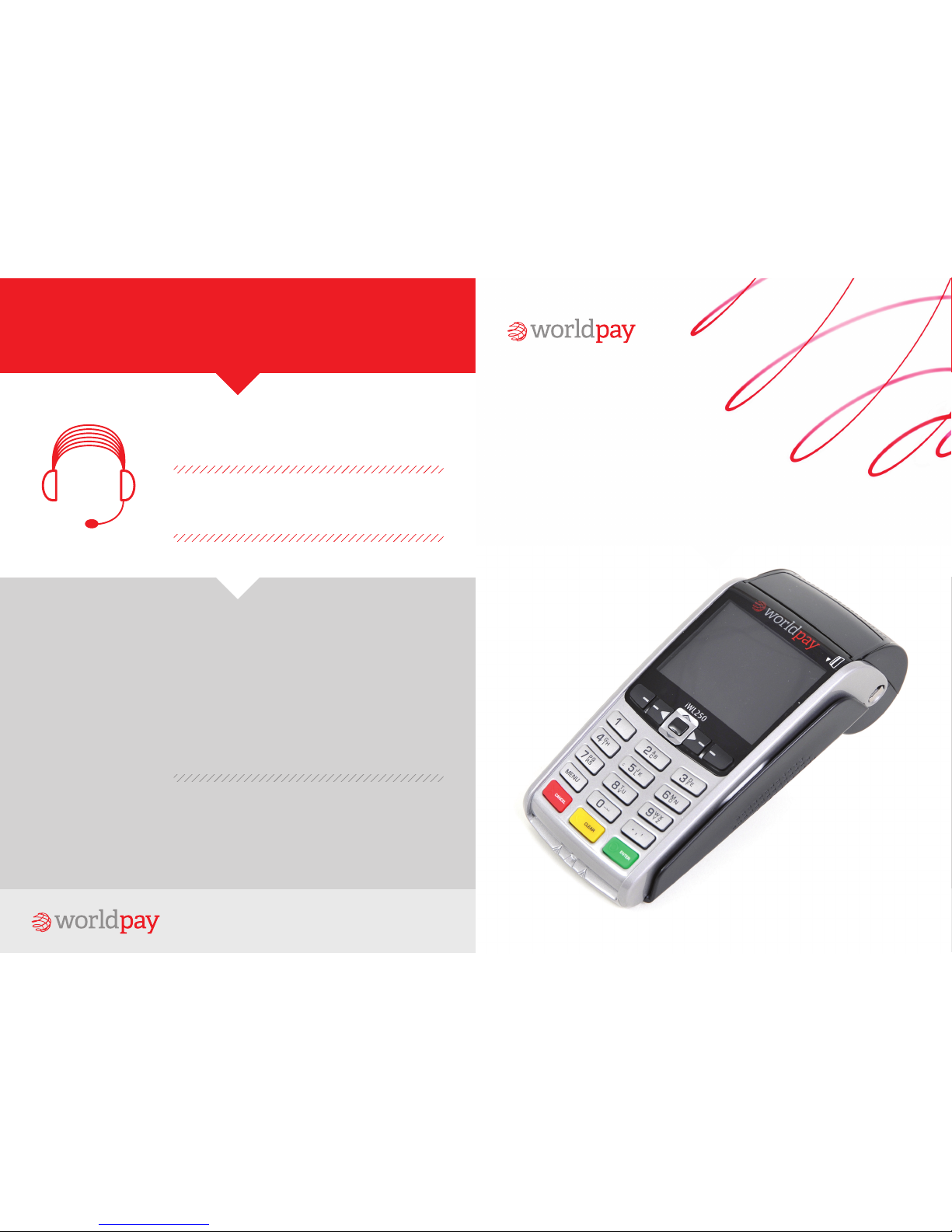
Installation Guide
How to install your
portable terminal
If you have any queries or issues, our UK-based
Helpdesk is there for you 24/7 – every day of the year.
worldpay.com
Just call us on: 08457 61 62 63 – UK
01 702 5845 – ROI
20044687 – GIB
Geing in touch
Stay supplied with tally rolls and accessories
Your terminal co mes with a couple of t ally rolls, so you ca n start
accepting transactions straight away. However, we’d recommend you
order some m ore as these may not las t very long. You can or der new
rolls and ot her terminal acces sories, online or b y phone, from:
hp://worldpay.ncr.com/index.jsp or call:
0800 2 89 666 – UK
00800 9899 2000 – ROI
20044687 - GIB
Monday to Fr iday 08.30 – 17.3 0
Worldpay ( UK) Limited . Registere d in England No. 0 731650 0. Registe red Office: T he Walbrook
Building , 25 Walbrook , London, EC 4N 8AF. Worldpay ( UK) Limited i s authorise d by the
Financia l Conduct Aut hority und er the Payment S ervice Re gulations 2 009 (No. 5 30923) fo r
the provi sion of paymen t service s and is author ised and regu lated by the Fin ancial Condu ct
Authority for consumer credit activities.
Worldpay, t he logo and any a ssociated br and names are al l trademark s of the Worldpay g roup
of companies.
Part Num ber - 9320- 0670 -001
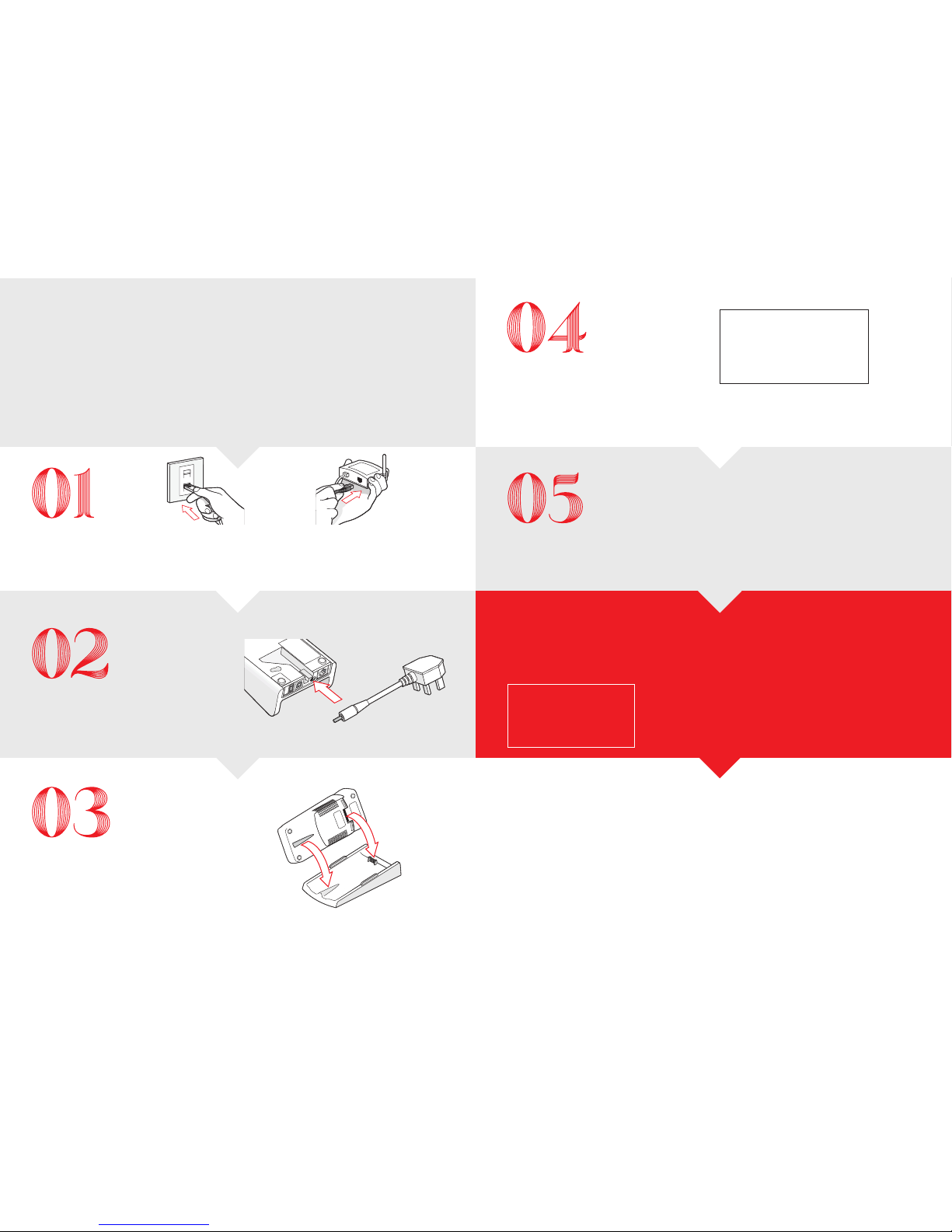
Your iWL250
installation guide
Plug the telephone line
into the wall s ocket.
Plug the Ethe rnet cable into
your router and plug the other
end into your base unit.
Make sure you have your merchant number to hand. You’ ll find this on your welcome leer or email.
Connectivity
Connect power to
your base unit
Place the terminal
on the base unit
Standard telephone line. IP-enabled portable terminal
Allow to char ge for two hours before continuing
with the next steps.
Make sure you have your Merchant Number
ready – then follow the on -screen prompts
using the ENTER or CLEA R buons .
Terminal installation
Key in your Merchant Number
And press ENTER
Follow the on-screen
prompts
The first screen you’ ll see on your terminal is:
Once you’ve successfully installed
your terminal, you’ll see this screen:
Ready
Merchant Number
XXXXXXXX
All done
You can now take transactions
To start a sale transaction, just enter
the amount and follow the instructions
on-screen
For all other transactions, press the
MENU buon
To make sure your terminal operates e ffectively,
always ta ke care to:
P lace the terminal on a fl at, supporte d surface
Avo id locating it near a nything that rad iates heat
Ke ep it away from any wet en vironments
Important: to ensure that your ter minal has the latest so ware and security up dates, it is
import ant that you keep it connec ted to power and phone line /broadban d 24 hours a day.
Want to see for yourself ho w to
complete simple terminal processes?
View our ran ge of videos at
www.worldpay.com/uk/support-smesupport/card-machine-support
Care and maintenance of your terminal
The PIN is a four- digit supervisor code
that you choo se.
Ensure you can remember it a s it, will be
required in order to complete secure
functions on your terminal, e.g. refunds.
Supervisor code
