
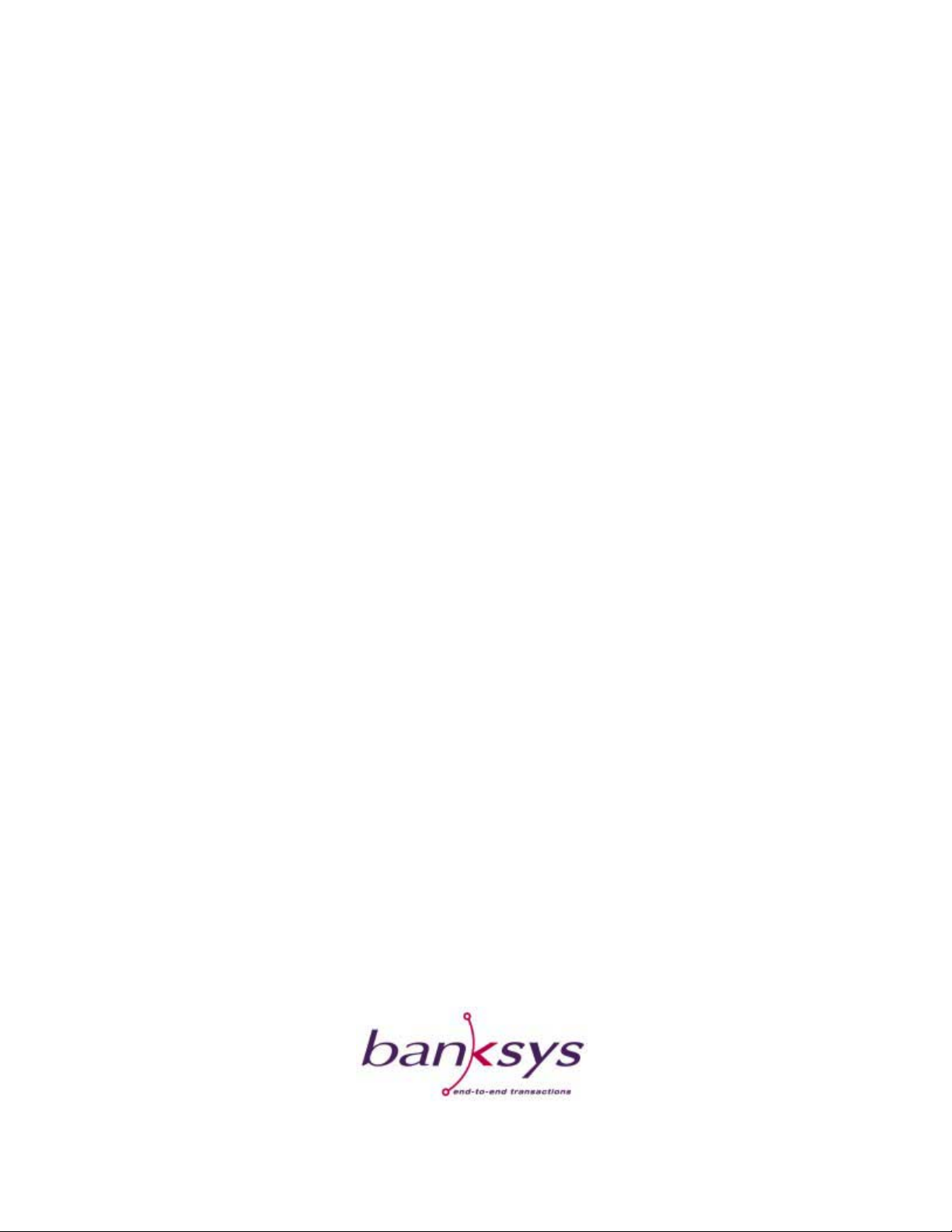
Legal Disclaimer
The information in this document is subject to change without notice and shall not be construed
as a commitment by Banksys S.A./N.V.
The content of this document, including but not limited to trademarks, designs, logos, text,
images, is the property of Banksys S.A/N.V. and is protected by the Belgian Act of 30.06.1994
related to author’s right and by the other applicable Acts.
The Bluetooth trademarks and logos are owned by the Bluetooth SIG, Inc and any use of such
marks by Banksys is allowed under license.
The contents of this document must not be reproduced in any form whatsoever, by or on behalf
of third parties, without the prior written consent of Banksys S.A./N.V.
Except with respect to the limited license to download and print certain material from this
document for non-commercial and personal use only, nothing contained in this document shall
grant any license or right to use any of Banksys S.A./N.V.’s proprietary material.
While Banksys S.A./N.V. has made every attempt to ensure that the information contained in
this document is correct, Banksys S.A./N.V. does not provide any legal of commercial warranty
on the document that is described in this specification. The technology is thus provided “as is”
without warranties of any kind, expressed or implied, included those of merchantability and
fitness for a particular purpose. Banksys S.A./N.V. does not warrant or assume any legal liability
or responsibility for the accuracy, completeness, or usefulness of any information, product or
processes disclosed.
To the fullest extend permitted under applicable law, neither Banksys S.A./N.V. nor its affiliates,
directors, employees and agents shall be liable to any party for any damages that might result
from the use of the technology as described in this document (including without limitation
direct, indirect, incidental, special, consequential and punitive damages, lost profits).
These terms shall be governed by and construed in accordance with the laws of Belgium. You
irrevocably consent to the jurisdiction of the courts located in Brussels for any action arising
from or related to the use of this document.
Owner’s Manual C-ZAM/SMASH Portable
Version 2.2
© Banksys S.A./N.V., December, 2004
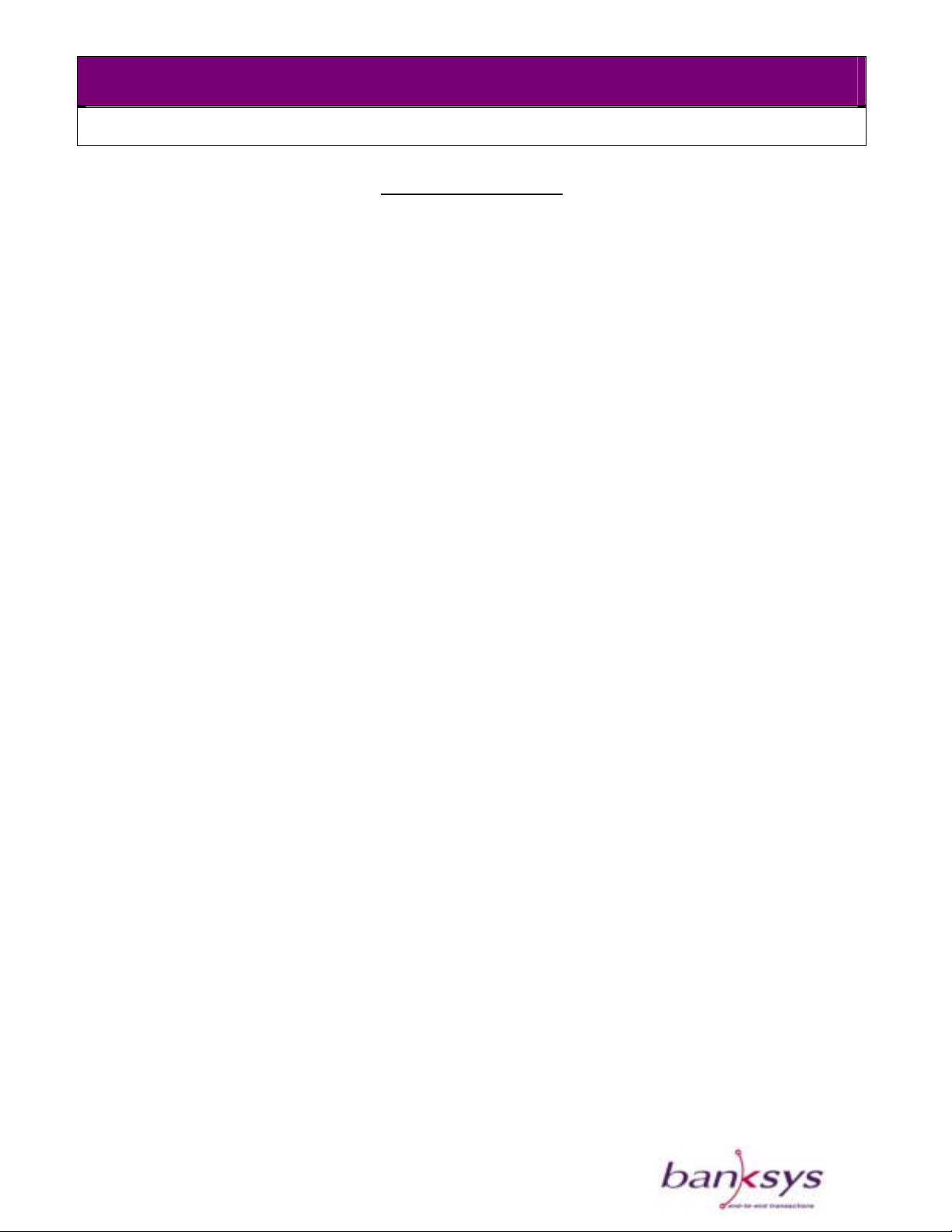
C-ZAM/SMASH PORTABLE
OWNER’S MANUAL
Table of Content
FCC Conformity____________________________________________________________________2
____________________________________________________________3 Declaration of Conformity
Introduction _______________________________________________________________________5
The C-ZAM/SMASH Portable terminal _________________________________________________6
_________________________________________________7 Installing the C-ZAM/SMASH Portable
Selecting a location _______________________________________________________________7
Unpacking ______________________________________________________________________9
___________________________________10 Getting started with the C-ZAM/SMASH Portable
Using the C-ZAM/SMASH Portable___________________________________________________21
_________________________________________________________21 Using the card interfaces
________________________________________________22 C-ZAM/SMASH Portable Maintenance
Troubleshooting___________________________________________________________________ 23
________________________________________26 General safety information for Banksys Products
Compliances____________________________________________________________________26
Safety recommendations _________________________________________________________26
Disposal of the C-ZAM/SMASH Portable ___________________________________________27
Technical Specifications ____________________________________________________________28
Version: 2.2
1
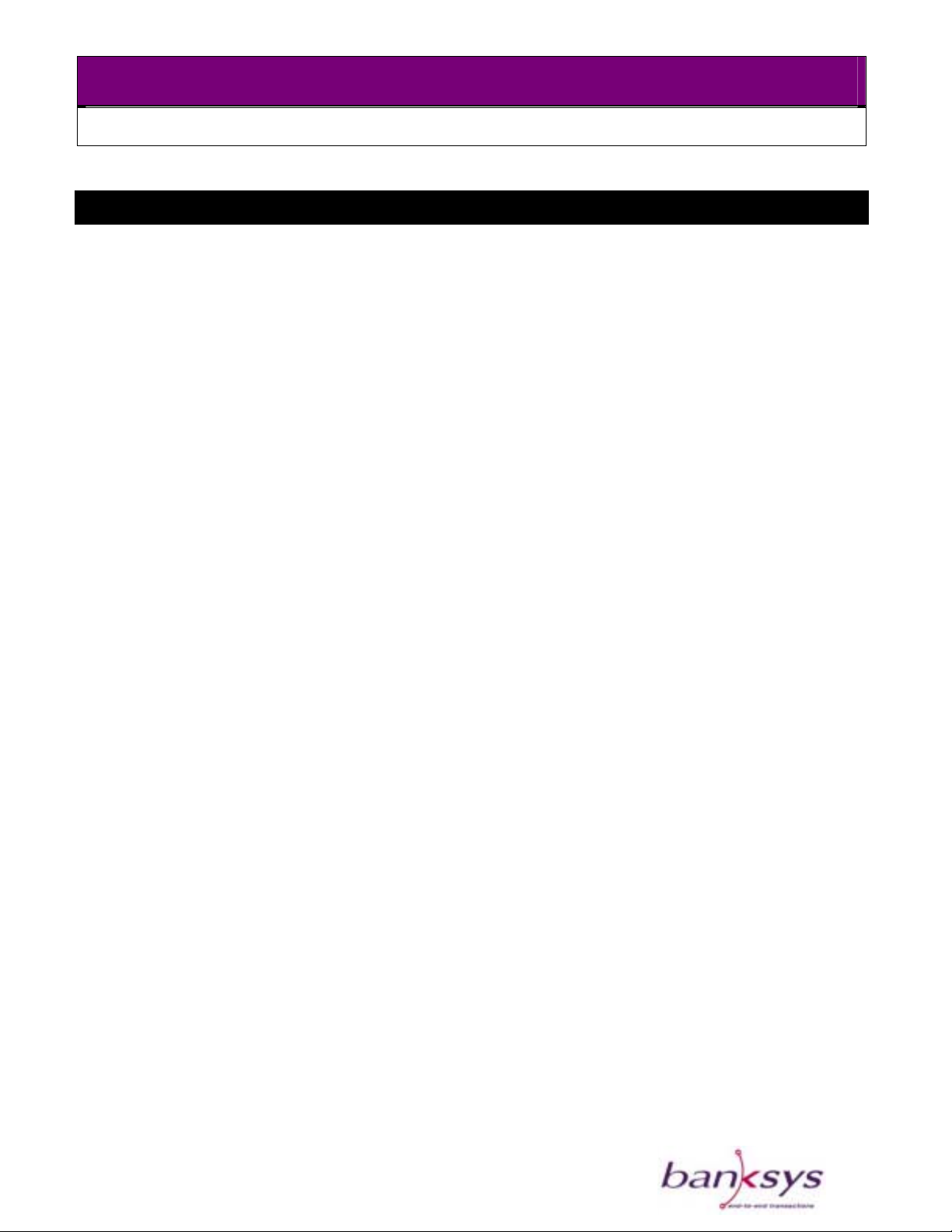
C-ZAM/SMASH PORTABLE
OWNER’S MANUAL
FCC Conformity
FCC Rules Sections 15.103 and 15.21
------------------------------------------------This equipment has been tested and found to comply with the limits for a Class A digital device,
pursuant to Part 15 of the FCC Rules. These limits are designed to provide reasonable protection
against harmful interference when the equipment is operated in a commercial environment. This
equipment generates, uses, and can radiate radio frequency energy and, if not installed and used
in accordance with the instruction manual, may cause harmful interference to radio
communications.
The user may find the following booklet prepared by the Federal Communications Commission
helpful:
“How to identify and Resolve Radio-TV Interference Problems”.
This booklet is available from the U.S. Government Printing Office, Washington DC 20402,
Stock No 004-000-00345-4
15.21 FCC Warning
The user is cautioned that changes or modifications not expressly approved by the manufacturer
could void the user’s authority to operate this equipment.
Please Note:
In order for the installation of this product to maintain compliance with the limits for a Class B
device, shielded cables or a ferrite choke on the cable should be used for the Ethernet link.
Version: 2.2
2
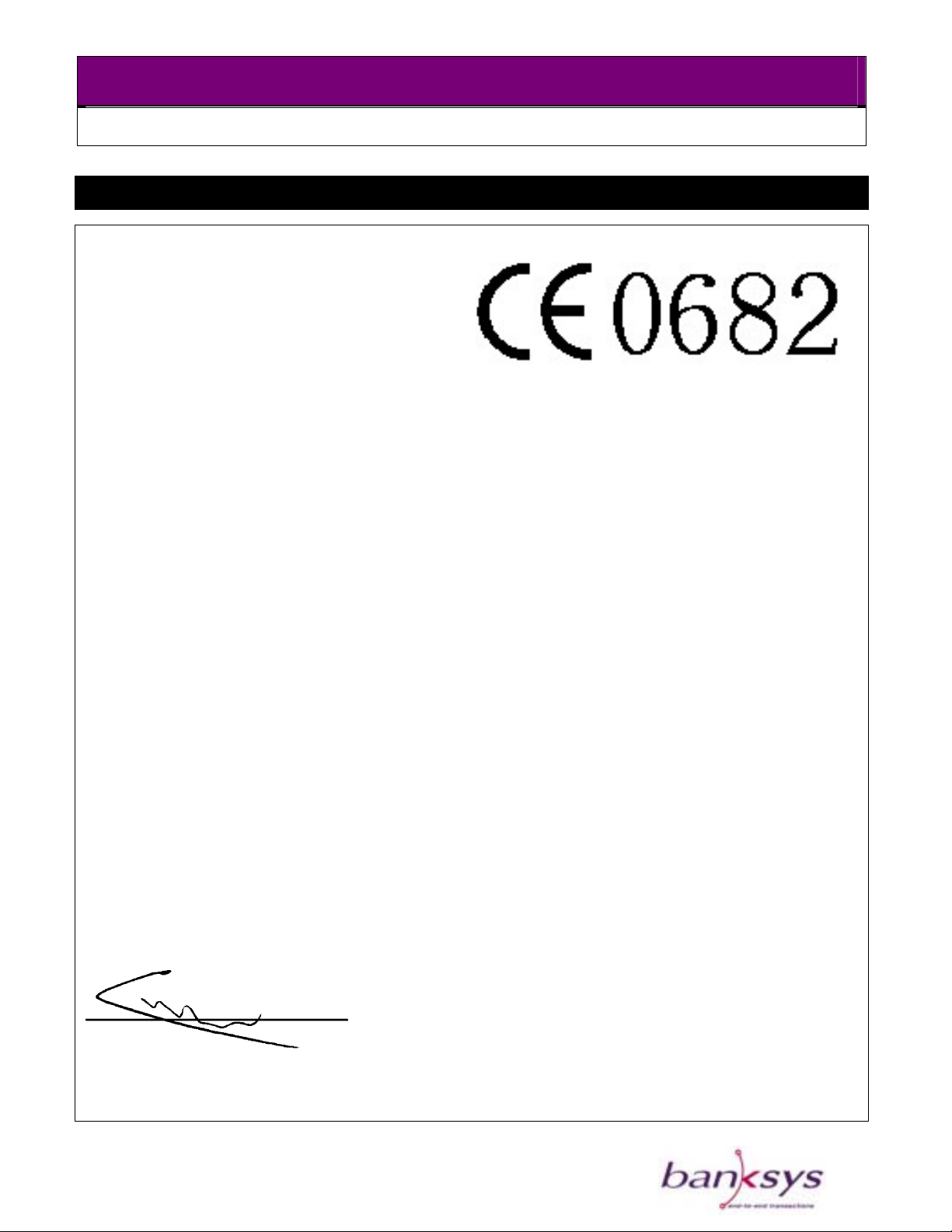
C-ZAM/SMASH PORTABLE
OWNER’S MANUAL
Declaration of Conformity
Manufacturer: Banksys N.V./S.A.
Address: Chaussée de Haecht, 1442
B-1130 Brussels
Belgium
Tel. +32/(0)2 727 61 11
Fax. +32/(0)2 726 89 26
Product name: C-ZAM/SMASH Dual-Band GSM terminal
Interface model number(s): 3031300186
The undersigned hereby declares, on behalf of Banksys that the above-referenced product, to which this declaration relates,
is in conformity with the provisions of:
Council Directive 89/336/EEC (May 3, 1989) on Electromagnetic Compatibility;
Council Directive 73/23/EEC (Feb. 19, 1973) on Low Voltage Equipment Safety;
Council Directive 93/68/EEC (July 22, 1993)–Amending Directives 89/336/EEC (EMC) and
73/23/EEC (Low Voltage Equipment Safety).
R&TTE Council Directive 91/263/EEC
The product is compatible with following norms/standards:
EN 301 489-7 - Electromagnetic compatibility and radio spectrum matters.
EN 60950
ETS 300 342-1 - TBR19 – TBR20 – TBR31 – TBR32 (Class1.9)
The Technical Construction File required by these Directives is maintained at Banksys, Chaussée de Haecht 1442, B1130
Brussels.
Carl Van Himbeeck
Head of R&D - Terminals & Products
Version: 2.2
3
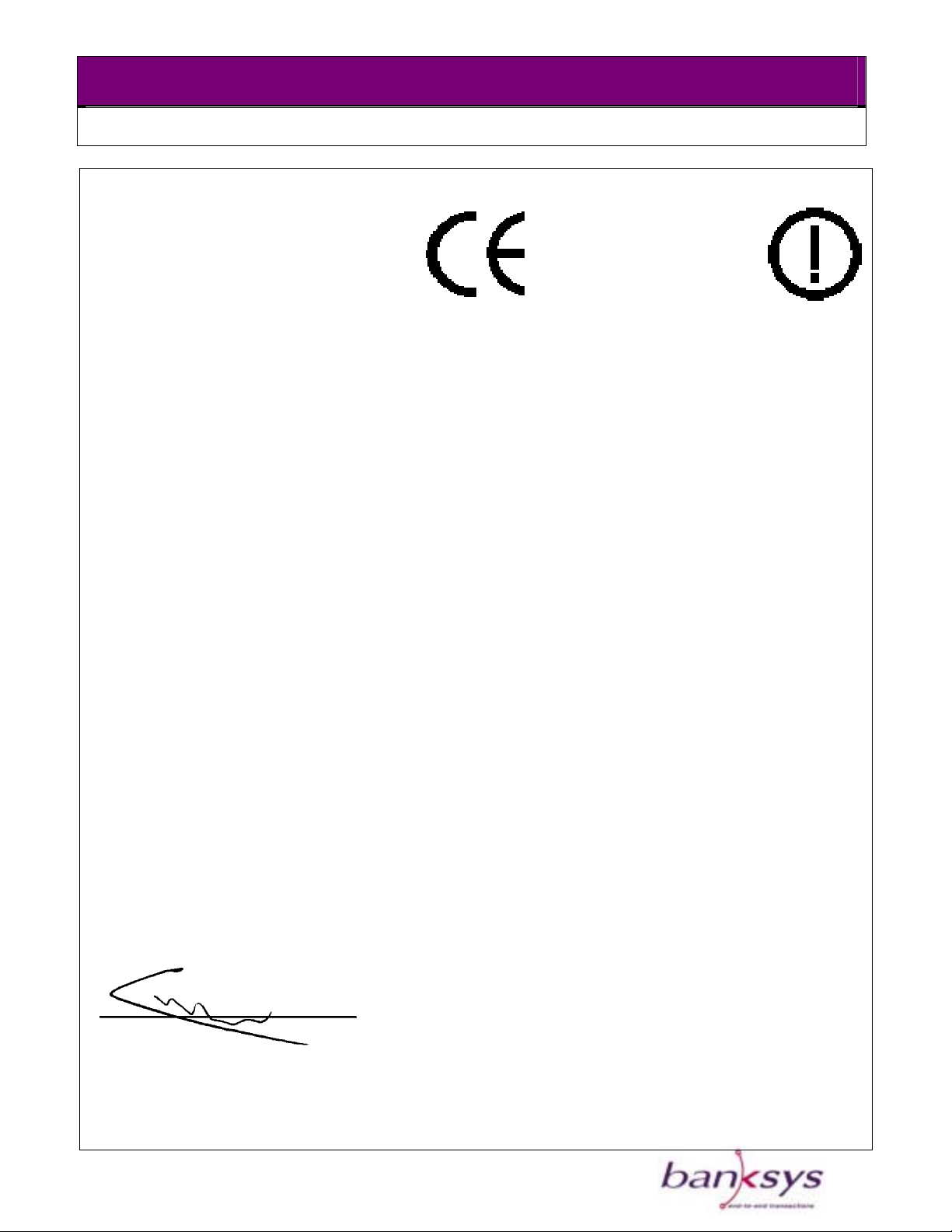
C-ZAM/SMASH PORTABLE
OWNER’S MANUAL
Manufacturer: Banksys N.V./S.A.
Address: Chaussée de Haecht, 1442
B-1130 Brussels
Belgium
Tel. +32/(0)2 727 61 11
Fax. +32/(0)2 726 89 26
Product name : C-ZAM/SMASH terminal with short range wireless interface
Interface model number(s) : 3031300203
The undersigned hereby declares, on behalf of Banksys that the above-referenced product, to which this declaration relates,
is in conformity with the provisions of:
Council Directive 89/336/EEC (May 3, 1989) on Electromagnetic Compatibility;
Council Directive 73/23/EEC (Feb. 19, 1973) on Low Voltage Equipment Safety;
0536
Council Directive 93/68/EEC (July 22, 1993)–Amending Directives 89/336/EEC (EMC) and
73/23/EEC (Low Voltage Equipment Safety).
R&TTE Directive 1999/5/EEC - This device works between 2400 MHz and 2483,5MHz. It is notified in
Belgium, The Netherlands, Norway and Switzerland. There may be restrictions for the use of this device for
other countries or outside the EU.
The product is compatible with following norms/standards:
EN 55022 class B – EN 61000-4-2 – EN 61000-4-3,4,5,6,11 - EN 61000-3-2,3
EN 60950
EN 300328-2 – EN 301489-17
The Technical Construction File required by these Directives is maintained at Banksys, Chaussée de Haecht 1442, B1130
Brussels.
Carl Van Himbeeck
Head of R&D - Terminals & Products
Version: 2.2
4
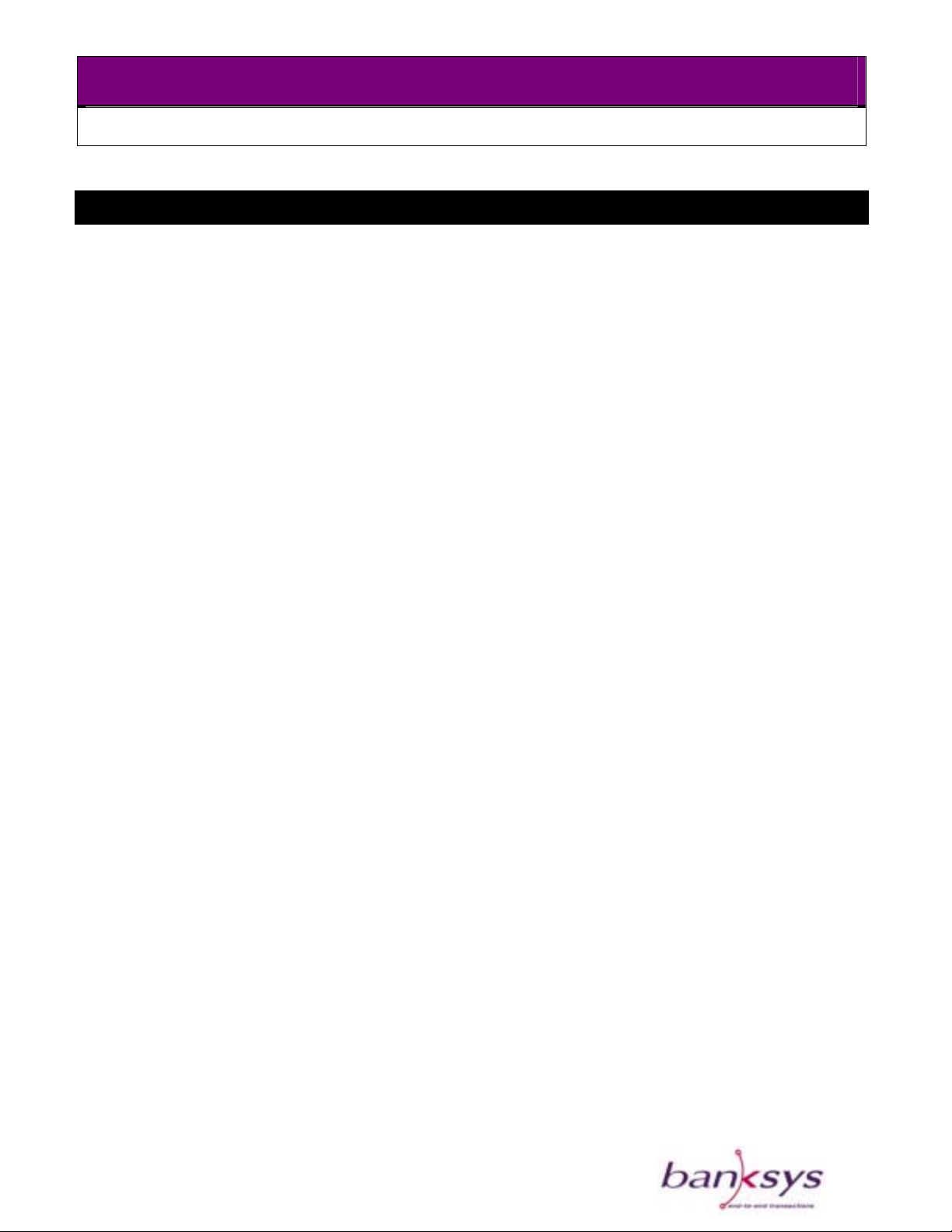
C-ZAM/SMASH PORTABLE
OWNER’S MANUAL
Introduction
About the C-ZAM/SMASH Portable
The C-ZAM/SMASH Portable is a portable payment terminal offering the following features:
- Supports wireless telecommunications technologies including GSM, GPRS and Local
Wireless.
- Accepts a wide range of payment cards including credit cards, debit cards, stored-value
cards (e-purse), loyalty cards, social security cards and closed user-group cards.
- The possibility to connect towards peripherals such as the C-ZAM/SMASH merchant unit,
Electronic Cash Registers, personal computers, bar code readers, remains.
The C-ZAM/SMASH Portable consists of two main pieces of equipment:
- The C-ZAM/SMASH Portable terminal for performing payment transactions, which includes:
o A C-ZAM/SMASH battery
o A C-ZAM/SMASH communication card, plus plastic cover
o A Bluetooth wireless technology access point for transmitting transaction data, if the
C-ZAM/SMASH local wireless is used
- The C-ZAM/SMASH charging station or vehicle cradle to load the battery.
About this manual
This manual contains information for owners of the C-ZAM/SMASH Portable on:
- The C-ZAM/ SMASH Portable terminal
- Installing the C-ZAM/ SMASH Portable
- Using the C-ZAM/ SMASH Portable
- C-ZAM/SMASH Portable maintenance
- Troubleshooting
- General Safety information
- Technical specifications
Version: 2.2
5
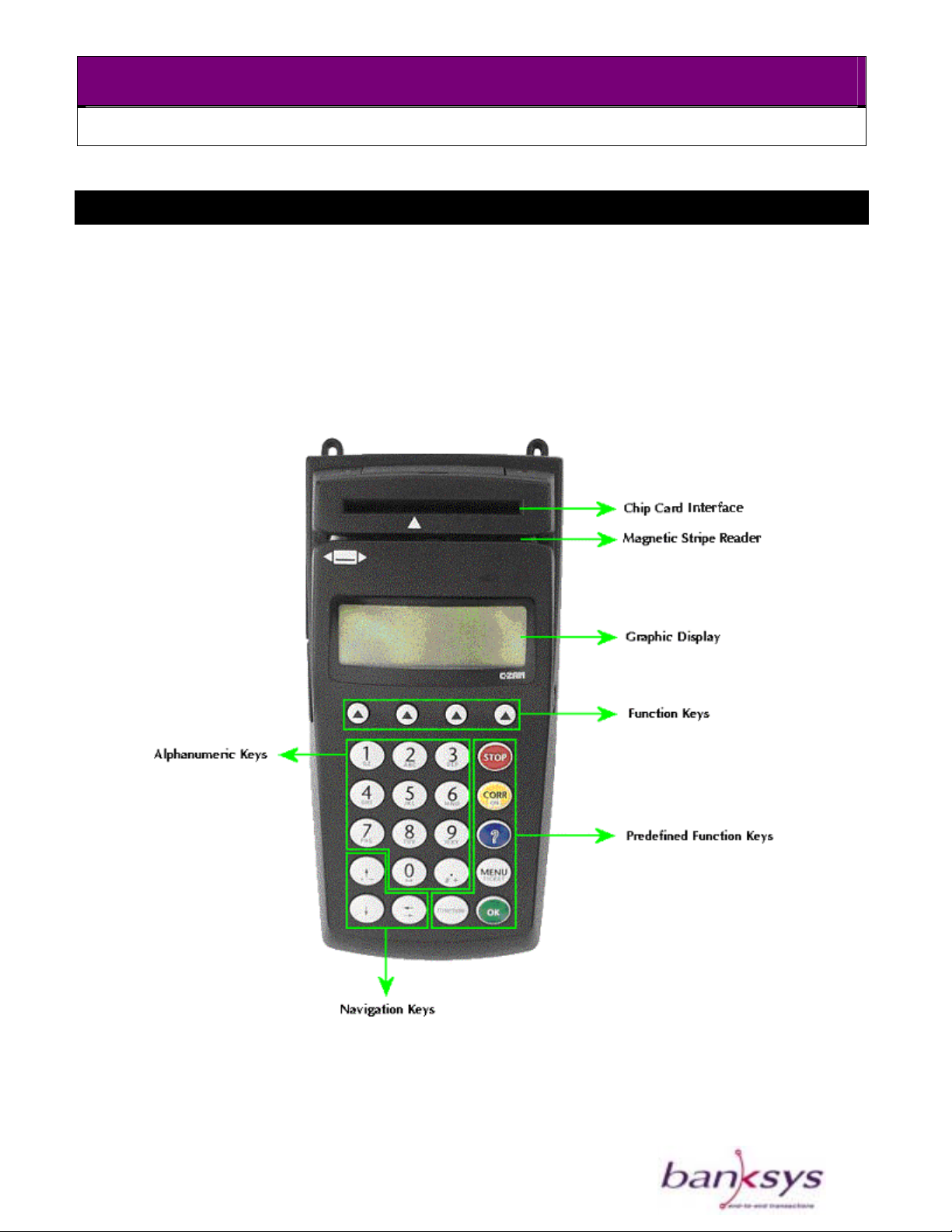
C-ZAM/SMASH PORTABLE
OWNER’S MANUAL
The C-ZAM/SMASH Portable terminal
The C-ZAM/SMASH Portable terminal consists of a secure keypad, a backlit display and two
card interfaces, one for magnetic strip cards and the other for smart cards. It is also called the
Base Unit. The display messages in the portable configuration are intended both for the
merchant and the customer.
Version: 2.2
6
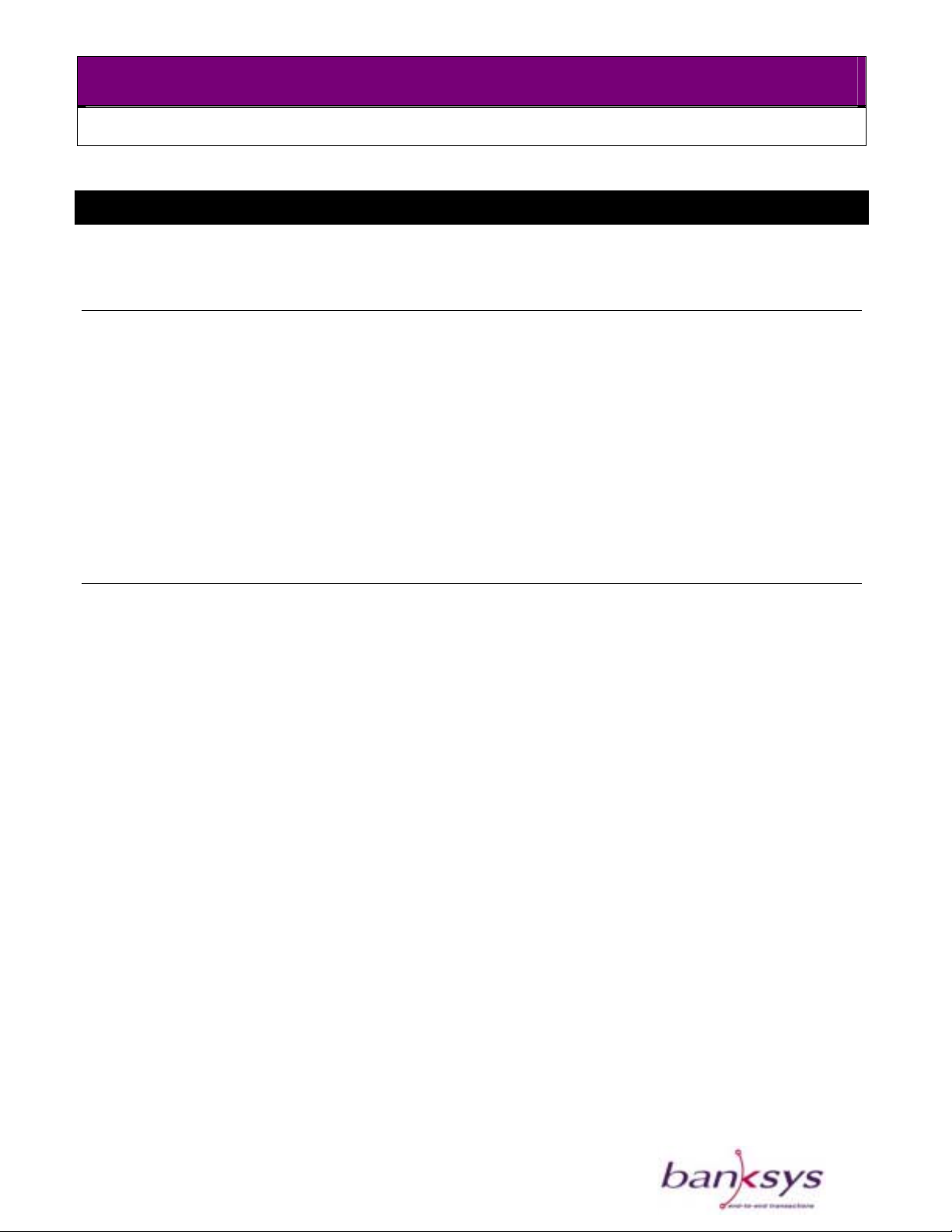
C-ZAM/SMASH PORTABLE
OWNER’S MANUAL
Installing the C-ZAM/SMASH Portable
A technician or field engineer may help you to install your terminal. If you are installing it
yourself, proceed as described below.
Cautions:
- If you are installing the C-ZAM/SMASH Portable, neither Banksys nor its vendor will bear
any responsibility or cost for malfunctioning, breakdowns or any anomaly that may occur
due to incorrect manipulation or use of the terminal.
- If you notice that any part of the C-ZAM/SMASH Portable does not fit, blocks or shows any
other malfunction, contact your vendor. Do not alter or try to repair it yourself.
- All accessories such as power adapter, battery pack, etc. must be provided by your vendor or
by a Banksys approved source.
- Before proceeding with the installation of your C-ZAM/SMASH Portable, read the safety
recommendations on page 26.
Selecting a location
Ergonomic factors
Select a location for the C-ZAM/SMASH Portable terminal and its accessories that is both
convenient for you and the customer.
Placing the terminal:
- Make sure that the keypad and the display are facing the customer, when handing over the
terminal to the customer or placing the terminal in front of the customer for payment.
- Make sure that the position of the terminal is appropriate for the customer, not too low or too
high.
o For a customer who is sitting down, the appropriate height is the height of a standard
table.
o For a customer who is standing, the appropriate height is at elbow height of the card
holder.
- Check whether there is enough space around the C-ZAM/SMASH Portable terminal to:
o Insert a chip card in the chip card interface.
o Slide a magnetic card through the magnetic strip reader.
- Avoid placement near direct light sources that can hinder the readability of the display or the
keypad.
Version: 2.2
7
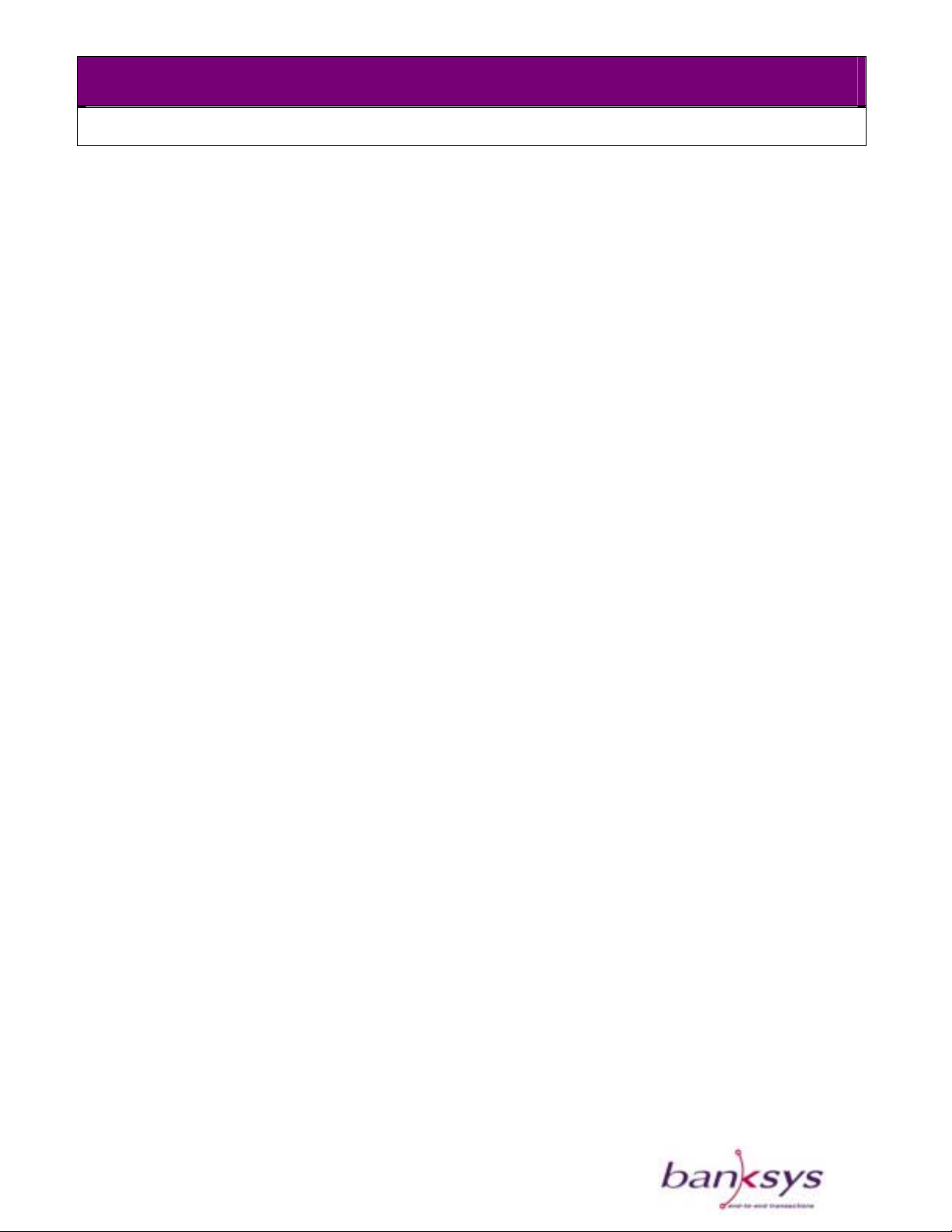
C-ZAM/SMASH PORTABLE
OWNER’S MANUAL
Physical factors
Your C-ZAM/SMASH Portable and its accessories can only be used in the following physical
circumstances:
- Hold firmly or placed on a flat and stable surface or firmly fixed and safe and easy
accessibly.
- If a charging station is used, this should be placed on a flat and stable surface.
- If a vehicle cradle is used, this should be placed in a stable and fixed position.
- If an access point is used, this should be kept away from disturbing devices or materials such
as abnormal light sources, heat, concrete, microwave, etc. The instructions as provided in its
manual should be taken into account.
- Environmental humidity between 20% and 85%.
- Environmental temperature between 0° C and 50° C.
- Electrical power supply of 100-240 VAC 50 – 60 Hz.
- Assure that circulation of air around the terminal and its accessories are not obstructed. If
the C-ZAM/SMASH Portable is not in use, it should be kept in an environment where
adequate ventilation is present.
Avoid:
- Vibration and shocks
- Excessive heat and dust
- Explosive environments
- Oil or moisture
- Water or condensation
- Placement near devices that cause excessive voltage fluctuations and/or electromagnetic
fields such as electric motors or high-frequency devices
- Direct sunlight or objects that radiate heat
- Environments where humidity fluctuations might occur
Version: 2.2
8

C-ZAM/SMASH PORTABLE
OWNER’S MANUAL
Unpacking
After you have unpacked the C-ZAM/SMASH Portable and its accessories:
1. Check whether the content of the shipping container is complete.
Depending on your order, you should find following parts:
Box Contents
C-ZAM/SMASH Portable
base unit
Battery - Battery
Communication card - Communication card
Charging Station - Charging Station
Vehicle Cradle - Vehicle Cradle
Printer - Printer
- C-ZAM/SMASH Portable base unit
- Power adapter (to be used for charging station only)
- Power cable
- Printer cover
- Vendor’s information
- Plastic cover, to close the terminal after installation
of the card
- Cable
- Paper roll
- Printer fixation bracket
- Illustrated instruction
Access Point - Access Point
- Adapter
- Vendor’s information
If any of these parts is missing, you should contact your vendor immediately.
Version: 2.2
9

C-ZAM/SMASH PORTABLE
OWNER’S MANUAL
2. Inspect the shipping container and its contents for damage.
If any of the contents have been damaged, immediately contact your shipping company and
notify your vendor.
Tip: Save the cartons and packing material for repacking or shipping your equipment in the
future.
Getting started with the C-ZAM/SMASH Portable
Step 1 - Installation of the SAM (Security Application Module) - Optional
Specific applications, such as e-purse and debit, use a Security Application Module or Chip
Security Module that is placed in a SAM slot.
1. On the picture below you can see what a SIM card looks like. Note that at one side the
corner is missing, this will be your reference point when properly inserting the SIM card.
Point of reference
2. Turn the terminal with the bottom side facing upwards. Now you can see the inside of
the terminal and the four clamping mechanisms to hold the SAM’s. They should all be
empty; you can install your SIM in any of these slots. Some applications may require that
a SAM be placed in a specific slot. Consult your application provider for further
information.
One of the four
clamping mechanisms
Version: 2.2
10

C-ZAM/SMASH PORTABLE
OWNER’S MANUAL
Push with your thumb on the back flange of one slot and slide it gently to the side. Left side
for the two slots on the left, to the right for the two slots on the right side. The flange will
unclick and you can turn it 90° so that it stands up.
3. You can slide the SAM in the slot. Make sure the marked corner is placed correct. For
the slots at the left side, the corner needs to be on your top right hand side, for the slots
on the right, the corner needs to be at your down left hand side.
4. You can now close the slot again; the SAM will be positioned towards a plastic stop,
which has the same shape as the missing corner. Gently slide the cover back to the right
or left, until you hear a small click. The SAM is now firmly attached to the terminal.
Version: 2.2
11

C-ZAM/SMASH PORTABLE
OWNER’S MANUAL
Step 2 - Inserting the communication card
Out of a list of various communication cards, you have ordered a specific communication card,
being a GSM/GPRS or Local Wireless communication card.
Take the necessary precautions to avoid electrostatic discharge (ESD). This can damage the
terminal and even put it in tampered state. Only handle the board at the edges.
The C-ZAM/SMASH GSM-GPRS needs a SIM card to be able to connect to the GSM-GPRS
provider network. A C-ZAM/SMASH Local Wireless does not need a SAM to be functional.
1. If it concerns a GSM communication card, first insert the SIM card on the communication
card. This is done in the same way as the SAM cards described in step1.
2. Insert the communication card by sliding it gently into the terminal. Do not touch the
electronics while inserting the card.
Push the card at
both sides during
installation
3. Slide the cover in its bottom slot and then push the upper part towards the terminal until
you hear a click.
Step 3 - Installation of the Access Point
Install the Access Point as described in the user manual delivered with it.
Version: 2.2
12

C-ZAM/SMASH PORTABLE
OWNER’S MANUAL
Step 4 - Connect the printer and fill paper
To connect the printer to the C-ZAM/SMASH Portable, proceed as described below.
1. Ensure yourself of the position of the unlock button, which is marked on the picture
below.
Cavity for paper roll
Unlock button
Paper lid lock
Locking mechanism
2. Position the printer horizontally at the rear side of the printer. Fit together the printer and
the unit and ensure yourself that the unlock button returned to its initial position.
Version: 2.2
13

C-ZAM/SMASH PORTABLE
OWNER’S MANUAL
3. Make sure the printer is correctly connected to the terminal connector, and that the
locking mechanism has been firmly fixed.
4. Install the cover on the bottom of the printer making sure that the lock and two
positioning pins are clicked into the slots.
Do not try to remove the printer from the terminal when the bottom cover is in place.
Two positioning pins
Locking mechanism
Locking mechanism
Terminal Connector
Version: 2.2
14

C-ZAM/SMASH PORTABLE
OWNER’S MANUAL
5. Locate the paper lid lock and the two side grooves.
6. Pull the paper lid lock towards you with one finger and lift with your other hand the
paper lid with the help of the foreseen side grooves.
Side grooves
Paper lid lock
7. The paper lid should open as shown in the picture below.
Version: 2.2
15

C-ZAM/SMASH PORTABLE
OWNER’S MANUAL
8. Ensure the start of the p r roll in the compartment and
gently unroll about 5 cm of paper.
9. Close the paper lid and press firmly until you hear a click and the lid is firmly closed.
aper is at the upside, put the pape
Caution: Impact, friction, temperature, humidity, light, and oil affect the coloring and storage
characteristic of thermal paper. Handle and store this type of paper outside the mentioned
conditions. Never load a roll of paper that has any folds, wrinkles, tears, or holes at edges in the
printing area. Do not pull paper out of the printer; this could damage the feed mechanism.
Only use Banksys approved paper.
Version: 2.2
16

C-ZAM/SMASH PORTABLE
OWNER’S MANUAL
Step 5 - Inserting the battery
1. Hold the terminal upside down
2. Press firmly on the middle side just above the battery compartment, until you can slide
the empty battery cover off the ter
minal as shown on the picture.
Press firmly
3. Take the battery pack.
4. Slide the battery into the terminal, in opposite direction as to remove it, until you hear a
click and the battery is firmly fixed.
Automatically, after the new loaded battery has been correctly connected, the C-ZAM/SMASH
Portable will display a green LED at the top right of the terminal. The C-ZAM/SMASH Portable
will start its initialization program and different messages appear on the screen. This booting
phase lasts approximately three minutes.
Caution: Disconnecting the battery during transaction processing or booting phase may cause
data files stored in the terminal memory to be lost.
Do not connect a portable terminal directly with a power adapter; this will lead to an irregular
behavior of the terminal.
Version: 2.2
17

C-ZAM/SMASH PORTABLE
OWNER’S MANUAL
Step 6 - Connecting cables
- rminal C-ZAM/SMASH to an Electronic Cash Register
If you want to connect your portable te
(ECR), pc, bar code reader, connect the cable into the ECR connector on the back of the
Bas
e Unit.
- o NOT connect your portable terminal to a power adaptor.
D
Interlocking mechanism for t h e pri n ter
Communication card connector ( LINE)
Electronic cash register (ECR)
Merchant unit connector (OPU)
Version: 2.2
18

C-ZAM/SMASH PORTABLE
OWNER’S MANUAL
Step 7 - Installing the charging station - Optional
Cau
tions:
When the te- rminal is placed on the docking and the power supply of the docking station is
cut off, the terminal will NOT fall in battery mode but will swi
Only use the power adapter that is supplied by your vendor.
-
- Always connect the device to the power adapter before connecting the power cord to the
wall socket.
1. Place the charging station on an easy accessible, stable and flat surface.
tch off.
2. Connect the power adaptor to the charging station. The adaptor is the disconnection
device, the socket-outlet shall be installed near the equipment and shall be easily
accessible.
3. Connect the power cord to the adaptor and then plug in to the wall socket. The charger
3 LED will light up in orange during the power-up phase.
4. Place the terminal on the docking station when its battery is empty, the charger 1 LED
will flash for a few seconds and remain red during the charging cycle. When the
charging cycle is completed, the LED will turn green.
5. When you place the battery in the lower slot for charging, the charger 2 LED will light
up. You can press the little red battery refresh button to ensure the battery discharges
completely before charging. Doing this will elongate the lifetime of the battery
considerably. It is advised to re-charge the battery only when necessary and to discharge
as much as possible before placing it on the charging station.
6. Only one battery can load at a time, the battery of the terminal will be charged first.
Version: 2.2
19

C-ZAM/SMASH PORTABLE
OWNER’S MANUAL
tep 8 - Installing the vehicle cradle S
Cautions:
- Only use the power adapter that is supplied by your vendor.
Always connect the device to the power adapter before connecting it t- o the car socket.
Power inlet
Red reset button for
discharging the
battery
Ca
ution:
- Wh refresh
en you place the terminal on the vehicle cradle to load, press the little red battery
ton, to ensur
but e the battery gets completely discharged before charging. Doing this will
elongate the lifetime of the battery considerably.
Version: 2.2
20

C-ZAM/SMASH PORTABLE
OWNER’S MANUAL
Using the C-ZAM/SMASH Portable
Using the card interfaces
Chip card interface
In
sert the chip card in the chip card interface with the chip side pointing into the direction of the
keyboard.
Magnetic strip card interface
Slide the card through the magnetic strip card interface with the magnetic stripe pointing into
the direction of the keyboard. You can slide in either direction, from the left to the right side or
from the right to the left side.
Chip card interface
Magnetic Strip card
interface
Version: 2.2
21

C-ZAM/SMASH PORTABLE
OWNER’S MANUAL
C-ZAM/SMASH Portable Maintenance
For optimal functioning of the C-ZAM/SMASH Portable terminal, it should be kept clean and
regularly be cleaned.
Cleaning the housing and the display
1. Discon
. Clean the display and the terminal housing with a soft damp cloth.
2
Caution: Do not use detergents, solvents or alcohol. These products may damage the surface o
the terminal and render transparent parts opaque.
Make sure that dirty particles a
3. After cleaning, do not forget to re-connect the battery.
Cleaning the chip card interface and the magnetic strip card interface
Clean the chip card interface and the magnetic strip card interface with a cleaning card. Contact
your vendor for additional information about cleaning cards.
nect the battery from your C-ZAM/SMASH Portable terminal.
f
re prevented from entering the card readers.
Version: 2.2
22

C-ZAM/SMASH PORTABLE
Troubleshooting
Symptom Try this
The display of the C- Check the power supply:
ZAM/SMASH Portable
terminal is not working.
- Check if the battery is properly connected to the
C-ZAM/SMASH Portable. If n
battery.
- Check if the battery is charged. Place the terminal on
a powered ch
arging station.
OWNER’S MANUAL
ot, reconnect the
- If the problem persists, contact your ve
The C-ZAM/SMASH Portable - Power off the C-ZAM
terminal display is working
but the terminal does not react seconds.
to any key manipulation.
The C-ZAM/SMASH Portable
terminal is unable to make a
telecom connection.
disconnecting the battery and re-connect after 15
- If the problem persists, contact your vendor.
1. Check the telecom wiring
- Check whether the telecom cable is connected to the
telecom outlet.
- Check the telecom line and all telecom connections.
- Verify that no other devices attached to the same
telecom outlet are interfering with the terminal’s
communication, such as telephone, fax, etc.
- Verify that the parameters such as telephone numbers
and “line access codes” used by your C-ZAM/SMASH
Portable terminal have been entered correctly.
- Make sure that the system, which your terminal is
trying to call, is operational.
ndor.
/SMASH Portable terminal by
Version: 2.2
- If the telecom line does not work, contact the
telecom company to check the status of the line.
2. In case you use the Local Wireless version:
- Make sure the access point is powered up prior to
powering up the terminal.
23

C-ZAM/SMASH PORTABLE
Symptom Try this
- Make sure no other devices are interfering with the
terminal’s communication, such as a microwave,
econo
communication line between the access point and
terminal is free f
inappropriate devices such as microwave etc. aw
from the access point.
- re the power supply towards the access point
Make su
is properly connected.
- able is connected to the
Check whether the telecom c
telecom interface of the access point.
2. In case you use the GSM/GPRS version:
- Make sure that the system, which your terminal is
trying to c
my lamp, concrete wall. Make sure the
rom interferences. Keep
all, is operational.
OWNER’S MANUAL
ay
- Make sure your hand is not covering the ante
- Verify that no other devices are interfering with the
terminal’s communication
Printer does not work. - printer is properly connected to the
Make sure the
terminal connector. Look at the side of the terminal
and check if the printer bottom side is as close to the
terminal as the upper side. If not, reconnect the
printer as described in this manual.
- there is
Open the printer cover and check whether
enough paper.
-
Check whether the paper is inserted correctly.
- Check if there is a paper jam. Remove the paper roll
and carefully cut the damaged paper from the roll
and replace it.
- Check whether the printer cover is properly closed.
- If the problem persists, contact your vendor.
.
nna.
Cards are not read.
Version: 2.2
- Try another card to determine whether or not a
defective card causes the pr
24
oblem.

C-ZAM/SMASH PORTABLE
Symptom Try this
- Make sure you insert the card correctly, with the chip
facing the keypad or swipe the card with the
magnetic strip faced towards the keyboard, passing in
the terminal.
- Clean the card reader interfaces with a cleaning card.
- If possible, try to complete the transaction manually
using the keypad instead of the card reader interface.
After the manual transaction has been completed,
contact your vendor t
Portable terminal repaired or replaced.
If the problem persists, contact your ve
- ndor.
o have your C-ZAM/SMASH
OWNER’S MANUAL
Version: 2.2
25

C-ZAM/SMASH PORTABLE
OWNER’S MANUAL
General safety information for Banksys Products
Caution: Banksys declines any liability if the instructions and precautions contained in this
manual are not observed.
Compliances
Electrical codes
The C-ZAM/SMASH Portable operate
ratings and product usage instruction
Portable, use facilities that comply w
- In the United States, operate t p that have
electrical installations in compliance with American National Standards Institute/National
Fire Protection Association (ANSI/NFPA) 70, United States National Electric Code, or
ANSI/NFPA 75, Protection of Electronic Computer / Data Processing Equipment, with branch
circuit current protection of up to 20 A.
s safely when used according to its marked electrical
s. To ensure safe operation of the C-ZAM/SMASH
ith the following electrical codes:
he roduct in commercial or residential structures
- In Canada, operate the product in commercial or residential structures that have electrical
installations in compliance with Canadian Standards Association (CAN / CSA) C22.1,
Canadian Electrical Code.
- In all other countries, operate the product in commercial or residential structures that have
electrical installations in compliance with local and regional office and residential electrical
wiring codes such as International Electro technical Commission (IEC) 364 parts 1 through 7.
Safety recommendations
Installing and operating the C-ZAM/SMASH Portable
- The C-ZAM/SMASH Portable can only be used as a payment terminal and not for any other
purposes. It should not be held against, be exposed to or be near heat, fire, cold, moisture or
oil, electricity, radiation, water, humidity, shocks, vibrations, chemicals or any other product
that may affect electronic devices. The C-ZAM/SMASH Portable terminal should not be kept
in refrigerators, defrosting systems, microwaves, or treated with a hairdryer, any high
pressure cleaning equipment or any other type of device that can cause non-compliance
with the described functionalities and environment specifications.
- Do not drop the C-ZAM/SMASH Portable terminal, throw it or slam it; do not put any heavy
equipment on top of it or squeeze it, do not store it with food or any consumable goods. Do
not store it with explosive substances such as lighter fuel, petrol, ether or the like.
- Check regularly that there is no overheating of the power adapter.
- Handle your C-ZAM/SMASH Portable with care: there is no warranty against breakage.
Version: 2.2
26

C-ZAM/SMASH PORTABLE
OWNER’S MANUAL
Disconnect the power adapter and battery when you want to clean the terminal housing or
the display and when the C-ZAM/SMASH Portable needs servic
- Never use extension cables for the power adapter’s DC outlet.
Opening the C-ZAM/SMASH Portable
ing or repair.
- Only open the C
manual. Never remove or open a part that is not described in this manual.
- When opening the C-ZAM/SMASH Portable terminal take the necessary precautions
electrostatic discharge (ESD). An electrostatic charge can build up
then be discharged when you touch a circuit board. ESD can damage equipment and impair
electrical circuitry or can cause the terminal to go into tampered state. In order to minimi
the risk of ESD damage, always follow these guidelines when removing and replaci
interface boards and other system components:
o Handle boards by the edges only.
o Store boards in the antistatic envelop
o Use a grounded wrist strap whenever you work on a board or other system component.
-ZAM/SMASH Portable terminal for adjustments that are described in this
to avoid
on the human body and
ze
ng
e.
Malfunctioning
All
servicing other than the actions described in this manual must by performed by Banksys or
an
approved service centre.
Disposal of the C-ZAM/SM
At the end of your C-ZAM/SMASH Portable’s life, contact your
your unit. Do not throw away, give away or sell your C-ZAM
nvironmentally hazardous materials that have to be treated by a professional party.
e
ASH Portable
vendor about how to dispose of
/SMASH Portable as it contains
Version: 2.2
27

C-ZAM/SMASH PORTABLE
OWNER’S MANUAL
chnical Specifications Te
Item Specification
Product name C-ZAM/SMASH Portable
Type Portable POS terminal
Display LCD backlit graphic display, 122 x 32 pixels, 60 x 20mm
rd Interfaces Chip card interface that conforms to EMV 3.1.1 level 1
Ca
Dual track magnetic strip reader conform ISO 1-2 or ISO
2-3
ip Security module Four SAM slots typ
Ch e ID0, one SAM slot type ID1
ocessor Two 32
Pr bit processor:
- AR
- Intel application processor
Memory The memory configuration is extendable.
- 8 Mbytes Ram
- 12 Mbytes Flash Memory
Interfaces Two RS232 ports for connection to Electronic Cash
register, PC, bar code reader, etc. ..
Power supply via adapter Voltage 100-240 VAC
Frequency 50-60Hz
Terminal Dimensions (wxhxl) Approximately 172 x 67 x 87 mm
Weight Approximately 375g without printer
Software Chorus operating system that is POSIX compliant.
Programming languages Java and C can be used to
develop software
Secured download of software (RTL server)
M security processor
Approvals EMV 3.1.1 level 1 for all chip card interfaces
EMV 4.0 level 2 approved kernel for payment
application development.
EMC according to FCC part 15
Version: 2.2
28

C-ZAM/SMASH PORTABLE
OWNER’S MANUAL
Item Specification
TNO and T-Systems security evaluation
VISA PED compliant
Environmental conditions Operating temperature 0 °C to +50 °C
to 85 % Operating humidity 20 %
Accessories
Additional interface boards:
- GSM/GPRS/SMS Communication Card
- Local Wireless Communication Card
Other:
- Fast thermal graphic printer to attach to the rear of
e terminal, containing a paper roll of 10m
th
- Privacy Shield
- Battery
- Ch i
- Veh l
- Protective carry bag
arg ng station
ic e cradle
Version: 2.2
29

C-ZAM/SMASH PORTABLE
OWNER’S MANUAL
C-ZAM/SMASH PORTABLE
The leading edge in secure
payment terminal
Haa c h t s e s t e e n w e g 1442 Ch a u s s ée de H a e c h t
B-1130 BRUSSELS
Belgium
www.banksys.com
Version: 2.2
30
