Worldex International neos 2 User Manual
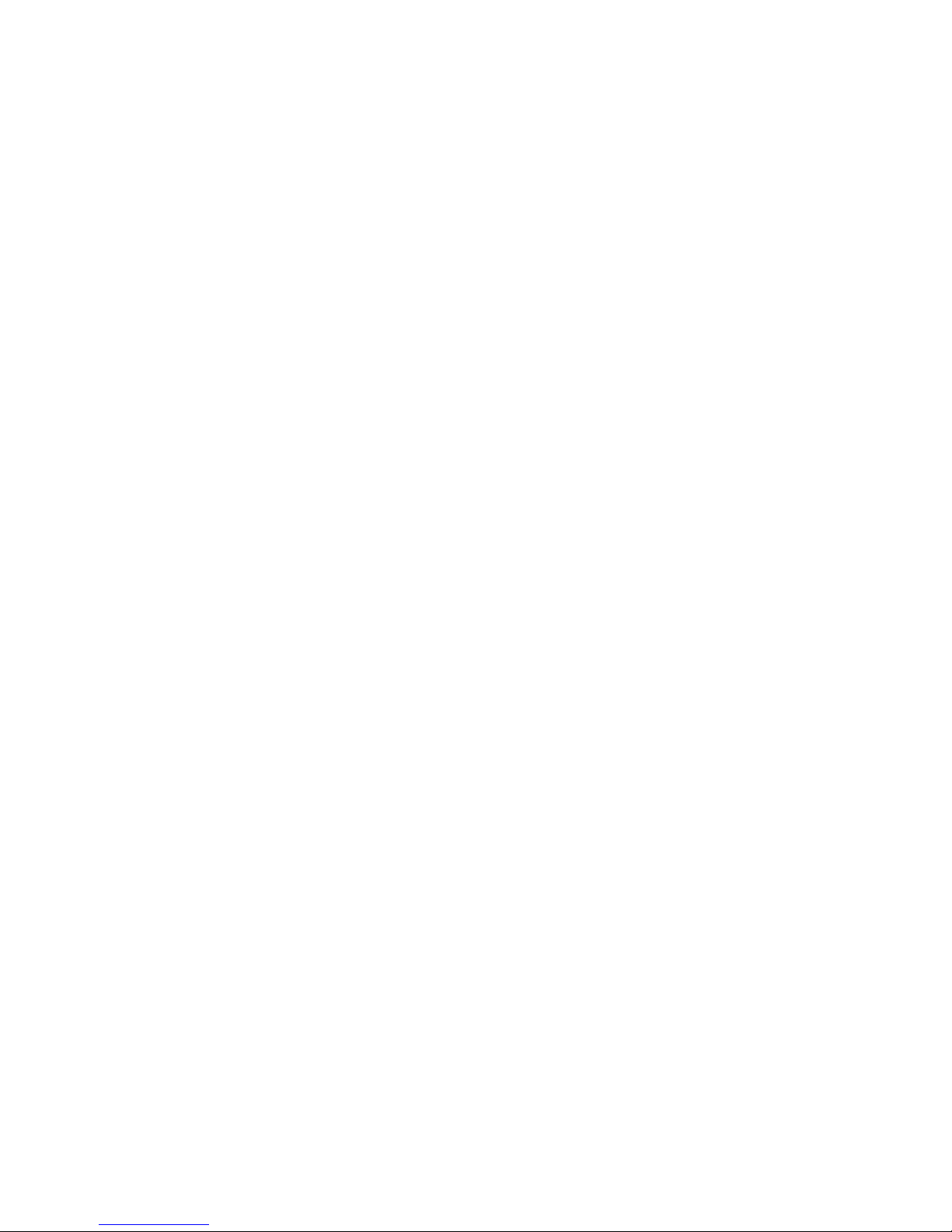
1
User Guide
Worldex International Ltd.
neos 2
2
1 Safety & Notice ........................................................................................................... 5
2 Your Tablet PC ............................................................................................................ 6
2.1 The Names and Explanation of Each Part ........................................................ 6
2.1.1 Technical information.....................................................................................6
2.1.2 Appearance.................................................................................................... .7
2.1.3 Keypad function descriptions........................................................................7
2.1.4 Icons (Icon changes without prior NOTICE)...............................................7
2.2 Battery ................................................................................................................ 8
2.2.1 Remove and install of the Battery................................................................8
2.2.2 Battery charging..............................................................................................9
2.3 Connect network .............................................................................................. 10
2.3.1 SIM card.........................................................................................................10
2.3.2 Insertion of the SIM Card............................................................................10
2.3.3 Insertion of the Memory Card.....................................................................10
2.3.4 Turning the Tablet PC On and Off..............................................................11
2.3.5 Tablet PC card unlock..................................................................................11
2.3.6 SIM card unlock............................................................................................ 11
2.4 Screen control .................................................................................................. 11
2.5 Idle interface .................................................................................................... 12
2.5.1 The extension of home page interface......................................................12
2.5.2 Wallpaper.......................................................................................................13
2.5.3 Manage App........................................................ ..........................................13
2.5.4 System settings.............................................................................................13
2.5.5 Remove apps................................................................................................13
3 Function Menu .......................................................................................................... 14
3.1 People .............................................................................................................. 14
3.2 Messaging ....................................................................................................... 14
3.3 View all applications ........................................................................................ 14
3.4 Using the mobile Tablet PC memory card as U disk ....................................... 15
3.4.1 The Tablet PC memory card set as U disk...............................................15
3.4.2 U disk to uninstall from the computer........................................................16
3.5 WLAN ............................................................................................................... 16
3.5.1 Open the WLAN and connect to a wireless network...............................17
3.5.2 Connection to other WLAN networks.............................................. ..........17
3.6 Bluetooth .......................................................................................................... 18
3.6.1 Turn on Bluetooth or set the Tablet PC can be detected........................18
3.6.2 Matching and connecting Bluetooth headset...........................................18
3.6.3 Interrupt and the Bluetooth headset connection......................................18
4 Input Methods ................................................................................. .......................... 19
4.1 Screen virtual keyboard Introduction ............................................................... 19
4.1.1 Google input Method....................................................................................19
4.1.2 Android keyboard.......................... ...............................................................19
5 Application ................................................................................................................ 19
5.1 Browser ............................................................................................................ 19
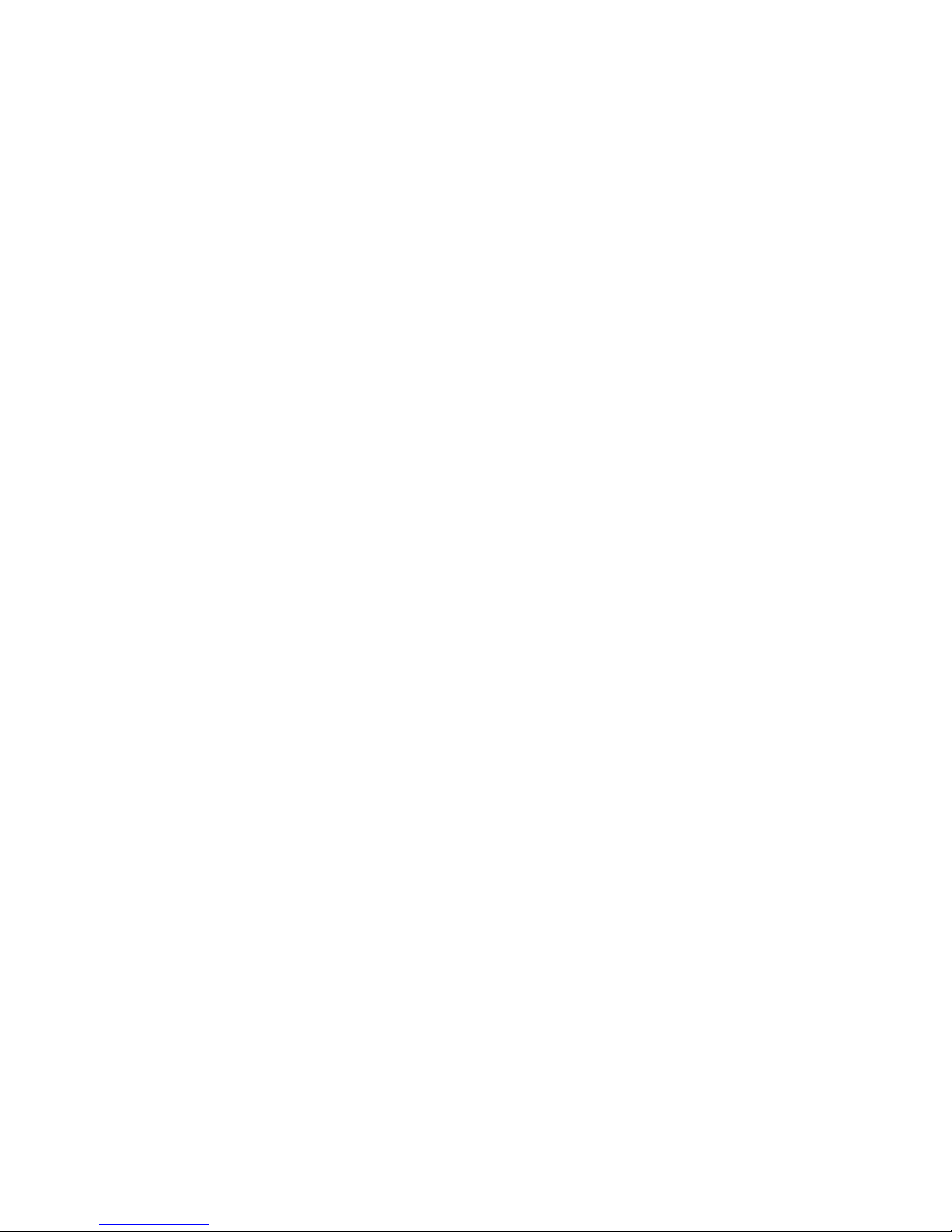
3
5.1.1 Open Browser.......................................................................... .....................20
5.2 Calculator ......................................................................................................... 21
5.3 Calendar .......................................................................................................... 21
5.4 Camera ............................................................................................................ 22
5.4.1 Camera...................................................... .....................................................22
5.4.2 Video recorder...............................................................................................24
5.5 Clock ................................................................................................................ 25
5.6 Downloads ....................................................................................................... 26
5.7 Email ................................................................................................................ 26
5.7.1 To open Email applications.........................................................................26
5.7.2 To create Email account..............................................................................26
5.7.3 To compose and send e-mail......................................................................26
5.7.4 To delete e-mail.............................................................................................27
5.7.5 To delete or edit e-mail account of the device..........................................27
5.8 File manager ...................................................................................... .............. 27
5.9 FM radio ........................................................................................................... 27
5.10 Gallery .............................................................................................................. 28
5.10.1 Pictures..........................................................................................................28
5.10.2 Video player................................................................................................... 29
5.11 Messaging ....................................................................................................... 29
5.11.1 Send SMS...................................................................................................... 30
5.11.2 Send MMS.....................................................................................................31
5.11.3 Management information and session......................................................33
5.11.4 Message setting............................................................................................36
5.12 Music ................................................................................................................ 36
5.12.1 Open music player.......................................................................................36
5.12.2 Enjoy music...................................................................................................37
5.12.3 Add to playlists.............................. ................................................................37
5.12.4 Management play lists.................................................................................37
5.12.5 Add to play lists.............................................................................................37
5.12.6 Set music use as ringtone...........................................................................38
5.12.7 Set sound effects..........................................................................................38
5.13 Setting .............................................................................................................. 38
5.13.1 SIM management.........................................................................................38
5.13.2 Wi-FI...............................................................................................................38
5.13.3 Buletooth........ ................................................................................................38
5.13.4 Data usage....................................................................................................38
5.13.5 More................................................................................ ................................39
5.13.6 Audio profiles................................................................................................. 39
5.13.7 Display............................................ ................................................................39
5.13.8 Storage............................................ ...............................................................39
5.13.9 Battery............................................................................................................ 39
5.13.10 Apps........................................................................................................39
5.13.11 Accounts & sync...................................................................................39
4
5.13.12 Location servi ces..................................................................................40
5.13.13 Language & input..................................................................................40
5.13.14 Backup&Reset......................................................................................40
5.13.15 Date & time............................................................................................40
5.13.16 Schedule power on/off.........................................................................40
5.13.17 Accessibility...........................................................................................40
5.13.18 About Tablet PC....................................................................................41
5.14 SIM toolkit ........................... ............................................................................. 41
6 Troubleshooting ......................................................................................... .............. 41

5
1 Safety & Notice
WARNING: Please pay attention to these guidelines, it’s dangerous and may break
the law, even the manufacturer will not undertake any responsibility to the user who
does not follow with the following recommendations or improper to use the .
If the Tablet PC supports the “Flight mode” function, please set the mode as
“Flight mode” on the plane. If not support, please turn off the Tablet PC
before boarding, because theTablet PC may cause interference in aircraft.
Please follow any restrictions on the airplane.
Switch the device off near the fuel, chemicals, or blasting areas . Keep the
device away from the children.
While driving please obey local l aws and regulations with regard to Smart
Tablet PC use. When talking on theTablet PC while driving, please obey the
following rules: Concentrate on driving and be aware of traffic conditions; if
your Tablet PC has a hands-free function, please use it in this mode. Under
poor driving conditions, please stop the car before you dial or pick up the
Tablet PC.
Switch off the Tablet PC in the hospital or other forbidden using Tablet PC
place. The T ablet PC will affect the normal work of electronic equipment and
medical devices, such as pacemakers, hearing aids and other medical
electronics equipment.
Non-original accessories and components are not provided with repair
warranty qualification.
Please do not disassemble your
Tab let PC by yourself, if your Tablet PC. is out
of order, please contact your supplier.
Please do not charge the Tablet PC before battery is installed. Do not
short-circuit the battery.
Tablet PC must be charged in the good ventilated and cooling environment,
and away from flammable and explosive materials.
In order to demagnetization, please keepTablet PC away from the magnetic
material, such as disks, credit card etc.
Keep the device dry. Precipitation, humidity, and all types of liquids or
moisture can contain minerals that will corrode electronic circuits. If your
device does get wet, remove the battery, and contact with the supplier.
Do not use the Tablet PC in too high or too low temperature environment,
and do not expose theTablet PC to strong sunlight or high humidity.
Do not use liquid or wet cloth with strong detergent to clean the device.
This Tablet PC is provided photograph, video recording and sound recording
functions; please follow the relevant laws and regulations to use those
functions. Photograph, video recording and sound recording without
authorization may violate laws and regulations.
While using the network functions, please do not download the files which
have virus, do not install any photos and ring tones which have been
damaged. If it results theTablet PC abnormally, our company will not
6
undertake any responsibility.
Please dispose of batteries according to local regulations, please recycle
when possible. Please do not dispose as household waste.
STATEMENT: Our Company reserves the right to revise this manual content
without prior notice.
2 Your Tablet PC
Thank you for choosing CHERRY Tablet PC. You can read the manual, to get a
comprehensive understanding of the use of Tablet PC sCHERRY, enjoy its perfect
functions and simple operation.
CHERRY Tablet PC are for GSM / GPRS network environment and the design of a
bar Tablet PC. Android 2.3.5 OS, dominant frequency 650MHz, Capacitive touch screen.
It is a current mainstream configuration, powerful Tablet PC.
This manual is used to help you the right to use the product, this product does not
represent the software and hardware configuration of any description.
The picture in this manual is only for reference, If individual picture does not match with
the product in kind. Please refer to the products. Many network functions described in this
manual is the special services provided by the net w ork service provider, can I use these
networks depends on the network service providers to provide services to you.
In any case, they are incorrect any data or income losses, or any special, incidental,
incidental or consequential loss responsibility, no matter what the loss by causes.
This manual content copyright laws and regulations by the protection, y ou may not, by any
means, copy, copy of this manual, or will this manual in any form in any cable or wireless
network for transmission, or will this manual translated into any words.
2.1 The Names and Explanation of Each Part
2.1.1 Technical information
Tablet PC Dimensions (w×h×t)
Weight
Lithium Battery
Model
Nominal voltage
Nominal
Capacity rating
Travel charger
Model
Input
Output
USB data charge wire
spec
Earphone
spec
Call time/standby time
Note: the call time and standby time is depending on the situation of the local
network, use case and the SIM card itself.
(For the specific parameters, please the customer fill out in accordance with the actual
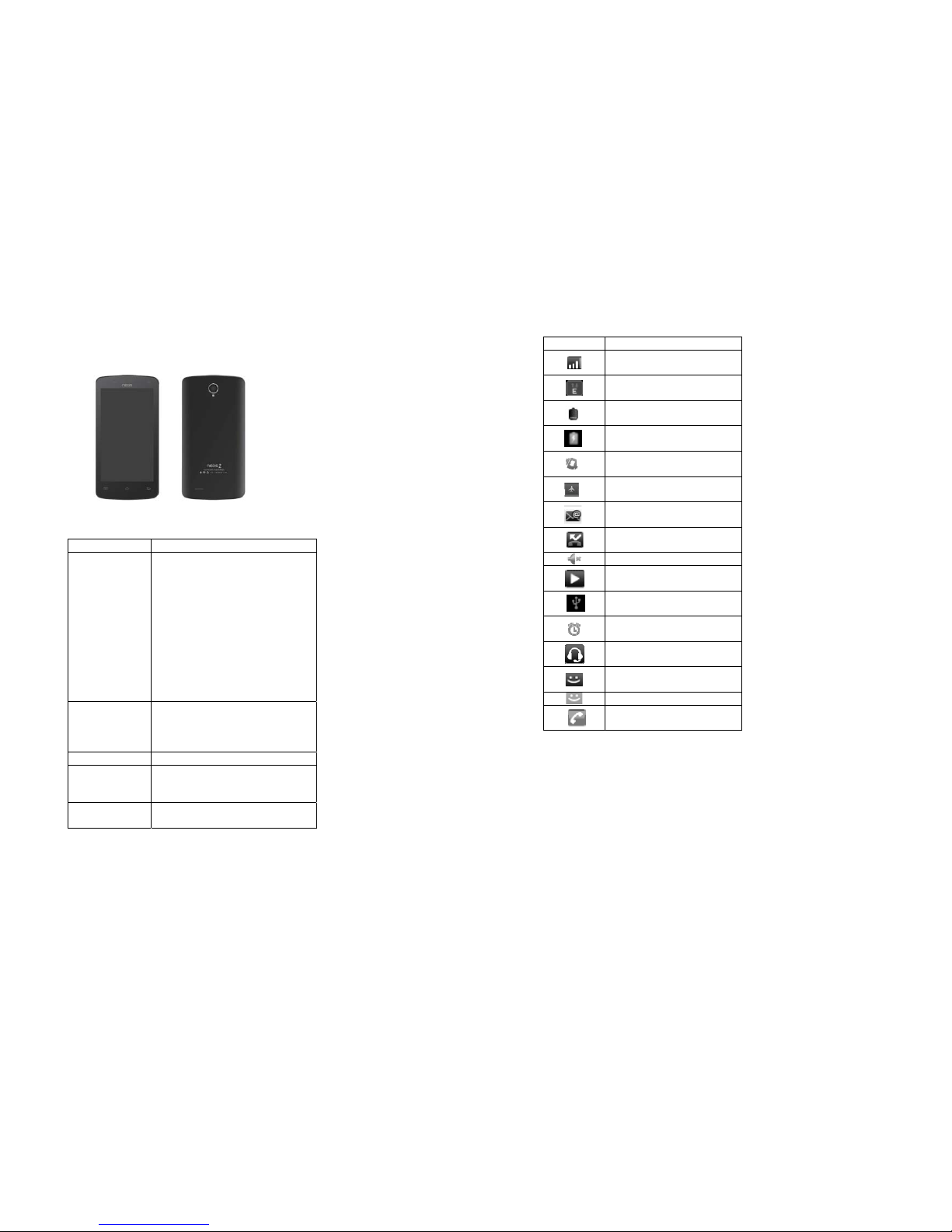
7
value)
2.1.2 Appearance
2.1.3 Keypad function descriptions
Keypad function Explain
Power key
z Shutdown state, long press this
button boot
z Power on and the standby mode, long
press to open the Tablet PC options
menu. Through these menus, you
can be enabled Silent mode, Airplane
mode, Reboot, you can also choose
Power off.
z Power on and the standby mode,
short press to switch the Tablet PC to
sleep mode; Sleep mode, short press
the wake-up Tablet PC.
Home key z From any interface to return to home
page.
z Long press to open recently used
programs list.
Menu key Pop-up menu options.
Return key
Short press return to last menu, long
press to open the lock screen function.
(Detailed instructions see below)
Volume button
Adjust the volume。
2.1.4 Icons (Icon changes without prior NOTICE)
8
Icon Explain
SIM signal intensity of interne
GPRS connect
Display batteries energy
Charging
Vibration Mode
Flight Mode
New E-mail
Missed calls
Tablet PC speaker is muted
Music playing
USB connected
Startup alarm
Earphone connect
New MMS
New SMS
Talking On
NOTICE: In this manual "short by" a certain button, the button is pressed after the
release, "long by" one button, the button is pressed to maintain two seconds or
more than two seconds.
2.2 Battery
2.2.1 Remove and install of the Battery.
When removing the battery follow the following steps:
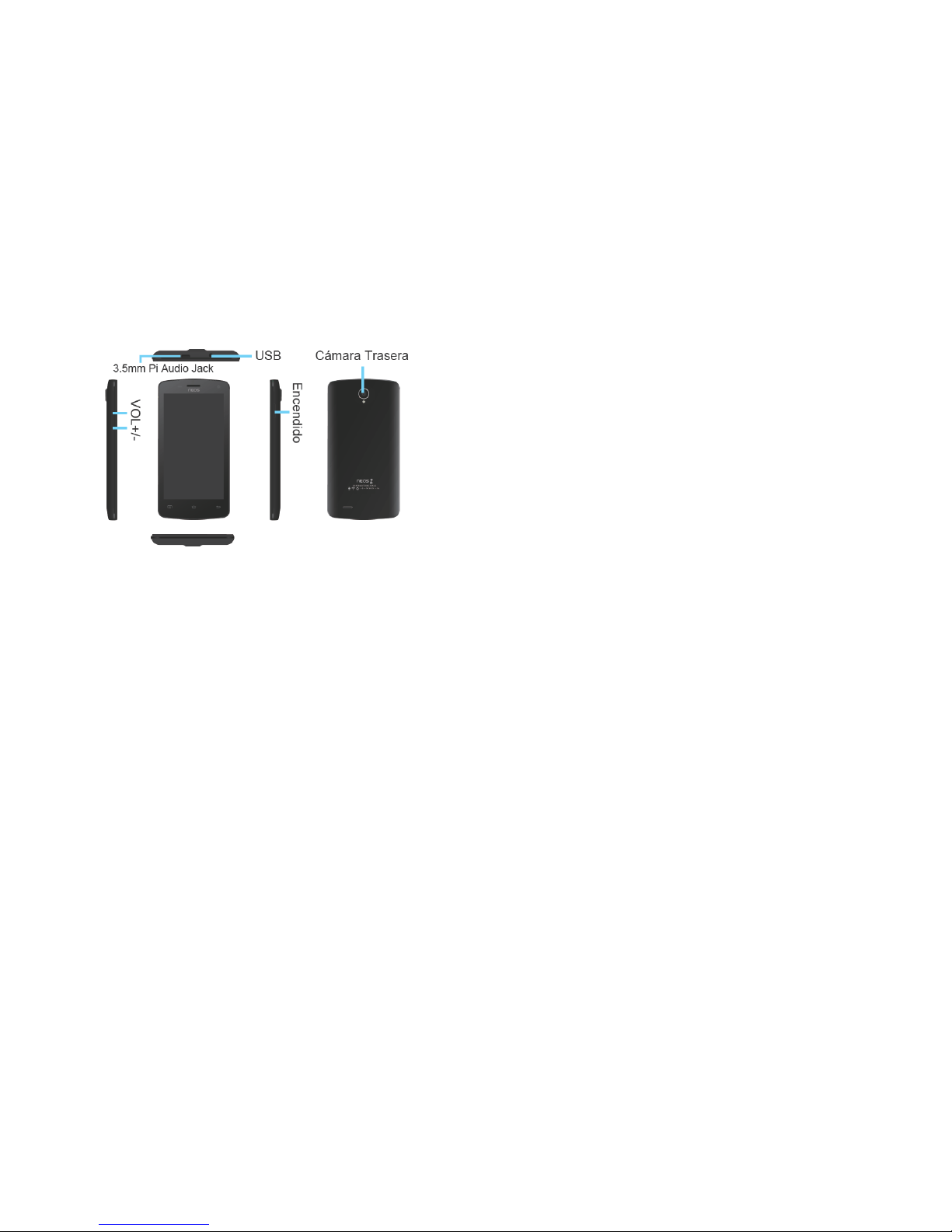
9
① Push the battery cover towards bottom;
② Raise the battery bottom, break out the battery from the Tablet PC
When installing the battery follow the following steps:
① Make the battery metal contact completely contact with the batter y compartment
metal contact, and then push the battery to inset the Tablet PC.
② Put the battery cover on.
Warning: remove battery previous must turn off your cell Tablet PC. It is forbidden
to boot or have other external power of connection directly take out the battery, or
possible damage to the SIM card and aTablet PC
2.2.2 Battery charging
Plug the charger connector with the Tablet PC, and plug the charger into the electrical
outlet.
At this time the charge level icon will repeatedly flash at the top right corner of the
Tablet PC‘s screen; If the Tablet PC charging while power off, a charging indication
will appear on the screen. If the mobile Tablet PC was used even after there was
insufficient power, it might take some time af t er having begun charging u ntil indicati on
of charging appears on the screen.
When the battery level icon does not flash anymore, this means that the battery is fully
charged. If charging while power off, there will still be an indication on the screen when the
charging is complete. This process usually takes more than 2.5 hours(The first three tim es
10
you recharge, you’d better keep 12-14 hours, as this will help extend battery life).The
Tablet PC and charger will become warm during charging and this is normal.
When charging is complete, unplug the charge connector from the electrical outlet
and the Tablet PC.
ATTENTION:
Charging must be performed in a well-ventilated area with a temperature between
-10°C and +45°C. The factory-supplied charger must be used. Using an unapproved
charger could be dangerous in addition to being in breach of the provisions of the
repair warranty.
If the Tablet PC automatically shuts down, or indicates that “Battery is low” you
should immediately charge the battery. If the battery has not been entirely used up
before charging, the Tablet PC will automatically decrease the recharg ing period.
2.3 Connect network
2.3.1 SIM card
Before using your Tablet PC, you must first insert a valid SIM (Subscriber
Identity Module) card in the Tablet PC. The SIM ca rd provided by the network
provider.
All set up and network connection of the related information were recorded on a SIM
card in the chip, and they recorded in on the card and your SIM card in the telephone book
store name, telephone number and short messages.
SIM card can from your Tablet PC out, put any a Tablet PC in use (novice the
opportunity to automatically read the SIM card).
In order to prevent loss and damage information in the SIM card, touch the metal
contact surfaces should be avoided, and the SIM card is placed away from electric,
magnetic place. Once the SIM card is damaged, you will not normally use the Tablet PC.
Warning: take out the SIM card previous must turn off your cell Tablet PC. It is
forbidden to have external power supply connected cases insert or take out the SIM
card, or possible damage to the SIM card and a Tablet PC.
2.3.2 Insertion of the SIM Card
Metal interface of SIM card is very easy scraped.Before inserting into the Tablet PC
you must carefully remove it.
Turn of f the Tablet PC; remove the battery and unplug other external power sources.
Insert the SIM card into the SIM slot.
When you need to remove the SIM card, please first turn off the Tablet PC, remove
the battery, then remove the SIM card.
2.3.3 Insertion of the Memory Card
Turn off the Tablet PC; remove the battery and unplug other external power sources.
Insert the T-FLASH card to the T-FLASH trough.
When you need to remove i t, please first turn off the Tablet PC, remove the battery,
then remove the memory card.
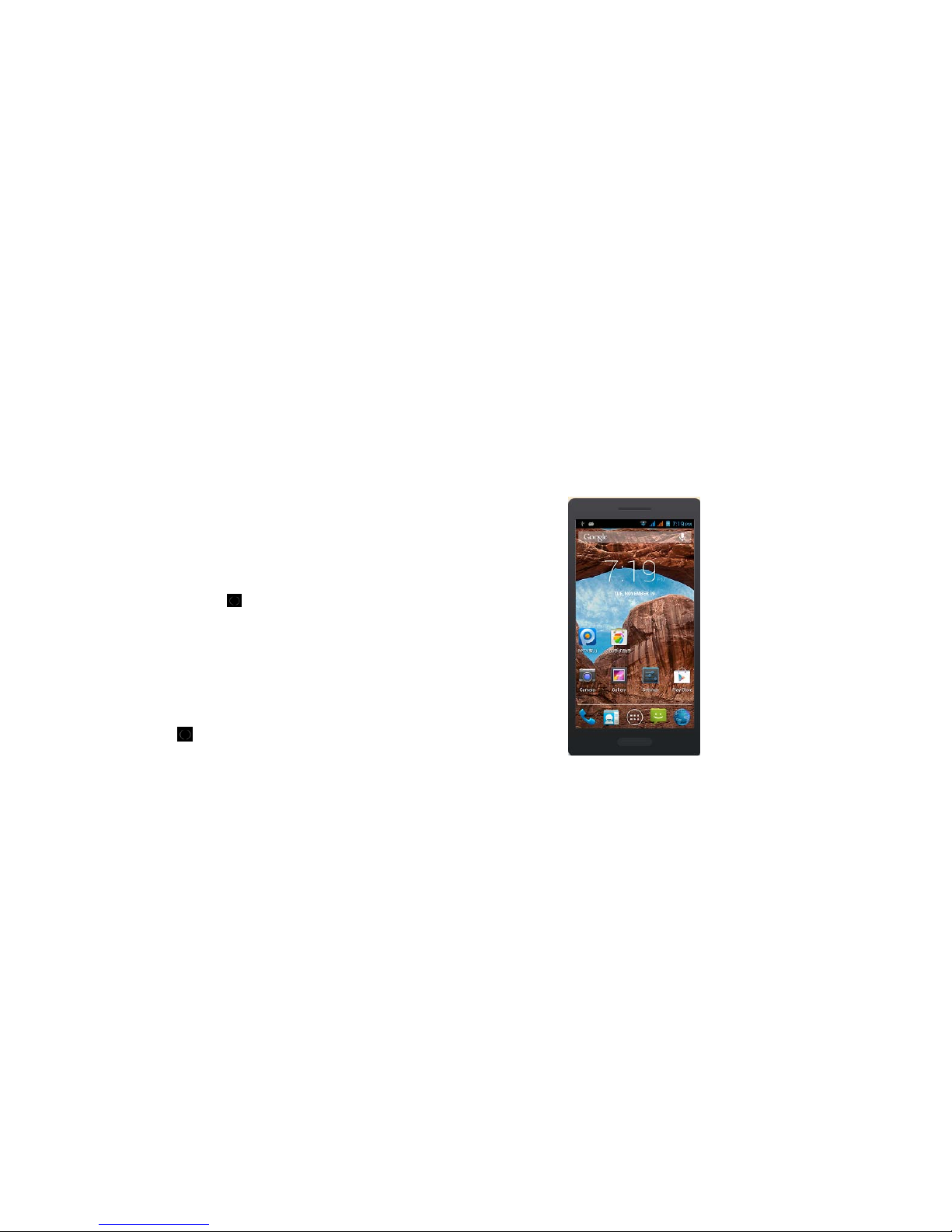
11
2.3.4 Turning the Tablet PC On and Off
To turn on or off the Tablet PC please hold down the Power key.
If you turn on the Tablet PC without having inserted the SIM card, Tablet PC will display
“No SIM card”. After inserting the SIM card, the Tablet PC will automatically check if the
SIM is useable.
The following will be displayed in this order:
Input Tablet PC Lock Code
—If you set the Tablet PC Lock.
Input PIN
—If you set the SIM Lock.
Searching
—The Tablet PC will conduct a search to find the appropriate network connections.
2.3.5 Tablet PC card unlock
In order to prevent the illegal use, your Tablet PC can be setup lock password to
encryption protection. Choose this function, every time you need to enter on the screen
lock password so that you can to the screen to unlock, allows handset into the normal use
state. Users can be closed screen lock, in this case, mobile Tablet PC can't prevent be
illegal use.
Long press the power key to open the Tablet PC.
Input screen lock password, Click on the " " deletion errors input. Click "ok"
confirmation.
2.3.6 SIM card unlock
In order to prevent the illegal use, Your SIM card using PIN (personal identification
number) code encryption protection. Choose this function, if you have already set up PIN
code protection, in every time you boot must input PIN code, so that you can unlock a SIM
card, and then to normal cell Tablet PC use. The user can close a SIM card password
protection, but in this case, the SIM card can't prevent be illegal use.
Long press the power key to open the Tablet PC.
Input PIN, Click on the " " deletion errors input. Click "ok" confirmation. For
example, if the PIN is set for 1234, the following input:
1 2 3 4 OK
If you input three times error PIN code of the SIM card, your SIM card network will be
locked and the Tablet PC will be asked PUK code.
NOTICE: Your network supply chamber of commerce for your SIM card set a
standard PIN (4 to 8 digits) number, you should be the change as s oon as possible
for your personal password.
2.4 Screen control
You can through the screen of a series of operations to control your Tablet PC.
Click: you can choose the screen by clicking on the screen of the project, and
the open application, use the buttons below the screen input.
12
Sliding: you can pass on the screen horizontal or vertical sl iding, realize the
pages up and down, or displayed around.
Long press: you can through the long by some projects get its available menu.
In the long press application programming interface program icon, can the
application shortcuts to add to the main screen.
Drag: you can drag on the screen through some projects achieve certain
operation.
Did screen switching: you can flip through mobile Tablet PC screen display of
switching namely. Did display function only in some interface effective, such as
text input interface, surf the web interface, etc.
2.5 Idle interface
Turned on and unlock the screen, the display shows the interface is the idle interface.
In addition to the diagram shown in the shortcut icon of the idle interface, need to add
or delete a folder, other shortcuts or widgets. When idle space after use, you can slide
horizontally on the screen to open the home of the extension interface and add the
desired content.
2.5.1 The extension of home page interface
Extension of the interface is used to store more shortcuts, widgets or folders. You can
interface extension of the horizontal sliding screen to open the idle interface.
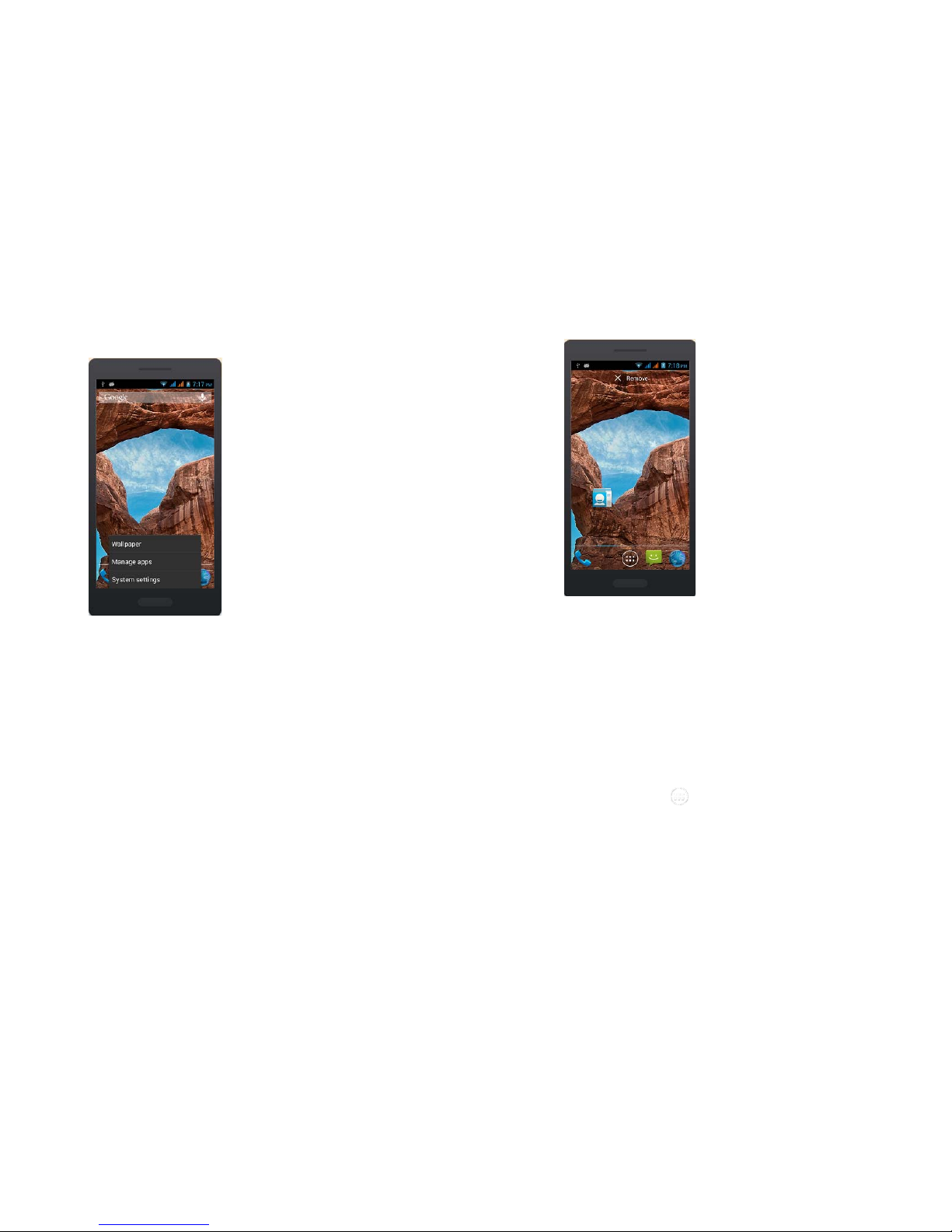
13
2.5.2 Wallpaper
1. Press the Home key to return to the idle interface.
2. Press the Menu key and select the wallpaper.
3. Select the wallpaper location: Gallery, Live wallpapers, Wallpapers.
4. Select the wallpaper, click on setting the wallpaper.
2.5.3 Manage App
Can View, force stop,Install,Uninstall,Clear data,move apps all over the Scard and
Tablet PC;
2.5.4 System settings
Set the System settings, as Settings menu,will introduction later;
2.5.5 Remove apps
Long press to Remove the app until the top of the screen "Remove" icon.
14
3. The show will be a drag to "Remove" can be deleted
3 Function Menu
3.1 People
You can use the People function to save contact information. You can view or
management your contacts.
NOTICE: SIM card number of records storage capacity and its related
3.2 Messaging
You can send or receive SMS and MMS through information function.
3.3 View all applications
Press the Home key, Click on the " " can view the Tablet PC all applications:
