
DD2/DD4
User Manual
Version1.1
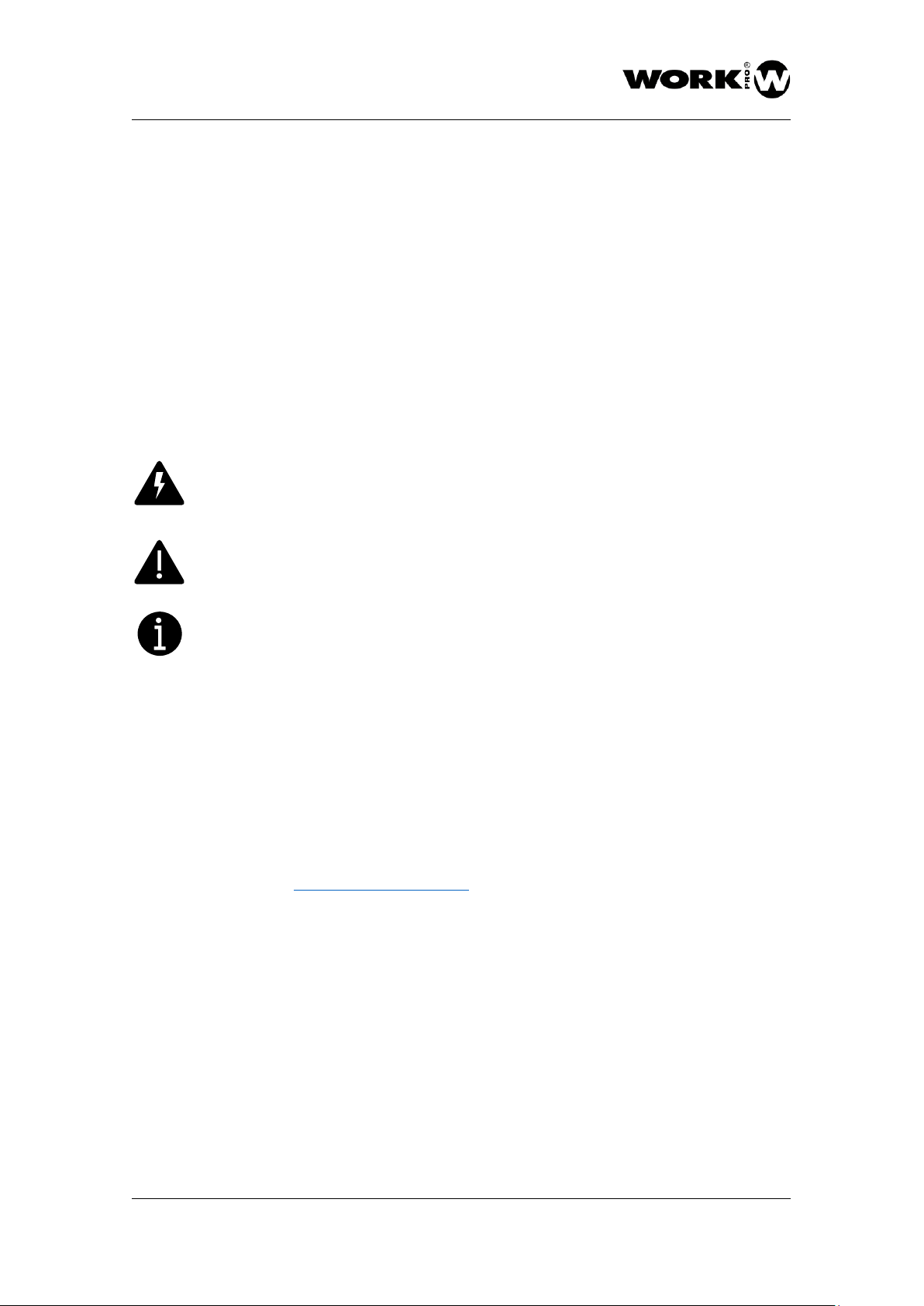
DD2/DD4
USER MANUAL
VERSION 1.1
DD2/DD4 www.workpro.es 1
SAFETY INSTRUCTIONS
1. Read this manual carefully.
2. Follow all instructions and warnings.
3. Only use accessories specified by WORK PRO.
4. Follow the safety instructions of your country.
5. Be careful with sound levels.
SYMBOLS
The following symbols are used in this document:
This symbol indicates a potential risk of harm to a person or damage to the product.
You can also notify the user of the instructions that must be followed strictly to ensure
the installation or safe operation of the product.
This symbol notifies the user about the instructions that must be followed strictly to
ensure the correct installation or operation of the product.
This symbol notifies the user about additional information or optional instructions.
WELCOME TO WORK PRO
Thank you for choosing the WORK PRO DD2/ DD4.
This document contains essential information on the use of the system. Read this document
carefully to become familiar with the system.
Please check the WORK PRO website regularly to download the latest version of the document
and software updates: https://www.workpro.es/
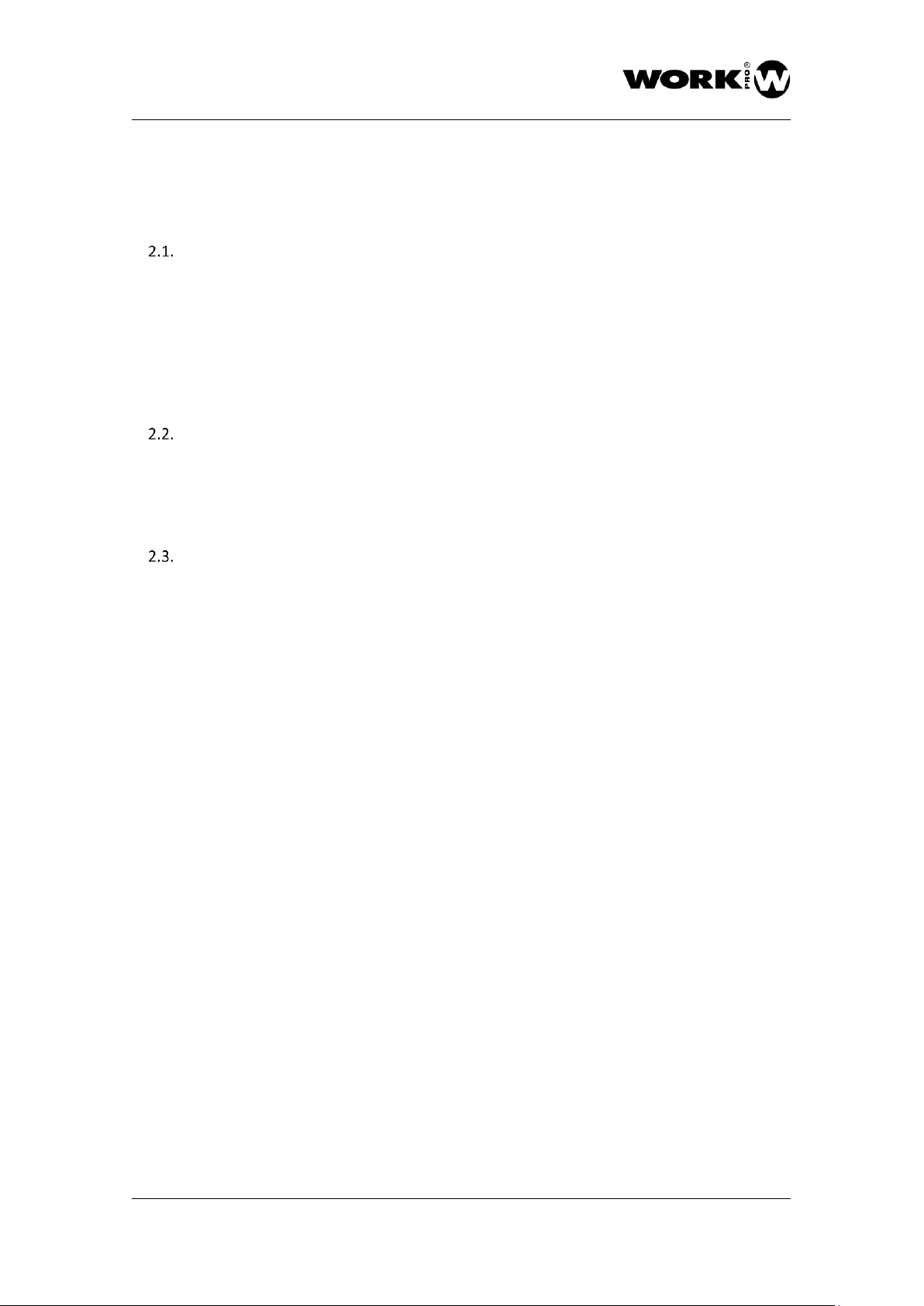
DD2/DD4
USER MANUAL
VERSION 1.1
DD2/DD4 www.workpro.es 2
CONTENIDO
1. Introduction ...................................................................................................................................... 3
2. Features ............................................................................................................................................ 3
Description of the device ........................................................................................................... 5
2.1.1. Status LEDs behaviour ................................................................................................. 6
2.1.2. Analog audio inputs ..................................................................................................... 6
2.1.3. Analog audio outputs .................................................................................................. 7
2.1.4. LAN Port ...................................................................................................................... 8
2.1.5. Device main supply ..................................................................................................... 8
Device settings ........................................................................................................................... 8
2.2.1. Start up ........................................................................................................................ 9
2.2.2. Using Dante Controller ................................................................................................ 9
2.2.3. Network level configuration ...................................................................................... 10
Accessories ............................................................................................................................... 14

DD2/DD4
USER MANUAL
VERSION 1.1
DD2/DD4 www.workpro.es 3
1. Introduction
The DD2 and DD4 devices are gateways with 2 inputs / 2 outputs and 4 inputs / 4 outputs
respectively, between analog audio and the Dante ™ AoIP protocol.
The DD2 and DD4 devices have been designed to transmit line signals in a fixed installation,
so their connectors are of the 3.5mm euroblock type.
These devices will allow you to send an audio signal from one point of the installation to
another using the existing network infrastructure or insert / extract Dante ™ signals from
third-party devices that use this protocol.
2. Features
Características Dante™
Sample frequencies supported
44.1 / 48 / 88.2 / 96 kHz
Cuantification (Bit depth):
16 / 24 / 32 Bit
Latency
According to configuration (1 ms default).
Ethernet
100BASE-TX
Connector
RJ45
Analog features
DD2 Inputs/Outputs
2 inputs / 2 outputs
DD4 Inputs/Outputs
4 inputs / 4 outputs
Input type
Balanced. Euroblock 3.5mm connector
Output type
Servo-balanced. Euroblock 3.5mm
connector
Input sensitivity
22dBu (balanced)
Max. Output level
22dBu (balanced)
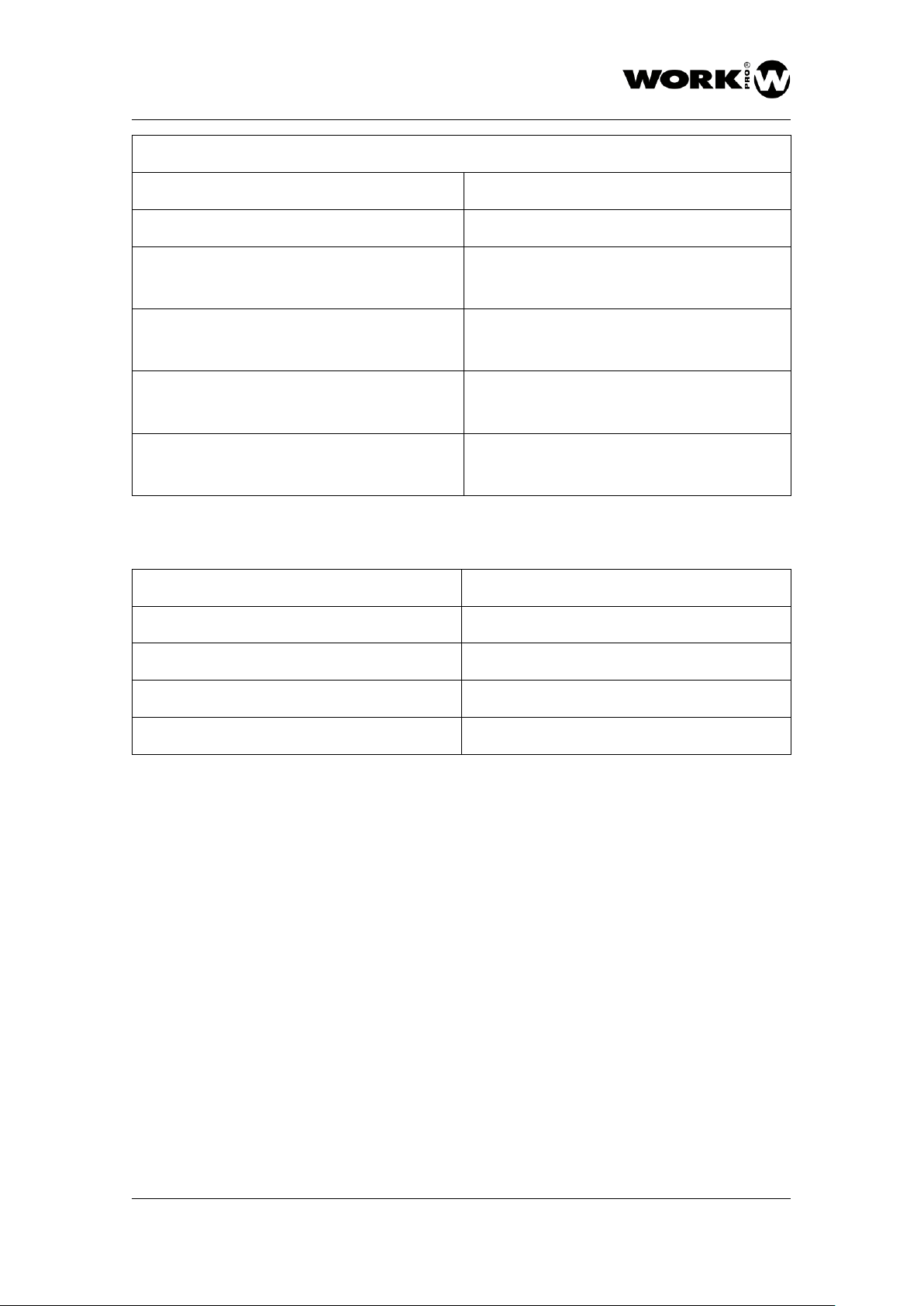
DD2/DD4
USER MANUAL
VERSION 1.1
DD2/DD4 www.workpro.es 4
General
SNR
> 100 dB
THD+N
< 0.01%
Crosstalk
< -80 dB (20 kHz)
Frequency response
20 Hz - 20 kHz
Dimensions
109mm×133.75mm×40.45mm
Peso
326 g
Main supply
External power supply
24 VDC / 500 mA
PoE supply
Class 0 802.3af
DD2 consumption
2.4W
DD4 consumption
3.85W

DD2/DD4
USER MANUAL
VERSION 1.1
DD2/DD4 www.workpro.es 5
Description of the device
The features of the DD2 device, which are identical to the DD4 device, are described below,
and only the number of inputs and outputs vary.
1. Reset button. Take the device to its factory settings. Turn on the device with this button
pressed to make it effective.
2. LEDs od state. System information LEDs (See section 2.1.1 for additional information).
3. LAN Port. Connection port to local network, RJ45.
4. Main power supply input. 24 Vdc, 500mA minimum.
5. Analog audio inputs. 3-pin Euroblock, 3.5 mm.
6. Analog audio outputs. 3-pin Euroblock, 3.5 mm.
Check the current polarity before connecting the main supply
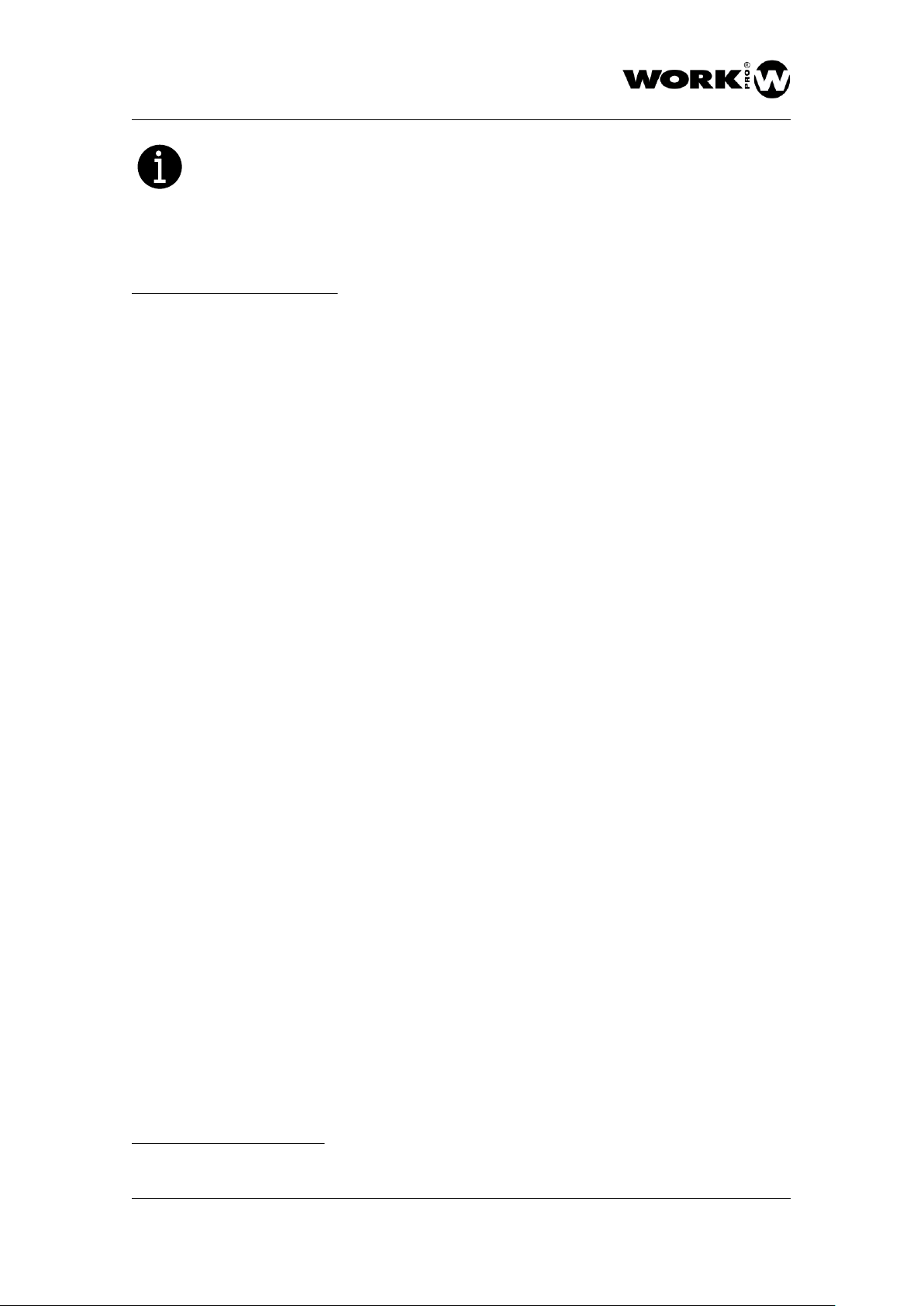
DD2/DD4
USER MANUAL
VERSION 1.1
DD2/DD4 www.workpro.es 6
The external power supply is not provided with the device.
- SYSTEM:
• Red. The system is starting.
• Green. The system is ready to operate.
- SYNC:
• Red. Synchrony error.
• Yellow. The system is being synchronized.
• Green fixed. The system is synchronized and operating as Slave (configured
through DANTE™ Controller).
• Green flickering: The system is synchronized and operating as Master (configured
through DANTE™ Controller).
- CONTROL:
• Reserved for internal use.
- ERROR:
• Red. System fault.
2.1.1. Status LEDs behaviour
2.1.2. Analog audio inputs

DD2/DD4
USER MANUAL
VERSION 1.1
DD2/DD4 www.workpro.es 7
The connection of the input signal to the device can be balanced or unbalanced.
UNBALANCED
BALANCED
The analog audio output of the device can be balanced or unbalanced. To do this, keep in
mind the following connection types:
UNBALANCED
2.1.3. Analog audio outputs

DD2/DD4
USER MANUAL
VERSION 1.1
DD2/DD4 www.workpro.es 8
BALANCED
RJ45 port for LAN connection. Allows PoE (Class 0 802.3af).
Next to the RJ45 connector you will find two LEDs indicating the status of the device:
LINK (green)
The device is connected to the local network (LAN).
ACT (orange)
Sending and receiving packages.
- PoE 802.3af. The power of the device is immediate and through the Ethernet cable
itself. A switch or PoE injector is necessary.
- External power supply. If we do not have a switch or PoE injector, we can use an
external powe supply. The required voltage is 24 Vdc, at least 500mA of current is
required.
Device settings
The device configuration will be done using the DANTE ™ Controller application.
This is a free application available on the Audinate website (www.audinate.com).
Through this application we can:
● Route the audio signals present in the DANTE™ network.
● Identify the DANTE™ devices present in the network automatically.
● Edit features of these devices.
● Label the signals.
2.1.4. LAN Port
2.1.5. Device main supply

DD2/DD4
USER MANUAL
VERSION 1.1
DD2/DD4 www.workpro.es 9
To make use of all the Dante Controller functionalities, we recommend that you go to its
manual, which you can download from the Audinate page.
https://dev.audinate.com/GA/dante-controller/userguide/pdf/latest/AUD-MANDanteController-4.1.x-v1.0.pdf
1. Connect the analog audio signals to the emitting and receiving devices according to
your needs.
2. Connect the devices via Cat5e or higher cables to the local network (LAN).
Remember that if you do not use PoE switches you will have to power the devices
with an external source.
3. Perform signal routing through the Dante Controller application
When you open Dante Controller you will find the “Routing” view. In the upper part will
appear the devices that can act as transmitters and the left part those that can act as
receivers.
To see the channels of each device, click on the + symbol next to each device.
To do the signal routing you only have to click on the intersection between sender and
receiver. Once routing has been performed the symbol will appear at the intersection.
2.2.1. Start up
2.2.2. Using Dante Controller

DD2/DD4
USER MANUAL
VERSION 1.1
DD2/DD4 www.workpro.es 10
Automatic IP
By default, DD2 / DD4 devices come with the automatic IP option selected. This means that if
you have a DHCP server in your local network, it will distribute IPs to all devices with the
automatic IP option enabled, including your PC. In case of not having a DHCP server, the
devices will auto-assign an IP belonging to subnet 169.254.0.0.
2.2.3. Network level configuration

DD2/DD4
USER MANUAL
VERSION 1.1
DD2/DD4 www.workpro.es 11
To activate the automatic IP option in your Windows PC go to the Network and Sharing Center
/ Connection: Ethernet / Internet Protocol 4 Properties (TCP / IPv4) and configure the IP
address of your PC as automatic.
Static IP
On the other hand, DD2 / DD4 devices also offer the possibility of working with static IP. To
select this IP address mode, having your PC in the same subnet as the devices, and through
Dante Controller, double click on the device to be modified in the "Routing" window. In the
pop-up window "Device View" go to "Network Config" and select "Manually configure IP
Address", fill in the appropriate fields.

DD2/DD4
USER MANUAL
VERSION 1.1
DD2/DD4 www.workpro.es 12
Apply and restart the device for the changes to take effect.
To change the IP address of your PC (Windows) to static, go to Network and Sharing Center
/ Connection: Ethernet / Internet Protocol 4 Properties (TCP / IPv4) and configure the static IP
of your PC.

DD2/DD4
USER MANUAL
VERSION 1.1
DD2/DD4 www.workpro.es 13
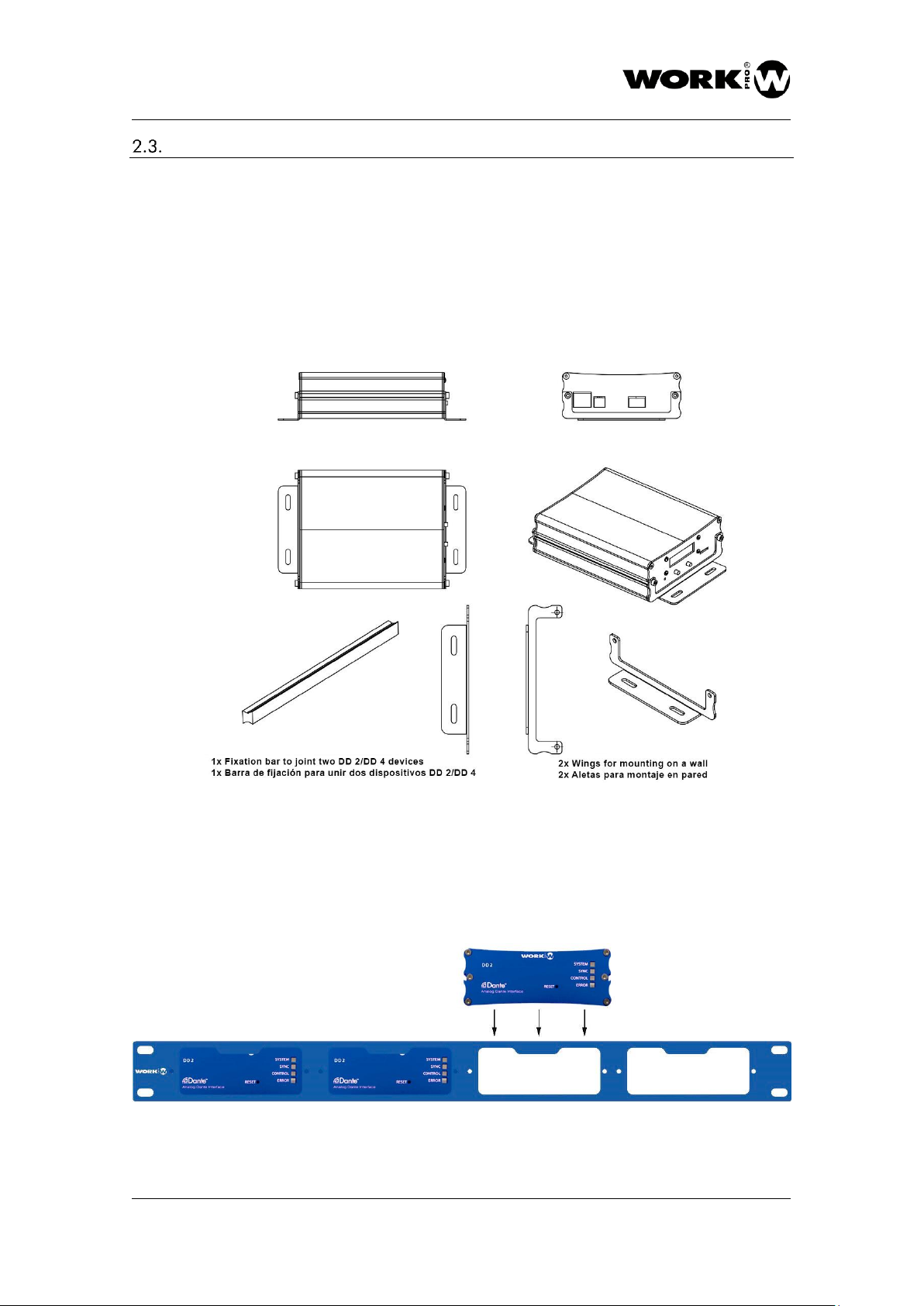
DD2/DD4
USER MANUAL
VERSION 1.1
DD2/DD4 www.workpro.es 14
Accessories
The DD2 / DD4 devices include a series of accessories for mounting on a wall or with the rack
accessory BL AR 19 (not included):
2x Wings for mounting in a wall.
4 screws.
1x Bar to joint two devices.
- Optional –
BL AR 19
Fixing accessory for standard rack 19" 1 HU to accommodate up to 4 DD2/DD4 devices.

DD2/DD4
USER MANUAL
VERSION 1.1
DD2/DD4 www.workpro.es 15
